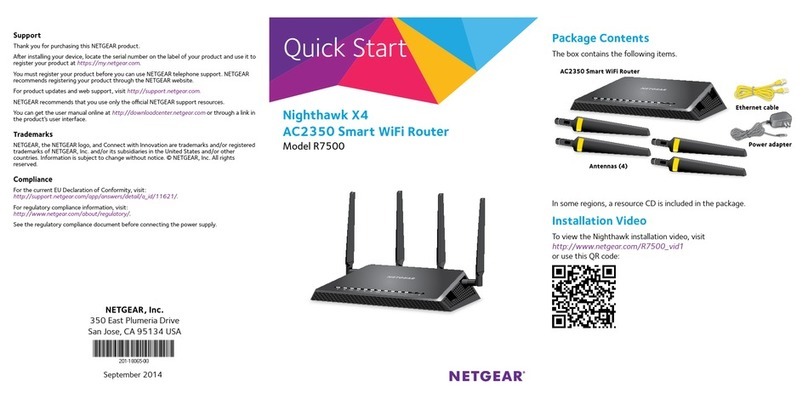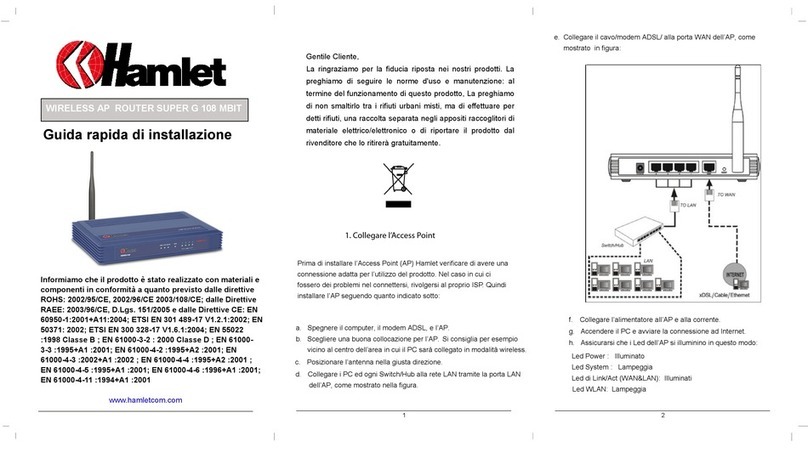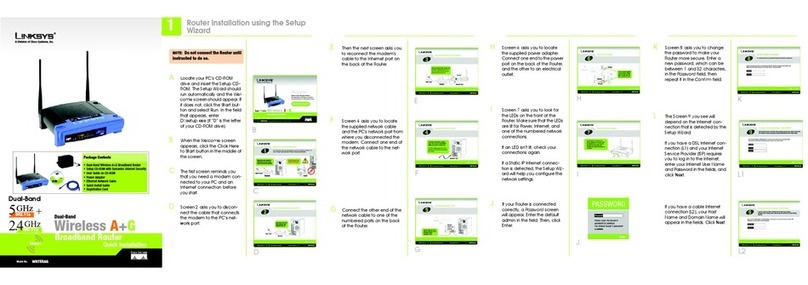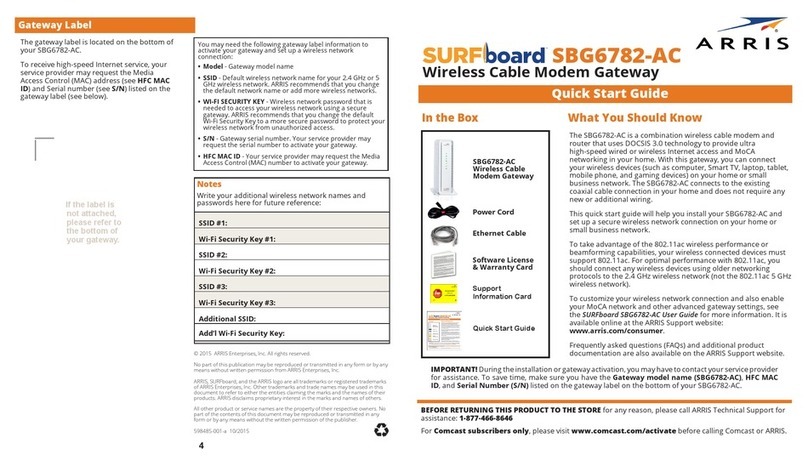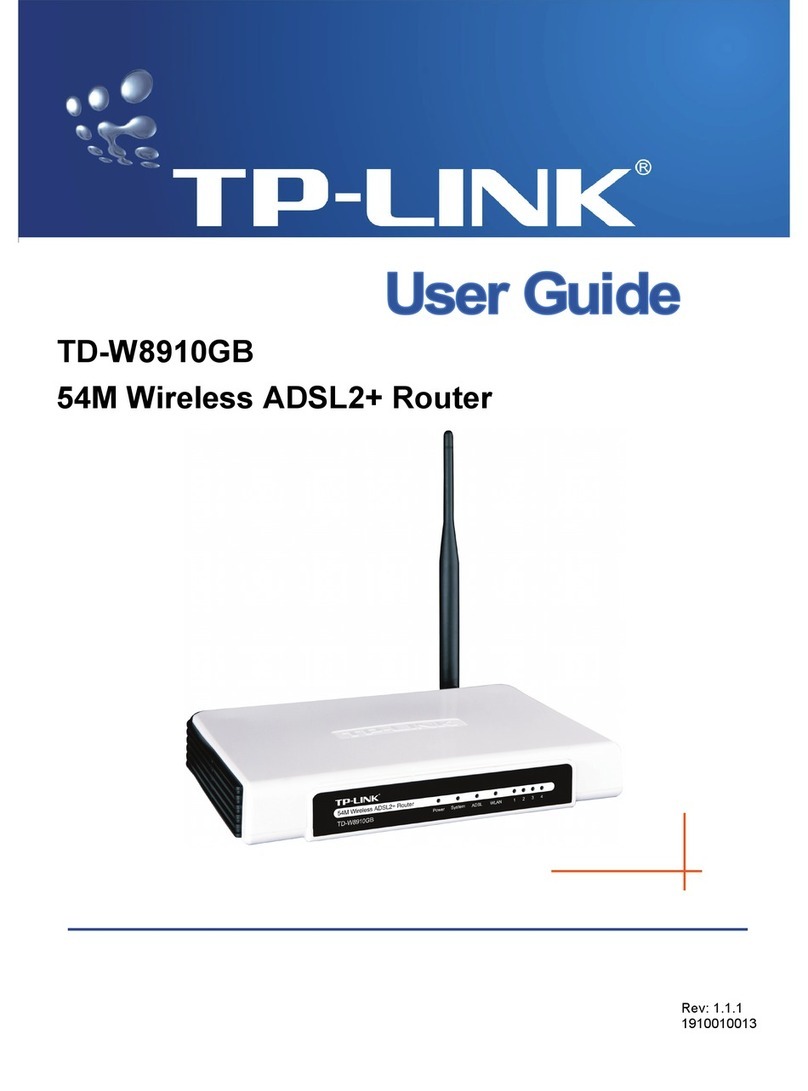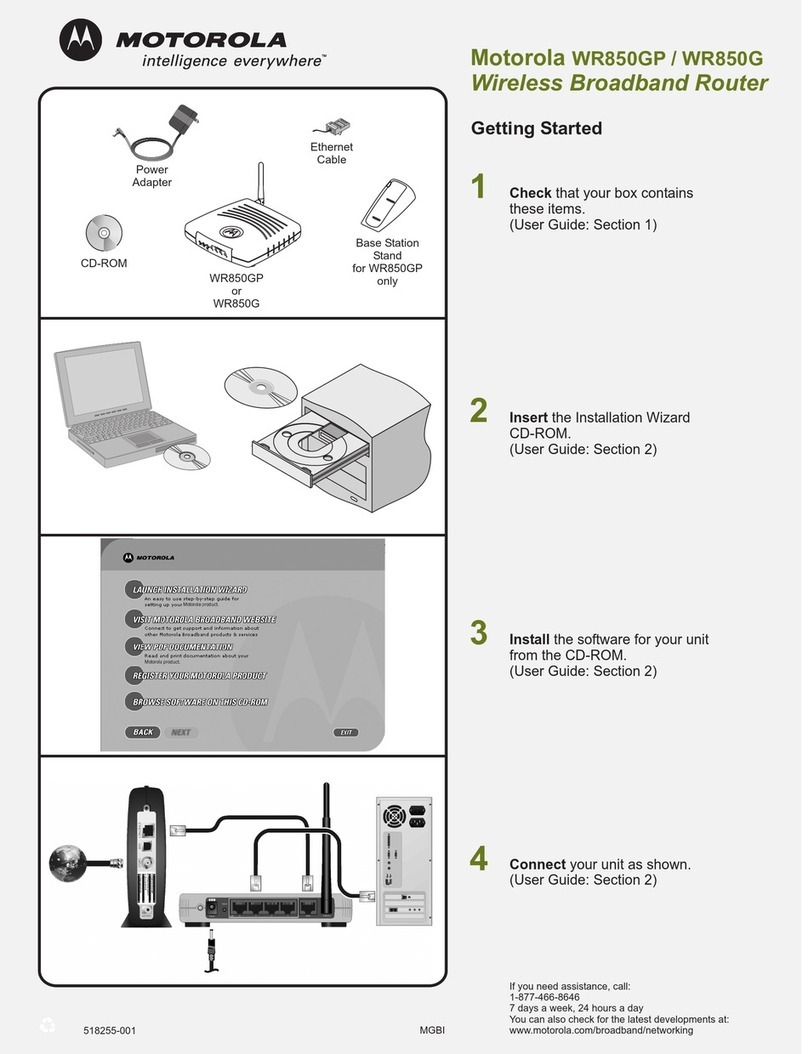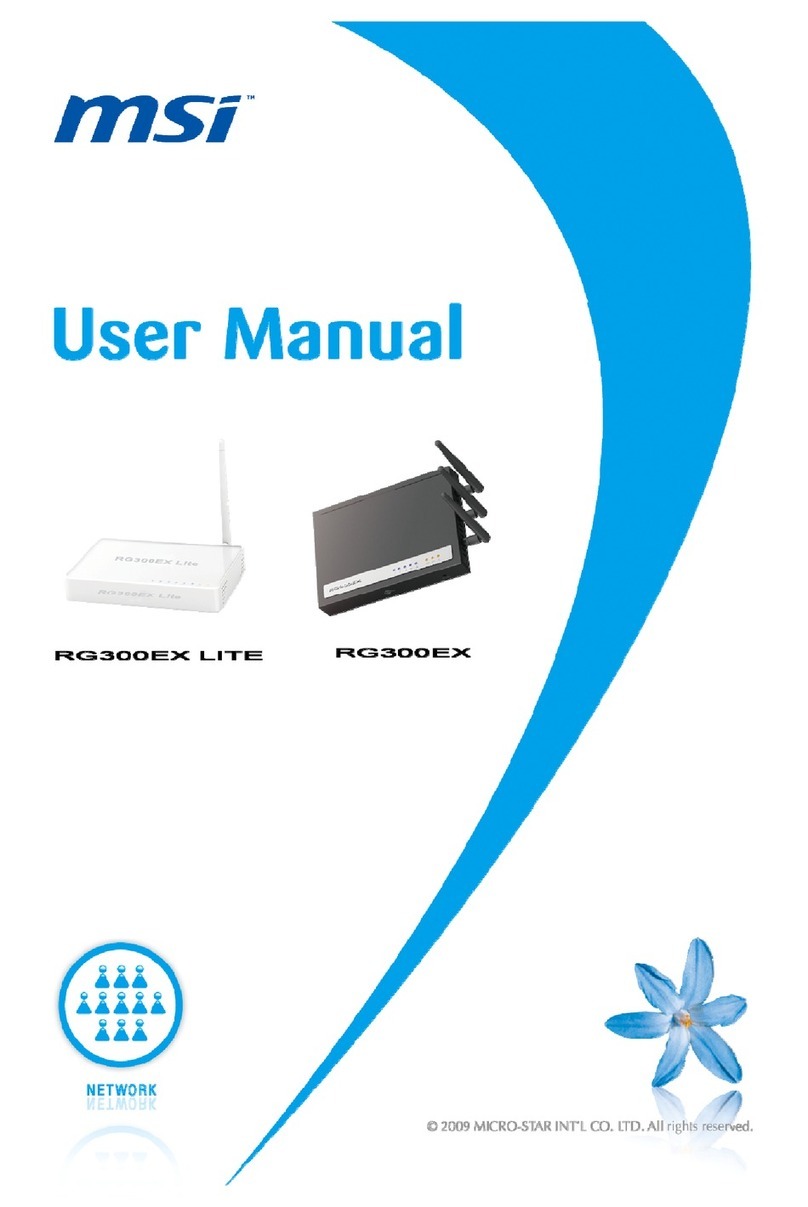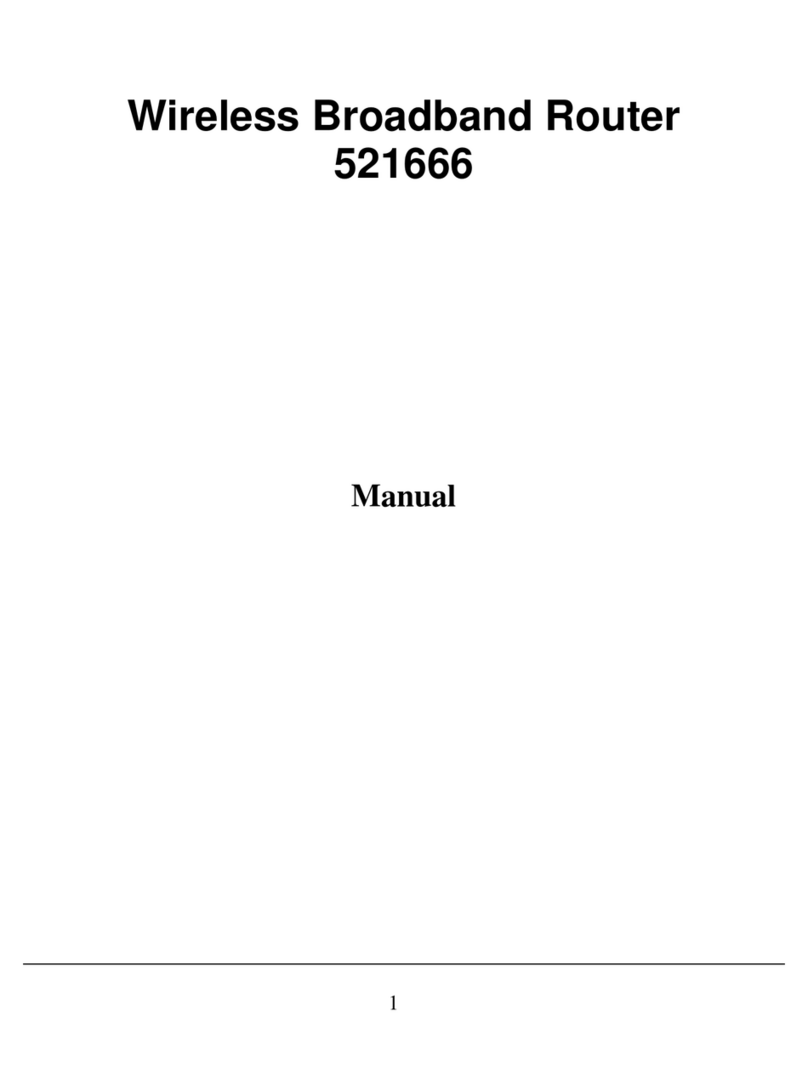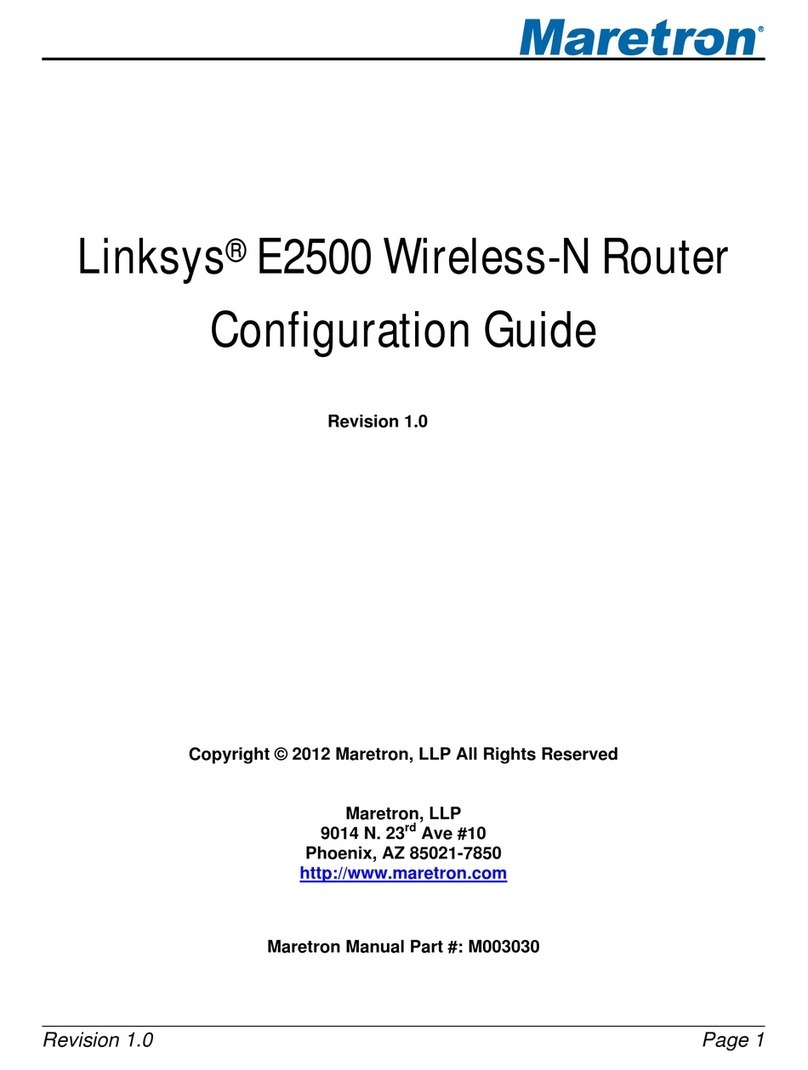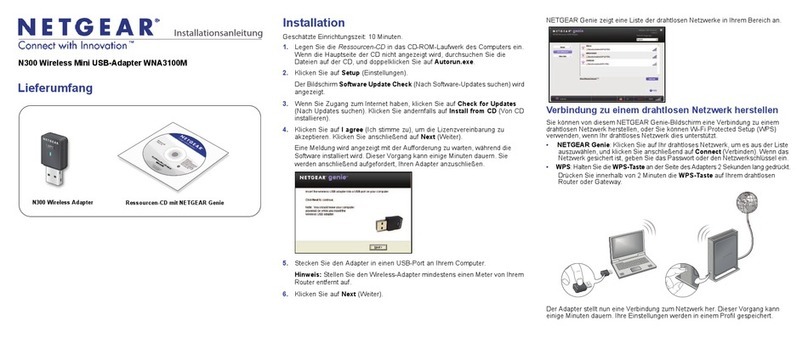netvox ZigBee Z825 Series User manual

ZigBeeTM- Scene Selector
User Manual
Scene Selector
Model: Z825F /G /H /I
Firmware:
V1.1
Hardware:
V1.0 and above
20150922

2
Table of Contents
1. Introduction............................................................................................................................................................ 3
2. Product Appearance............................................................................................................................................ 4
3. Specification...........................................................................................................................................................5
4. Installation.............................................................................................................................................................. 5
5. Setting up Z825F /G /H /I..................................................................................................................................... 5
5-1. Join the ZigBee Network................................................................................................................................5
5-2. Permit-Join......................................................................................................................................................5
5-3. Control............................................................................................................................................................ 5
5-4. Restore to Factory Setting.............................................................................................................................. 6
6.Home Automation Clusters for Z825F /G /H /I................................................................................................7
7. Important Maintenance Instructions............................................................................................................... 9

3
1. Introduction
Z825F /G /H /I, a touch panel scene selector & mode selector, acts as a Router Device in ZigBee network. It is a
6-selector touch panel and allows people to perform the scene controls or mode controls. Users could setup 6
scenes via its Add Group, Store Scene, and Recall Scene features. Z825F /G /H /I, supports modes through PC
software (ex. Zig-Butler).
What is ZigBee?
ZigBee is a short range wireless transmission technology based on IEEE802.15.4 standard and supports multiple
network topologies such as point-to-point, point-to-multipoint, and mesh networks. It is defined for a
general-purpose, cost-effective, low-power-consumption, low-data-rate, and easy-to-install wireless solution for
industrial control, embedded sensing, medical data collection, smoke and intruder warning, building automation
and home automation, etc.

4
2. Product Appearance
Button 1 & Indicator 1
Button 2 & Indicator 2
Button 3 & Indicator 3
Network Indicator
Binding Key
N In
L In
Button 4 & Indicator 4
Button 5 & Indicator 5
Button 6 & Indicator 6
model
Z825F
Z825G
Z825H
Z825I
button
1
1,2
1,2,3
1,2,3,4,5,6
Please refer to the corresponding function keys according to specific
models shown in below

5
3. Specification
Fully IEEE 802.15.4 compliant
Utilizes 2.4GHz ISM band; up to 16 channels
Power supply: 100~240VAC 50/60HZ
Power consumption: 7mA@230V
Up to 150 meters wireless transmission range in non-obstacle space
Easy installation and configuration
4. Installation
This device is NOT truly waterproof/ resistant and is for indoor use.
Power on Z825F /G /H /I, using 100~240 VAC power supply.
5. Setting up Z825F /G /H /I
5-1. Join the ZigBee Network
After Device is turned on, it will search for an existing ZigBee network and send a request to join the network
automatically. While Device is under the coverage from a coordinator or a router whose permit-join feature is
enabled, Device will be permitted to join the network.
Step1. Enable the permit-join function (valid for 60 seconds) of a coordinator or a router (please refer to
the user manual of the coordinator or the router to enable the permit-join feature).
Step2. Power on Device. It will start to search and join the network.
Step3. The Network Indicator stays ON after it is joined successfully.
5-2. Permit-Join
Device is designed to work as a router. To allow other devices to join the ZigBee network, users could enable
the Permit-Join feature using the tips:
A. Press the Binding Key to enable the Permit-Join feature. The Network Indicator will flash per second.
B. The default Permit-Join period of time is 60 seconds.
5-3. Control
model
Z825F
Z825G
Z825H
Z825I
button
1
1,2
1,2,3
1,2,3,4,5,6

6
A. Scene Selector
i. Store Scene
After Device join a network, users can add the device, like ZC06, into a group/scene using the
following steps:
Step1. Identify the device which you would like to add.
Step2. Press and hold the button for 3 seconds. The Network Indicator will flash once.
Step3. Release the button and then press the Binding Key within 2 seconds.
Step4. The Network Indicator flashes 5 times after the setting is completed; otherwise, it will
flash 10 times.
To remove the device from the group/scene, do the above steps again.
Via the steps above, one button can only be used for one group/scene.
In order to use one button for multiple groups/scenes (up to 4 groups/scenes), please use ZigBee
application such as Netvox ZiG-BUTLER.
The indicator colors for 4 groups/scenes are blue →red →cyan →pink in sequence.
ii. Recall Scene
After store scene, users can press the button to recall or switch scenes.
B. Mode Selector
Users are able to configure the Mode control through ZigBee applications such as Netvox ZiG-BUTLER.
Each scene selector configurates up to 3 modes.
Related cluster: 0xFE60
Each button can be used for 3 ModeID / ShortCut.
The indicator colors for 3 modes are blue →red →cyan in sequence.
C. Turn on / off LED backlight
Long press binding key for 6 seconds (green indicator flashes twice at 3rd and 6th second ). Release the
key, LED backlight turn on / off.
5-4. Restore to Factory Setting
Step1. Press and hold the Binding Key for 15 seconds. The Network Indicator will flash 4 times (at the
3rd , 6th ,10th , 15th second).
Step2. After releasing the Binding Key, press any switch key (Button 1/ Button 2/ Button 3/ Button 4/
Button 5/ Button 6) within 2 seconds. The Network Indicator will be flashing. After the Network
Indicator stops flashing, the restore is completed.

7
6.Home Automation Clusters for Z825F /G /H /I
End Point(s) & Device ID
End Point
Scene
DeviceID
Z825F
Z825G
Z825H
Z825I
0x01
Scene of button 1
Scene Selector(0x0004)
V
V
V
V
0x02
Scene of button 2
Scene Selector(0x0004)
V
V
V
0x03
Scene of button 3
Scene Selector(0x0004)
V
V
0x04
Scene of button 4
Scene Selector(0x0004)
V
0x05
Scene of button 5
Scene Selector(0x0004)
V
0x06
Scene of button 6
Scene Selector(0x0004)
V
EndPoint(Device ID 0x0004)Cluster ID
Cluster ID for Z825F/G/H/I
Server side
Client side
Z825F
Z825G
Z825H
Z825I
End Point(0x01) (Device ID: Scene Selector(0x0004))
Basic(0x0000)
Identify(0x0003)
Commissioning(0x0015)
Groups(0x0004)
Diagnostics(0x0B05)
Scenes(0x0005)
Z825F
Z825G
Z825H
Z825I
--
End Point(0x02) (Device ID: Scene Selector(0x0004))
End Point(0x02~0x03) (Device ID: Scene Selector(0x0004))
End Point(0x02~0x06) (Device ID: Scene Selector(0x0004))
Basic(0x0000)
Identify(0x0003)
Diagnostics(0x0B05)
Groups(0x0004)
Scenes(0x0005)
This lists the attributes of the basic information.
Attributes of the Basic Information
Identifie
r
Name
Type
Range
Access
Default
Mandat
ory /
Optional
0x0000
ZCLVersion
Unsigned
8-bit integer
0x00 –
0xff
Read only
0x03
M
0x0001
ApplicationVersion
Unsigned
0x00 –
Read only
0x0C
O

8
8-bit integer
0xff
0x0002
StackVersion
Unsigned
8-bit integer
0x00 –
0xff
Read only
0x33
O
0x0003
HWVersion
Unsigned
8-bit integer
0x00 –
0xff
Read only
0x0B
O
0x0004
ManufacturerName
Character
string
0 – 32
bytes
Read only
netvox
O
0x0005
ModelIdentifier
Character
string
0 – 32
bytes
Read only
Z825FE3R
Z825GE3R
Z825HE3R
Z825IE3R
O
0x0006
DateCode
Character
string
0 – 16
bytes
Read only
O
0x0007
PowerSource
8-bit
Enumeration
0x00 –
0xff
Read only
0x03
M
0x0010
LocationDescription
Character
string
0 – 16
bytes
Read/write
O
0x0011
PhysicalEnvironment
8-bit
Enumeration
0x00 –
0xff
Read/write
0x00
O
0x0012
DeviceEnabled
Boolean
0x00 –
0x01
Read/write
0x01
M

9
7. Important Maintenance Instructions
Please keep the device in a dry place. Precipitation, humidity, and all types of liquids or moisture can
contain minerals that corrode electronic circuits. In cases of accidental liquid spills to a device, please
leave the device dry properly before storing or using.
Do not use or store the device in dusty or dirty areas.
Do not use or store the device in extremely hot temperatures. High temperatures may damage the device or
battery.
Do not use or store the device in extremely cold temperatures. When the device warms to its normal
temperature, moisture can form inside the device and damage the device or battery.
Do not drop, knock, or shake the device. Rough handling would break it.
Do not use strong chemicals or washing to clean the device.
Do not paint the device. Paint would cause improper operation.
Handle your device, battery, and accessories with care. The suggestions above help you keep your device
operational. For damaged device, please contact the authorized service center in your area.
This manual suits for next models
4
Table of contents