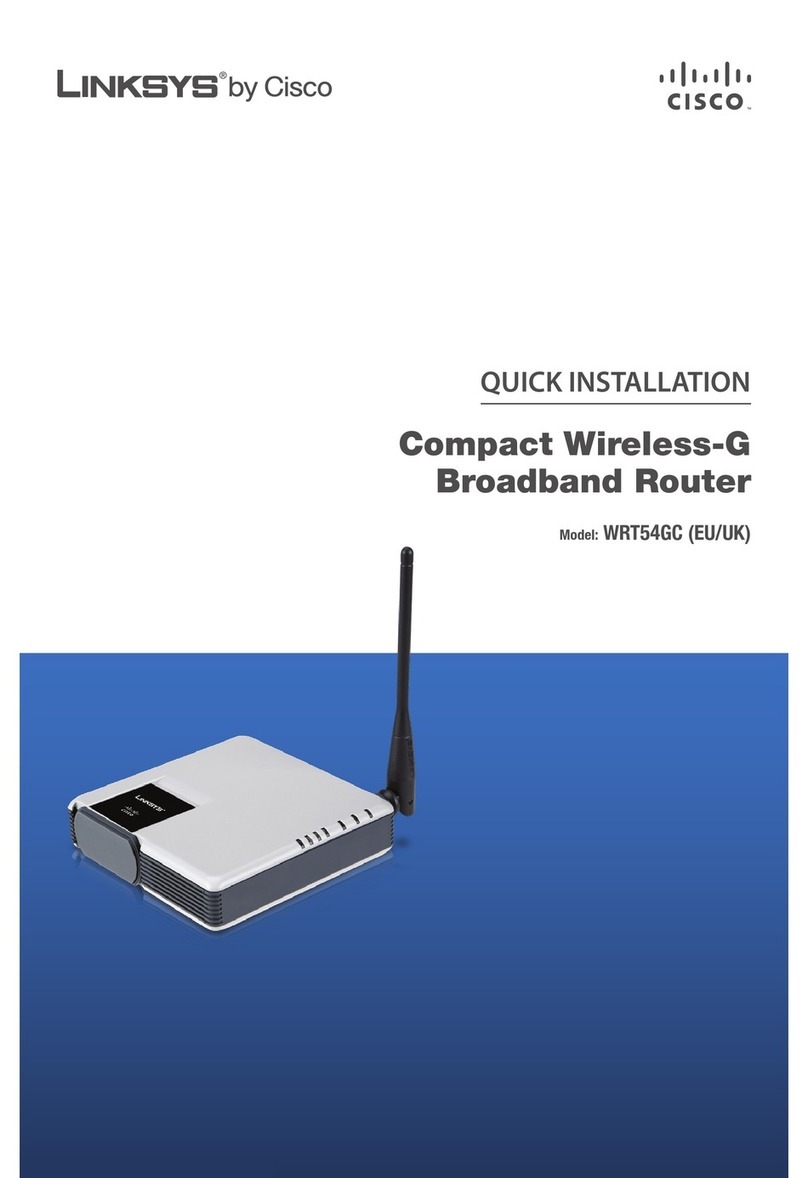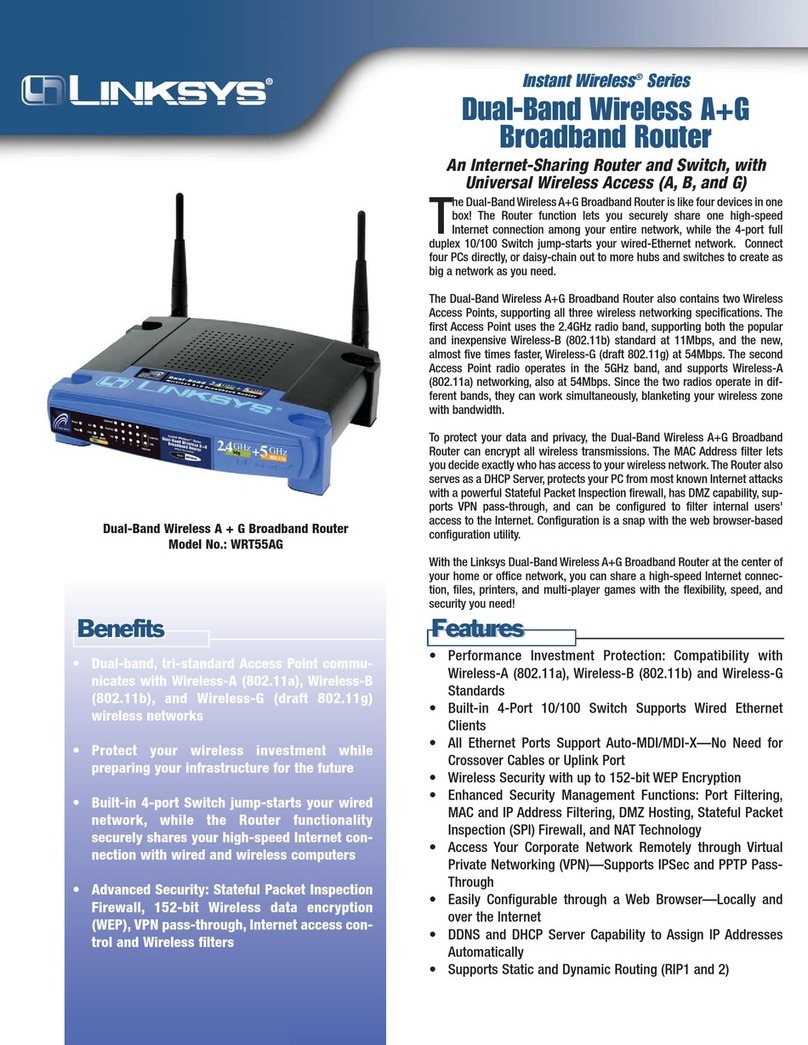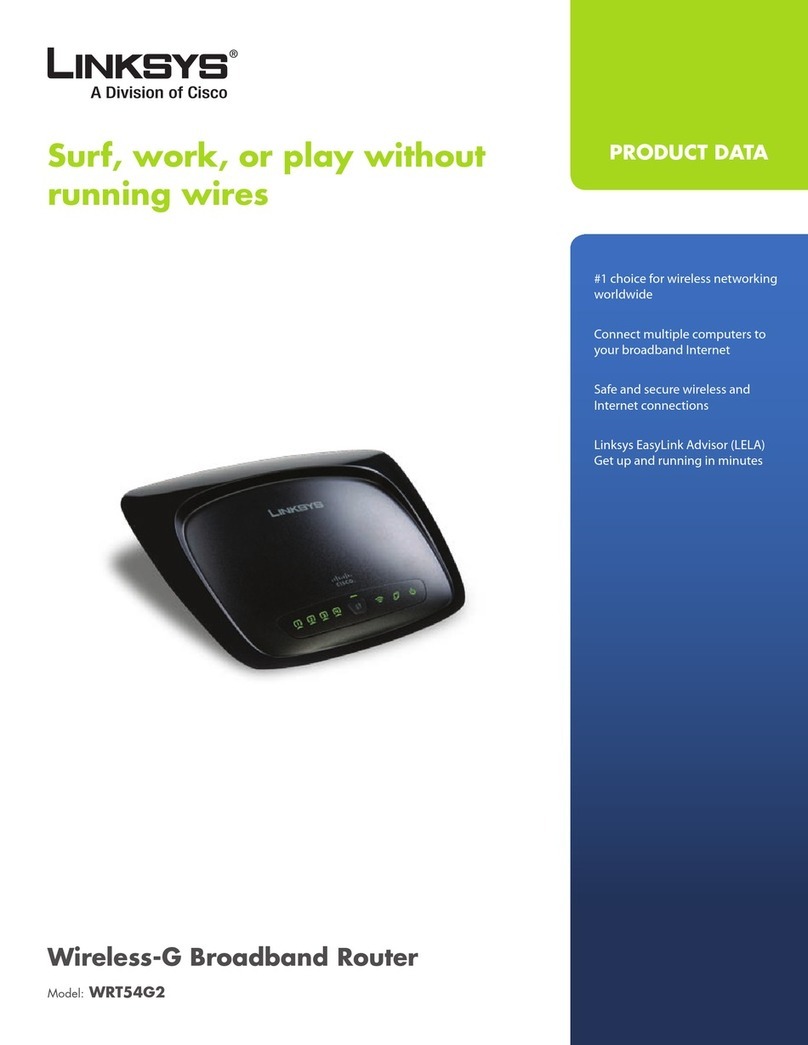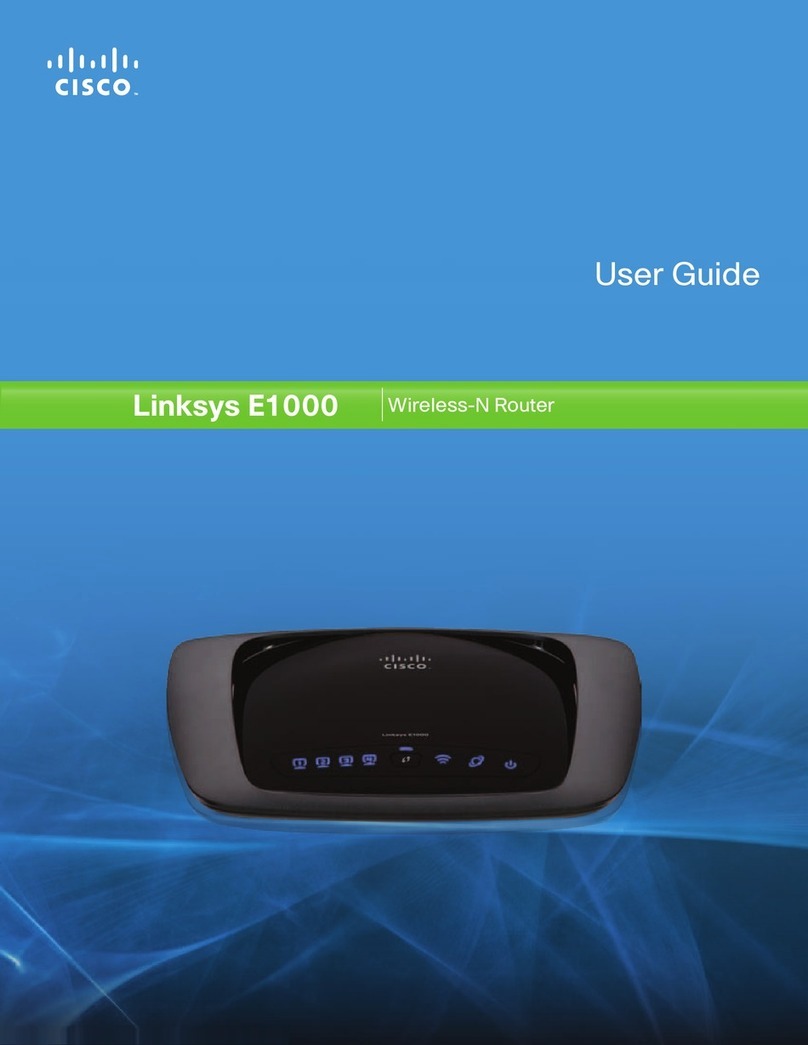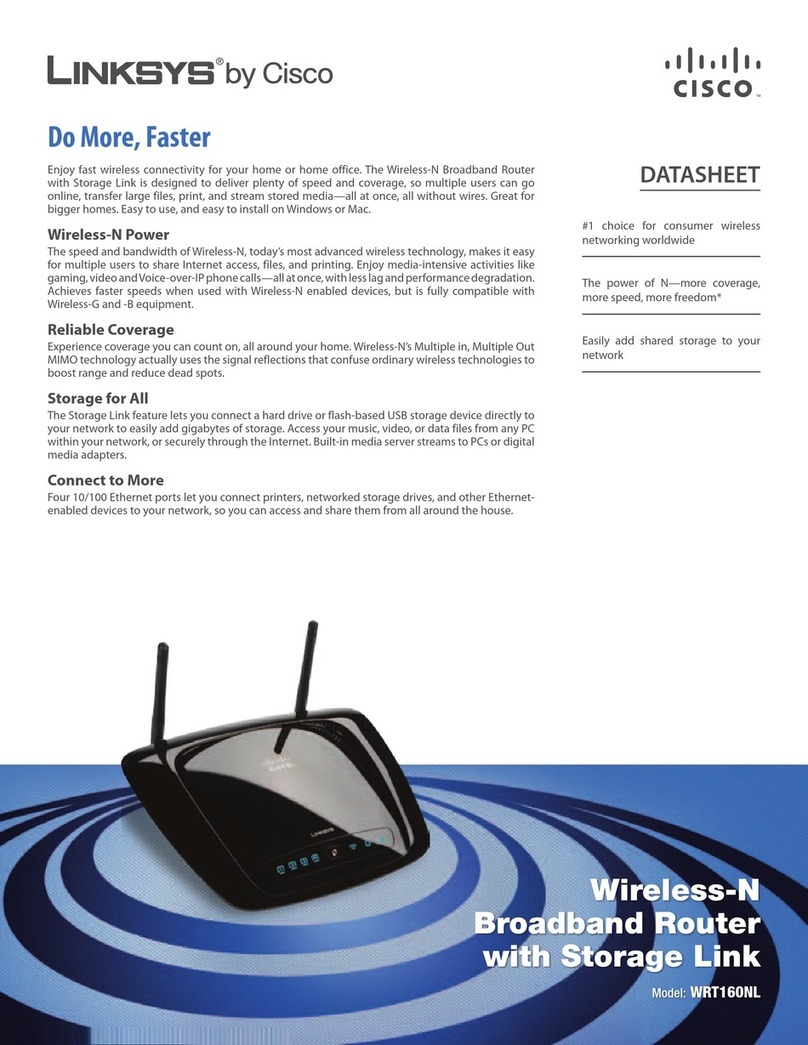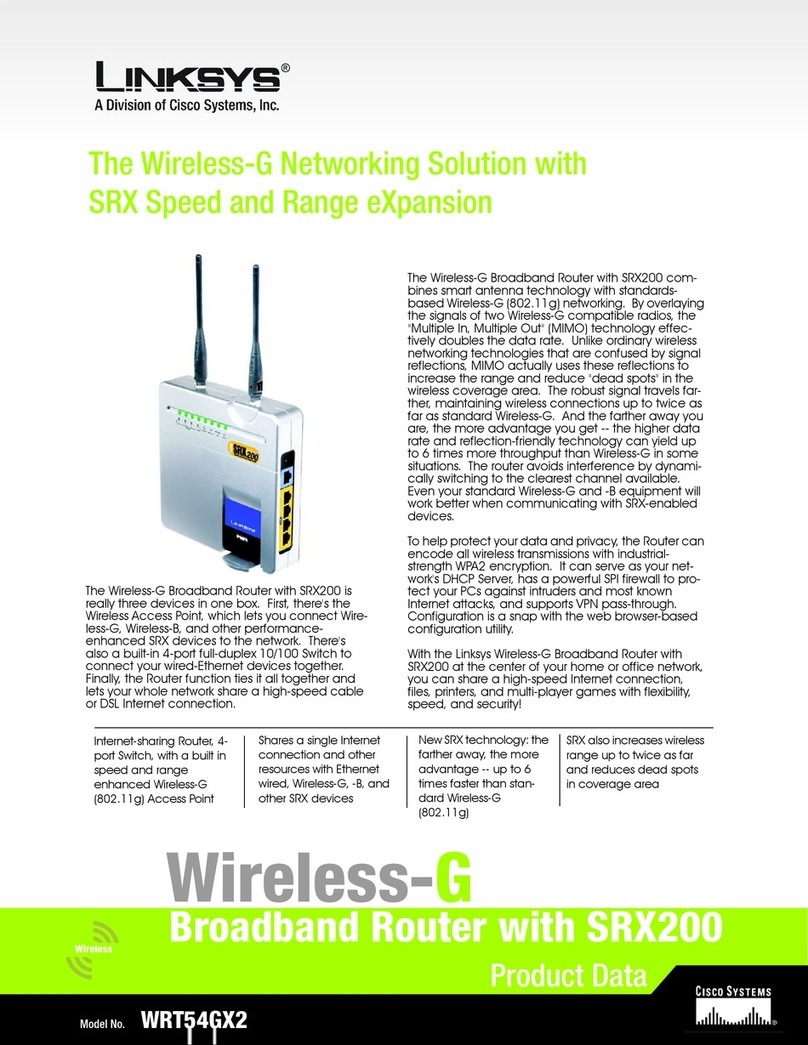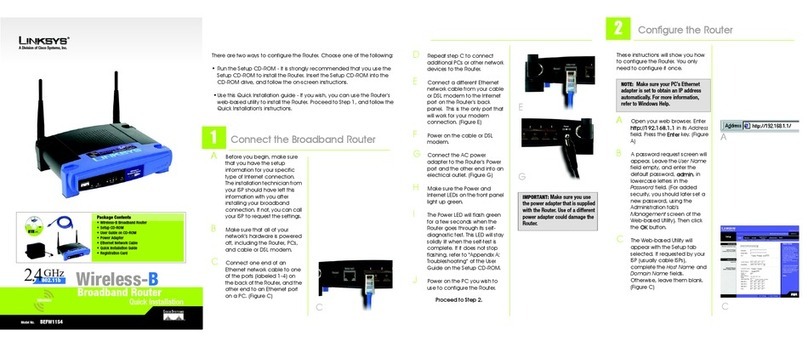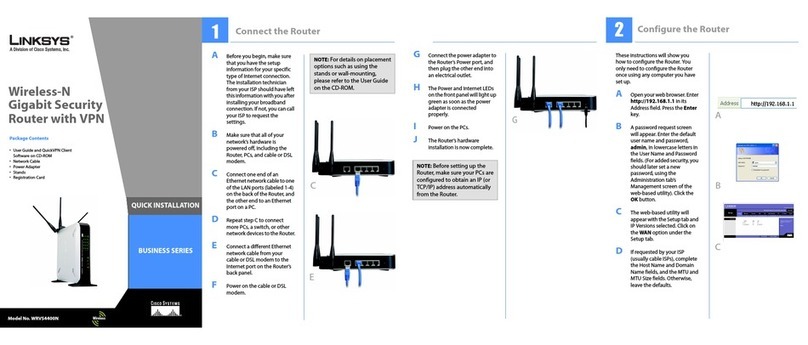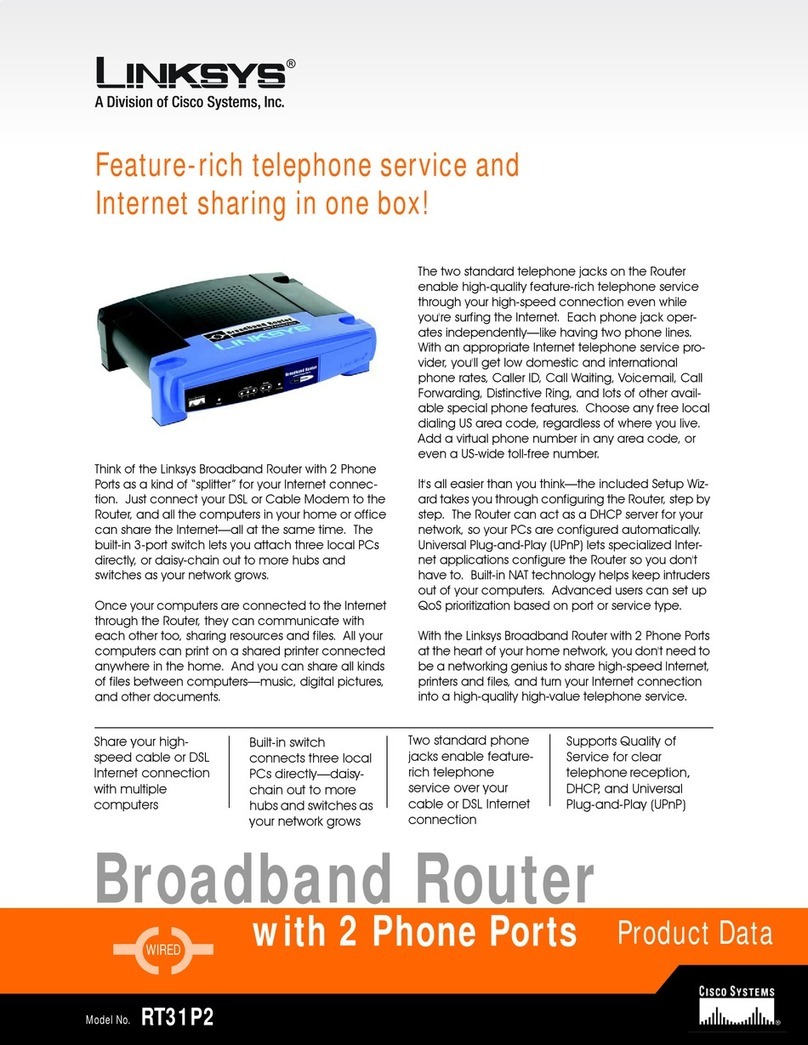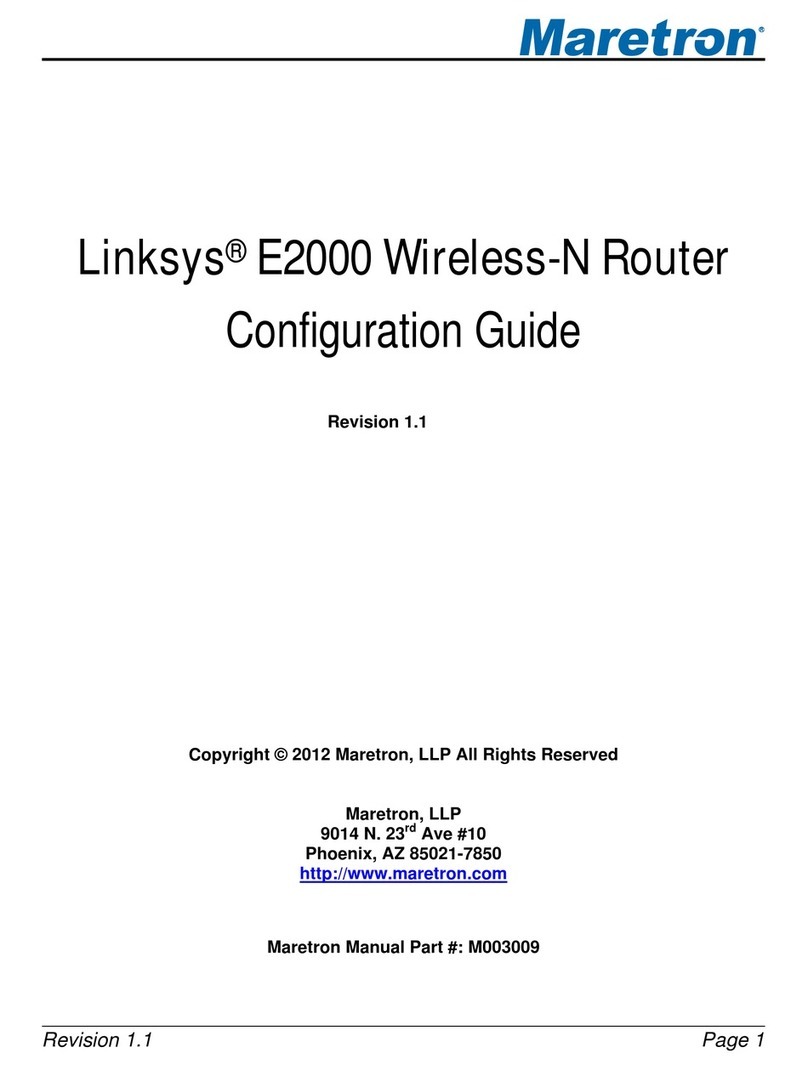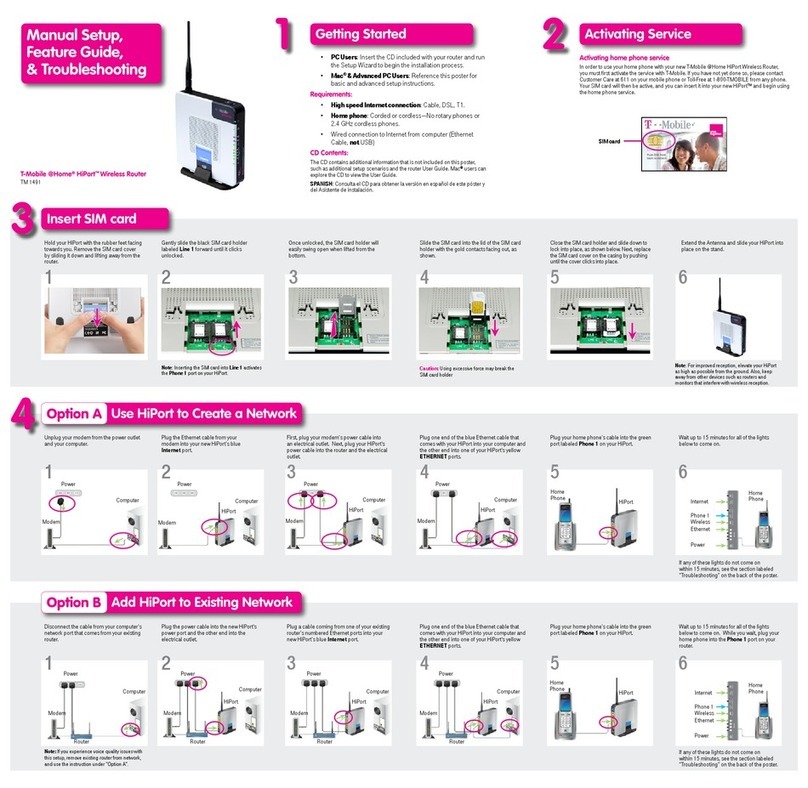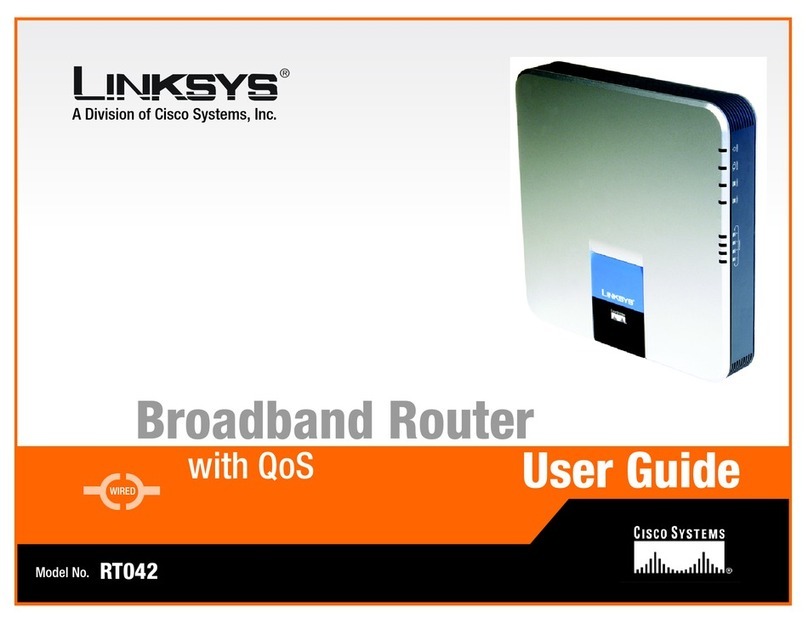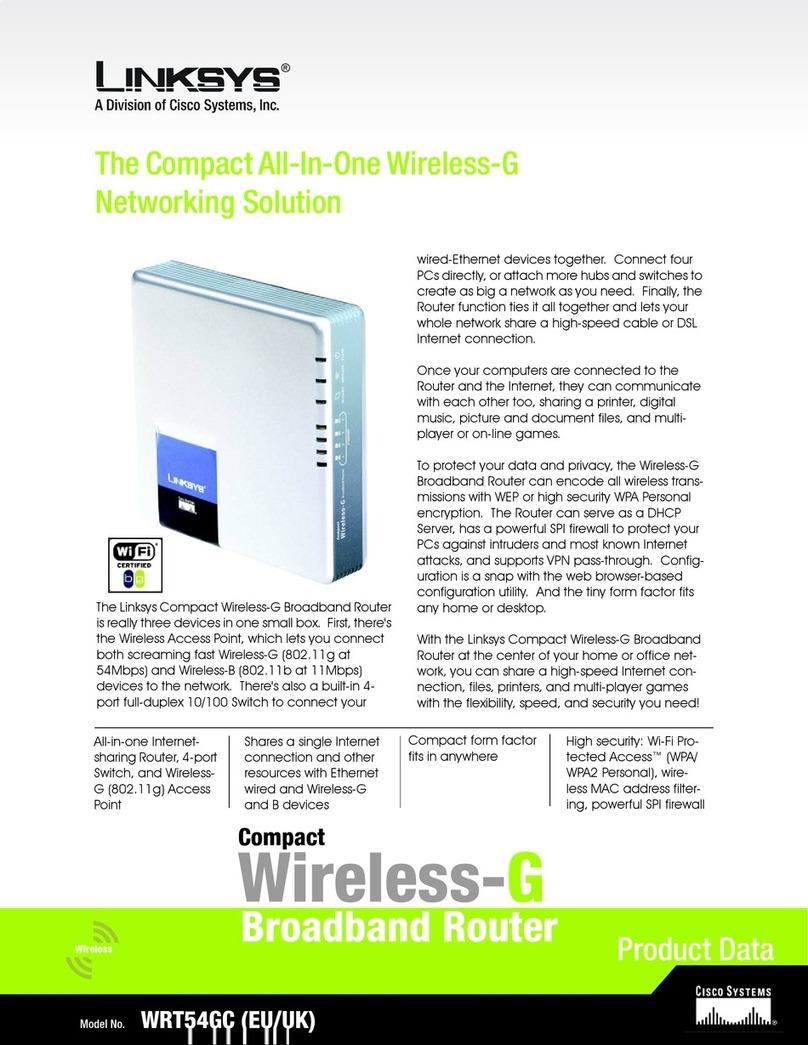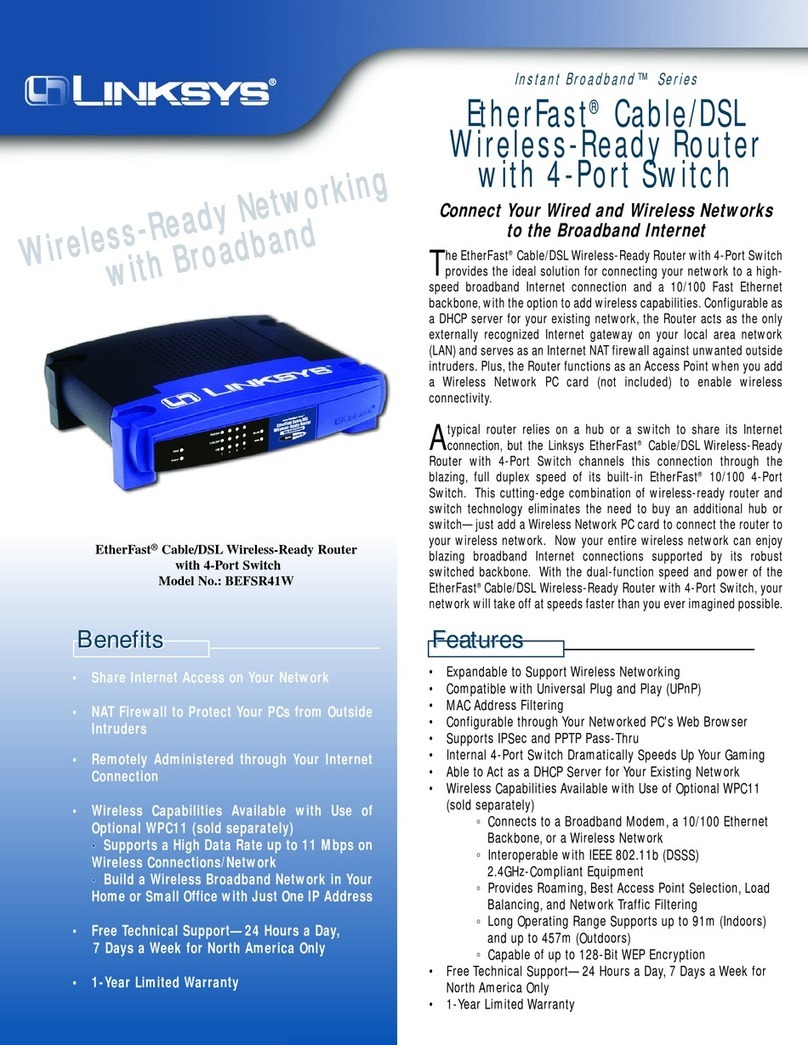OIf you select WEP security,
choose between 64-bit and
128-bit encryption. Then, enter
a passphase to generate an
automatic WEP key or enter it
manually in Key 1. Click Next.
PIf you select PSK security, select
from TKIP or AES encryption,
then enter a passphrase
between 8 and 32 characters.
Click Next.
QScreen 2 Wireless-G Settings
will appear next so you can
configure your 802.11g net-
work settings. Enter a name for
your network in the SSID field.
Select a channel for your net-
work devices, then select WEP
or PSK security for your network
devices. Click Next.
4
RIf you select WEP security,
choose between 64-bit and
128-bit encryption. Then, enter
a passphase to generate an
automatic WEP key or enter it
manually in Key 1. Click Next.
SIf you select PSK security, select
from TKIP or AES encryption,
then enter a passphrase
between 8 and 32 characters.
Click Next.
Model No.
Quick Installation
2
TThe next screen gives you the
opportunity to check your set-
tings. If anything is incorrect,
click Back to find the screen it
was entered on. Click Save if
the settings are correct.
UThe Congratulations screen will
appear when the installation in
complete. Click Online Regis-
tration to register your Router or
click Exit to exit the wizard.
The Router installation is complete.
Linksys is a registered trademark or trademark of
Cisco Systems, Inc. and/or its affiliates in the U.S.
and certain other countries. Copyright © 2004
Cisco Systems, Inc. All rights reserved.
WRT55AG-v2-QI-41015BBW
R
If your ISP uses a Static IP
Address for your Internet con-
nection, the IP Address, Subnet
Mask, Gateway, and a DNS will
appear in the fields. Click Next.
MThe next screen gives you the
opportunity to check your set-
tings. If anything is incorrect,
click Back to find the screen it
was entered on. Click Save if
the settings are correct.
NScreen 1 Wireless-A Settings will
appear next so you can con-
figure your 802.11a network
settings. Enter a name for your
network in the SSID field. Select
a channel for your network
devices, then select WEP or
PSK security for your network
devices. Click Next. If you don’t
want to use or change the
wireless security, click Do NOT
Configure Wireless Settings.
and go to step U.
M
L3
N
P
O
Q
S
T
U
For additional information or troubleshooting
help, refer to the User Guide on the Setup CD-
ROM. You can also call or email for further
support.
24-hour Technical Support
800-326-7114
(toll-free from US or Canada)
E-mail Support
Website
http://www.linksys.com or
http://support.linksys.com
RMA (Return Merchandise Authorization)
http://www.linksys.com/support
FTP Site
ftp://ftp.linksys.com
Sales Information
800-546-5797 (800-LINKSYS)