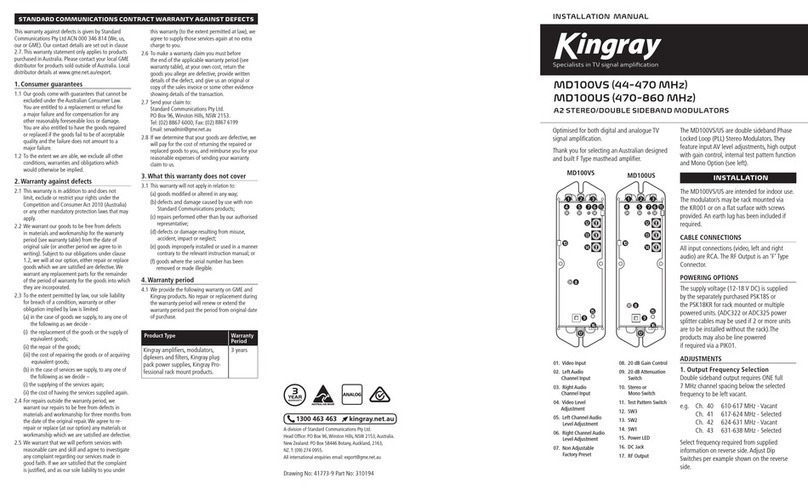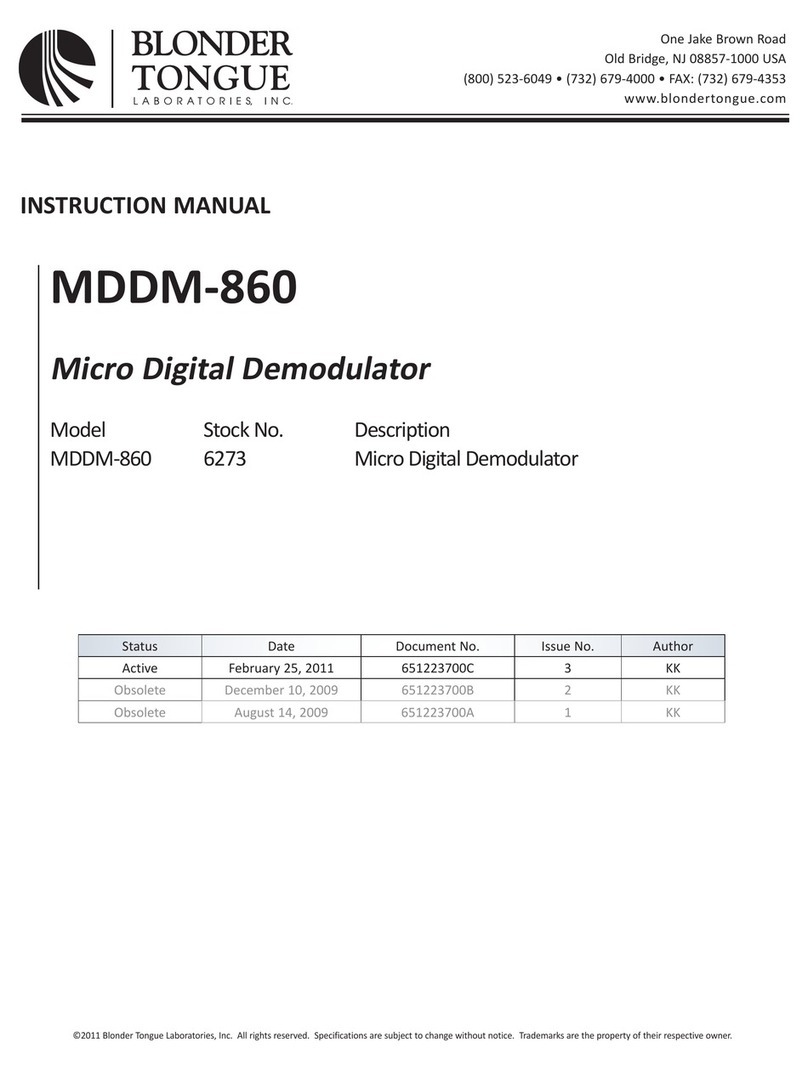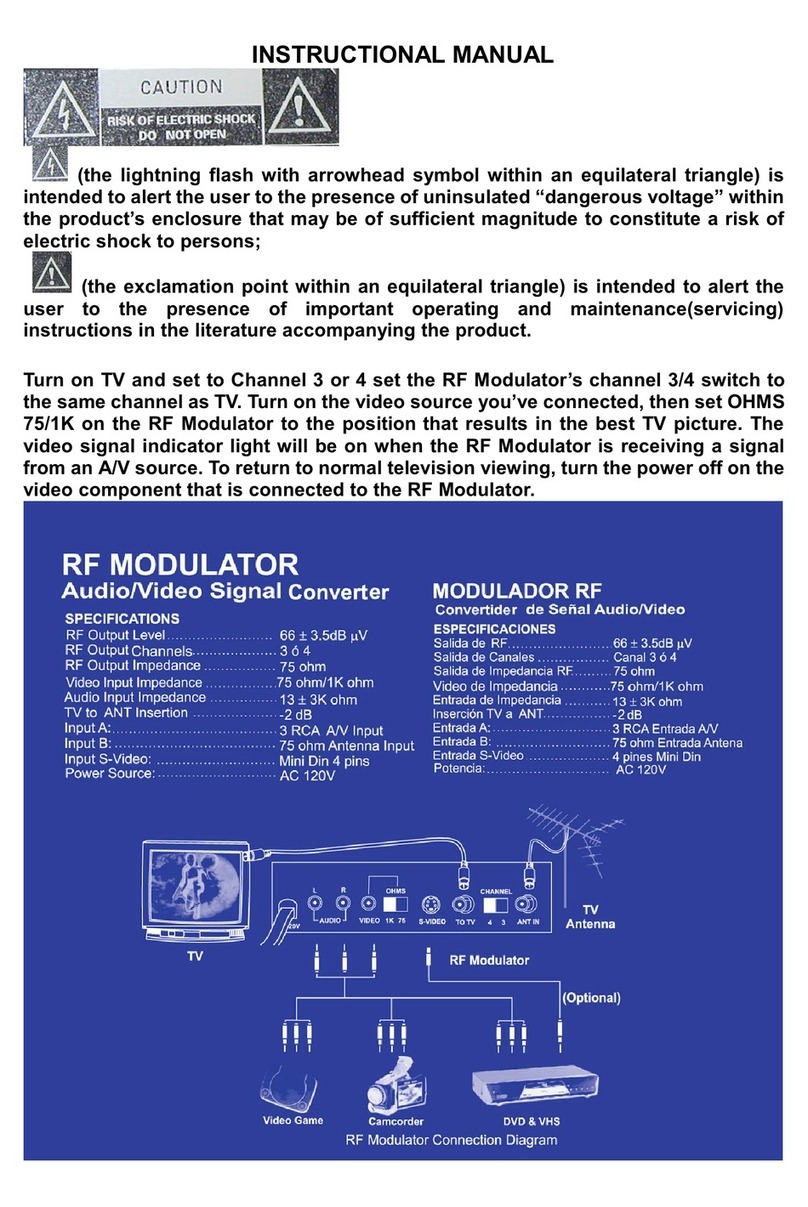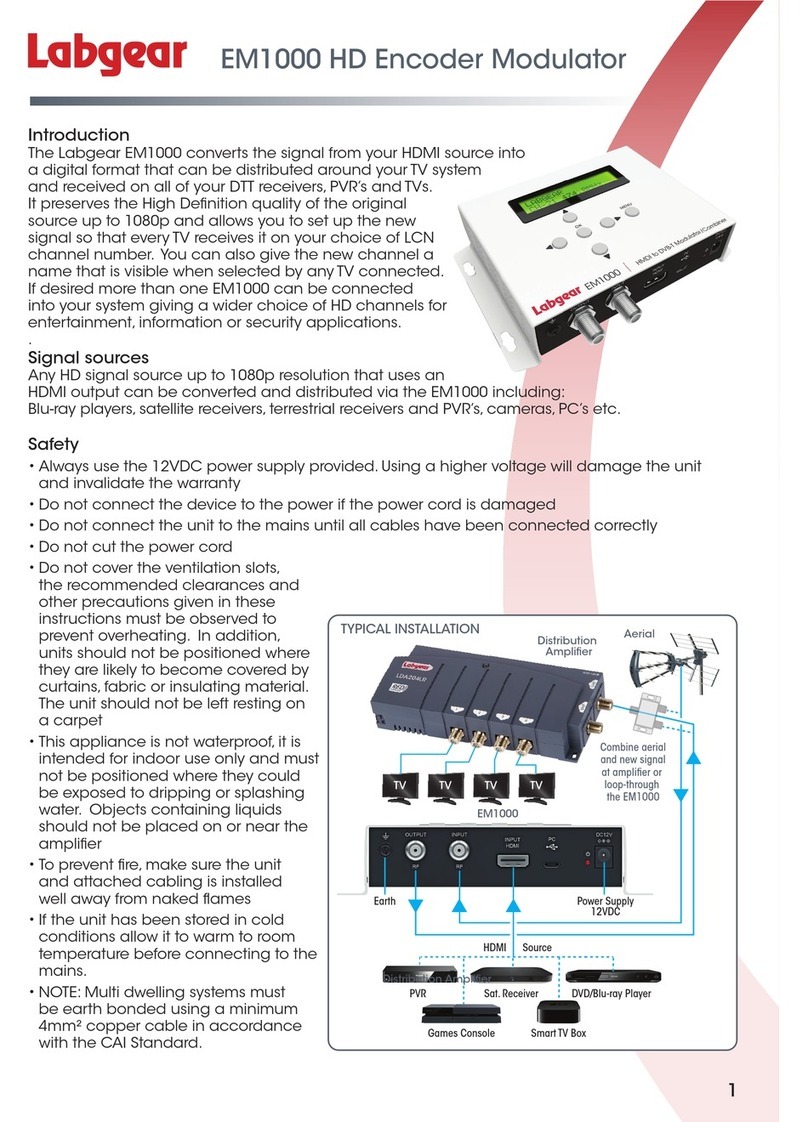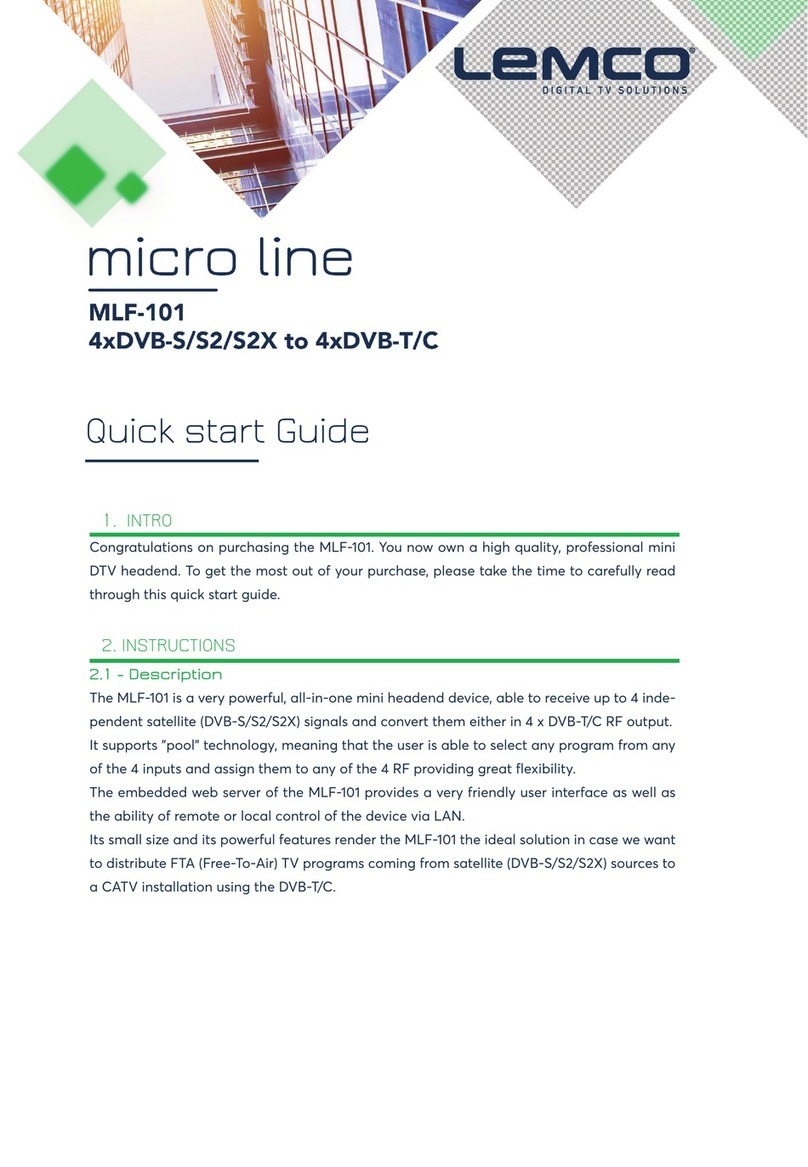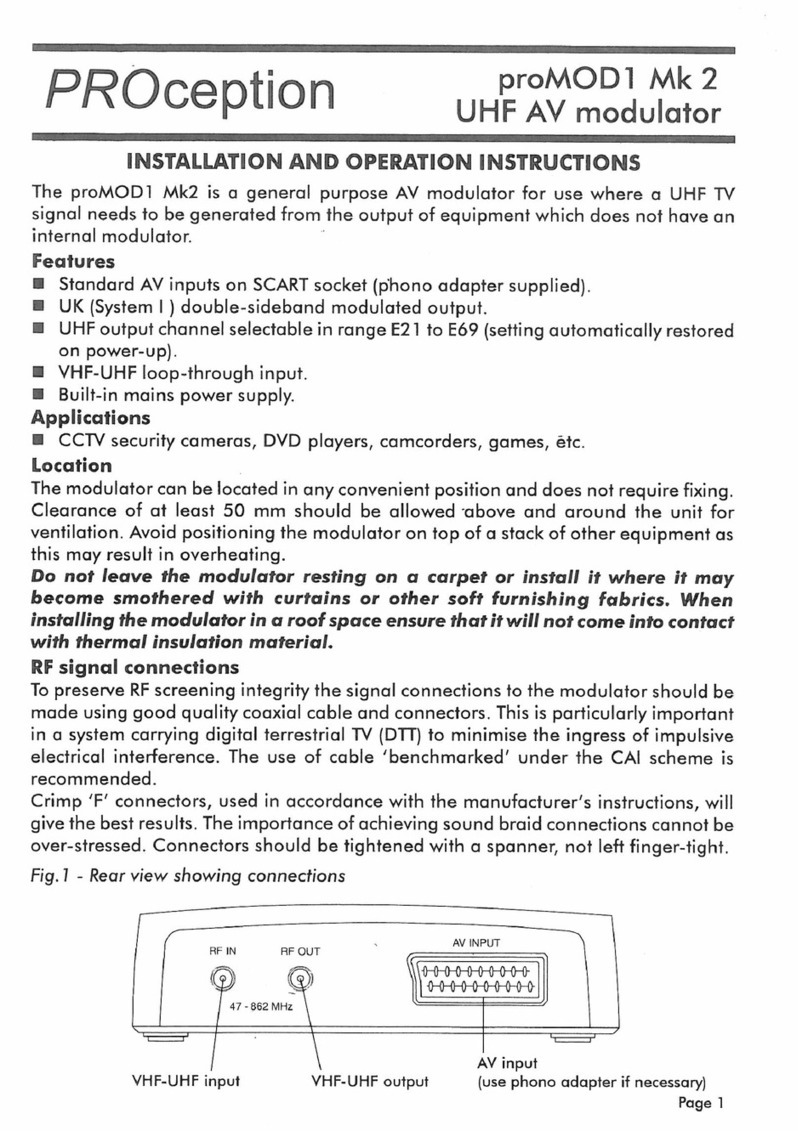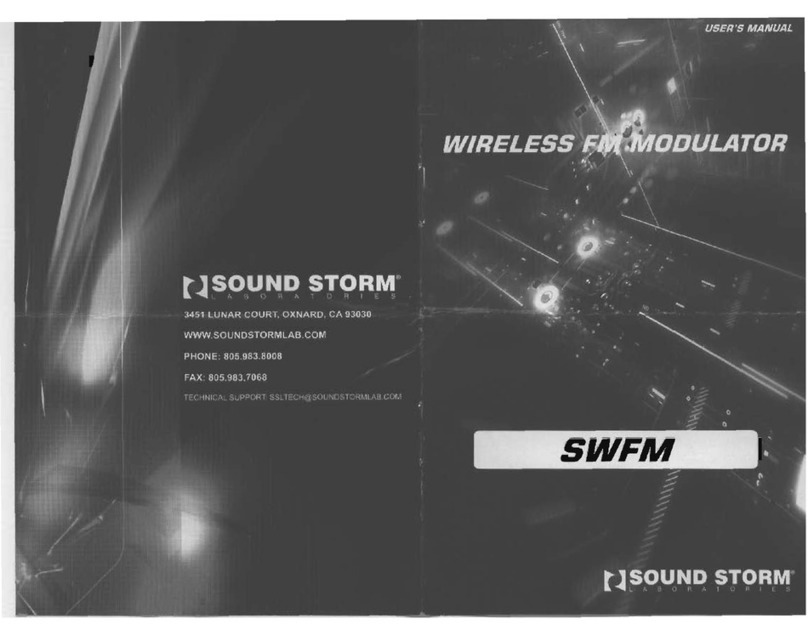Network Electronics NET-H30 SMART User manual

Smartphone Mirroring System
H30-SMART Mirroring Interface
(English Version)

NET-H30 SMART
•NET-H30 SMART interface allows you to change
audio and video signals of smartphone(Android OS,
iOS) to RGB or CVBS signals, perfectly.
•High-definition RGB mode: It works when combined
with video interfaces for BMW, Mercedes-Benz, AUDI,
etc. (800*480, 480*234 RGB mode selectable)
•Low-definition CVBS mode: It could be used by
media equipment having CVBS input. (ex: external
rear monitor, general-purpose monitor, etc. / NTSC,
PAL CVBS mode selectable)
•Support 5V 5pin Micro USB power for HDMI devices

H30-SMART Main body connectors diagram

Wiring diagram of high-definition RGB mode

Wiring diagram of low-definition CVBS mode

One-way high-definition RGB mode
•ex) BMW 5 series(F10) / NET-B10P video interface /
Using RGB port / iPhone 5 / Wired mirroring type.
•High-definition RGB video output can be connected
with OEM monitor.
•Can not be used with dual video output(RGB with CVBS)
at the same time.
One-way low-definition CVBS mode
•ex): BMW 7 series(F01) / NET-B10P video interface /
using external AV port / Galaxy S4 / Wireless mirroring
type
•Low-definition CVBS video output can be connected with
external monitor or OEM monitor.
•Can connect two monitor at the same time.
It supports two CVBS video output.

Wireless mirroring system(Dongle)
•Don't need cable connection with smartphone.
•GPS receiver sensitivity of smartphone is not affected.
•Cables are not exposed.
•We recommend 'wireless mirroring type' if your
smartphone supports wireless mirroring devices.
Wired mirroring system(MHL cable)
•It supports smartphone battery charge during using
mirroring.
•GPS receiver sensitivity degradation phenomenon
of smartphone can arise when it is connected with
MHL cable of smartphone using android OS.
•There is less streaming delay.
•Cable wiring could be exposed.

Kind of wireless mirroring dongles
by some manufacturers
H30 Supports 5V 5pin Micro USB power for HDMI dongles.
You can use dongle at home with using power adapter for home use.
EAD-T10KDKG / Samsung
- Samsung Galaxy S3, S4, Note2, etc
- LG Optimus G, G Pro, Vu2, GK, G2
(compatible with part of LG smartphones unofficially)
Kivic ONE / KIVIC
- Apple iOS(iPhone 4S, 5, 5S, etc)
- Android OS & Miracast(coming soon)
- Support HDMI & CVBS output
- Optimized for vehicle usage
RTSD5000 / ezguide
- Android OS & Miracast
- Support DNLA
- Support HDMI output
MV1000 / jiwumedia
- Android OS & Miracast
- Support WiDi 3.5
- Support HDMI output
APCAST / iKLEVER
- Apple iOS(iPhone 4S, 5, 5S, etc)
- Android OS & Miracast
- Support HDMI & Audio-Optical output
- 4 in 1 WiFi Display Receiver
- For both apple iOS & android OS
- For only Android OS

Kind of wired mirroring cables
by some manufacturers
Manufacturers have various MHL cables.
You should choose a suitable MHL cable for each smartphone model.
MHL to HDMI cable
(Must connect power charger cable)
Samsung
- Galaxy S2, Galaxy Nexus,
Galaxy Note1, Galaxy R,
Galaxy S3, Galaxy Note2,
Galaxy S4
LG
- Optimus LTE, PRADA 3.0,
Optimus Vu, Optimus 3D CUBE,
Optimus LTE Tag, Optimus G,
Optimus LTE2, Optimus Vu2,
Optimus 4X
Pantech
- Vega Racer 2, Vega LTE EX,
Vega LTE M, Vega LTE
HTC
- Sensation, EVO 4G+,
Flyer 4G, Raider 4G,
Sensation XL, 8X
※Samsung Galaxy S3, Note 2, S4
need micro USB 11 pin gender!
apple iOS
- 30 Pin Digital AV adapter(iPhone 4S)
- Lightning Digital AV Adapter(iPhone 5)
-Need an ‘HDMI to HDMI cable’.
- Battery charging is possible when
connected with the charger cable.
LG Slim Port
- Optimus G Pro, G2
- Optimus GK
- Google Nexus 4
- Need an HDMI to HDMI cable.
- Battery charging is possible when
connected with the charger cable.

Use the dongle that fits all kinds of smartphones.
Wireless Multimedia Streaming for apple iOS & Android OS
apple TV Wi-Fi AP
12V to 220V
Power inverter
220V Multiple-tap
APCAST
Dongle for android OS

Instruction Manual
H30-Smart Mirroring Interface

Width: 104 mm Length: 77 mm
Height: 22 mm
Optional Accessories
(Should prepare a suitable HDMI device for each smartphone model.)
OR
Components
Micro USB
Power cable Audio
Cable RGB Cable Power
Cable Remote
Control
Manual IR Sensor CVBS Video Cable
Wireless Dongle Wired Cable
ⓐ ⓑ ⓒ ⓓ
ⓔ ⓕ ⓖ ⓗ ⓘ
ⓐ
MICRO USB POWER
ⓑ
IR SENSOR
ⓒ
DIP SWITCH
ⓓ
HDMI IN(VIDEO IN)
ⓔ
POWER
ⓕ
CVBS VIDEO OUT
ⓖ
RGB OUT
ⓗ
RGB IN
ⓘ
AUDIO IN / OUT
Dimension Exterior

Connector specifications
1 ACC POWER INPUT
2 GND INPUT
3 -
4 -
5 IR(DT) INPUT
6 -
1 R
2 G
3 B
4 GND
5 SYNC
6 -
7 (GND)
Power / CAN Connector RGB IN Connector
* The colors of each wires can be changed under manufacturer’s circumstance.
1 2 X X 5X12345 X 7
1 AUDIO R INPUT
2 AUDIO l INPUT
3 GND(AUDIO INPUT)
4 AUDIO R OUTPUT
5 AUDIO L OUTPUT
6 GND(AUDIO OUTPUT)
Audio IN / OUT Connector
123 4 56
1 GND(CVBS OUTPUT)
2 VIDEO OUTPUT 1
3 VIDEO OUTPUT 2
CVBS Video OUT Connector
12 3

Body Connection Diagram

ACC GNDIR
HDMI Cable
Micro USB Power Cable
DIP S/W(RGB mode)
480*234
800*480
OEM monitor
Navigation Set-top
box(optional) Audio In(optional) Audio Out
RGB In
(optional)
RGB Cable
Splice the IR wire with DT(or IR) wire
Installation Diagram of RGB Mode
LVDS IN / OUT
Connection
Original Audio Head Unit
or Screen
Video Cable

ACC GNDIR
HDMI Cable
Micro USB Power Cable
DIP S/W(CVBS mode)
PAL
NTSC
Audio Out
(optional)
CVBS input port
(Video & Audio)
CVBS Video Out
Audio Out
Monitor or device
supported CVBS input
Installation Diagram of CVBS Mode
Rear Monitor
supported CVBS input(optional)

OFF
ON
Pin No.
ON(↓) OFF(↑)
1RGB Mode CVBS Mode
2480*234 (RGB) 800*480 (RGB)
PAL (CVBS) NTSC (CVBS)
3Factory Reset(image) Default
4Run F/W Write(Not for user)
480*234
800*480
PAL
NTSC
RGB Mode CVBS Mode
DIP Switch Setting
ON: ↓OFF: ↑
Remote Controller Setting
How to enter the ‘Setting menu’?
Press No.3( ) button 4 times and press No.1( ) button.
(It shows numbers on the left top of screen, when you press the #3 button.)
MEMU FUNCTION
Brightness Adjust the brightness
Contrast Adjust the contrast
Saturation Adjust the saturation(chroma)
Hue Adjust the hue
V size Adjust the vertical size of image
H size Adjust the horizontal size of image
V position Move the image vertically
H position Move the image horizontally
Default Set Factory reset
Reset Reboot a system
Save setting Save existing settings
1
21
2

Distributed byManufactured by

Copyright ⓒindiwork.All Rights Reserved.
This manual suits for next models
1
Table of contents
Popular Modulator manuals by other brands

Blankom
Blankom HDC 7016 Data Sheet and Instruction Manual

Triax
Triax TDcH 16S-I-Q user manual

Pico Macom
Pico Macom PFAM-550SUB NTSC Installation and operation manual

Fenger
Fenger FDM-4000i Installation & configuration manual

Naval Electronics AB
Naval Electronics AB BM450 Technical manual
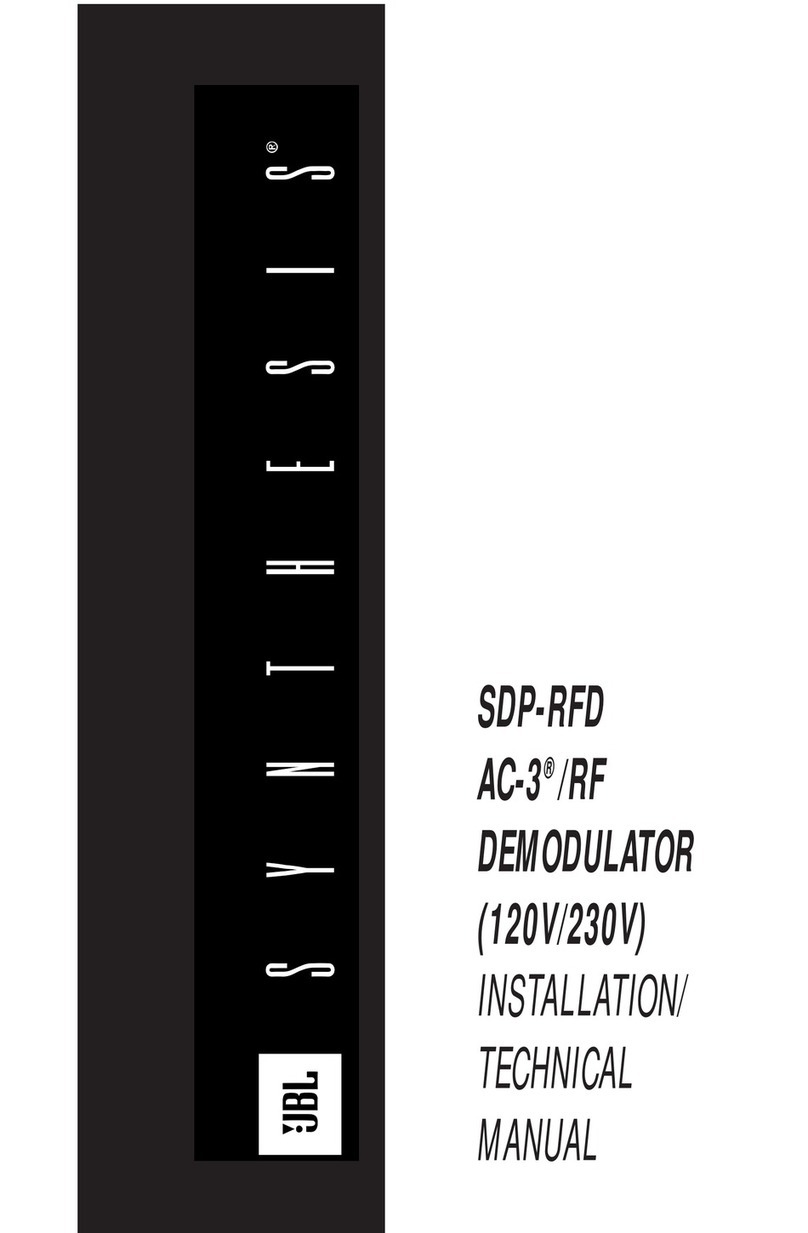
JBL
JBL SDP-RFD Technical manual