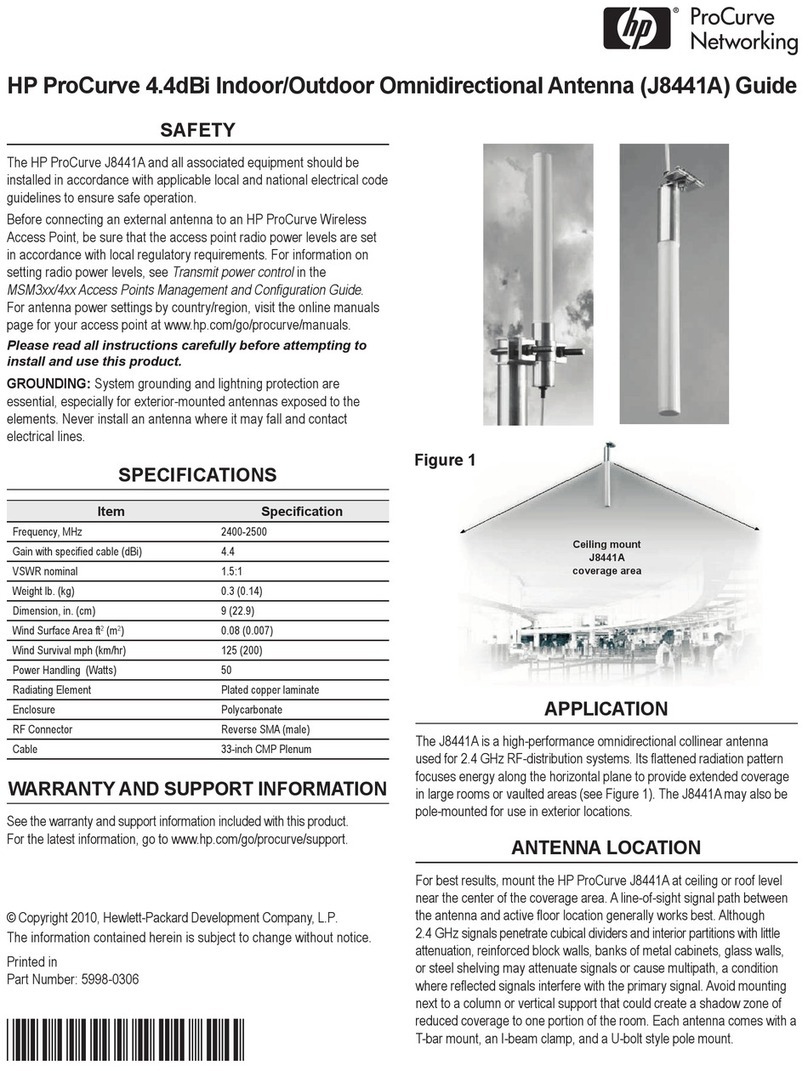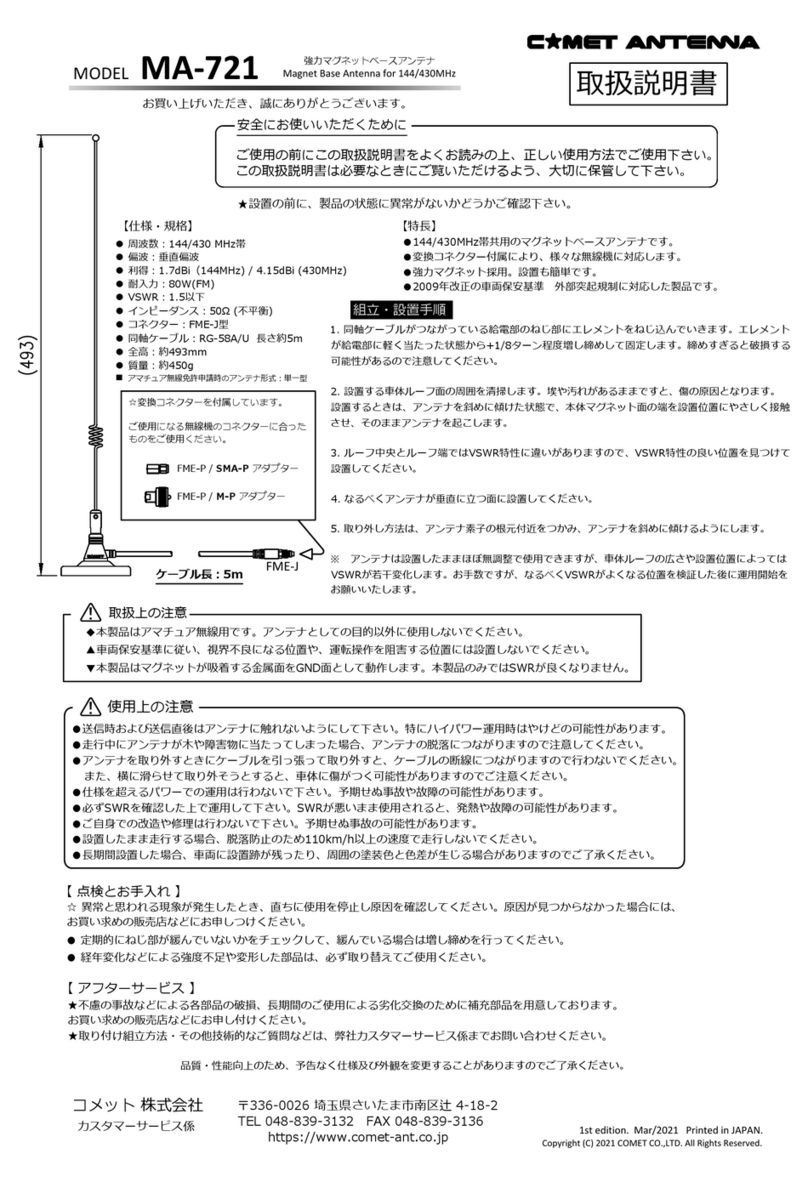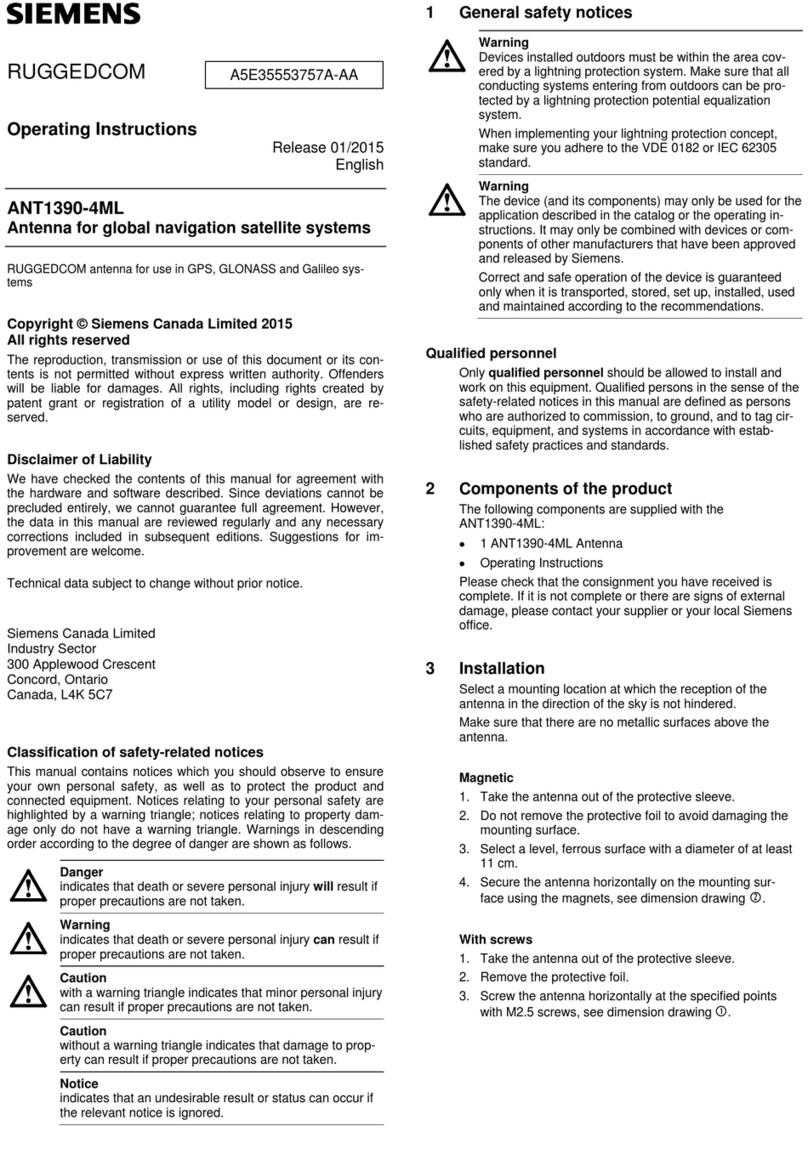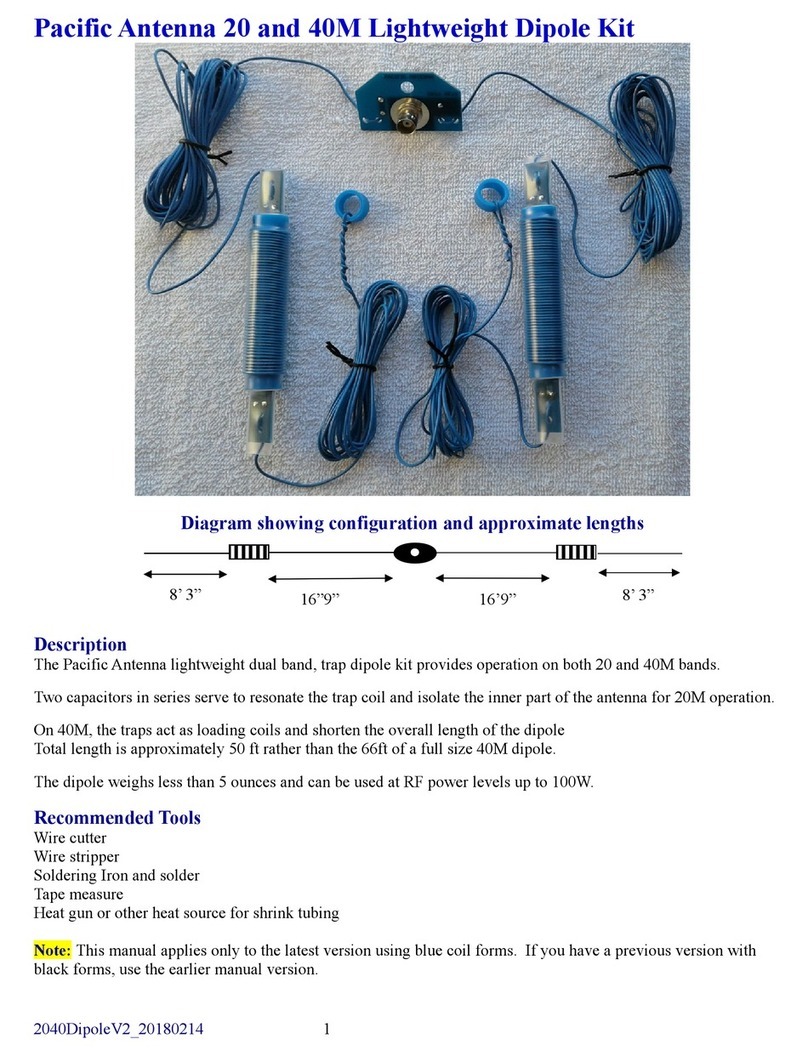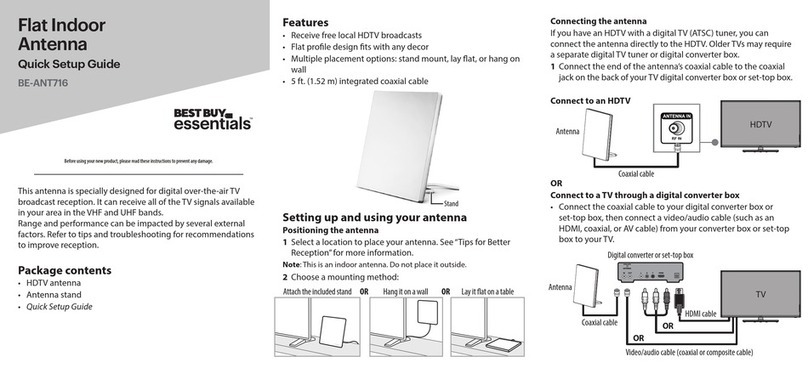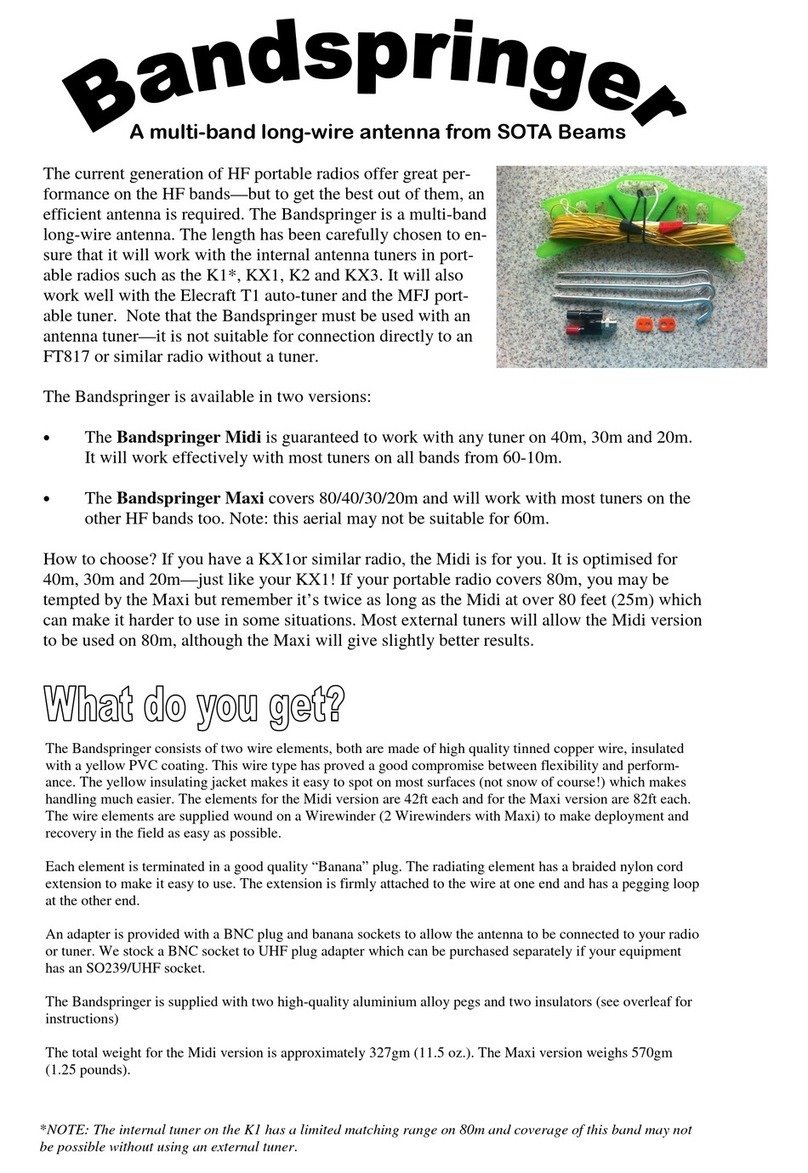network Innovations Iridium Go User manual

Set-Up
The$Iridium$GO!$device$contains$an$internet$portal$which$can$be$used$to$modify$device$
settings$through$your$laptop$or$computer.$To$access$the$portal,$connect$to$the$Iridium$
GO!$Wi!Fi$via$your$laptop$or$computer,$open$either$a$Chrome$or$Safari$internet$
browser$and$enter$192.168.0.1$in$the$address$bar.$Press$Enter$on$your$keyboard$and$
login$with$the$administrator$account.$By$default,$the$administer$account$user$name$is$
“guest”$and$the$password$is$“guest”.$Press$the$“Login”$button$to$access$the$Iridium$
GO!TM$Advanced$Features$portal.$$
1: General
The$device$can$have$up$to$4$different$registration$states:$
•Searching:$The$device$is$attempting$to$establish$communications$with$the satellite
$network.$
•Registering:$The$device$is$in$the$process$of$registering$with$the$network
•Registered:$The$device$is$now$registered$with$the$network.
•Denied:$The$device$has$seen$a$network,$but$has$been$denied$access
•GPS: This$field$will$display$the$current$state$of$the$GPS,$either$No#fix#or fix
No$fix:$The$GPS$does$not$have$a$valid$fix$and$cannot$determine$your
location$
Fix:$The$GPS$has$a$valid$fix$and$can$determine$your$location$(Note:$the actual
position$information$is$displayed$on$the$GPS$page$of$the$portal)$
Wi-FI:&Indicates$if$Wi-Fi$is$currently$ON#or$OFF#(the$device$defaults$to$On).$$
SSID:&Displays$the$Service$Set$Identifier$(SSID)$of$the$Wi-Fi$connection.$
Gateway&IP:&The$gateway$network$IP$address$of$the$Iridium$GO!$device.$
$Number&of&Logged&In&Clients:&Indicates$the$number$of$Iridium$GO!$
application$users$currently$connected$logged$into$the device. $
Thank you for your purchase! Iridium GO! Quickstart Guide
Prior to embarking on a journey requiring the use of your new
Iridium GO!, please take a moment to familiarize yourself with
user-guide enclosed in your Iriduim GO! box, review the
following quick start guide, charge your batteries, and test with
your mobile devices. It your sole responsibility to become
familiar with the phone and report any deficiencies immediately
to Network Innovations.

Antenna&Orientation:&The$orientation$of$the$device$antenna.$The$
antenna$can$either$be$reported$in$the$Up#or$Down#position.$(Note:$To$
use$the$GO!$device$the$antenna$must$be$in$UP$positions).$$
Power&Scheme:&Indicates$the$current$power$settings$for$the$device$GPS$
and$Wi!Fi$modules.$$$
••$GPS:$GPS$may$be$set$to$On#or$On#Demand.$By$default$the$GPS$is$set$to$
On#Demand,$this$setting$will$initiate$the$GPS$module$upon$request.$In$this$state$
the$GPS$location$acquisition$may$take$longer,$however,$battery$usage$is$
conserved.$When$the$GPS$is$configure$to$be$ON$the$device$will$actively$maintain$
location$information.$$$
•Wi-FI:$The$Wi!Fi$module$may$be$turned$On#or$Off#(Note:$While$the$Wi-Fi is turned off,
users$will$not$be$able$to$connect$to$the$Iridium$GO!$device$over$Wi-Fi)$$
SOS:&Indicates$if$the$device$is$in$an$active$SOS$alert$state.$$
•OFF:$When$OFF$is$displayed$the$device$is$in$a$standard/non-emergency state.
•ON:$Indicates$that$a$user$has$initiated$a$SOS$emergency$alert$either$viat he device
SOS button or by pressing the SOS icon within the Iridium GO! application.
Internet&Call:&Indicates$if$the$device$is$currently$in$an$Internet$call.$
Unread&Messages:&The$current$count$of$unread$messages$stored$within$the$system.$$
Voicemail:&Indicates$if$there$is$a$voicemail$notification$that$has$not$yet$been$pushed$
to$Iridium$GO!$application$users.$$
Missed&Call:&Indicates$if$there$are$any$missed$call$notifications$that$have$not$yet$
been$pushed$to$Iridium$GO!$application$users.$$
Battery&Charge&Level:&The$percentage$of$charge$remaining$in$the$battery.$$
Battery&Temperature:&The$current$temperature$of$the$battery$in$degrees$Celsius.$$
Device&Temperature:&The$current$temperature$of$the$unit$in$degrees$Celsius.$$
CPU&Temperature:&The$current$temperature$of$the$CPU$within$the$Iridium$GO!$
device$in$degrees$Celsius.$$
Device&Serial:&The$serial$number$of$the$device.$
IMEI:&International$Mobile$Station$Equipment$Identity$number$of$the$Iridium$GO!$$
device.$$
Hardware&Version:&The$hardware$revision$number$of$the$Iridium$GO!$device.$$
Firmware&Version: The current firmware version of the Iridium GO! device.
Transceiver&Firmware&Version:&The$current$firmware$version$of$the$internal$Iridium$
transceiver$.$$
SIM&ICCID:&The$ICCID$(Integrated$Circuit$Card$Identifier)$of$the$current$SIM$CARD$
located$inside$the$Iridium$GO!$device.$$$
User& Name:& This$ is$ the$ identification$ the$ user$ will$ use$ when$ logging$ in$ via$
the$ Advanced$ Features$ Portal$ or$ smartphone$ application.$ The$ user$ name$
must$ be$unique$and$between$3$to$15$alphanumeric$characters.$$
Password:&Must$be$between$3$to$40$alphanumeric$characters$and$is$case$sensitive.$$

Priority:&This$field$indicates$the$user’s$priority$within$the$GO!$system;$users$with$a$
higher$priority$value$are$able$to$interrupt$lower$priority$user$calls.$A$lower$priority$
user$cannot$interrupt$a$higher$priority$call$unless$it$is$an$emergency$call$000,$911$or$
112.$$
•A$user$with$priority$1$is$the$highest$priority$user$within$the$system.
•A$user$with$a$priority$20$is$the$lowest$priority$user$within$the$system.
$Multiple$users$can$have$matching$priority$levels$$
System&Administrator:&Users$with$this$permission$are$able$to$make$changes$to$
the$device’s$configuration$settings.$If$a$user$does$not$have$this$permission$they$
will$not$be$able$to$make$changes$to$the$device’s$configuration.$$
Can&make&calls:&User$can$make$outbound$calls$via$the$Iridium$GO!$application.$$
Can&send&messages:&User$can$send$SMS$messages$via$the$Iridium$GO!$
application.$$
Can&receive&messages:&User$can$receive$SMS$messages$via$the$Iridium$GO!$
application.$$
Can&access&Twitter:&User$can$access$the$Twitter$area$via$the$Iridium$GO!$
application.$(Note:$A$user$may$still$post$a$Tweet$via$SMS)$$
Can&send&Quick&GPS&messages:&User$can$send$a$Quick$GPS$message$via$SMS$
using$the$Iridium$GO!$application.$$$
•Firewall:&The$Iridium$GO!$built-in$firewall$blocks$specific$outbound communication$
when$an$active$Internet$call$is$in$progress.
•NOTE:$These$firewall$rules$only$apply$when$a$user$starts$an$Internet call$via$the$
menu$option$from$display$panel$of$the$Iridium$GO!$device. Internet$calls$that$are$
initiated$via$third$party$applications$may$have different firewalls rules that are
configured by the third party application.
•3:&Location&Options&$Tracking&Options
•Quick&GPS&recipients:&The$Quick$GPS$feature$provides$the$ability$to$send a message
with$your$position$information$to$a$predefined$list$of$recipients.$Up$to$5$quick$
GPS$recipients$can$be$set.$Recipients$can$be$either$a$SMS$phone$destination$
number$or$an$email$address.$
Tracking&Frequency:&Set$the$frequency$for$automated$tracking$messages$to$be$
sent.$By$default$this$is$set$to$‘No$update’$which$disables$the$service.$Changing$
the$tracking$frequency$to$a$time$interval$will$set$the$automated$tracking$
message$sending$period$to$that$frequency.$$
Tracking&Recipient:&Set$the$recipient$of$the$automated$tracking$message.$The$
recipient$can$be$either$a$SMS$destination$number$or$an$email$address.$$
SOS:&The$Iridium$GO!$offers$a$programmable$SOS$button$that$can$be$configured$
to$notify$specified$contacts$in$the$case$of$an$emergency.$Use$this$section$of$the$
Advanced$Features$portal$to$complete$the$SOS$configuration$process.$Once$
configured,$an$SOS$can$be$initiated$either$from$the$Iridium$GO!$device$or$
application.$An$SOS$initiated$by$pressing$the$SOS$button$on$the$Iridium$GO!$
device$will$only$send$an$emergency$message$with$location$information,$while$an$
SOS$initiated$from$the$Iridium$GO! application will also provide the option for
two-way$voice$communication$with$the$designated$contact.$$

•To&use&GEOS&service:&You$must$first$register$at www.geosalliance.com/iridium$
from$your$computer.$To$register,$you will$need$your$Iridium$phone$number$and$
Iridium$GO!$IMEI$(located on$the$Status$page).$
After$completing$the$GEOS$on-line$registration process,$navigate$to$Location$
Options$>$SOS$Settings$and$select$Use, and$enter$the$5-digit$authorization$code$
provided$by$GEOS,$then Submit.
•If$successful,$your$SOS$settings$will$appear$and$the$SOS$action$will$be set to Call
GEOS&safety&services:&To$support$the$SOS$feature,$Iridium$has$contracted$with$
GEOS$Travel$Safety$Group$to$provide$an$emergency$response$coordination$
service$for$your$Iridium$GO!$at$no$additional$charge.$These$services$are$offered$
and$provided$.$$
and$Message,$for$the$GEOS$service.$You$may$then$choose$to$add$additional$
emergency$message$contacts$(see$Message$Recipient,$below).$$
•To&decline&GEOS&service&and&configure&designated&emergency contacts:$
Navigate$to$Location$Options$>$SOS$Settings$and$select$“Do Not$Use”$to$decline$
GEOS$Service.$Upon$declining$the$GEOS$service you$should$select$the$SOS$Action$
(Call$and$Message$or$Message).$The Message$action$enables$automatic$
Emergency$SMS$alerts$to$be$sent at$5$minute$intervals$until$canceled.$The$Call$
and$Message$action enables$the$message$feature$as$well$as$an$automatic$phone$
call$to your$designated$call$recipient$when$SOS$is$initiated$from$the$Iridium GO!$
application.
Table of contents
Popular Antenna manuals by other brands

DX Engineering
DX Engineering DXE-SA80-AOK instructions
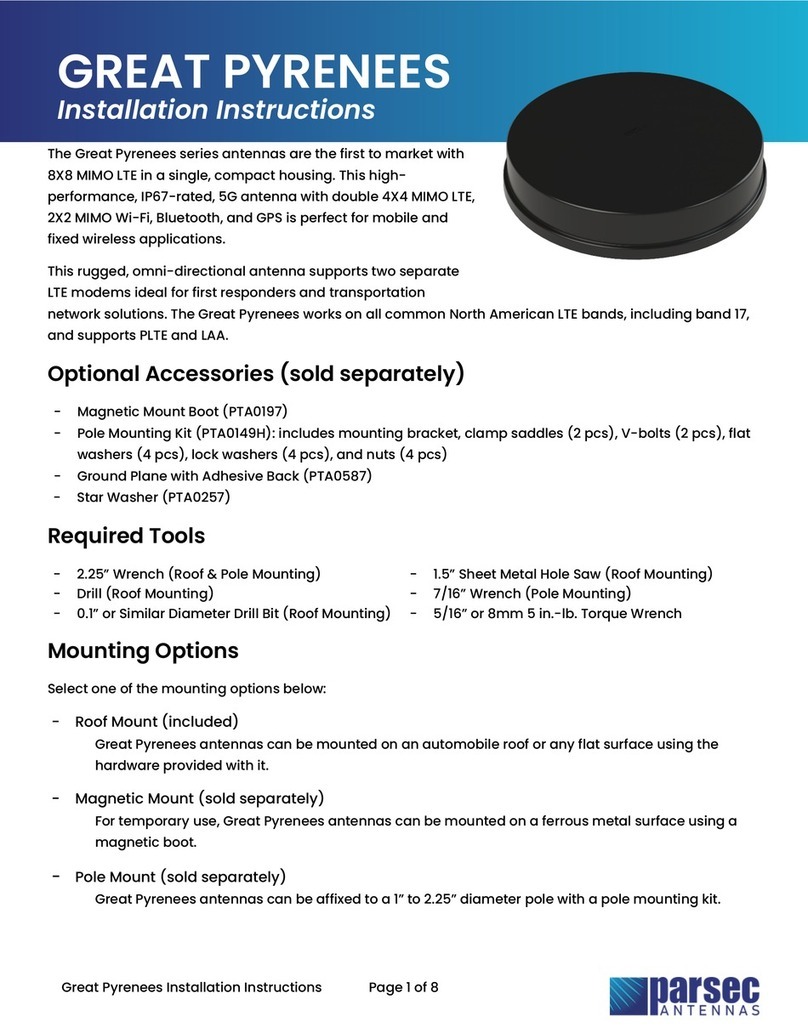
Parsec Technologies
Parsec Technologies GREAT PYRENEES Series installation instructions
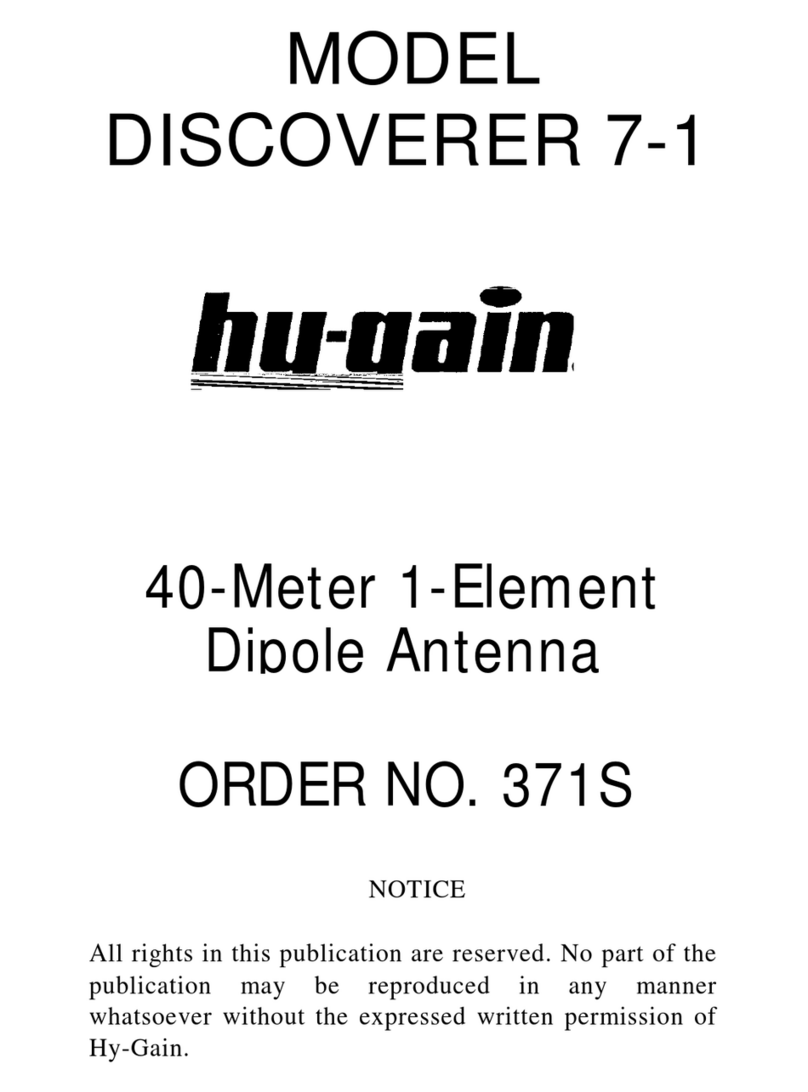
Hy-Gain
Hy-Gain Discoverer 7-1 instructions
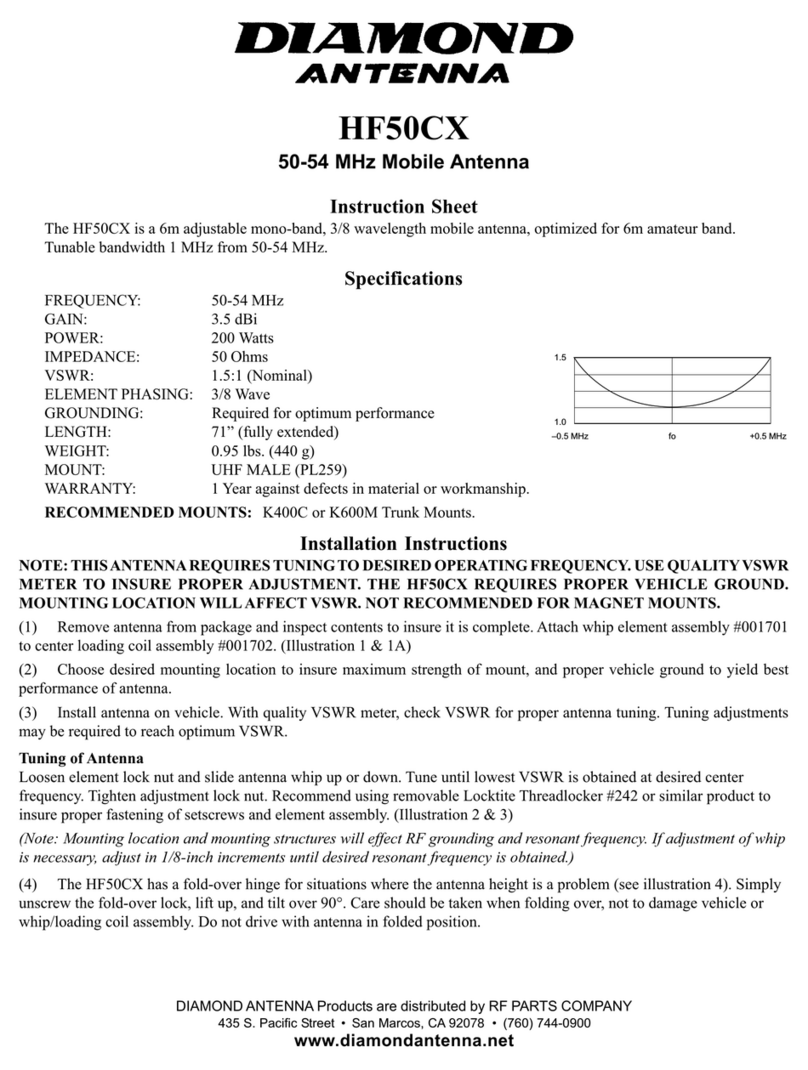
Diamond Antenna
Diamond Antenna HF50CX installation instructions

Metronic
Metronic Movida manual

Airlink101
Airlink101 ASB-8DA user manual