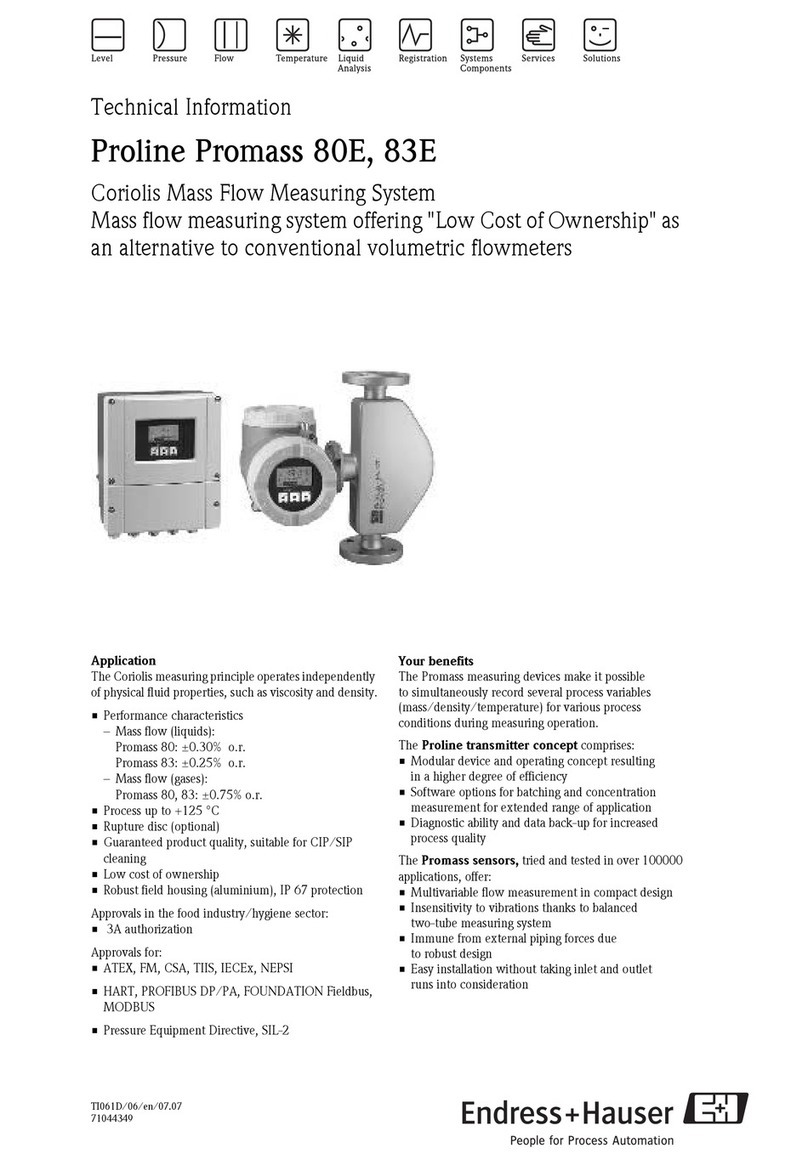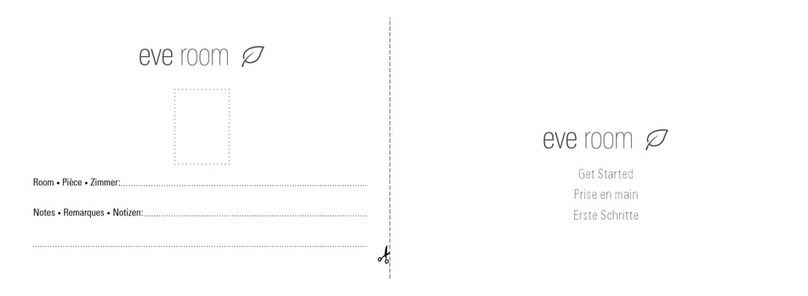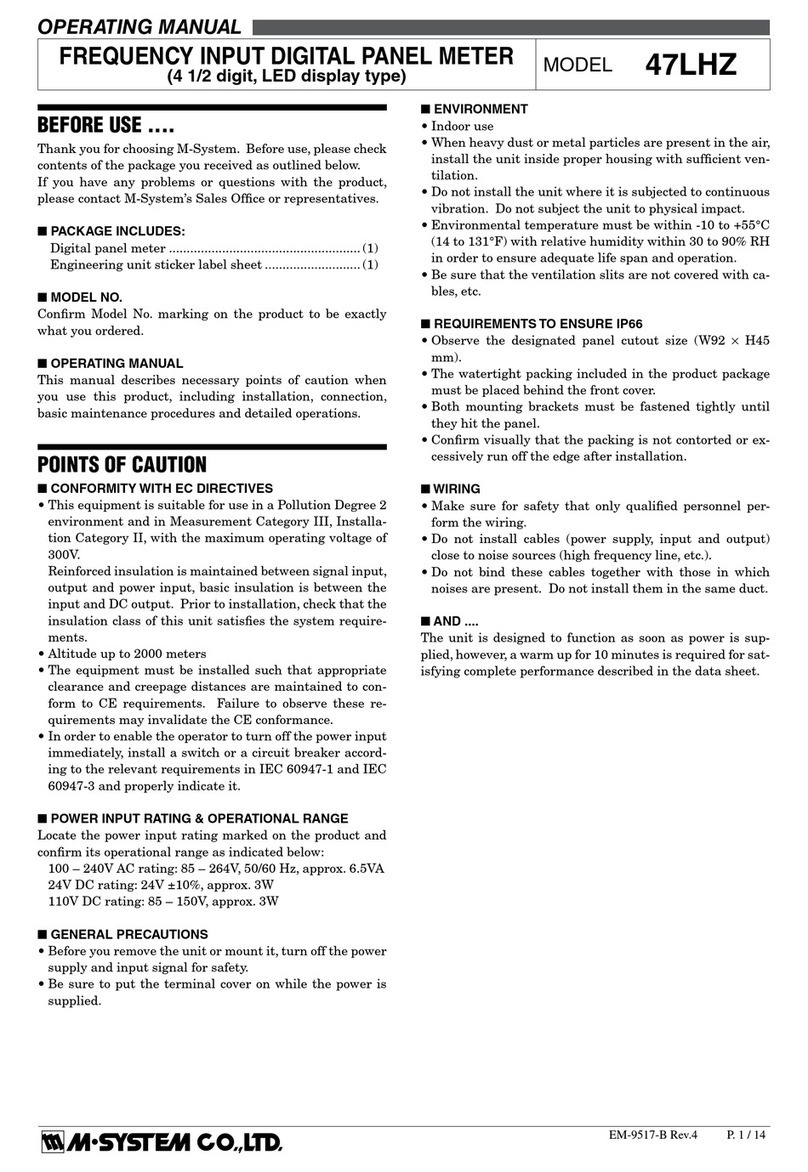Network Instruments GigaStor Portable User manual

GigaStor™
User Guide

ii | Table of Contents (pub. 25.Apr.2014)
Table of Contents
Chapter 1: Getting Started............................................................................................................................................. 6
Getting started using your GigaStor.............................................................................................................................................................6
What is the GigaStor?....................................................................................................................................................................................7
Using the GigaStor Control Panel.............................................................................................................................................................8
Non-GigaStor-specific settings...................................................................................................................................................................9
Setting GigaStor's basic options.............................................................................................................................................................10
GigaStor reports............................................................................................................................................................................................ 12
Understanding GigaStor protocol and port settings......................................................................................................................13
Chapter 2: Hardware Settings...................................................................................................................................... 14
Configuring your GigaStor..............................................................................................................................................................................14
Defining your subnets in GigaStor........................................................................................................................................................ 14
Tracking individual analysis ports..........................................................................................................................................................14
Configuring the packet capture and GigaStor buffer size............................................................................................................15
Generating NetFlow records from the GigaStor’s NetFlow Agent............................................................................................15
Chapter 3: About Probe Instances............................................................................................................................... 17
Introducing Probes............................................................................................................................................................................................ 17
What is a probe instance?.........................................................................................................................................................................18
Which software probe is right for you?...............................................................................................................................................20
How probes work with switches............................................................................................................................................................ 22
Chapter 4: Deploying Probes in your Network.......................................................................................................... 23
Deploying probes in your network.............................................................................................................................................................23
Monitoring half-duplex and full-duplex Ethernet links................................................................................................................. 23
Monitoring wireless traffic........................................................................................................................................................................ 24
Deciding where to place probes in your network...........................................................................................................................24
Ports used by Network Instruments products.................................................................................................................................. 26
Chapter 5: Packet Captures.......................................................................................................................................... 27
Capturing packets with the GigaStor......................................................................................................................................................... 27
Setting a schedule for when data captures should occur............................................................................................................27
Trimming data from your captures for space or privacy.............................................................................................................. 28
Password protecting the ability to change partial packet capture size.................................................................................. 29
Differences between statistics and packets.......................................................................................................................................29
Understanding GigaStor indexing......................................................................................................................................................... 29
Exporting GigaStor data for archiving..................................................................................................................................................31
Chapter 6: Mining Data.................................................................................................................................................32
Mining data from your GigaStor.................................................................................................................................................................. 32
Selecting a time frame to analyze......................................................................................................................................................... 35
Analyzing data without any filters.........................................................................................................................................................35
Analyzing data with filters from the Observer filter editor.......................................................................................................... 36
Analyzing data with filters from the GigaStor Control Panel...................................................................................................... 36
Analyzing data by combining GigaStor Control Panel and Observer filters..........................................................................37
Analyzing multiple GigaStor probe instances from one GigaStor Control Panel................................................................ 37
Chapter 7: Stream Reconstruction...............................................................................................................................39
Reconstructing streams of HTTP, VoIP, and more.................................................................................................................................39
Defining what can be recreated in Stream Reconstruction.........................................................................................................39

| iii
How to extract VoIP and video calls from your GigaStor............................................................................................................. 40
How to analyze 4G LTE traffic from your GigaStor..........................................................................................................................41
Analyzing 4G LTE traffic............................................................................................................................................................................. 42
Chapter 8: Forensic Analysis........................................................................................................................................ 44
Examining your network traffic with forensic analysis........................................................................................................................44
Importing Snort rules..................................................................................................................................................................................44
Analyzing packets using Snort rules.....................................................................................................................................................45
Creating a Forensic Settings profile...................................................................................................................................................... 45
Using network forensics to track a security breach........................................................................................................................50
Using network forensics to track acceptable use or compliance.............................................................................................. 50
Chapter 9: Microbursts..................................................................................................................................................52
Searching for microbursts...............................................................................................................................................................................52
Using the Microburst Analysis tab in the GigaStor Control Panel.............................................................................................53
Using the Detail Chart only...................................................................................................................................................................... 54
Chapter 10: Charts, Graphs, and Reports....................................................................................................................57
Configuring options for the GigaStor charts, graphs, and reports..................................................................................................57
Detailed Chart tab........................................................................................................................................................................................ 57
GigaStor Outline............................................................................................................................................................................................57
Capture Graph tab....................................................................................................................................................................................... 57
Statistics Lists tab......................................................................................................................................................................................... 58
Chapter 11: GigaStor in a Financial Firm.................................................................................................................... 59
Using Observer in financial firms.................................................................................................................................................................59
Analyzing FIX transactions........................................................................................................................................................................60
Configuring a FIX profile............................................................................................................................................................................61
Chapter 12: GigaStor RAID Maintenance....................................................................................................................63
Monitoring and maintaining the GigaStor RAID array.........................................................................................................................63
Monitoring the RAID drives through e-mail notifications............................................................................................................ 63
Cleaning the disk to maintain write performance...........................................................................................................................65
Chapter 13: Understanding how a Probe Uses RAM..................................................................................................67
How a probe uses RAM....................................................................................................................................................................................67
Packet capture buffer and statistics buffer.........................................................................................................................................68
Running Observer without reserved memory...................................................................................................................................69
Running Observer with reserved memory......................................................................................................................................... 71
How packet capture affects RAM...........................................................................................................................................................72
How to allocate the reserved RAM..............................................................................................................................................................73
Recommendations for the Gen2 capture cards................................................................................................................................74
Tweaking the statistics memory configuration................................................................................................................................ 75
Chapter 14: Gen2 Capture Card................................................................................................................................... 76
Gen2 capture card..............................................................................................................................................................................................76
Installing the Gen2 card’s SFP, QSFP or XFP interfaces.................................................................................................................77
Supported QSFP/SFP/SFP+ media types....................................................................................................................................... 77
Configuring virtual adapters on the Gen2 card................................................................................................................................77
Viewing the Gen2 card’s properties and finding the board’s ID................................................................................................79
Setting the cable length for the GPS System....................................................................................................................................80
Connecting your GigaStor to a GPS System......................................................................................................................................80

iv | Table of Contents (pub. 25.Apr.2014)
Configuring the 10 Gb Gen2 card with a SPAN port......................................................................................................................81
Chapter 15: GPS............................................................................................................................................................. 83
Chapter 16: Troubleshooting....................................................................................................................................... 84
Troubleshooting common issues.................................................................................................................................................................84
Troubleshooting a slow probe system.................................................................................................................................................85
A probe is not connecting to the analyzer or vice versa.............................................................................................................. 85
No network adapter available................................................................................................................................................................. 86
Integrated adapters report all sent packets with bad TCP checksum......................................................................................86
“No VLAN” shown while using a Gigabit NIC....................................................................................................................................87
VLAN Statistics tool is not working....................................................................................................................................................... 87
Using Discover Network Names on a Layer 3 switch that uses VLANS................................................................................... 88
Suspected NAT or VPN issues..................................................................................................................................................................89
Running Observer passively affects NetFlow.................................................................................................................................... 89
Daylight Savings Time................................................................................................................................................................................ 89
Configuring Cisco 6xxx switches using a SPAN port to a full-duplex Gigabit Probe..........................................................89
Cisco CatOS switches............................................................................................................................................................................ 90
Cisco IOS switches..................................................................................................................................................................................90
Ports used by Network Instruments products.................................................................................................................................. 90
Troubleshooting your GigaStor configuration........................................................................................................................................91
GigaStor Control Panel option is grayed out.................................................................................................................................... 91
GigaStor is full or does not have the history you expect..............................................................................................................91
TCP applications are not appearing in the GigaStor Control Panel..........................................................................................91
Loading decodes in the Observer analyzer is slow.........................................................................................................................91
A RAID array drive is failing or has failed............................................................................................................................................91
Chapter 17: Backups and Restoring............................................................................................................................ 93
Configuring a FIX profile................................................................................................................................................................................. 93
Exporting GigaStor data for archiving....................................................................................................................................................... 94
Backing up your Observer.............................................................................................................................................................................. 94
How to restore a GigaStor probe to factory settings...........................................................................................................................95
Chapter 18: Installation................................................................................................................................................ 98
Unpacking and inspecting the parts.......................................................................................................................................................... 98
Installing the GigaStor Upgradeable 5U..............................................................................................................................................98
How to install the Network Instruments rail kits...........................................................................................................................100
Installing the drives in your GigaStor.................................................................................................................................................102
How to handle hard drives properly.................................................................................................................................................. 103
Setting the probe’s IP address..............................................................................................................................................................104
Configuring the Lights out Management port for your GigaStor...........................................................................................106
Chapter 19: Technical Specifications.........................................................................................................................107
GigaStor Upgradeable 5U technical specifications.............................................................................................................................107
Supported QSFP/SFP/SFP+ media types.......................................................................................................................................... 110
Index............................................................................................................................................................................. 111

| 5
GigaStor Upgradeable

6 | GigaStor™ (pub. 25.Apr.2014)
Chapter 1: Getting Started
Getting started using your GigaStor
A GigaStor probe is a hardware device with many terabytes of storage space to capture, store, and analyze your
network traffic. All GigaStor probes use the Expert Probe software. Learn more about the Expert Probe in .
To get the most out of your GigaStor, you need:
A good working knowledge of your network. You can use the Observer analyzer to gather information
from your routing protocols and verify your network configurations, which is helpful when updating
your network map.
An understanding of the protocols that run on your network.
Follow these steps to get started with your GigaStor. The installation happens in two main parts. The first part
is at the GigaStor probe in the server room. The second part continues at a desk using the Observer analyzer to
connect to the GigaStor probe.
Before installing your GigaStor probe:
1. Where you should install your GigaStor probe is discussed in Deciding where to place probes in your
network.
2. The GigaStor uses probe instances, and in particular a unique probe instance called an “active instance.”
Learn more about probe instances and why you want to use them in What is a probe instance?.
3. After you have determined where to place your GigaStor probe, install the unit into your rack. It is important
to install the RAID drives into the correct slots. Ensure that monitoring interfaces are connected to the
appropriate data feeds (SPAN or mirror ports, TAPs, aggregation devices). Ensure the configuration of these
third-party devices is done properly so data flows to the GigaStor.
4. By default the GigaStor probe’s name is a random mix of letters and numbers. Change the name of the
GigaStor probe to something identifiable (such as the physical location or purpose).
In a typical installation, the GigaStor probe runs the Expert Probe software as a Windows service and a
remote Observer analyzer connects to the GigaStor probe to complete the configuration.
From the Observer analyzer system, complete the following steps. These steps requires that you have an
Observer analyzer installed and licensed separate from the GigaStor probe.
5. Connect to the GigaStor probe from your Observer analyzer.

What is the GigaStor? | 7
6. By default the active instance is called “Instance 1” and there are no passive instances. Rename the active
instance to something more meaningful (for instance, “Active Instance”) and create at least two passive
instances. (You can create more passive instances later if you wish.) Although you renamed the GigaStor
probe in step 4, renaming the probe instance is different. For details, see Creating a probe instance. Pay
attention to the special instructions if your GigaStor array is larger than 256 TB.
7. Set the adapter speed for the active instance. See .
8. The purpose of a GigaStor probe is to capture and store large amounts of data. By default the GigaStor is not
set to capture any data. It must be enabled. To do that, you must have the GigaStor capture running. See
Configuring probes to collect data even when not connected to an analyzer.
9. Using a passive probe instance, begin analyzing the traffic you are capturing. See Using the GigaStor Control
Panel.
After you have collected data, you will want to see what is happening on your network. See:
Mining data from your GigaStor (page 32).
Reconstructing streams of HTTP, VoIP, and more (page 39).
Examining your network traffic with forensic analysis (page 44).
Analyzing FIX transactions (page 60).
Although not a complete list, these are common optional settings you may want to change. Use
these options along with the rest of the information in this user guide to fine-tune your GigaStor.
Although not a complete list, these are common optional settings you may want to change. Use
these options along with the rest of the information in Using the GigaStor Control Panel (page
8) to fine-tune your GigaStor.
10. (Optional) If you want to track physical ports individually, ensure you enable “Track statistics information per
physical port.” See Setting GigaStor's basic options.
11. (Optional) If you want to define the different subnets of your network so that GigaStor can track and report
on them, see Defining your subnets in GigaStor.
12. (Optional) All GigaStor probes come with a Gen2 capture card.Details about this unique capture card,
including physical port indexing orvirtual adapters, is covered in Gen2 capture card.
13. (Optional) Since a GigaStor is designed to have several concurrent users attached to it, you should add user
accounts to your probe. See and .
14. (Optional) Your reports and displays may be more complete and readable if you add devices to the GigaStor
probe’s address book and define any custom applications to the list maintained by the probe.
15. (Optional) The default settings for the Observer analyzer is to not be aware of TCP connections that were
opened after the GigaStor or packet capture started. You can change this default setting.
a. Mine some data from the GigaStor. See Analyzing data without any filters (page 35). This opens the
Decode and Analysis tab.
b. Ensure the Expert Analysis tab is selected, then click the Settings button at the top. The Expert Global
Settings window opens.
c. Click the TCP/IP tab and clear the “Follow only newly opened TCP connections” option. Anewly opened
TCP connection is any connection established after Expert Analysis was started. If the conversation
started before Expert Analysis was started, Observer cannot see it.
What is the GigaStor?
The GigaStor is a specialized probe appliance for capturing, storing, and analyzing high levels of network traffic
over long periods of time.

8 | GigaStor™ (pub. 25.Apr.2014)
It includes a high-performance Redundant Array of Independent Disks (RAID) coupled with the Gen2 capture
card in a rack unit. The Gen2 capture card allows you to capture a number of different full-duplex media by
swapping standard SFP or XFP modules in and out. When the Observer analyzer is connected to a GigaStor
probe, the GigaStor Control Panel is enabled. The GigaStor Control Panel eases many tasks involved in capturing,
storing, and retrieving massive amounts of network traffic.
Tip! Place GigaStors in the data center core. Locate near servers to capture their server-to-server traffic. The
distribution layer is another optimal position for GigaStor.
By utilizing the included network TAPs, you can insert and remove the GigaStor around the network without
disruption of flow. The GigaStor reports back to Observer Expert and Observer Suite analyzers for in-depth
analysis.
If desired, GigaStor can be configured as a local console for on-site analysis.
Using the GigaStor Control Panel
This section covers the GigaStor Control Panel, its settings, and its use when you choose Capture > GigaStor
Control Panel. It does not cover packet decoding or analysis like TCP, UDP, or VoIP Events, nor does it cover
Connection Dynamics.
After the GigaStor probe is up and running on the network, you can use an Observer analyzer to view captures
from the probe. In the Observeryou use a special section of the analyzer called the GigaStor Control Panel. The
major section of the GigaStor Control Panel are listed in Figure 1 (page 8).
Figure 1: GigaStor Detail and Outline Charts
The GigaStor Control Panel shows traffic on a time line graph, allowing you to select packets for decoding,
analysis, and display by defining the time period you want to view, and the types of packets you want to include.
Use the sliders at the top of the time line chart to select the time period you are interested in analyzing, then
click Update Chart and Update Reports to update everything to the new time frame. Right-click in the top
chart to open additional controls.

Non-GigaStor-specific settings | 9
Figure 2: GigaStor Control Panel Summary tab
If desired, you can further constrain the display of packets by MAC Stations, IP Stations, IP Pairs, etc., by clicking
on the appropriate Statistics tab and selecting the items you want to see on the Detail Chart.
Press the Settings button. Under General Options, uncheck Enable Analysis types if you are not using 4G LTE,
FIX, etc. This will remove them from the Reports/Statistics ribbon.
Use the left/right arrow on the Reports/Statistics ribbon to move it to the right to see the button if needed.
Pressing this button maximizes or minimizes the Reports/Statistics section. Now you can more easily work with
and view reports and statistics for your selected time frame. You can filter or select a specific area of interest,
such as HTTP. Press the Analyze button and choose Filter Using Selected GigaStor Entries to open Expert
Analysis and decode tools focused on just your area of interest.
Non-GigaStor-specific settings
The GigaStor Control Panel is a portion of the Observer analyzer. Some settings in the Observer analyzer affect
the GigaStor. Some things you may want to configure in Observer include:
Discovering host names so that GigaStor resolves and uses host names. See the Discovery section in the
Observer User Guide.
Protocol definitions. This is particularly important if you have custom protocols you want to monitor. See
the Discovery section in the Observer User Guide.

10 | GigaStor™ (pub. 25.Apr.2014)
TCP/UDP/Server applications. By defining specific applications Observer can provide more detailed
reports to you. Observer has many applications already defined, but you can add more if you wish. See
the Discovery section in the Observer User Guide.
The default settings for the Observer analyzer is to not be aware of TCP connections that were opened
after the GigaStor or packet capture started. You can change this default setting.
Mine some data from the GigaStor. See Analyzing data without any filters (page 35). This opens the
Decode and Analysis tab.
Ensure the Expert Analysis tab is selected, then click the Settings button at the top. The Expert Global
Settings window opens.
Click the TCP/IP tab and clear the “Follow only newly opened TCP connections” option. A newly opened
TCP connection is any connection established after Expert Analysis was started. If the conversation
started before Expert Analysis was started, Observer cannot see it.
Setting GigaStor's basic options
This tab lets you configure many options for the GigaStor.
1. Choose Capture > GigaStor Control Panel.
2. Click the Settings button.
3. Click the General Options tab. See Table 1 for a description of each field of the GigaStor General Options tab.
Packet capture and GigaStor buffer size—This only applies to the active probe instance.
Partial packet capture size—This only applies to the active probe instance.
GigaStor indexing options—You may need to adjust the indexing information based on your
network.
Capture and analysis options—What protocols are on your network? Are they all standard protocols,
or do you have some custom or home grown protocols?
Other general GigaStor Control Panel options.
The Packet Capture Setup dialog is where buffer and packet specific options are set. You can access the
Packet Capture Setup dialog by selecting Capture > Packet Capture and then clicking on the Settings
button. The Capture Setup dialog is displayed.
Table 1: GigaStor configuration options
Capture Buffer size Only available if you are configuring an active GigaStor instance.
Allows you to set the amount of Windows memory that Observer will set aside
to store captured packets. Observer will show the buffer percentage full and give
you an idea of what the best buffer size is for a particular situation.
You will want to capture an event in as little time with as little buffer space as
possible. Observer has no limitations on the amount of RAM that can be used for
a buffer. You can allocate up to 4 gigabytes on 32-bit version of Observer, limited
only by the physical memory installed on your system. On 64-bit systems, you are
limited only by the amount of physical memory installed on the Observer PC.
It is not recommended that you use Observer to view packets going to or coming
from the Observer PC. If you need to look at the traffic to/from the Observer
PC, install Observer on another PC. There are many reasons why this is not a
good idea but, in general, you will see varying amounts of your own data with a
protocol analyzer on your own PC. This is due to the architecture of the PC and
the inability of Windows to multi-task the receiving and analysis of the data going
and coming from the Observer PC.

Setting GigaStor's basic options | 11
Capture Partial Packets by default, Observer will capture the entire packet. This option allows you to
define a specific amount of each packet to capture to the buffer. For example,
a setting of 64 bytes will result in Observer only capturing the first 64 bytes of
every packet. Most of the pertinent information about the packet (as opposed
to the information contained in the packet) is at the beginning of the packet, so
this option allows you to collect more packets for a specific buffer size by only
collecting the first part of the packet. In some forensic situations, a warrant may
only allow an officer/agent to collect, for example, e-mail headers.
Also, if the system is having trouble keeping up with bandwidth spikes, collecting
partial packets can resolve the issue. To change the number of bytes captured in
each packet, click the Change Size.
This setting affects all analyzers that connect to this probe. You cannot change
this setting unless you have administrative privileges to do so.
Collect and Show
GigaStor Information by
Choose whether to show or hide the following tabs in the GigaStor Control Panel:
MAC Stations, IP Pairs, IP Addresses, TCP Applications, UDP Applications, VLANs,
MPLS, and Physical Ports. These options are for controlling statistical display only.
All packets that the GigaStor sees are written to disk and is available for analyzing
using the “Analyze” button.
The value configured in these boxes determine the maximum number of stations
that are indexed by the GigaStor and shown in the GigaStor Control Panel. If you
are limiting MAC stations to 1000 (the default), it is the first 1000 MAC stations the
GigaStor sees—not the most recent 1000.
The maximum allowable IP Pairs is 100,000 (the default is 10,000).
Capture and Analysis
Options
Enable intelligent TCP protocol determination: Displays only known applications
while hiding dynamic ports by using the TCP threeway handshake (SYN SYN+ACK
ACK). Clearing this option shows all ports.
Limit to ports defined in “Protocol Definitions”: Select this option to limit the ports
shown to only those listed in the Protocol Definitions. See the Discovery section
in the Observer User Guide.
Track statistics information per physical port: When selected, causes the GigaStor
to index the data it collects by Gen2 capture card physical ports. You can then
display GigaStor Control Panel statistics by physical port. If this option is selected,
then you also may want to enable the “Use physical port selections…” option also
on this tab.
Collect counts for all IP protocols in addition to TCP and UDP: Select this option to
collect counts for all IP protocols (such as ICMP, OSPF, Multicast, etc.) not just TCP
and UDP. If this option is not selected, TCP and UDP counts are still collected.
Enable Analysis Types: Choose whether to enable the GigaStor Control Panel to process and display
these types of data. By unchecking these options the corresponding tab is hidden
in the GigaStor Control Panel and you cannot analyze packets for these data
types:
Forensic Analysis (uses Snort rules)
FIX Analysis: used to process FIX financial transactions.
Microburst Analysis: used to process data to identify microbursts on your
network, typically a concern for network administrators in trading firms, but also
other companies.
Trading Multicast Analysis:
GigaStor Packet
Sampling
Packet sampling applies to the GigaStor Control Panel statistical displays, not
saved packets. On probes connected to highly-saturated networks (especially
multi-port probes), sometimes it is desirable to adjust the rate of statistical

12 | GigaStor™ (pub. 25.Apr.2014)
indexing to conserve probe processing and storage resources. The default (and
recommended) setting is for Observer to automatically scale back the packets
it uses to update the analyzer display based on system load. Alternatively, you
can specify a Fixed Sampling Ratio to consider when updating the GigaStor
Control Panel Charts and statistical displays. A sampling ratio of 1 means every
packet is analyzed. and a ration of 10 means every 10 packets are analyzed. From
a statistics perspective analyzing every 10 or even 100 packets will provide the
trends you need without burdening the system by analyzing every packet.
For even more details, see Differences between statistics and packets (page
29).
Stop capture when disk
is full
When selected, the GigaStor stops capturing packets when the disk array is full.
The default behavior is to use circular (i.e.FIFO) disk writes, causing the oldest
buffer files to be overwritten as newer traffic is captured.
Use physical port
selections…
If “Stop capture when disk is full” is selected, you can choose this option to
display statistics sorted by Gen2 capture card physical port. This is useful
when you want to troubleshoot the individual links without having to load the
capturebuffer by clicking Analyze.
If selected, you must also select the “Track statistics information per physical port”
option in the Capture and Analysis Options section on this tab.
Auto-update GigaStor
chart…
When selected, causes the listed actions to have the same effect as clicking the
Update Chart/Statistics buttons.
Keep focus on GigaStor
…
Keeps the focus in the GigaStor Control Panel instead of switching to the decode
pane.
Update display…in 30
second intervals
When selected all tables will update in 30 second intervals. This does not affect
web-based reports, only the real-time displays in the analyzer.
Display only defined
subnets
When selected only defined subnets are displayed. The subnets must be defined
on the Subnet tab. See Defining your subnets in GigaStor (page 14) for details
about defining a subnet.
Enable IP DNS resolution Select this option to enable IP DNS resolution within the GigaStor. If you have
several thousand hosts, you may wish to disable this option as it may take a long
time to resolve names for reports.
Enable packet time
charting…
When selected packet time charts are created in small intervals if microburst
analysis is disabled.
GigaStor reports
Tip! The reports in the GigaStor Control Panel share the many of the same options and configurations as reports
available in Observer Suite.
There are several default reports available for you.
1. Choose Capture > GigaStor Control Panel.
2. Click the Settings button.
3. Click the Reports Setup tab.
4. Select a report name and click Edit to change the report’s characteristics.
5. Use the arrow buttons to position graphs and tables on your report.
6. Double-click a section of the report to modify its caption, detail, and number format.

Understanding GigaStor protocol and port settings | 13
Understanding GigaStor protocol and port settings
Allow the GigaStor to get smarter by collecting more information. Over time as the GigaStor sees more of your
network’s traffic, it gets smarter about the traffic on your network.
Unless you have a specific reason to do so, we recommend that you leave these options selected:
Enable intelligent TCP protocol determination—when checked, all new data collected is indexed by protocol,
only if SYN-SYNACK-ACK packets are observed at the start of the conversation. If this combination is found,
reports show this conversation by protocol name (or custom name), IANA name, or port number (based on
statistics lists setting). Otherwise the conversation is not listed. If you try to analyze data prior to the time that
this option was enabled, you will not see this data. Data must be collected with this option enabled for GigaStor
reports to present the data correctly using the update reports button. By clearing this option, you ensure you get
all protocol information regardless of SYN-SYNACK-ACK packets.
Limit to ports defined in “Protocol Definitions”—limits the displayed data to the ports specifically defined in
the Options > Protocol Definitions dialog. Again, this is written to internal GigaStor index. This option only shows
custom protocols defined on new data collected after a protocol port has been defined. You must also choose
“Apply Protocol to all Instances” to ensure this data is shown on all instances used for analysis. By having this
option unchecked, all ports are used.
If you want to track statistical information for each port on your capture card, then you should ensure Track
statistics information per physical port option is selected.
For even more information about what these settings affect, see Differences between statistics and packets
(page 29) and Understanding GigaStor indexing (page 29).

14 | GigaStor™ (pub. 25.Apr.2014)
Chapter 2: Hardware Settings
Configuring your GigaStor
Your GigaStor probe can be configured in many different ways and tuned for your environment.
Defining your subnets in GigaStor
You can specify subnet properties for the GigaStor to allow for statistical aggregation of devices within the
Statistics tabs in GigaStor Control Panel.
1. Choose Capture > GigaStor Control Panel.
2. Click the Settings button.
3. Click the Subnet tab.
4. Use the Add, Delete, Modify, and Delete All buttons to configure the subnet settings for the GigaStor. When
you define subnets in the GigaStor Control Panel, the Observer analyzer adds that subnet information to its
index files. All future data analyzed will have subnet filtering readily available as well as statistical data. On
the IP Stations tab you see your subnets and you can perform statistical analysis based on subnets.
When you analyze data from captures with index files without any subnets defined, there will be no subnet
available in the IP stations tab even if the analyzed data includes some index files with the new subnet
information.
Tracking individual analysis ports
When using the Gen2 capture card in your GigaStor, you can track statistical information per physical port. Data
captured by the Gen2 capture card is indexed to show on which port the data arrived. You can further choose
to use physical ports to filter statistics. This means that information on the Statistics tab at the bottom of the
GigaStor Control Panel is dependent on which physical ports are selected.
Note: If you are using virtual adapters on your Gen2 capture card in your GigaStor probe, you should not attempt
to analyze the packets on a per-port basis.
1. Choose Capture > GigaStor Control Panel.
2. Click the Settings button.

Configuring the packet capture and GigaStor buffer size | 15
3. Click the General Options tab. See Table 1 for a description of each field of the GigaStor General Options tab.
4. Enable these two options:
Track statistics information per physical port
Use physical port selections to filter statistics
Configuring the packet capture and GigaStor buffer size
Allows you to set the amount of RAM that Observer will dedicate to the capture buffer cache for this instance.
This configuration value has been pre-set for optimum performance given a single active GigaStor monitoring
instance. The default settings allows enough memory to set up a number of passive GigaStor instances.
If you wish to run multiple active monitoring instances to watch multiple links or networks, you can decrease
the capture buffer size dedicated to GigaStor collection, which frees some memory for creating other probe
collection instances. Inadequate memory allocation to GigaStor collection can affect performance and result in
dropped packets during high load periods.
A GigaStor Instance can be as large as the physical memory installed on your system after subtracting the
memory dedicated to Windows and other probe instances.
To change the allocation for this probe instance, click the Configure button, which will display the probe
instance, Memory and Security Administration dialog.
In all cases, the actual buffer size (Max Buffer Size) is also reduced by 7% for memory management purposes.
Should you try to exceed the Max Buffer Size an error dialog will be displayed indicating the minimum and
maximum buffer size for your Observer (or probe) buffer.
Generating NetFlow records from the GigaStor’s NetFlow Agent
The GigaStor probe has the ability to publish any NetFlow flows generated by its network adapter using the
NetFlow Agent, including flows from any virtual adapter on the Gen2 card. The data outputs for NetFlow are
sent to a NetFlow collector for further analysis.
All NetFlow flows generated by the GigaStor probe are template-based using the Cisco NetFlow v9 templates.
See the Cisco documentation for details about the NetFlow flow-based record formats and what is contained in
the flow records. The GigaStor generates the flows adhering to the NetFlow v9 standards.
Only NetFlow version 9 and higher 10 (also known as IPFIX) are supported by the NetFlow Agent.
1. Choose Capture > GigaStor Control Panel.
2. Click the Settings button to open the GigaStor Settings dialog.
3. Click the NetFlow Agent tab.
4. Select Enable NetFlow Agent option.
5. In the Destinations section, click Add and type the IP address of the system with your NetFlow collector. By
default port 9996 is used for NetFlow. Change it if needed.
6. Enable the various data outputs and how frequently you want the template published. The GigaStor collects
the datagram information continuously and publishes it every 15 seconds (the GigaStor’s fixed collection
interval).
is now configured to publish NetFlow records to the NetFlow collector of your choice. This could also be a
GigaStor probe.
7. To view the NetFlow records in the GigaStor Control Panel, choose File > Load and Analyze Observer
Capture Buffer. Find the buffer file you want and open it.

16 | GigaStor™ (pub. 25.Apr.2014)
8. The buffer opens to the Decode and Analysis tab. Click the Decode tab.
9. Search the buffer for the records that interest you. Figure 3 shows how the Observer analyzer displays
captured NetFlow records and what the NetFlow templates format is for that record. See the Cisco
documentation for details about the NetFlow records, templates, and formats.
Figure 3: NetFlow template and records

About Probe Instances | 17
Chapter 3: About Probe Instances
Introducing Probes
As a network administrator, when something goes wrong on your network, seeing what is happening on the
wire can quickly lead you to a solution. Use this guide to assist you with choosing, deploying, configuring, and
using your probes. The probes, along with the Observer analyzer software, let you see all traffic on the network
to which it is connected. To monitor multiple networks from a single analyzer, probes must be installed at every
point where network visibility is required.
Probes collect and report network traffic and statistics (usually from a switch) to an Observer analyzer. This
enables you to detect and anticipate problems on both local and remote portions of the network. Probes gain
insight and visibility into every part of the network, access remote networks as easily as local networks, eliminate
the time and expense of traveling to remote sites, and speed troubleshooting.
A probe is a hardware device on your network running Network Instruments probe instance software. Each
hardware probe has at least one probe instance that captures packets from your network to analyze. The probe
hardware device could be an appliance purchased from Network Instruments or you could install the probe
software on your own hardware.
The probe can be located on the same system as the analyzer (every Observer analyzer includes a “local probe”),
or the probe can communicate with remote analyzers over TCP/IP.
Probes monitor the following topologies:
10/100 Mb, 1/10/40 Gb Ethernet (half- and full-duplex)
Wireless ( 802.11 a/b/g/n)
Figure 4 (page 18) shows how probes provide visibility into your network. It may be obvious, but it also
shows that you cannot see traffic on portions of your network where you do not have a probe. Finally, you can
put the Observer analyzer anywhere on your network so long as it has TCP connectivity to the probe.

18 | GigaStor™ (pub. 25.Apr.2014)
Figure 4: Typical network
What is a probe instance?
Observer has only one kind of probe instance: the probe instance. If you have a GigaStor then you have two
special probe instance types available to you: the active probe instance and the passive probe instance.
The Observer analyzer uses probes to capture network data. In some cases you may want or need more than one
probe in a specific location. You can achieve that through probe instances. A probe instance provides you the
ability to look at multiple network interfaces, have multiple views of the same interface, or to publish to multiple
Observer analyzers.
Table 2 (page 18) compares the features of active and passive probe instances with an Observer probe
instance found on all non-GigaStor probes.
Table 2: Active vs. passive GigaStor instances and Observer probe
GigaStor Active probe
instance
GigaStor Passive probe
instance Observer Probe1
Better suited for troubleshooting X X
Better suited for data capture X
Start packet capture X X X
Stop packet capture X X X
Start GigaStor packet capture X
Schedule packet capture X X X
Change directories where data is
stored
XXX
Able to set permissions X X
Able to redirect to different
analyzer, etc.
XXX
1)An Observer probe is the Single Probe, Multi Probe, or Expert Probe software running on a non-GigaStor probe.
A passive probe instance may capture packets to RAM and allows you to do reactive analysis or look at real-time
statistics for troubleshooting. The passive probe instance binds to a virtual adapter or a network adapter that
has data coming to it that you want to capture. You can change whichever adapter a passive probe instance is

What is a probe instance? | 19
bound to without affecting any active probe instance. By default a passive probe instance uses 12 MB of RAM.
You can reserve more memory for passive probe instances if you wish.
With a GigaStor you have the option of which NIC to bind the passive probe instance. Do not bind any passive
probe instances to the Gen2 adapter if at all possible. A copy of all packets is sent from the adapter to every
passive probe instance attached to it. If you have several passive probe instances attached to the Gen2
adapter, the Gen2’s performance is significantly affected. Instead attach the passive probe instances to either a
10/100/1000 adapter or to a non-existent one.
If you have a passive probe instance connected to a GigaStor, you can mine data that has already been
written to the RAID disk by using an activeprobe instance. There should be one passive probe instance for
each simultaneous Observer user on a GigaStor. By using a passive probe instance, instead of an active probe
instance, only one copy of data is being captured and written to disk, which reduces the processor load and the
required storage space. For troubleshooting and most uses in Observer passive probe instances are appropriate.
An active probe instance on a GigaStor captures network traffic and writes it to theRAID array. An active probe
instance should have as large of a RAM buffer as possible to cushion between the network throughput rate and
the array write rate. Like a passive probe instance, it can also be used to mine data from the hard disk, however
a passive instance is better suited for the task. An active probe instance cannot start a packet capture while the
GigaStor Control Panel is open.
By default there is one active probe instance for GigaStor. It binds to the network adapter and its ports. If you
have a specific need to separate the adapter’s ports and monitor them separately, you can do so through passive
probe instances or you can create separate virtual adapters.
Only one active probe instance per GigaStor.
Set scheduling to Always for the active probe instance so that it is constantly capturing and writing data. Use a
passive probe instance to mine the data.
Do not pre-filter, unless you know exactly what you want to capture. Of course, if something occurs outside the
bounds of the filter, you will not have the data in the GigaStor.
Do not allow remote users access to the active probe instance.
Only one active probe instance per GigaStor.
Set scheduling to Always for the active probe instance so that it is constantly capturing and writing data.
Use a passive probe instance to mine the data.
Do not pre-filter, unless you know exactly what you want to capture. Of course, if something occurs
outside the bounds of the filter, you will not have the data in the GigaStor.
Do not allow remote users access to the active probe instance.

20 | GigaStor™ (pub. 25.Apr.2014)
Figure 5: GigaStor capture and packet capture through probe instances
Figure 5 (page 20) shows how one active probe instance captures and writes to the GigaStor RAID. Passive
probe instances 1 and 2 mine data from the RAID array. As a best practice, the passive probe instances are
bound to the slowest network adapter in the GigaStor.
Additionally, passive probe instance 3 and 4 are each capturing packets separate from each other and separate
from the active probe instance. However, since they are also bound to the same adapter as the active probe
instance, they are capturing the same data as the active probe instance.
Which software probe is right for you?
For companies that cannot invest in dedicated hardware probes, Network Instruments’ software probes provide
a low-cost monitoring option and are easy to install and configure. Software probes support Ethernet, Gigabit
and wireless and are appropriate for analyzing speeds of up to 1000 Mbps or for low-utilization gigabit networks
via a SPAN/mirror port on a switch. The Observer software can handle fast network speeds (including 40
Gigabit), but it is the network adapter that is the bottleneck on home-grown systems. Network Instruments uses
a custom-designed network adapter removing the bottleneck in our probes. These levels of software probes are
available:
Single probe—Single probes have only one probe instance and it is not user-configurable. Single probes
are appropriate for sites with small administrative staffs where only one user needs to look at a probe at
a time. (Not sure what a probe instance is, watch this video.)
Table of contents
Popular Measuring Instrument manuals by other brands
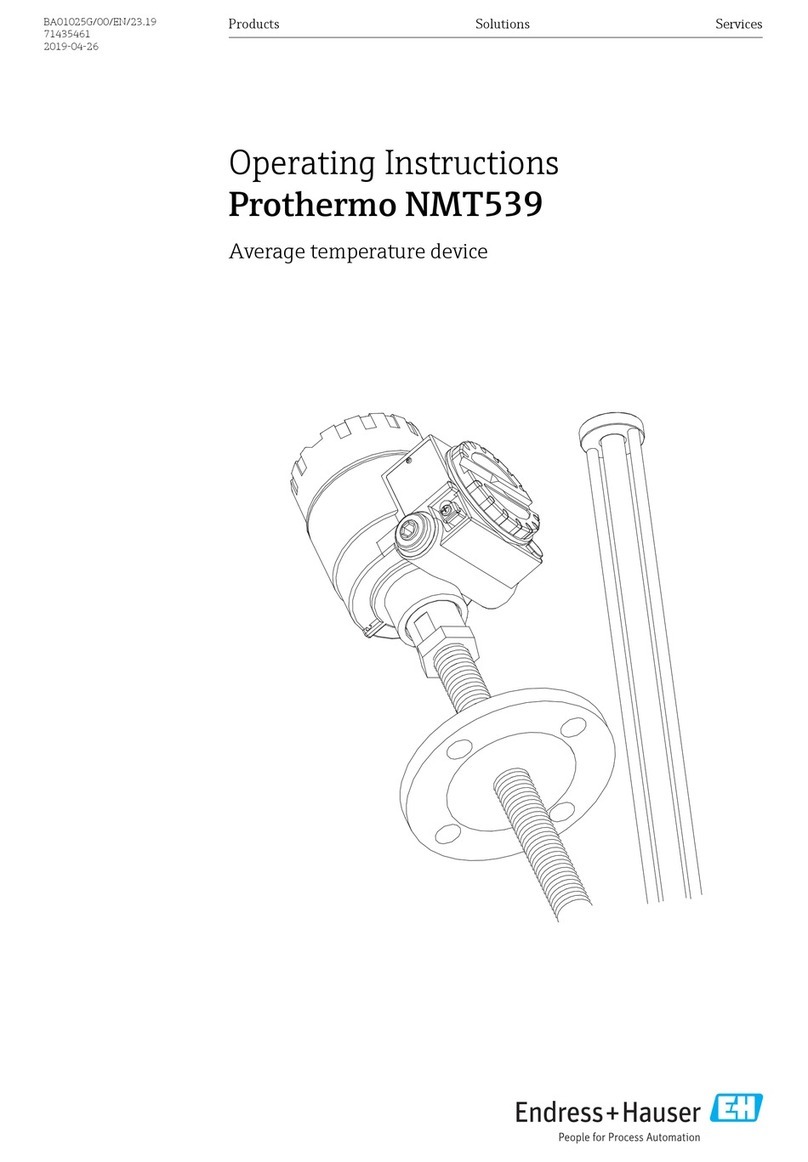
Endress+Hauser
Endress+Hauser Prothermo NMT 539 operating instructions

Flowserve
Flowserve IPS Detect Installation & operating instructions

techem
techem Kamstrup MULTICAL 402 operating instructions

QEED
QEED QI-POWER-485-LV quick guide
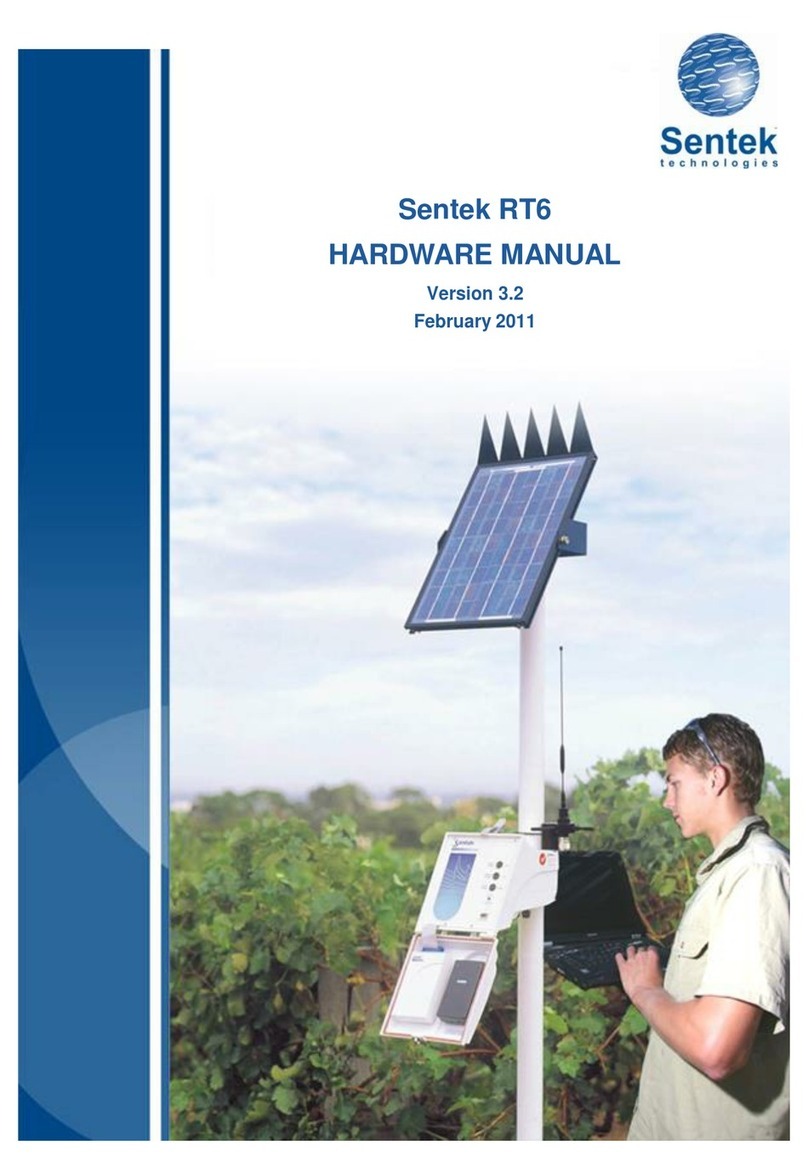
Sentek
Sentek RT6 Hardware manual

Ahlborn
Ahlborn ALMEMO 2290-4 V5 operating instructions
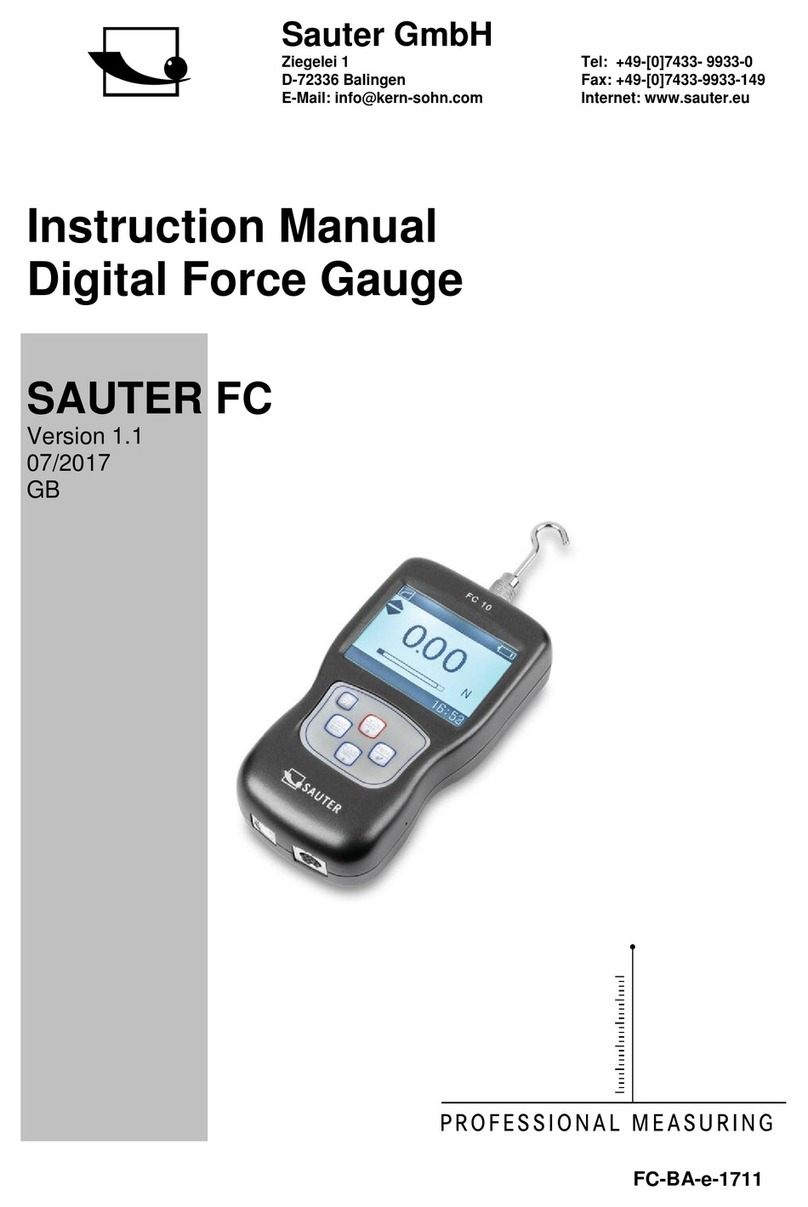
sauter
sauter FC 1K-BT instruction manual

Grundig
Grundig RRCD 1350 MP3 manual

PCE Instruments
PCE Instruments PCE-VE 400N4 user manual
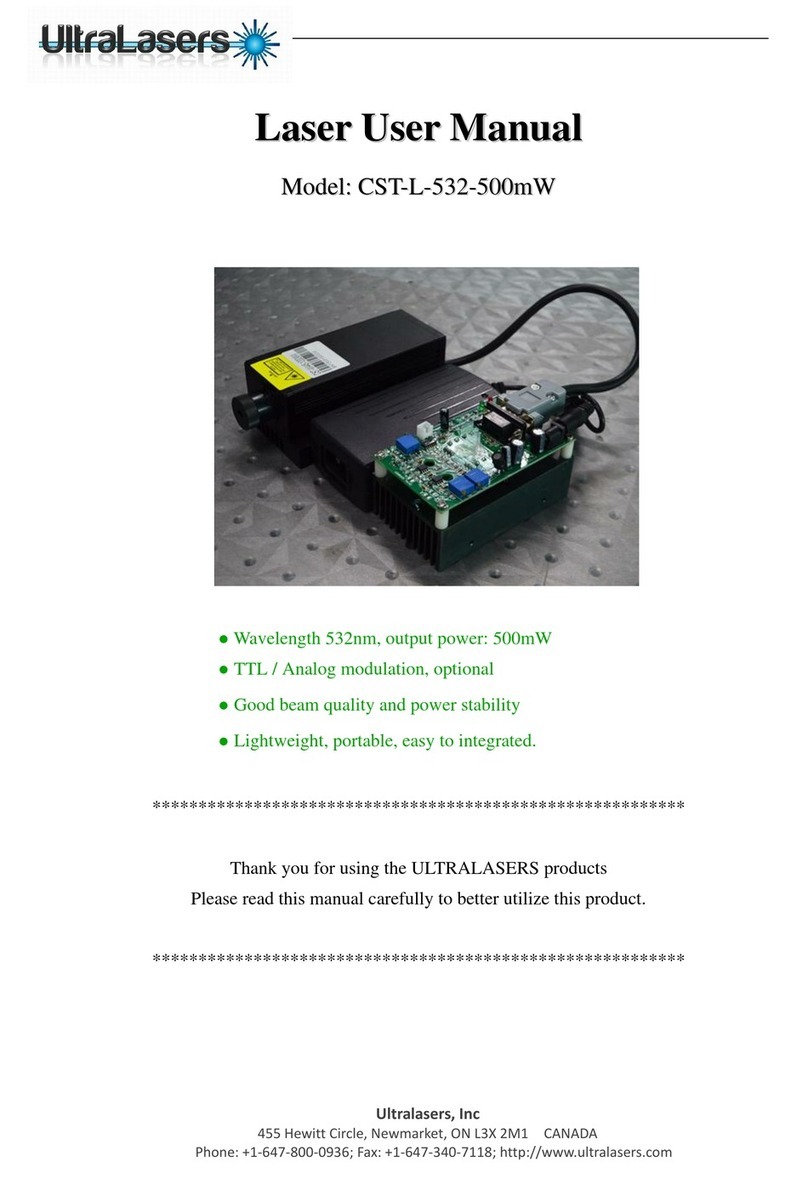
UltraLasers
UltraLasers CST-L-532-500mW user manual

Brugg Pipesystems
Brugg Pipesystems GERMANPIPE LMS 120 Operating and service instructions

Kogan
Kogan KAIECEB25MB user guide