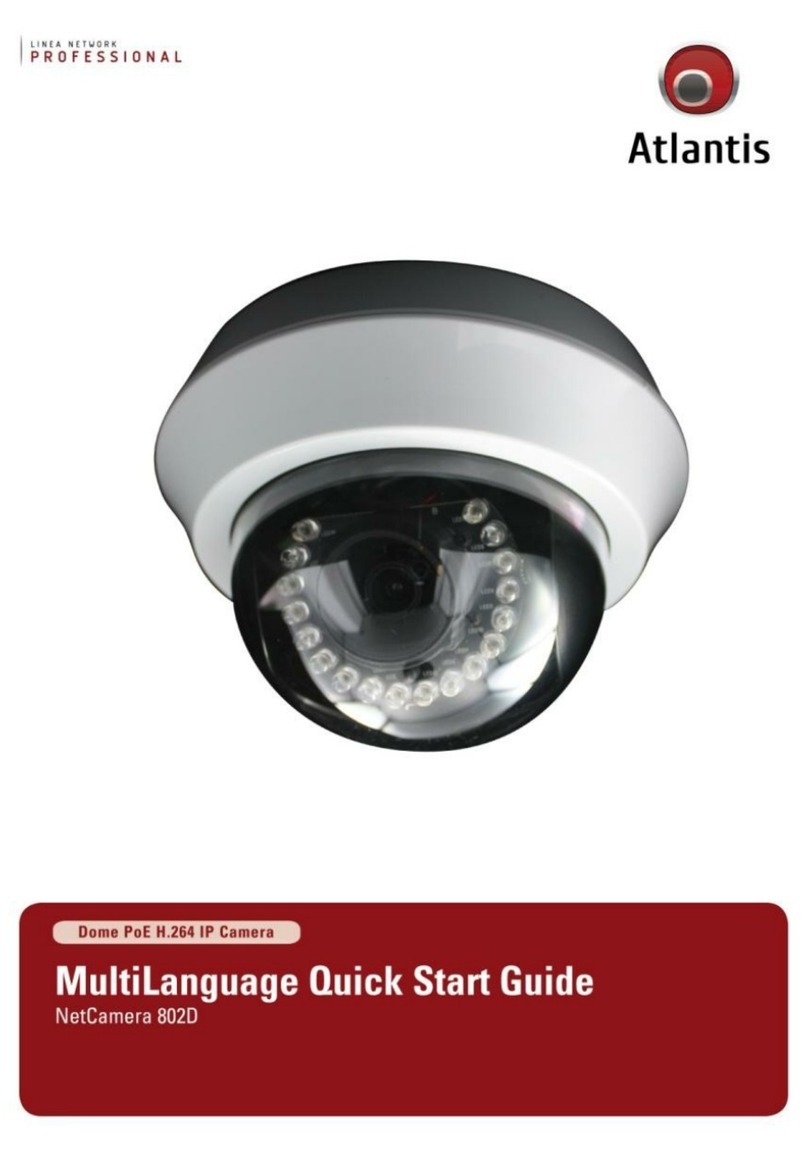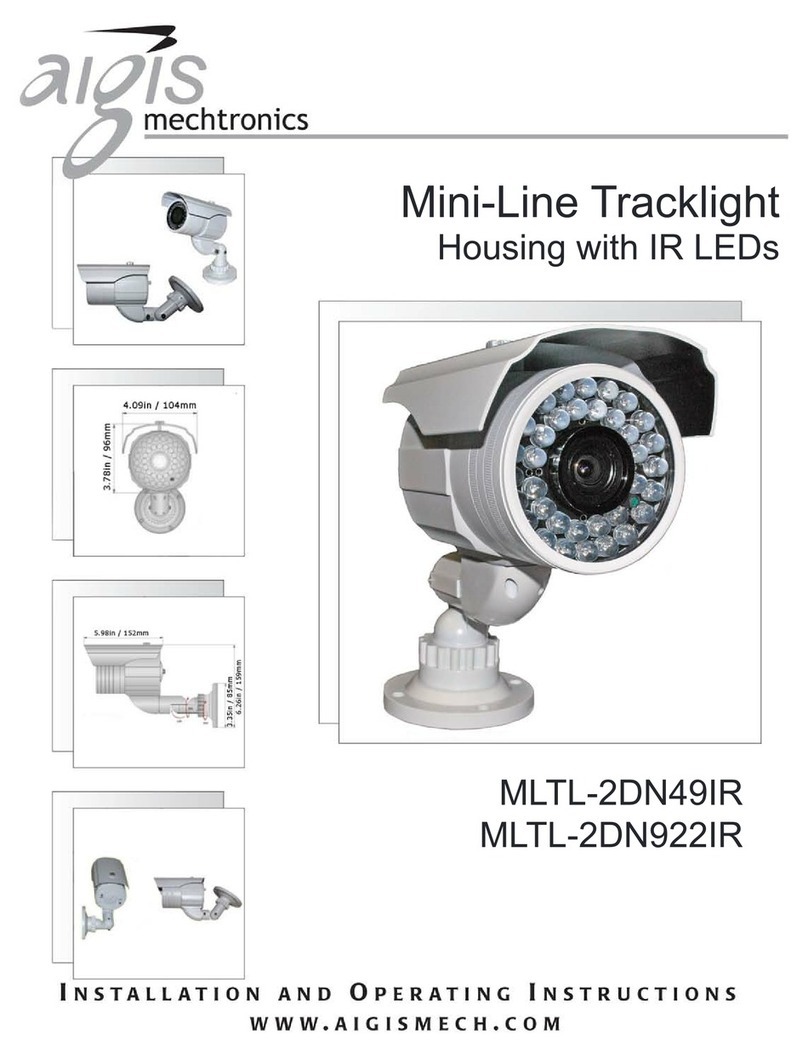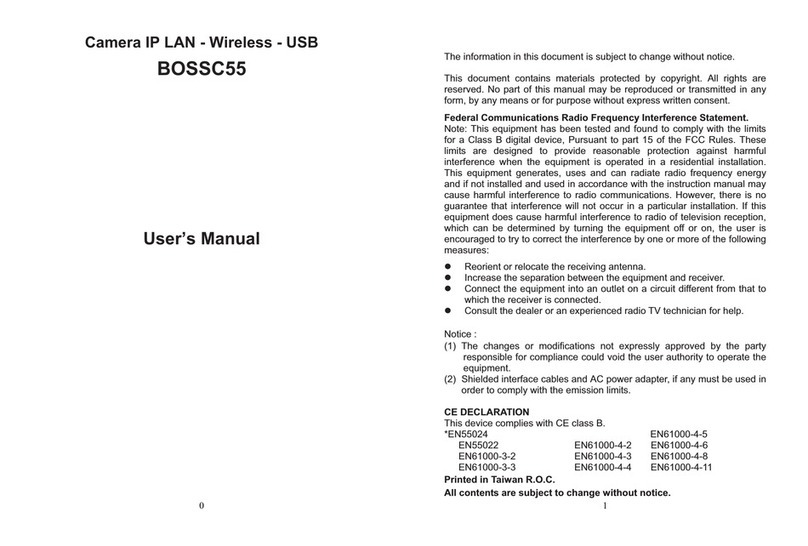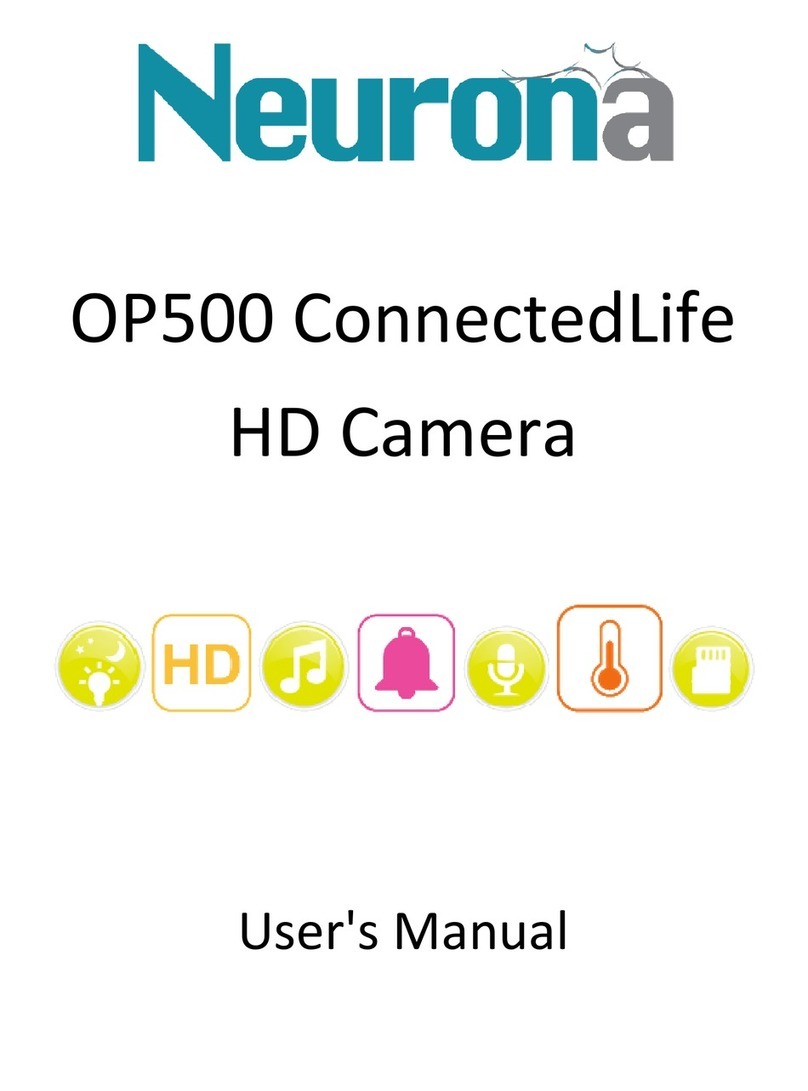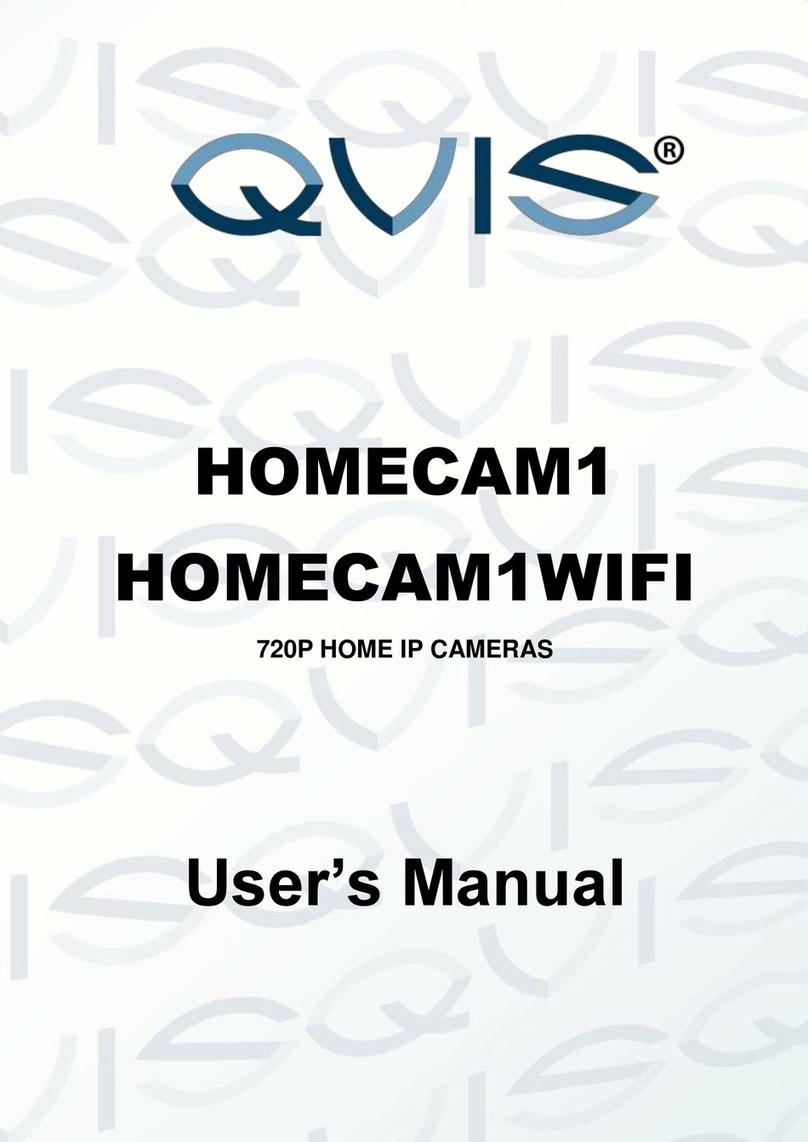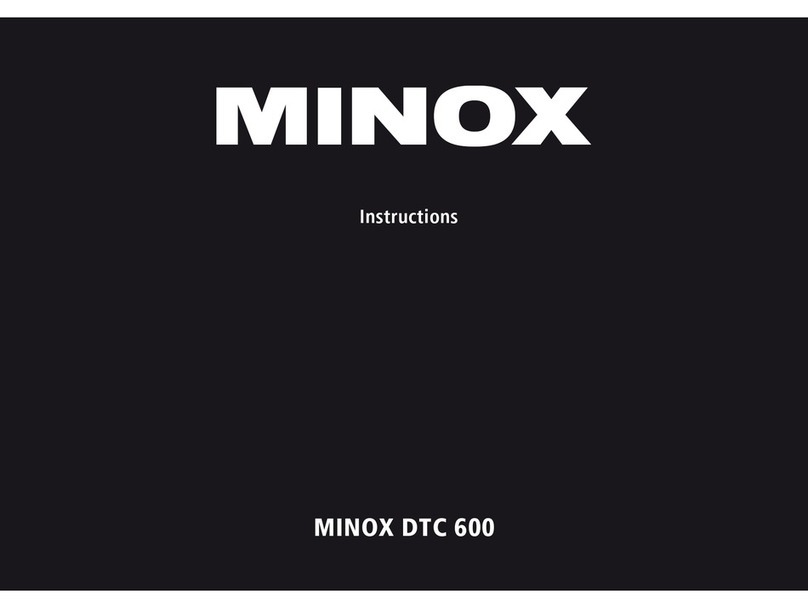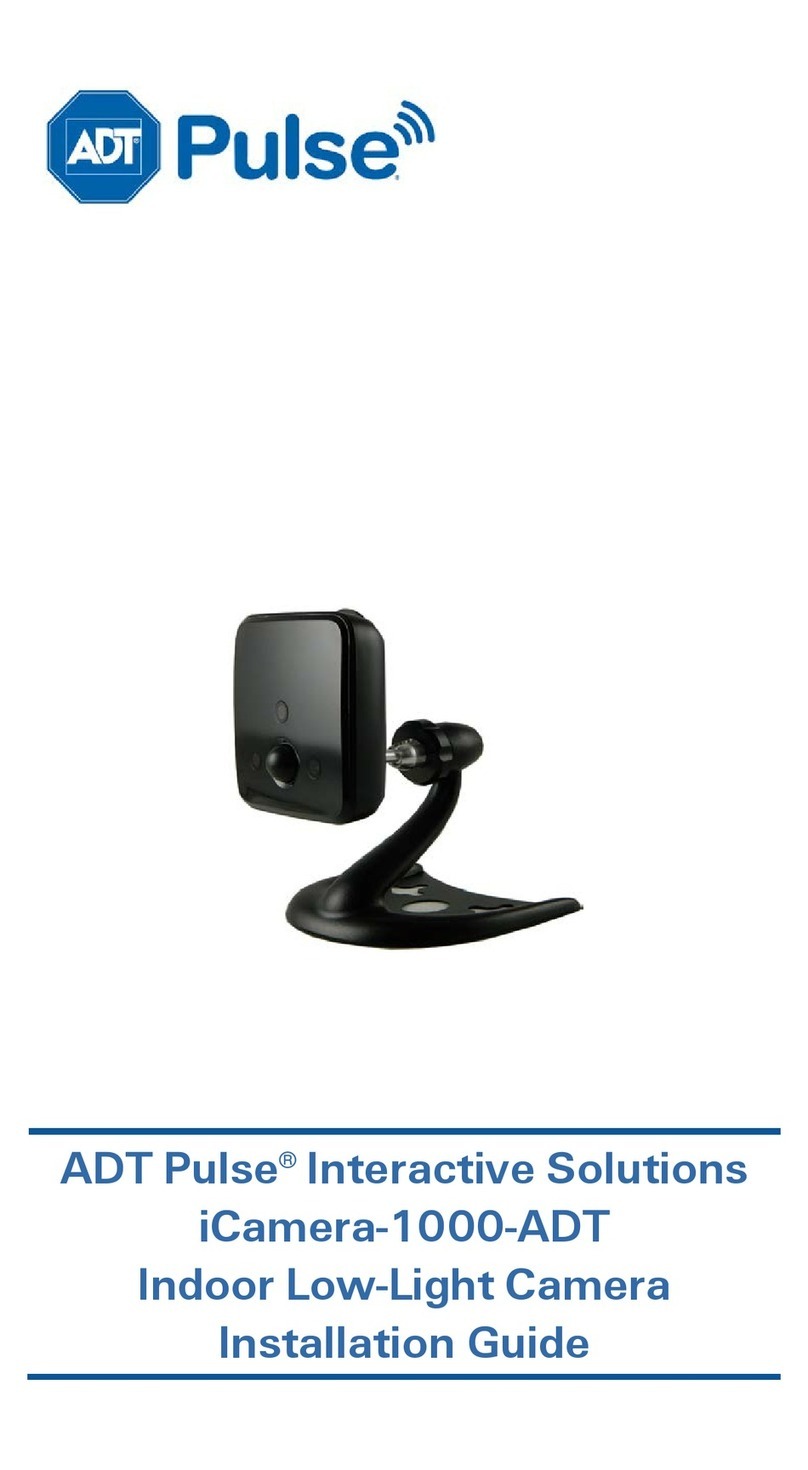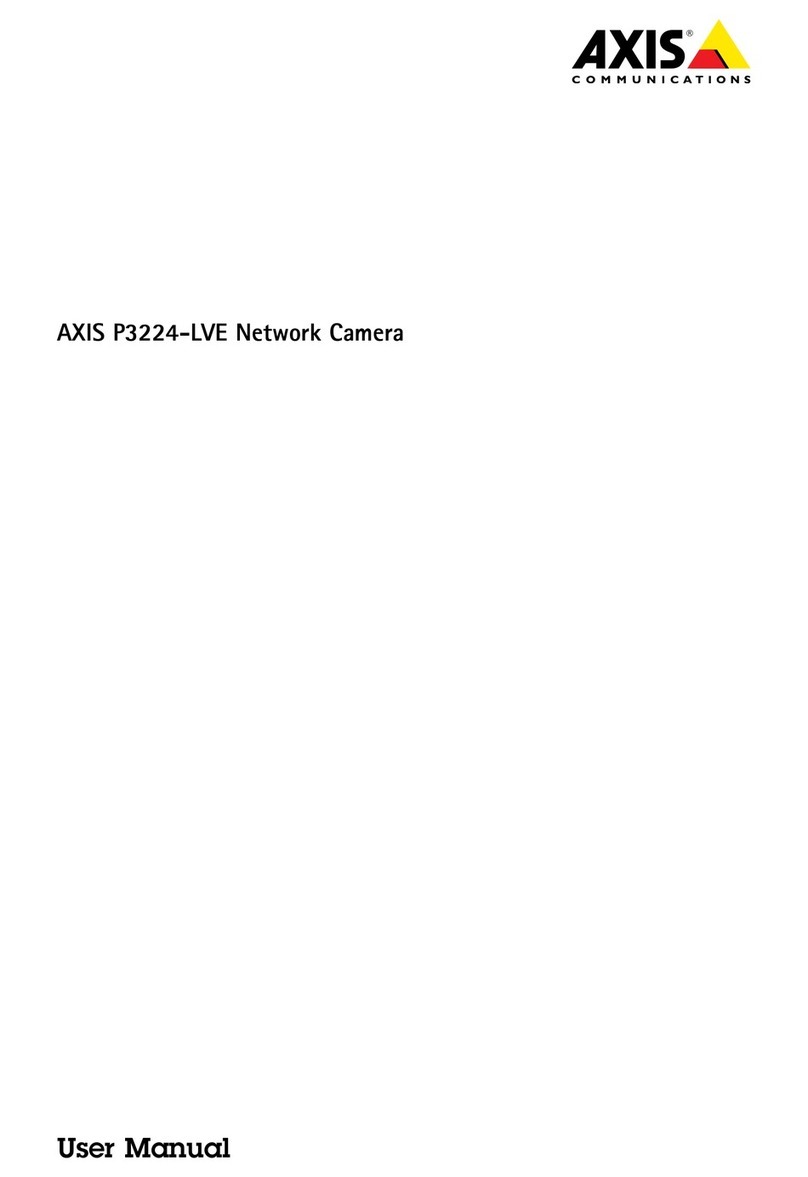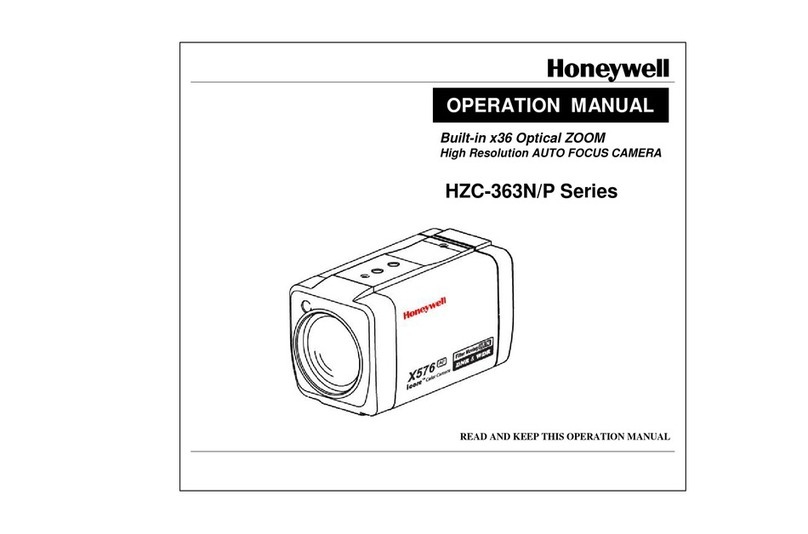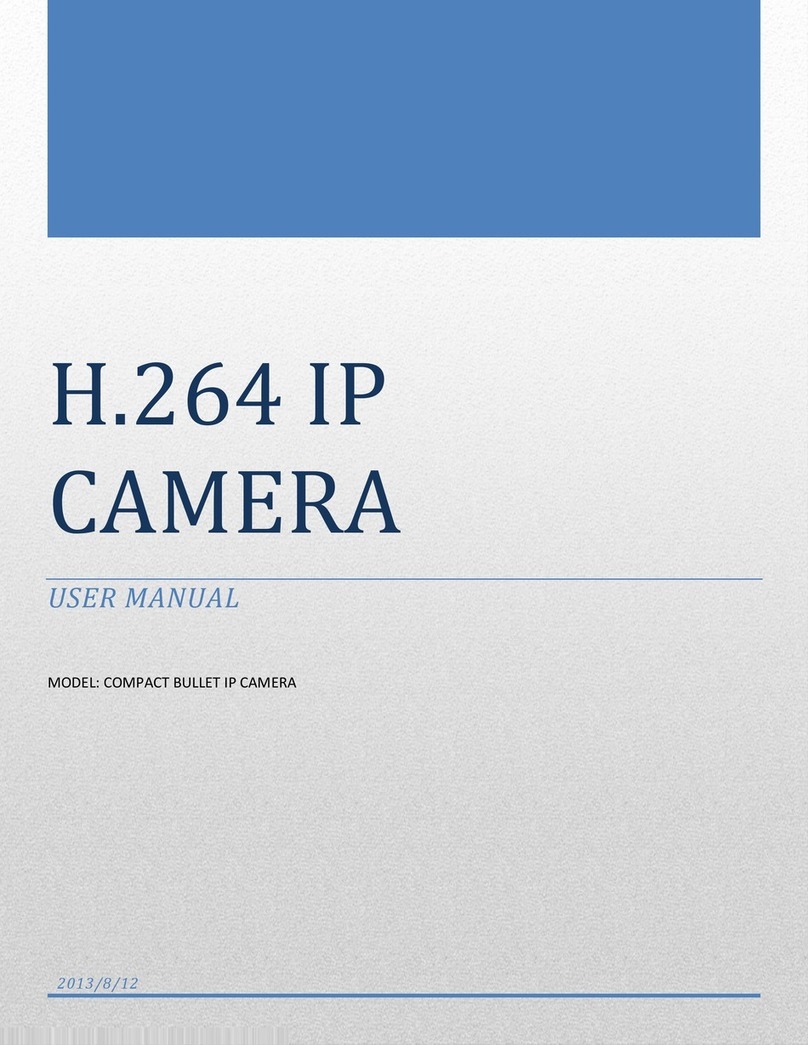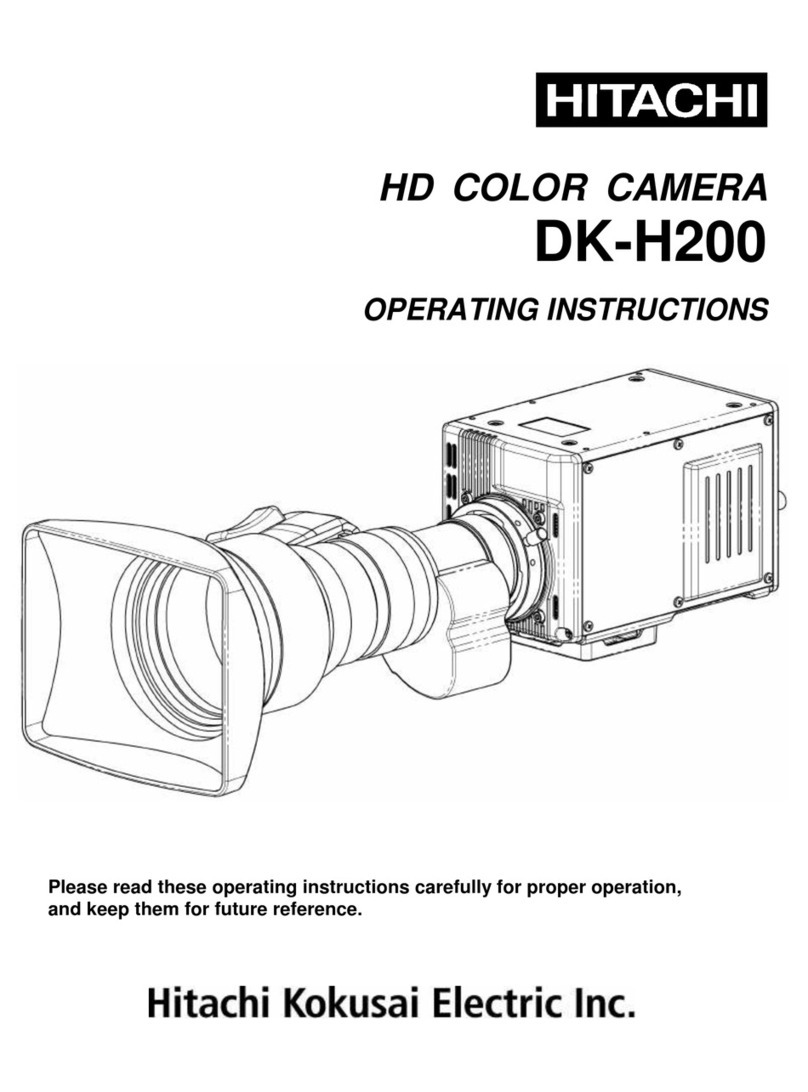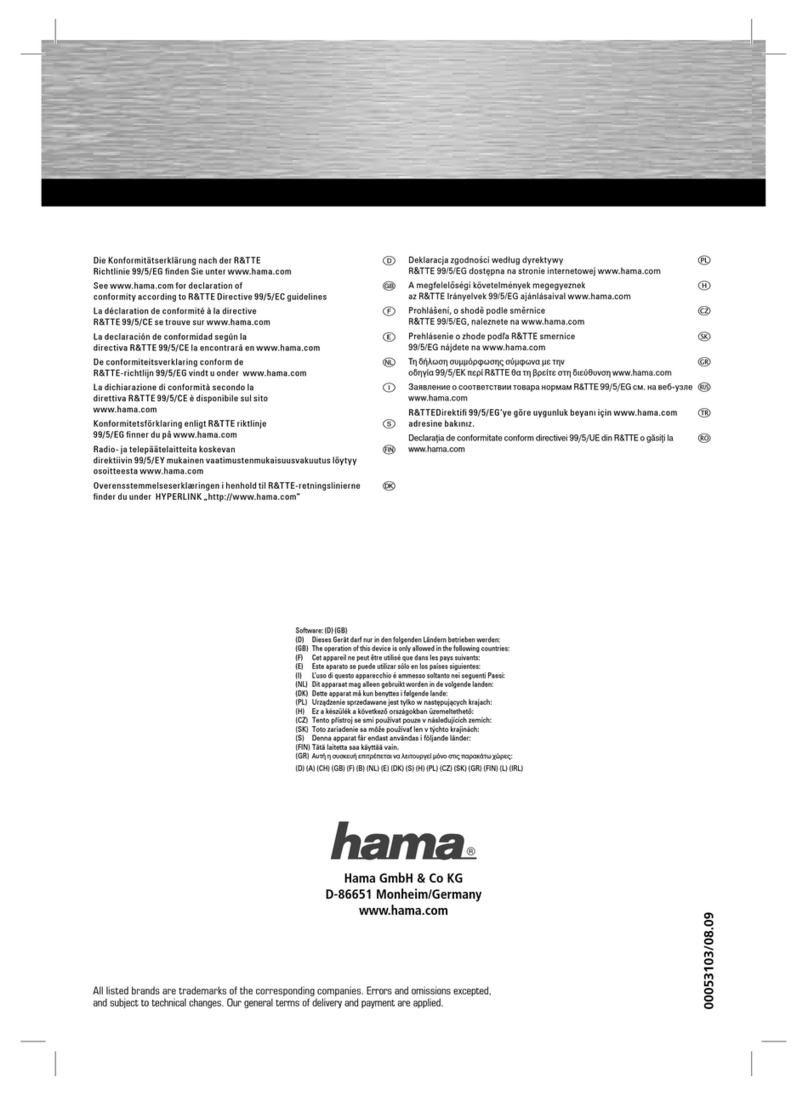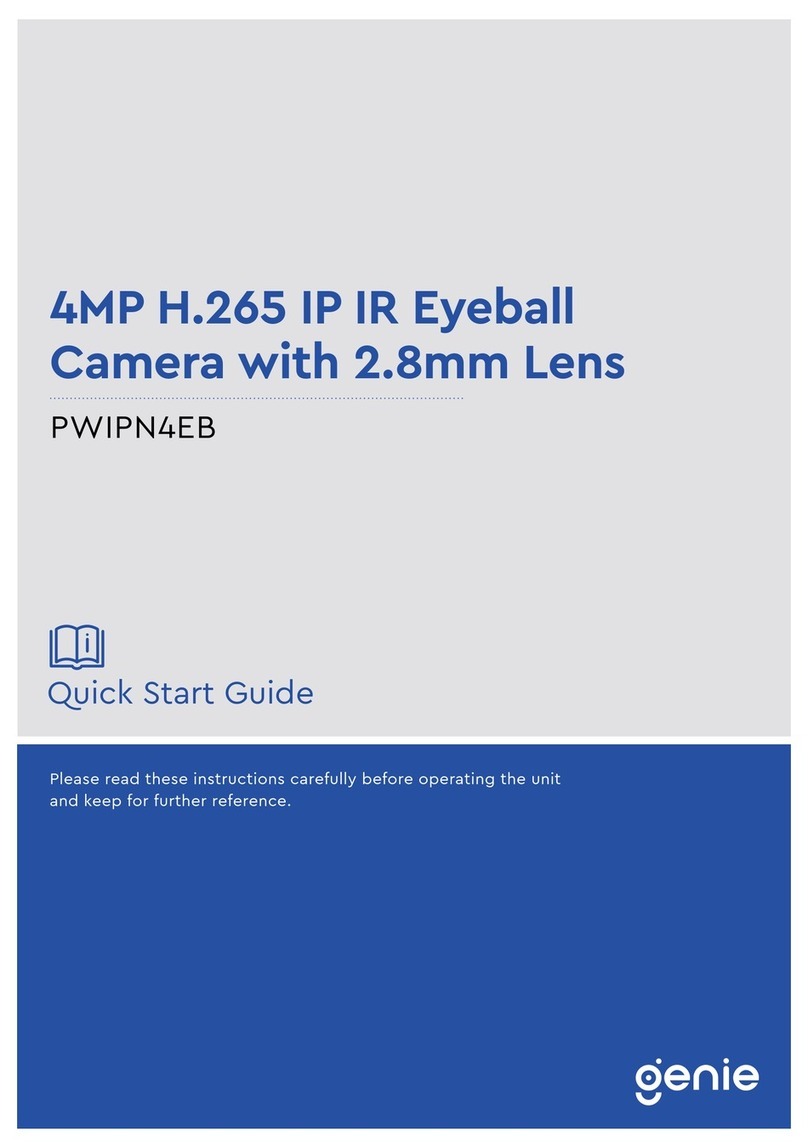OP500 Starter Kit Installation Mobile App Installation & Camera Activation Troubleshooting Guide
Step 2
Plug the AX520 into AC outlet and connect it to the OP500 camera.
Note: The AX520 has the camera icon as the network LED
Step 1
Plug the AX510 into AC outlet and connect it to the Internet Router with
the provided Ethernet cable.
Internet
Router
AX510 Adapter
AX520 Adapter OP500 Camera
Step 3
Activate OP500 Camera by giving it a name (i.e. Office
Camera) and creating a secure password.�
Step 2
Locate the OP500 QR Code tag in the box and scan it
using the “OP500 Camera” app.
NOTE: You may also enter the camera id manually
into the “OP500 Camera” application.�
Step 1
Download and install the
“OP500 Camera” app
from Google play or iTunes.�
Step 1: ConnectedLife Network Connection
• Make sure that the LEDs on the AX510 and AX520 are illuminated to confirm
that the network connection has been established.
• Press the RESET button for 2 seconds on both the AX510 and AX520 adapters
while they are plugged in to establish factory default settings.
• If the connection with the camera is still not established, try plugging the
AX520 / OP500 into a different power outlet, preferably closer to the AX510
and Internet router.�
Step 2: Internet Connectivity
• To confirm that the OP500 camera is able to access the Internet, the OP500
LED light will blink for 10 seconds after it is powered on. The connection status
can be determined by the following:
• Solid White LED: Internet connection is established
• Long Blinking (1.2 seconds): Verify the connection between the
AX510 and AX520 as described in Step 1 above
• Short Blinking (0.8 seconds): Verify that the router has access to the
Internet�
Camera Offline / Connection Failure
• Locate the OP500 reset button on the back of the camera
• Gently press and release the reset button using a small object (i.e. paper clip)
• Activate the OP500 again using the “ConnectedLife Camera” application
Camera Password Reset
• Interruption in video monitoring may occur if there is a poor Internet connection
• Please make sure that your Internet connection is stable before accessing your
camera from the “ConnectedLife Camera” application
Internet Quality