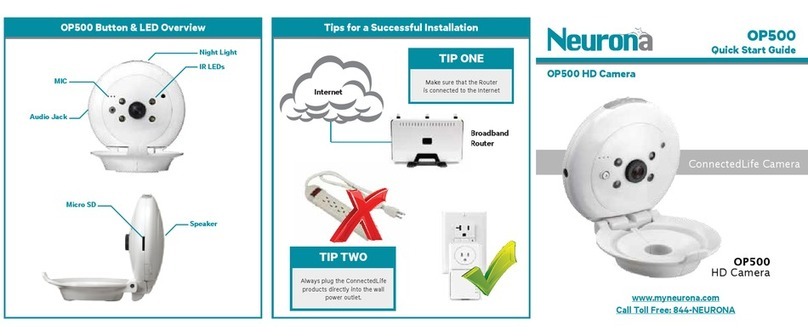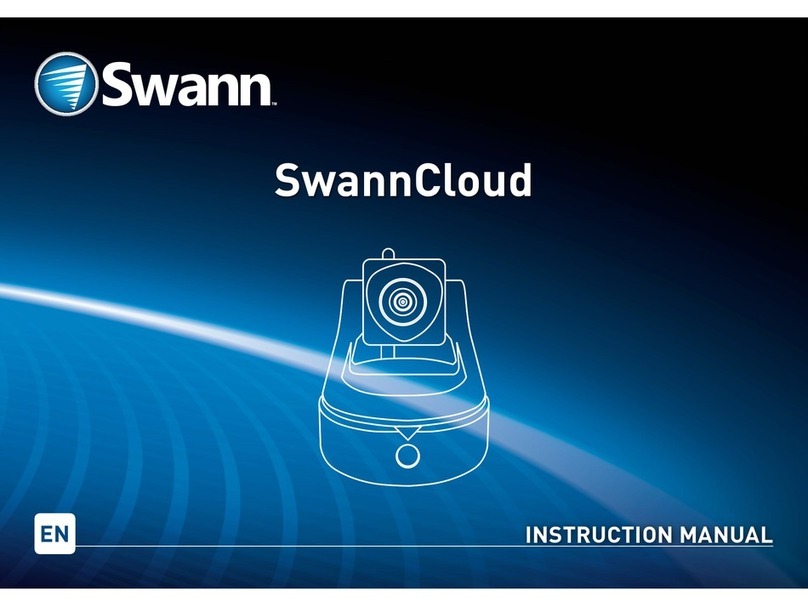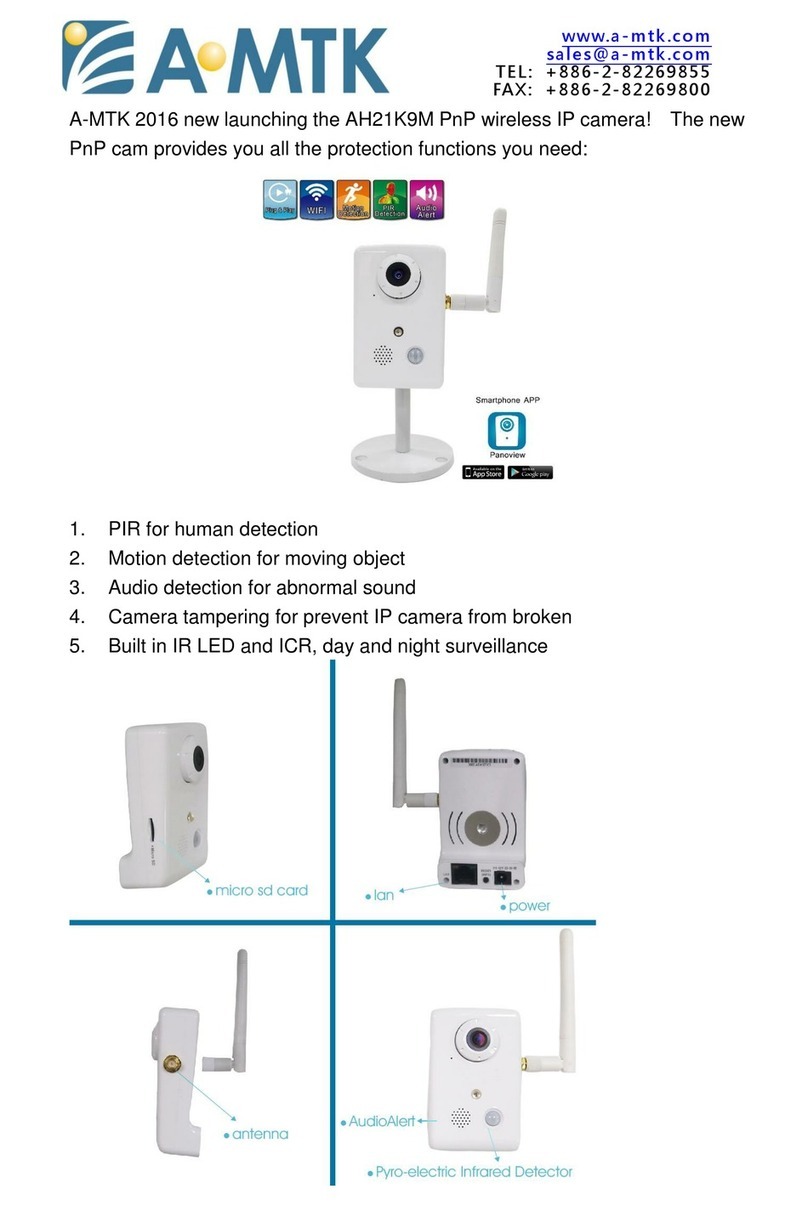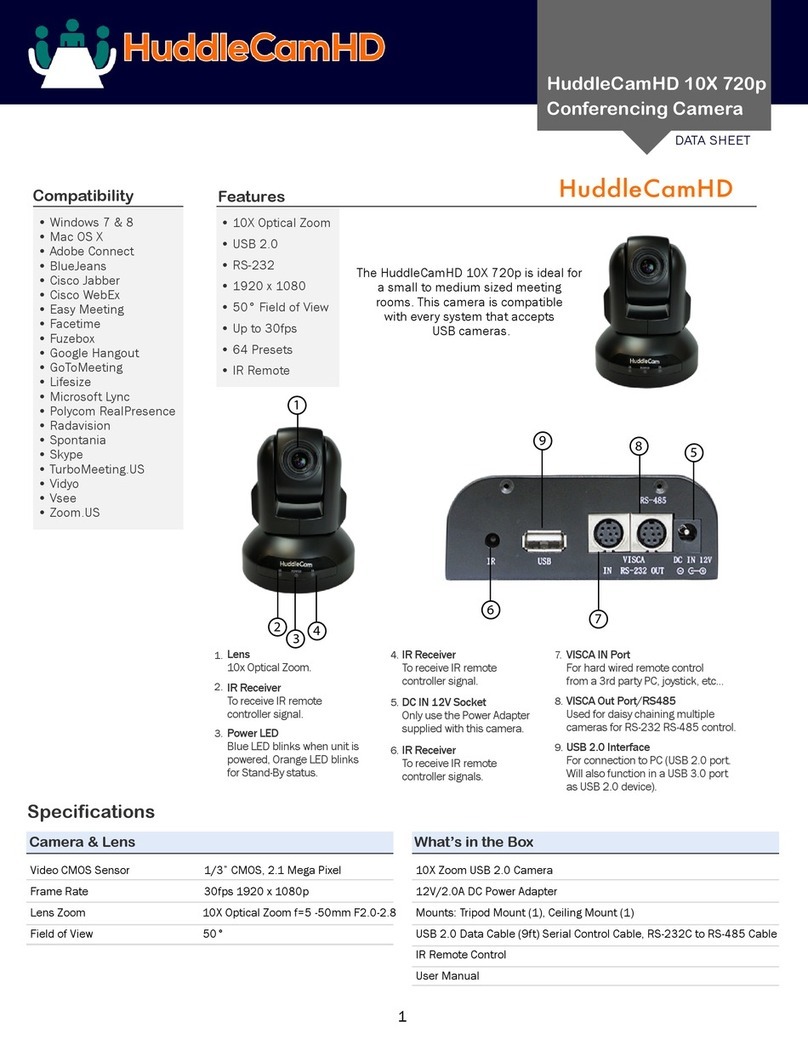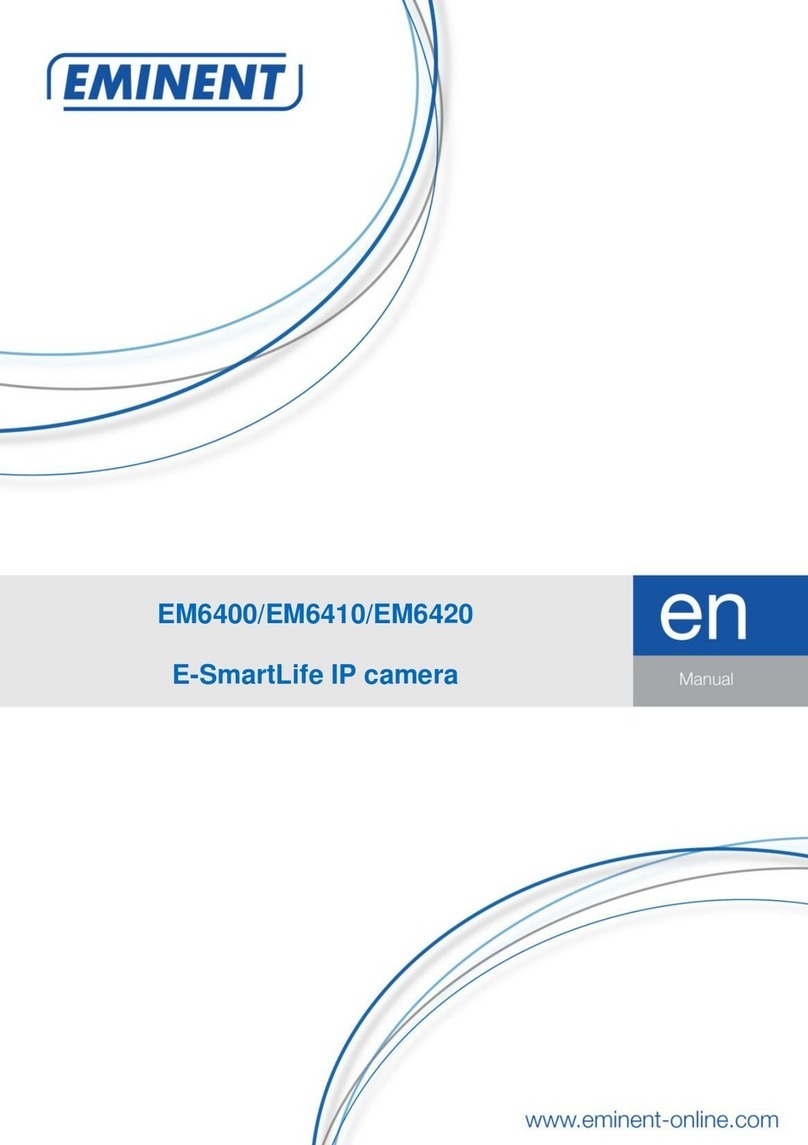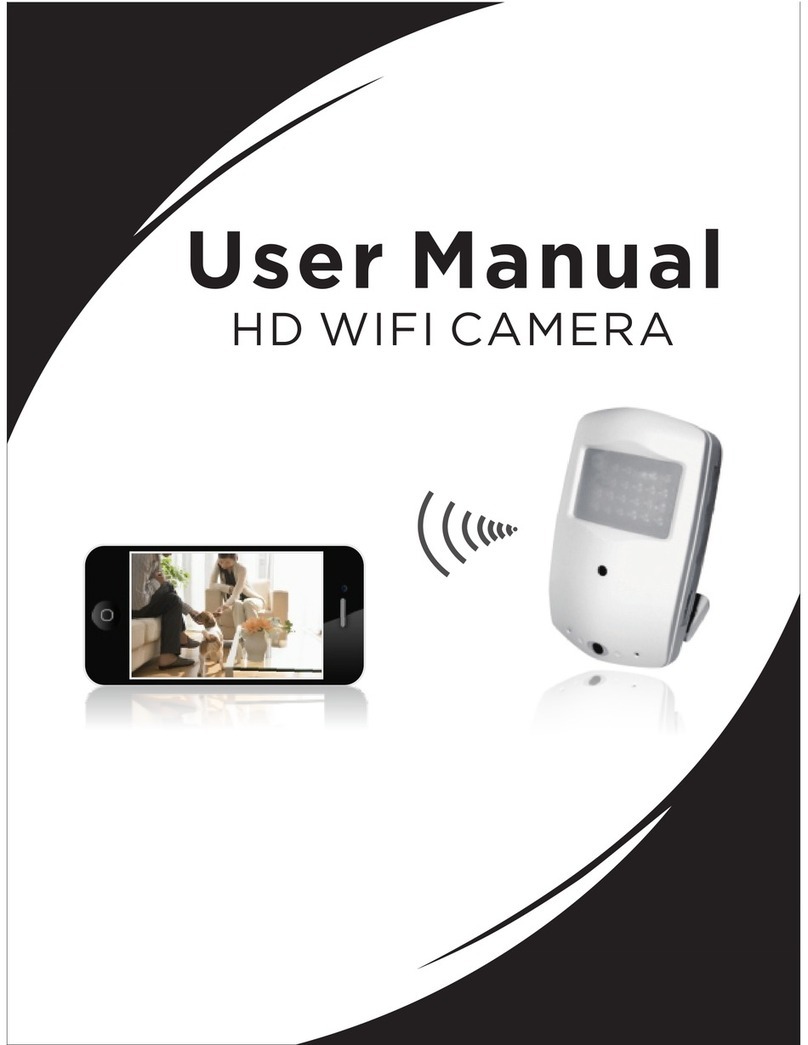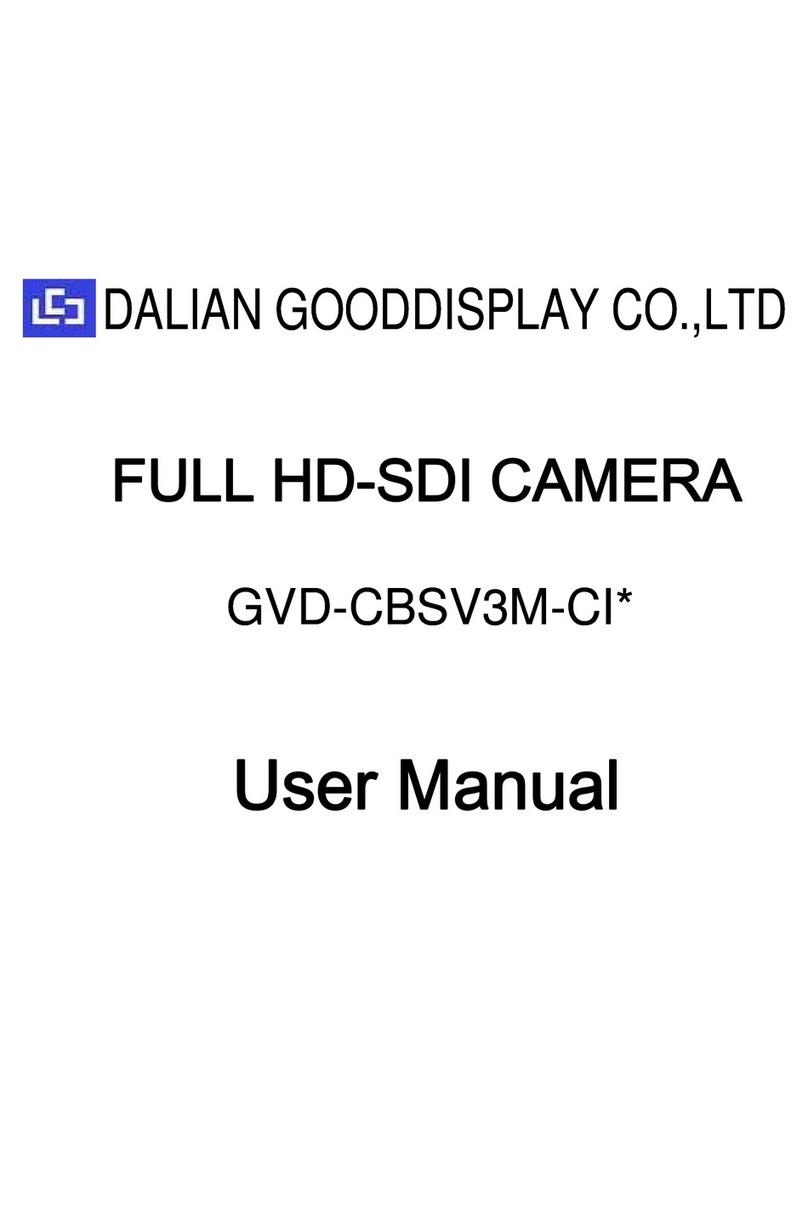Neurona OP500 User manual

OP500 ConnectedLife
H
D
User's Manual
OP500 ConnectedLife
D
Camera
User's Manual
OP500 ConnectedLife

2
Table of Content
1. IMPORTANT INFORMATION ...........................................................................................3
1.1. I
MPORTANT
S
AFETY
N
OTES
...........................................................................................3
2. INTRODUCTION...............................................................................................................4
2.1. P
ACKAGE
C
ONTENT
......................................................................................................4
2.2. D
ESCRIPTION OF
E
QUIPMENT
........................................................................................5
2.2.1. OP500
C
ONNECTED
L
IFE
C
AMERA
.............................................................................5
2.2.2. AX520
-
C
ONNECTED
L
IFE
C
AMERA
A
DAPTER
............................................................5
2.2.3. AX510
-
C
ONNECTED
L
IFE
A
DAPTER
(I
NCLUDED IN
OP500-B
S
TARTER
K
IT
ONLY)......6
2.3. U
NDERSTANDING
D
IAGNOSTIC
LED
S
.............................................................................6
3. H
ARDWARE
I
NSTALLATION
................................................................................................7
3.1. M
ULTI
-R
OOM
D
EPLOYMENT
..........................................................................................8
3.2. M
ICRO
-SD
C
ARD
I
NSTALLATION
....................................................................................8
4. OP500
C
AMERA
A
PP
I
NSTALLATION
..................................................................................9
5. C
REATING AN
E
NCRYPTED
C
AMERA
C
ONNECTION
............................................................10
5.1. C
REATE A
P
RIVATE
E
NCRYPTED
N
ETWORK
...................................................................10
5.2. A
DD
C
AMERA TO AN
E
XISTING
N
ETWORK
G
ROUP
.........................................................10
5.3. R
EMOVING AN
OP500
C
AMERA FROM AN
E
XISTING
N
ETWORK
G
ROUP
........................... 11
6. E
NHANCING THE
C
ONNECTED
L
IFE
N
ETWORK
P
ERFORMANCE
...........................................11
6.1. AC
O
UTLET
C
ONNECTIONS
.........................................................................................11
6.2. E
LECTRICAL
I
NTERFERENCE
........................................................................................11
7. P
RODUCT
S
PECIFICATIONS
.............................................................................................12
8. T
ROUBLESHOOTING
.......................................................................................................13
8.1. C
AMERA IS OFFLINE
/
C
ONNECTION
F
AILURE
.................................................................13

3
1.Important Information
1.1. Important Safety Notes
This device is intended for connection to the AC po er line. For installation instructions, refer to
the Installation section.
The follo ing precautions should be taken hen using this product:
•Please read all instructions before installing and operating this product.
•Please keep all instructions for later reference.
•Please follo all arnings and instructions marked on the product.
•For safety reasons, this device should not be installed in any electric socket hen being
po ered on to prevent the venting holes from facing the floor.
•Unplug the Po erline device from the all outlet before cleaning.
•Use a dry cloth for cleaning. do not use liquid cleaners or aerosol cleaners.
•Do not operates this device near ater.
•This device should never be placed near or over a radiator, or heat register.
•This device relies on the building’s electrical installation for short-circuit (over current)
protection.
•Do not allo anything to rest on the device interconnect plug.
•Do not place this device in a location here people may alk on the cords.
•Because this device sends data over the po er line, it is recommended that you plug it directly
into a po er outlet.
•Do not plug the device into a UPS or po er strip ith surge protection. (The device has its
o n po er filter for protection against surges.)
•Only a qualified technician should service this device. Opening or removing covers may result
in exposure to dangerous voltage points.
•Unplug the device from the all outlet and refer the device to qualified service personnel if
the follo ing occurs:
-If the interconnect cords are damaged or frayed.
-If liquid has been spilled onto the device.
-If the device has been exposed to rain or ater.
-If the device does not operate normally hen the operating instructions are follo ed.
-If the device exhibits a distinct change in performance.

2.
Introduction
The OP500 ConnectedLife Camera
is a feature rich, easy to install, high definition home monitoring
solution, hich redefines simplicity. With 720p HD resolution, 2
night vision, the OP500 delivers a superset of features hen compared to the competition.
The OP500 implements HomePlug Po er Line Communications (PLC) technology, hich provides
the ultimate flexibility hen it comes to installation. Any outlet in t
the OP500 ithout the orry of poor net ork quality. Unlike Wi
be placed in those hard to reach places ithout interfering ith other devices on your home
net ork, hile still delivering HD qu
Key features of the Neurona OP500 include:
•
Scan the OP500's QR code into a mobile or tablet device, plug it into ANY outlet, and start
monitoring
•2-
Way audio leveraging a built in speaker and microphone
•Keep video
secure by storing locally using a microSD card
•
Video playback and activity alerts on mobile or tablet devices
•Control the built-in, multi-
color night light
•
Monitor dark rooms ith enhanced night vision
2.1. Pac age Content
Before starting the installation of
the d
items:
OP500
Manual
OP500 Quick Start Guide
Installation
OP500 QR Code Tag for i
Cables None
AX520
Camera Adapter
OP500
Camera
4
is a feature rich, easy to install, high definition home monitoring
solution, hich redefines simplicity. With 720p HD resolution, 2
-
ay audio, local storage,
night vision, the OP500 delivers a superset of features hen compared to the competition.
The OP500 implements HomePlug Po er Line Communications (PLC) technology, hich provides
the ultimate flexibility hen it comes to installation. Any outlet in t
he home can be used to install
the OP500 ithout the orry of poor net ork quality. Unlike Wi
-
Fi based cameras, the OP500 can
be placed in those hard to reach places ithout interfering ith other devices on your home
net ork, hile still delivering HD qu
ality video to your tablet or smart phone.
Key features of the Neurona OP500 include:
Scan the OP500's QR code into a mobile or tablet device, plug it into ANY outlet, and start
Way audio leveraging a built in speaker and microphone
secure by storing locally using a microSD card
Video playback and activity alerts on mobile or tablet devices
color night light
Monitor dark rooms ith enhanced night vision
the d
evice
, please make sure the package contains the follo ing
OP500
OP500-B
(Bundle)
OP500 Quick Start Guide
OP500 Quick Start Guide
OP500 QR Code Tag for i
nstallation OP500 QR Code Tag f
or Installation
RJ-45 Cable x 1
AX510
Adapter
OP500
Camera
AX520
Camera Adapter
OP500
Camera
OP500
QR Code Tag
is a feature rich, easy to install, high definition home monitoring
ay audio, local storage,
and
night vision, the OP500 delivers a superset of features hen compared to the competition.
The OP500 implements HomePlug Po er Line Communications (PLC) technology, hich provides
he home can be used to install
Fi based cameras, the OP500 can
be placed in those hard to reach places ithout interfering ith other devices on your home
Scan the OP500's QR code into a mobile or tablet device, plug it into ANY outlet, and start
, please make sure the package contains the follo ing
(Bundle)
or Installation
OP500
Camera
OP500
QR Code Tag

2.2. Description of Equipment
2.2.1. OP500 ConnectedLife
Camera
2.2.2. AX520 - ConnectedLife
Camera Adapter
Microphone
Temperature Sensor
3.5mm Audio Output Jack
Camera Port (w/power)
Reset Button
Group Button
5
Camera
Camera Adapter
Light Sensor
Wide-Angle Lens
Infrared LEDs
Multi-color LED Night Light
Internal Speaker
microSD Card Slot
Power LED
Camera Link LED
PLC Link LED
Camera Port (w/power)
Reset Button
Group Button

2.2.3. AX510 -
ConnectedLife Adapter (Included in OP500
2.3. Unde
rstanding Diagnostic LEDs
The follo ing table describes the operation of the LEDs incorporated in the AX510 and AX520
devices.
LED LED State
Power LED OFF
Blinking
Po er off
During Pairing Procedure (creating an encrypted PLC net ork). The
camera adapter are creating or being joined into the same encrypted net ork and
ill last for 2minutes until they are been succeeded or canceled.
PLC LED On
Off
Blinking
PLC adapter or ca
Neither PLC adapter nor cam
a. Fast: Data transf
b. Normal: Data transfer rate is bet een 10 and 60
c. Slo : Data transfer rate is lo er than 10 Mbps
Ethernet LED On
Off
Ethernet link detected
Ethernet link is not detected
Camera LED On
Off
Camera link detected
Camera link is not detected
Group Button
Reset Button
Ether
net (LAN) Port
6
ConnectedLife Adapter (Included in OP500
-B Starter Kit ONLY)
rstanding Diagnostic LEDs
The follo ing table describes the operation of the LEDs incorporated in the AX510 and AX520
Description
Po er off
During Pairing Procedure (creating an encrypted PLC net ork). The
camera adapter are creating or being joined into the same encrypted net ork and
ill last for 2minutes until they are been succeeded or canceled.
PLC adapter or ca
mera adapter is detected
Neither PLC adapter nor cam
era adapter are detected
a. Fast: Data transf
er rate is higher than 60Mbps
b. Normal: Data transfer rate is bet een 10 and 60
Mbps
c. Slo : Data transfer rate is lo er than 10 Mbps
Ethernet link detected
Ethernet link is not detected
Camera link detected
Camera link is not detected
Power LED
Ethernet Link / Activity LED
PLC Link LED
Group Button
Reset Button
net (LAN) Port
The follo ing table describes the operation of the LEDs incorporated in the AX510 and AX520
During Pairing Procedure (creating an encrypted PLC net ork). The
PLC adapter or
camera adapter are creating or being joined into the same encrypted net ork and
ill last for 2minutes until they are been succeeded or canceled.

3.
Hardware Installation
The OP500
leverages the home's electrical iring to create a hole home security and monitoring
net ork ithout the requirement of having a
monitoring net ork, please follo
the
Before getting started, please make sure:
•The Broadband r
outer is connected to the Internet.
•The AX510 and AX520
ConnectedLife Adapters are plugged directl
outlet and not in a surge protector or po er strip:
Step 1: Plug AX520
ConnectedLife Adapter to AC outlet any here in the house.
Step 2: Plug AX520
ConnectedLife Adapter to AC outlet and connect to router or broadband
mod
em ith Ethernet cable (provided).
Note: Make sure LEDs illuminate on both the AX510 ConnectedLife Camera and AX520 ConnectedLife ada ters.
7
leverages the home's electrical iring to create a hole home security and monitoring
net ork ithout the requirement of having a
Wi-Fi net ork. To establish
this security and
the
step-by-step instructions belo .
Before getting started, please make sure:
outer is connected to the Internet.
ConnectedLife Adapters are plugged directl
y into the all's po er
outlet and not in a surge protector or po er strip:
ConnectedLife Adapter to AC outlet any here in the house.
ConnectedLife Adapter to AC outlet and connect to router or broadband
em ith Ethernet cable (provided).
Note: Make sure LEDs illuminate on both the AX510 ConnectedLife Camera and AX520 ConnectedLife ada ters.
leverages the home's electrical iring to create a hole home security and monitoring
this security and
y into the all's po er
ConnectedLife Adapter to AC outlet any here in the house.
ConnectedLife Adapter to AC outlet and connect to router or broadband
Note: Make sure LEDs illuminate on both the AX510 ConnectedLife Camera and AX520 ConnectedLife ada ters.

3.1. Multi-Room Deployment
One AX510 Adapter can support
up to 7
any here in the house
here you have a po er outlet
outlet and the ConnectedLife A
dapter ill automatically detect and connect to
the existing ConnectedLife Adapter
has established private encryption net ork, you can press
Group button on
the ConnectedLife and C
encrypted net ork.
For further information, lease go to 5.2 Add Camera to an Existin
3.2. Micro-SD Card Installation
Every OP500
camera ships ith an 8GB microSD card
events that are triggered by motion, or for continuous recording.
the location of the microSD card:
A class 10 MicroSD card u to 64 GB is required.
8
up to 7
OP500 Cameras. You
can place additional camera
here you have a po er outlet
. Simply plug
the additional camera into all
dapter ill automatically detect and connect to
the
ne camera. If
has established private encryption net ork, you can press
the ConnectedLife and C
amera adapters, then the
ne camera ill join the
For further information, lease go to 5.2 Add Camera to an Existin
g Network Grou
camera ships ith an 8GB microSD card
pre-installed
, hich can be used to record
events that are triggered by motion, or for continuous recording.
The follo ing diagram illustrates
A class 10 MicroSD card u to 64 GB is required.
can place additional camera
the additional camera into all
ne camera. If
has established private encryption net ork, you can press
the
ne camera ill join the
g Network Grou
, hich can be used to record
The follo ing diagram illustrates

4.
OP500 Camera App Installation
The Neurona OP500 Camera is supported by both iOS and Android mobile devices. To install the
application, please follo the instructions belo :
1. Do nload OP50
0 Camera App from App store or Google Play:
2.
Locate the QR Code tag, hich is attached to the OP500 cable:
3.
Scan QR code, import, or manually type C
4. Activate the
Camera by setting up
9
OP500 Camera App Installation
The Neurona OP500 Camera is supported by both iOS and Android mobile devices. To install the
application, please follo the instructions belo :
0 Camera App from App store or Google Play:
Locate the QR Code tag, hich is attached to the OP500 cable:
Scan QR code, import, or manually type C
amera ID to add camera:
Camera by setting up
Name and Pass ord in the OP500 Camera A
The Neurona OP500 Camera is supported by both iOS and Android mobile devices. To install the
Name and Pass ord in the OP500 Camera A
pp

10
5.
Creating an Encrypted Camera Connection
5.1. Create a Private Encrypted Networ
Both the AX510 and the AX520 ConnectedLife Adapters are HomePlug AV compatible device. Every
HomePlugAV compliant device has the same default net ork name, hich enables them to
communicate ith each other ithout requiring any special user configuration.
Users can easily create an encrypted net ork ith 128-bit encryption for higher levels of security.
Simply press Group button to enable a hassle-free encrypted ConnectedLife net ork. To do so,
please follo steps belo .
Note: Install the devices side by side to make the airing rocess more convenient. After rocedure
is com leted, the device can be de loyed anywhere at home.
Step 1:
Press and hold the Group button on both AX510 and AX520 adapters for over 10 seconds until LED
lights turns off and on to generate ne encrypted net ork.
Step 2:
Press the Group button of AX510 ConnectedLife Adapter again for up to 3 seconds to start the
pairing procedure.
Note: The ower LED will start blinking.
Step3 :
Press the Group button on the AX520 ConnectedLife Camera Adapter again for up to 3 seconds to
start pairing procedure.
Note: The ower LED will start blinking.
To cancel the airing rocess, ress and hold the Grou button for 2 seconds. Once pairing
procedure is completed, both of PLC LED lights will be on.
5.2. Add Camera to an Existing Networ Group
To add additional cameras to an existing encrypted ConnectedLife net ork, please follo the steps
belo :
Step 1:
Press and hold the Group button on the Ax520 ConnectedLife Camera Adapter for 10 seconds to
generate a ne net ork name for the ConnectedLife net ork.

11
Step 2:
Press the Group button on the AX510 ConnectedLife Adapter for approximately 3 seconds in order
to start the pairing process.
Note: The ower LED will start blinking.
Step 3:
Press the Group button on the AX520 ConnectedLife Camera Adapter from the ne camera for up
to 3 seconds to start the pairing procedure.
Note: The ower LED will start blinking
Once the pairing procedure is complete, the LED light on the new Ccamera will turn on.
5.3. Removing an OP500 Camera from an Existing Networ Group
To remove an OP500 Camera from an existing encrypted ConnectedLife net ork, you can press the
RESET button on the OP500 camera that you ant to remove. This ill return the OP500 back to
its factory default settings.
6.
Enhancing the ConnectedLife Networ Performance
Neurona's ConnectedLife products leverage the home's existing electrical iring to create a robust
ConnectedLife net ork, therefore the actual performance of the net ork, and therefore quality of
the OP500 video image may be affected by electrical noise. To improve the performance and video
quality of your ConnectedLife Camera, please refer to suggestions belo hile setting up your
ConnectedLife products
6.1. AC Outlet Connections
•Avoid connecting Neurona products to an uninterruptible po er supply (UPS) or backup
po er supply device. For the best results, plug all ConnectedLife products directly into the
po er outlet.
•Avoid connecting high-po er consuming appliances to the same po er outlet.
•Avoid plugging ConnectedLife products into po er strips
6.2.
Electrical Interference
Some household appliances may produce noise emission. If this noise emission spreads over the
home's electrical iring it ill affect your ConnectedLife net ork performance. For the best
possible results, e recommend using an electrical noise filter ith products / appliances such as:
•Battery chargers (including cell phone chargers), Vacuum cleaners, Hair dryers, Halogen light,
Po er drills, Lights or lamps ith touch-sensitivity feature supported

12
7.
Product Specifications
Networ Interface PLC PHY rate: Up to 500Mbps
Processor 32-bit RISC CPU ith hard are video processing &
compression
Image Sensor 1/4-inch CMOS sensor. automatically controls dynamic
range, exposure, gain and hite balance
Lens 1.3M pixel
Video Quality 1280x720 @10 fps/ 1.5Mbps
Video Format H.264
Networ Requirement TCP/UDP and DHCP
Power Consumption ~ 5 Watt
Supported OS iOS 7.0 or later, Android 4.0 or later
Night Vision Distance 9 Feet (3 Meters)
Storage Device Micro SD card available; up to 64GB @ class10 and above
Dual Directional Audio Built-in microphone & speaker for Walkie- Talkie like
function
Sensor Detection Motion / Temperature detection
Night Light Multiple colors ith fading effect
Operating Temperature 0 to 40 °C (32 to 104 °F)
Operating Humidity 20 ~ 90% Non-Condensing

8.
Troubleshooting
8.1.
Camera is offline /
Connectio
Please perform the follo ing di
agnostic checks
to connect to your OP500 Camera:
Step 1:
•Verify that all LEDs are
illuminate
ConnectedLife Camera
Adapte
•
To ensure that all ConnectedLife products are o
button for 2 seconds on
AX510
to the all outlet.
This ill ensure that they are utilizing the factory default
net ork group. This
should enable the AX510
automatically detect
each other
•I
n the event that none of the aforementioned remediation steps have resolved the
connection issues, p
lease try
AX520 Camera Adapter.
Step 2:
•Verify that the OP500
Camera is connected to Internet.
po ered, the
LED light ill blink for 10 seconds to indicate
The LED status indicator is
located
•
The status of the OP500 Camera's connection to the Internet can be determined using the
follo in
g explanation of the LED
oSuccessful Internet
connectivity
oIf the LED
is blinking on and off slo ly
AX510 is connected to the Internet router
oIf the LED
is blinking rapidly
router has a
connected to Internet
•To you forget the OP500
Camera
pointed object (i.e. paper
clip
Press the reset button
gently and release
factory default settings. You ill then need to follo the instructions for
OP500 Camera.
13
Connectio
n Failure
agnostic checks
in t
he event that the OP500 Camera App is not able
illuminate
d on AX510 Co
nnectedLife Adapter and the AX520
Adapte
r.
To ensure that all ConnectedLife products are o
n the same default net ork,
AX510
and AX520 ConnectedLife Adapters
hile they
This ill ensure that they are utilizing the factory default
should enable the AX510
Adapter and AX520 Camera
Adapter to
each other
and connect.
n the event that none of the aforementioned remediation steps have resolved the
lease try
to shorten the distance bet een the AX510 A
dapter and
Camera is connected to Internet.
When the OP500
C
LED light ill blink for 10 seconds to indicate
connection
status
located
on the top of the OP500 Camera
, as sho n belo :
The status of the OP500 Camera's connection to the Internet can be determined using the
g explanation of the LED
behavior:
connectivity
is indicated by solid white LED
is blinking on and off slo ly
(i.e. every 1.2 seconds), then
verify that the
AX510 is connected to the Internet router
is blinking rapidly
(i.e. every 0.8 seconds), then
verify that the
connected to Internet
Camera
pass ord
that as established during setup,
clip
) into the reset hole located
on the back of the OP500
gently and release
, and this ill return the OP500 Camera to its
factory default settings. You ill then need to follo the instructions for
installing
he event that the OP500 Camera App is not able
nnectedLife Adapter and the AX520
n the same default net ork,
press the RESET
hile they
are plugged in
This ill ensure that they are utilizing the factory default
ConnectedLife
Adapter to
n the event that none of the aforementioned remediation steps have resolved the
dapter and
the
C
amera is
status
to the Internet.
, as sho n belo :
The status of the OP500 Camera's connection to the Internet can be determined using the
verify that the
verify that the
Internet
that as established during setup,
insert a
on the back of the OP500
camera.
, and this ill return the OP500 Camera to its
installing
a ne
Other manuals for OP500
1
This manual suits for next models
1
Table of contents
Other Neurona IP Camera manuals