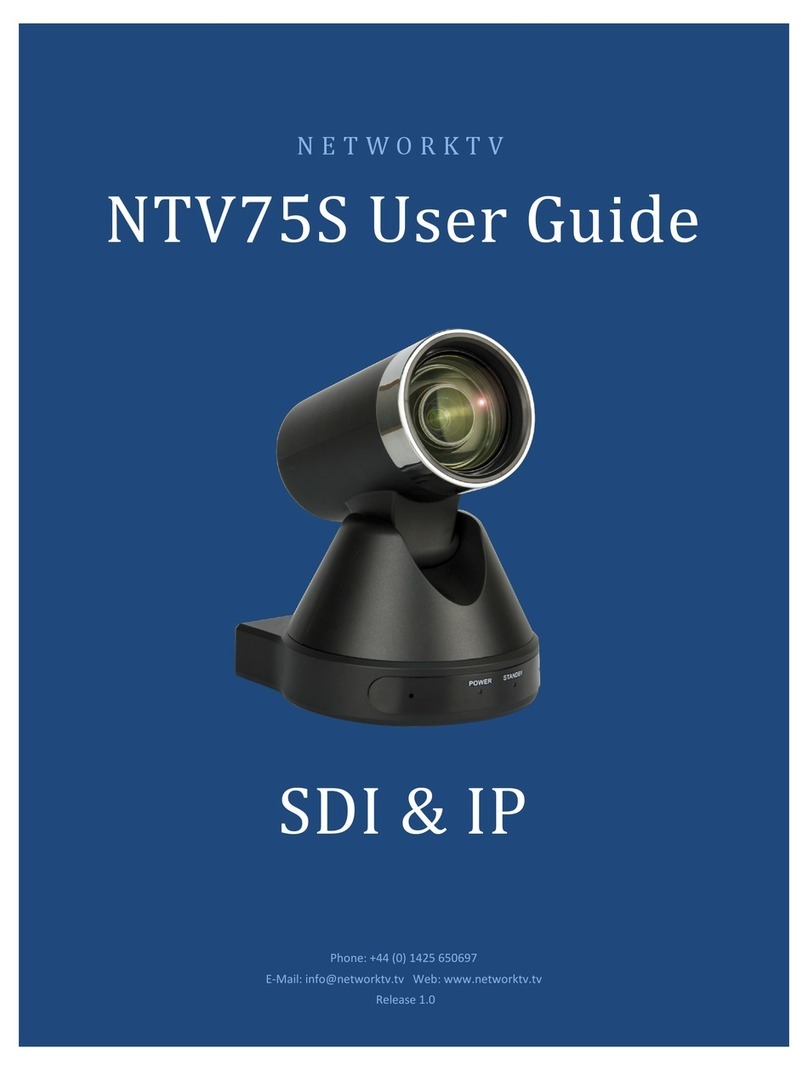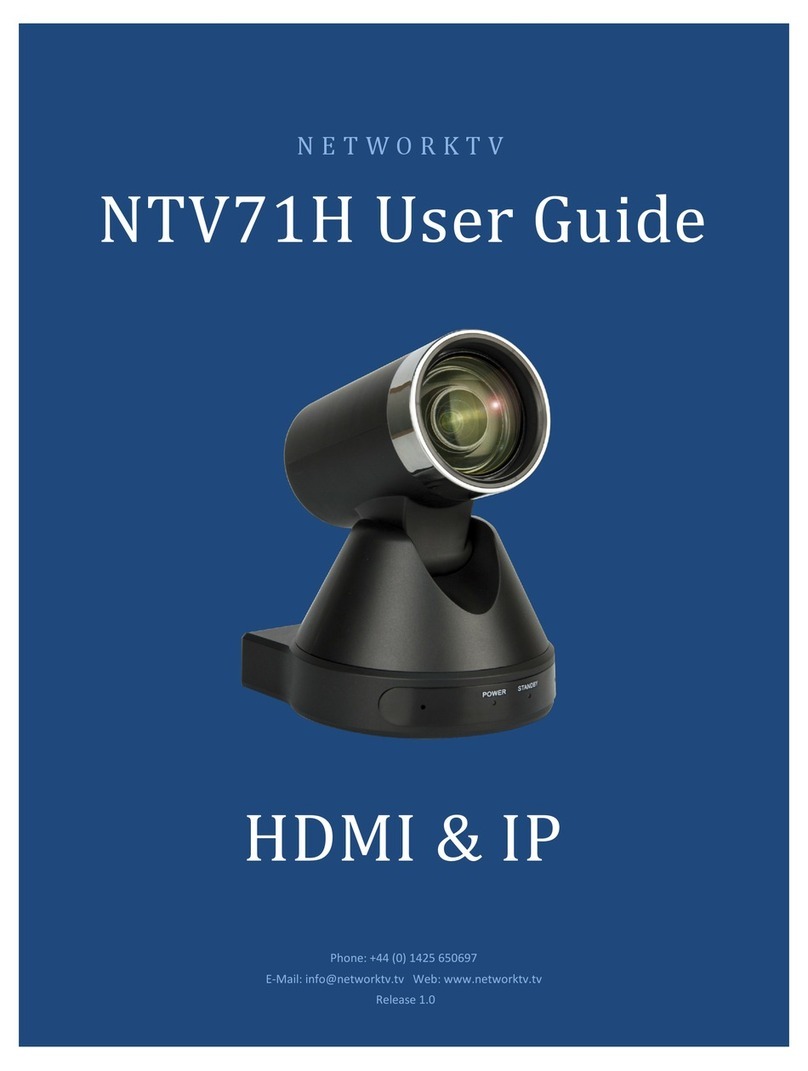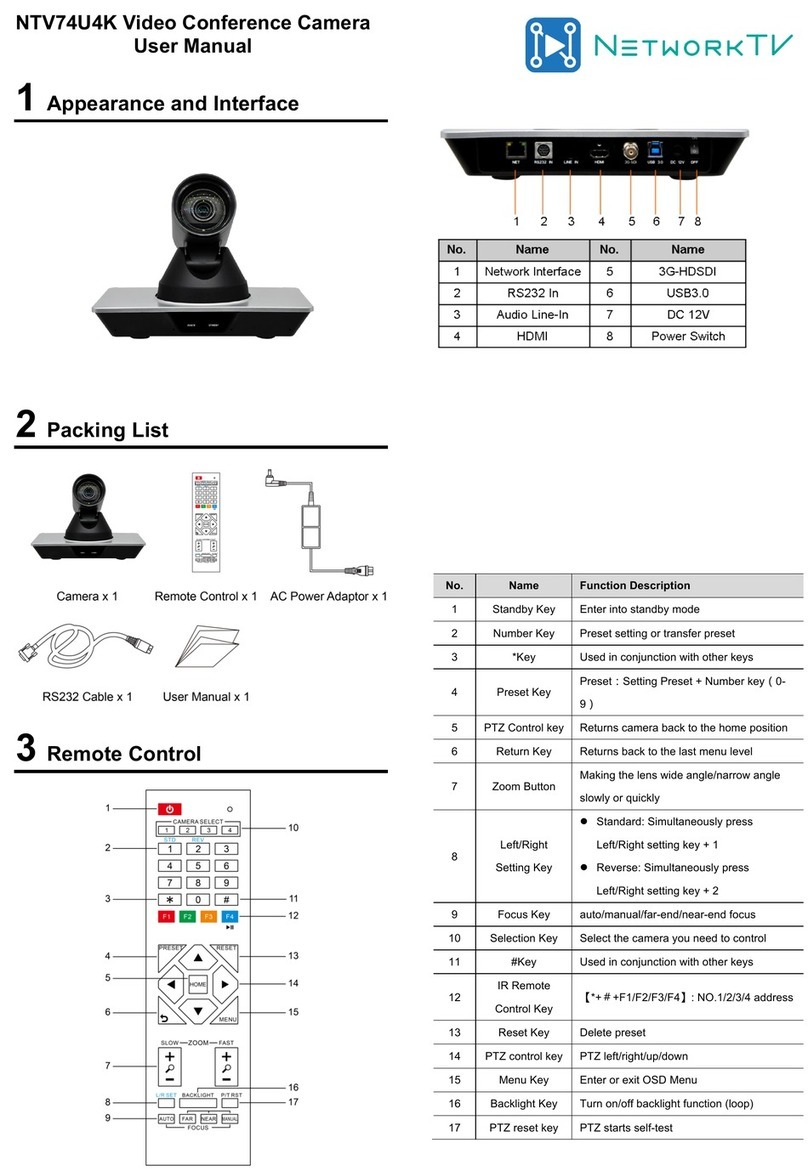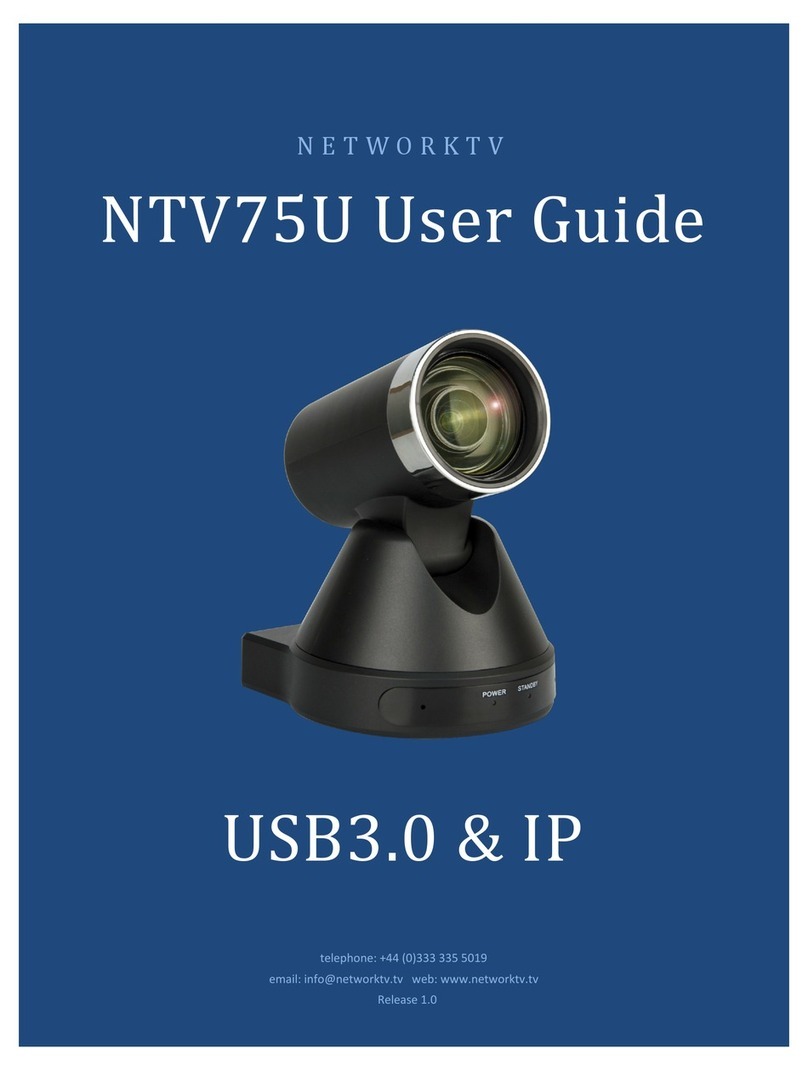NetworkTV NTV51S NDI User manual

NETWORKTV)
NTV51S'NDI'
User'Guide'
!
!"#$%&'"$&(&$)*+"$&
telephone: +44 (0)333 335 5019
email: info@networktv.tv web: www.networktv.tv
Release 1.0
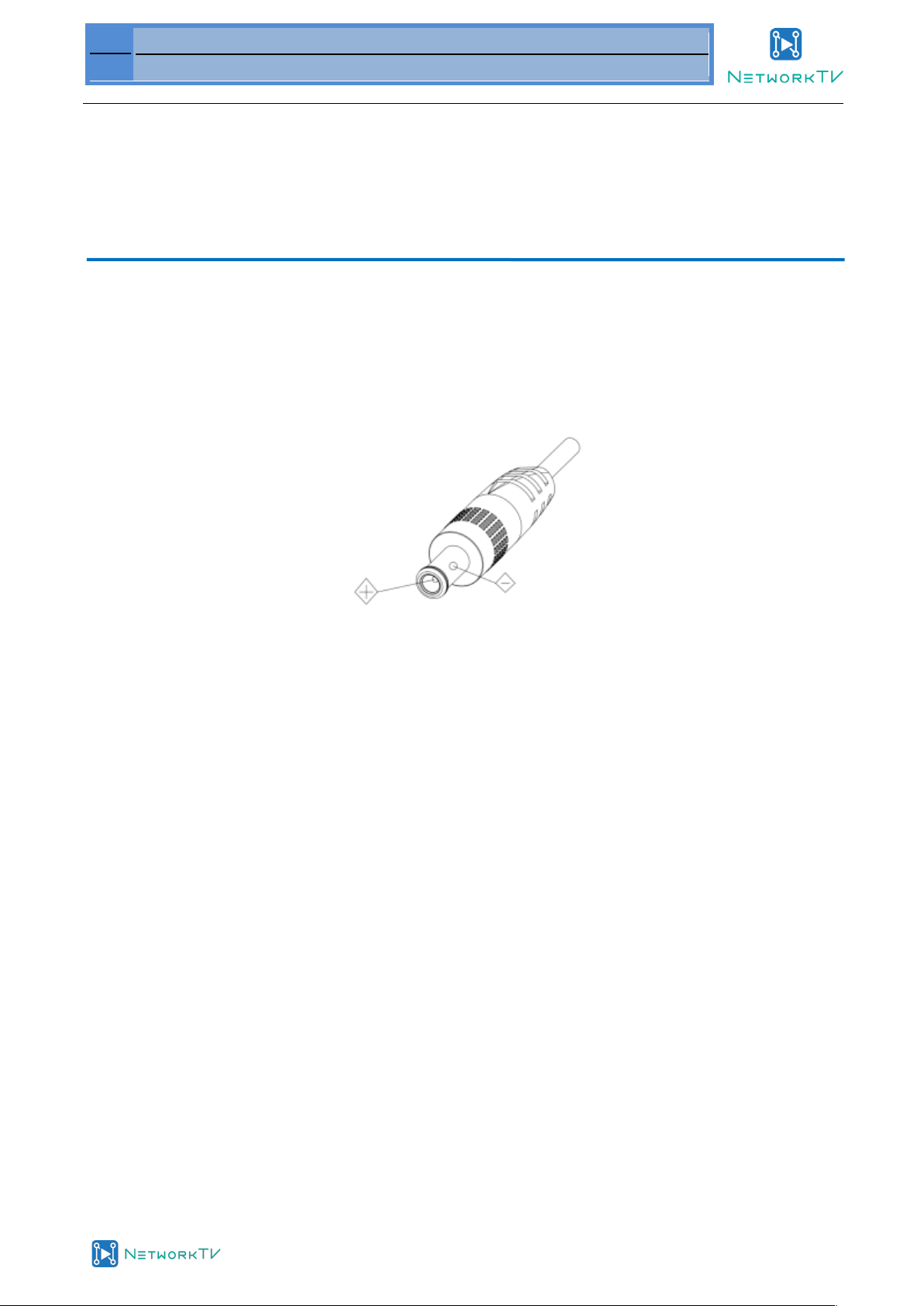
1
NTVCAM51 User Guide 1-0
www.networktv.tv
Attention
Electric Safety
Installation and operation must be carried out in accordance with electric safety standards
Caution during transport
Avoid stress, vibration and water in transportation, storage and installation.
Polarity of power supply
The power supply of the product is ±12V, the max electrical current is 2A Polarity of the power supply.
Careful of installation
Never move the camera by seizing the camera head. Don’t rotate camera head by hand; otherwise it may cause
mechanical issues.
This camera must be installed on a smooth desk or platform and it cannot be installed on a slant;
If the camera is installed on TV or computer, the base can be fixed by four double-sided adhesive tabs.
Avoid applying corrosive cleaning liquid to the cover.
Make sure no obstacle is in the rotation range.
Never power on before installation is completed.
Don’t disassemble.
We are not responsible for any unauthorized modification or dismantling.
Attention
Electromagnetic field under certain circumstances may affect the camera image!

2
NTVCAM51 User Guide 1-0
www.networktv.tv
Contents
1. Quick Start Installation............................................................................................................................................................................4
1.1 Camera Interface Explanation ....................................................................................................................................................4
1.2 Power on initial configuration ....................................................................................................................................................4
1.3 Video Output .................................................................................................................................................................................4
2. Product overview .....................................................................................................................................................................................6
2.1 Product Introduction....................................................................................................................................................................6
2.1.1 Product Model...................................................................................................................................................................6
2.1.2 Dimension.................................................................................................................................................................7
2.1.3 Accessory ...........................................................................................................................................................................7
2.2 Main Features .................................................................................................................................................................................8
2.2.1 Camera Performance.......................................................................................................................................................8
2.2.2 Network performance.....................................................................................................................................................8
2.3 Technical Specification .................................................................................................................................................................9
2.4 Interface Instruction ...................................................................................................................................................................10
2.4.1 External Interface............................................................................................................................................................10
2.4.2 Bottom Dial Switch ........................................................................................................................................................10
2.4.3 RS-232 Interface..............................................................................................................................................................11
3. Application Instruction ..........................................................................................................................................................................13
3.1 Video Output ...............................................................................................................................................................................13
3.1.1 Power-On Initial Configuration...................................................................................................................................13
3.1.2 Video Output...................................................................................................................................................................13
3.2 Remote Controller .....................................................................................................................................................................14
3.2.1 Keys Instruction.................................................................................................................................................................................14
3.2.2 Applications......................................................................................................................................................................15
3.3 MENU SETTING .........................................................................................................................................................................16
3.3.1 Main Menu ........................................................................................................................................................................16
3.3.2 System Setting..................................................................................................................................................................17
3.3.3 Camera Setting ................................................................................................................................................................18
3.3.4 P/T/Z..................................................................................................................................................................................20
3.3.5 Video Format...................................................................................................................................................................21
3.3.6 Version ..............................................................................................................................................................................21
3.3.7 Restore Default ...............................................................................................................................................................22
4. Network Connection ...................................................................................................................................................................22
4.1 Connecting Mode...............................................................................................................................................................22
4.2 IE Log In.........................................................................................................................................................................................24
4.2.1 Web client ........................................................................................................................................................................24
2)Download/Install Plug in ......................................................................................................................................................24
4.2.2 Preview..............................................................................................................................................................................24
4.2.3 Playback.............................................................................................................................................................................24
4.2.4 Configuration ...................................................................................................................................................................24

3
NTVCAM51 User Guide 1-0
www.networktv.tv
4.2.5 Video configuration ........................................................................................................................................................25
4.2.6 Network configuration..................................................................................................................................................27
4.2.7 System configuration ......................................................................................................................................................28
4.2.8 Logout................................................................................................................................................................................29
4.2.9 Wireless network ...........................................................................................................................................................29
5. Serial Communication Control ...........................................................................................................................................................29
5.1 VISCA protocol list.....................................................................................................................................................................30
5.1.1 Camera return command .............................................................................................................................................30
5.1.2 Camera control command............................................................................................................................................30
5.1.3,Inquiry command.............................................................................................................................................................33
5.2,Pelco-D protocol command list...............................................................................................................................................34
5.3 Pelco-P protocol command list................................................................................................................................................35
6. Camera Maintenance and Troubleshooting......................................................................................................................................36
6.1 Camera Maintenance..................................................................................................................................................................36
6.2 Troubleshooting ..........................................................................................................................................................................36

4
NTVCAM51 User Guide 1-0
www.networktv.tv
1. Quick Start Installation
1.1 Camera Interface Explanation
Figure 1.1 Interface of ST (standard) Series
1. Camera Lens
2. Camera Base
3. Remote Controller Receiver Light
4. Bottom Dial Switch
5. Tripod Screw Hole
6. RS232 Control Interface (input )
7. RS232 Control Interface (output )
8. RS485 Input (left +,right-)
9. Audio Input Interface
10. 3G-SDI interface
11. HDMI Interface
12. 10/100M Network Interface
13. DC12V Input Power Supply Socket
1.2 Power on initial configuration
1) Power on: Connect DC12V power supply adapter with power supply socket.
2) Initial configuration: Power on with power indicator light on and remote control IR light blinking, camera head moves from
bottom left to the bottom, and then goes to the HOME position (intermediate position of both horizontal and vertical). When
remote control receiver light stops blinking, the self-checking is finished.
Note: If you set preset 0, when Power on self-test is completed, the camera automatically moves to the preset 0 position.
1.3 Video Output
This series has a variety of video outputs; ST models have video output from LAN, HDMI and 3G-SDI.
1) Video Output from LAN
a. Network Cable Connection Port: ST Model--No.12 in Figure1.1;
b. Webpage Login: Open your browser and enter 192.168.5.163 in the address bar (factory default); press Enter to enter into the
login page; click on the “player is not installed, please download and install!" and follow the installation steps for installation.
Then enter the user name admin and password admin (factory default); press Enter to enter into the preview page, users can
carry out PTZ control, video recording, playback, configuration and other operations.
2) HDMI Video Output
a. HDMI Video Cable Connection: ST models refer to No.11 in Figure1.1.
b. Connect the camera and the monitor via HDMII video cable; video output is available after camera self-test.
3) 3G-SDI Video Output
Table of contents
Other NetworkTV IP Camera manuals