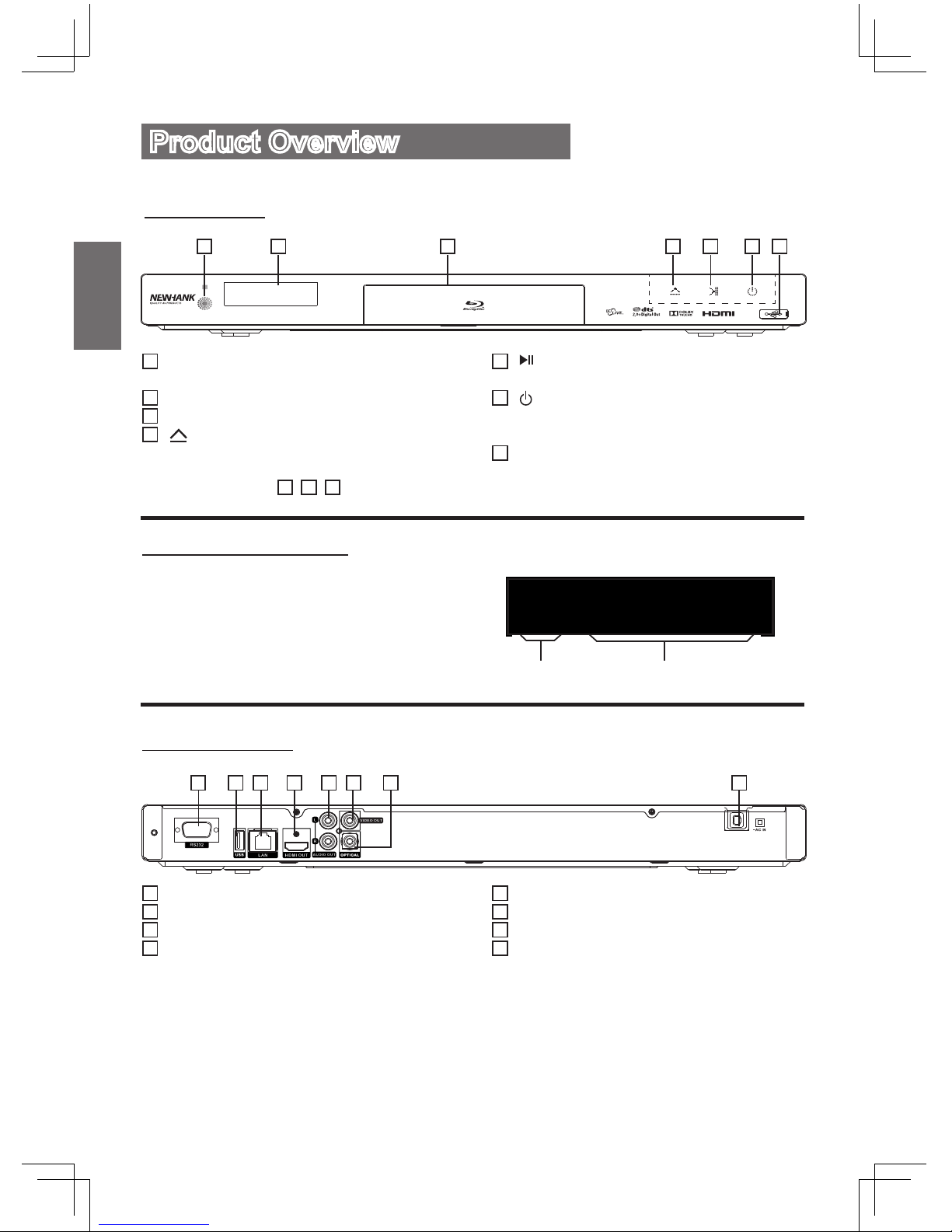GB-5
English
This symbol indicates that dangerous
voltage constituting a risk of electric
shock is present within your Blu-ray Disc
Player. This label is located on the back
of your Blu-ray Disc Player.
This symbol indicates that there are
important operating and maintenance
instructions in the literature
accompanying your Blu-ray Disc Player.
Important Safety
Instructions
1. Read these instructions and keep it for future
reference.
2. Heed all warnings.
3. Follow all instructions.
4. Do not use this apparatus near water.
5. Clean only with dry cloth.
6. Do not block any ventilation openings.
Install in accordance with the manufacture’s
instructions.
7. Do not install near any heat sources such
as radiators, heat registers, stoves, or other
apparatus (including ampliers) that produce
heat.
8. Protect the power cord from being walked on
or pinched particularly at plugs, convenience
receptacles, and the point where they exit from
the apparatus.
9. Only use attachments/accessories specied
by the manufacturer.
10. Use only with the cart, stand, tripod, bracket,
or table specied by the manufacture,
or sold with the apparatus. When a
cart is used, use caution when moving
the cart/apparatus combination to
avoid injury from tip-over.
11. Unplug this apparatus during lightening storms
or when unused for long periods of time.
12. Refer all servicing to qualied service
personnel. Servicing is required when
the apparatus has been damaged in any
way, such as power-supply cord or plug is
damaged, liquid has been spilled or objects
have fallen into the apparatus, the apparatus
has been exposed to rain or moisture, does
not operate normally, or has been dropped.
13.The apparatus shall not be exposed to
dripping or splashing and that no objects lled
with liquids, such as vases, shall be placed on
the apparatus.
14.The mains plug or an appliance coupler is
used as disconnect device, the disconnect
device shall remain readily operable.
15.Do not use this apparatus in the box or in the
cabinet, it should be placed on a ventilation
area.
16. Warning: To reduce the risk of electric shock,
do not remove the cover or back, do not
expose this apparatus to rain or moisture.
There are no user- serviceable parts inside.
Refer servicing to qualied service personnel.
FCC Statement
This device complies with Part 15 FCC Rules.
Operation is subject to the following two
conditions:
(1)
This device may not cause harmful interference.
(2) This device must accept any interference
received including interference that may cause
undesired operation.
2. *Federal Communications Commission (FCC)
statement
This Equipment has been tested and found
to comply with the limits for a class B digital
device, pursuant to Part 15 of the FCC rules.
These Limits are designed to provide reasonable
protection against harmful interference in a
residential installation. This equipment generates,
uses and can radiate radio frequency energy
and, if not installed and used in accordance with
the instructions may cause harmful interference
to radio communications .However, there is no
guarantee that interference will not occur in a
particular installation. If this equipment does
cause harmful interference to radio or television
reception, which can be determined by turning the
equipment off and on , the user is encouraged to
try to correct the interference by one or more of
the following measures :
- Reorient or relocate the receiving antenna.
- Increase the separation between the equipment
and receiver.
Caution:
To prevent electric shock, match the wide blade
on the power cord plug to the wide slot on an
electric outlet. If the plug does not t, consult a
licensed electrician to replace the obsolete outlet.
Do not modify the power cord plug, or you will
defeat this safety feature.
This mark is applied to show the equipment
conforms to European safety and electro-
magnetic compatibility standards.