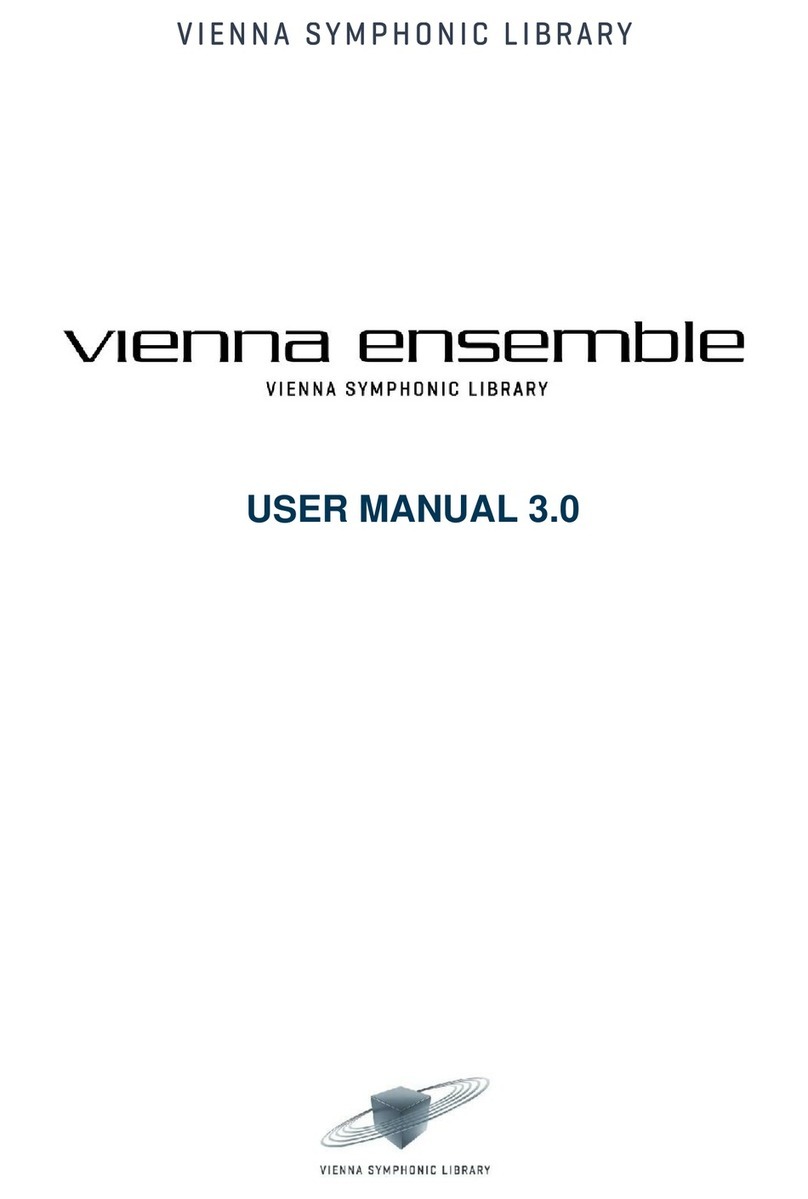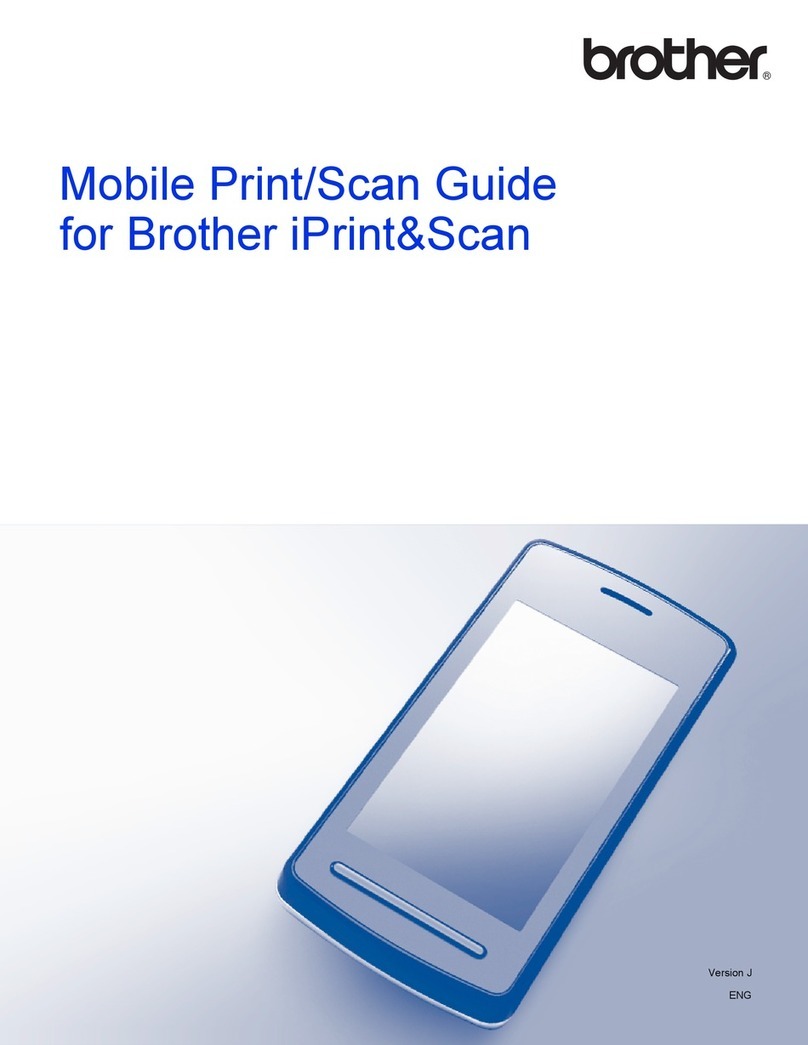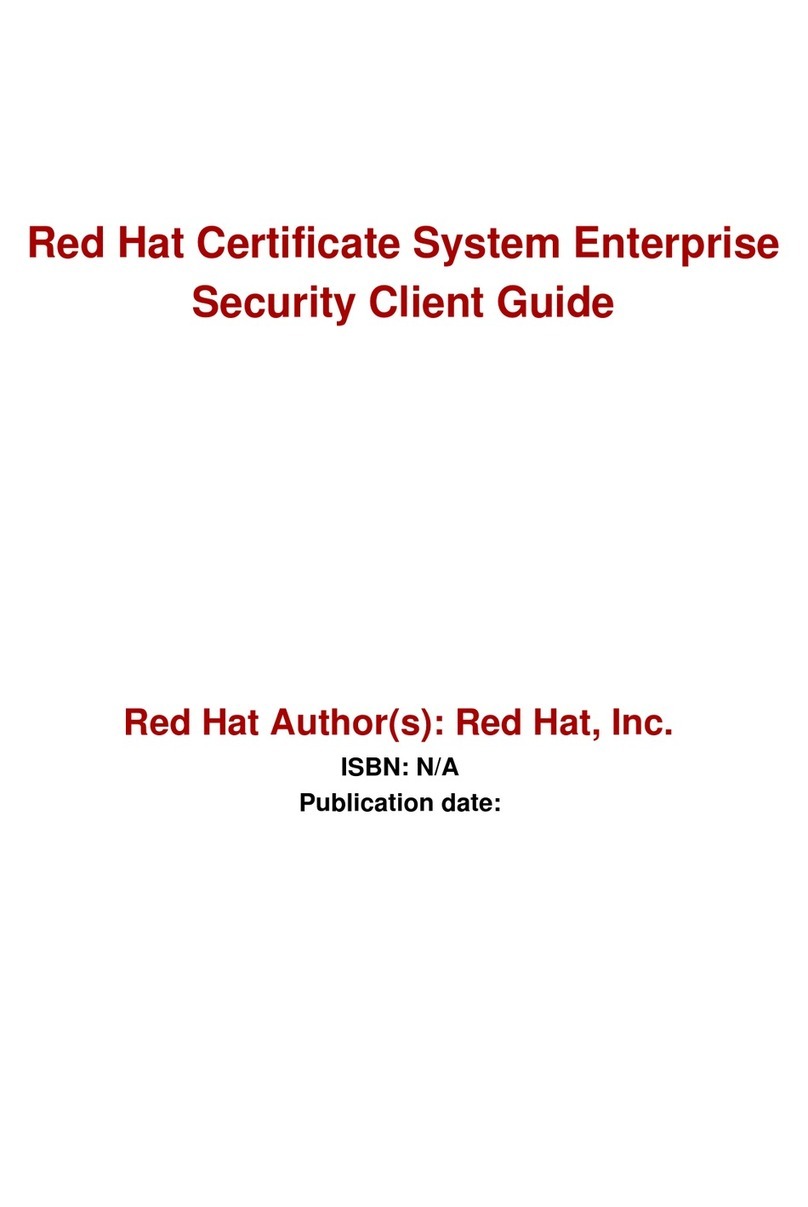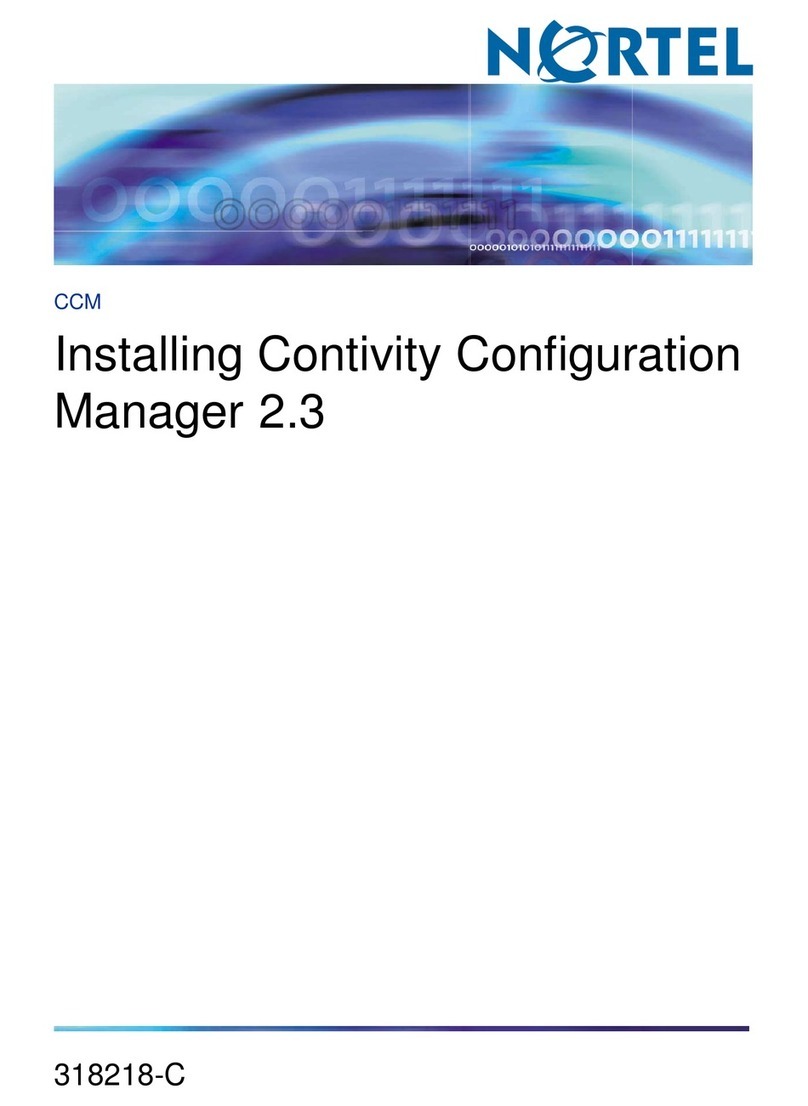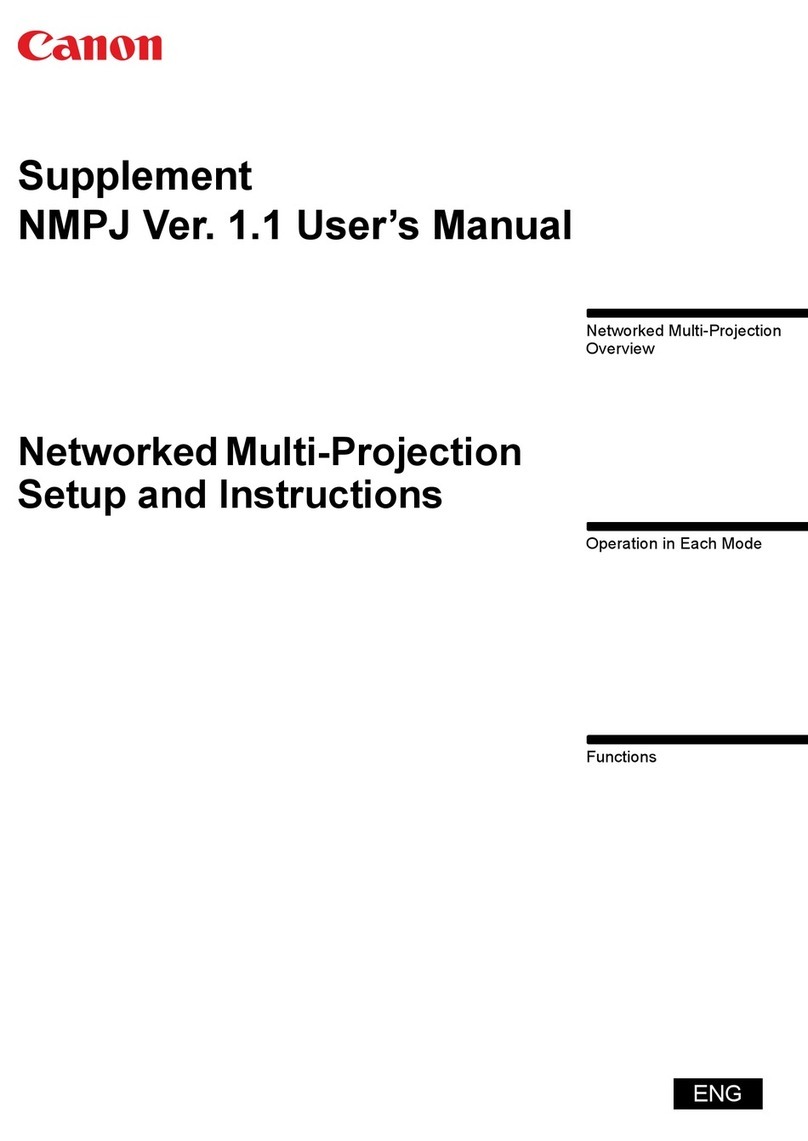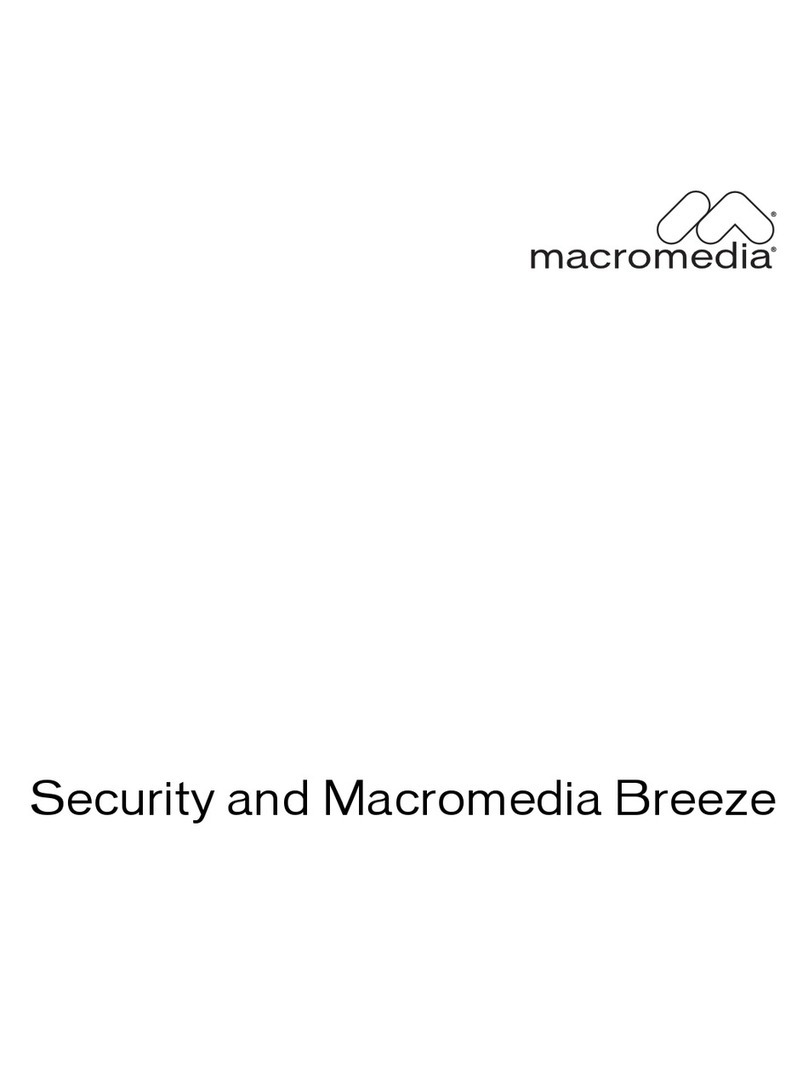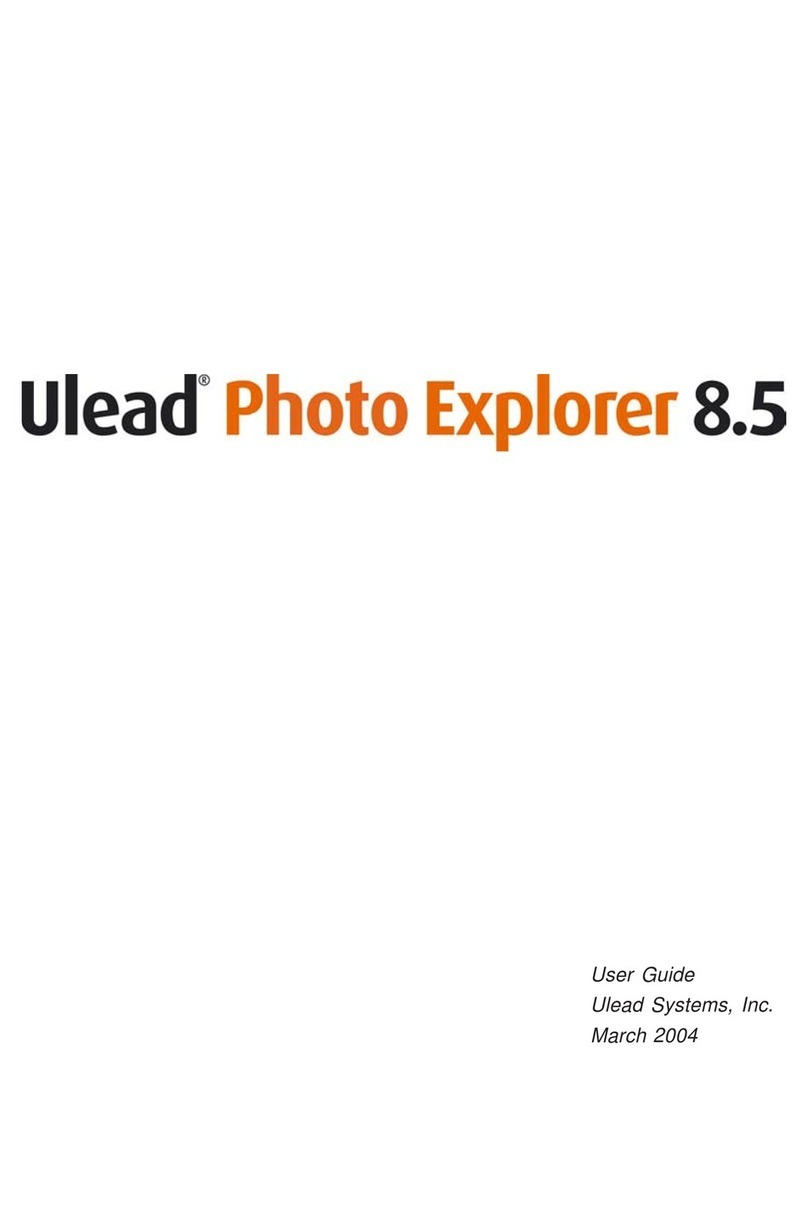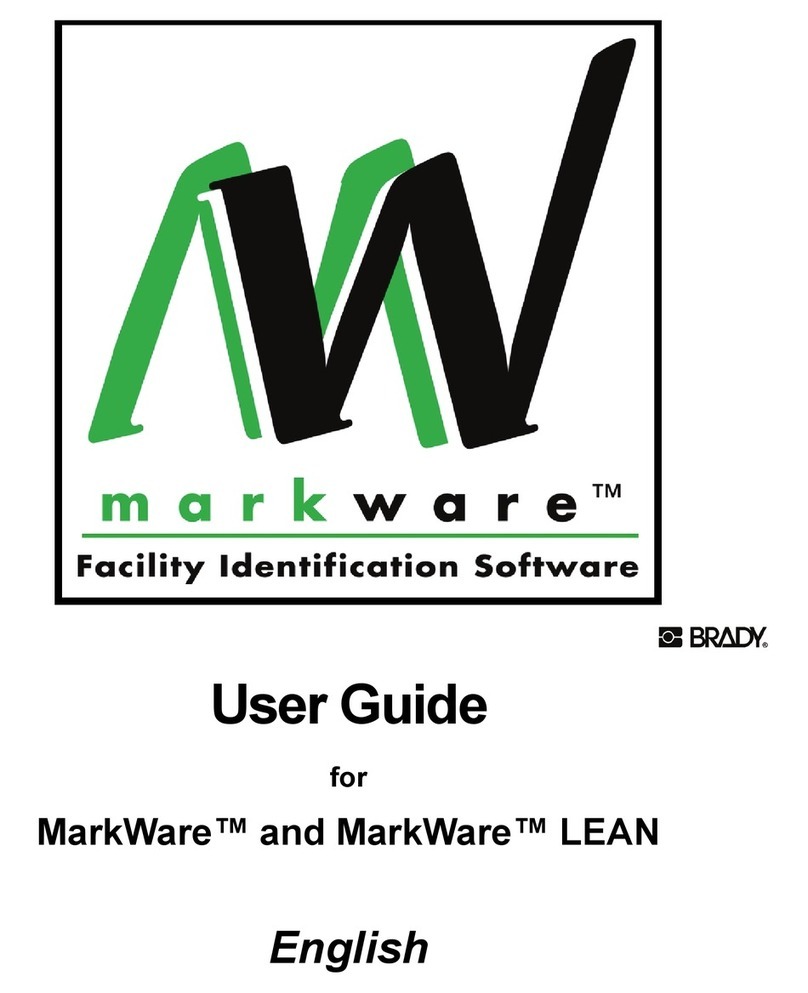Newnham Research EKKO Projector adapter User manual

Newnham Research Limited
EKKO Projector
Adapter for Windows XP
Installation Guide
User Guide
Reference
This installation guide is only applicable to networks
that are NOT part of an RM CC3 network.
See technical article TEC344081 – FAQ
for the RM EKKO Projector adapter.
Document No: NR-05-0001 / 1.0

User Guide NR-05-0001/1.0
Table of Contents
1 Overview ...........................................................................................................................3
2 Installation Guide ..............................................................................................................4
2.1 Network ........................................................................................................................4
2.2 Preparing the peripherals..............................................................................................4
2.3 Installing the EKKO Projector Adapter........................................................................5
2.4 Installing the Software..................................................................................................6
2.5 Removing the software...............................................................................................10
3 Reference.........................................................................................................................11
3.1 EKKO Projector Adapter Interfaces...........................................................................11
3.2 Power-up Boot Sequence............................................................................................12
3.3 Troubleshooting..........................................................................................................13
4 Appendices ......................................................................................................................14
4.1 Using the RM EKKO Projector on CC3.....................................................................14
4.2 Online Help.................................................................................................................14
4.3 Frequently Asked Questions (FAQ)...........................................................................14
4.4 Configuring IP address manually. ..............................................................................15
4.5 Determining the MAC address...................................................................................15
page 2 of 15 Newnham Research Ltd

NR-05-0001/1.0 User Guide
1 Overview
The EKKO Projector adapter (incorporating EKKO Display Technology from Newnham Research,
Cambridge, UK) allows a PC to display an image on a projector via an Ethernet network.
The adapter provides an Ethernet interface to a projector or other LCD computer monitor. It connects
to the projector using a conventional VGA cable, and to the local area network via a standard CAT5
cable. This makes the display available to any PC on the network.
The EKKOdesk application software allows a standard PC screen to be copied, or cloned, to a
projector via the projector adapter. A simple user interface (via a system tray icon) allows the user to
select an available projector or monitor.
Newnham Research Ltd page 3 of 15

User Guide NR-05-0001/1.0
2 Installation Guide
This installation guide is only applicable to network installations that are NOT part of a RM CC3
network. See technical article TEC344081 - FAQ for the RM EKKO Projector adapter.
2.1 Network
2.1.1 Network Configuration
The EKKO Projector adapter will work on Ethernet networks running at 10 Mb/s or 100 Mb/s and is
connected to the network using standard CAT5 cabling.
Full performance requires a 100 Mb/s connection from the projector adapter to a switch. For best
performance with multiple EKKOs, the network should be configured using a 1Gbps backbone and
multiple 100 Mb/s segments, each connecting to a single adapter.
2.1.2 Network Requirements
The network that the EKKO Projector adapter connects to must be equipped with a Dynamic Host
Configuration Protocol (DHCP) server for the configuration described in this manual.
If a DHCP server is not available, see the online help articles referred to in Section 4.3 - 4.5
It is recommended that the DHCP server is configured to reserve a specific IP address for each
adapter,. This avoids the adapter being given different IP addresses each time it is powered up.
If the network is configured to have a Domain Name Server (DNS), the EKKOdesk application will
use the name of the adapter rather than the IP address.
e.g. The EKKO Projector adapter installed in Lecture Theatre 6 will always be
given the IP address of 192.168.52.103 by the DHCP server. The networks
DNS maps the name LT06 to this IP address. This means that the adapter can
ALWAYS be addressed by the network name LT06.
If the network administrator needs to replace the EKKO Projector adapter with another or change the
IP addresses for any reason, it is a simple task to modify the DHCP and/or the DNS server
configuration, rather than change the detail on every PC that uses the adapter.
For networks not equipped with a DHCP server, it will be necessary to configure the network
manually. See the online FAQ at http://www.rm.com/support.
2.1.3 Adapter Naming Conventions
The rest of this document assumes that a set of adapters have been assigned sequential addresses
starting at 192.168.0.101 and that these addresses have been given the names ekko1, ekko2 etc.
2.2 Preparing the peripherals
The EKKO Projector adapter will work with most LCD monitors and projectors. CRT monitors are
not supported.
The projector should support XGA (1024x768) resolution. Lower-resolution modes such as
VGA (640x480) and SVGA (800x600) can be used but the EKKODesk application may switch the
adapter into a mode that cannot be displayed and might damage the projector.
The adapter always assumes the same display resolution as the PC if this is 1024x768 or less. If
greater, a top left 1024x768 window from the display is presented.
page 4 of 15 Newnham Research Ltd

NR-05-0001/1.0 User Guide
2.3 Installing the EKKO Projector Adapter
The adapter should be placed in a ventilated area away from direct sources of heat.
Figure 1 – EKKO Projector Adapter viewed from VGA connector end
Figure 2 - EKKO Projector Adapter viewed from Network connector end
Kensington Security Slot
Power
Network Link (Green)
Network Activity (Yellow)
VGA Connector
Idle Status (Green)
Client Status (Yellow)
Figure 1 and Figure 2 show the details of the various sockets, which should be connected as follows:
1. Connect a projector to the VGA Connector
2. Connect the EKKO Projector Adapter to the Ethernet network using the NETWORK socket
3. Connect the power adaptor to the POWER socket
When the power is switched on the device will go through a boot sequence which will take a few
seconds (see section 3.2 ). Once the boot is complete the Network Link indicator and the Idle Status
indicator should be lit. The Network Activity light will flash intermittently when there is other activity
on the network. If the device does not boot within 15 seconds, check the troubleshooting section
below (section 3.3.1 ).
At this point, assuming the adapter has been given an IP address as described in section 2.1.3 above, it
is possible to test that it is operating correctly, using the ping command-line utility, e.g.:
ping ekko1
or
ping 192.168.0.101
If the EKKO Projector Adapter’s IP address and/or name is not known, it will be necessary to examine
the DHCP server’s information panel or logs for this information. This is best done by your network
administrator.
Newnham Research Ltd page 5 of 15

User Guide NR-05-0001/1.0
2.4 Installing the Software
The EKKO Projector software is contained in the standard Windows Installer file EKKOdesk.msi.
This is found on the distribution CD in the directory:
<CD-drive:>\EKKOdeskInstaller\
Install the software by double-clicking on EKKOdesk.msi or by selecting "Install" from the right-
click menu for the file.
The following screenshots show the installation process:
This is the EKKODESK Installer
welcome screen.
Click on the Next button to
continue.
If you have read and agree with the
end-user licence agreement, click the
I accept…Agreement radio
button and click on the Next button
to continue.
If you do not accept the terms of the
Licence Agreement, click the I do
not accept …… and contact the
company that sold you this software.
page 6 of 15 Newnham Research Ltd

NR-05-0001/1.0 User Guide
Select where you would like to have
the software installed.
The default folder is
C:\Program Files\EKKODesk\
Another location can be selected
using the Browse button.
This is your opportunity to change
any of the setting or selection you
have made to this point.
If you are happy with the selections
made, click on the Install
button.
The EKKODesk Installation
program will install all the necessary
files in the selected directory, install
the display driver and will make all
necessary modifications to the
operating system registry.
Newnham Research Ltd page 7 of 15

User Guide NR-05-0001/1.0
When the installation is complete,
click the Finish button.
If selected, EKKODesk will be
launched.
At this point, the display driver and application are installed and available for use.
To continue with the configuration, the EKKO Projector hardware will need to be connected as described
in Section 2.3 .
To configure and use the
EKKO Projector adapter, run the
EKKODesk application from the
start menu:
Start→
Programs→
EKKODesk
This will place the icon shown in the
Windows XP toolbar. The small red
cross on the icon indicates that the
application has not been configured.
Clicking on this icon brings op the
EKKODesk menu.
Clicking the Add/Remove option
shows the Add and Remove
Projector dialog.
Clicking the Remove button
removes the selected projector from
the list.
Clicking the Add button shows the
add projector dialogue.
page 8 of 15 Newnham Research Ltd

NR-05-0001/1.0 User Guide
Clicking the drop-down list selector
for IP Address will show the names
of the adapters that are accessible on
the network. If an adapter is found
that does not have a name, the IP
address will be shown instead.
It is also possible to type the name or
IP address of a projector directly into
the box if it does not appear on the
list.
With the adapter selected, give the
EKKO Projector adapter a
descriptive name and click OK.
The list of known EKKO Projector
adapters will be shown.
Click OK to complete.
Clicking on the tool-bar icon will
bring up the EKKODesk menu,
showing the available adapters and
their friendly names.
Click on the name to select the
adapter and enable it. The projector
will be shown in bold with a dot next
to it..
Newnham Research Ltd page 9 of 15

User Guide NR-05-0001/1.0
Confirm that you have selected the
correct screen by clicking the YES
button.
When the tool bar icon is clicked in
the future, the menu will show the
name of the adapters and the
computers that they are associated
with.
The projector can be disabled by
clicking on the name again. This
will also put the projector into
standby mode.
2.5 Removing the software
The EKKOdesk software can be removed using the Uninstall option in the program group.
The following screenshots show and describe the uninstallation process (if required) and the
subsequent and new installation process:
The software can also be removed using "Add/Remove Programs" in the Control Panel or by right-
clicking on the original installation file and selecting "Uninstall".
page 10 of 15 Newnham Research Ltd

NR-05-0001/1.0 User Guide
3 Reference
3.1 EKKO Projector Adapter Interfaces
Figure 3 – EKKO Projector Adapter viewed from VGA connector end
Figure 4 - EKKO Projector Adapter viewed from Network connector end
Kensington Security Slot
Power
Network Link (Green)
Network Activity (Yellow)
VGA Connector
Idle Status (Green)
Client Status (Yellow)
As shown in Figure 3 and Figure 4, the EKKO Projector Adapter has 3 external connectors (POWER,
VGA and NETWORK), 4 indicator LEDs and a Kensington Security Slot.
3.1.1 Connectors
The power socket should only be connected to the power unit supplied for the purpose.
VGA output is via a standard 15-pin D connector. This should be connected directly to the projector.
The VGA connector may be plugged and unplugged while the device is working. The length of the
cable should not exceed 5m.
The network is connected via an RJ-45 socket. This should be connected to a 10/100 hub or switch via
a good quality CAT5 UTP cable.
3.1.2 Indicators
The EKKO Projector adapter has four indicators, two on the network socket and two on the end panel.
Network Link indicator
This is a green LED on the right of network socket. This will light when the device is linked to a
remote network device.
Newnham Research Ltd page 11 of 15

User Guide NR-05-0001/1.0
In normal operation this indicator is permanently lit.
Network Activity indicator
This is an yellow LED on the left of the network socket. This will flash when there is activity on the
network connection to the EKKO Projector adapter.
In normal operation this indicator flashes irregularly, though on an idle network it may remain dark for
most of the time.
Idle Status indicator
This is the bottom LED on the end panel, and is coloured green. This will light when the
EKKO Projector adapter is correctly booted and is idle.
In normal operation this indicator is lit, but it will dim whenever the adapter is dealing with network
commands.
Client Status indicator
This is the top LED on the end panel, and is coloured yellow. This will light when the
EKKO Projector adapter is connected to a remote client machine.
In normal operation this is lit when a remote machine is connected and will dim when screen update
operations are being performed. It goes dark when the adapter is not connected to a remote machine.
3.1.3 Kensington Lock Slot
Physically Securing the Computer
To prevent unauthorized removal of the EKKO Projector Adapter, you can use a Kensington Slim
MicroSaver security cable to attach the computer to an immovable object.
Basic Instructions for Using the Kensington Slim MicroSaver
Secure your computer by wrapping the steel cable around an immovable object, inserting the lock into
the Kensington Security Slot, and turning the key.
3.2 Power-up Boot Sequence
When power is applied to an EKKO Projector adapter, the following boot sequence takes place:
•The screen will clear to black.
•The status LEDs will flash alternately. At this point the adapter is initialising the network interface.
•After approximately 3 seconds the status LEDs will go off and the Network Link indicator will
illuminate.
From now on, any network traffic to the adapter will cause the Network Activity indicator to flash.
•The adapter’s MAC address will be displayed at the top of the screen.
•After a short delay the Idle Status indicator will light to show that the device has obtained an IP
address and is awaiting commands.
•When a client connects to the adapter, the Client Status indicator will light.
page 12 of 15 Newnham Research Ltd

NR-05-0001/1.0 User Guide
3.3 Troubleshooting
3.3.1 Network
The EKKO Projector adapter is designed to be a stateless network device, so it is safe to turn it off and
on to reset the device. The application should automatically redraw the screen as appropriate.
If the device does not reset cleanly, the state of the four adapter indicators should help diagnose the
problem:
Network Link Network Activity Idle Status Client Status Action
Off Off Off Off Check that the power connector is firmly
attached to EKKO Projector adapter and
switched on at the wall.
Off Off Flashing Flashing Check that a working network cable is
connected to the EKKO Projector adapter and
to a network switch.
On Off Off Off Check that the network switch is connected to
the main network.
On Intermittent Off Off Check that a DHCP server is available.
(Section 2.1.3 )
On Intermittent On Off Check that there is IP connectivity to the
EKKO Projector adapter by using the ekkomon
utility or ping. (Section 2.3 )
On Intermittent On On The adapter is in use by another client. The
popup connection dialogue will give you the
address of the current client.
3.3.2 Software troubleshooting
Each EKKO Projector adapter maintains a concept of who currently 'owns' it. The ekkomon
application (found in the EKKOdesk install directory) can be used to display a list of
available adapters and the machines owning them can be seen.
C:\Program Files\EKKODesk>ekkomon
Mon 17:56:48 ekko001 found, in use by TestPC001
Mon 17:56:48 ekko003 found
Mon 17:56:48 ekko00c found, in use by TestPC003
Mon 17:56:48 ekko102 found
If run using the verbose switch (ekkomon –v) will show the display size and state in
addition to the name or IP address of the machine that ‘owns’ it.
Newnham Research Ltd page 13 of 15

User Guide NR-05-0001/1.0
4 Appendices
4.1 Using the RM EKKO Projector on CC3
See technical article TEC344082 - Installing the RM EKKO Projector on CC3
4.2 Online Help
Go to the Knowledge Library on the RM website.
Click on the Knowledge Library Tab on the support page at http://www.rm.com/support
4.3 Frequently Asked Questions (FAQ)
See technical article TEC344081 - FAQ for the RM EKKO Projector adapter.
page 14 of 15 Newnham Research Ltd

NR-05-0001/1.0 User Guide
4.4 Configuring IP address manually.
The details of these two methods are given in the online FAQ at
http://www.rm.com/support.
This method requires the MAC address of the projector adapter to be known.
4.5 Determining the MAC address
The MAC address for a projector adapter is marked on the case, and is also displayed when the
projector adapter is connected to a projector or display and powered up. This number is in the form
00-0F-9D-XX-XX-XX.
Newnham Research Ltd page 15 of 15
This manual suits for next models
1
Table of contents
Popular Software manuals by other brands
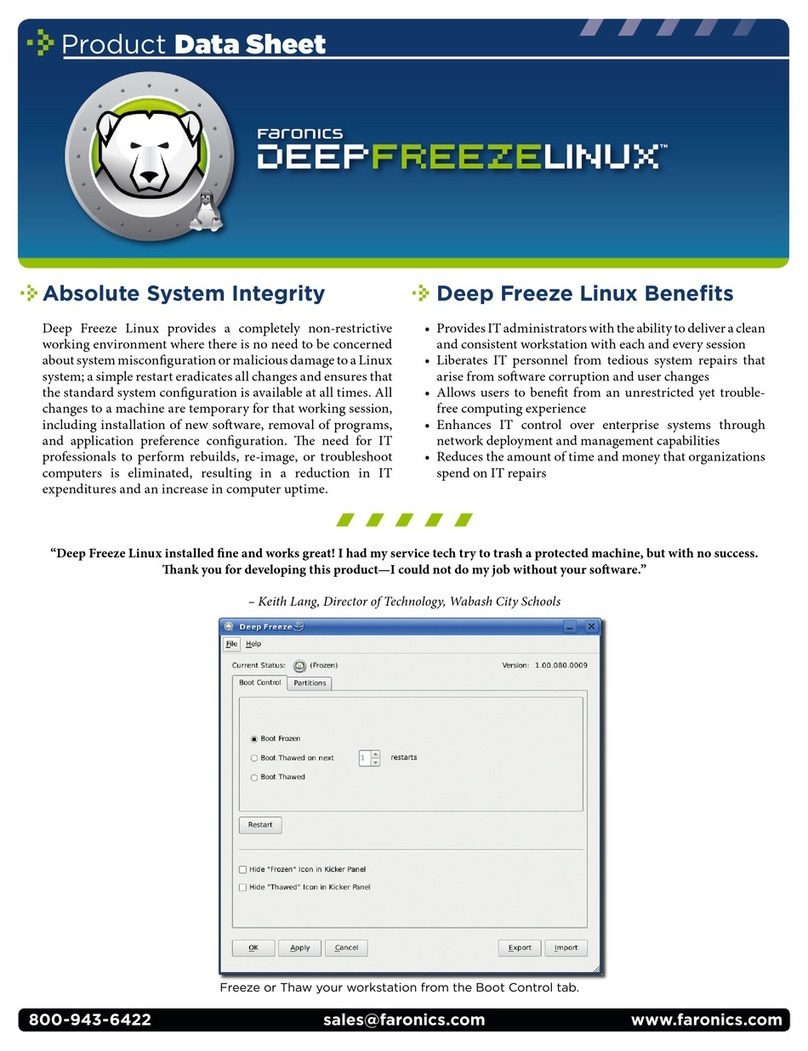
FARONICS
FARONICS DEEP FREEZE - Product data sheet
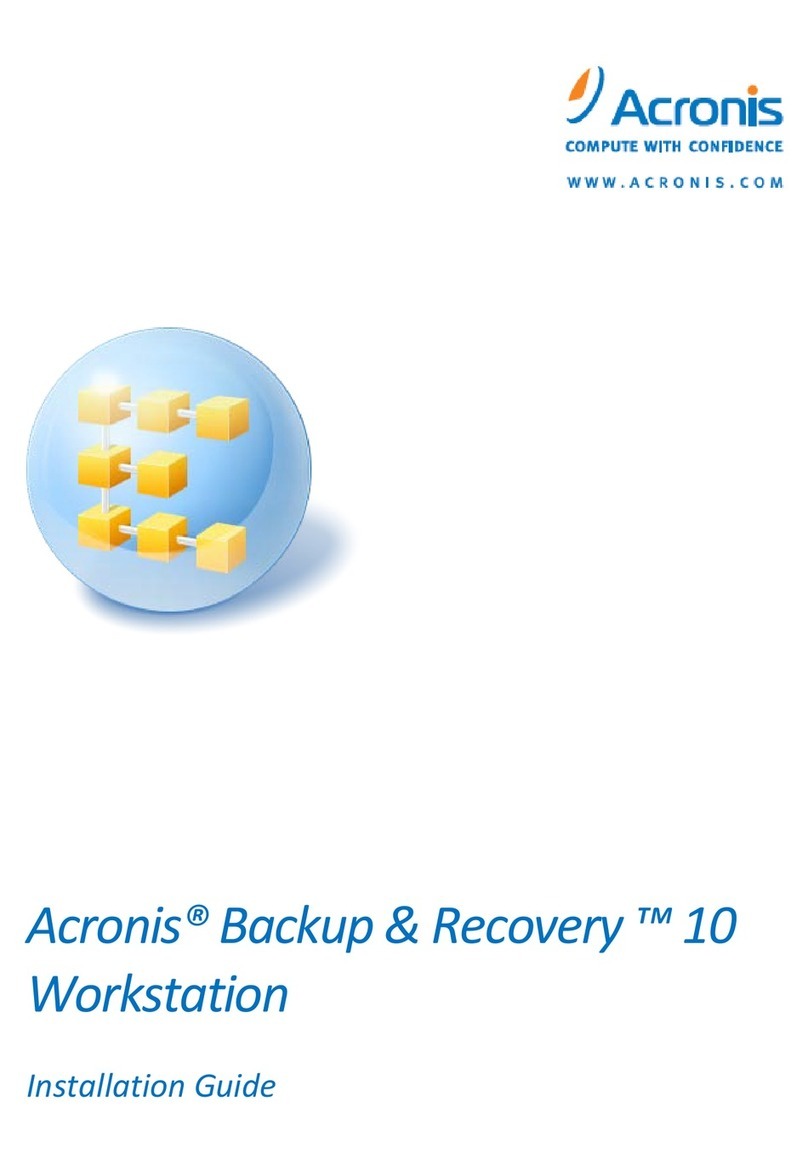
ACRONIS
ACRONIS BACKUP RECOVERY 10 WORKSTATION installation guide
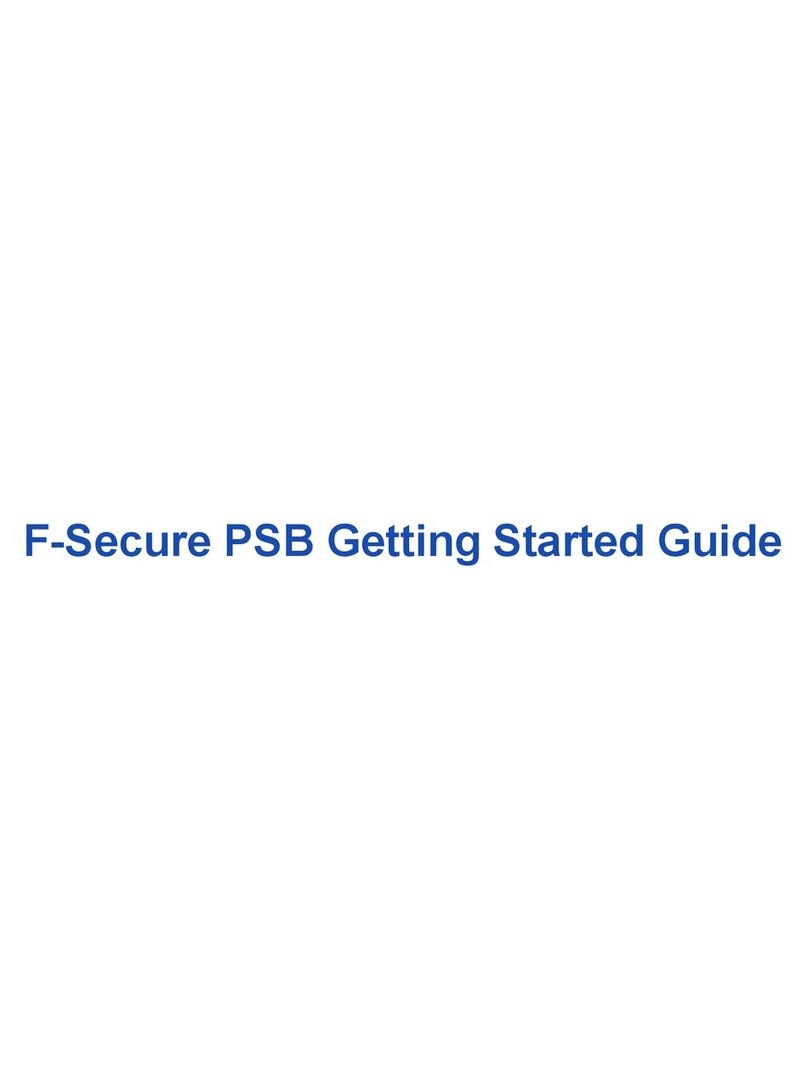
F-SECURE
F-SECURE PSB Getting started guide
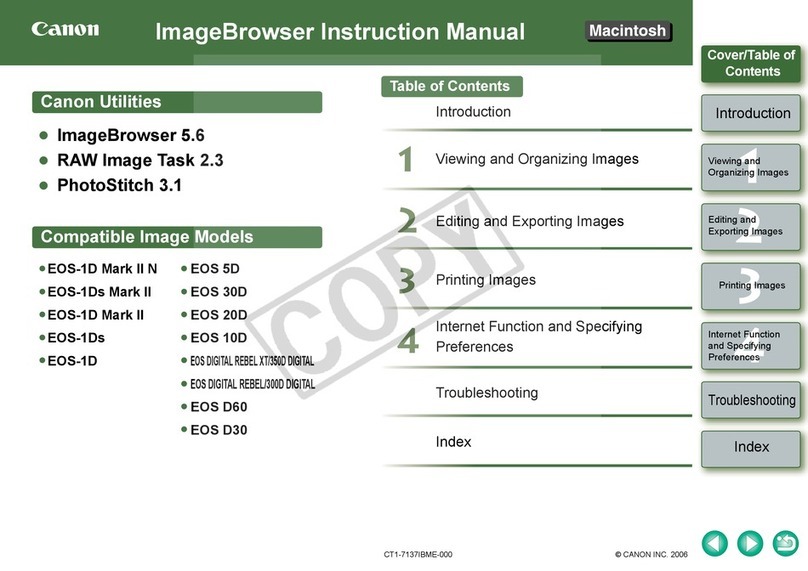
Canon
Canon EOS 30D - 8.2MP Digital SLR Camera instruction manual

Canon
Canon VIXIA HF11 instruction manual
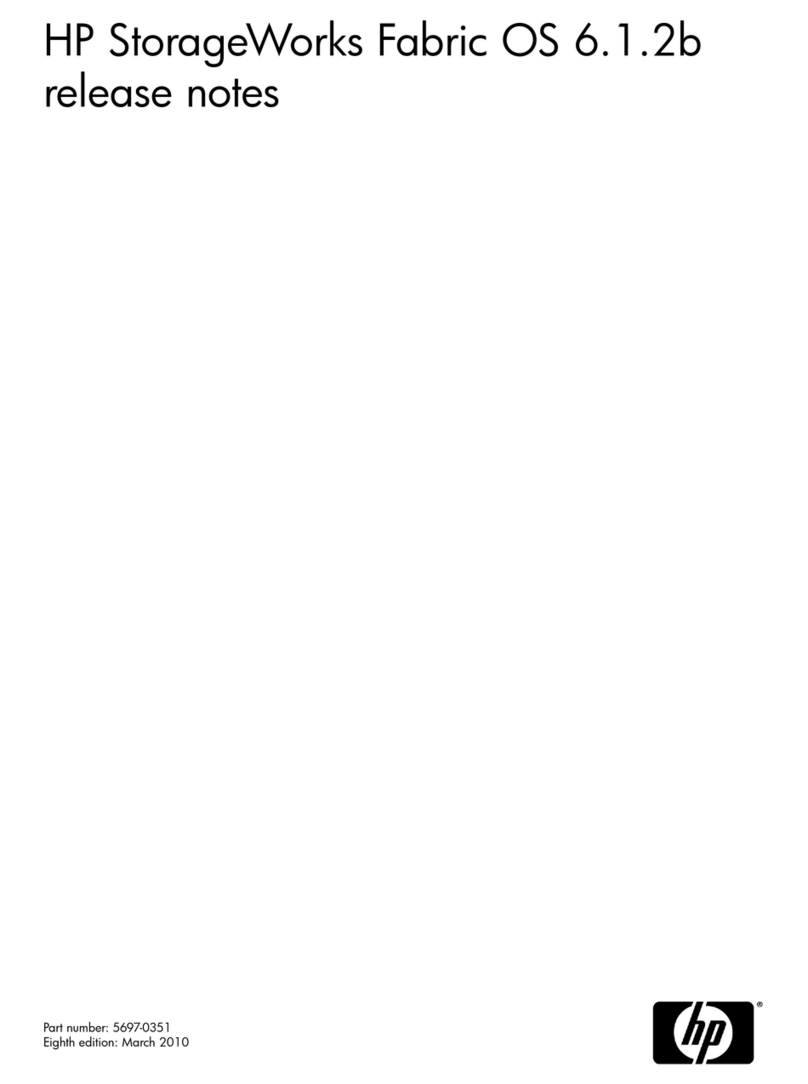
HP
HP StorageWorks 4/8 - SAN Switch release note