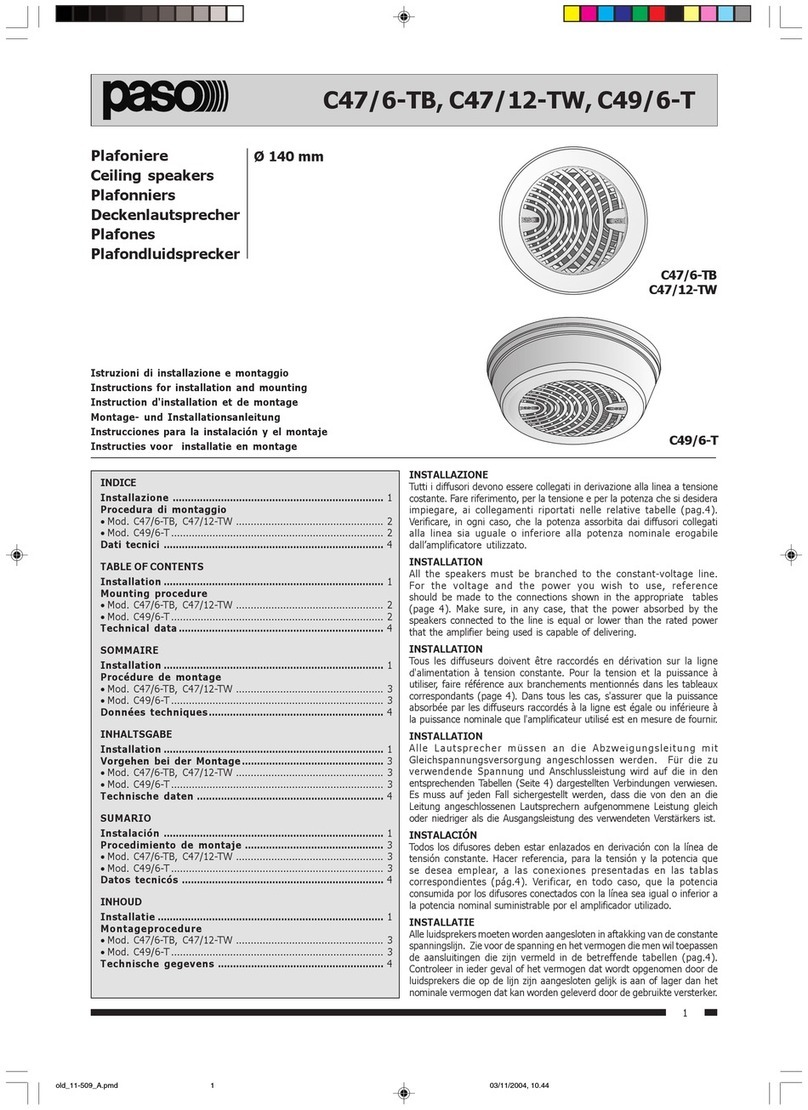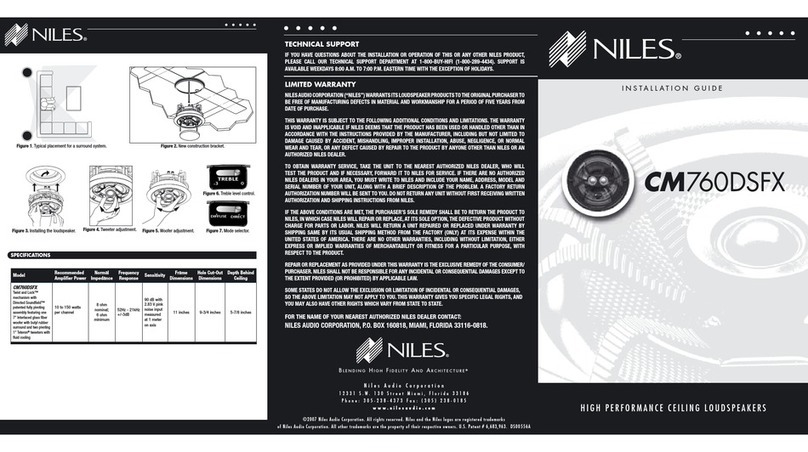NewTek HyperVoxels 2.0 User manual

This publication, or parts thereof, may not be reproduced in any form,
by any method, for any purpose without prior written consent of
NewTek.
© 1998 NewTek. All rights reserved.
NewTek
8200 IH-10 West, Suite 900
San Antonio, TX 78230
HHyyppeerrVVooxxeellss
2.0
LightWave 3D Plug-in

Software License and Limited Warranty
PLEASE READ CAREFULLY BEFORE INSTALLING THIS SOFTWARE. BY
INSTALLING THIS SOFTWARE, YOUAGREE TO BECOME BOUND BY THE
TERMS OF THIS LICENSE. IFYOU DO NOT AGREE TO THE TERMS OF THIS
LICENSE, RETURN THIS PACKAGE TO THE PLACE WHEREYOU OBTAINED
IT WITHIN 15 DAYS FOR A FULL REFUND.
1. Grant of License
The enclosed computer program(s) (the “Software”) is licensed, not sold, to you by
NewTek for use only under the terms of this License, and NewTek reserves any rights
not expressly granted to you.You own the disk(s) on which the Software is recorded or
fixed, but the Software is owned by NewTek or its suppliers and is protected by United
States copyright laws and international treaty provisions.
The copyright restrictions of this license extend to any further updates, software
patches, or bug fixes made available to you by Newtek, whether distributed by floppy
disc, CD ROM, or in an electronic format via BBS, ftp, e-mail, etc.
This License allows you to use one copy of the Software on a single computer at a
time. To “use” the Software means that the Software is either loaded in the temporary
memory (i.e., RAM) of a computer, or installed on the permanent memory of a
computer (i.e., hard disk, CD ROM, etc.).
You may use at one time as many copies of the Software as you have licenses for. You
may install the Software on a common storage device shared by multiple computers,
provided that if you have more computers having access to the common storage device
than the number of licensed copies of the Software, you must have some software
mechanism which locks out any concurrent user in excess of the number of licensed
copies of the Software (an additional license is not needed for the one copy of Software
stored on the common storage device accessed by multiple computers).
You may make one copy of the Software in machine readable form solely for backup
purposes. The Software is protected by copyright law. As an express condition of this
License, you must reproduce on the backup copy the NewTek copyright notice in the
following format “© 1998 NewTek”
You may permanently transfer all your rights under this License to another party by
providing such party all copies of the Software licensed under this License together
with a copy of this License and all written materials accompanying the Software,
provided that the other party reads and agrees to accept the terms and conditions of this
License.
2. Restrictions
The Software contains trade secrets in its human perceivable form and, to protect them,
YOU MAY NOT REVERSE ENGINEER, DECOMPILE, DISASSEMBLE,
OTHERWISE REDUCE THE SOFTWARE TO ANY HUMAN PERCEIVABLE
FORM.YOU MAY NOT MODIFY,ADAPT, TRANSLATE, RENT, LEASE, LOAN,
RESELL FOR PROFIT, OR CREATE DERIVATIVE WORKS BASED UPON THE
SOFTWARE OR ANY PART THEREOF.
3. Termination
This License is effective until terminated. This License will terminate immediately
without notice from NewTek or judicial resolution if you fail to comply with any
provision of this License. Upon such termination you must destroy the Software, all
accompanying written materials and all copies thereof.You may also terminate this
License at any time by destroying the Software, all accompanying written materials
and all copies thereof.
4. Export Law Assurances
You agree that neither the Software nor any direct product thereof is being or will be
shipped, transferred or re-exported, directly or indirectly, into any country prohibited
by the United States Export Administration Act and the regulations thereunder or will
be used for any purpose prohibited by the Act.
5. Limited Warranty and Disclaimer, Limitation of Remedies and Damages.
YOUACKNOWLEDGE THAT THE SOFTWARE MAY NOT SATISFY ALL YOUR
REQUIREMENTS OR BE FREE FROM DEFECTS. NEWTEK WARRANTS THE
MEDIA ON WHICH THE SOFTWARE IS RECORDED TO BE FREE FROM
DEFECTS IN MATERIALS AND WORKMANSHIP UNDER NORMAL USE FOR
90 DAYS FROM PURCHASE, BUT THE SOFTWARE ANDACCOMPANYING
WRITTEN MATERIALS ARE LICENSED “AS IS.” ALL IMPLIED WARRANTIES
AND CONDITIONS (INCLUDING ANY IMPLIED WARRANTY OF
MERCHANTABILITY OR FITNESS FOR A PARTICULAR PURPOSE) ARE
DISCLAIMED AS TO THE SOFTWARE AND ACCOMPANYING WRITTEN
MATERIALS AND LIMITED TO 90 DAYS AS TO THE MEDIA. YOUR
EXCLUSIVE REMEDY FOR BREACH OF WARRANTY WILL BE THE
REPLACEMENT OF THE MEDIA OR REFUND OF THE PURCHASE PRICE. IN
NO EVENT WILL NEWTEK OR ITS DEVELOPERS, DIRECTORS, OFFICERS,
EMPLOYEES OR AFFILIATES BE LIABLE TOYOU FOR ANY
CONSEQUENTIAL, INCIDENTAL OR INDIRECT DAMAGES (INCLUDING
DAMAGES FOR LOSS OF BUSINESS PROFITS, BUSINESS INTERRUPTION,
LOSS OF BUSINESS INFORMATION, AND THE LIKE), WHETHER
FORESEEABLE OR UNFORESEEABLE, ARISING OUT OF THE USE OR
INABILITY TO USE THE SOFTWARE OR ACCOMPANYING WRITTEN
MATERIALS, REGARDLESS OF THE BASIS OF THE CLAIM AND EVEN IF
NEWTEK OR AN AUTHORIZED NEWTEK REPRESENTATIVE HAS BEEN
ADVISED OF THE POSSIBILITY OF SUCH DAMAGES.
The above limitations will not apply in case of personal injury only where and to the
extent that applicable law requires such liability. Because some jurisdictions do not
allow the exclusion or limitation of implied warranties or liability for consequential or
incidental damages, the above limitations may not apply to you.
6. General
This License will be construed under the laws of the State of Texas, except for that
body of law dealing with conflicts of law. If any provision of this License shall be held
by a court of competent jurisdiction to be contrary to law, that provision will be
enforced to the maximum extent permissible, and the remaining provisions of this
License will remain in full force and effect. If you are a US Government end-user, this
License of the Software conveys only “RESTRICTED RIGHTS,” and its use,
disclosure, and duplication are subject to Federal Acquisition Regulations, 52.227-7013
(c)(1)(ii). (See the US Government Restricted provision below.)
7. Trademarks
LightWave 3D and LightWave are trademarks of NewTek. All other brand names,
product names, or trademarks belong to their respective holders.
8. US Government Restricted Provision
If this Software was acquired by or on behalf of a unit or agency of the United States
Government this provision applies. This Software:
(a) Was developed at private expense, and no part of it was developed with government
funds,
(b) Is a trade secret of NewTek for all purposes of the Freedom of Information Act,
(c) Is “commercial computer software” subject to limited utilization as provided in the
contract between the vendor and the government entity, and
(d) In all respects is proprietary data belonging solely to NewTek.
For units of the Department of Defense (DoD), this Software is sold only with
“Restricted Rights” as that term is defined in the DoD Supplement to the Federal
Acquisition Regulations, 52.227-7013 (c) (1) (ii).
Use, duplication or disclosure is subject to restrictions as set forth in subdivision (c) (l)
(ii) of the Rights in Technical Data and Computer Software clause at 52.227-7013.
Manufacturer: NewTek, 8200 IH-10 West, Suite 900, San Antonio, TX 78230.
If this Software was acquired under a GSA Schedule, the US Government has agreed
to refrain from changing or removing any insignia or lettering from the software or the
accompanying written materials that are provided or from producing copies of manuals
or disks (except one copy for backup purposes) and:
(e) Title to and ownership of this Software and documentation and any reproductions
thereof shall remain with NewTek,
(f) Use of this Software and documentation shall be limited to the facility for which it
is required, and,
(g) If use of the Software is discontinued to the installation specified in the
purchase/delivery order and the US Government desires to use it at another location, it
may do so by giving prior written notice to NewTek, specifying the type of computer
and new location site. US Governmental personnel using this Software, other than
under a DoD contract or GSA Schedule, are hereby on notice that use of this Software
is subject to restrictions which are the same as or similar to those specified.

Credits
Programming Gregory Duquesne
Additional Programming Arnie Cachelin,Matt Craig,and
Ryan Mapes
Blue Skies LScript Art Howe
Testing Jarrod Davis,Art Howe,Brad
Peebler,and Brian Freisinger
Tutorials Brad Peebler and Gregory Duquesne
Documentation Douglas J. Nakakihara
Special thanks to Ken Musgrave


1
HyperVoxels 2.0 FAQ
2
Quick Start
Getting Jump-started . . . . . . . . . . . . . . . . . . . . . . . . 2.2
HyperVoxel Volumetrics . . . . . . . . . . . . . . . . . . . . . 2.4
Blending HyperVoxel. . . . . . . . . . . . . . . . . . . . . . . . 2.6
Casting Shadows . . . . . . . . . . . . . . . . . . . . . . . . . . . 2.7
3
HyperVoxels Reference
The HyperVoxels Family. . . . . . . . . . . . . . . . . . . . . 3.2
HyperVoxels . . . . . . . . . . . . . . . . . . . . . . . . . . . . . . 3.2
Global Controls . . . . . . . . . . . . . . . . . . . . . . . . . . 3.2
Preview Controls . . . . . . . . . . . . . . . . . . . . . . . . . 3.3
Object Controls . . . . . . . . . . . . . . . . . . . . . . . . . . 3.4
Blending Mode . . . . . . . . . . . . . . . . . . . . . . . . . . 3.6
Object Interaction . . . . . . . . . . . . . . . . . . . . . . . . 3.6
HyperTexture Options . . . . . . . . . . . . . . . . . . . . . 3.7
Surface Options. . . . . . . . . . . . . . . . . . . . . . . . . . 3.9
Volumetric Options . . . . . . . . . . . . . . . . . . . . . . . 3.10
Envelope and Parameter Controllers . . . . . . . . . . 3.12
HyperVoxel_Particle . . . . . . . . . . . . . . . . . . . . . . . . 3.18
HyperVoxel_Shader. . . . . . . . . . . . . . . . . . . . . . . . . 3.18
HyperVoxel_Doubler. . . . . . . . . . . . . . . . . . . . . . . . 3.18
4
Tutorials
Billowing Ball of Fire . . . . . . . . . . . . . . . . . . . . . . . 4.2
The Big Explosion (YAET) . . . . . . . . . . . . . . . . . . . 4.7
Fiery Gas Planet . . . . . . . . . . . . . . . . . . . . . . . . . . . 4.9
Crater Scene . . . . . . . . . . . . . . . . . . . . . . . . . . . . . . 4.11
5
Tips and Tricks
Blue Skies LScript. . . . . . . . . . . . . . . . . . . . . . . . . . 5.3
Table of Contents


HyperVoxels 2.0
1.1
cchhaapptteerr
1
HyperVoxels 2.0 FAQ

Frequently Asked Questions
Here are several questions you may have about HyperVoxels and the answers to them. This should help you gain a better
understanding of how the plug-in operates.
W
HAT IS
H
YPER
V
OXELS
?
With ordinary polygonal objects, realistic effects like liquids, smoke, clouds, and fire are difficult, if not impossible, to achieve.
HyperVoxels brings these capabilities to LightWave 3D. It simplifies the creation of volumetric rendering effects such as photo
realistic clouds, flames, explosions, dust, nebulas, contrails, fluids, smoke, ash, pyroclastics, Jell-O, electromicroscopic images, rusted
materials, detailed solid and rocky surfaces, and much, much more. Additionally, with HyperVoxels integration with LightWave 3D's
raytracing engine, all of these effects are represented in shadows, reflections, refraction, depth of field and motion blur as well as in
the Cel shader.
HyperVoxel objects have computed mass, as opposed to modeled mass of normal LightWave objects. This opens the door to effects an
order of magnitude greater in complexity than previously possible. Dynamic transformations like merging and slicing objects are now
possible without the need to model multiple geometries. A common example of this is the actions of the substance inside lava lamps.
W
HAT IS THE DIFFERENCE BETWEEN SURFACE AND VOLUMETRIC
H
YPER
V
OXELS
?
HyperVoxel objects can either be surface-based or volumetric-based. Surface-based HyperVoxels (introduced in version 1) are similar
to standard LightWave objects. They have a defined surface, but no interior. If you go inside such an object, there is nothing.
Volumetric-based HyperVoxel objects (new in version 2), on the other hand, have computed volume. You would use this option to
create effects like gases, flames, clouds, explosions, or even short hair or fur.
D
OES MY
H
YPER
V
OXELS OBJECT HAVE TO BE POINTS ONLY
?
No, however, it usually is points-only or a Null object. The reason is that polygons may be visible after rendering and usually this is
not desired. However, having polygons may make it easier to see in Layout. In such case, you can set the object’s dissolve to 100
percent to keep it from rendering.
H
OW DO YOU SURFACE
H
YPER
V
OXEL OBJECTS
?
Since there is no actual geometry for HyperVoxel objects, how they look is entirely handled through the plug-in. Moreover,
HyperVoxel textures are three-dimensional algorithmic textures, unlike normal surface bump maps which only appear to have depth.
This means you can actually get very close to the surface and they will look 3D no matter what angle you view them at. HyperVoxels
feature sub-pixel displacement, which results in surface details no matter how close you get.
H
OW DO YOU POSITION AND MOVE
H
YPER
V
OXEL OBJECTS
?
The position of HyperVoxels can be determined using a Null object or an object’s points. Moving the object will move the
HyperVoxel object. Changing the position of an object’s internal points will also change the look of a HyperVoxel object. A
HyperVoxel will appear around each point and their proximity to each other affect how the object appears on the whole.
I
S A PARTICLE ANIMATION SYSTEM REQUIRED
?
Absolutely not. Many spectacular effects can be achieve using Null objects or points animated using conventional means. However,to
achieve realistic dynamic liquid effects, you will probably need a particle system. HyperVoxels currently supports the RealFlow and
ParticleStorm particle systems.
1.2
CHAPTER ONE:
HyperVoxels 2.0 FAQ

W
HAT IS THE FUNCTION OF EACH
H
YPER
V
OXELS PLUG
-
IN
?
HyperVoxels consists of four plug-ins which work as a team. HyperVoxels is the main plug-in and is accessed as a pixel filter.
HyperVoxels_Doubler, also a pixel filter, improves rendering time by interpolating the results of the main plug-in.
HyperVoxels_Particles is a displacement map plug-in that provides information about objects to the main plug-in.
HyperVoxels_Shader can be applied to object surfaces to have them catch shadows from HyperVoxels, as well as reflect and refract
them.
W
HAT IS A GRADIENT
?
Basically, a gradient allows you to vary a setting (color, luminosity, etc.) based on some other factor (time, height of surface bumps,
distance to another object, etc.). For example, if the HyperVoxel surface is bumpy, colors can be different based on the height of the
surface being colored.
In a very small sense, it is like a motion graph where you can vary, say, the X position over time. However, instead of being limited to
only time, gradients can vary a setting over other things, like angle of incidence and height of surface bumps.
W
HAT ARE THE BASIC STEPS IN USING
H
YPER
V
OXELS
?
1. Add an object to Layout
2. Add the HyperVoxel_Particles Object Displacement Map plug-in to the object
3. Add the HyperVoxel Pixel Filter plug-in
4. Add the HyperVoxel_Doubler plug-in in the next Pixel Filter slot
5. Open the HyperVoxel Pixel Filter plug-in
Options
panel
D
OES
H
YPER
V
OXELS REPLACE
S
TEAMER
?
For many effects, like (ironically) steam and gases, you will want to use HyperVoxels instead of Steamer. However, you will still want
to use Steamer for things like volumetric lights, true 3D fog, and very wispy smoke.
S
UMMARY OF
N
EW
F
EATURES IN VERSION
2
• Graphical presets gallery provides quick starting point
• Support for using Null objects
• Ability to use particles as point lights
• 50% more hypertextures
• New illumination models
• Precise control over render quality
• Dynamic adaptive fractal frequency control
• Volumetric rendering engine option with definable surface attributes and volumetric shadow option
• New input parameters for gradients
• Four new fractal noise engines
• Real-time 2D previews of volumetric textures
• Special volumetric animated effects
• World and local coordinates for fractal noise
• Noise may be parented to an object
• Selectable illumination light sources
• Ability to zoom in the preview window
• Different HyperVoxel objects may interact with one another, resulting in blending or repulsion
• Option to have hypertextures affect only the bump channel of the hypervoxel surface instead of affecting the entire surface
HyperVoxels 2.0
1.3

1.4
CHAPTER ONE:
HyperVoxels 2.0 FAQ

cchhaapptteerr
2
Quick Start

Getting Jump-started
This chapter will get you jumped-started with HyperVoxels. It contains several tutorials that go through the basics of how the plug-in
works. More complex tutorials are included later in the manual, as well as, detailed explanations of all functions. However, first, here’s
a brief overview of how the panel is laid out.
HyperVoxel Basics
This exercise will give you a quick hands-on feel on how to use HyperVoxels.
1. Add a Null object to an empty Scene in Layout.
2. Add the
HyperVoxel_Particles
displacement map plug-in (Objects panel).
This plug-in allows the main (pixel filter) plug-in to know all about the object.
3. In the Effects panel, add the
HyperVoxels
plug-in and the
HyperVoxels_Doubler
plug-in in the slot immediately following.
Note that the HyperVoxels_Doubler plug-in is not absolutely required. It’s sole purpose is to allow you to render HyperVoxels at
a lower-resolution to save time. However, it must follow the main plug-in to operate properly.
4. Open the HyperVoxel Options panel.
2.2
CHAPTER TWO:
Quick Start
GENERAL GLOBAL OPTIONS
OBJECT ACTIVATION
This is where you identify what objects in
Layout are to be used with HyperVoxels.
SIZE AND HYPERTEXTURES
This is where you set the size of
the HyperVoxel volume as well as the surface texture.
MULTI-OBJECT INTERACTION
Determines how particles and
multiple HyperVoxel objects interact.
PREVIEW AREA
This is where you preview your
HyperVoxel settings.
SURFACE OR VOLUMETRIC CHARACTERISTICS
This is where
you define the surface or volumetric attributes.

5. Activate Enable HyperVoxels.
6. Select the Null object from the Object pop-up menu and then click the Activate button.
A requester should appear that lets you know that the object was successfully activated. If not, make sure the
HyperVoxel_Particles displacement map plug-in was added for the Null.
7. Click the Refresh button and you should see a small red ball render in the preview window.
8. Change the Particle Size to 2 and refresh the preview.
The red ball should be larger now.
9. Click on the HyperTexture Options tab.
This is where you define the surface texture—essentially the terrain of the surface.
10. Choose Rocky2 from the HyperTexture pop-up menu, refresh the preview, and yell, “Adriane I did it!”.
You should see something that looks remarkably like a piece of hard candy. Mmmmmm.
11. Go ahead and play with the Frequencies, Scale, and Amplitude settings and watch the HyperVoxel change. (Note: You must refresh the
preview to see the change. Also, to abort the refresh, press the C
TRL
key.)
Similar to standard algorhythmic textures like Fractal Noise, these settings alter the complexity of the surface.
Hint
You can just press the F9 key to refresh the preview.
12. From the Affect pop-up menu, choose Bump only and refresh the preview.
HyperVoxels 2.0
2.3

Notice that along the outside, the ball is now smooth and round. Only the interior has the texture. This is typical of normal
bump maps. They are only illusions of texture. The normal HyperVoxels Affect mode of Geometry, actually adds real pits and
valleys.
Why use Bump only? Well, it renders faster and if you aren’t going to have the camera real close to the object, you may be able
to get away with it.
13. Switch back to the Geometry Affect mode.
The Surface - Basic tab should be selected by default. All of the settings should be familiar to you since they are identical in
name and operation to the normal LightWave surface settings. Try changing the various values and see their effect on the
preview (after refreshing of course).
The Pbuttons—covered later in the manual—are somewhat similar in concept to standard LightWave envelopes. However, they
allow you to vary the setting (Luminosity, Diffussion, etc.) based on things other than time, like the distance to another object or
the height of a hypertexture bump.
14. Click on the Surface - Adv tab.
The options on this tab allow you to further change how a surface appears. These are discussed elsewhere in the manual, as they
are advanced topics.
HyperVoxel Volumetrics
This exercise will give you a flavor of some of the volumetric features
1. Set up a basic Null object HyperVoxels Scene:
• Add a Null object
• Add the
HyperVoxel_Particles
displacement map plug-in (Objects panel)
• In the Effects panel, add the
HyperVoxels
and
HyperVoxels_Doubler
plug-ins
• Activate Enable HyperVoxels (HyperVoxel Options panel)
• Select the Null object from the Object pop-up menu and then click the Activate button
2. Refresh the preview.
You should get a plain red ball.
2.4
CHAPTER TWO:
Quick Start

3. Click the Presets button and select Plasma Nebula (second row, far-right) and then the OK button to apply these settings to currently active
HyperVoxel object (i.e., our Null).
Notice that the
Volumetrics Only from the Render Selection pop-up menu is already selected for you.
4. Change the Preview pop-up menu to Particle.
This setting is used to give a view of one particle in a HyperVoxel object. Since our Null is only a single particle, this is a quick
way to get a close-up view.
5. Refresh the preview.
Ooh!You should now see your plasma nebula. This object is totally three dimensional.You could fly the camera into it and
continue to see all of the details. At this point, none of the surface-related settings will affect how the HyperVoxel looks.
6. Click on the Volumetric - Basic tab.
The options on this tab control the basic look of your volumetric HyperVoxel.You can adjust the color, opacity and density. The
lower half of the tab controls the “fractal look” of the object. Try playing with the settings to see their effects.
7. Click on the Volumetric - Adv tab.
As you might expect, this tab contains more advanced options. Included are options to define how the HyperVoxel object is lit,
as well as self-shadow options.
HyperVoxels 2.0
2.5

Note
Because HyperVoxel objects do not actually exist (in the LightWave sense that is), for regular objects to catch a shadows from HyperVoxels,
you must add the
HyperVoxels_shader
plug-in to each surface that needs to receive a HV shadow.
Blending HyperVoxel Objects
This exercise shows how different HyperVoxel objects can interact with one another.
1. Set up a basic Null object HyperVoxels Scene:
• Add a Null object
• Add the
HyperVoxel_Particles
displacement map plug-in (Objects panel)
• In the Effects panel, add the
HyperVoxels
and
HyperVoxels_Doubler
plug-ins
• Activate Enable HyperVoxels (HyperVoxel Options panel)
• Select the Null object from the Object pop-up menu and then click the Activate button.
2. Close the HyperVoxels panel and clone the Null two times (Objects panel).
This saves you from having to add the displacement map plug-in multiple times and activating the objects in HyperVoxels
individually.
3. Move and keyframe Null (2) to Y = -1m and Null (3) to Y = -2m.
4. Rotate the camera so that you can see all three Nulls.
5. Go back to the HyperVoxels panel, select Null (2) and make it’s Surface Color (Surface- Basic tab) “pickle” green.
Hint
You can just press the F5 key to immediately bring up the last used plug-in panel.
6. Go to the HyperTexture Options tab and select Sine from the HyperTexture pop-up menu. Also set: Scale to 4.3, Amplitude to 22, Gain to
73, and Bias to -67.
Note how the cross-section graph changes as you adjust these settings.
7. Refresh the preview.
You should see a small sphere appear with a pickle-like surface.
8. Select Null (3), give it a gray Surface Color and use the Pebbles HyperTexture. Do a preview to see it.
2.6
CHAPTER TWO:
Quick Start

9. Now, increase the size of each object to 1.1.
10. Change the Preview Mode to Scene and refresh the preview window.
You should see all three objects now, but it isn’t very interesting (yet).
11. Using the Objects interactions mode pop-up menu, change it to Blend for all three objects.
All objects should now blend together, including their HyperTexture.
12. Try changing the Null (2)’s
Objects interaction mode to the other settings and observe their effects.
Casting Shadows
To have HyperVoxel objects cast shadows on regular objects, the shadow-receiving object must have the HyperVoxels_shader
1. In Modeler, create a large flat box using Low: X = -5 m, Y = -2.5 m, and Z = -5 m; High: X = 5 m,Y = -2.5 m, and Z = 5 m. Make sure the
polygon is facing up.
2. Load it into the Scene with the three Nulls created in the previously exercise.
3. Go to the surface Default (this will be the ground) and add the
HyperVoxels_Shader
plug-in.
Adding this plug-in to the surface allows it to “catch” shadows from HyperVoxel objects.
4. Open the HyperVoxel_shader’s options panel and activate the Receive HyperVoxels shadows option.
5. Do a quick render.
HyperVoxels 2.0
2.7

You should see the HyperVoxel object casting a shadow on the ground object.
Well, that’s the basics of HyperVoxels.You now know how to add HyperVoxels to an object and set up surface or volumetric
properties.You also learned how to make separate HyperVoxel objects interact with one another, as well as have them cast shadows on
normal LightWave objects. Everything else is pretty much just tweaking the basics you’ve just learned.
2.8
CHAPTER TWO:
Quick Start

HyperVoxels 2.0
3.1
cchhaapptteerr
3
HyperVoxels Reference

The HyperVoxels Family
HyperVoxels consists of four separate plug-in types: the main and doubler pixel filter plug-ins, the object displacement map plug-in,
and the surface shader plug-in. They are implemented in this way because each has a different function within LightWave. The main
plug-in, HyperVoxels, is where all of the action takes place. However, to operate properly, it needs information about objects. That is
where HyperVoxels_Particles comes in and why it is necessary to load it for each object that HyperVoxels is to be applied to.
HyperVoxels_doubler’s job is to interpolate the results of the main plug-in and reduce rendering time. HyperVoxels_Shader can be
applied to object surfaces to have them catch shadows from HyperVoxels, as well as reflect and refract them.
HyperVoxels (Pixel Filter plug-in)
This is the main HyperVoxels plug-in.
Global Controls
Presets brings up a gallery of preset settings for HyperVoxels.You can select one by clicking on the thumbnail image and then the
OK button. This only sets the parameters. You will still have to provide an object with the H
YPER
V
OXELS
_P
ARTICLES
Displacement
Map plug-in, etc.
Note
This feature requires the D
GALLERY
.
P
plug-in be loaded. It is in the P
LUGINS
\C
OMMON
folder.
Enable HyperVoxels activates the plug-in. This allows you to turn it off without losing any settings.
Render 1/2 Res makes the plug-in render in half resolution and then interpolates to create the full-resolution effect. This will
substantially increase rendering speed, at the cost of some accuracy. This requires that the HyperVoxels_doubler pixel filter plug-in be
loaded after the HyperVoxels plug-in.
No Antialiasing keeps HyperVoxels from calculating during LightWave’s antialiasing passes. This will improve render speeds at the
expense of image quality, motion blur and depth of field.
3.2
CHAPTER THREE:
Reference
Table of contents
Other NewTek Speakers manuals