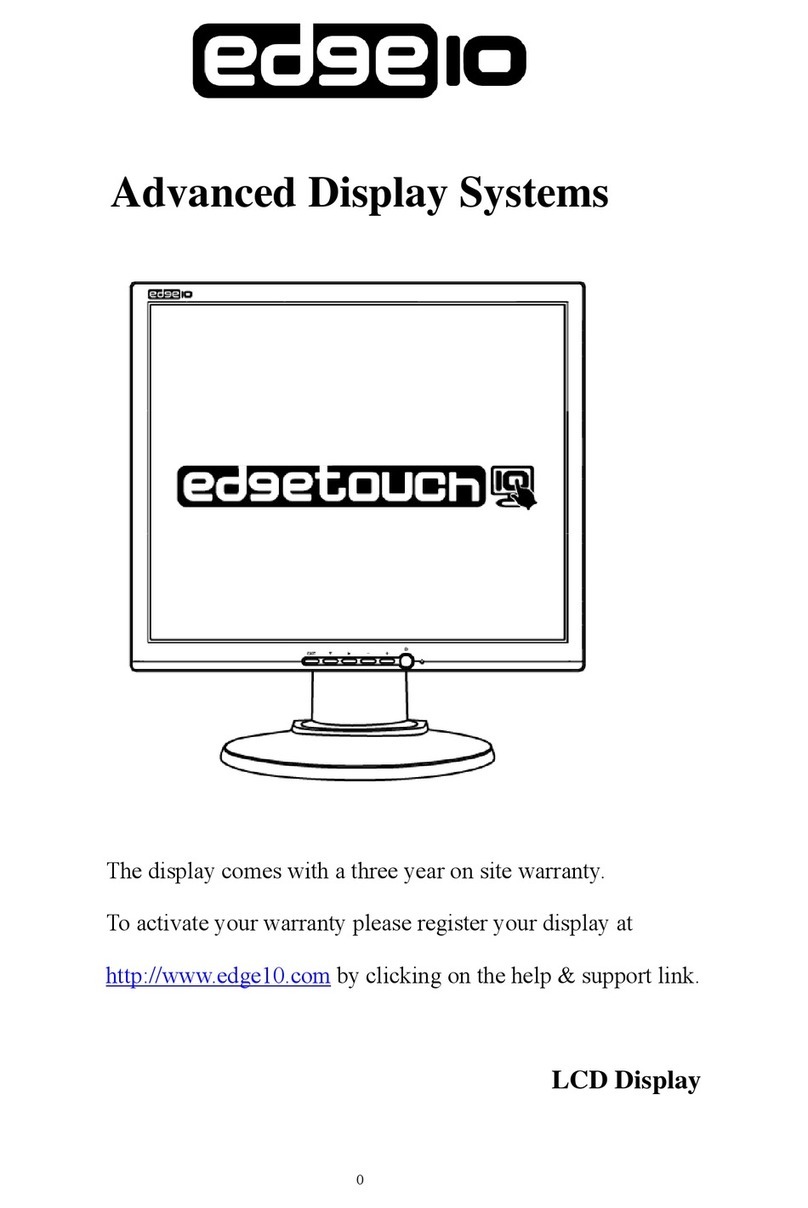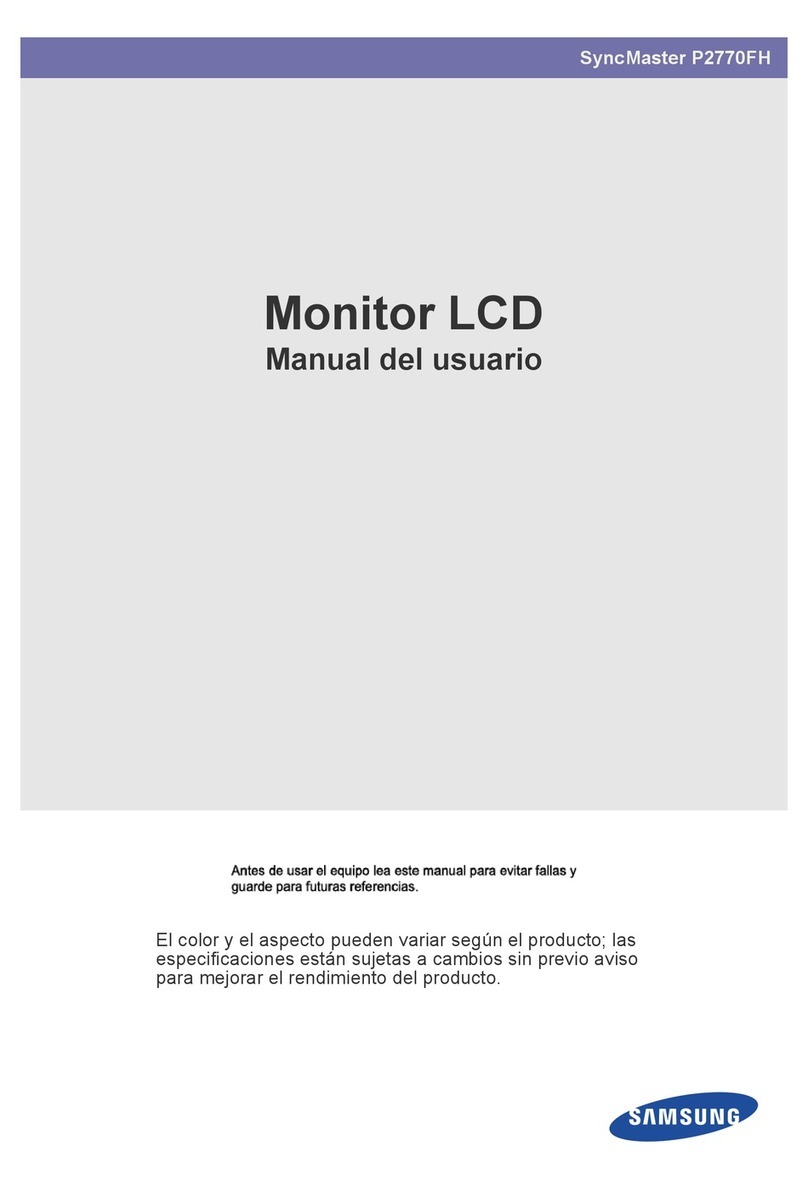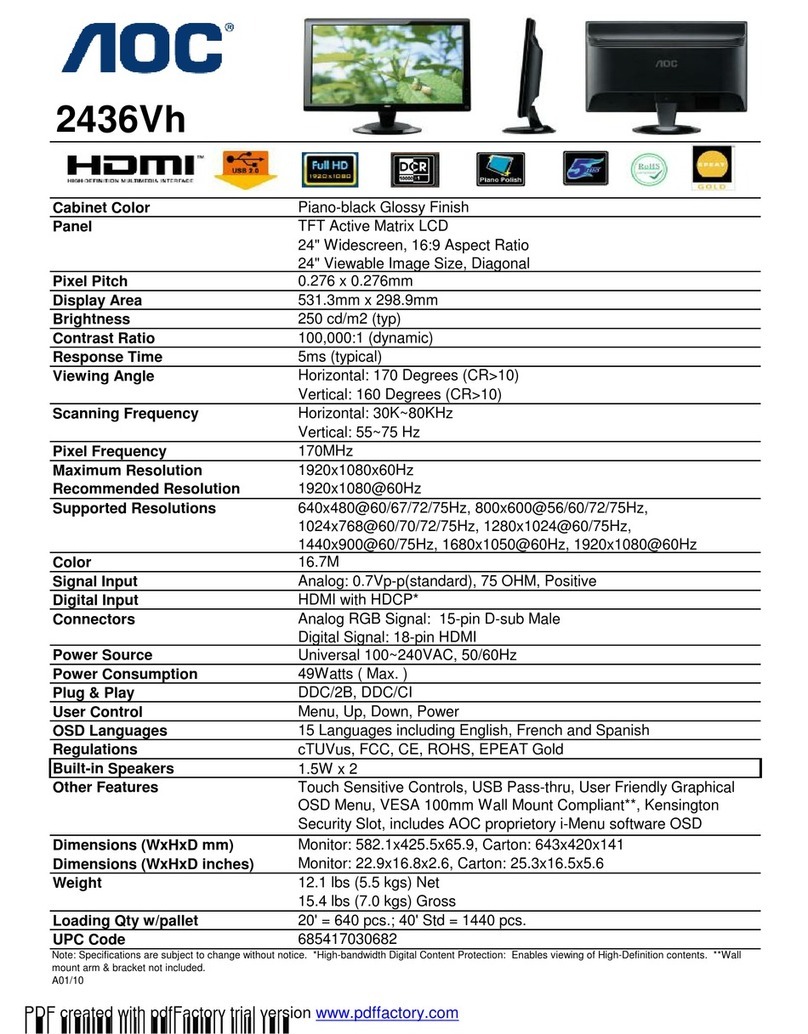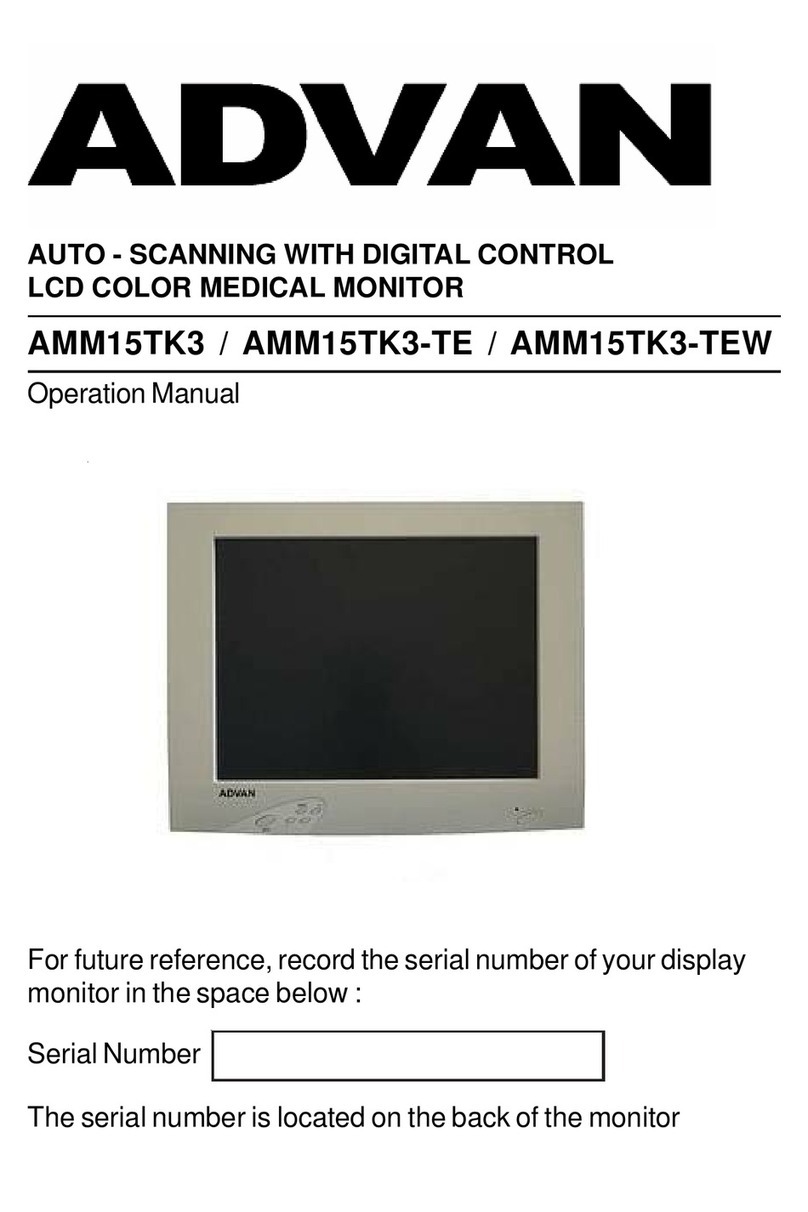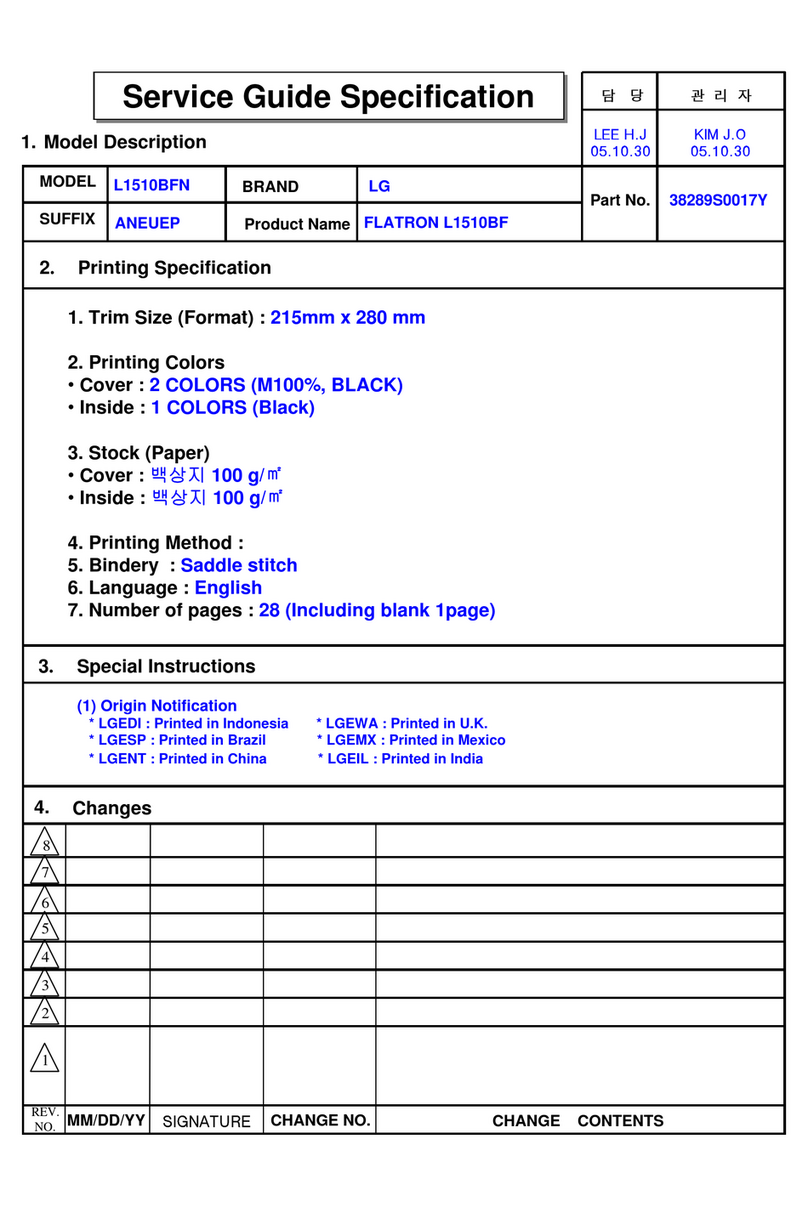Nexigo NG17FGQ-S User manual

User Manual
NG17FGQ-S
17.3" 300Hz Portable Display
Scan the QR code or visit our link to download
the latest manual or watch the installation video.
nexigo.com/manuals

1
HDMI
Full Function Type-C
Full Function Type-C
3.5mm Headphone Interface
USB Type-A
OSD Menu/Power
(Press and hold)
Volume-/Input Source
(Press and hold)
Volume+/Brightness+ (Press and hold)
Thank you for choosing the NexiGo Portable Monitor! You are now part of an exclusive
club: the NexiGo family! It's our job to make sure you enjoy your membership. If you
assistance. This product is automatically covered by our industry-leading one year
manufacturer’s warranty. Make sure to register your purchase at nexigo.com/warranty
within 14 days of the delivery date, and we will extend your warranty coverage another
year, for a total of two years!
From all of us here at NexiGo, we want to thank you for your trust in us. We look
forward to serving you again in the near future.
Yours Sincerely,
The NexiGo Team
Website: www.nexigo.com
Manufacturer: Nexight INC
Address: 11075 SW 11th St, Beaverton, OR 97005, US
Tel: +1(458) 215-6088
Email: [email protected]
CONTACT INFORMATION
SHAPE AND INTERFACE DISTRIBUTION
WELCOME TO THE NEXIGO FAMILY!

2
DEVICES CONNECTION INSTRUCTIONS
. CONNECT A COMPUTER USING A FULL FUNCTION USB TYPE-C PORT
Note: When the device battery drops below 30%, an external power supply is required
for the monitor to function. When the device's battery is above 30%, the device will
power the display and automatically activate the energy saving mode on the monitor.
For maximum brightness and 1080P@300Hz display, please use the provided wall
charger to power the display, and make sure the interface of the connected device
is full function Type-C.
1080P display
Type-C to Type-C
WHAT’S IN THE BOX
Foldable StandWall Charger Protective Sleeve
HDMI to HDMI Cord Type-C to Type-A Cord Type-C to Type-C Cord
Portable Display

3
The mouse or keyboard is connected to the USB Type-A port to control the screen.
. CONNECT A PHONE USING A FULL FUNCTION USB TYPE-C PORT
When connecting the monitor to a Phone using a Type-C cable, you will need to
power the monitor first using the provided wall charger.
This will set the brightness of the display to low. You may adjust the display brightness
and volume as needed on your device.
. CONNECT A COMPUTER USING THE HDMI PORT
The display is compatible with most HD devices using an HDMI cable. When connecting
the monitor to a computer using an HDMI cable, you will need to power the monitor
first using the provided wall charger.
The refresh rate of HDMI connection can only reach up to 240Hz, and make sure the
interface of the connected device is HDMI 2.0/DP 1.4 or above.
Type-C to Type-C
1080P display
Wall Charger
Type-C to Type-C
1080P display
Wall Charger
HDMI to HDMI
1080P display
Wall Charger

4
. CONNECT OTHER DEVICES USING THE HDMI PORT
HDMI to HDMI
1080P display
Wall Charger
HDMI to HDMI
1080P display
Wall Charger
Note: For proper functionality with all devices, please connect the unit to the external
power if needed before connecting the data cable.
HDMI to HDMI
1080P display
Wall Charger
You can use the portable display to charge some devices via the full function USB
Type-C port. Simply connect your compatible device to the portable display, and then
power the display using the provided wall charger.
Device Compatibility: Mobile Phone, iPad Pro, Laptop with PD protocol
Input Voltage: 5V~20V
Input Electric Current: 1A~4A
REVERSE CHARGING FUNCTION

5
PICTURE COLOR
OTHERAUDIO
1. Open the OSD Menu by pressing the OSD Menu/Power button
2. Highlight the selected feature by pressing the Volume +/Volume - buttons
3. Open the selected menu section by pressing the OSD Menu/Power button
4. Press and hold the Volume-/Input Source button to back out
ON SCREEN DISPLAY (OSD) MENU INTRODUCTION
INSTRUCTIONS
Type-C to Type-C
1080P display
Wall Charger
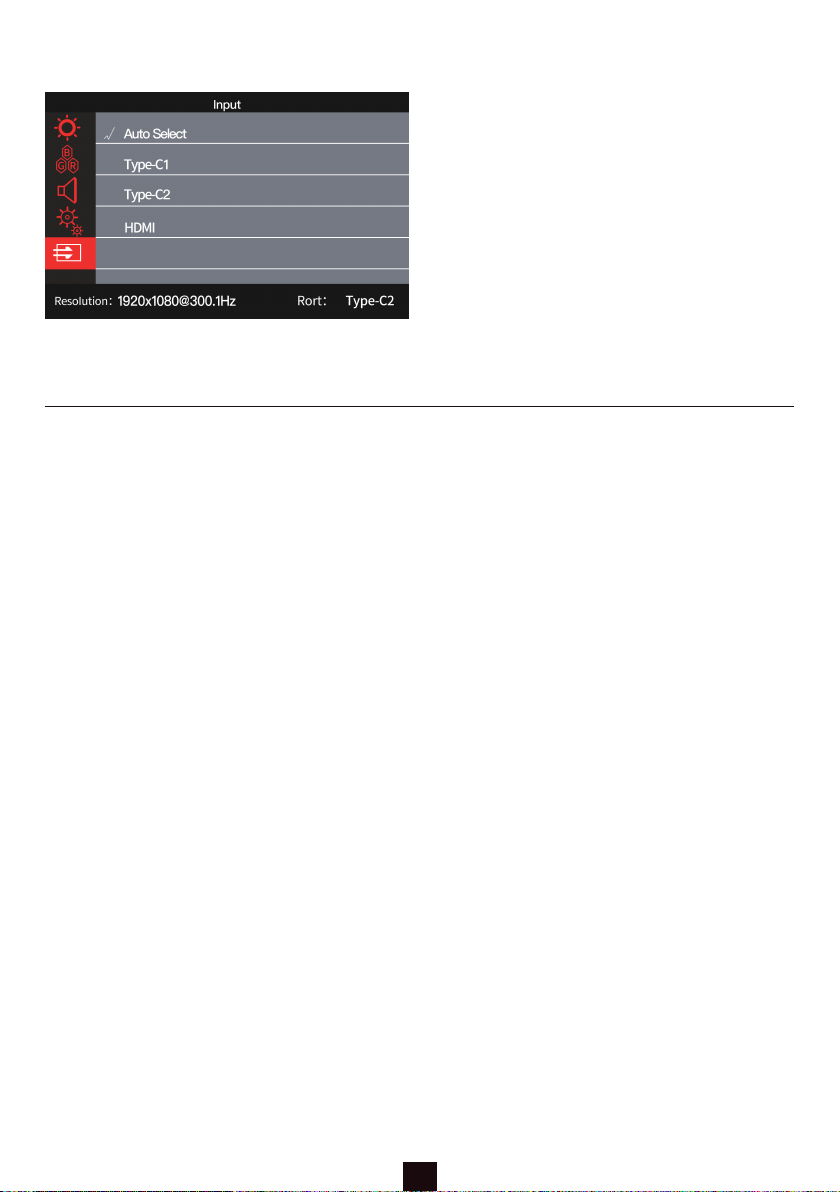
6
INPUT
Q1: Does this display require any additional software or drivers?
A: The NexiGo portable display does not require any additional software or drivers to use.
Simply plug your device into the display using the USB Type-C or HDMI cable, ensure that the
display is properly powered (HDMI connections do not supply power, and USB Type-A
connection do not either), and you are good to go!
FAQ
Q2: Can I use this display with the Playstation, Switch, or Xbox?
A: Yes, this display is compatible with any game console that has an HDMI or USB Type-C output.
For all of these systems you will need to connect the monitor to the HDMI output port on the
console, in addition to powering the display with one of the USB Type-C ports.
Q4: My laptop or cellphone has a Type-C port but is not on the list of supported devices, will
this display still work for me?
A: The NexiGo portable display has a wide range of compatibility, so many devices are compatible
we cannot name them all. As such, to figure out if your device would work with this display just
determine if the item has a full featured USB Type-C port, or an HDMI port. If it has one of these
ports it will work with the display, though it may require an external power source.
Q3: How long does the battery last?
A: The NexiGo portable display does not have a built-in battery for additional flexibility when
traveling due to FAA regulations concerning batteries. The display instead pulls power directly
either from a wall plug, or from the device it is attached to through the USB Type-C connection.
As such, it will last as long as your device's battery lasts. This duration can be extended through
the use of a portable charger or an external power supply.
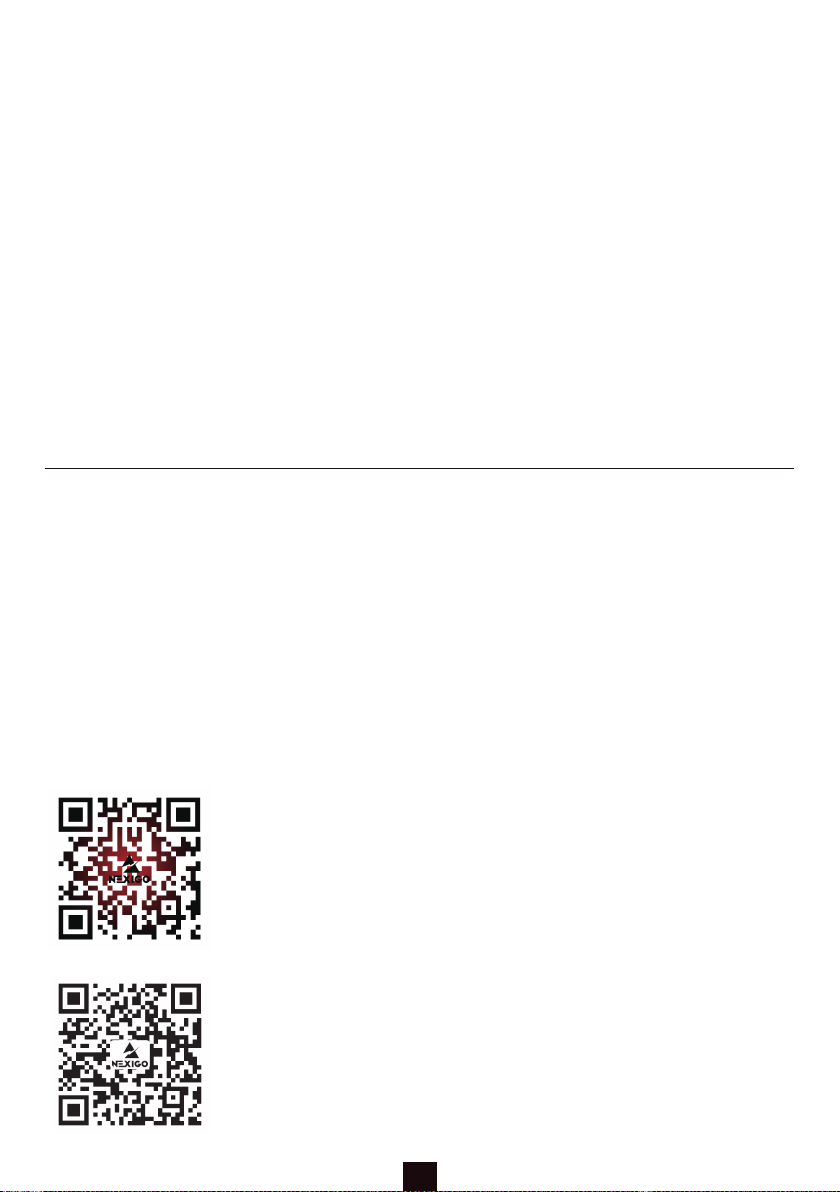
7
Any changes or modifications not expressly approved by the party responsible for compliance
could void the user's authority to operate the equipment.
This device complies with Part 15 of the FCC Rules. Operation is subject to the following two
conditions:
(1) this device may not cause harmful interference, and
(2) this device must accept any interference received, including interference that may cause
undesired operation.
Register to get EXTRA ONE YEAR warranty. Only
valid in registering within 14 days of product delivery.
nexigo.com/warranty
Get in touch with FREE online services.
facebook.com/letsnexigo
FCC REQUIREMENT
Q5: Why does the screen's image have color defects or seem off?
A: Please inspect any cables that are plugged in to make sure that the pins are straight and not
bent. If they are bent, this may cause issues with the display.
Q6: My device is showing up in "Power supply mode" when connecting to the portable display.
Is this normal?
A: The monitor only draws a small amount of power from its signal source. This is a normal result
and nothing to worry about.
Q7: My screen image bounces or there's a wave pattern in the image, what should I do?
A: Please ensure that the signal cable is properly connected between the monitor and the output
device. If there is no issue with the cable and the display is still having issues, please contact
NexiGo support for assistance.
Table of contents
Other Nexigo Monitor manuals