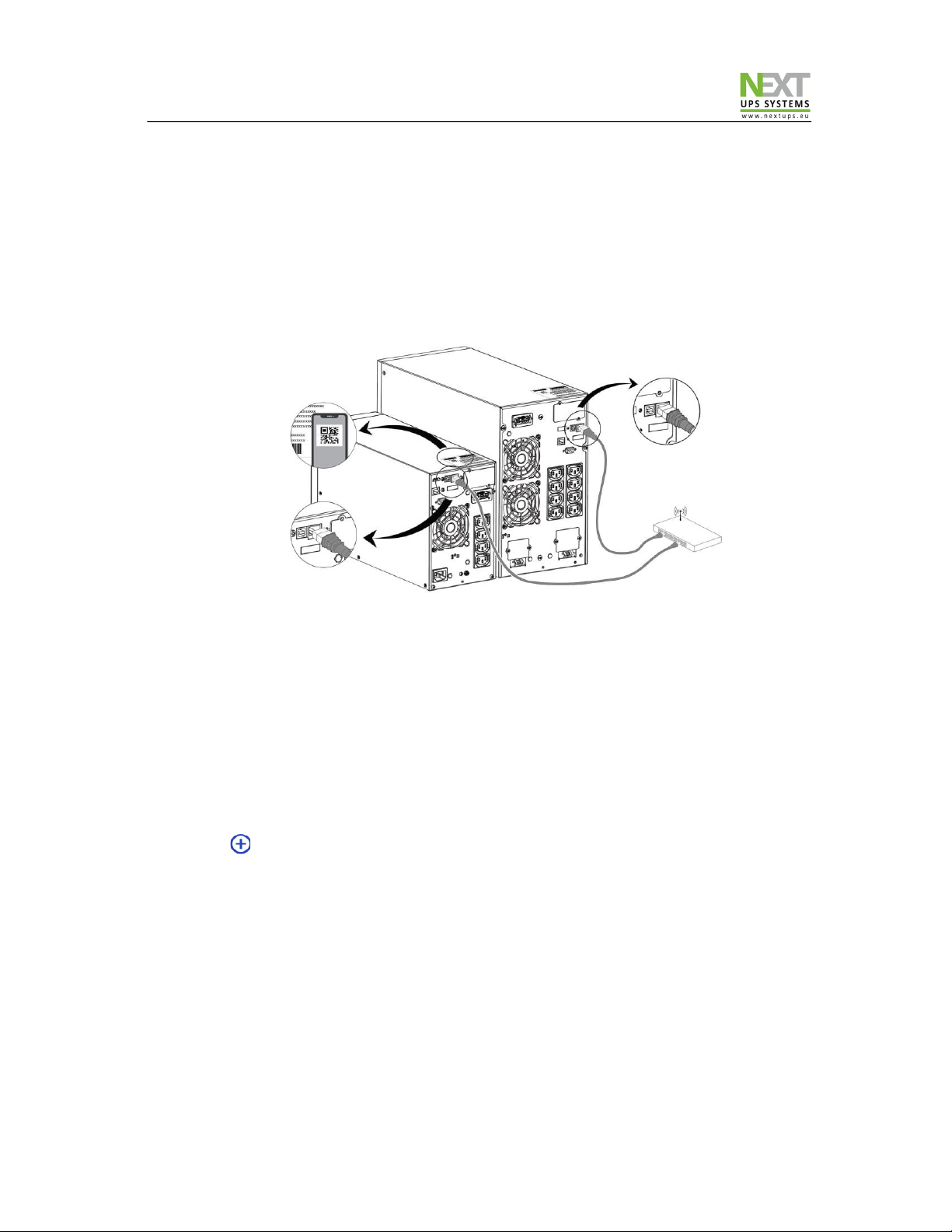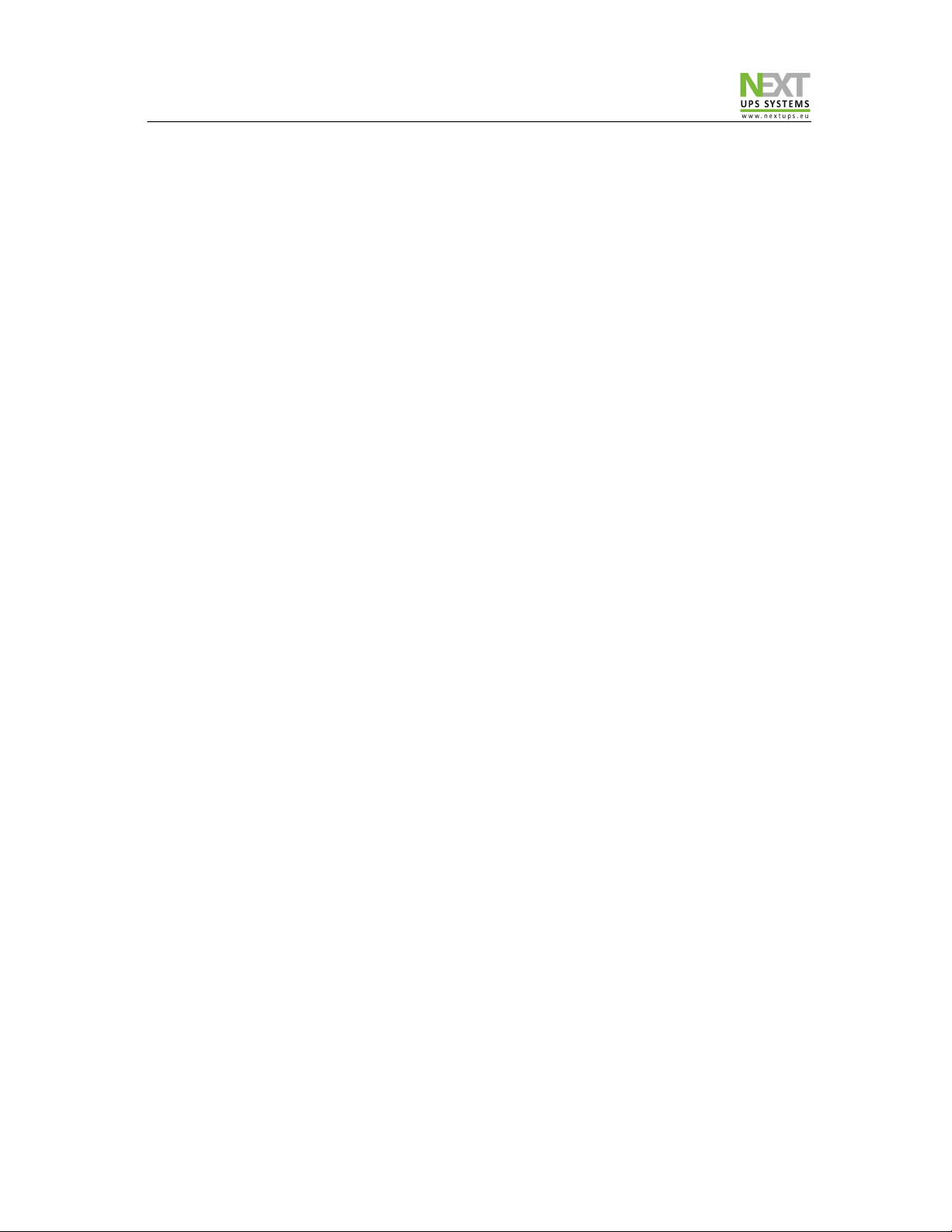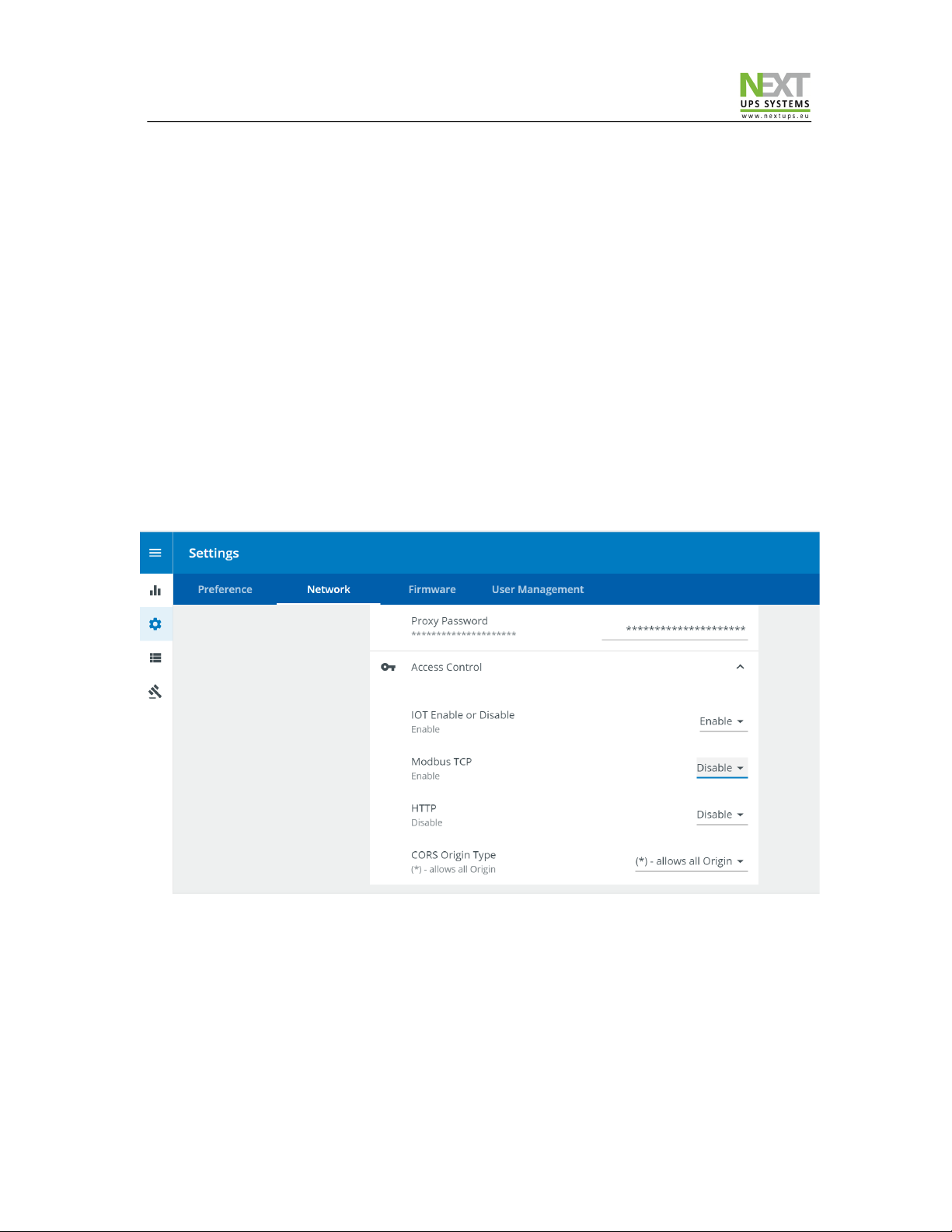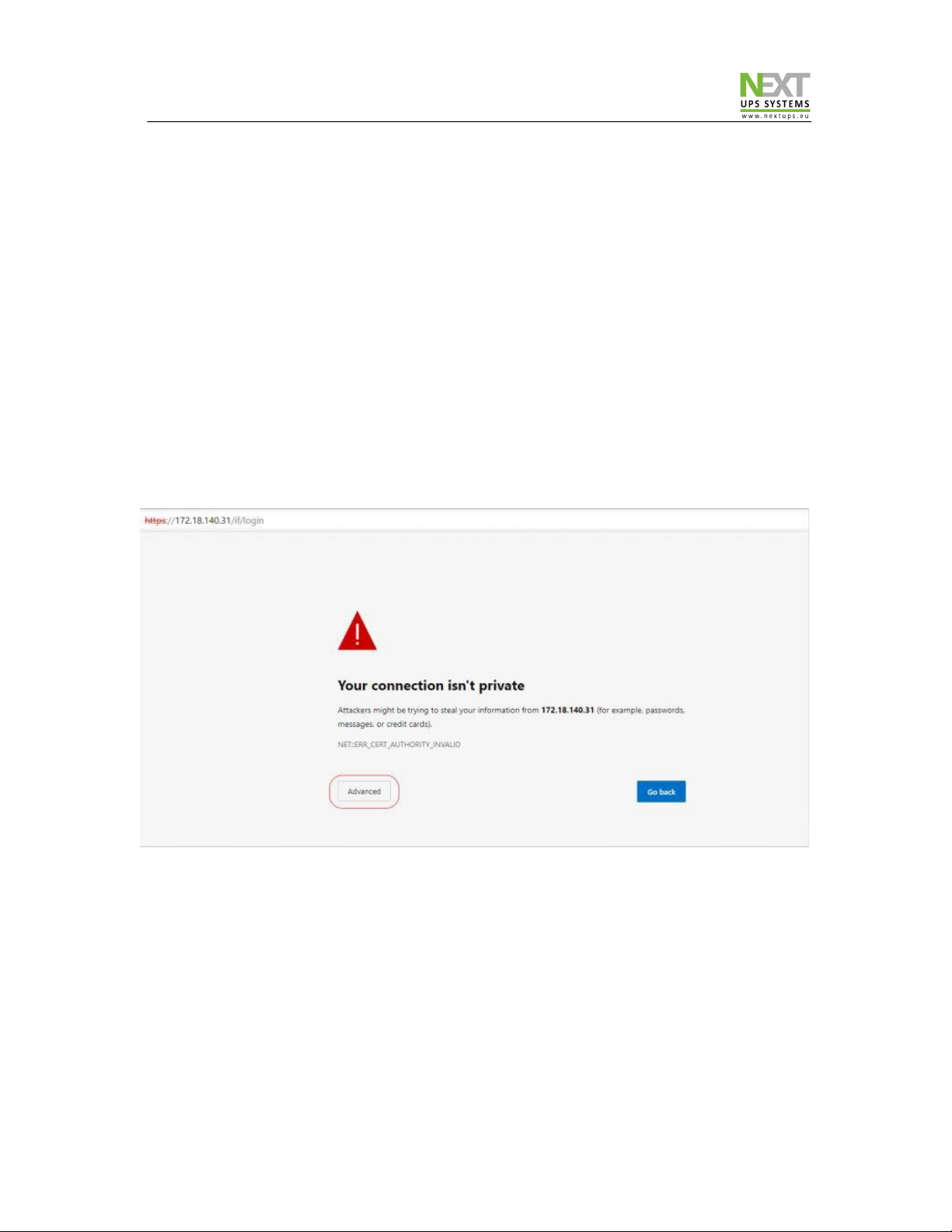LYRA E-Connect UPS IoT Operation Guidance
Contents
Overview ...........................................................................................................................................3
Quick Start ........................................................................................................................................4
NTP Requirement .............................................................................................................................5
Network Requirements......................................................................................................................6
IPv4 DHCP Server ........................................................................................................................6
Network MTU ................................................................................................................................6
Network Firewall and Proxy
Server
...............................................................................................6
Network Switch Port Speed ..........................................................................................................6
Network Devices Connected to the UPS ..........................................................................................7
Device operation ...............................................................................................................................8
Check IoT Status ..........................................................................................................................8
Enable IoT .....................................................................................................................................8
Restart IoT
device
.........................................................................................................................8
Check IP address..........................................................................................................................9
IoT setting portal .............................................................................................................................10
Accessing to setting portal ..........................................................................................................10
IoT detail information...................................................................................................................12
Proxy
setting
................................................................................................................................12
NTP setting .................................................................................................................................13
Trouble Shooting
.............................................................................................................................14
Troubleshooting the UPS Connection to the Cloud.....................................................................14
FAQ.................................................................................................................................................15