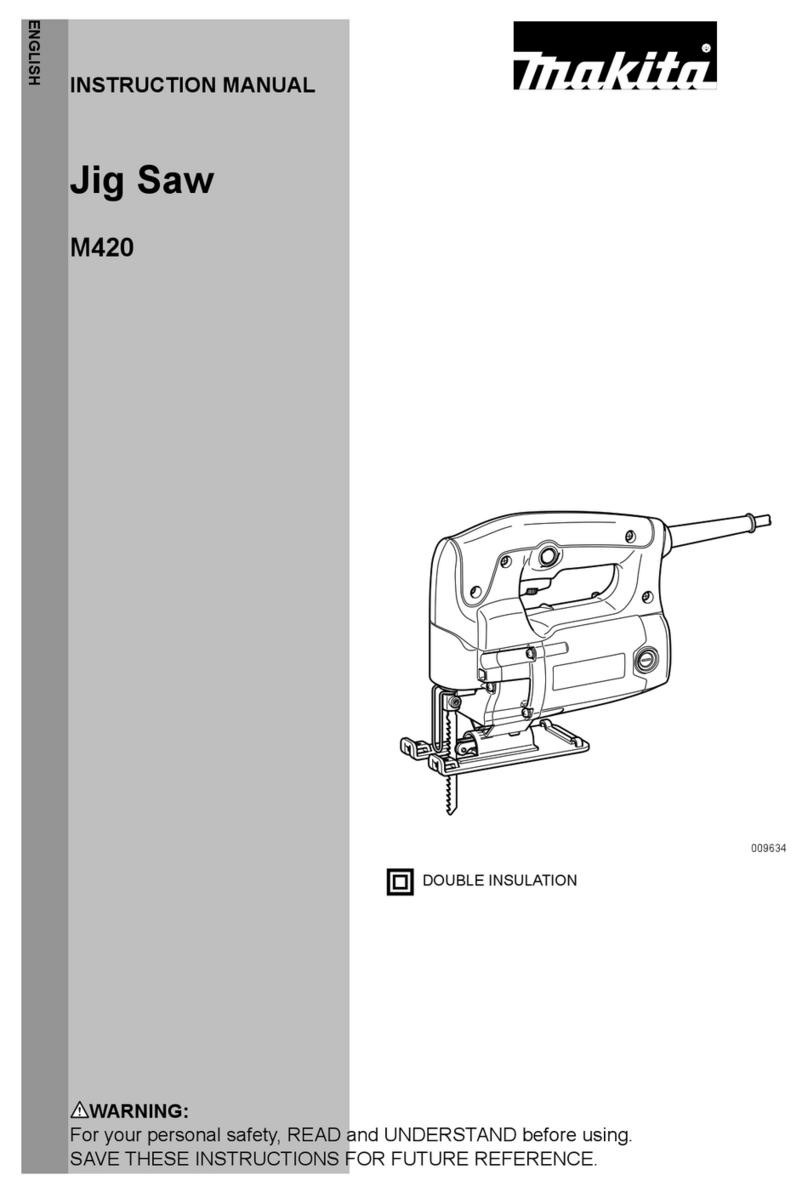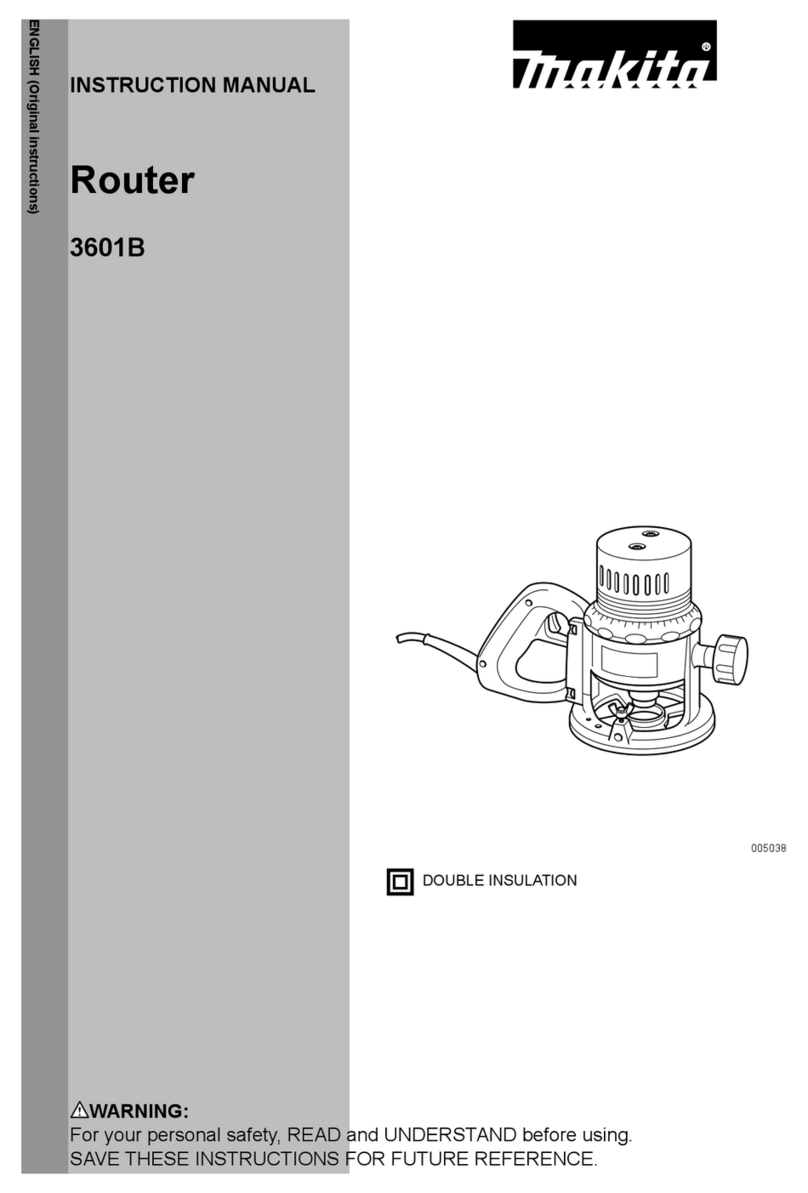NEXTIVITY Cel-Fi COMPASS User manual

Cel-Fi COMPASS is Nextivity’s site survey and installation tool to
allow integrators to install and optimize a Cel-Fi QUATRA without
the need for local Internet Cel-Fi Connectivity. The UI for Cel-Fi
COMPASS is Cel-Fi WAVE PRO.
Cel-Fi™COMPASS
Quick Start Guide
Box Contents:
• Cel-Fi COMPASS unit
• Quick Start Guide
• WHIP antenna
• Power supply (charger)
• Soft Case
• Adapter pigtails (N and QMA)
Copyright © 2020 by Nextivity, Inc, U.S. Patents pending. All rights
reserved. The Nextivity and Cel-Fi logos are registered trademarks of
Nextivity Inc. All other trademarks or registered trademarks listed belong
to their respective owners. Designed by Nextivity Inc in California.
qsg_compass_eng_20-0130
Performing a Site Survey
SIGNAL REPORT
Press the “Start Test” button. The unit will gather
data and present the results after a few minutes.
The scanning process will be quicker and more
accurate when a SIM card is installed.
SPEED TEST
Press the “Start Test” button. The Cel-Fi
COMPASS will gather data for several minutes
and display the results in a report format.*
SERVING CELL REPORT
The Serving Cell Report is a live reading of the
current Network Carrier of the SIM card inserted
into the Cel-Fi COMPASS. The data will
constantly refresh while on the page.*
*REQUIRED: These features requires a SIM card
to operate.
Main Features
• Installation support for Cel-Fi
• Assess signal quality on site
• Site Survey
• Antenna aiming
• Cel-Fi QUATRA OFFLINE TOOL (replacement)
Antenna Positioning >
Signal Report >
Speed Test >
Optimization Features
<
Optimization Features

Is it COMPASS a survey tool?
No, The Cel-Fi COMPASS is a RF installation tool that enables
installers and integrators to install and optimize Cel-Fi equip-
ment. This will include Cel-Fi public safety boosters and the
Cel-Fi QUATRA that previously required an internet connection
to be commissioned and managed.
Do I need a SIM card to operate the COMPASS?
Yes, you'll need an ACTIVE SIM card from your preferred opera-
tor to get accurate reports.
What is the size of SIM card I should use with COMPASS?
The unit accepts standard SIM only. You'll need an adapter for
micro and nano SIM cards.
There are three LEDs on Cel-Fi COMPASS. These lights indicate if
the device is:
• Solid green: device has power, is charged and the
power adaptor is connected
• Blinking green: device is busy processing and is
currently charging
• Solid red: there is a problem with the device
• Blinking red: the battery is low
LEDs FAQ’s
Specifications
• Band Support:
LTE FDD:
B1/B2/B3/B4/B5/B7/B8/B12/B13/B18/B19/B20/B25/B26/B28
LTE TDD: B38/B39/B40/B41
UMTS: B1/B2/B4/B5/B6/B8/B19
• Rugged rubberized exo-skeleton
• SMA connectors
• Internal rechargeable battery (all day use)
• Micro USB charger
• Internal global LTE modem
• SIM slot (user accessible)
• FCC certified
• CE certified
• Connects to smartphone via Bluetooth
Antenna Ports LED Board
(Power, Status, Charging)
Power Button
USB Port
SIM Port RJ45 Port

The Cel-Fi COMPASS and Cel-Fi
WAVE PRO work together to improve
cellular coverage installations.
Customers who want to setup their Cel-Fi QUATRA
1000 or 2000 to run in an offline mode can use this
tool to activate, configure basic settings and
update the system software.
For customers with the Cel-Fi Antenna Mount, the
Antenna Pointing feature will find the best direction
to aim donor antennas. Cellular coverage reports
and speed tests can be run on-site to help optimize Cel-Fi systems.
Insert an active SIM
card in the slot at the
bottom of the unit.
Connect the Whip Antenna
11
Insert SIM Card
222
Download and Install Cel-Fi WAVE
PRO App
33
Download and install the app Cel-Fi
WAVE PRO available on both
smartphones and tablets from the
following app stores.
Download Software
Type SKU
NU 590NQ34TTN02TNN07BL4
CU 590NQ34TTN02TNN07BL4
Check for UPdatres
The software is ready to install. Connect the
Compass to your QUATRA.
<
?
Cel-Fi COMPASS & Cel-Fi WAVE PRO
are now linked and ready to operate
IMPORTANT: Your Cel-Fi COMPASS is electronic equipment.
The Cel-Fi COMPASS must be kept indoors and in a dry, cool, well ventilated area.
Quick Installation
4
4
5
5
Connect Cel-Fi COMPASS and
Cel-Fi WAVE PRO
Make sure Cel-Fi COMPASS is powered
on and the “Status” light is solid green.
a) Enable Bluetooth in your phone and
launch Cel-Fi WAVE PRO.
b) If a device is found, the app will
automatically connect to it and
proceed. If multiple devices are found,
then a list is displayed and you can
select which device to connect to.
c) Enter a name for your device, If you
skip this option the serial number will
be the name of your device.
Select Your Compass
935731000077
986214189003
922541000085
940123882101
Search Again
Installation
Optimization
MegaTel
935731000077
Antenna Positioning Full Signal Report
Antenna Settings
internal/external
Software Update
offline update
Band Settings
relay bands
Connect the Whip Anten-
na to the MAIN port on
the top of the unit.
CAUTION: Rotate the
antenna only from the
base clockwise. Ensure the
connector is finger tight.
SIM Card
GOOD
NOT
GOOD
MAIN
MIMO

Make sure the Cel-Fi COMPASS is connected to the
donor antenna using the SMA to N adaptor.
Set the antenna to a position on the mount then press
the corresponding number in the app. Wait for the app
to gather data to move the antenna to next position.
SETUP MODE
1) Connect Cel-Fi COMPASS to the LAN using an
ethernet cable.
2) In Cel-Fi WAVE PRO, select “Internet” then select
“Download Software”. The app will check for
updates in the cloud. An exclamation mark “!” will
appear if there are software updates available.
Follow the instructions on the screen of your
phone to download the file to Cel-Fi COMPASS.
There are two modes to this feature depending on what Cel-Fi COMPASS is connected to:
INSTALL MODE
1) Connect Cel-Fi COMPASS to a Cel-Fi QUATRA Network Unit.
2) Select “Cel-Fi QUATRA” or “Cel-Fi QUATRA (Fixed IP)” if a fixed
IP has been setup already.
3) From the main menu select “Software Update”, the app will
display a table with the NUs and CUs attached and the current
software versions. Press “Install Now” to start the software
upgrade.
This feature is designed to work with the Cel-Fi Mount.
Software Update
Antenna Pointing Algorithm
NOTE: Once the app has two or more
data points, the app will recommend
the strongest signal band.
Antenna Positioning
<
Rotate your antenna to a position on the dial
mount and tap the corresponding number
button. You will need to test 2 or more
positions to see the results. Learn more.
?
Popular Power Tools manuals by other brands

TJEP
TJEP TT-65 manual

Festool
Festool MFK 700 EQ Original operating manual/spare parts list

Tohnichi
Tohnichi DATA TORK CEM3-G-WF operating instructions

Pure Power Tools
Pure Power Tools H10100 instruction manual

Sealey
Sealey AUTO SERVIC VS007.v3 instructions

Ingersoll-Rand
Ingersoll-Rand AIR HAMMER 114G Product information