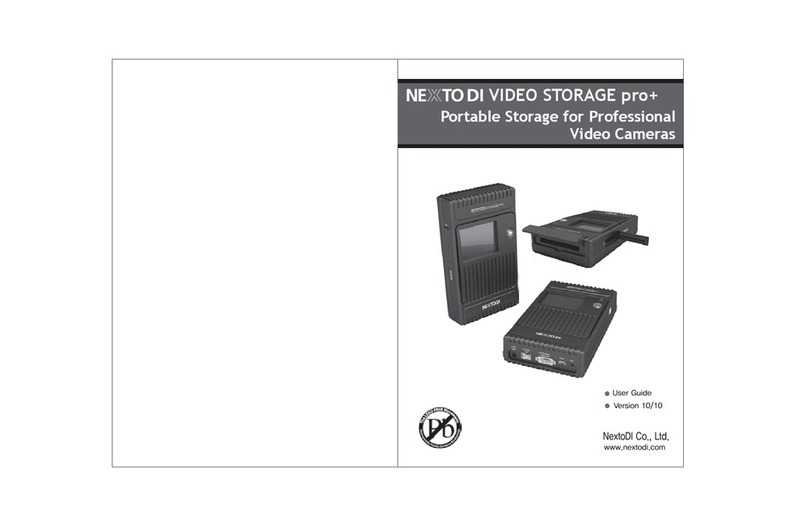Nexto Di NVS2501 User manual
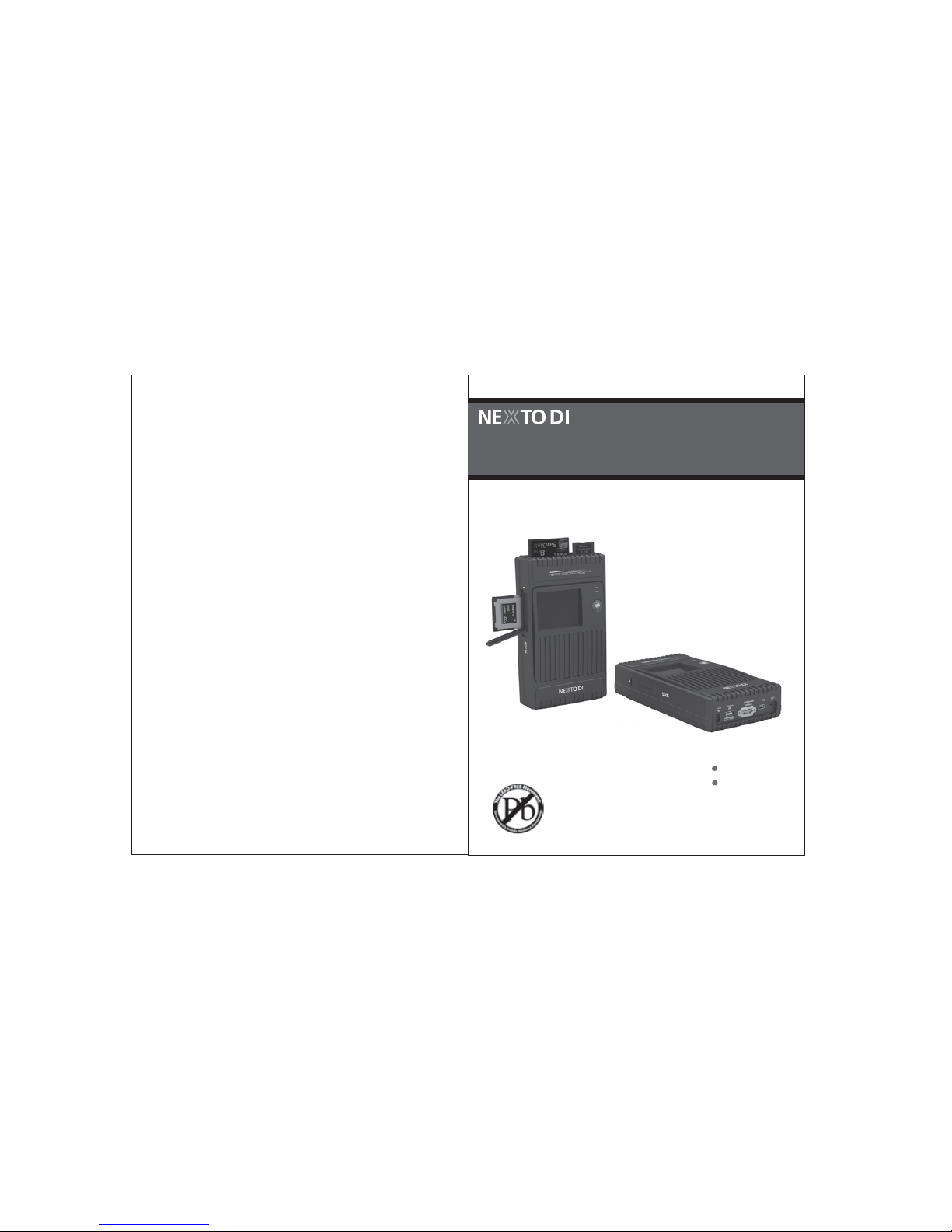
Version 03/11
User Guide
www.nextodi.com
NextoDI Co., Ltd.
Portable Storage for Professional
Video Cameras
VIDEO STORAGE pro
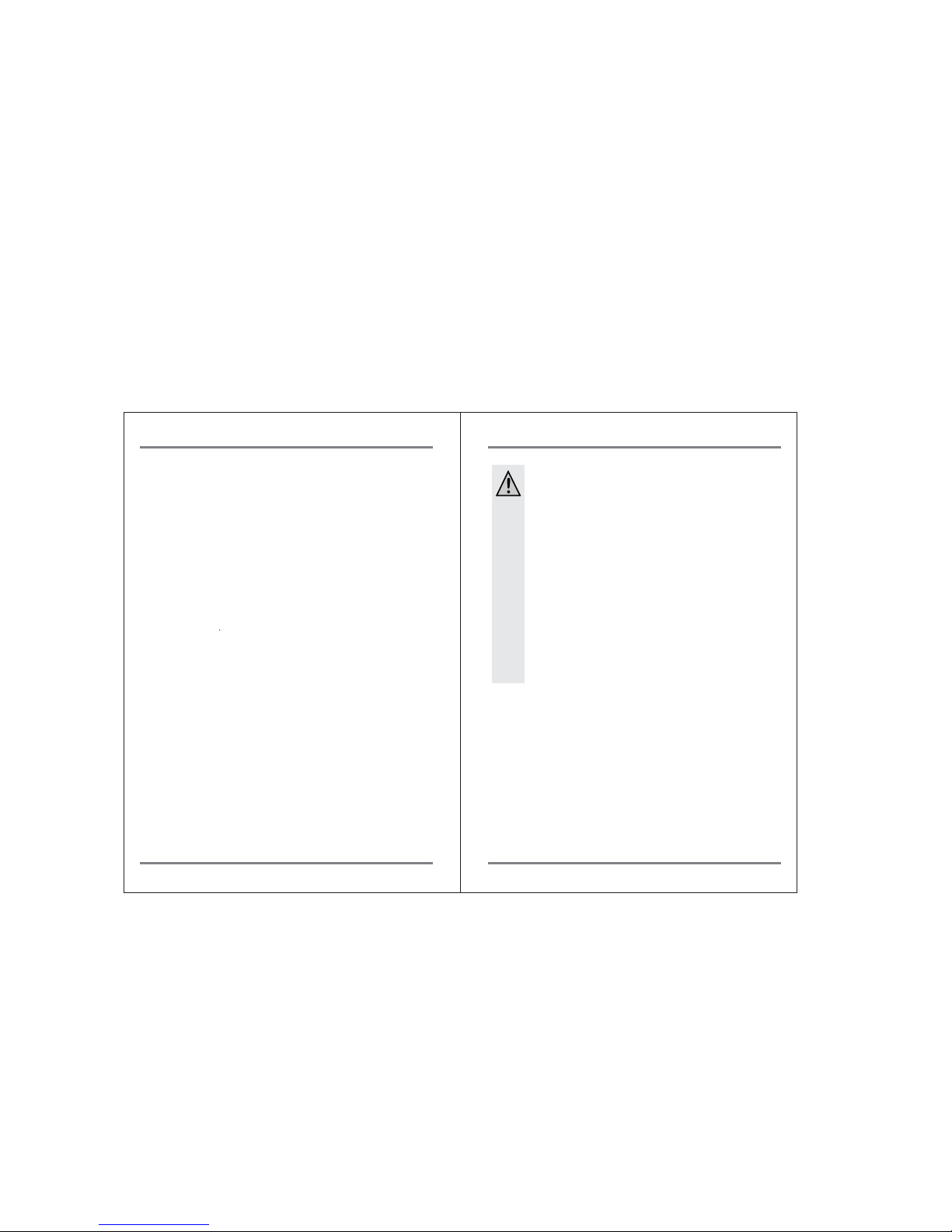
Thank you for purchasing this NEXTO VIDEO STORAGE pro (NVS2501) product.
NVS2501 product allows videographers to save footages from camcorders to a hard
drive, without using a computer. The camcorder can then be used to record new
data. NextoDI has optimized performance so that data transfers from memory card
to NVS2501 more quickly than to other storage devices. Data stored on NVS2501
can later be copied to a computer.
NVS2501 supports professional video cameras from various manufacturers,
and memory formats such as SxS, CardBus Memory Card (including P2/P2E),
Compact Flash (CF), Microdrive (MD), SDHC, SDXC and Memory Stick(MS) Card.
Please read this manual before using the product. Follow operating instructions
carefully to avoid any damage to the product, or any personal injury. This guide
assumes that your NVS2501 unit contains a properly formatted hard disk and a
charged battery. If this is not the case, refer to the User Manual for instructions
on formatting a hard disk and charging the battery.
"NextoDI", "NEXTO VIDEO STORAGE pro", "NVS2501" and "X-Copy" are registered
trademark or trademarks of NextoDI Co., Ltd.
"Sony" and "SxS" are registered trademark or trademarks of Sony Corporation.
"Panasonic" and "P2" are registered trademark or trademarks of Panasonic
Corporation.
"Windows" is a trademark or registered trademarks of U.S. Microsoft Corporation
in the USA and other countries.
"Mac OS" is a trademark of Apple Inc. in the USA and other countries.
All other trademarks are the property of their respective owners.
All company names and product designations contained herein are trademarks of
the respective owners. All rights are reserved.
Important safety notice
● Do not drop, jar, bump, shock, or expose NVS2501 to severe vibration
during video preview or while data is being transferred.
● Do not use near open flames (candles, stoves, grills, fires,) or sparks
(fireworks, welding torches.).
● Backup your data. Under no conditions is NextoDI Co.,, Ltd. liable for loss
of or damage to a computer; or loss of, or damage to, a program, records,
or data; or any consequential or incidental damages.
For more inquiries, contact or consult our technical advisory service:
http://www.nextodi.com/support/en_qna.php
* NextoDI Co., Ltd. reserves the right to make improvements and/or changes
to the product and programs described in this User's Guide at any time
without notice.
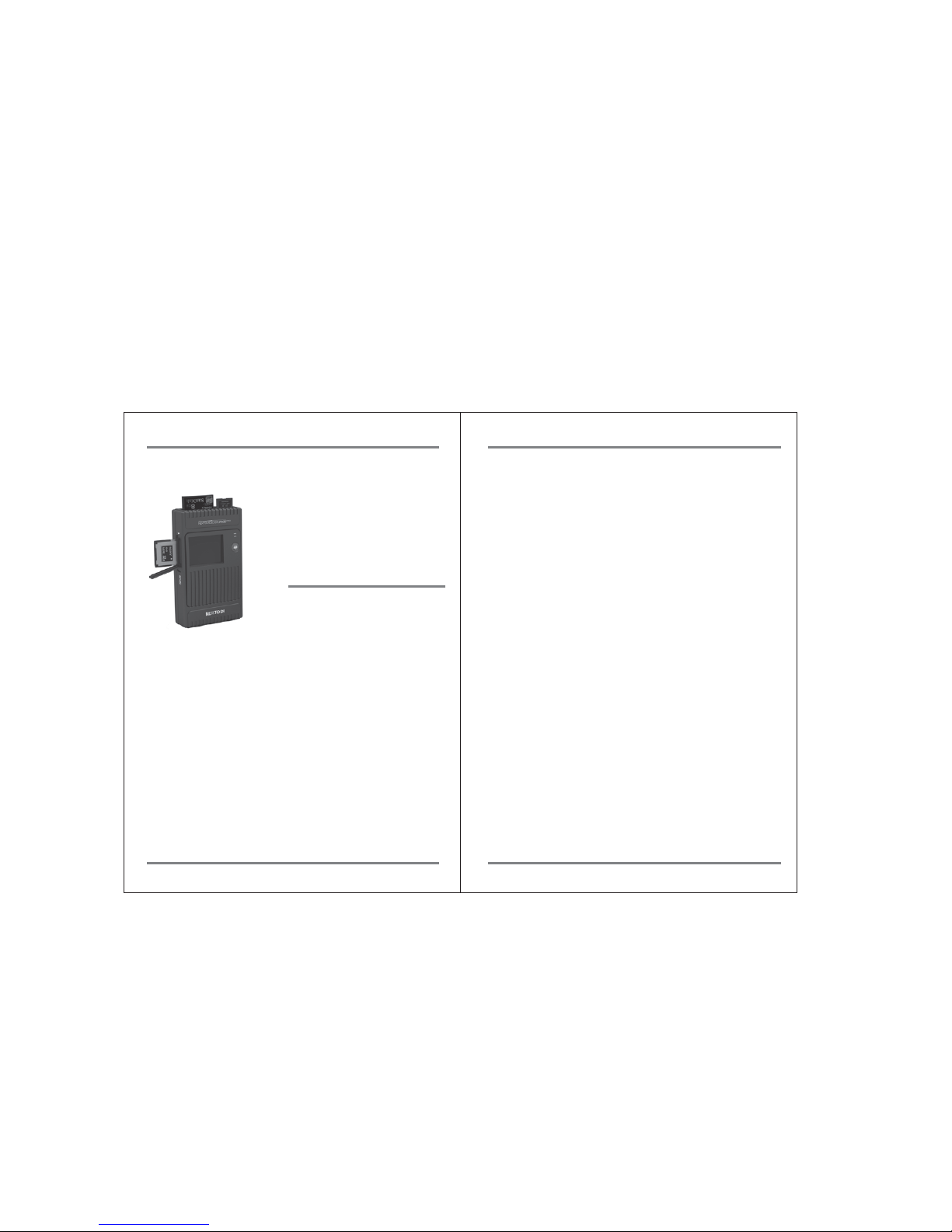
16. BAD SECTOR RECOVREY
..............................................................
17. ADVANCED FUNCTIONS
................................................................
CAPACITY CHECK
............................................................................
SELF TEST
......................................................................................
BUZZER
..........................................................................................
FIRMWARE UPDATE
.....................................................................
DELETE TMP FOLDER
..................................................................
LANGUAGE SETTING
...................................................................
18. BURNING A BLU-RAY DISC
............................................................
19. EXAMPLES OF BASIC FUNCTIONS
...............................................
20. AUTO-GENERATION OF INDEX FILE
............................................
21. TROUBLESHOOTING TIPS
............................................................
22. BATTERY DISPOSAL
........................................................................
36
38
39
40
44
44
46
47
48
52
55
57
60
1. PRODUCT DESCRIPTION
...................................................................
2. CONTENTS OF THE NEXTO VIDEO STORAGE PRO
......................
3. SYMBOLS USED IN THIS DOCUMENT
.............................................
4. SAFETY INSTRUCTIONS
....................................................................
5. DEVICE DIAGRAM
..............................................................................
6. ABOUT THE RECHARGEABLE BATTERY
........................................
7. CHARGING THE RECHARGEABLE BATTERY
.................................
8. NVS2501 INTERFACE
.....................................................................
9. FORMATTING THE HARD DRIVE
...................................................
10. USING THE NVS2501 AS A HARD DRIVE
...................................
11. DATA BACKUP(COPY) AND VERIFY
..............................................
12. VIDEO/PHOTO PREVIEW
.............................................................
13. USING AN EXTERNAL HARD DRIVE
............................................
14. MAKING TWO COPIES IN A SINGLE BACKUP(MULTI-COPY)
..
15. MAKING A SECONDARY COPY(SYNC)
.................................
Table of Contents
1
4
5
5
7
8
9
10
13
15
19
22
30
32
34
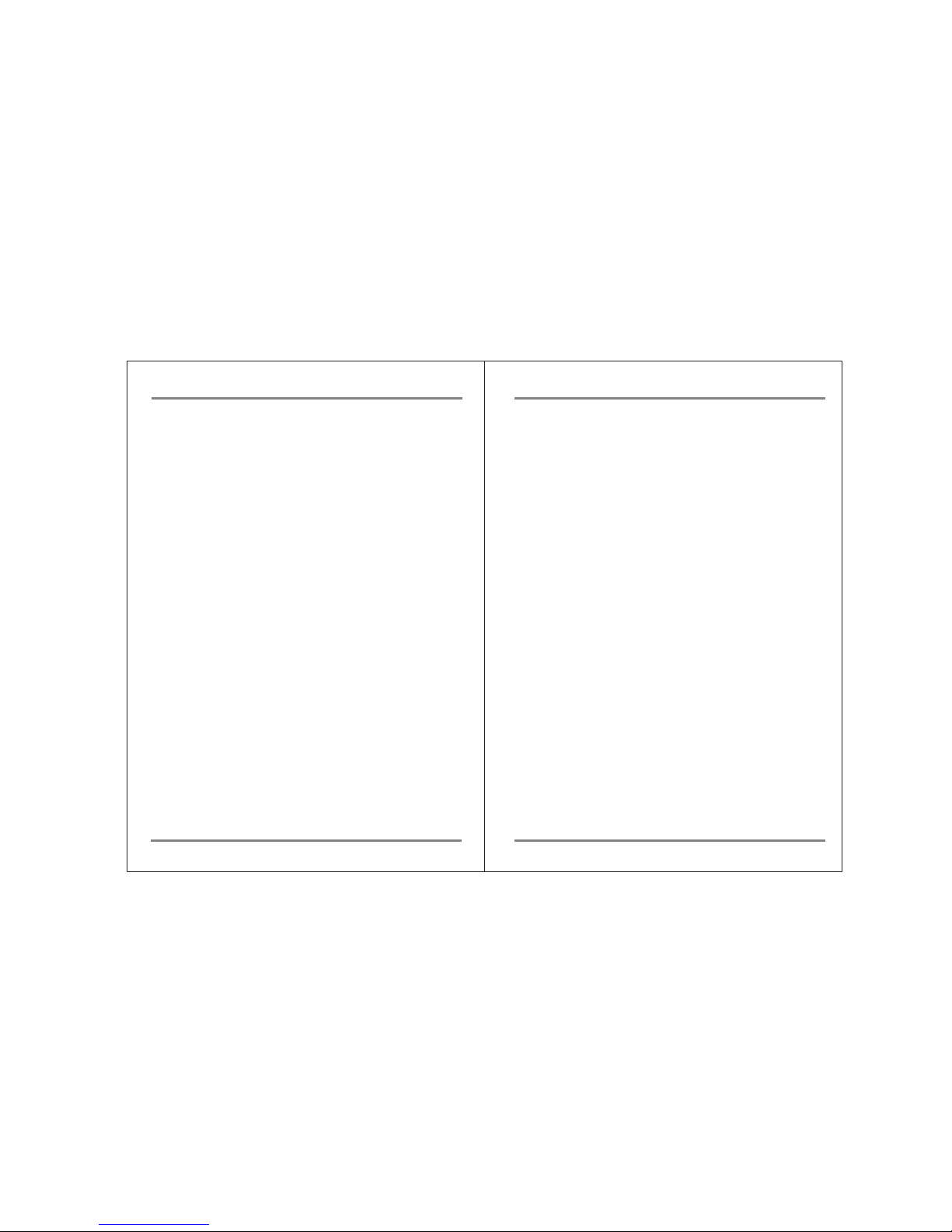
1. Product Description
01
PRODUCT DESCRIPTION PRODUCT DESCRIPTION
02
The NEXTO VIDEO STORAGE pro (hereinafter NVS2501) includes a 2.5”Serial ATA
(SATA) hard drive and a Li-Poly battery. The NVS2501 provides the following
functions:
1. Memory card backup
The NVS2501 contains a 2.5”SATA hard drive and a Li-Poly rechargeable battery.
The NVS2501 can copy the contents of a memory card to the internal hard drive
without a PC--even in the field where no electric power source is available.
You can copy SxS cards and Cardbus memory cards (including P2/P2E)
(using a CardBus Memory card adapter) through the ExpressCard slot
on the left side of the device. You can copy through the Cardbus slot on the top
of the device.
For IKEGAMI GFPAK, you can copy through the eSATA_host/USB_host combo port
on the bottom of the NVS2501.
For complete backup information, refer to Chapter 11 of this manual.
2. Video/Photo Preview
The NVS2501 can display video footage taken with professional video cameras,
such as the XDCAM or P2CAM, on a color TFT LCD. The NVS2501 provides a
“best effort” preview of the video clip--that is, the resolution and speed may be
lower than on a regular device. For details on Video Preview, see chapter 12.
3. Multi-Copy
NVS2501 can copy the contents of a memory card to the internal hard drive and
an USB external hard drive at the same time, allowing you to make two copies
in a single operation using this function.
For details of the Multi-Copy feature, see chapter 14.
4. Sync
The NVS2501 can synchronize the contents of a folder with the folder on an
USB external hard drive. This allows you to make a secondary copy of
the backup folder to an USB external hard drive without using a computer.
For details of the Sync function, see chapter 15.
5. Computer connection
The NVS2501 can be connected via USB2.0, eSATA, FireWire 800 (IEEE 1394b) to
a corresponding port on a computer, in order to copy data.
For details of Computer Connections, see chapter 10.
6. Button operation
All of the functions of the NVS2501 are controlled by two buttons, one for power
(On/Off) and the other for function control (control key). The power button can
also be used as a function key in some instances.
For details on Power (On/Off) and control key operation, see chapter 8.
7. Bad Sector Recovery
When a video file stored in the NVS2501 cannot be copied or edited on
a computer, the problem may be a bad sector on the hard drive. The NVS2501
has a sector recovery function which may recover the video file.
For details on Sector recovery, see chapter 16.
8. Internal/External rechargeable battery
The NVS2501 contains an internal Li-Poly battery that enables the NVS2501 to
be used without the power adapter. The power adapter is used to charge
the internal battery, supplying power to the main unit. The external battery
can be used to charge the internal battery.
For details on Charging the Internal Battery, see chapter 7.
9. Internal hard drive
The NVS2501 offers these functions for the internal hard drive:
[Hard drive format]
[Hard drive capacity check]
[Hard drive self test]
For details see chapter 9 and chapter 17.
10. Firmware upgrade
When NextoDI develops new functionality—or offers support for new video
formats--firmware is provided to users through the website’s download page.
You can download the new firmware to a memory card or the internal hard
drive of the NVS2501. You can then upgrade your NVS2501 using the firmware
update function of the NVS2501. For details, see chapter 17.
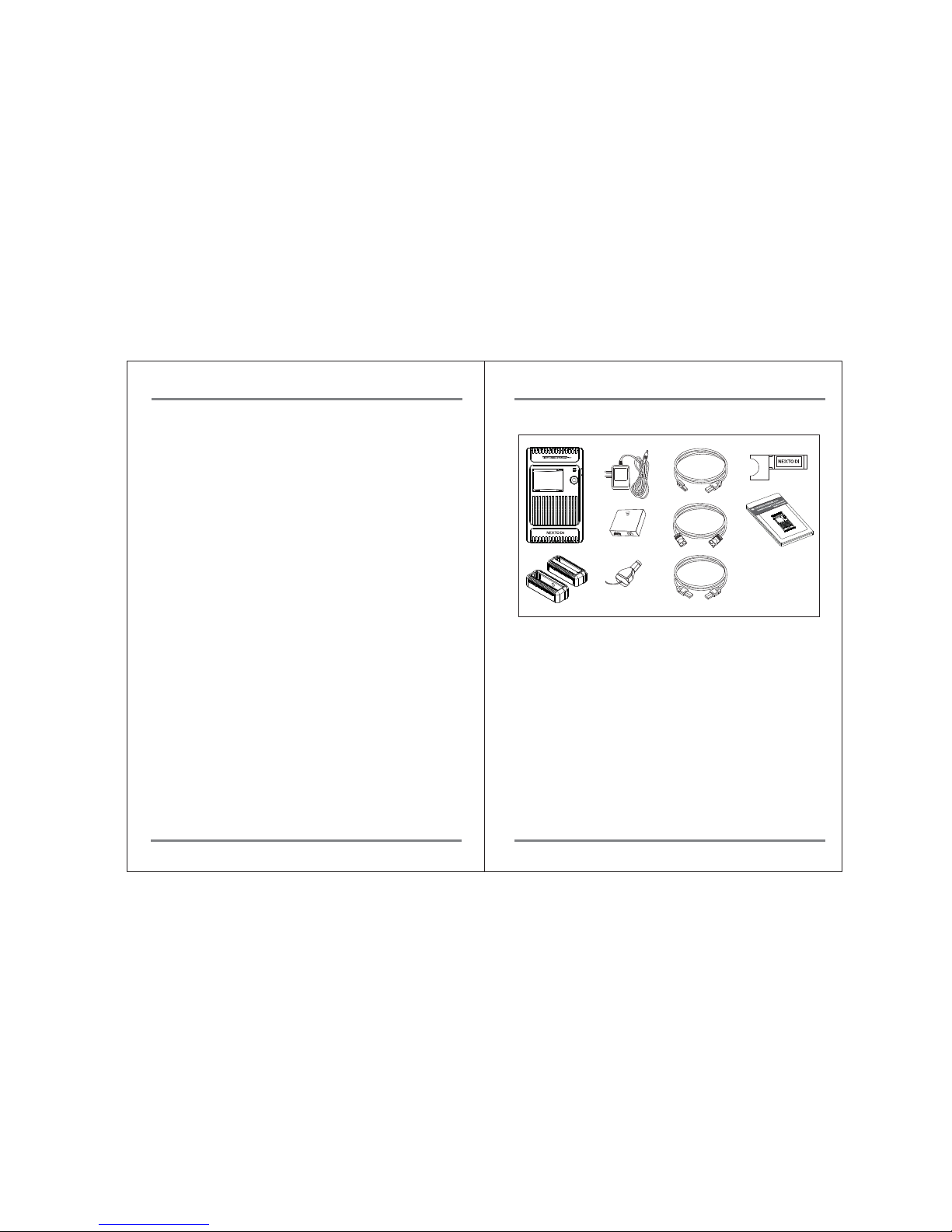
03
PRODUCT DESCRIPTION CONTENTS OF THE NEXTO VIDEO STORAGE PRO
04
2. Contents of the NEXTO VIDEO STORAGE pro
①Main storage unit
②Shock protective rubber jacket
③AC power adapter (wall plug; 12V)
④AA battery holder for recharging internal Li-Poly battery
⑤Car Charger Cable for recharging internal battery
⑥USB cable for computer connection or connecting external USB hard drive
and GFPAK
⑦eSATA cable for computer connection
⑧FireWire 800 (IEEE 1394b) cable for computer connection
⑨CardBus memory card adapter for CardBus memory card (including P2/P2E)
backup. (Not for computer use. Use with NVS2501 only)
⑩User’s Guide
1. Main Package
11. Language selection
The NVS2501 supports various languages. You can select a language from the menu
of the NVS2501. For details, see chapter 17.
12. Buzzer on/off
The NVS2501 uses a buzzer to note the results of various operations. A user can
turn the buzzer on or off via the menu. For details, see chapter 17.
13. Auto-generation of Index File
After a memory card has been copied, the NVS2501 generates HTML files
containing metadata and thumbnails of the video footage. For details,
see chapter 20.
14. Burning Blu-ray Disc
Users can copy video files that are stored in the NVS2501 to a Blu-ray disc using
a USB Blu-ray driver. After copying the footage, the NVS2501 will support video
preview from the Blu-ray Disc. For details, see chapter 18.
①
②
③
④
⑤
⑥
⑦
⑧
⑨
⑩
145.0 GB
XCopy Ready
Menu Off
Table of contents
Other Nexto Di Camera Accessories manuals
Popular Camera Accessories manuals by other brands

Trojan
Trojan GC2 48V quick start guide

Calumet
Calumet 7100 Series CK7114 operating instructions

Ropox
Ropox 4Single Series User manual and installation instructions

Cambo
Cambo Wide DS Digital Series Main operating instructions

Samsung
Samsung SHG-120 Specification sheet

Ryobi
Ryobi BPL-1820 Owner's operating manual