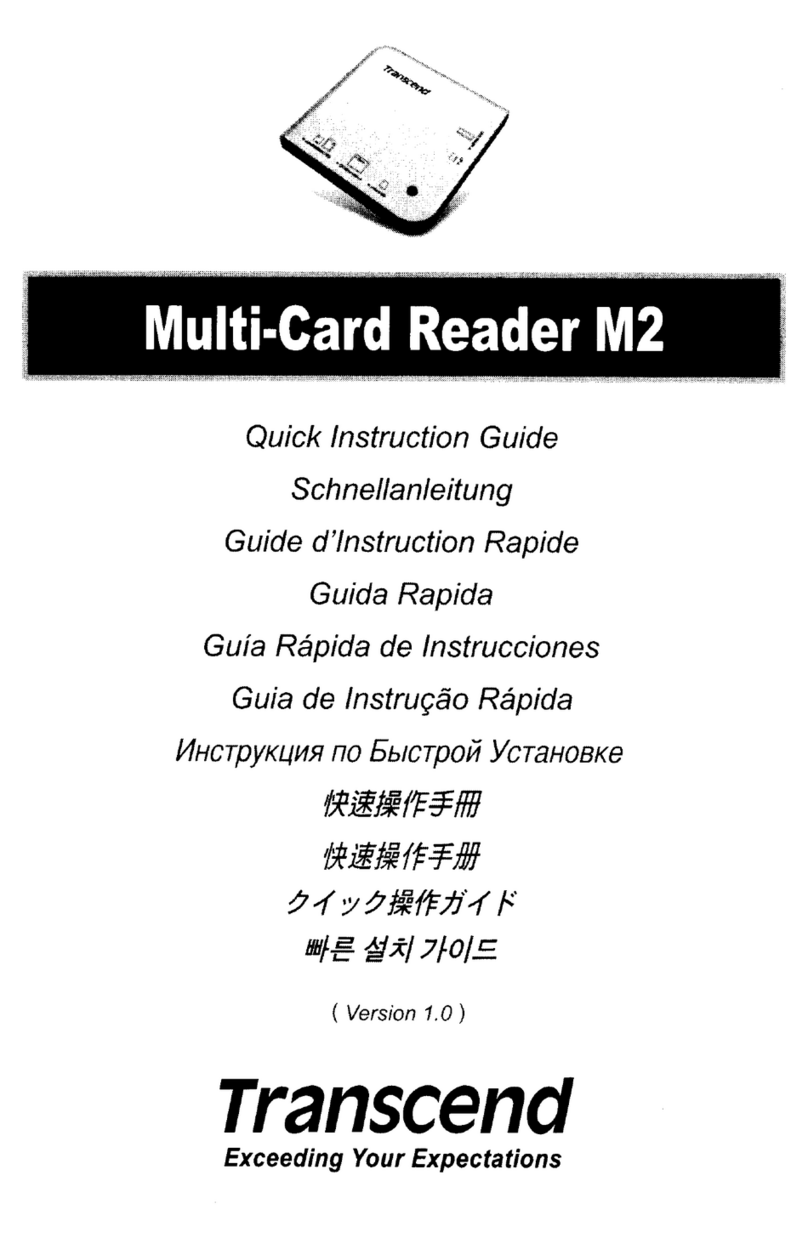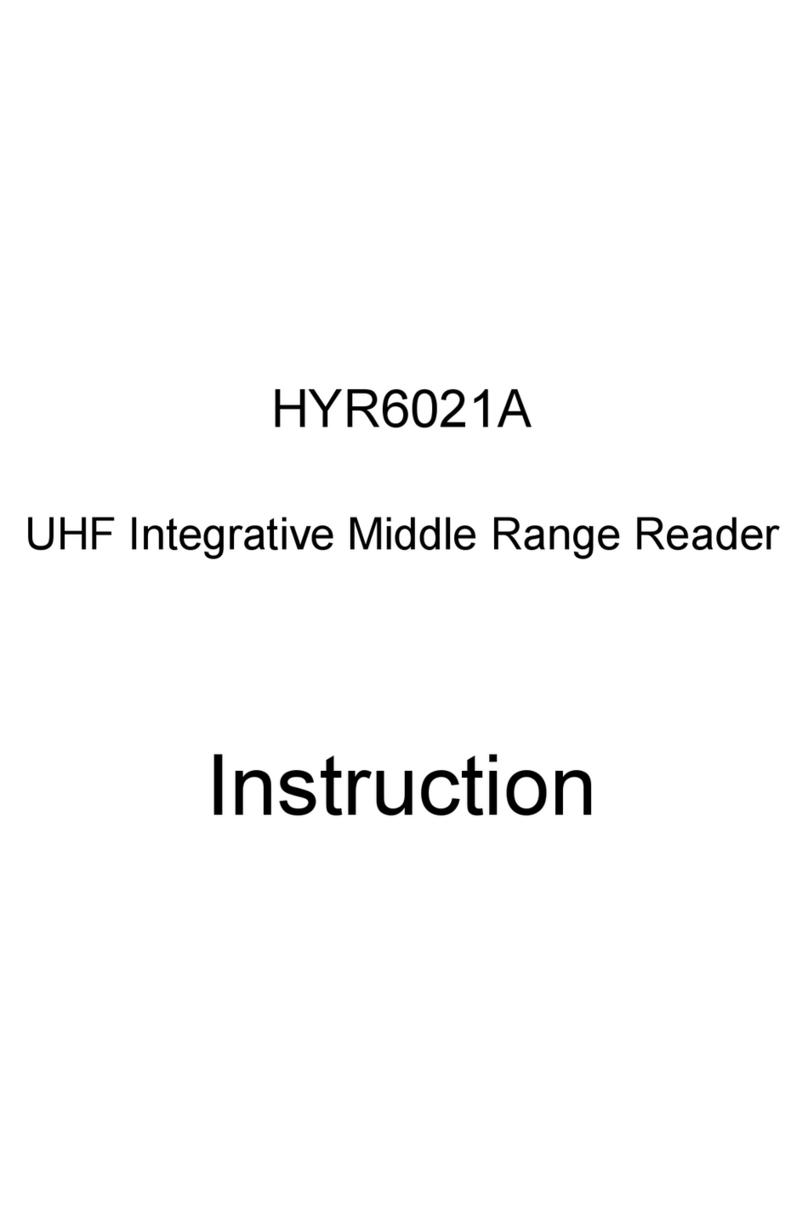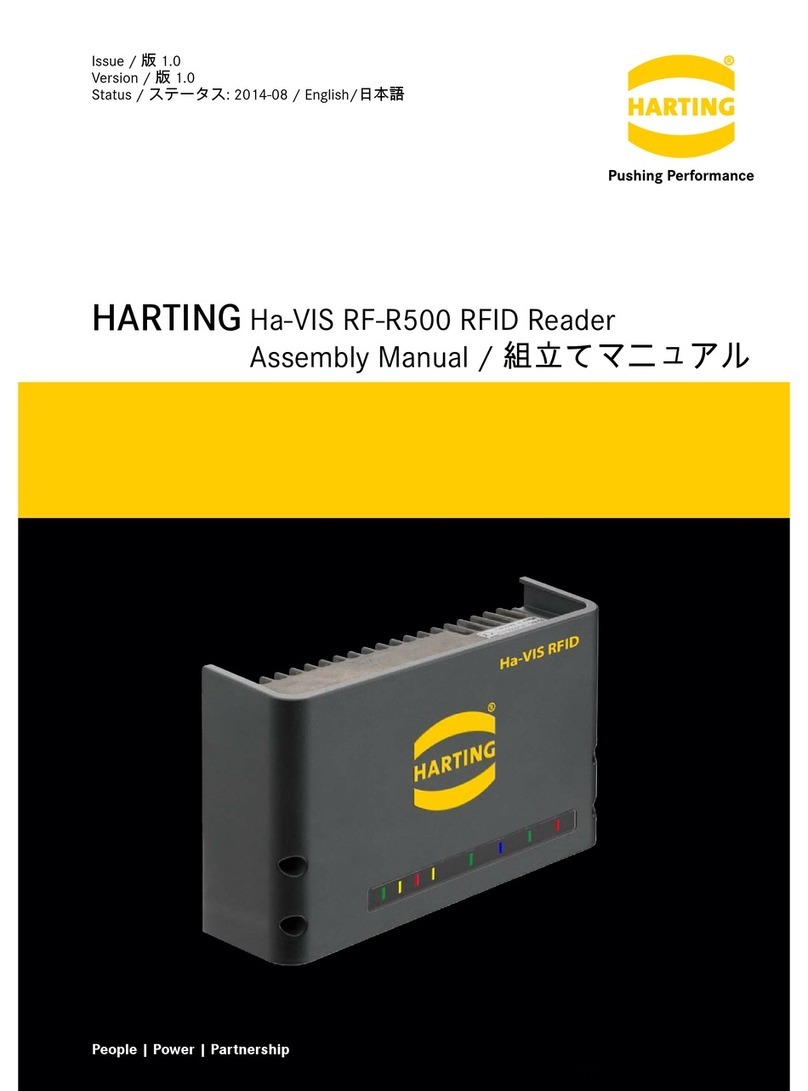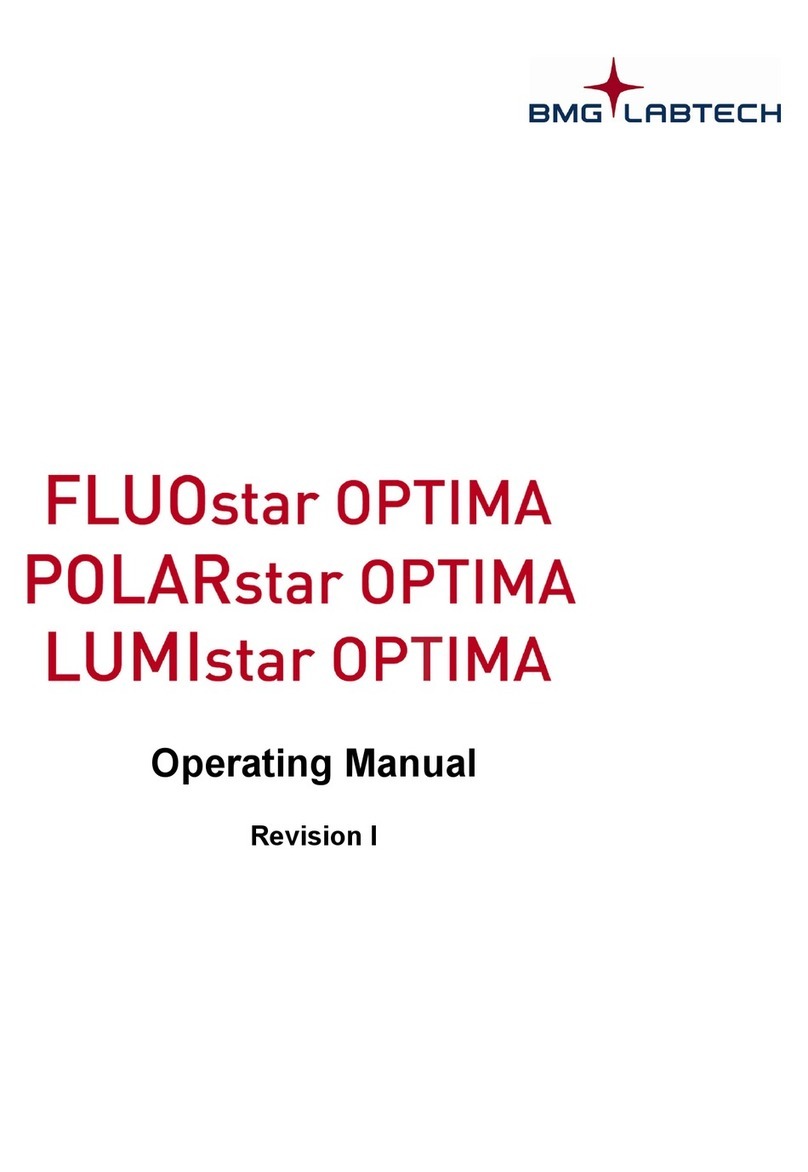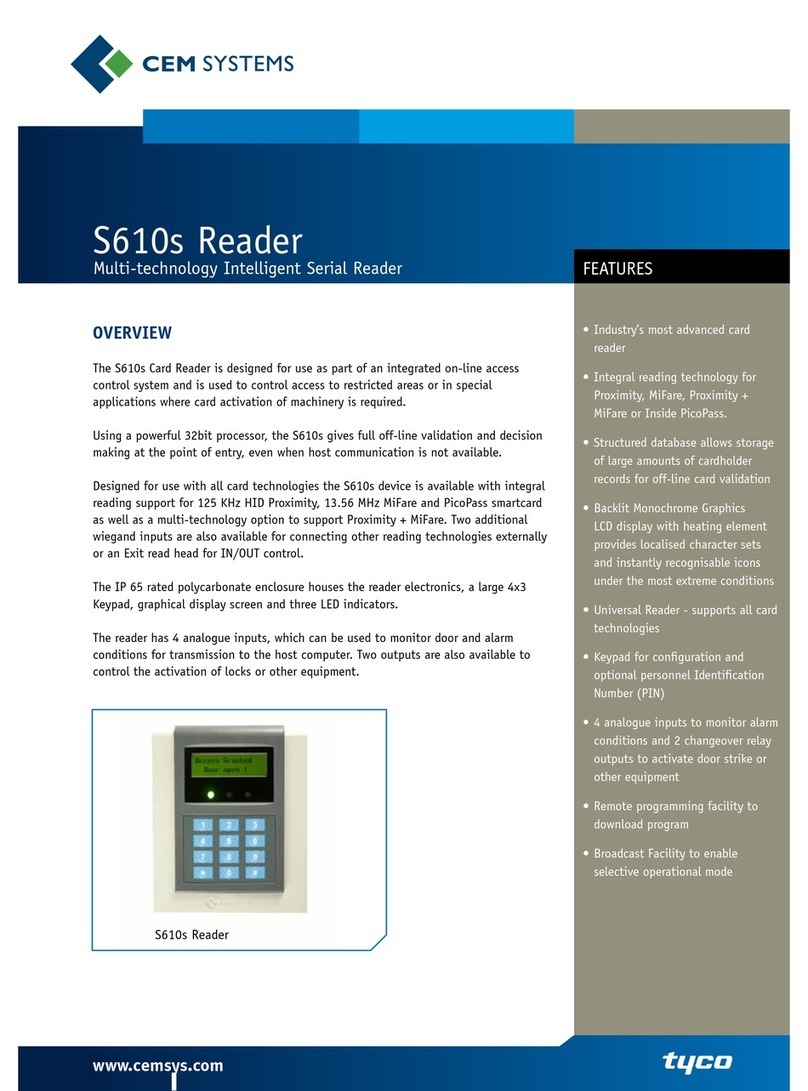Nexto NCB-20 User manual

Version June/2017
User Guide
www.nextodi.com
SD &Micro-SD 8 slot
CARD BATCHER
NCB-20-001
THE MULTIPLE CARD READER AND COPIER
Origin S. Korea
Manufacturer Nexto DI Co., LTD
Thank you for purchasing the NEXTO CARD BATCHER (NCB-20).
Please read this manual before using the Product. Follow operating instructions carefully to avoid damage on the
product, or personal injury.
Important safety notice
● The color or shape of the product you purchased may be a rather different from the representative image.
● NextoDI Co., Ltd. reserves the right to make improvements and/ or changes to the product and programs described in
this User's Guide at any time without notice.
● Do not drop, bump, shock, or expose the NCB-20 to vibration during video preview or while data is being transferred.
● Do not use near open flames (candles, stoves, grills, fires) or sparks (fireworks, welding torches).
● NextoDI does not offer and guarantee a service for data loss. For your important data, the additional separate backup
is recommended. For more secure data management, backup your data to an extra hard drive periodically. Under no
conditions is NextoDI Co., Ltd. liable for loss of, or damage to, a computer; or loss of, or damage to, a program,
records, or data; or any consequential or incidental damages.
● This product can be used for business purpose as registered by EMI compliance.
The information of manufacturer & copyright
"NextoDI", “NEXTO CARD BATCHER”, “NCB20”and "X-Copy" are registered trademarks of NextoDI Co., Ltd. "Sony", “SxS
PRO” and “SxS PRO+” are registered trademarks of the Sony Corporation. "Panasonic" and "P2/P2E" are registered
trademarks of the Panasonic Corporation. “CompactFlash” is registered trademarks of the Sandisk Corporation. “SD”,
“SDHC” and “SDXC” are registered trademarks of the SD-3C, LLC. "Windows" is a registered trademark of U.S. Microsoft
Corporation in the USA and other countries. "Mac OS" are registered trademark of Apple Inc. in the USA and other
countries. All other trademarks are the property of their respective owners. All company names and product designa-
tions are contained.
All companies and brand name mentioned in this article is for mere sorting and that each of its owned by its owner,
NextoDI does not have any right for that. For more inquiries, contact or consult our technical advisory service:
http://www.nextodi.com
This manual may change without prior notice to improve product performance. Reproduction of this manual in whole or
in part without prior written consent is prohibited.
Copyright © 2017 NextoDI Co., Ltd.
Introduction

①NCB20 Main unit : Depending on which product you have purchased, you may have attached
V-mount Battery Plate (Pro model). If not, you purchased Basic model.
② AC Power Adapter (12V/2A): This is used to provide operating power while NCB20 is in use.
③ USB3.0 cable : This is used to connect NCB20 to the computer
④User Guide
⑤ V-mount battery plate (Optional)
1. Contents of the ProductTable of Contents
1. CONTENTS OF THE PRODUCT
2. DEVICE DIAGRAM
3. PRODUCT DESCRIPTION
4. SYMBOLS USED IN THIS DOCUMENT
5. SAFETY INSTRUCTIONS
6. POWER MANAGEMENT
7. BASIC FUNCTIONS
8. CONNECTING MEMORY CARDS AND USB DRIVES
9. MODE SELECTION
9.1 MODE SELECTION
9.2 COPY MODE
9.3 CARD READER MODE
9.4 DELETE CARD MODE
9.5 VERIFY SUCCESSFUL BACKUPS
10. MANAGING MEMORY CARDS AND USB EXTERNAL DRIVES
11. VIDEO/AUDIO PLAYBACK AND PHOTO VIEWING
12. CHECKING WHAT YOU HAVE BACKED UP
13. SYSTEM PREFERENCE
14. TROUBLESHOOTING
15. TECHNICAL SPECIFICATIONS
1. Main Package
01
Optional : NCB-20-101
Contents of Product

①DC_IN slot for AC power adapter unit. DC 6~25V, 2A.
②SD/Micro SD card slot : It can not be plugged in both SD card and Micro SD card at
the same time in one slot
③ USB 3.0 host port : USB Port for connecting external HDD. [USB#1], [USB#2] It supports two
USB external HDD simultaneously through two ports
④Computer interface port : This port is used to connect to a computer and use it as a
USB card reader, or to receive power from a USB cable from a USB Power Bank
⑤LCD display
⑥Control Button: Controls the movement of the cursor up / down / left / right and the function
in power ON state
⑦ Power Key: When the power is off, press the button for 2 seconds to turn on the power.
If the NCB20 does not operate normally, press and hold the button for 7 seconds to turn
off the NCB20 in any case
⑧Power on LED: Green lights when power is on
⑨Action LED: Red lights when USB storage device or memory card is in operation
3. Product Description2. Device Diagram
0302
NEXTO CARD BATCHER (hereinafter NCB20) provides following functions.
3.1. Memory card backup and verify
Card copy and verification must be done after connecting external power or external battery.
This function backs up the contents of the memory card to a USB external drives. Refer to
‘8. Connecting Memory Cards ’ and ‘9. Mode Selection’.
3.2. Card Reader
The Card Reader Function works as a USB card reader by connecting to a computer. Refer to
‘9.3 Card Reader Mode’ for details.
3.3. Delete Card
Delete Card function must be used after connecting an external power supply or external battery.
You can delete all the contents of the connected memory cards at once. For complete backup
information, see chapter ‘8. Connecting Memory Cards’ and ‘9.4 Delete Card Mode’.
3.4. Playing Videos and View Photos
The NCB20 includes a video / audio playback function (optional) that allows you to check the
contents of video data backed up from supported memory card (SDHC / SDXC).
See ‘11. Video / Audio Playback and Photo Viewing’.
3.5. Easy Button Operation
All functions can be easily operated by using two buttons (Power & Control), and the operation
status can be checked through the LCD screen. For how to turn the power on and off
and how to operate the buttons, refer to ‘7. Basic Functions’.
3.6. Changing Device and Slot Names
Backup folder names are created based on the ‘Device Name’ and ‘Slot Label’. This name and
label can be changed in the ‘Setup’ menu for user preferences. Refer to ‘13. System Preferences’.
3.7. Checking The Usage Log
NCB20 saves the usage logs such as XCopy, MCopy and computer connection as LOG file
to the drive (USB external drive). To check the LOG file, you can check the drive (USB external drive)
by connecting it to your computer. Refer to ‘12. Checking What You Have Backed Up’.
Product DescriptiomDevice Diagram

4. Symbols Used in This Document3. Product Description
05
Symbols Used in this DocumentProduct Description
04
3.8. Firmware Update
If the product has been improved, new firmware will be provided. Refer to ‘13. System Preference’.
3.9. Language Setting
NCB20 is designed to support multiple languages. Please refer to ‘13. System Preference’.
Warning
Caution
Reference
The flash icon in a triangle indicates warning for personal injury hazards
such as electric shock.
An exclamation mark in a triangle indicates important instructions which
must be observed.
An introduction of useful tips using the product.

The NCB20 can be powered by the following three methods.
6. Power Management5. Safety Instructions
07
Power ManagementSafety Instructions
06
In case of any damage due to failure to observe these operating instructions,
the warranty will be voided. NextoDI does not assume liability for consequential
damages. Nor do we assume liability for damage to property or personal injury
caused by improper use or failure to observe the safety instructions. The warranty
would be voided in any such case.
The following safety instructions and warnings are not only to protect you,
but also to protect the device. Please read the following warnings:
● Unauthorized conversion and/or modification of the product is forbidden
for safety reasons.
● Never open the product housing. This device is not user serviceable.
● The AC power adapter unit is intended for use in dry conditions
to avoid electric shock.
● The case of the hard disk must not get damp or wet. Protect the device
from humidity and water, from sun, excessive heat (>113°F) or cold(<32ºF),
dust and dirt.
● When the product is brought from a cold place into a warm room,
condensation may form. This could damage the product. Always let the product
get to room temperature before use or before connecting the AC power adapter
unit. This could take several hours.
● Do not use in tropical climate conditions.
● The AC power adapter unit complies with safety class II. As a voltage source
only a proper power socket of the public power supply system may be used.
Note the input voltage/frequency imprinted on the AC Adapter.
It must correspond to the voltage/frequency of the power outlet. The AC power
adapter is equipped with an input voltage range of 100 ~ 240V, 50/60Hz.
● The product is not a toy and should be kept out of reach of children.
● Do not place liquid near the product. Liquid could get inside the housing
and cause a fire or electric shock. In case of fire damage or short circuit,
de-energize the respective socket (e.g. turn off circuit breaker) and only then
pull the AC power adapter unit from the socket. Do not attempt to use t
he product! Take it to your dealer for repair immediately.
● Never touch the AC power adapter unit when your hands are damp or wet.
● In industrial facilities, safety regulations for electrical equipment
and facilities must be observed. If the product is used at schools, training facilities,
or do-it-yourself/hobby shops, it should not be handled unless supervised
by trained, responsible personnel.
● The product must not get damp or wet.
● Be careful not to connect an electrically live object to the power adapter and
V-mount battery terminal (metal part). There are risks of fire and electric shock.
● If this product is connected to a voltage exceeding 25V through the car cigar/
cigarette lighter jack, it may cause damage to the product.
Warning
Caution
3. Powered by V-mount battery (Optional. Model NCB-20-101)
For products with a V-mount plate, you can connect the V-mount battery directly. Alternatively, power
can be supplied via a D-tap cable as well.
To turn off the power, press and hold the power button for more than 2 seconds. In case of emergency,
press and hold the power button for more than 7 seconds to turn off the power.
☞DC power input allows a wide range of power input between 6V and 25V, but if the polarity is
reversed, the internal circuit will be damaged.
☞ It is best to use the adapter supplied with the product in the package.
☞ We recommend that you turn off the power to save power if you leave the product for a
long time without using it. Auto Power off mode can be configured in System Preferences.
1. Powered by power adapter.(DC 6~25V)
Connect the DC jack of the power adapter
to the DC_IN port and connect the
power adapter to the AC outlet. Press and
hold the power button on the bottom of
the LCD for at least 2 seconds.
2. If you are supplying power from a battery
via Computer Interface Port, you can use only
one USB external storage device due to USB
power bank capacity limit. Also you can use
only two memory card slots (1 & 2). When
using the USB Power Bank, it is possible to
use battery with minimum 10,000mAh,
output current 2.1A or more.

Batch Copy This function copies the SD card to a USB external storage device without a computer
Card Reader This function works as USB card reader by connecting to a computer
Delete Card This is a function to delete all the data of the inserted memory card
Setup Proceed to the configuration menu
7. Basic Functions7. Basic Functions
09
Basic Functions
Basic Functions
08
The NCB20 can be off via the power key by pressing for more than 7 seconds when
frozen. However, please do not use this button unless it is inevitable because the contents
may be damaged if you press this button while it is in operation.
7.1. Power ON/OFF
Press and hold the power button at the bottom of the LCD for
at least 2 seconds until the boot logo appears on the screen
as shown on the left, then release the power button. If you
keep pressing the power button after the logo appears on the
screen, the power will turn off automatically.
When the product turns on normally, the mode selection page
will appear as shown on the left.
If there is no operation for a set time (eg. 60 seconds), the
power will turn off automatically. Otherwise, if the ‘[L] Power
Off’ menu is displayed at the bottom of the LCD screen, you
can manually turn off the product by pressing and holding
the control button. For the auto power off time setting, refer
to ‘13. System Preferences’ section.
7.2. Button Operation
After powering on the NCB20 with the power button, all operations are performed via the control
button. Control Button operations are as follows.
Symbols Operation
S (Short Press) Press once and release immediately.
L (Long Press) Press and hold the key for more than one second.
(up/down/left/right)
Push the button in the appropriate direction. Up/down/left/ right movements
are supported. Pushing and Holding the key in the up or down direction,
results in repeated executions of the operation.
If the control button is not working
The power button allows you to use all functions except the video/photo view function.
If the control button fails, use the [S] and [L] functions with the power button.
7.3. Mode Selection
When the power is turned on, the operation mode is as shown
on the left.
Move the control button up or down to select the desired mode.

8. Connecting memory cards and USB external drives
7. Basic Functions
11
Connecting memory cards and USB external drivesBasic Functions
10
7.4. The LCD Display
①Remaining capacity of the external hard drive connected to USB #1 and USB #2
When the power is turned on, it automatically checks the remaining capacity of the USB
external drive. For information on the external hard disk, refer to ‘10.3 USB External Drive
Management’
② External power connection indication: It is displayed as [E-Icon] when operating with power
adapter or V-mount battery, and [U-Icon] when operating with USB power
③Current status : Indicates the current operation status in the center of the screen
④Buttons: At the bottom of the screen, it shows the commands that can be executed
①
②
③
④
NCB20 can backup by connecting memory cards (SDHC / SDXC) and USB external drives. Refer to
‘9. Mode Selection’. The NCB20 supports memory cards formatted using FAT32/exFAT/HFS+/UDF.
For USB external drives, NCB20 only supports exFAT formatted drives.
8.1. Connecting The Memory Card
The SD card / MicroSD card can be used by inserting multiple SD cards at the same time into eight slots
built into the main unit. However, you can not use an SD card and a MicroSD card at same time.
Correct insertion
Incorrect insertion
● Forcibly inserting the memory card or inserting it in the other
direction may damage the connecting pin and cause the product
to malfunction.
When operating with USB power, only Slot1 and Slot 2 will
operate because of USB power limitations.
Caution

9. Mode Selection8. Connecting memory cards and USB external drives
13
Mode SelectionConnecting memory cards and USB external drives
12
8.2. Connecting the USB external drive
The NCB20 supports two USB external drives simultaneously via two USB 3.0 host ports [USB # 1] and
[USB # 2].
Connect the USB external drive to the [USB # 1], [USB # 2] terminal on the top of the product and turn
on the power when the NCB20 is in the "Copy Ready" state or when powered off.
Connect the larger end of the USB cable (USB3.0 Standard-A) to the NCB20 and the smaller end
(USB3.0 micro-B) to the USB external drive.
When the memory card is inserted into the slot and the USB external storage device is connected to
the USB Host terminal, the NCB20 automatically becomes ready to back up the contents of the
memory card. For how to recognize the memory card, refer to ‘8.1 Connecting The Memory Card’.
9.1. Mode Selection
When selecting the mode while USB power is connected, only Slot 1 and Slot 2 will be
activated due to USB power limitations.
Reference
● The USB Host port supports only storage devices such as USB memory or USB HDD
● NCB20 supports exFAT formatted USB external drive only.
● When operating with USB power, only USB # 1 will be operated due to USB power limitations
● USB hub is not supported.
When the NCB20 is turned on normally, the operation mode
selection screen will appear as shown in the left picture, which
allows you to select copy or card reader mode. Move the control
key up or down to select the desired mode and press briefly to go
to the next screen.
9.2. Copy Mode
The SD card / MicroSD card can be used by inserting multiple SD cards at the same time in eight slots
built into the main body. However, you can not insert an SD card and a MicroSD card in one slot at the
same time.
If the connected memory card and USB external drive are detected
normally, it will be displayed in blue.
In this state, select each device to enter the detailed menu, or
Select [Start Analize] to advance to the detailed menu for copying
the memory card.
If you select the desired memory card and move to the detailed
menu, You can preview (Optional Frame Skip) the video as shown
on the left. Also you can self-diagnose problems such as bad
sectors. Refer to "10. Managing Memory Cards ".

9. Mode Selection9. Mode Selection
15
Model SelectionMode Selection
14
When [Start Analyze] is selected, the content of the memory card is compared with the content of the
external HDD. It determines the action to be performed according to the contents.
Move the control button up or down to select the desired function and copying will start.
Depending on the contents of the memory card, the following operations can be performed.
①Total Copied Files
②Total Copied Datas
③Copy Speed (MB/s):
Total copied data divided by total copy time
New
Memory
Only the first 1 MB of all files are verified
Verify that all files and folders have the same contents
Copy all the contents of the memory card again
After creating a new folder on the USB external storage device,
back up everything on the memory card quickly
After making a quick copy of the contents of the memory card, verify that the
contents stored on the USB storage device match the contents of the memory card
When a new memory card is inserted
Fast Copy
Copy &
Verification
Same
Memory
If a memory card that has already been backed up is inserted again
Updated
Memory
(*)
Depending on the situation in which each memory card is backed up, If you have
never been backed up, make a new copy, If the same content is already backed up,
skip it, Make additional copies if any are added. When copying is complete, execute
[Quick Verify] internally to detect possible errors
After performing an additional copy, run [Fully Verified] to ensure that
all data is backed up without any problems
A card with added or deleted content is reinserted
Additional
Copy
Additional copy
& verification
①②
③
If you press the control button briefly during copying, you can see the current operation status in
various forms.
9.3. Card Reader Mode
When you turn on the power and select [Card Reader Mode] on
the operation mode selection screen, it operates as a USB card
reader. In Card Reader Mode, only the memory card is recognized,
not the connected USB external storage.
Complete Verification
Quick Verification
New Copy
(*) This function will be added later by a firmware upgrade.
[New Memory] [Updated Memory] [Same Memory]

17
9. Mode Selection9. Mode Selection
Model SelectionMode Selection
16
9.5. Verify Successful Backup
If memory card or external HDD fails during backup and an error message is displayed and then turned
off automatically (eg. after 60 seconds) or if the power is automatically turned off after the backup
(XCopy / MCopy) and verification are completed, the user will not know whether the previous backup
operation was successful.
When this happens, the NCB-20 will show the success / failure of the previous state as shown below
when the power is turned on.
If the previous operation is unsuccessful, push the control bar up.
If the previous operation is successful, press the button briefly to go to the main screen (mode selection
screen).
9.4. Delete Card Mode
When you turn on the power and select [DELETE CARD]
on the mode selection screen, the detected memory will be
displayed.
Select memory card that you want to delete and
briefly press [S] button, then push the control bar up.
To execute the final deletion, lower the control bar one more time.
Remove the memory card after the deletion is completed
successfully. However, in the Delete Card Mode, only memory cards
formatted with FAT32 or exFAT are supported.
Reference
● If you remove the inserted memory card after completing the backup, it returns to [X copy Ready].
If you do not remove the memory card, the power will be automatically turned off after the set time
(eg. 60 seconds) by the auto power off function.
● Please refer to ‘12. Checking Backup Contents’ for the storage location of backup contents and
backup folder name.
[Previous Operation Failed] [The previous operation was successful]
Batch

10. Managing Memory Cards and USB External Drives10. Managing Memory Cards and USB External Drives
19
Managing Memory Cards and USB External DrivesManaging Memory Cards and USB External Drives
18
NCB-20 has functions to manage memory card and USB external storage device. The three main functions
are video viewing, self-diagnosis, and card deletion. For the video viewing, please refer to the ‘11. Video
Playback and Viewing Photos’. For detailed menu for management of each memory card and USB
external drive, select the copy mode in the NCB20 mode selection screen, and then move the control
button up, down, left, or right to select the desired memory.
10.1. Self-diagnosis
Select "Self Diagnosis" from the detailed menu of the selected
memory card and press the [S] button briefly.
You can make a self-diagnosis by checking whether there is
a problem such as bad sectors.
10.2. Deleting All Files on Memory Card
Select "Delete Card" from the detailed menu of the selected
memory card and press the [S] button briefly.
To erase the memory card, press the control button up and down
once to confirm.
When the deletion of the memory card is complete, remove memory
card.
Run copy mode on the NCB20's main screen and connect the USB
external storage device to the corresponding USB 3.0 Host port.
Move the control bar up / down / left / right to move, then press
the button briefly.
If you press the USB # 1 or USB # 2 button briefly to select it,
"External Hard Disk Info" will be displayed with the submenu. It
shows capacity information of external hard drive as shown on the
left. At the top left of the LCD screen, you will see the correspon-
ding port, below which is the total capacity and remaining capacity
of the USB external hard drive. A submenu is displayed at the
bottom. Move the control bar up / down [�] to move to the
desired menu and press the button briefly.
10.3. Managing USB External Drives
10.4. USB External Hard Drive Information
Batch

10. Managing Memory Cards and USB External Drives10. Managing Memory Cards and USB External Drives
21
Managing Memory Cards and USB External DrivesManaging Memory Cards and USB External Drives
20
10.5. USB External Drive Self Test
You can perform a self-test to see if the selected drive is faulty.
This function only confirms whether or not an error exists in the
drive. If something goes wrong, back up your data, replace the
drive or contact a professional. Select "Self-diagnosis" from
the submenu of [USB # 1] or [USB # 2] and press the control
button briefly.
If you select "Self-diagnosis", you can run a self-test to see if
there are any problems like bad sectors through a full test. It can
take several hours to check for the presence of bad sectors in
general. If you want to check, press the button briefly.
The picture on the left shows the full test.
You can cancel by pressing and holding the button [L]. If the
test results in a problem, do not use the drive for backup
purposes, but connect it to a computer for inspection or consult
a professional.
If you select "Delete TMP Folder" from the [USB # 1] or [USB # 2]
submenu, it displays the number of existing TMP folders and TMP
folder delete functions that are activated. Press the control button
[S] briefly.
The TMP folder is being deleted.
When the deletion of the TMP folder is completed,
Press the control button [S] briefly.
Move to the "Format" item in the [USB # 1] or [USB # 2]
submenu and press [S] button shortly.
10.6. Delete TMP Folder on USB External Drive
10.7. Formatting USB External Storage
● When the test is completed, a buzzer sounds every 3 seconds and the user is asked to check the
test results
● The user presses the button to end the test and return to menu mode
● The NCB20 will not turn off until the user presses the button, so be sure to check the test results
immediately
● Please use the full scan function with the power adapter connected
Caution
If the backup fails for any reason, a TMP folder is created. NCB20 creates a TMP folder first when
backup starts, and creates all the files in advance under the TMP folder. Then starts copying the data
and if the data copy is successful, renames the TMP folder to the actual name. Therefore, the file
may occupy only space and may contain erroneous data, thus eliminating unnecessary space wastage.
Reference
● We recommend the files in the TMP folder be deleted.

11. Video/Audio Playback and Photo Viewing10. Managing Memory Cards and USB External Drives
23
Video/Audio Playback and Photo ViewingManaging Memory Cards and USB External Drives
22
When formatting, the user can select Disk Label. Selectable
Label is NEXTODI_00~99.
If you want to format, move the control bar up and down once.
Format is running.
When formatting is completed, the completion screen is
displayed and the screen returns to the previous menu
automatically.
Select the Copy Mode from the main screen. Use the control
buttons to move to the slot where the memory card is inserted
and press the [S] button. Briefly press the [S] button to view the
video in the submenu.
When you select the video viewing menu, the number of images
and files will be displayed. Select "Show Videos" in the sub-menu.
11.1. Watch Video on Memory Card
NCB20 can check contents of the memory card or USB external storage device by Folder Search function.
For how to connect a memory card or USB external storage device, refer to ‘8. Connecting Memory
Cards and USB External Drives’.
Reference
Movie playback function is provided as an additional function when [Preview Pack] is purchased.
[Preview Pack] can be purchased through our web page. If you have not purchased [Preview Pack],
you can only view one video per folder.
If you select "Show Videos", the saved video file will be displayed
as thumbnails as shown on the left. Only movies that support
playback are displayed as thumbnails, and video files in unsupported
formats are displayed as X. Move the control bar up / down / left /
right here to select the thumbnail to play and press the button
briefly.
11.2. Play Videos on Memory Card

11. Video/Audio Playback and Photo Viewing11. Video/Audio Playback and Photo Viewing
25
Video/Audio Playback and Photo ViewingVideo/Audio Playback and Photo Viewing
24
The selected movie will play as shown above. However, audio is not supported and can not be heard.
Pressing the control button briefly [S] will select play / pause and moving left / right [�] will adjust the
movie playback speed. Press [L] to stop movie playback and return to the thumbnail display screen.
Reference
● The file formats that can be played are provided in the product specifications of this document or at
https://www.nextodi.com
● S(Slow)/ 1/2/4/8/16 /32 playback speeds are supported for videos.
Select the Copy Mode from the main screen.
Use the control buttons to move to the slot where the memory
card is inserted and press the [S] button briefly.
If you select the Video view menu, then Show Videos, Show images,
Show File List, etc. will be displayed.
Then select "Show Images".
11.3. View photos on memory card
①
③
④
②
① Current playback speed
②Play Time
③Progress Bar
④ Video playback screen
⑤Audio Bar
⑥Selectable Functions
If you select "Show Images", the saved picture file will be displayed
as thumbnails as shown on the left. Only supported pictures will be
displayed, and unsupported picture files will be displayed as X. Move
the control bar up, down, left, or right to select the thumbnail and
press the button briefly.
Connect the external storage device to the USB # 1 and USB # 2
terminals, turn on the power, and select the copy mode from the
main screen. Use the control button to move to the terminal
position of the external storage device and press the [S] button
briefly.
Shortly press the [S] button to view the video in the submenu.
11.4. View Photos on External Storage Device
The selected picture is displayed as shown in the picture above. Press the [S] button briefly to select
the slide show or you can adjust the slide show speed by moving left and right [<->].
②
③
④
①
①File Extention
②Photo Resolution
③Actual Photo
④Selectable Functions
⑤
⑥

12. Checking what you have backed up11. Managing Memory Cards and USB External Drives
27
Checking what you have backed upVideo/Audio Playback and Photo Viewing
26
If you select "Show Videos", the saved video file will be displayed
as a folder as shown on the left. When you select a folder, the
number of images and files are displayed.
Select "Show Videos" in the submenu.
Only Videos that support playback are displayed as thumbnails,
and unsupported movie files are displayed as X.
Move the control bar up or down to select the movie folder to play,
then press [S] button briefly.
.
11.5. Playing Videos on USB External Storage
①
③
④
②
NCB20 automatically manages backup data
by creating "NcbLog" and "NcbCBA" folders
on USB external drive. Save all the backed up
data in the "NcbCBA" subfolder, and the LOG
file that can check the history of NCB20 usage
in the "NcbLog" subfolder.
The data copied from the NCB20 to the external drive can be checked by connecting the USB external
drive to the computer.
When the user backs up the memory card, the backed up data is created in the "NcbCBA" folder
in the order of device name, slot label, and date of the created file.
eg]
A009_10001_20170726_1619
Device Name
Group No.
Slot ID
Slot Name
Date Code
Ramdom Number
Device Name : You can select one of the values from A to Z through the Preferences. When multiple
NCB20s are used, it is possible to distinguish from which device the backup folder is.
Group No : A group number that is incremented by one for each backup. The same value is assigned
to the memory cards copied in the same rotation.
Slot ID : The number of each slot. It shows which slot you backed up.
Slot Name : Preferences allow you to assign a four-digit name to each slot. It can be specified by
camera or photographer's name.
Date Code : Set to the last date of the recording date of stored files on the memory card.
Random Number : Random Number to prevent folder name duplication.
The date generation criteria reflect the year, month, and date recorded by the camera.
The LOG file that can check the usage history such as update is saved in the NcbLog subfolder.
Folders that start with "TMP_NEXTO_" are folders created when the backup fails. The files in the TMP
folder are abnormal data and it is recommended to delete them. For details, refer to "10.6 Deleting
the TMP Folder on External Drive".
⑤
⑥
① Current playback speed
②Play Time
③Progress Bar
④ Video playback screen
⑤Audio Bar
⑥Selectable Functions
The selected movie will play as shown above. However, audio is not supported and can not be heard.
Pressing the control button shortly [S] will select play / pause and moving left / right [�] will adjust the
movie playback speed. Press [L] to stop movie playback and return to the thumbnail display screen.
Reference
●The file formats that can be played are provided in the product specifications of this document or at
https://www.nextodi.com
●S(Slow)/ 1/2/4/8/16 /32 playback speeds are supported for videos.
Pause Stop
1x
00:01:17:88
L/R

13. System Preference13. System Preference
29
System PreferenceSystem Preference
28
On the menu screen, move the control bar up or down to
[Setup] menu by moving it to [↕] and press [S] button briefly.
The power is turned off automatically when the NCB20 is not in
operation.You can set the time as follows: Each time the button is
pressed shortly, the auto power off status is repeated in the order
of 'Off', 30/60/90 (sec), 3 minutes / 5 minutes.
If "Off" is selected, the power will not turn off automatically but will
stay on.
13.1. Auto Power Off Setting
After selecting the device name change function, select the desired
name by moving the control bar up or down as shown on the left.
You can set the slot label for each memory card slot.
Select the slot for which you want to change the slot label, and then
move the control bar up, down, left, or right to set the desired
name.
13.4. Changing Slot Label
You can set the buzzer ON / OFF to indicate various operation status
such as backup success / failure.
Each time you press the button [S], the sound setting status is
repeated as "On" and "Off".
13.2. Buzzer Setting
After the backup, the top folder name is created by default
(Axxx ~ 9xxx) and can be changed from A to 9.
A: Device name, xxx: Automatically generated by copy sequence
number.
13.3. Changing Device Name On the menu screen, move to the "Language" menu and press
[S] button briefly.
13.5. Language Setting

13. System Preference13. System Preference
31
Systen PreferenceSystem Preference
30
Move the control bar up / down / left / right to move to the
language, then press [S] button briefly to change the selected
language.
Firmware update of NCB20 can be done through USB external
storage device. Copy the supplied firmware file (NVSCBA.BIN) to
the root folder of the USB external storage device, and connect
the USB external storage device.
Then select the Firmware Update menu in Setup.
13.6. Firmware Update
After the firmware update is completed, the NCB20 will power off
automatically after a while.
After power on, NCB20 will operate with newly updated firmware.
Select USB # 1 or USB # 2 where the firmware file is and press
the button briefly press [S] to start firmware update.
The current version and new version of the firmware are displayed
as shown on the left.
If you move or drop a USB external storage device during a
firmware update, the update may fail with the power off. If the
firmware update fails, you will not be able to use the product
anymore, so be careful not to turn off the power.
If there is no firmware file in the root directory, or if it is not a right
file, it will be displayed as left. In this case, download the firmware
again and try again from the beginning.

15. Product Specifications14. Trouble Shooting
33
Product SpecificationTrouble Shooting
32
(1) If the power does not turn off
If the product does not turn off due to malfunction during NCB20 operation, press and hold the power
button at the bottom right of the main body for 7 seconds to turn it off. However, if forcibly pressing
this button while the NCB20 is in operation may damage the contents of the memory card or USB
external storage device.
(2) If the control button is broken
When the control button is broken, it is not possible to use the menu function which requires up /
down / left / right selection. In this case, however, you can still use the power button to copy the
memory card. The copy function of NCB20 is designed to be able to execute without the up /
down / left / right button. You can use the copy or verify function by briefly pressing [S] or [L]
on the power button.
(3) If the power does not turn on
You must press the power button for more than 2 seconds with the power adapter connected or
press the power button for more than 2 seconds with the USB battery connected.
(4) An error occurs when backing up data stored in a USB external drive (or SSD) to
a computer
If an error message appears on the computer when copying a backed up USB external drive to the
computer, there is a bad sector in the drive (or SSD). Please consult a professional recovery company
to recover your data.
Model Name NEXTO CARD BATCHER
NCB-20-001
NCB-20-101 (V-mount option)
LCD 2.4" Color TFT LCD : 320 x 240, 64K color
SD( SDHC/SDXC that support UHS) 8 slot
MicroSD 8 slot
USB3.0 External Storage , max 32TB
USB Mass Storage Class
Support for advanced format storage with sector sizes greater than 512 bytes
Memory Card : FAT32, exFAT, UDF, HFS+
USB External Drive : exFAT
DV, DVCPRO HD
XF-AVC 2K/4K, PRORES 2K/4K
AVCHD, H.264, AVC-Intra
DNxHD 2K
MPEG2 4:4:4 / 4:2:2 / 4:2:0
XAVC 2K/4K, AVC Ultra 2K/4K
Computer Interface USB 3.0 : 5Gbit/sec
Windows XP / VISTA / 7 / 8 / 10
MAC OS 10.6.5 or above , Linux 2.4.18 or above
DC-In : DC 12V/2A (
Operation Range
: DC ±6~25V , 3.5Φ, 1.5Φ)
Out In
Vmount(Optional) : Vmount Battery Plate
Weight 200g / 0.4lb
Dimensions 156 x 80 x 34 (mm) / 6.1 x 3.1 x 1.3 (inches)
Contents NCB20 Body / AC Power Adapter / USB3.0 cable
Power
Model Number
Memory Support
USB External Drive
File System
Video Preview
(Optional)
OS Compatibility
USB : USB Power Bank (5V, 10,000mA/2.1A or above) via USB cable.
Table of contents
Popular Card Reader manuals by other brands

Microdia
Microdia FlashMover CF-Direct Installation guide & operation manual

LVI
LVI MagniLink Voice user manual
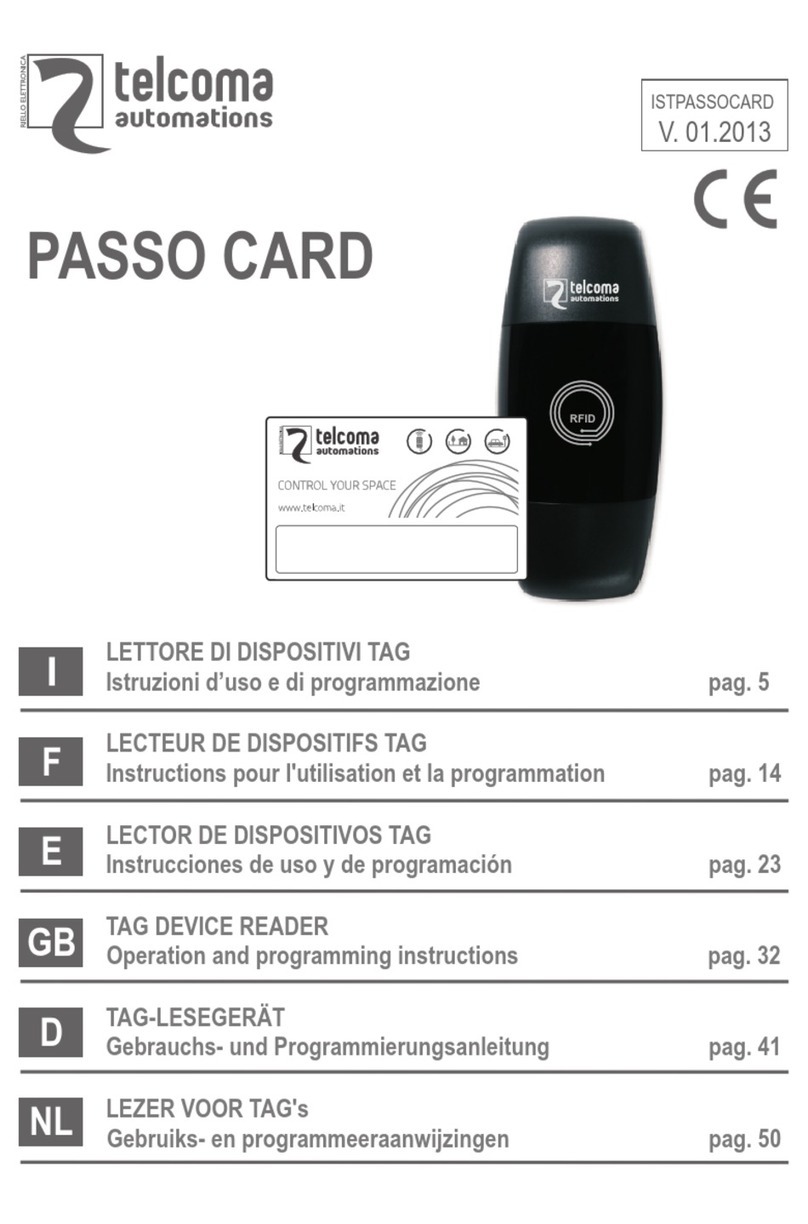
Telcoma
Telcoma PASSO CARD Series Operation and Programming Instructions
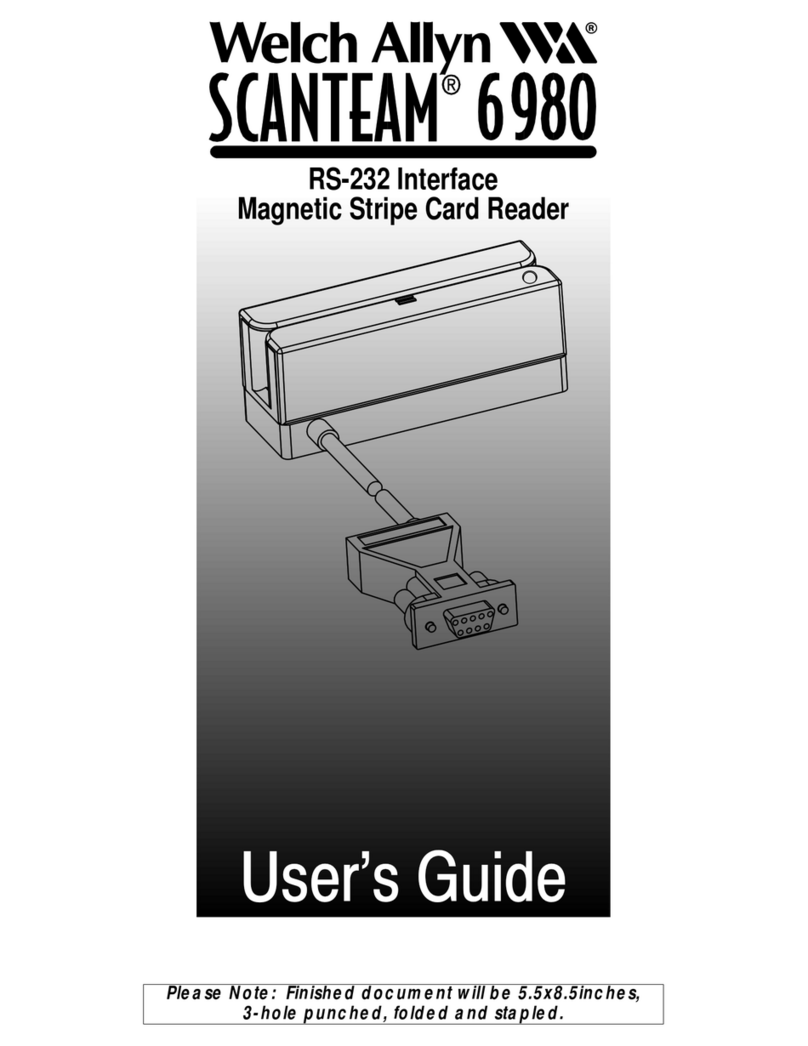
Welch Allyn
Welch Allyn SCANTEAM 6980 user guide
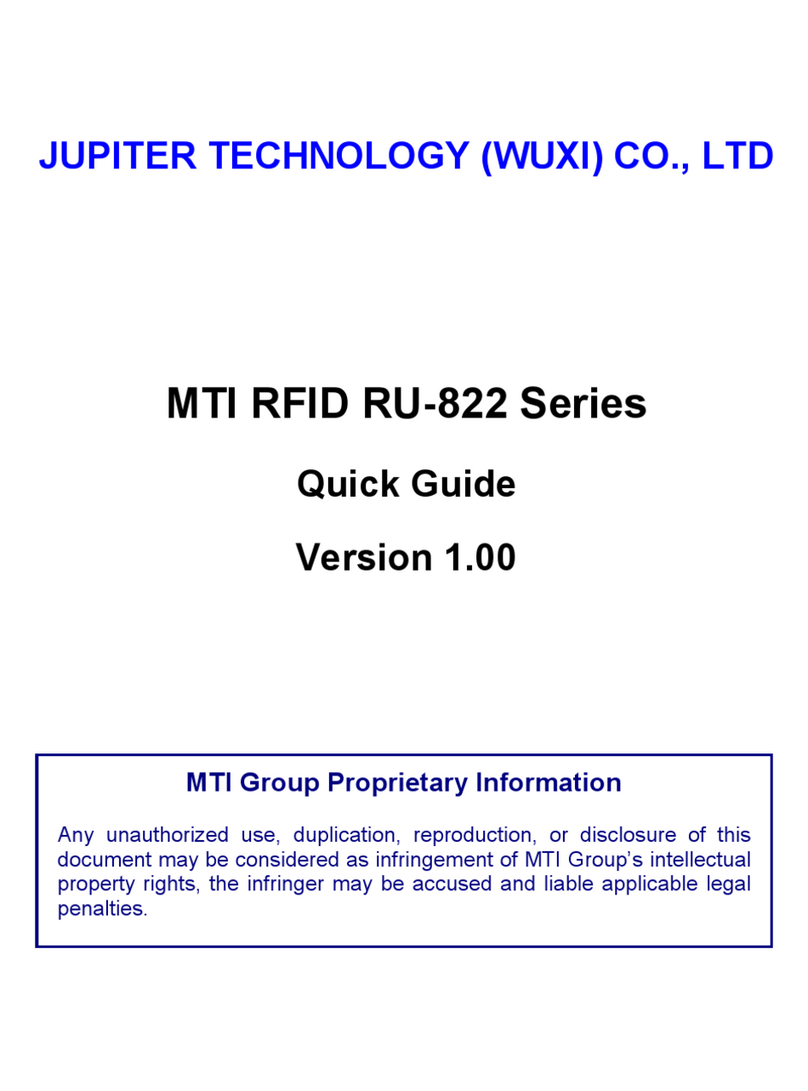
Jupiter
Jupiter RU-822 Series quick guide

Insignia
Insignia NS-CR2031 manual