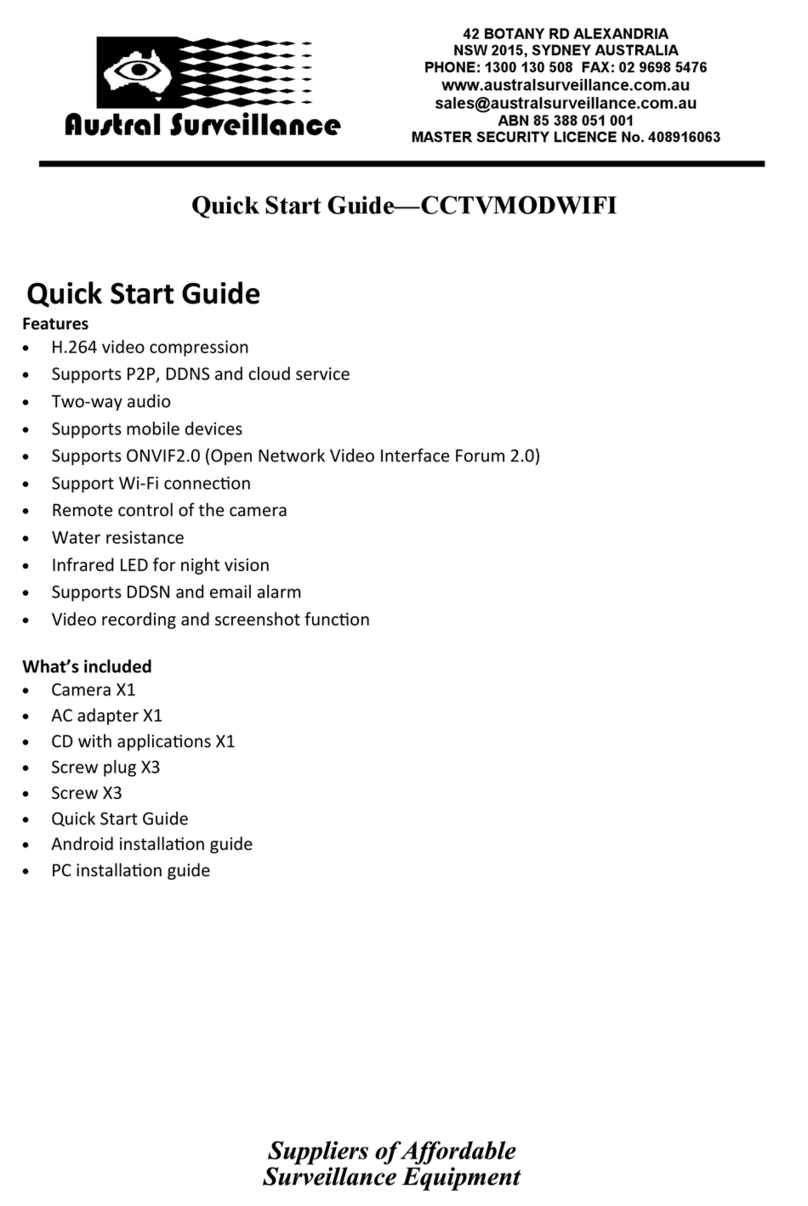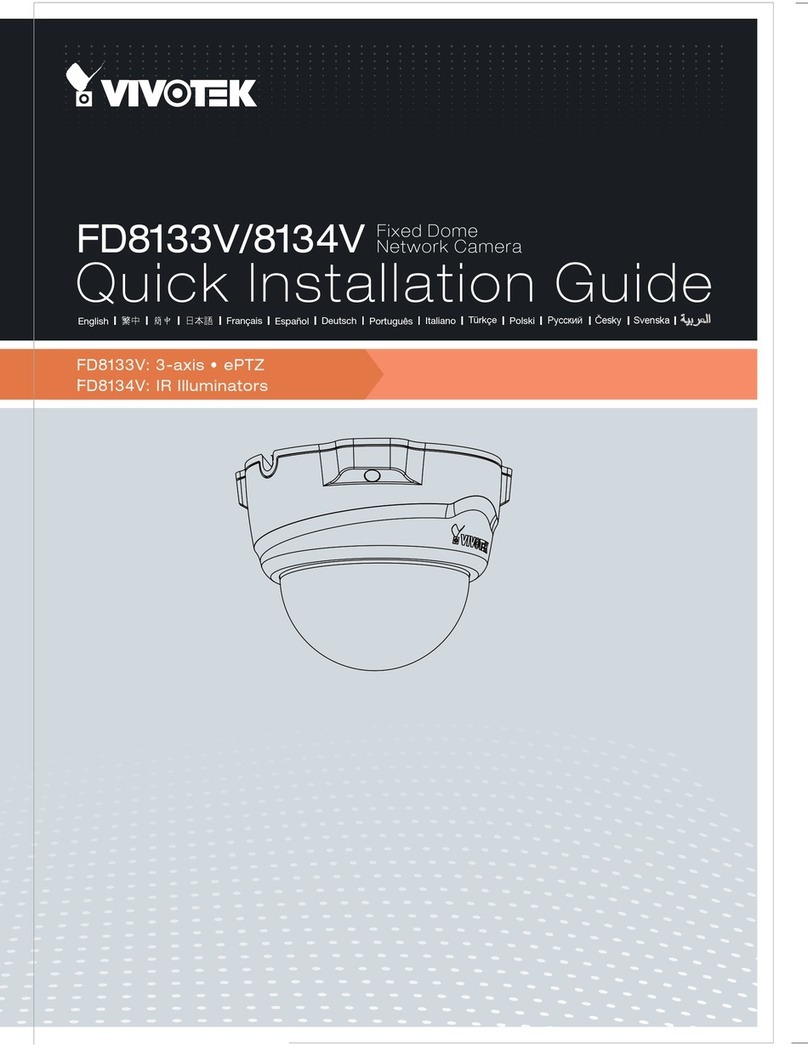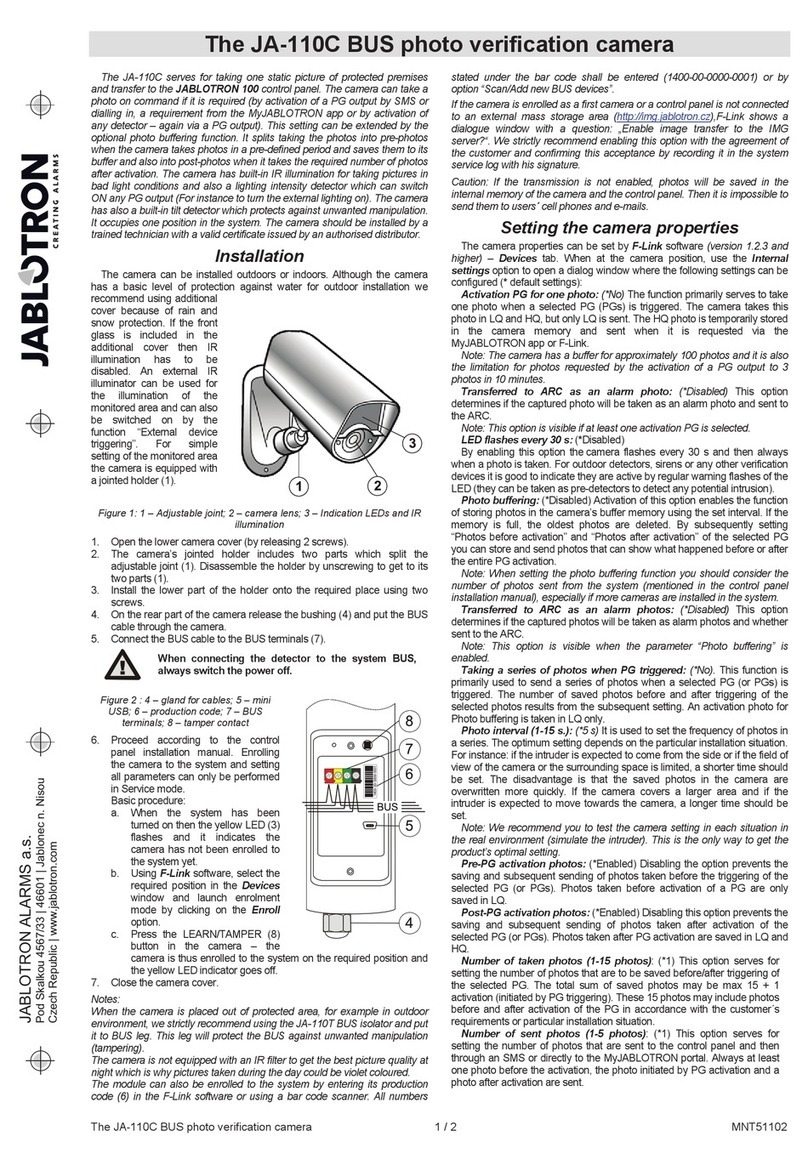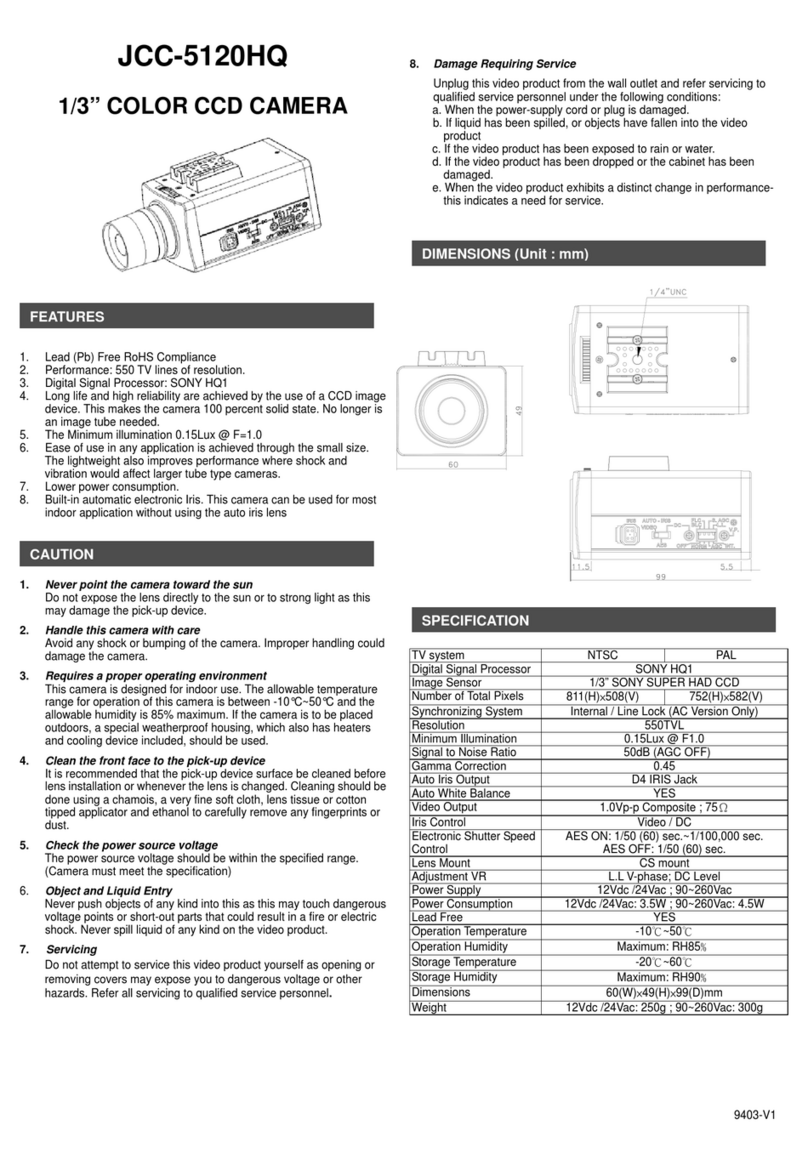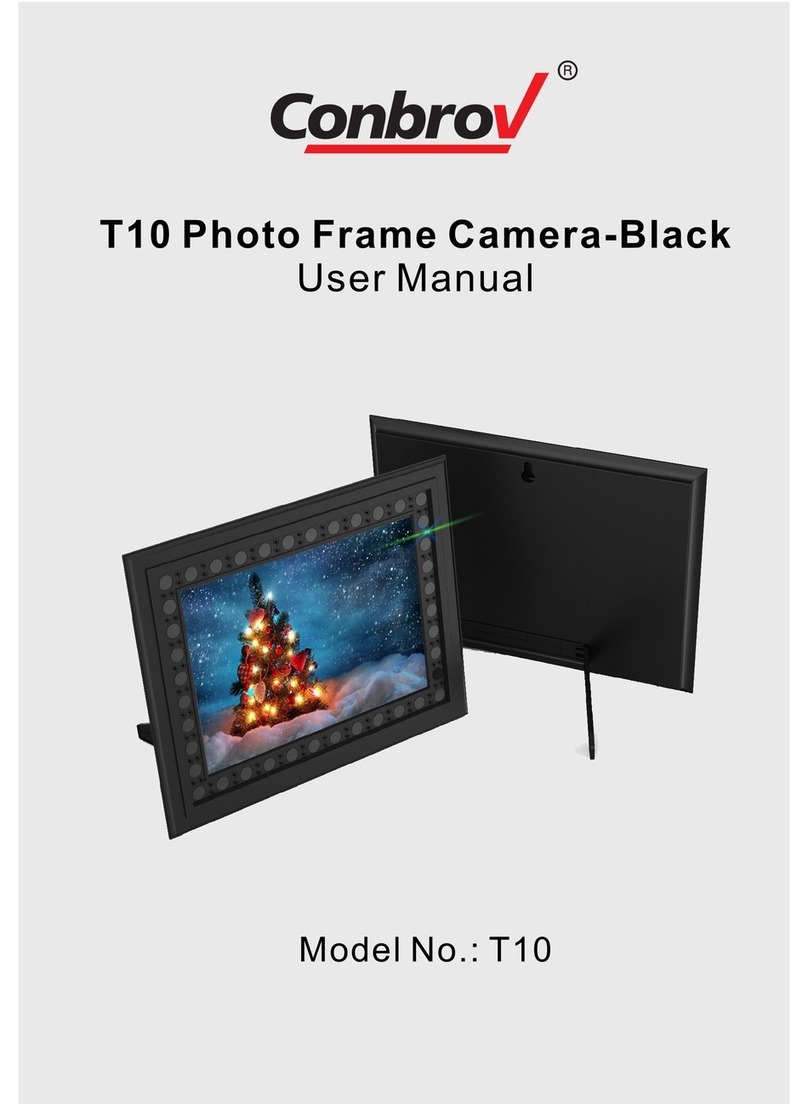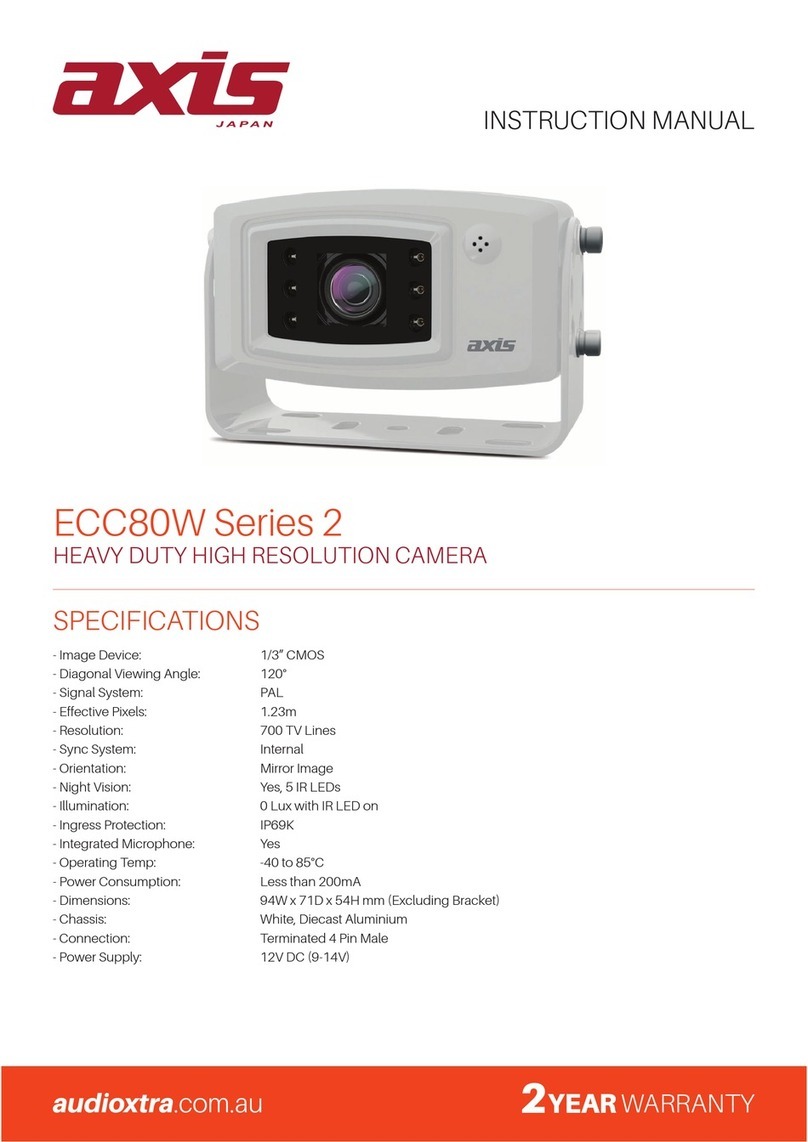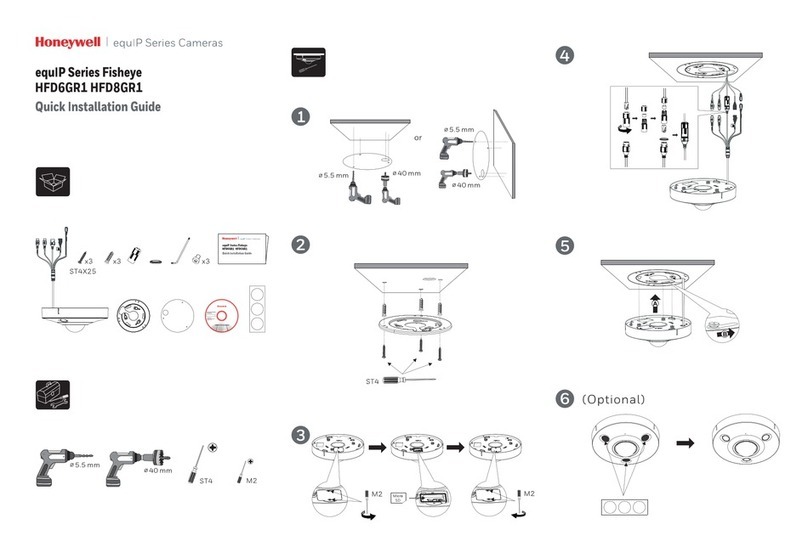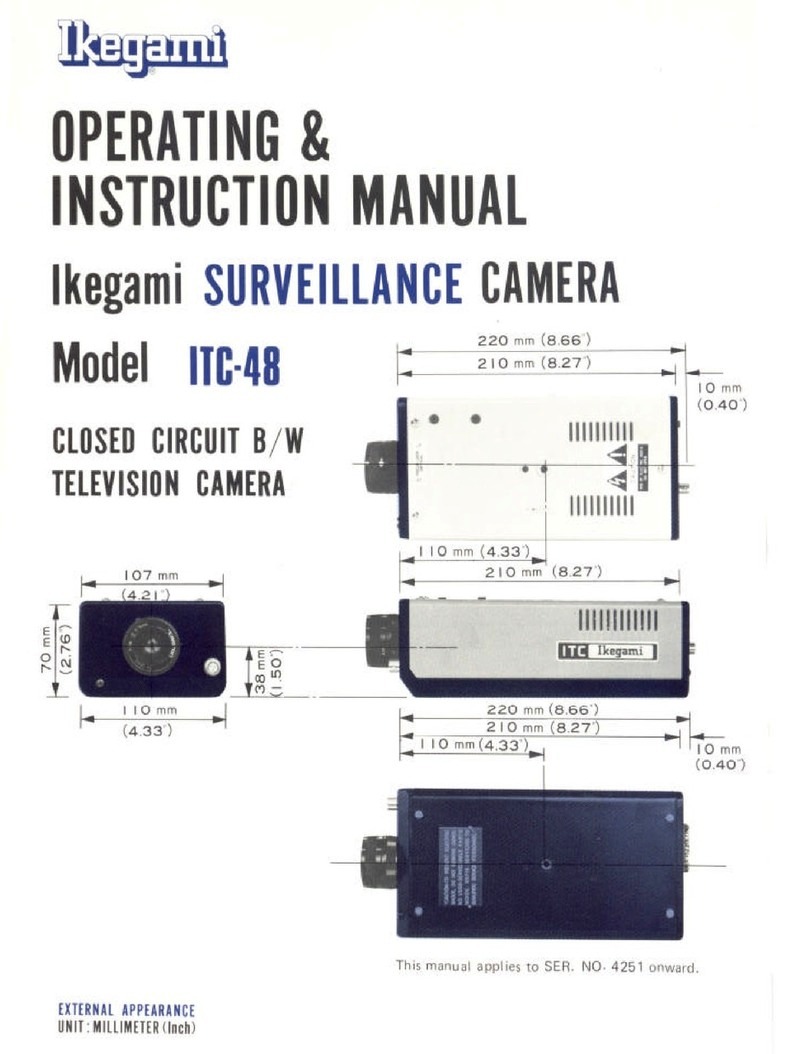Nexvoo N450-AI User manual

Nexvoo N450-AI
User Manual
(v1.0.0)
4K PTZ Camera

User Manual
i
Preface
This manual is to ensure that the user can use the product properly and avoid danger
while operating. Before using this product, please read the user manual carefully and
keep it properly for future reference.
Overview
This manual is about Nexvoo 4K PTZ camera N450-AI operation.
Graphic Symbols
Description of graphic symbols used in this manual.
Symbols
Description
This symbol indicates that the words are clarification or
supplement to this article.
This symbol indicates that negligence of the instructions may
lead to mishandling that may cause injury or property damage.
This symbol indicates a risk that may result in damage to this
machine or documents.
Follow the instructions to avoid property damage.

User Manual
ii
Attention
This manual introduces functions, installations and operations for this product in
details. Please read this manual carefully before installation and use.
Precautions:
This product can only be used in the specified conditions in order to avoid any
damage to the camera:
1) Do not expose the product to rain or moisture.
2) To prevent the risk of electric shock, do not open the case. Installation and
maintenance should only be carried out by qualified technicians.
3) Do not use the product beyond the specified temperature, humidity or power
supply specifications.
4) Please use a soft dry cloth to clean the camera. If the camera is very dirty, clean
it with diluted neutral detergent; do not use any type of solvents, which may
damage the surface.
Electrical Safety:
Installation and use of this product must strictly comply with local electrical safety
standards.
Transportation:
Avoid any stress, vibration, or moisture during transportation, storage, installation and
operation
Installation:
1) Do not rotate the camera head violently, otherwise it may cause mechanical
failure;
2) This product should be placed on a stable desktop or other horizontal surface. Do
not install the product obliquely, otherwise it may display inclined image;
3) Ensure there are no obstacles within rotation range of the holder.
4) Do not power on before completely installation.
Do Not Dismantle Camera:
We are not responsible for any unauthorized modification or dismantling.

User Manual
iii
Magnetic Interference
Electromagnetic fields at specific frequencies may affect the video image. This
product is Class A. It may cause radio interference in household application.
Appropriate measure is required.

User Manual
iv
Content
Quick Start...........................................................................................................................1
1.1 Interface .................................................................................................................1
1.2 Power-on Self-Test.................................................................................................2
1.2.1 Power on........................................................................................................2
1.2.2 Self-Test.........................................................................................................2
1.3 Video Output ..........................................................................................................2
1.3.1 Network Output..............................................................................................2
1.3.2 HDMI Output..................................................................................................2
1.3.3 USB3.0 Output ..............................................................................................2
1.3.4 SDI Output.....................................................................................................3
1.4 Bracket ...................................................................................................................3
1.4.1 Steps of Wall Mount ......................................................................................3
1.4.2 Steps of Ceiling Mount ..................................................................................4
Product Overview................................................................................................................7
2.1 Product Overview...................................................................................................7
2.1.1 Product Dimension........................................................................................7
2.1.2 Accessory ......................................................................................................7
2.2 Product Feature .....................................................................................................8
2.3 Technical Specification...........................................................................................9
2.4 Interface Introduction ...........................................................................................13
2.4.1 Interface Diagram........................................................................................13
2.4.2 RS-232.........................................................................................................14
2.4.3 Rotary Dip Switch........................................................................................15
How to Use..........................................................................................................................1
3.1 Video Output ..........................................................................................................1
3.1.1 Power-on Self-test.........................................................................................1
3.1.2 Video Output..................................................................................................1
3.2 Remote Control......................................................................................................1
3.2.1 IR Remote Control.........................................................................................3
3.2.2 Remote Control Usage..................................................................................5

User Manual
v
3.3 Menu Setting ..........................................................................................................7
3.3.1 Main Menu.....................................................................................................7
3.3.2 Monocular Tracking ....................................................................................8
3.3.3 System Setting ..............................................................................................8
3.3.4 Camera Parameter Setting ...........................................................................9
3.3.5 P/T/Z ............................................................................................................12
3.3.6 Video Format ...............................................................................................13
3.3.7 Version.........................................................................................................14
3.3.8 Restore Default............................................................................................14
NETWORK CONNECTION ..............................................................................................16
4.1 Connection Method..............................................................................................16
4.2 Camera Web Interface.........................................................................................18
4.2.1 Web Login....................................................................................................18
4.2.2 Preview ........................................................................................................18
4.2.3 Monocular AI Tracking Function Web Page Configuration ........................19
4.2.4 Configuration ...............................................................................................20
4.2.5 Audio Configuration.....................................................................................21
4.2.6 Video Configuration.....................................................................................21
4.2.7 Network Configuration.................................................................................25
4.2.8 System Configuration..................................................................................27
4.2.9 Logout..........................................................................................................29
Serial Port Communication Control ..................................................................................30
5.1 VISCA Protocol List..............................................................................................30
5.1.1 VISCA Protocol List .....................................................................................30
5.1.2 Device Control Command...........................................................................31
5.1.3 Inquiry Command ........................................................................................39
5.2 Pelco-D Protocol Command List .........................................................................43
5.3 Pelco-P Protocol Command List..........................................................................44
Maintenance and Troubleshooting ...................................................................................46
6.1 Camera Maintenance...........................................................................................46
6.2 Unqualified Applications.......................................................................................46
6.3 Troubleshooting....................................................................................................46

User Manual
1
Quick Start
1.1 Interface
Figure1-1 Interface
Interface:
1. Lens
8. Safety Lock
15. RS232 Input
2. Power Indicator
9. SDI Output
16. RS232 Output
3. Statue Indicator
10. HDMI Output
17. Rotary Dip Switch
4. IR Receiver
11. USB3.0
18. RS485 Input
5. Reserved Hole for
Installation
12. LAN
19. RS422 Input
6. Fixation Hole for Tripod
13. Power Input
Socket(DC12V)
20. Audio Input ( Line-IN)
7. Screw Hole for Tripod
14. Power Switch
When using the camera, please put the plastic pad on the
center bottom of device

User Manual
2
1.2 Power-on Self-Test
1.2.1 Power on
Connect device to power socket with DC12V power adapter.
1.2.2 Self-Test
After power on, the receiver light will start flashing and camera will do a brief pan-tilt
tour and return to the home position. When light stop flashing, the self-test is finished.
⚫Default address of the remote control is 1#. When menu restore default setting, the
address of IP remote control will restore 1#.
⚫If preset 0 is set, the camera will return to the preset 0 position after self-test
1.3 Video Output
This series camera can output video through network, HDMI, and USB3.0.
1.3.1 Network Output
a, Network connection: Shown as diagram 1.1 #12
b, Log in: You can reach the Web Interface by typing in the camera’s IP address
(default 192.168.5.163) into a web browser. To log in, type in “admin” into the
username and password fields. From the Web Interface, you can adjust many of your
camera’s settings via this IP interface, like PTZ control, video recording, playback,
and configuration setting.
1.3.2 HDMI Output
a, HDMI connection: Shown as diagram 1.1 #10
b, Connect camera to the display device via HDMI cable.
1.3.3 USB3.0 Output
USB3.0 connection: Shown as diagram 1.1 #11. Open video software and select
image device to output video.

User Manual
3
1.3.4 SDI Output
SDI connection: Shown as diagram 1.1 #9. Connect camera to the display device via
SDI cable. Then the camera will output image after self-test.
1.4 Bracket
⚫Bracket can only be wall mounted or upside down mounted on template and
concrete wall, but can not be installed on plasterboard.
1.4.1 Steps of Wall Mount

User Manual
4
Figure1-2 Steps of Wall Mount
1.4.2 Steps of Ceiling Mount

User Manual
5

User Manual
6
Figure1-3 Steps of Ceiling Mount

User Manual
7
Product Overview
2.1 Product Overview
2.1.1 Product Dimension
Figure1-4 Product Dimension
2.1.2 Accessory
When you unpack your package, check that all the supplied accessories are
included:
SuppliedAccessory
Supplied
Power adapter
USB3.0 Cable
User manual

User Manual
8
Plastic pad
RS232 Cable
Optional
Wireless remote control
IR Remote Control
Brackets for wall mounting
Brackets for ceiling mount
2.2 Product Feature
The ultra HD camera series has complete functions, excellent performance, and rich
interfaces; advanced ISP processing technology and algorithms make the image
effect vivid, uniform picture brightness, strong light and color layering, high definition,
and color reproduction. It supports H.265/H.264/MJPEG encoding, making the
picture smoother and clearer under low bandwidth.
⚫4K UHD Resolution: 8.5 million pixel high-quality SONY CMOS image sensor,
the maximum resolution can reach 4K (3840×2160) at 30 frames per second.
True-to-life Ultra HD video that vividly shows the expressions and movements of
characters, delivering image quality with superb clarity and resolution.
⚫Optical Zoom Lens: 12X optical zoom 70°wide-angle lens.
⚫Leading Auto Focus Technology: Fast, accurate and stable auto focusing
technology.
⚫Low Noise and High SNR: Super high SNR image is achieved with low noise
CMOS. Advanced 2D/3D noise reduction technology further reduces the noise
while ensuring high image clarity.
⚫Multiple Video Output Methods:Support HDMI, USB3.0, wired LAN; Support
POE power supply, and USB3.0 support dual streams.
⚫Multiple Audio/Video Compression Standards: Support YUY2, MJPEG,
H.264, H.265, NV12 video encoding formats, MJPEG, H.264, H.265 support up
to 3840×2160 resolution 30 frames/second compression; support AAC, MP3,
G.711A audio compression.
⚫Audio Input Interface: Support AAC, MP3, G.711A audio encoding. AAC, MP3
support 16000, 32000, 44100, 48000 sampling rate.
⚫Built in Gravity Sensor: Built in gravity sensor.

User Manual
9
⚫Multiple Network Protocol: Support ONVIF, GB/T28181, RTSP, RTMP, VISCA
OVER IP, IP VISCA, RTMPS, SRT protocols; Support RTMP push mode, easy to
be connected to streaming server (Wowza, FMS); Support RTP multicast mode;
⚫Control Jack: RS422 input(compatible with RS485), RS232 input/output, RS232
(cascading connection)
⚫Low Power Sleep Mode: Support low power sleep/awake mode, and the power
consumption is less than 400mW.
⚫Multiple Control Protocol: Support VISCA, PELCO-D, PELCO-P protocols;
Support automatic identification protocols.
⚫Multiple Presets: Up to 255 presets (10 presets via remote control).
⚫AI Human Detection: Built in high speed processor and advanced image
processing and analysis algorithm, and real-time tracking and zone tracking
modes are available.
⚫Multiple Application: Online-education, Lecture Capture, Webcasting, Video
conferencing, Tele-medicine, Unified Communication, Emergency command and
control systems, etc.
2.3 Technical Specification
Camera Lens Parameter
Parameter
12X
Device, Lens Parameter
Image Sensor
1/2.8 inch high quality CMOS sensor
Effective
Pixel
8.51M, 16:9
Video Signal
HDMI:
4KP30, 4KP25, 1080P30, 1080P25, 1080P29.97;
SDI
1080P30, 1080P25, 1080P29.97;
USB3.0
Main Stream:YUY2/NV12:
1920×1080/1280×720/1024×576/800×600/800×448/640×

User Manual
10
360/480×270/320×180@10/5fps;
MJPG/H264:
3840*2160/1920×1080/1600×896/1280×720/1024×576/960×
540/800×600/800×448/720×576/720×480/640×360/640×
480/480×270/352×288/320×240@30/25/20/15/10/5fps;
Sub Stream:YUY2/NV12:
1280×720/1024 ×576/800 ×600/800 ×448/640 ×360/640 ×
480/480×270/320×180@30/25/20/15/10/5fps;
MJPG/H264:
1920×1080/1600×896/1280×720/1024×576/960×540/800×
600/800×448/720×576/720×480/640×360/640×480/480×
270/352×288/320×240@30/25/20/15/10/5fps;
Optical Zoom
12X Optical
Viewing
Angle
H
:
6.5°
(
N
)
~ 70.9°
(
W
)
Iris Value
F1.6 ~ F2.8±5%
Digital Zoom
15 X
Minimum
Illumination
0.5Lux(F1.8, AGC ON)
DNR
2D﹠3D
White
Balance
Auto/Manual/One-push/Specified color temperature
Focus Mode
Auto/Manual/One-push
Exposure
Mode
Auto, manual, shutter priority, iris priority, brightness priority
Aperture
F1.8 ~F11, CLOSE
Shutter
Speed
1/25~1/20000
BLC
On/Off
Dynamic
Range
Off, 1 ~8
Video
Adjustment
Brightness, Hue, Saturation, Contrast, Sharpness, W&B Mode,
Gama Curve
SNR
>50dB

User Manual
11
Interface Parameter
Back Panel Overview
Interface
HDMI, SDI, LAN(POE), USB3.0, A-IN, RS232-IN,
RS232-OUT, RS422(Compatible with RS485), DC12V Power
Supply, Rotary Switch, Power Supply
Video
Connection
HDMI, SDI, LAN, USB3.0
Video
Compressio
n Formats
LAN:H.264, H.265
USB 3.0:MJPG, H264, H.265, YUY2, NV12
Audio Input
Jack
Dual channel 3.5mm linear input
Audio
Output Jack
HDMI, SDI, LAN, USB3.0
Audio
Compressio
n Formats
AAC, MP3, G.711A
LAN Port
10M/100M/1000M adaptive Ethernet port, support POE power
supply, support audio and video output
Network
Protocols
RTSP, RTMP, ONVIF, GB/T28181, VISCA OVER IP, IP VISCA,
RTMPS, SRT,support remote upgrade, remote restart, remote
reset
Control Jack
RS232-IN, RS232-OUT, RS422 compatible with RS485
Serial Port
Communicat
ion
Protocols
VISCA/Pelco-D/Pelco-P;Baud Rate
115200/38400/9600/4800/2400
USB
Communicat
ion
Protocols
UVC(Video Communication Protocols),UAC(Audio
Communication Protocols)
Power
HEC3800 Power Socket(DC12V)

User Manual
12
Supply
Power
Adapter
Input: AC110V~AC220V ;Output: DC12V/2.5A
Input
Voltage
DC12V±10%
Input
Currency
<1A
Power
Consumptio
n
<12W
PTZ Parameter
PTZ Parameter
Pan Move
-170°~+170°
Tilt Move
-30°~+90°
Pan Speed
0.1°/s~35°/s
Tilt Speed
0.1°/s~30°/s
Preset Speed
Pan: 35°/s, Tilt: 30°/s
Preset
Quantity
Up to 255 preset (10 via remote control)
Other Parameter
Other Parameter
Storage
Temperature
-10℃~+70℃
Storage
Humidity
20%~95%
Working
Temperature
-10℃~+50℃
Working
Humidity
20%~80%

User Manual
13
Dimension
143(L)mm*176mm(W)*169mm(H)
Weight
1.3kg
Environment
Indoors
Accessory Parameter
Accessory
Supplied
Accessory
Power Supply, RS232 Control Cable, USB3.0 Cable, IR Remote
Control, User Manual, Warranty Card
Optional
Accessory
Ceiling / Wall Mount (Extra Cost)
AI Function
AI Function
Real-time
tracking
The longest tracking distance can reach 6 to 7 meters, which can
support the speaker to walk at a speed of 3 to 4 mph
Zone
tracking
Support setting 4 tracking areas, support horizontal -170°~+170°,
vertical -30°~+90°
2.4 Interface Introduction
2.4.1 Interface Diagram
The external interfaces of this product include: HDMI interface, USB3.0 interface SDI
and audio input interface, network interface, RS232 input/output. The external
interface diagram is shown in Figure 2.5:

User Manual
14
Figure1-5 Interface Diagram
2.4.2 RS-232
1)RS-232 Diagram
RS232 Connection Method
Device
Windows DB-9
1.DTR
1.DCD
2.DSR
2.RXD
3.TXD
3.TXD
4.GND
4.DTR
5.RXD
5.GND
6.GND
6.DSR
7.IR OUT
7.RTS
8.NC
8.CTS
9.RI
Table of contents
Other Nexvoo Security Camera manuals