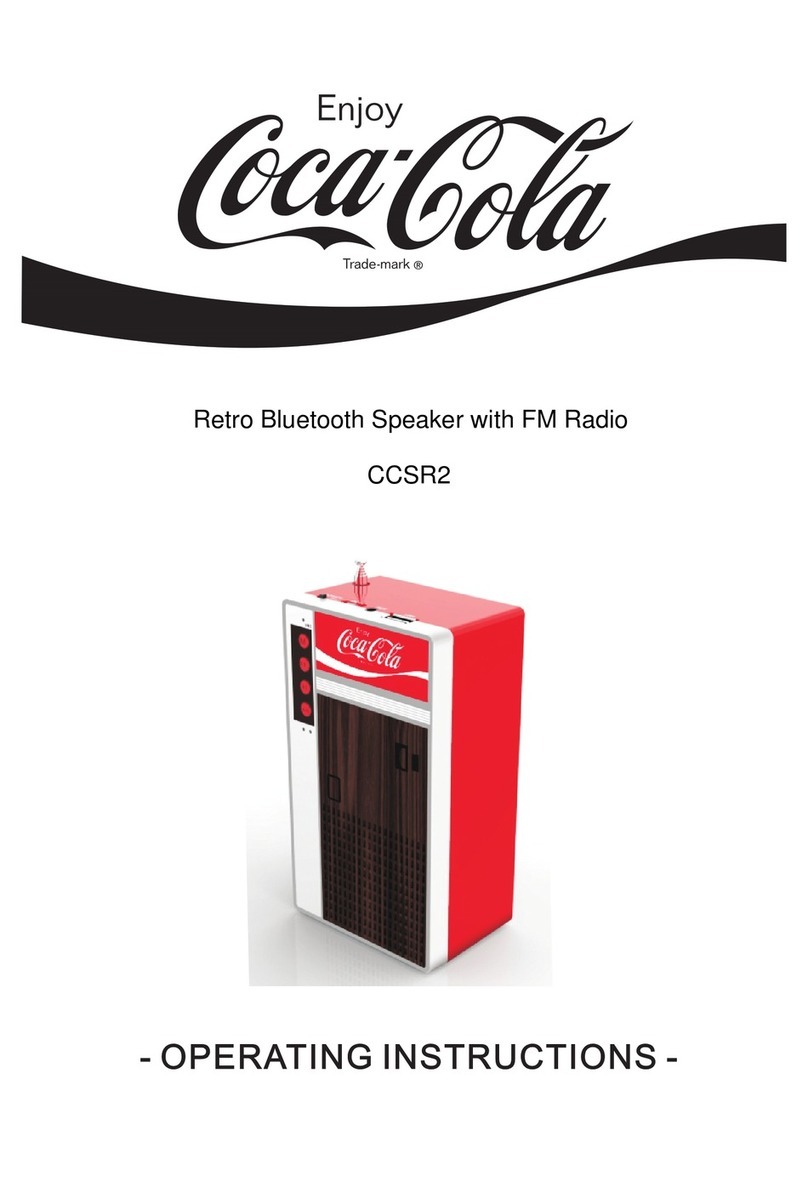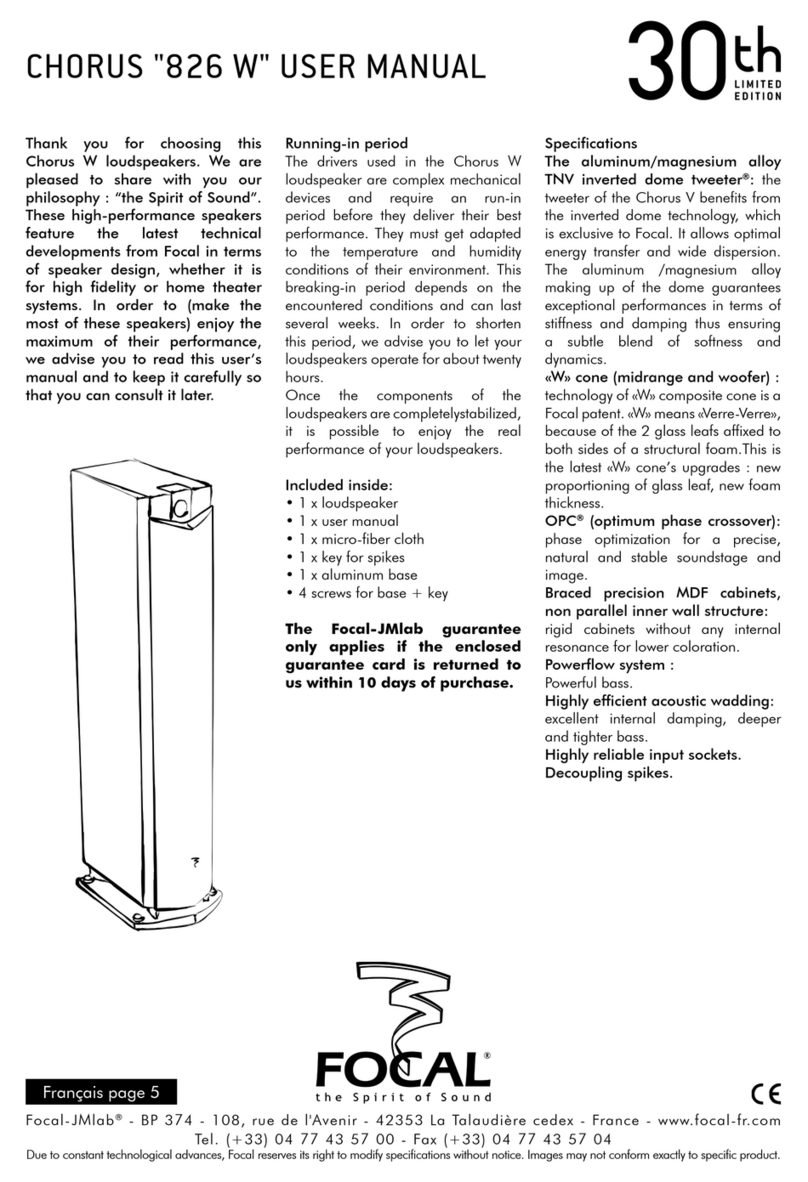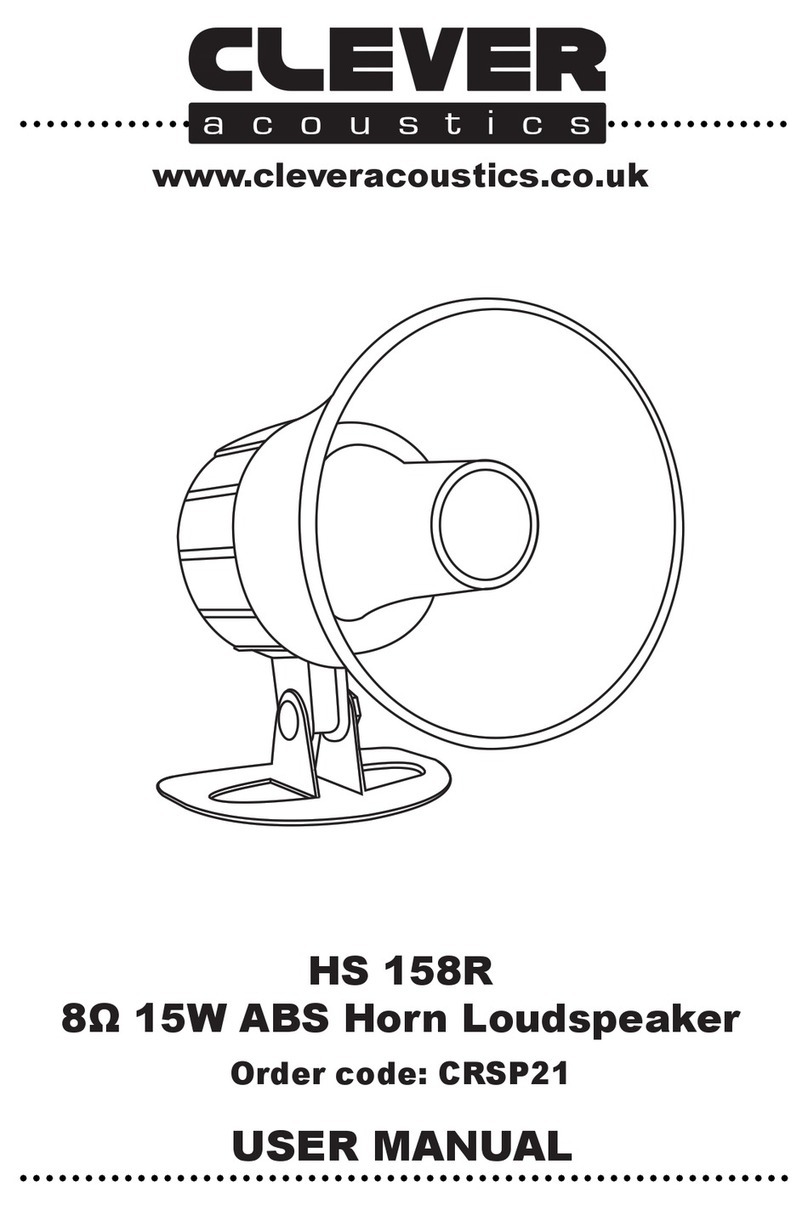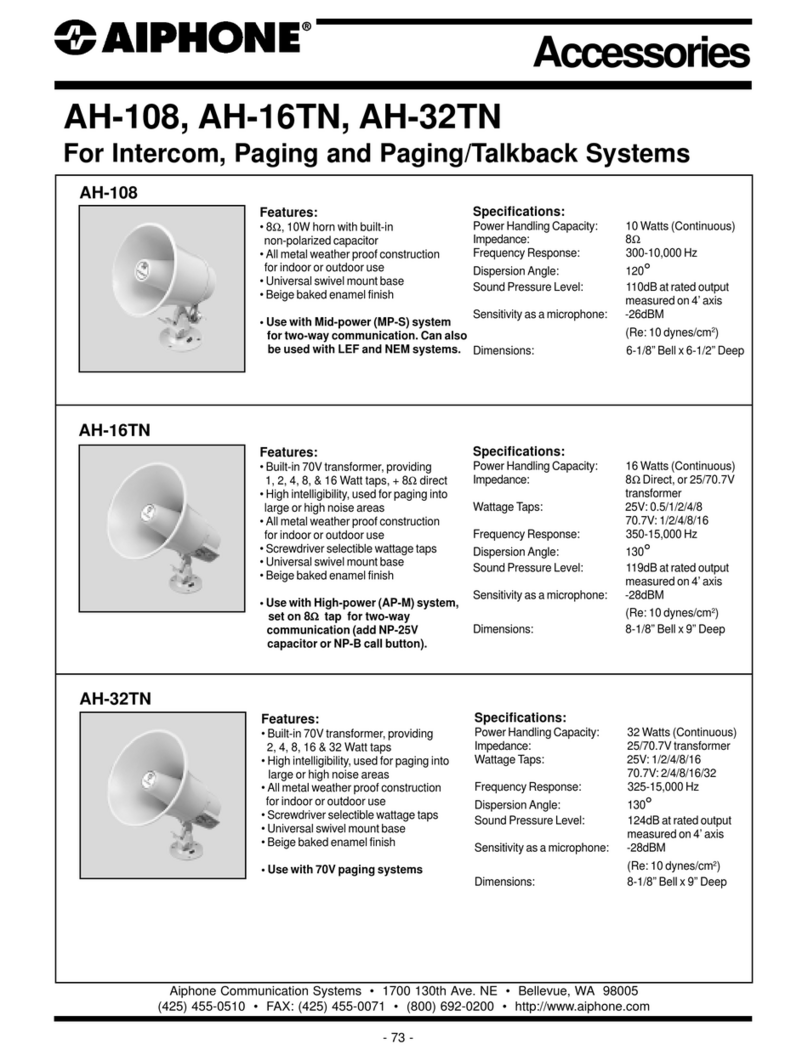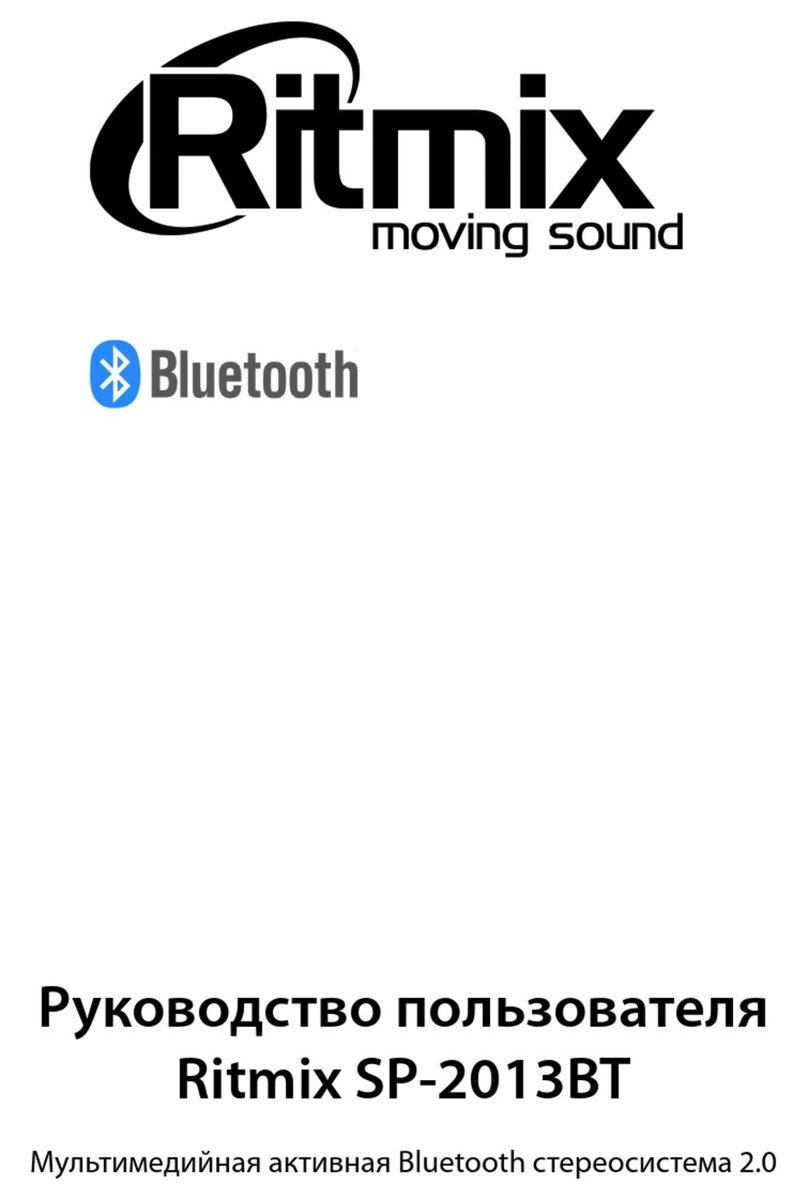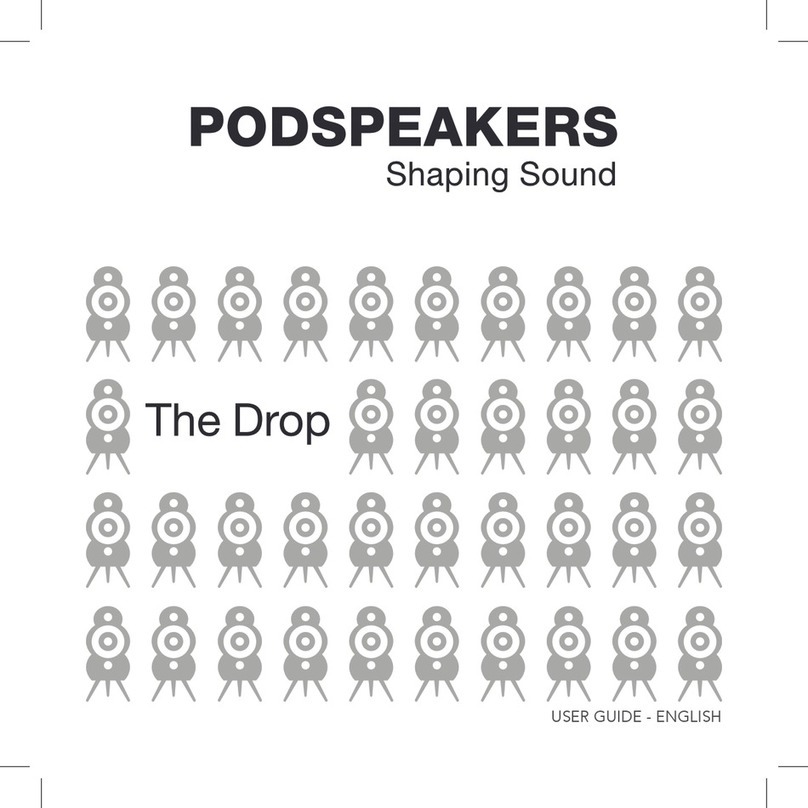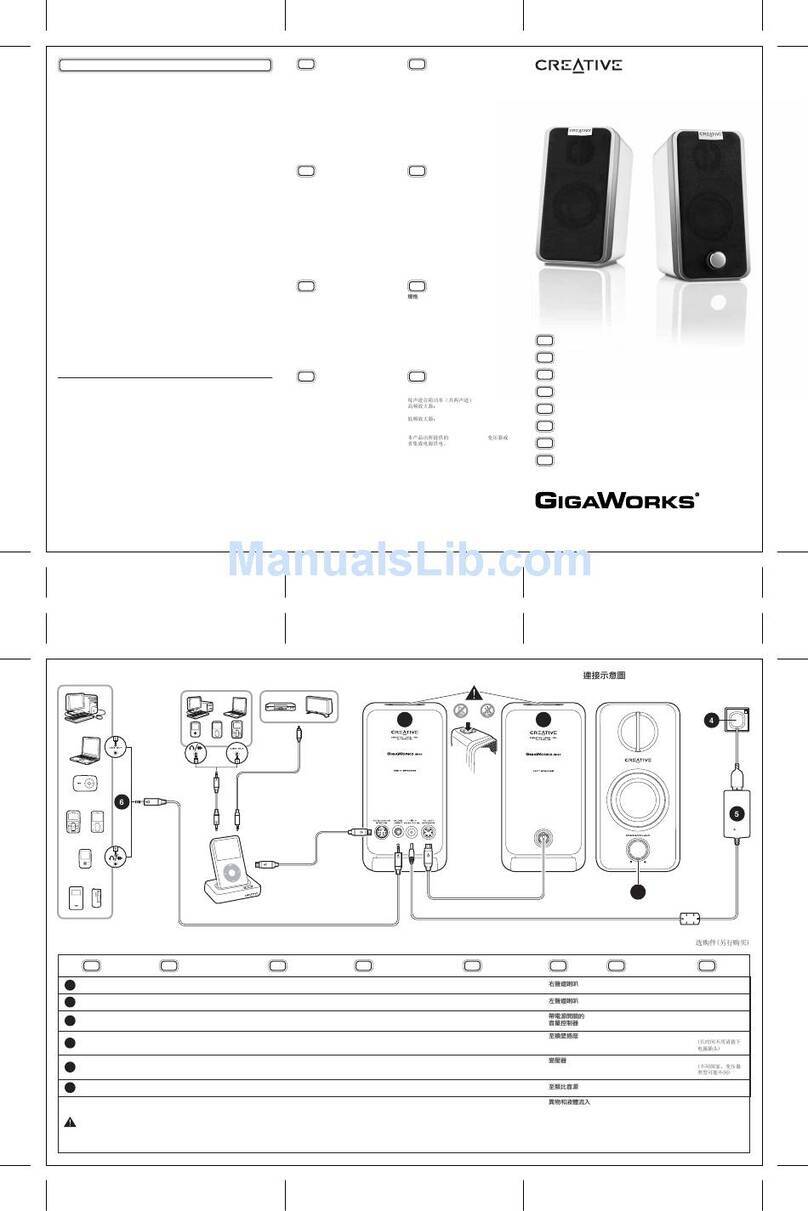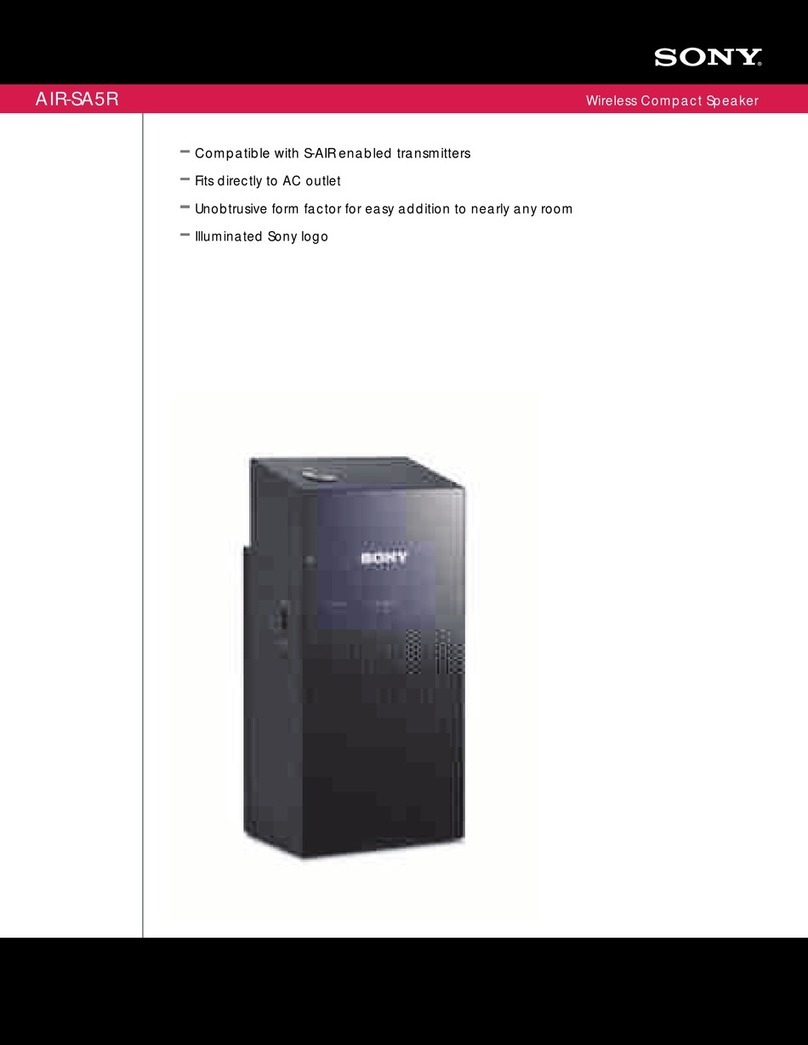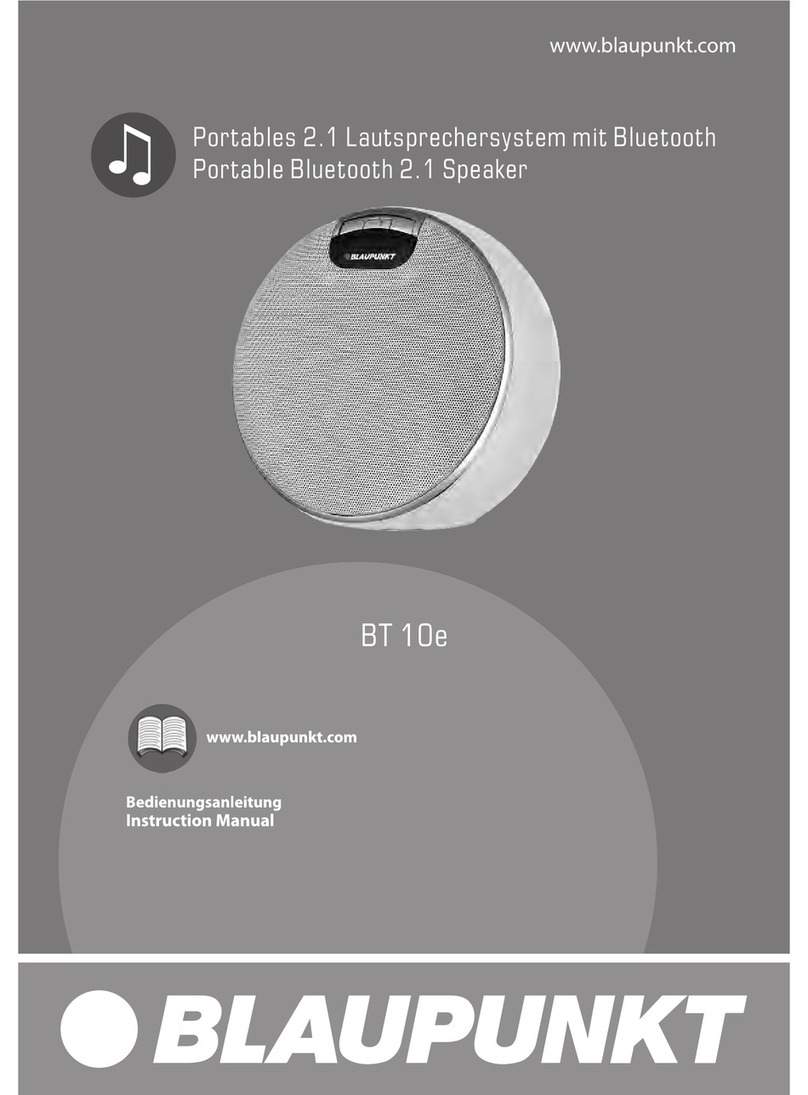Nexvoo AIMIC-M4 User manual

NEXVOO
Conference Microphone Speaker
User Manual
(Model: AIMIC-M4)
Please read and keep this instruction carefully before using the product

Product Instruction
NEXVOO Conference Microphone Speaker is a smart conference
microphone speaker designed for office people, pickup, amplification,
recording and subtitles. It can realize 360°sound pickup, intelligent noise
reduction, recording and transfer writing and other functions. It solves the
pain points of meetings, such as inaudible remote call, noisy environ-
ment, and difficult to organize meeting minutes, so that users can enjoy a
clear, stable and smooth remote call experience anytime and anywhere.
Applicable scene: teleconference, online learning, media interviews,
business negotiation, etc.

Product Instruction
List of accessories
AIMIC-M4 USB Cable
User Manual

Bottons and lights instruction
Short press to connect /
hang up the operator
Product Instruction
Always light
Volume indicator
The volume is the largest
The volume is minimum
Power level > 80%
Power level ≤ 20%
Short press to reduce the volume
Power indicator (short press
the power button)
Off
Short press to increase the volume
Short press to switch the
microphone status
Indicator Status
Red always light: Mute
White always light: Unmute

Long press for 3 seconds to turn on
or off
Product Instruction
Long press for 2 seconds to enter the
pairing mode
Short press to disconnect the
Bluetooth connection
Indicator status
Blue flashing: Bluetooth pairing
Blue always light: The Bluetooth was
paired successfully
Indicator status
Red breathing light: Power level is less
than 10%
White breathing light: In the boot
charging
White always light: Boot charge full or
shutdown charging
*When the indicator is off, the charge
is full.

Instructions for use
The initial Bluetooth name of the device is "AIMIC-M4 * * * *" (that is, the
last four serial at the bottom of the product).
1. Connection
(1) Mobile Bluetooth connection
After the device is turned on, long press the (Bluetooth icon) Bluetooth
button for 2 seconds. After the Bluetooth indicator flashes, turn on the
Bluetooth function of the mobile phone and search the Bluetooth device
"AIMIC-M4 * * * *" for matching connection;Or turn on the NFC function
of the mobile phone at the same time, and touch the NFC logo area of the
device for Bluetooth connection. The Bluetooth indicator light is always on,
so that the connection is successful.
(2) Computer Bluetooth connection
After the device is turned on, long press the (Bluetooth icon) Bluetooth
button for 2 seconds. After the Bluetooth indicator flashes, open the
Bluetooth monitoring setting page of the computer system and select the
device for matching connection.
The Bluetooth indicator light is always on, so that the connection is
successful.
*Bluetooth connection

Instructions for use
NOTE: The current version does not support OTG cable directly connected
mobile phone.
(1) When the USB data cable is used to connect the computer, the device
will enter the charging state no matter it is turned on or not.
(2) If consumers use a power adapter for power supply, they should buy a
matching power adapter that can obtain CE certification and meet the
standard requirements.
2. Charging instructions
* USB connection
After the device is turned on, connect the device to the computer via USB
cable. After hearing the prompt sound, the connection is successful.
NOTE: Before first using the device, it is recommended to charge for 1 hour
to ensure sufficient power.

Basic parameters
Product name
Model
Size
Bluetooth
Pickup radius
Microphone
Speaker
Battery capacity
Charge
Conference microphone speaker
AIMIC-M4
112.5mm*112.5mm*35.4mm
Bluetooth v5.1
4m
Four omnidirectional simulated MEMS
5w
2000mAh
5V 2A Type-C interface

FAQ
Description
The volume is not
synchronized when the
phone is connected
with Bluetooth
1. Verify that the phone supports Bluetooth
sound synchronization. Some Android /
Hongmeng phones do not support volume
synchronization.
2. Check whether the mobile phone is turned
on for volume synchronization. Some mobile
phone models need to open the volume set
permission in the system Settings.
When the device is
connected to the phone
with Bluetooth, the
phone / message is not
ringing from the device
1. Check whether the mobile phone call
volume is turned on, or whether the volume is
too low.
2. Check that the device can speak normally.
3. Check whether the mobile phone call input
and output device is the device.
There is no sound when
the device connected to
the Windows computer
via Bluetooth.
1. Recommend that the speakers select a
native device with the word "stereo" for playing
music.
2. Recommend that during calling or meeting,
the speaker selects a native device with the
word "hand free".
Handling advice

FAQ
There is no sound when
the device connected to
the ZOOM /Teams etc
APP on computer via
Bluetooth.
1. Check that the microphone and speakers
of the call software are properly connected to
the device.
2. Check whether the computer audio drive is
normal. Recommend to restart the computer
and try again.
Description
The device does not
respond when
connected to the
computer with the USB.
1. Check whether the device is in Bluetooth
connection. Please disconnect the Bluetooth
connection first, and then use USB cable to
connect the device.
2. Check whether the USB data cable is
damaged.
3. Restart the device and try it again.
Handling advice

Table of contents