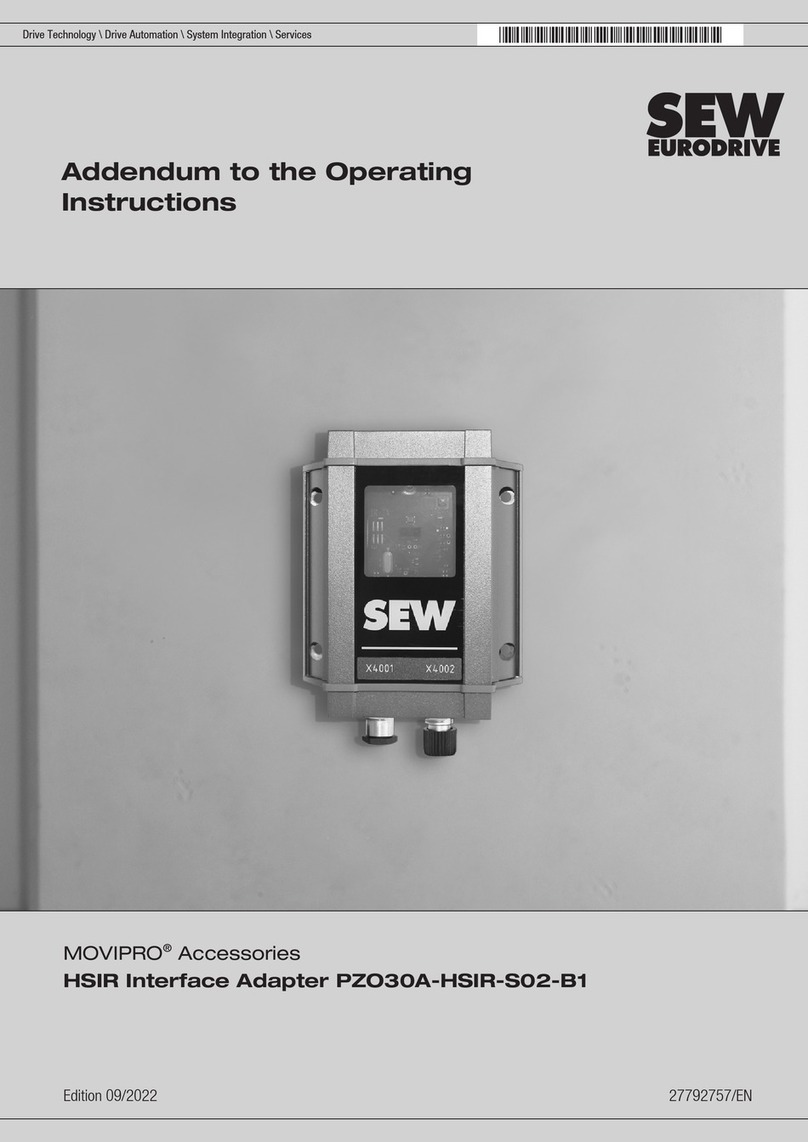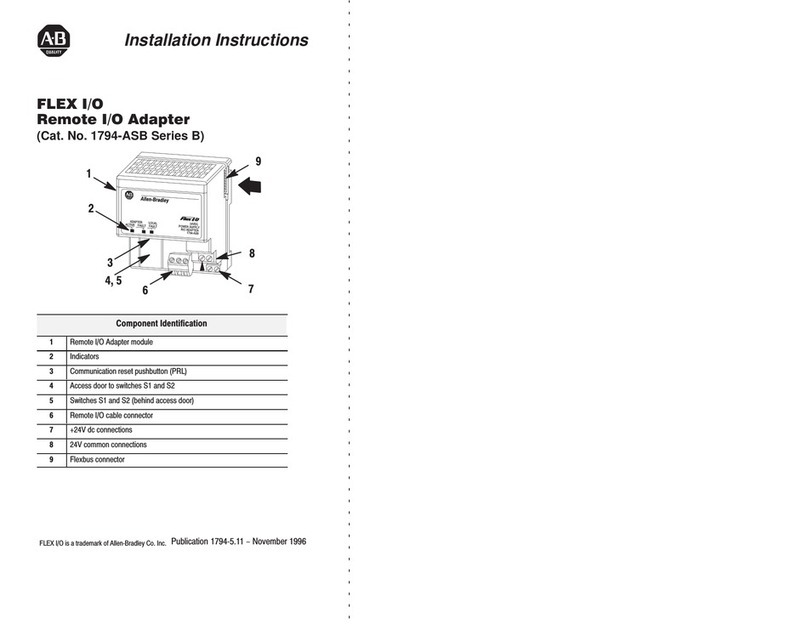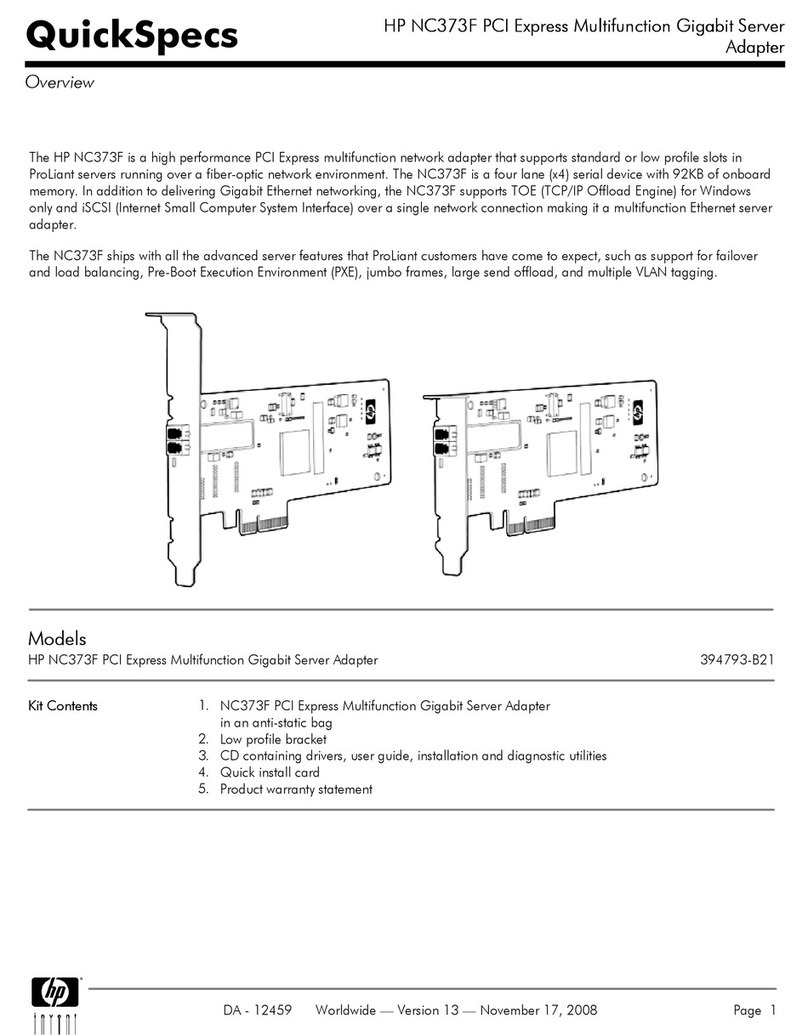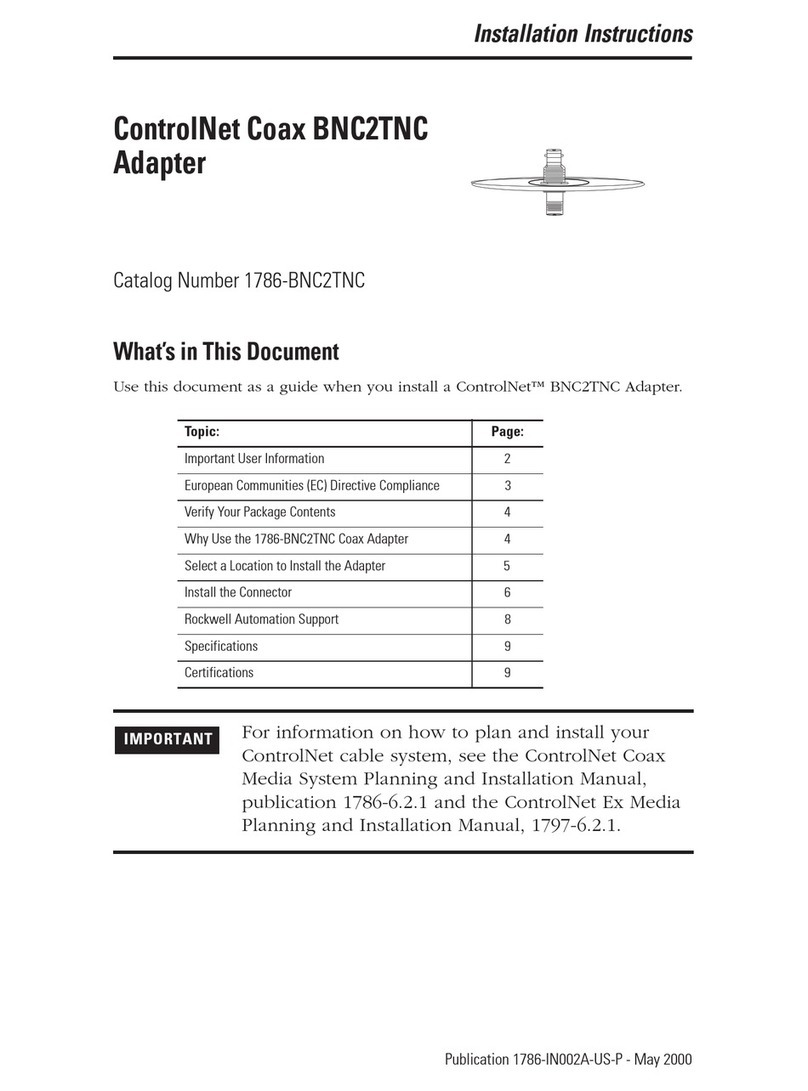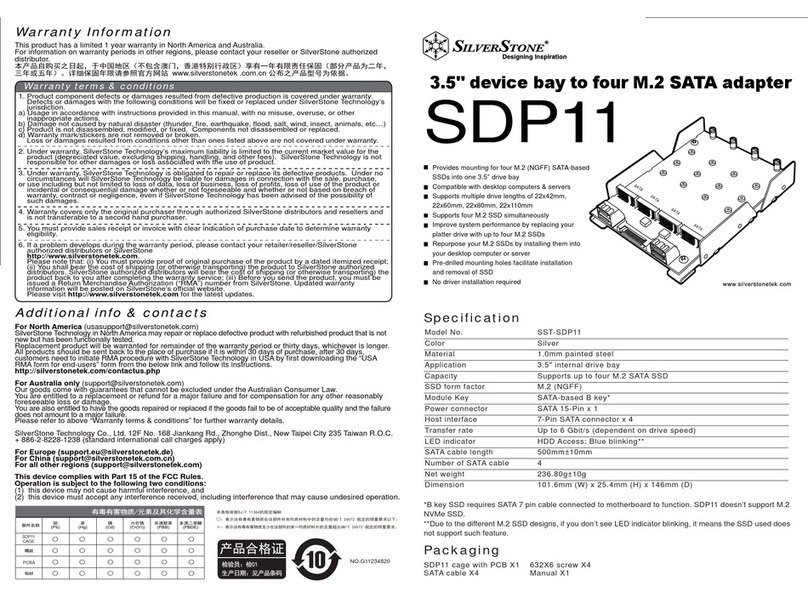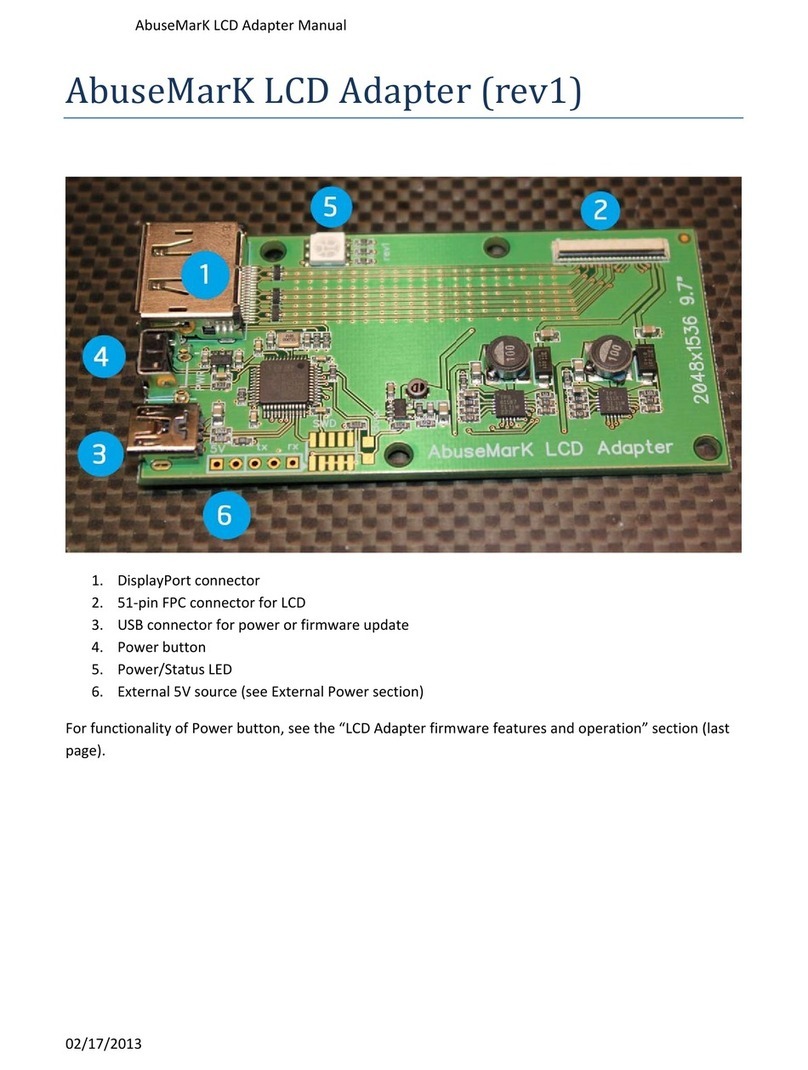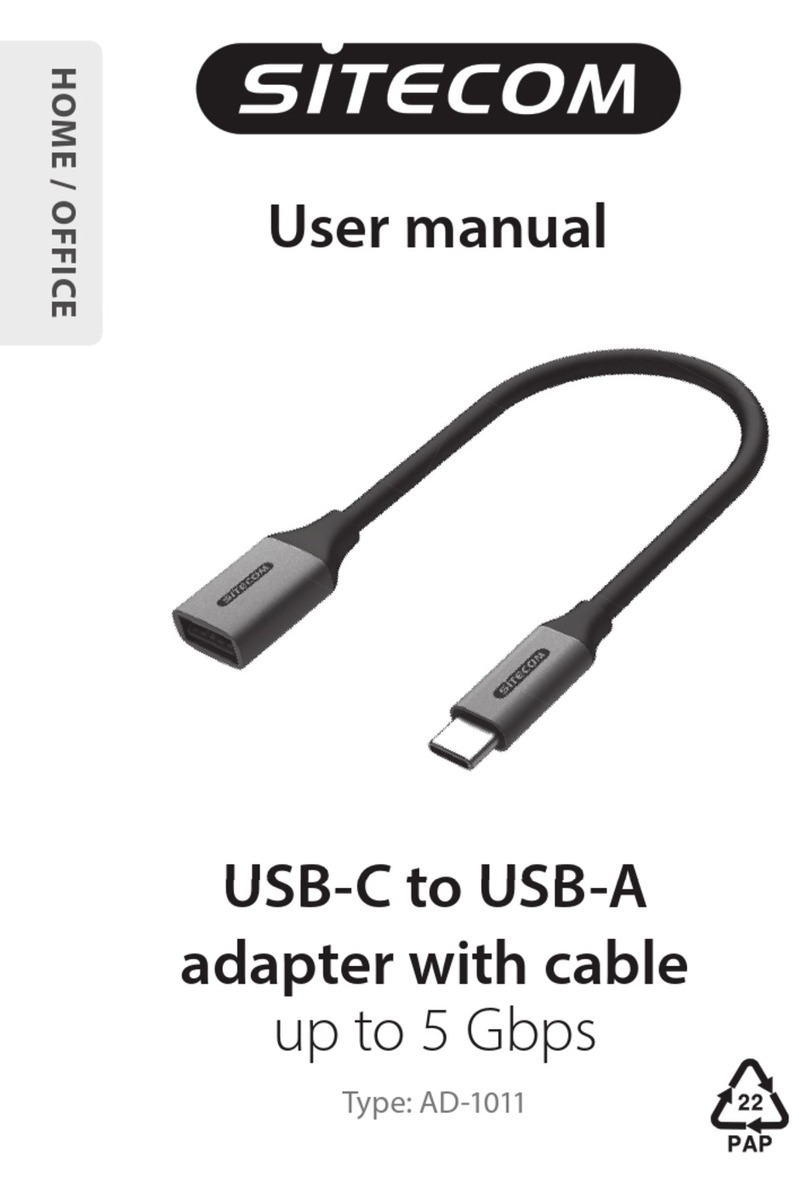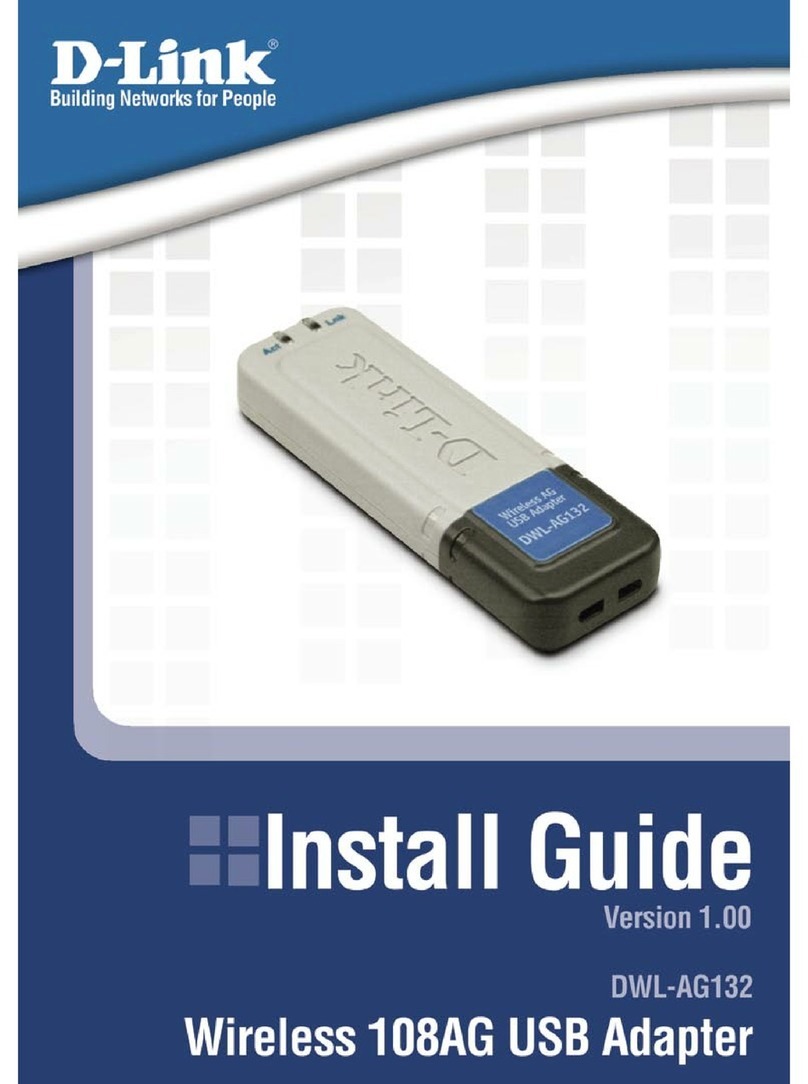Nexxt Solutions NW230NXT45 User manual

Unmatched wireless performance,
reception, and security protection
The Ion-150 allows you to easily upgrade
or expand your wireless connectivity
Fast Ethernet Adapter
Model: NW230NXT45
Ion150
150Mbps WIRELESS N PCI-E ADAPTER
User Guide

FCC STATEMENT
This equipment has been tested and found to comply with the limits for a Class B digital device,
pursuant to part 15 of the FCC Rules. These limits are designed to provide reasonable protection
against harmful interference in a residential installation. This equipment generates, uses and can
radiate radio frequency energy and, if not installed and used in accordance with the instructions,
may cause harmful interference to radio communications. However, there is no guarantee that
interference will not occur in a particular installation. If this equipment does cause harmful
interference to radio or television reception, which can be determined by turning the equipment off
and on, the user is encouraged to try to correct the interference by one or more of the following
measures:
tReorient or relocate the receiving antenna.
tIncrease the separation between the equipment and receiver.
tConnect the equipment into an outlet on a circuit different from that to which the receiver
is connected.
tConsult the dealer or an experienced radio/ TV technician for help.
This device complies with part 15 of the FCC Rules. Operation is subject to the following two
conditions:
1) This device may not cause harmful interference.
2) This device must accept any interference received, including interference that may cause
undesired operation.
Any changes or modifications not expressly approved by the party responsible for compliance
could void the user’s authority to operate the equipment.
Note: The manufacturer is not responsible for any radio or tv interference caused by unauthorized
modifications to this equipment. Such modifications could void the user’s authority to operate the
equipment.
FCC RF Radiation Exposure Statement:
This equipment complies with FCC RF radiation exposure limits set forth for an uncontrolled
environment. This device and its antenna must not be co-located or operating in conjunction with
any other antenna or transmitter.
“To comply with FCC RF exposure compliance requirements, this grant is applicable to only
Mobile Configurations. The antennas used for this transmitter must be installed to provide a
separation distance of at least 20 cm from all persons and must not be co-located or operating in
conjunction with any other antenna or transmitter.”

CE Mark Warning
This is a class B product. In a domestic environment, this product may cause radio interference, in
which case the user may be required to take adequate measures.
National restrictions
This device is intended for home and office use in all EU countries (and other countries following
the EU directive 1999/5/EC) without any limitation except for the countries mentioned below:
Country Restriction Reason/remark
Bulgaria None General authorization required for outdoor use and
public service
France
Outdoor use limited to 10
mW e.i.r.p. within the band
2454-2483.5 MHz
Military Radiolocation use. Refarming of the 2.4 GHz
band has been ongoing in recent years to allow current
relaxed regulation. Full implementation planned 2012
Italy None If used outside of own premises, general authorization is
required
Luxembourg None General authorization required for network and service
supply (not for spectrum)
Norway Implemented This subsection does not apply for the geographical area
within a radius of 20 km from the centre of Ny-Ålesund
Russian Federation None Only for indoor applications
Note: Please don’t use the product outdoors in France.

CONTENTS
Package Contents .................................................................................................... 1
Chapter 1 Introduction......................................................................................... 2
1.1 Overview of the product ...................................................................................................2
1.2 Features ...........................................................................................................................2
1.3 LED Status .......................................................................................................................3
Chapter 2 Installation Guide................................................................................ 4
2.1 Hardware Installation........................................................................................................4
2.2 Software Installation.........................................................................................................4
2.2.1 Overview........................................................................................................................... 4
2.2.2 Software Installation for Windows XP............................................................................... 4
2.2.3 Software Installation for Windows Vista ........................................................................... 9
2.2.4 Software Installation for Windows 7 ............................................................................... 12
Chapter 3 Configuration for Windows XP ........................................................ 16
3.1 Current Status ................................................................................................................16
3.2 Profile Management .......................................................................................................18
3.2.1 Add or Modify a Configuration Profile............................................................................. 18
3.2.2 Remove a profile............................................................................................................. 23
3.2.3 Switch to a different Profile ............................................................................................ 23
3.2.4 Export a Profile ............................................................................................................... 23
3.2.5 Import a Profile ............................................................................................................... 23
3.2.6 Scan Available Networks................................................................................................ 24
3.2.7 Auto Profile Selection Management ............................................................................... 25
3.3 Diagnostics.....................................................................................................................26
3.3.1 Check Driver Information................................................................................................ 26
3.3.2 Check Receive and Transmit Statistical Information...................................................... 27
I

Chapter 4 Configuration for Windows Vista .................................................... 28
Chapter 5 Configuration for Windows 7........................................................... 31
Chapter 6 WPS configuration............................................................................ 33
6.1 PBC (Push Button Configuration) method......................................................................33
6.2 PIN method ....................................................................................................................35
6.2.1 Enter a PIN into your AP device ..................................................................................... 36
6.2.2 Enter the PIN from your AP device................................................................................. 37
Appendix A: Specifications ................................................................................... 38
Appendix B: Glossary ............................................................................................ 39
II

Package Contents
The following contents should be found in your box:
One ION-150,150Mbps Wireless N PCI-E Adapter
Quick Installation Guide
One Resource CD for ION-150, including:
tNexxt Solutions Wireless Client Utility (Nexxt) and Drivers
tUser Guide
tOther Helpful Information
Note:
Make sure that the package contains the above items. If any of the listed items are damaged or
missing, please contact with your distributor.
Conventions:
The ‘Adapter’ is used to designate the 150Mbps Wireless PCI-E Adapter, consecutively referred
to in this guide simply as the ION-150.
1

ION-150 150Mbps Wireless N PCI-E Adapter
2
Chapter 1 Introduction
Thank you for choosing ION-150 ,150Mbps Wireless N PCI-E Adapter.
1.1 Overview of the product
The adapter is designed to provide a high-speed and unrivaled wireless performance for your PC.
With a faster wireless connection, you can get a better Internet experience, such as downloading,
gaming, video streaming and so on.
The ION-150’s auto-sensing capability allows high packet transfer rate of up to 150Mbps for
maximum throughput. It has good capability on anti-jamming; it can also interoperate with other
wireless (802.11n/g/b) products. The adapter supports WEP, WPA and WPA2 encryption to
prevent outside intrusion and protect your personal information from being exposed.
The Quick Setup Wizard guides you step by step through the installation process; the Nexxt
Solutions Wireless Client Utility helps you create a wireless connection immediately.
With unmatched wireless performance, reception, and security protection, the ION-150 is the
best choice for easily adding or upgrading wireless connectivity.
1.2 Features
IEEE 802.11n, IEEE 802.11g, IEEE 802.11b standards
Supports WPA/WPA2 data security, IEEE 802.1x authentication, TKIP/AES encryption, WEP
encryption
Make use of IEEE 802.11n wireless technology to provide a wireless data rate of up to
150Mbps
Automacally adjusts to lower adjust to lower speeds due to distance or other operating limitations
Provides PCI-E interface
Supports Ad-Hoc and Infrastructure modes
Good capability on anti-jamming
Supports roaming between access points when configured in Infrastructure mode
Easy to configure and provides monitoring information
Supports Windows 2000/XP/Vista/7

3
Note:
This device leverages some 802.11n features to provide improved performance and coverage
compared to 802.11a/g devices, and fully interoperates with 802.11n products if they are Wi-Fi
CERTIFIED, but it does not conform to all of the requirements in the IEEE specification and is not
classified as "n" in the Wi-Fi CERTIFIED program.
1.3 LED Status
Status Working Status
Off The driver has not been installed.
Flashing Slowly The driver has been installed but there is no data being transmitted
or received.
Flashing Quickly There is data being transmitted or received.
ION-1501 150Mbps Wireless N PCI-E Adapter

4
Chapter 2 Installation Guide
2.1 Hardware Installation
To install the adapter, follow these steps listed below:
1. Turn off your desktop PC and disconnect the AC power cable.
2. As soon as you remove the cover of your PC, locate an available PCI slot on the motherboard.
Remove the metal slot cover on the back of the PC. Should you need further instructions,
consult with your computer manufacturer.
3. Slide the PCI-E Adapter into the PCI-E slot. Make sure that all of its pins are touching the
slot's contacts. Once the adapter is firmly in place, secure its fastening tab to your PC's
chassis with a mounting screw. Then, close your PC case.
4. Reconnect the AC power cable and turn your desktop PC back on.
2.2 Software Installation
2.2.1 Overview
The Adapter’s Setup Wizard will guide you through the Installation procedure for Windows XP.
The Setup Wizard will install the Nexxt Solutions Wireless Client Utility (Nexxt) and drivers.
When you install the hardware prior to installing the software, the system will prompt
“Found New Hardware Wizard”, click Cancel, and run the Setup Wizard program on the CD-ROM.
The Setup steps for Windows 2000 and XP are similar with each other. This user guide takes
Windows XP for example.
2.2.2 Software Installation for Windows XP
1. Insert the Resource CD into your CD-ROM drive. To continue, find the CD/DVD drive where
the installation CD is inserted. Open the ION-150 folder, and double-click on Setup.exe.
Then the following screen for preparing setup will appear.
ION-150 1150Mbps Wireless N PCI-E Adapter

ION-150 150Mbps Wreless N PCI-E Adapter
5
Figure 2-1
2. After a few seconds, Figure 2-2 will be displayed. Click Next to continue.
Figure 2-2
3. After that, you should choose a Setup type. It is recommended that you select Install Client
Utilities and Driver. Select Install Driver Only to install driver only, select Make Driver
Installation Diskette(s) to make the diskette(s) as the installation driver (shown in Figure
2-3). Click Next to continue.

6
Figure 2-3
4. Click Browse to change the destination location for the software, then click Next in the screen
below (shown in Figure 2-4).
Figure 2-4
5. After that, select the program folder, you should create a new folder name or select one from
the Existing Folders list. It is recommended that you keep the default setting. Click Next to
continue the installation.
ION-150 150Mbps Wireless N PCI-E Adapter

7
Figure 2-5
6. Choose configuration tool, if unsure, leave default setting. Then click Next to continue.
Figure 2-6
ION-150 150Mbps Wireless N PCI-E Adapter

8
7. Click OK to continue with the Installation. Wait a while for the setup as shown in Figure 2-7 .
Figure 2-7
Note:
For Windows XP, the Setup Wizard will notify you of how to proceed with the installation during
these steps (shown in Figure 2-8). Our drivers have been tested thoroughly, and are able to work
with the operating system. Click Continue Anyway to continue with the Installation.
Figure 2-8
ION-150 150Mbps Wireless N PCI-E Adapter

9
8. After all all the steps detailed above have been completed,you will see following screen.
Click Finish to reboot the system.
Figure 2-9
2.2.3 Software Installation for Windows Vista
1. Insert the Resource CD into your CD-ROM drive. To continue, find the CD/DVD drive where
the installation CD is inserted. Open ION-150 folder, and double-click Setup.exe.
The following screen for preparing setup will now appear.
ION-150 150Mbps Wireless N PCI-E Adapter

10
Figure 2-10
2. After a few seconds, Figure 2-11 will be displayed. Click Next to continue.
Figure 2-11
3. Click Yes to continue.
ION-150 150Mbps Wireless N PCI-E Adapter

11
Figure 2-12
4. The following page will be displayed. Please wait a moment.
Figure 2-13
Note:
For Windows Vista, the Setup Wizard will notify you of how to proceed with the installation during
these steps (shown in Figure 2-14). Our drivers have been tested thoroughly, and are able to work
with the operating system. Click Install this driver software anyway to continue with theInstallation.
ION-150 150Mbps Wireless N PCI-E Adapter

12
Figure 2-14
5. Click Finish to complete the installation.
Figure 2-15
2.2.4 Software Installation for Windows 7
1. Insert the Resource CD into your CD-ROM drive. To continue, find the CD/DVD drive where
the installation CD has been inserted. Open ION-150 folder, and double-click Setup.exe. Then
the following screen for preparing setup will appear.
ION-150 150Mbps Wireless N PCI-E Adapter

13
Figure 2-16
2. After a few seconds, Figure 2-17 will be displayed on the screen. Click Next to continue.
Figure 2-17
3. Wait a while for the setup as shown in Figure 2-18.
ION-150 150Mbps Wireless N PCI-E Adapter

14
Figure 2-18
Note:
For Windows 7, the Setup Wizard will notify you about the Windows Security with the installation
during these steps (shown in Figure 2-19). Our drivers have been tested thoroughly, and are able
to work with the operating system. Click Installation this driver software anyway to continue with
the installation.
Figure 2-19
4. Then you will see Figure 2-20. Click Finish to complete.
ION-150 150Mbps Wireless N PCI-E Adapter

15
Figure 2-20
ION-150 150Mbps Wireless N PCI-E Adapter
Table of contents