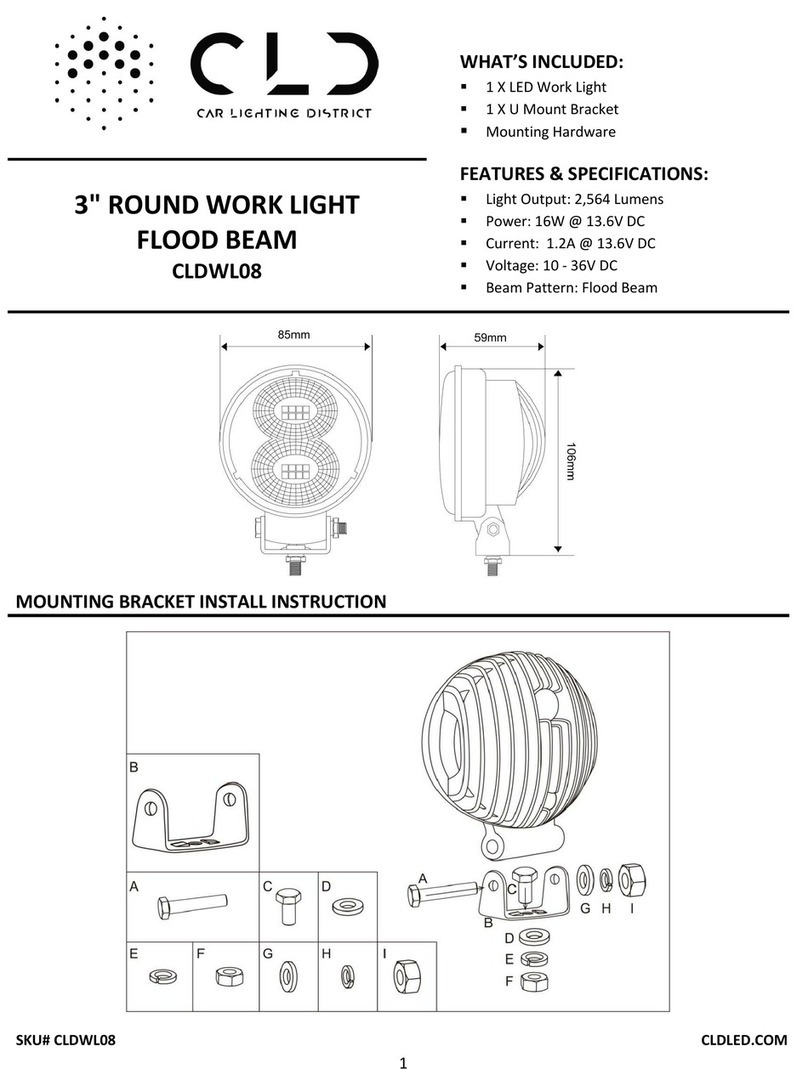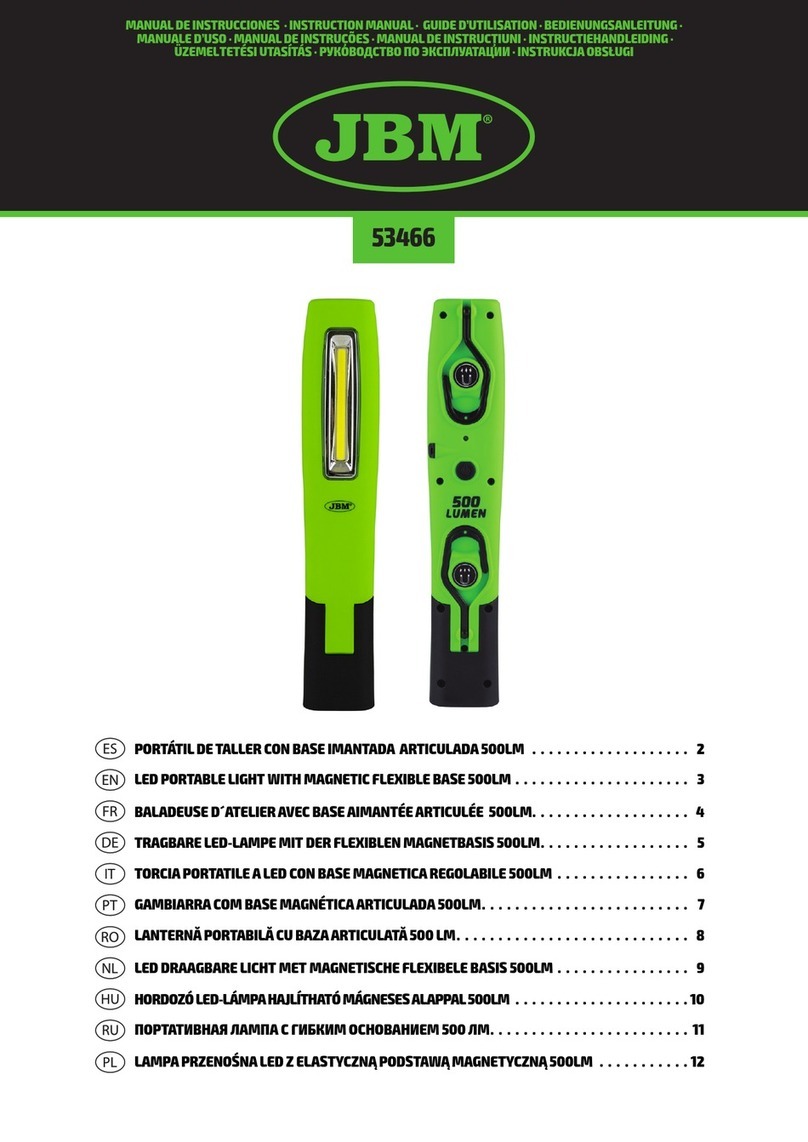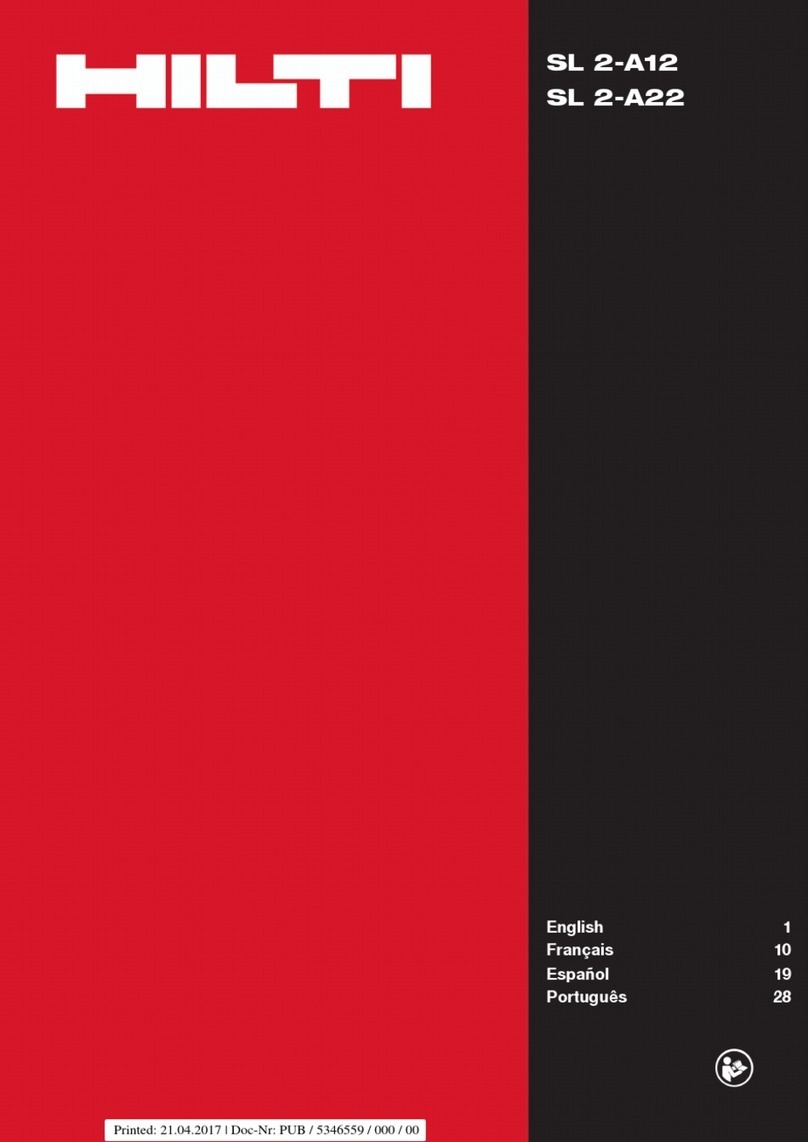Nexxt Solutions NHB-A510 User manual

Smart Wi-Fi LED
amber filament bulb
WARRANTY
nexxtsolutions.com/warranty
YEAR
2

User guide
Thank you for purchasing the Smart Wi-Fi LED amber
lament bulb from Nexxt Solutions. We are excited to be
part of making your life easier, safer and bringing peace of
mind into your homes.
Product overview
1. LED: Displays the dierent shades of white according to
your preferred settings through the application.
2. Screw base
Package content
• Smart amber lament CCT bulb
• Quick start guide
English
1
2
Installing the Nexxt Solutions
Home App
Download the Nexxt Home app on Google Play Store or
Apple App Store.
60 %
9:41 AM
Nexxt Home
Nexxt Solutions Home App
Cancel
GET
Accvent LLC
Login with existing account
Create New Account
SOLUTIONS
Iniciarsesión con cuenta existente
Crear Cuenta Nueva
SOLUTIONS
60 %
9:41 AM
Nexxt Home
Nexxt Solutions Home App
Cancel
INSTALL
Accvent LLC
Smart Wi-Fi
tunable bulb

Step 2
Enter the verication code you received.
Step 1
Register by email. Fill in the required elds.
60 %
9:41 AM
Enter verication code
Verication code has been sent to your

Step 3
Create a new password and then select Completed.
Step 4
The Nexxt Solutions Home App account has been
successfully set up.
60 %
9:41 AM
Set Password
Completed
6-20 characters, including letters and numbers

Bulb installation
Screw in the Smart Wi-Fi LED amber lament bulb to a
E26/E27 socket.
Add device
Step 1
Select Add device, followed by the smart bulb.
60 %
9:41 AM
60 %
9:41 AM

Step 2
Power on the smart bulb. You must connect to a 2.4GHz
Wi-Fi network. Enter your network password. Make sure
you enter the correct password, otherwise the device will
not connect.
60 %
9:41 AM
Step 3
Make sure the bulb is blinking. If it fails to blink, reset the
bulb. Turn it off from the switch, wait 5 seconds before
turning it back on again. Tap on Confirm the light blinks
rapidly.
60 %
9:41 AM
60 %
9:41 AM

Step 4
When Device added successfully is displayed, assign a
location and click on Done.
60 %
9:41 AM
60 %
9:41 AM
Functions
The Main menu interface provides access to the following
functions and conguration parameters.
Timer : Allows you to set a countdown for a given amount
of time to cause the device to tun on or o.
Power: Turns the bulb on and o.

Timer setup
• From the Main menu, select the Timer option, making
sure that this function has been enabled rst.
• Set the countdown timer and press Conrm.
More: This menu provides access to the Plan, Schedule
and Rhytms submenus within the application.
- Plan: Sets a sleep or wake up plan that creates a
repeated cycle for the lights to fade in and out.
- Schedule: Allows you to add time and day schedule for
the device to turn on or o.
- Rhythms: Allows you to set a biorhythm schedule for
dierent moods that can be customized as needed to
meet your prefrences.
Temperature: Enables the wheel to choose a dierent tone
of white, from warm to cool.
Brightness: Enables the slider below the wheel to change
the brightness of the bulb on a scale, from 0 to 100%.
Scenes: Provides several preselected options that could be
edited, in addition to customizable scenes that each user
can create.
Settings: Tap the pencil icon at the top right corner of the
screen to access additional settings.
60 %
9:41 AM

• Next, go back to the Main menu and select the More
option on the screen.
• Three submenus will come up on the screen:
A. Plan
B. Schedule
C. Rhythms
60 %
9:41 AM
A. Plan
1. Tap on the Plan icon .
Note: If a Plan has been congured, then Rhythms will not
be accessible as conicts may arise with the setting of that
function. So, it will only be possible to set one or the other,
but not both at the same time.
2. Next, tap on Add, as shown in the image below:
60 %
9:41 AM

3. Now, the user is provided with the option of choosing
the type of plan:
Sleep mode or Wake mode
4. Once the desired parameters are selected, click on Save
on the right upper section of the screen to keep your
changes.
60 %
9:41 AM
60 %
9:41 AM
B. Schedule
1. Go back to the More screen and tap on the Schedule
icon .
2. Click on the Schedule icon to access the Add schedule
screen.
60 %
9:41 AM

C. Rhythms
1. Go back to the More screen and tap on the Rhythms
icon .
2. Tap the switch at the top right corner of the screen to
enable the Rhythms interface.
3. To add or edit a new mood setting, scroll down to the
bottom of the preselected moods and tap +Add New.
60 %
9:41 AM
3. Set the time you wish to schedule. Select Repeat to set
your preferred frequency. Select Switch to schedule on/o
status. Click on Save on the upper right-hand corner to
keep your new conguration settings.
Switch
60 %
9:41 AM

4. Name your mood by tapping the title option, set your
time for the mood to start, set the temperature/brightness
and nish by selecting an icon.
Note: If moods are timed too close together, parameter
conicts may arise, preventing you to save your
conguration. In this case, a pop-up message will be
displayed notifying that: Set time between moods has to
be greater than 20 minutes.
5. Once completed, select Save.
60 %
9:41 AM
Delete setup
To remove a schedule on iOS, slide item to the left, and for
Android, press and hold Schedule, followed by Delete.

Settings
Click on the pencil icon on the upper right-hand corner.
Device name: changes the icon
and the name of the device, and
it also allows the user to assign
a dierent location.
Note: click on the pencil icon to
access the device name menu.
Device information: displays
detailed information related to
the bulb.
Tap-To-Run and Automation:
links the Wi-Fi bulb with other
smart products to automatically
control them through a
customized command.
Third-party control: enables
the voice recognition feature
through Alexa and Google
Assistant.
60 %
9:41 AM
Offline notification: provides a selection button to
enable/ disable this feature.
Share device: allows sharing the Wi-Fi bulb with family and
friends.
Create group: makes management of devices easier by
selecting and arranging multiple components under a
single group.
Feedback: let us know if you have any issues setting up
the product.
Add home screen: adds a shortcut of the device to the
main screen on your phone.
Check for firmware update: we will sometimes add
new features or provide updates with a new firmware
upgrade.
Remove device: allows you to unbind the device from the
Nexxt Home Account

Share device
Click on Share devices then tap Add sharing. Enter the
e-mail address of family and friends you wish to share the
device with. Tap on Done. The newly congured users will
now have access to your smart bulb.
Note: family or friends will need their own Nexxt Solutions
Home Account to access the device.
Delete user
To remove a user, on Android press and hold the name you
want to eliminate. On iOs slide to the left the user you want
to remove. Click on Delete. A notication conrming you
don’t want to share the device with this user will be
displayed. Click on Conrm.

Nexxt Solutions® is a registered trademark. All rights reserved.
Amazon, Alexa and all related logos are trademarks of Amazon.com,
Inc. or its aliates. Google, Android and Google Play are trademarks of
Google Inc. All other brand names and trademarks are the property of
their respective owners. Made in China.
FCC ID: X4YHAFBW110 (110V only)
NOTES

Guía del usuario
Gracias por adquirir la Bombilla inteligente Wi-Fi con LED
de lamento color ámbar de Nexxt Solutions. Nos
complace ser parte de la solución destinada no sólo a
simplicar su vida, sino que además poder brindar más
seguridad y tranquilidad al interior de su hogar.
Descripción del producto
1. LED: Exhibe los diversos tonos de blanco conforme a los
parámetros seleccionados a través de la aplicación.
2. Base de rosca
Contenido del empaque
• Bombilla inteligente con CCT de lamento color ámbar
•Guía de conguración rápida
1
2
Bombilla
inteligente
regulable
con Wi-Fi
Instalación de la aplicación
Nexxt Solutions Home
Descargue la aplicación Nexxt Solutions Home de Google
Play Store o de Apple App Store.
60 %
9:41 AM
Nexxt Home
Nexxt Solutions Home App
Cancel
GET
Accvent LLC
Login with existing account
Create New Account
SOLUTIONS
Iniciarsesión con cuenta existente
Crear Cuenta Nueva
SOLUTIONS
60 %
9:41 AM
Nexxt Home
Nexxt Solutions Home App
Cancel
INSTALL
Accvent LLC
Español

Paso 2
Ingrese el código de vericación que recibió.
Paso 1
Registro por email. Complete los campos requeridos.
60 %
9:41 AM
Enter verication code
Verication code has been sent to your

Paso 3
Cree una contraseña nueva y seleccione Completo a
continuación.
Paso 4
La cuenta Nexxt Solutions Home ha sido congurada
satisfactoriamente.
60 %
9:41 AM
Set Password
Completed
6-20 characters, including letters and numbers

Instalación de la bombilla
Atornille la bombilla LED con lamento ámbar en un zócalo
E26/E27 hasta que quede asegurada en su lugar.
Agregar dispositivo
Paso 1
Seleccione Agregar dispositivo y a continuación, la
bombilla inteligente.
60 %
9:41 AM
60 %
9:41 AM

Paso 2
Encienda la bombilla inteligente. Debe conectarse a una
red Wi-Fi de 2.4MHz. Ingrese la contraseña de la red.
Asegúrese de utilizar la clave correcta, de lo contrario, no se
conectará el dispositivo.
60 %
9:41 AM
Paso 3
Verifique que el LED del dispositivo parpadea rápidamente.
Si la luz no aparece intermitente, reinicie la bombilla.
Apague la luz con el interruptor, espere 5 segundos antes
de volver a encenderla. Pulse la opción Confirmar que la
luz parpadea rápidamente para continuar.
60 %
9:41 AM
60 %
9:41 AM
Table of contents
Languages:
Popular Work Light manuals by other brands

Ikelite
Ikelite PRO-2800 instruction manual
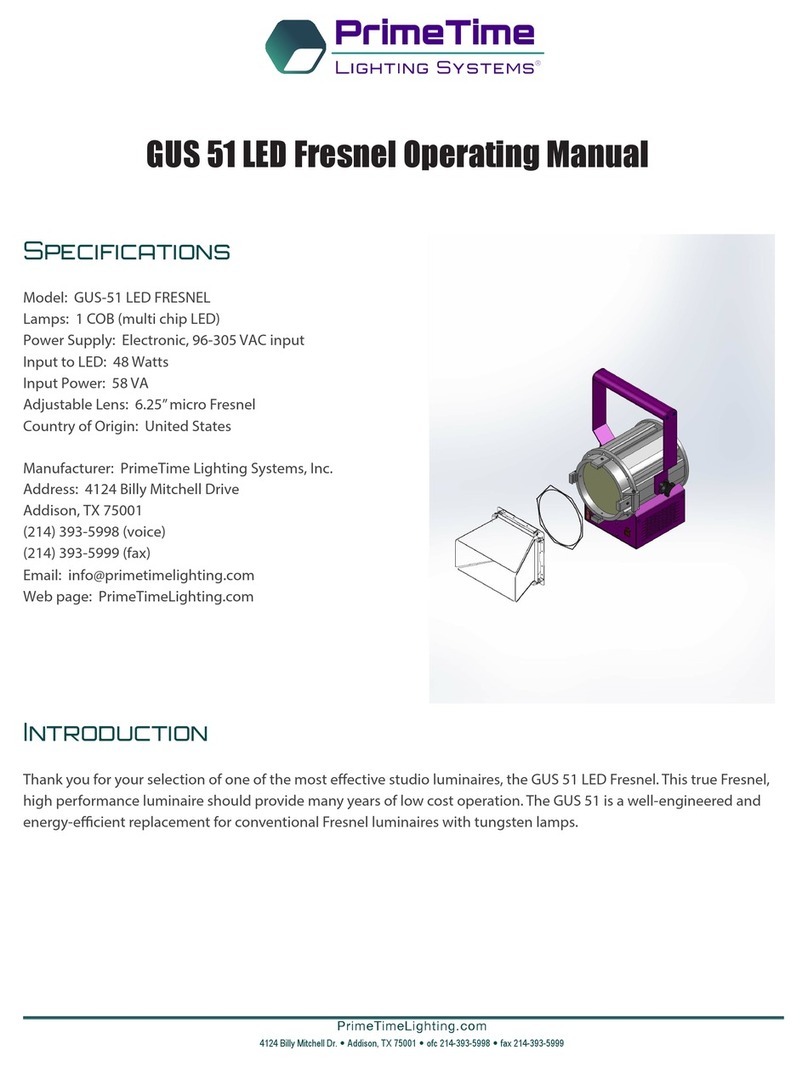
PrimeTime Lighting Systems
PrimeTime Lighting Systems GUS 51 operating manual

UNILITE
UNILITE SP-750 quick start guide
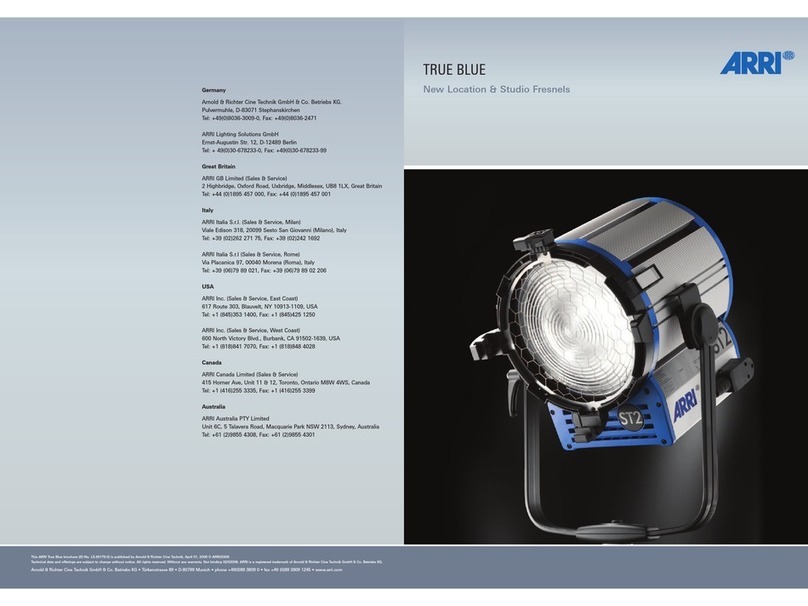
ARRI
ARRI True Blue ST2 Brochure & specs

UltraLite
UltraLite ALS Turbo Operator's manual
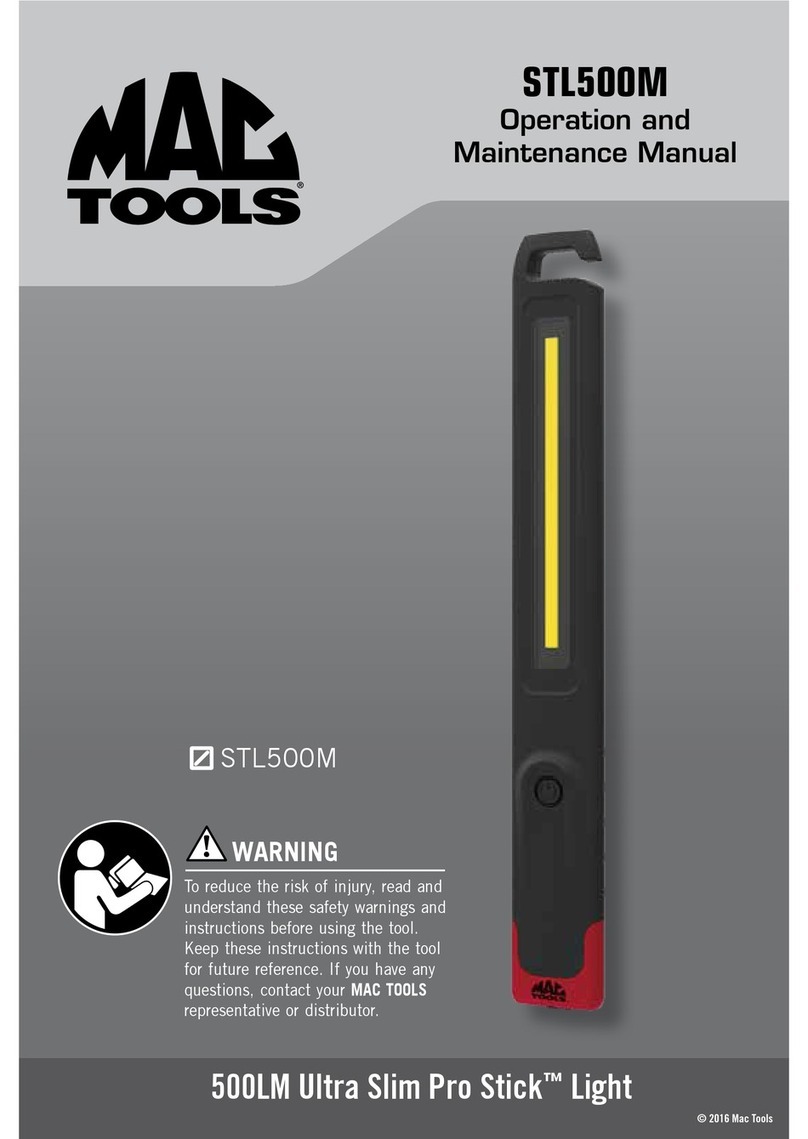
MAC TOOLS
MAC TOOLS STL500M Operation and maintenance manual