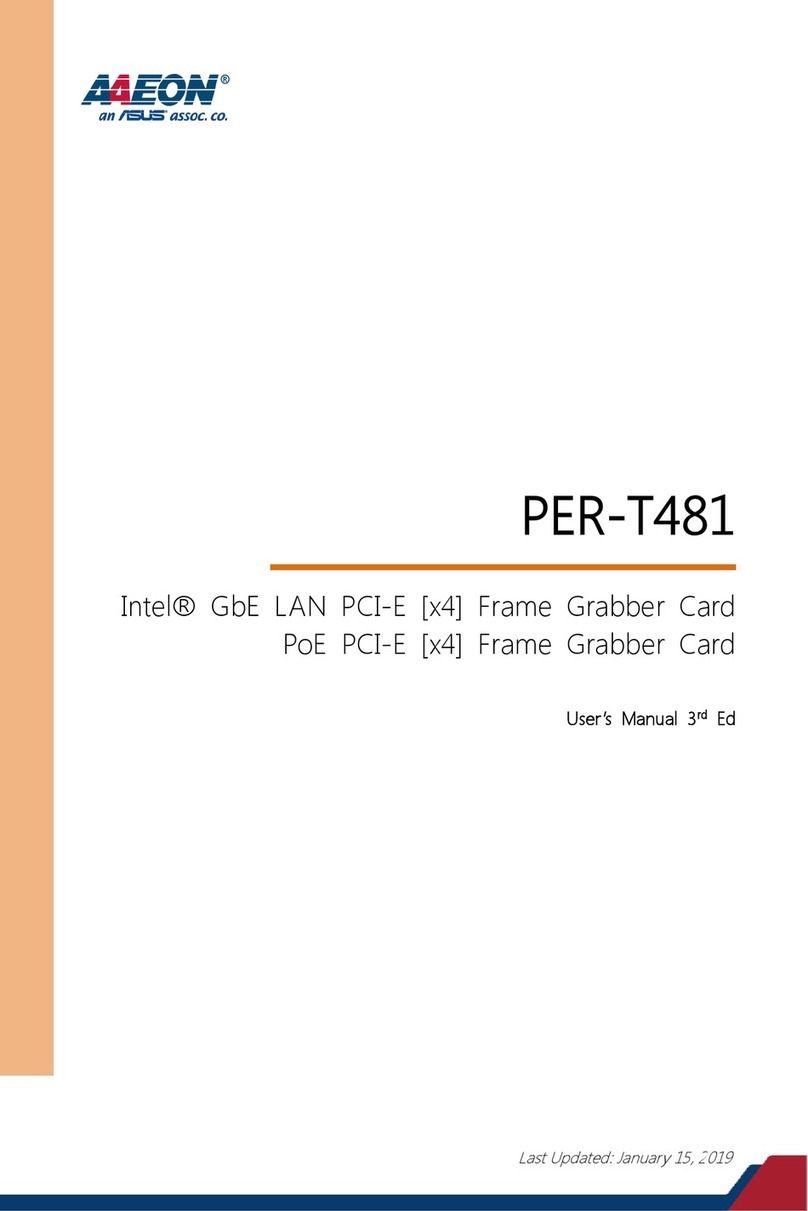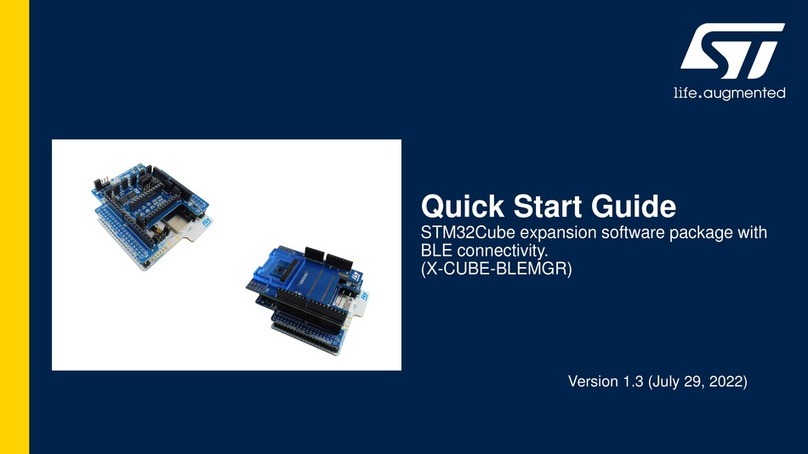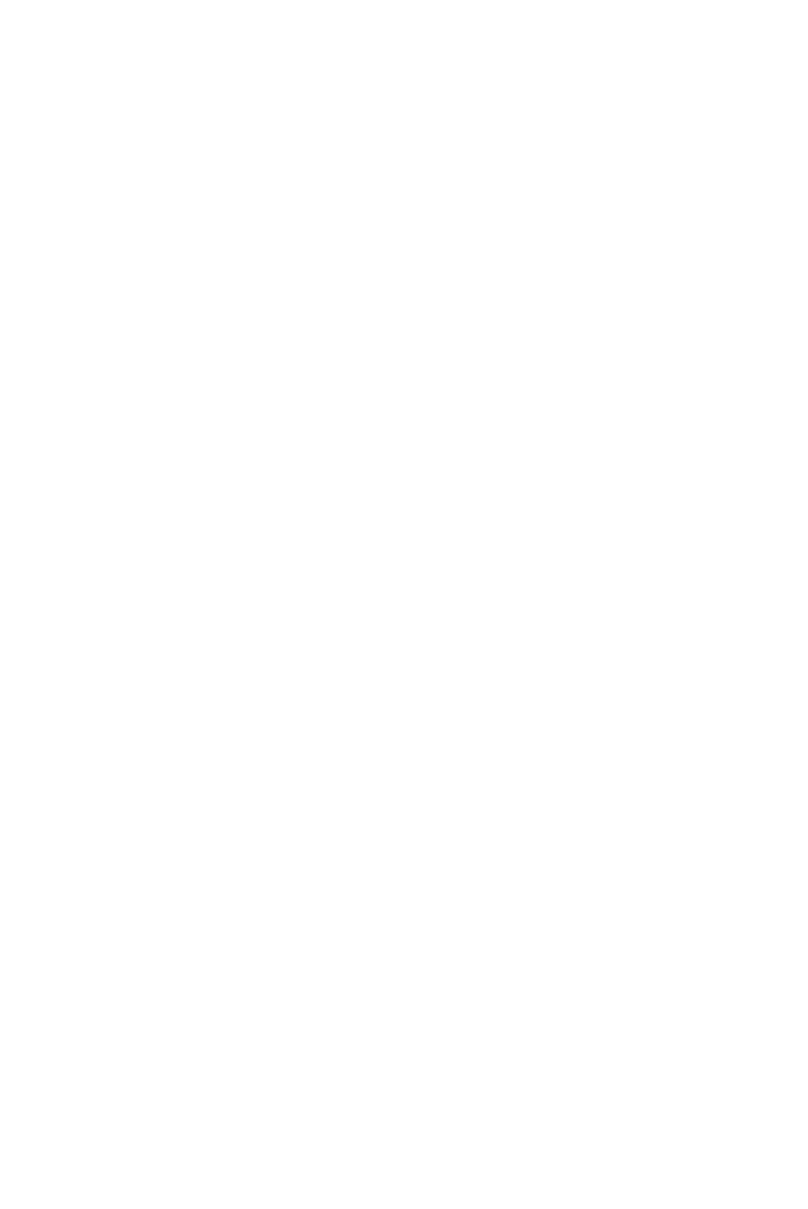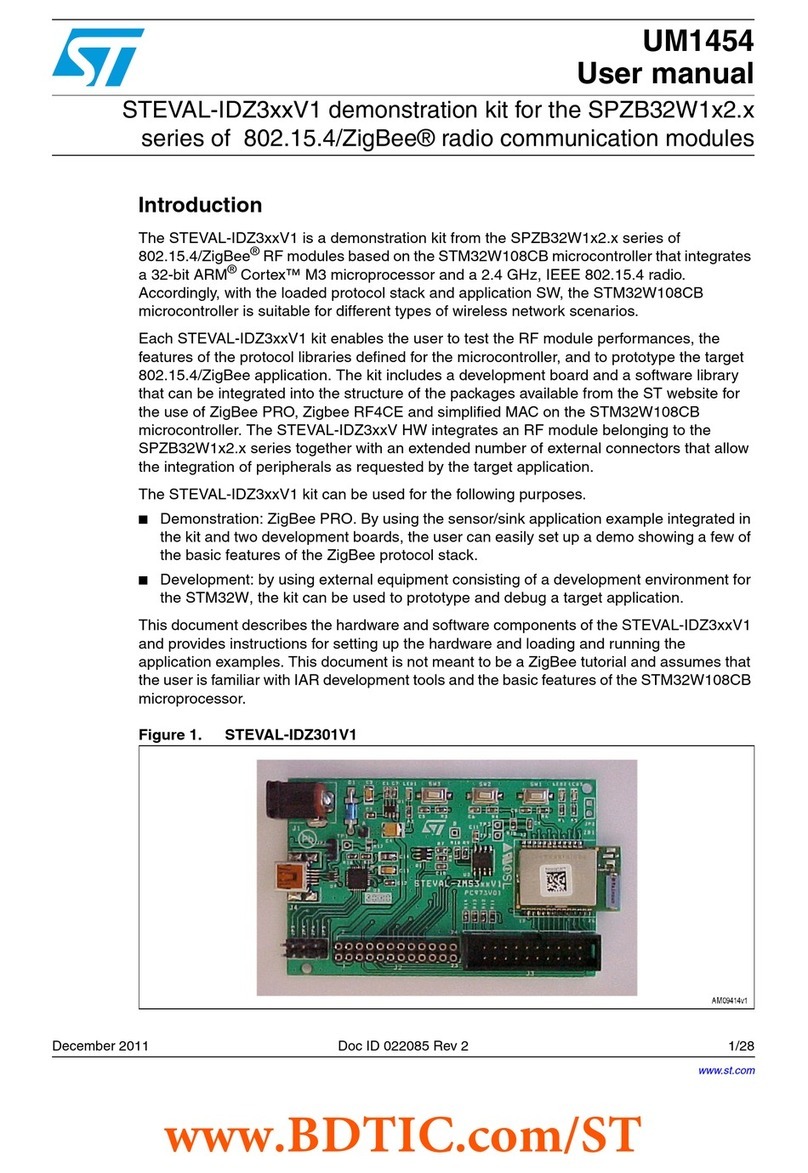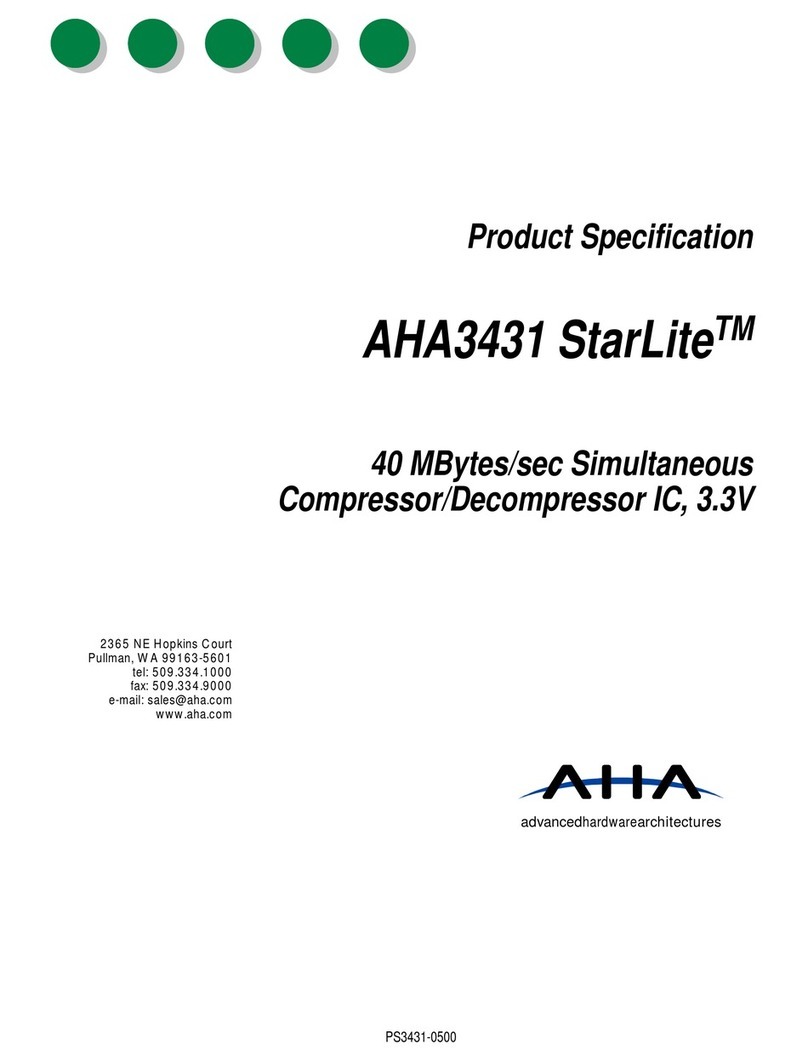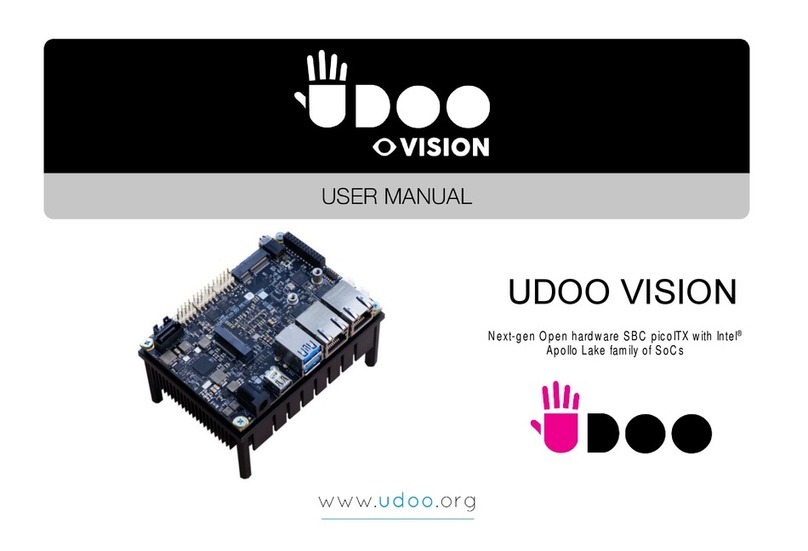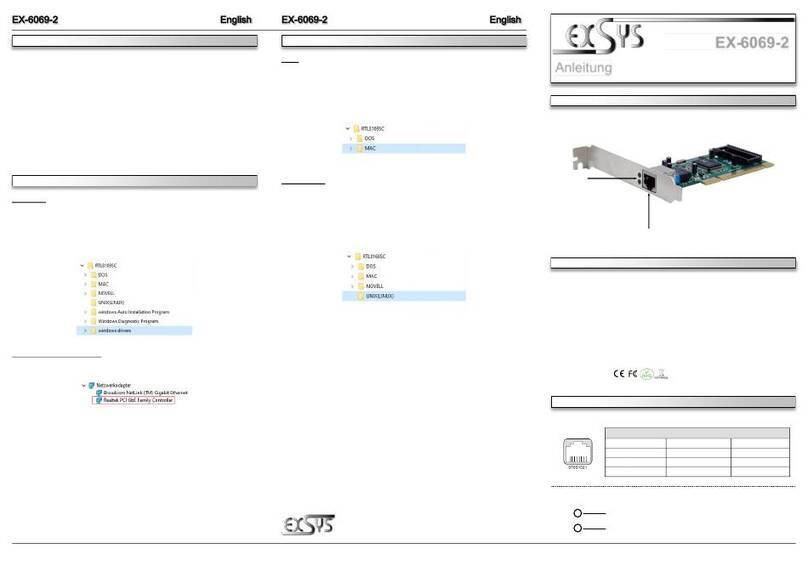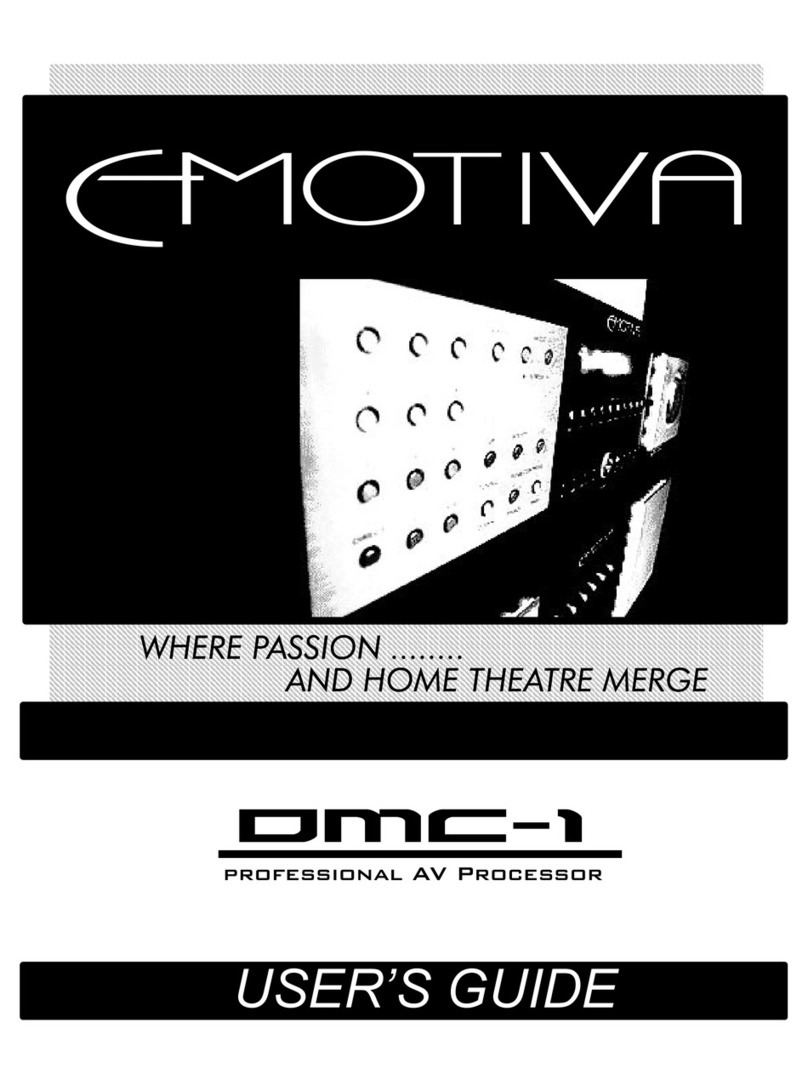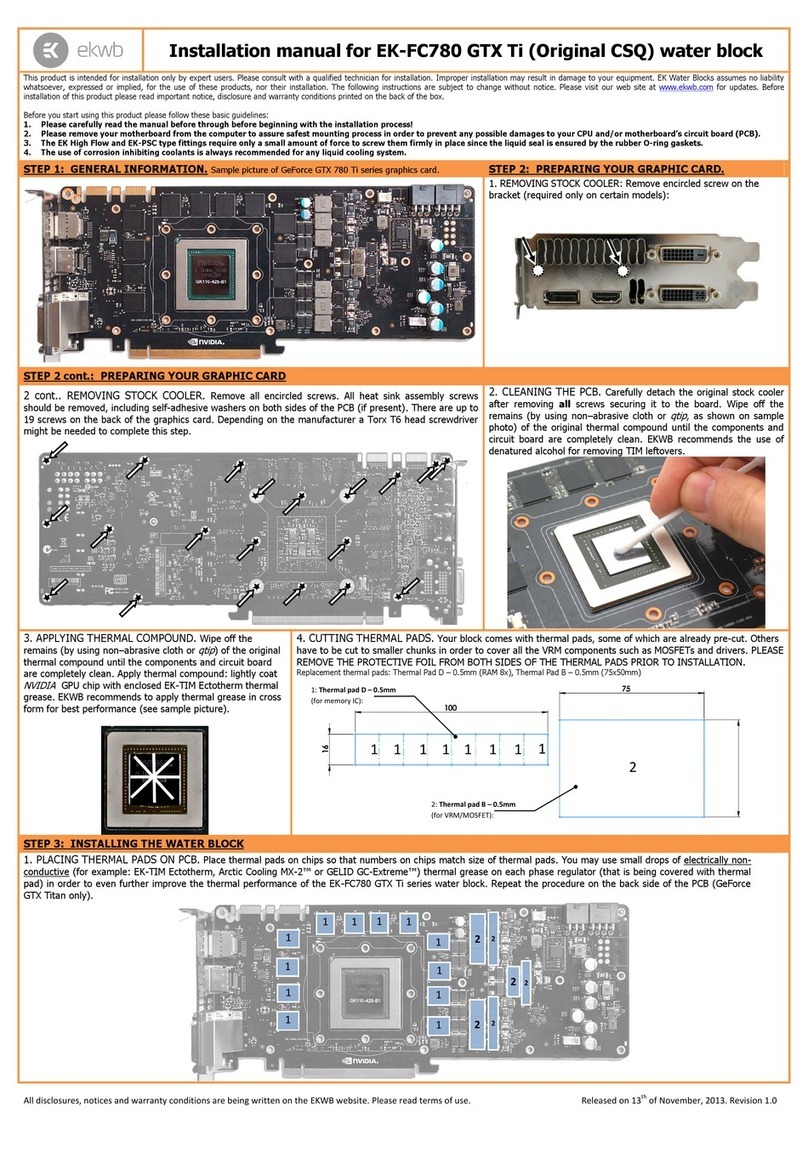NexxTech 8021910 User manual

8021910
OWNER’S MANUAL
Data Link Dongle

2
CONTENTS
INTRODUCTION .......................................3
Functions ......................................3
QUICK START .........................................3
3 Ways to Setup ................................3
After the driver is installed: ........................4
DRIVER INSTALLATION .................................6
1 Dongle for 2 computers at the same time............6
Step 1 ........................................6
Step 2 ........................................7
Step 3 ........................................8
MANAGEMENT TABLE, EXIT OR UNINSTALL THE DRIVER ....9
P2P: WiFi direct mode for WIN 7/8/8.1 ..............10
FUNCTIONS..........................................11
Keyboard and mouse control switching settings .......11
Note .........................................12
CLIPBOARD SHARING .................................12
FILE TRANSFERRING..................................12
Copy and paste ................................12
Keyboard’s hotkeys .............................13
Hotspot to share internet with another device .........13
PREFERENCE SETUP .................................13
Turn off ......................................13
Use mouse middle button ........................13
Use mouse move off the edge of the screen..........13
CONNECTION LIST....................................14
Search .......................................14
PC Lock ......................................14
SYSTEM REQUIREMENTS..............................15
TRANSFER SPEED....................................15
TROUBLESHOOTING ..................................15
If this dongle is not working .......................15
P2P is not working - WIN 7/8/8.1...................16
How to Uninstall the Driver .......................17
THE FCC WANTS YOU TO KNOW ........................18
Industry Canada Notice RSS210...................19
WARRANTY ..........................................19

3
INTRODUCTION:
The Data Link Dongle allows you (via the internet) to share documents, slides
and photos between two computers, such as a PC or laptop. You can also
lock your screen while you are away.
WIN 7/8/8.1 supports smart P2P to connect two tablets or laptops directly
without any intranet or internet. If you are able to connect to the internet,
WIN7/8/8.1 also supports “Hotspot” (“YouLink Wi-Fi” ) for mobile phones,
tablets and laptops to share internet through the Data Link Dongle.
FUNCTIONS:
All you have to do is to plug the dongle to the USB port of each computer
respectively and install the driver.
QUICK START
3 WAYS TO SETUP:
Make sure that two computers have been connected to the same local
network segment. (The same network or using the same Wi-Fi AP)
A. Two computers are connected to the same Wi AP. After the driver is
installed, you will see that computers are connected to “wireless
connection” as below:
B. Two computers are using RJ-45 or Ethernet cables to connect to the
internet at the same intranet.
Toggle keyboard and
mouse between two
computers.
Drop, drag, copy
les and clipboard
sharing between two
computers.
Hotspot sharing
between a computer
and a device.
Works as a USB
key to lock your
computer.

4
AFTER THE DRIVER IS INSTALLED:
If you nd that the two computers are not using the same network segment,
you can unplug the dongle, check the Troubleshooting section B. on page 15
of this manual.
1. You will see an icon on the screen. Please keep this dongle on computer
B, it will start to auto detect computer A.
Or click this icon “ ” to search for computer A.
2. Once the application is launched, Data Link will start connecting with the
rst computer.

5
3. Data Link is requesting you to permit the connection from the rst
computer. Click “Conrm” to permit the connection.
Now, you can start to use Data Link functions.
C. Peer-to-Peer (P2P): WiFi direct Mode For WIN 7/8/8.1
Peer-to-Peer connects two computers’ through WiFi for Windows 7/8/8.1.

6
1. Click the button “ ” on the left top of the screen on Computer A. When
the icon becomes blue as shown “ ”, you can start to use hotspot
sharing.
The computer with “ ” will automatically become a virtual hotspot and
you will see “KMHotSpot_XXXXX” (XXXXX is your computer’s name) on
your WiFi list. Remove the Data Link Dongle from computer A and plug the
Data Link dongle into Computer B, then it will automatically link to the virtual
Hotspot.
The Password is: kmHotSpo
(If you want to change the password, it will need 8 digits. For example new
password is 12345678.)
*If it does not link to computer A, make sure that WiFi link of computer B
is connected to “KMHotSpot_XXXXX”.
DRIVER INSTALLATION
1 DONGLE FOR 2 COMPUTERS AT THE SAME TIME.
Use one dongle to install driver for computer A and B
For Example: Computer A and B will be connected.
STEP 1:
Plug the dongle into computer Aand follow the driver installation as below:
Launch “YouLinkLd.exe” in the drive of local computer and click
“YouLinkLd.exe” to start the installation.

7
You will see the “User Account Control” window appear on the screen, click
“Yes” to continue.
When the process is nished, you will see an icon on the screen.
Then, you will see the following window appear on the screen.
STEP 2:
Please remove the dongle from computer A. After removing the dongle from
computer A, please plug the dongle into computer Band repeat the “Driver
Installation” to install the driver into computer B.

8
STEP 3:
When the process is nished, you will see an icon on the screen. Please keep
this dongle on computer B, it will start to auto detect computer A. Or you could
click “ ” this icon to search for computer A.
Once the application is launched, Data Link will start connecting with the rst
computer.
*There may be different computers that have been found. You can only
connect one computer at a time.
Data Link is requesting you to permit the connection from the rst computer.
Click “Conrm” to permit the connection.

9
You can start to use Data Link functions.
MANAGEMENT TABLE, EXIT OR UNINSTALL
THE DRIVER
Place your cursor on the “ ” icon located on your desktop and right click
on your mouse. Then, you will see the management table as below:
Exit from this software, you could “Exit” from this software or “Uninstall” the
driver. When the driver is uninstalled, you will see a icon indicating “You have
successfully uninstalled the driver”.

10
P2P : WIFI DIRECT MODE FOR WIN 7/8/8.1
Peer-to-Peer connects two computers using WiFi directly for Windows 7/8/8.1.
2. Click the button “ ” on the top left of the screen on Computer A. When
the icon becomes blue as shown, “ ”, you can start to use hotspot
sharing. The computer with “ ” will automatically become a virtual
hotspot and you will see “KMHotSpot_XXXXX” (XXXXX is your
computer’s name) on your WiFi list. Remove the Data Link Dongle from
computer A and plug the Data Link dongle into Computer B, then it will
automatically link to the virtual hotspot.
The Password is: kmHotSpo
(If you want to change the password, it will need 8 digits for the password)
*If it does not link to computer A, please make sure that WiFi link of computer
B is connected to “KMHotSpot_XXXXX”.
3. Once the application is launched, Data Link will start connecting with the
rst computer.

11
4. Data Link is requesting you to permit the connection from the rst com-
puter. Click “Conrm” to permit the connection.
You are now able to use this function
FUNCTIONS:
KEYBOARD AND MOUSE CONTROL SWITCHING SETTINGS
The following message shows the connection has been created; now you can
switch the keyboard and mouse between these two computers. Click “Use
Mouse Move off The Edge of Screen” and choose “The position of other
PC”. Click “ok” to nish the setting. You can now switch your cursor back and
forth between computers. *hotkey (Alt+s)

12
NOTE
If you have followed the above steps and still cannot nd the remote
computer, please check if antivirus software has been installed on your
computers, some antivirus softwares have a built-in rewall protection feature.
You can simply turn it off, or try to add the exception service /rule (TCP 13345,
13350, 13355, 58688 and UDP 58688) in the rewall exception list.
CLIPBOARD SHARING
With the clipboard sharing feature, you can easily edit, copy or paste clip-
board contents between the two computers.
For example, to copy an image le on PPT(PowerPoint) le to another PPT
le on the other computer:
1. Open the “source” le and right-click on the image that you want to copy,
and select Copy.
2. Move the cursor to the other computer, and open the “destination” le.
3. Move the cursor to the location that you want to place the picture, and
right-click to select Paste.
FILE TRANSFERRING
With the keyboard and mouse sharing function, it is easy to manage les
between the two computers. Simply drag and drop les between the two
computers to transfer les.
Besides using the drag and drop method, you can also do the following
to transfer les between the two computers:
COPY & PASTE:
1. Right-click on the le that you want to copy, and select Copy.
2. Move the cursor to the other computer.
3. Move the cursor to the location that you want to place the le, and right-
click to select Paste.
4. Simply drag and drop les between the two computers to transfer les.

13
KEYBOARD’S HOTKEYS:
1. Click on the le that you want to copy, and press [Ctrl+C] to copy the le.
2. Move the cursor to the other computer.
3. Move the cursor to the location that you want to place the le, and press
[Ctrl+V] to paste the copied le to another computer.
HOTSPOT TO SHARE INTERNET TO ANOTHER DEVICE
Click the “ ” button on the left top of the screen on the computer.
When the icon becomes blue as shown, “ ”, you can start to use hotspot
sharing. The name will be “KMHotSpot_XXXXX”.
The Password is: kmHotSpo
Note: Hotspot can share internet to other Windows / MAC computers,
Android/Apple tablets or cell phones.
PREFERENCE SETUP
1. Click “Setup” to start “Preference”
2. Select one of the following options:
TURN OFF
Disable keyboard and mouse switch.
USE MOUSE MIDDLE BUTTON
Click the middle button of the mouse to switch the keyboard and mouse
control from one computer to another.
USE MOUSE MOVE OFF THE EDGE OF SCREEN
Select this option to switch the control of keyboard and mouse from one
computer to another by moving the mouse off the edge of the screen. (Throw
your cursor from the right side to another computer, if you choose “Right Side
of this PC”. (Refer to “Keyboard and Mouse Control setting”).
Select the desired position. Click on the pull-down menu to see more options.

14
CONNECTION LIST
SEARCH
Select the computer that you want to connect to from the connection list.
If you do not see any computers on the list to connect, please unplug this
dongle and plug it in again.
PC LOCK
Use the Data Link Dongle as a USB Key to lock your computer while you are
away. Click “ ” and you will see the window below.

15
Please set the time to lock your computer. Please choose “Lock Expired
Time” and click “start”. Remove the Data Link Dongle and your computer will
lock automatically.
If you want to use the computer before the expiration time is over, simply plug
the Data Link Dongle in again and the lock will be cancelled.
SYSTEM REQUIREMENTS
1. Use a laptop or a desktop with a WIFI module.
2. Window OS 7/8/8.1
*Make sure that the two computers have been connected to the same
local network segment.
TRANSFER SPEED:
The transfer speed depends on your computer’s LAN (Ethernet) or WIFI
module:
1. Ethernet cable (RJ-45): depends on Ethernet speed of your network.
(10M or 100M or 1000M)
2. Using WIFI: depends on your computer’s WIFI module. (IEEE 802.11
a/b/g/n /ac)
STANDARDS BAND MAX. SPEED
802.11a 5 GHz 54 Mbps
802.11b 2.4 GHz 11 Mbps
802.11g 2.4 GHz 54 Mbps
802.11n 2.4 or 5 GHz 600 Mbps
802.11ac 5 GHz 867 Mbit/s, 1.73 Gbit/s
TROUBLESHOOTING:
IF THIS DONGLE IS NOT WORKING
A. Some antivirus software have a built-in rewall protection feature. You
can simply turn it off directly or try to add the exception service /rule (TCP
13345, 13350, 13355, 58688 and UDP 58688) in the rewall exception
list.
B. If your computers are in different network or using different Wi-Fi AP as
below:

16
If two computers are not in the same local network segment (different network
or using different Wi-Fi AP), you can “uninstall” this software (YouLink) from
one of the computers. (Please refer to page 18 on how to uninstall the driver)
After the software is removed, please make sure both computers are now
connected to the same wireless AP or Ethernet area. Afterwards, please plug
this dongle into the computer again to reconnect.
Or you could “uninstall” the driver and re-plug the dongle to both computers
again. It will auto detect for the problem solving after you reconnect both
computers to the same wireless AP or Ethernet area.
P2P IS NOT WORKING - WIN 7/8/8.1
A. Hardware check on both computers:
Conrm both computers have a WiFi connection. The Data Link Dongle
requires a WiFi connection to operate.
B. WiFi connection is conrmed on both computers, but it is still not working:
Make sure the WiFi link of the other computer is connected to virtual
hotspot -“KMHotSpot_XXXXX” Password: kmHotSpo
(If you want to change the password, it will need 8 digits. For example new
password is 12345678.)
For example: Computer A and B are connected.
Step 1: The dongle will be on computer A.
Step 2: Check computer A and see if “ ” is ON. If not, please check the
following to turn on the hotspot.

17
Click the button “ ” on the left top of the screen on computer A. When the
icon becomes blue as shown, “ ”, you could start to use hotspot sharing.
The computer with “ ” will automatically become virtual hotspot “KM-
HotSpot_XXXXX”. Remove the data link dongle from computer A and plug
the Data Link dongle into computer B. It will automatically link to the virtual
hotspot. Or you could link WiFi of computer B to “KMHotSpot_XXXXX” to
solve the problem.
Password: kmHotSpo
(If you want to change the password, it will need 8 digits. For example new
password is 12345678.)
If the above is nished and it’s still not working, please “uninstall” the driver
from one of the computers and plug in the dongle again. It will begin auto
detection to solve the problem.
HOW TO “UNINSTALL” THE DRIVER?
Locate the icon on your desktop as shown below:
Right click on the “ ” icon. You will see the management table as below:

18
Please click “Exit”. You can either “Exit” from this software or “Uninstall” the
driver. When driver has been uninstalled, you will see an icon showing that
“You have successfully uninstalled the driver”.
THE FCC WANTS YOU TO KNOW
This equipment has been tested and found to comply with the limits for a
Class B digital device, pursuant to Part 15 of the FCC Rules. These limits are
designed to provide reasonable protection against harmful interference in a
residential installation.
This equipment generates, uses and can radiate radio frequency energy and,
if not installed and used in accordance with the instructions, may cause harm-
ful interference to radio communications. However, there is no guarantee that
interference will not occur in a particular installation.
If this equipment does cause harmful interference to radio or television recep-
tion, which can be determined by turning the equipment off and on, the user
is encouraged to try to correct the interference by one or more of the following
measures:
• Reorient or relocate the receiving antenna.
• Increase the separation between the equipment and receiver.
• Connect the equipment into an outlet on a circuit different from that to
which the receiver is connected.
• Consult the dealer or an experienced radio/TV technician for additional
suggestions.
Any changes or modications not expressly approved by the party respon-
sible for compliance could void the user’s authority to operate the equip-
ment. Where shielded interface cables have been provided with the product
or specied additional components or accessories elsewhere dened to be
used with the installation of the product, they must be used in order to ensure
compliance with FCC regulation.

19
INDUSTRY CANADA-ICES-003
CAUTION
To comply with the limits for a Class B digital device, pursuant to Part 15 of
the FCC Rules, this device must only be installed on computer equipment
certied to comply with the Class B limits.
CAN ICES-3(B).
Please Recycle
Table of contents