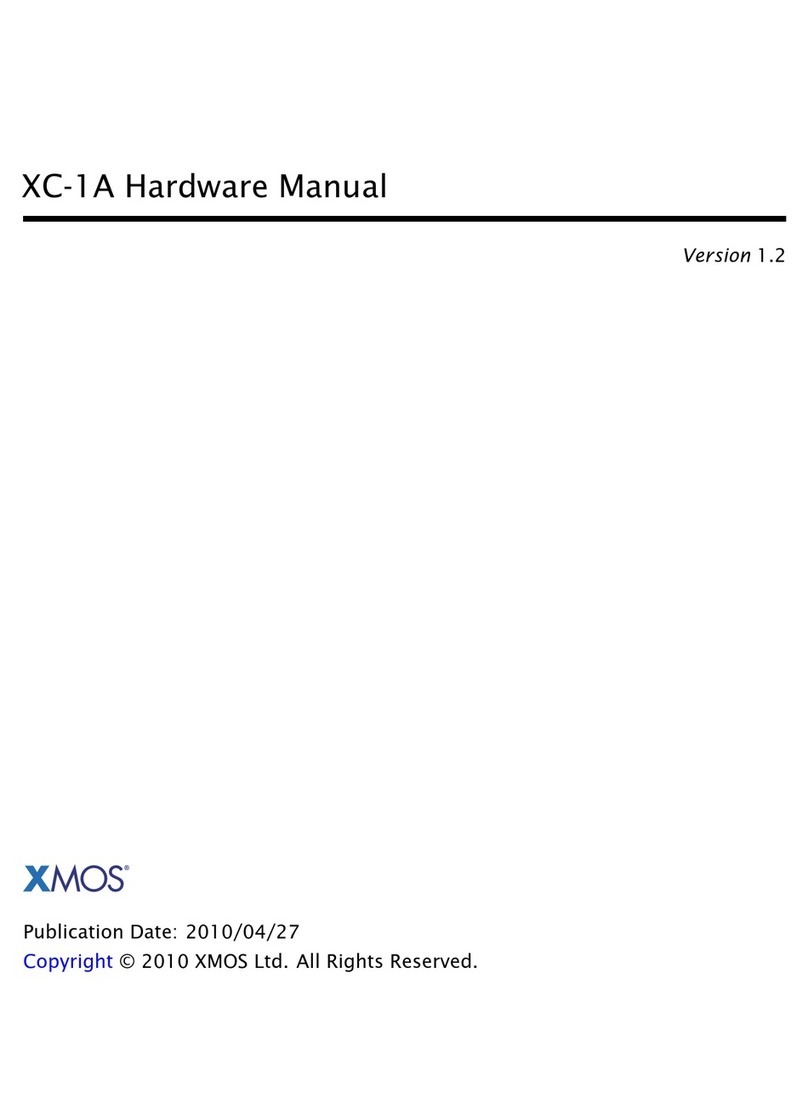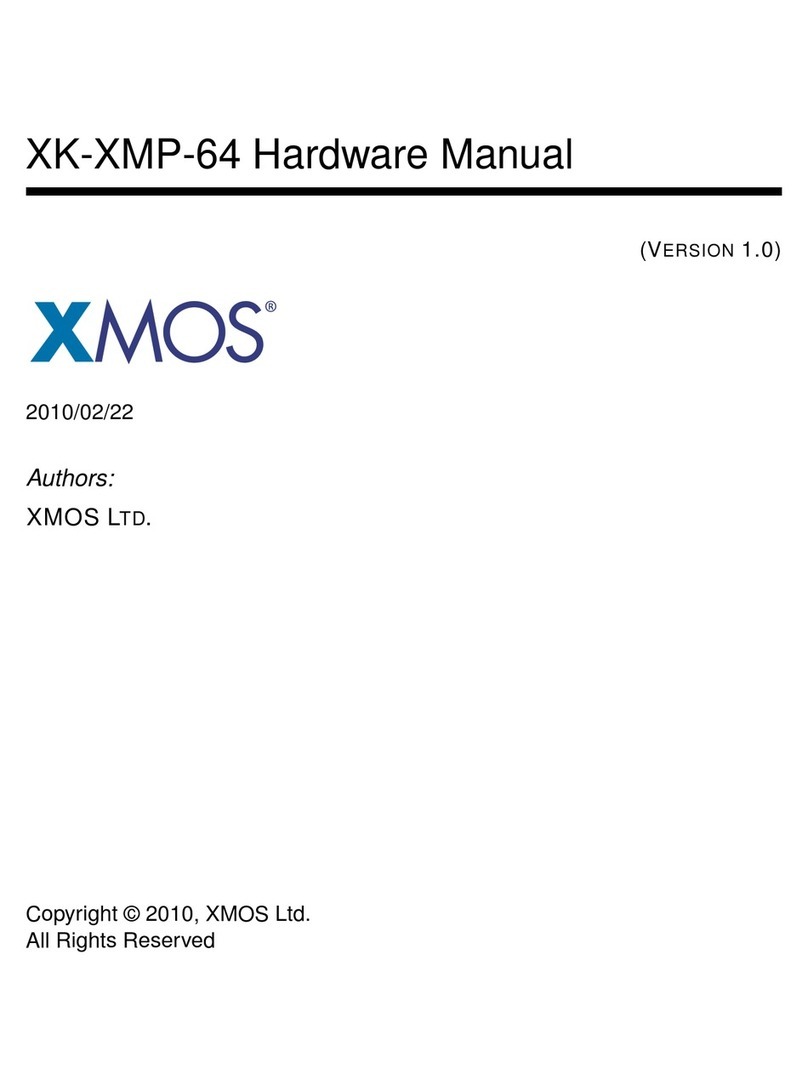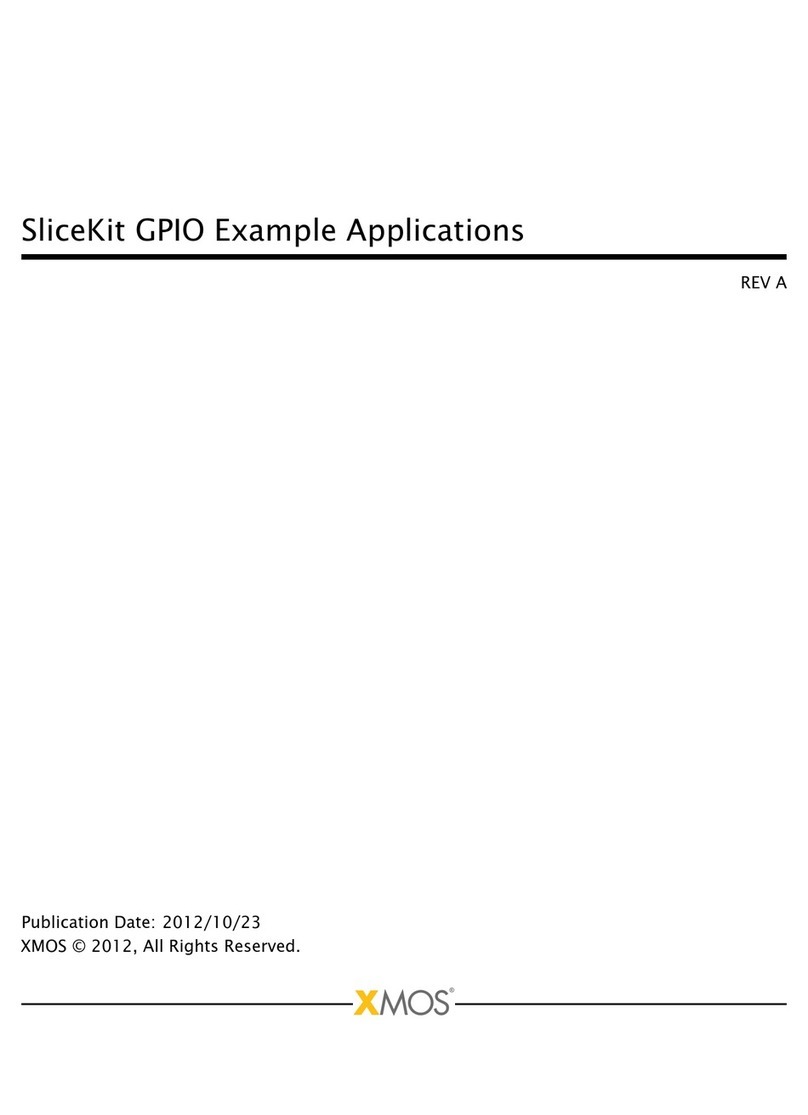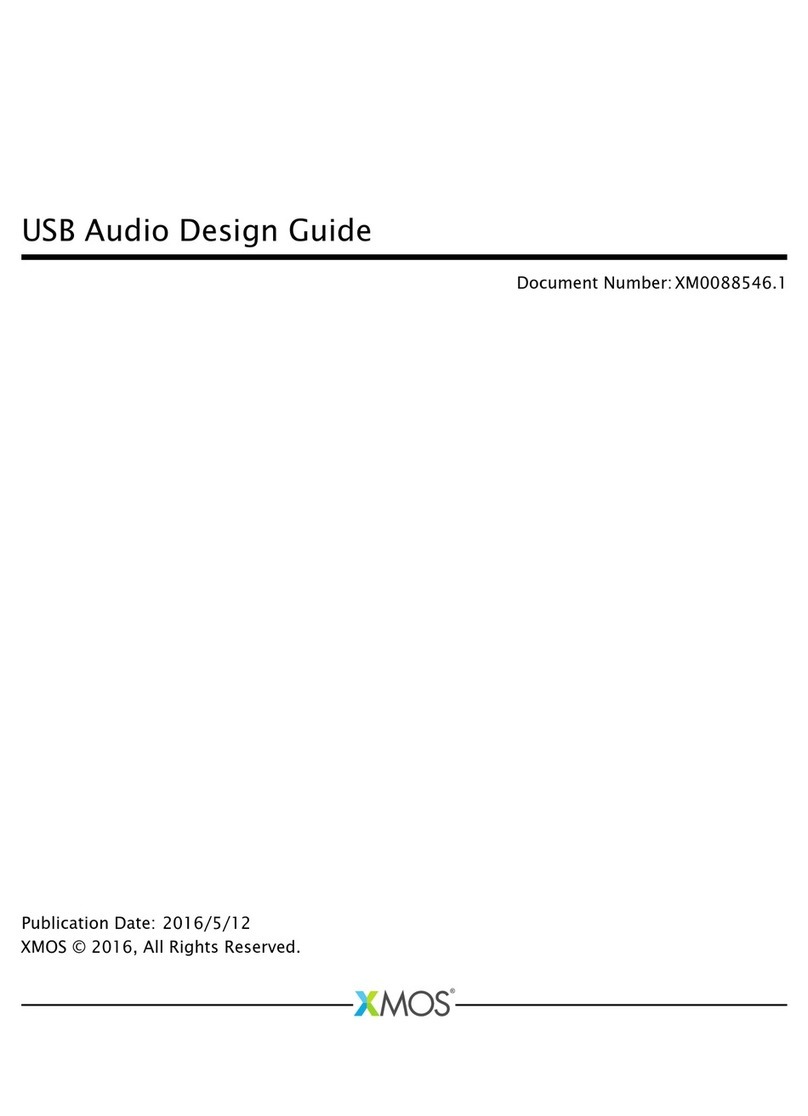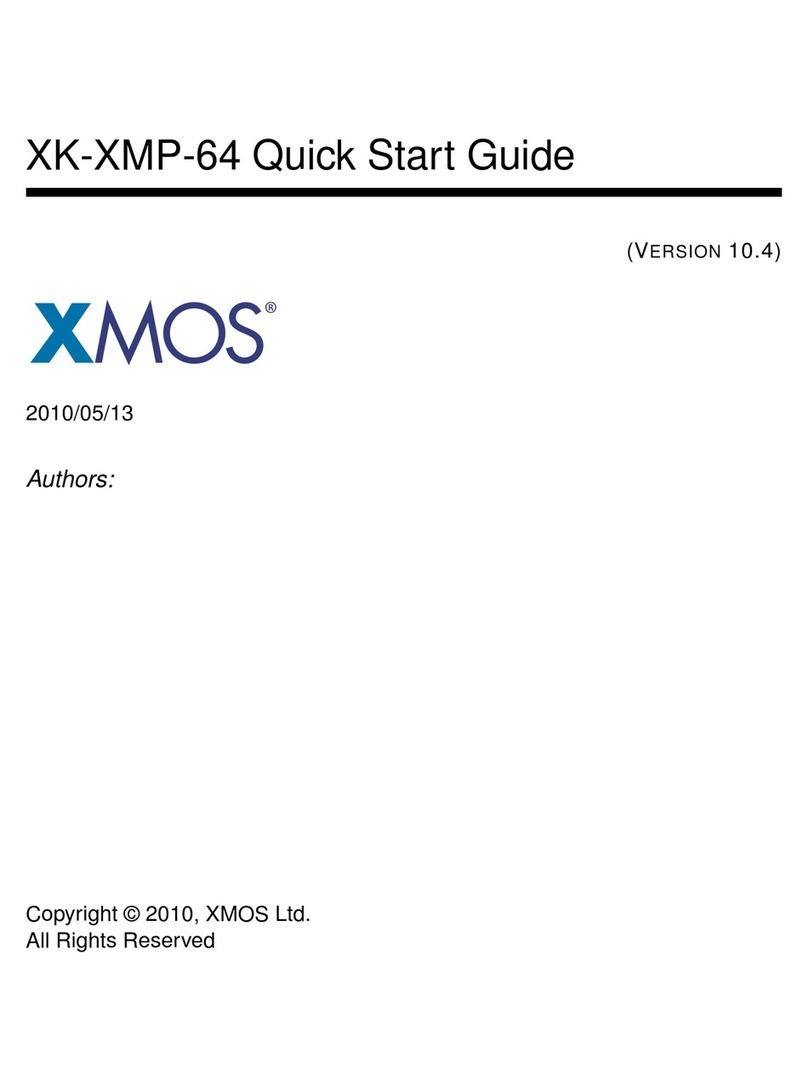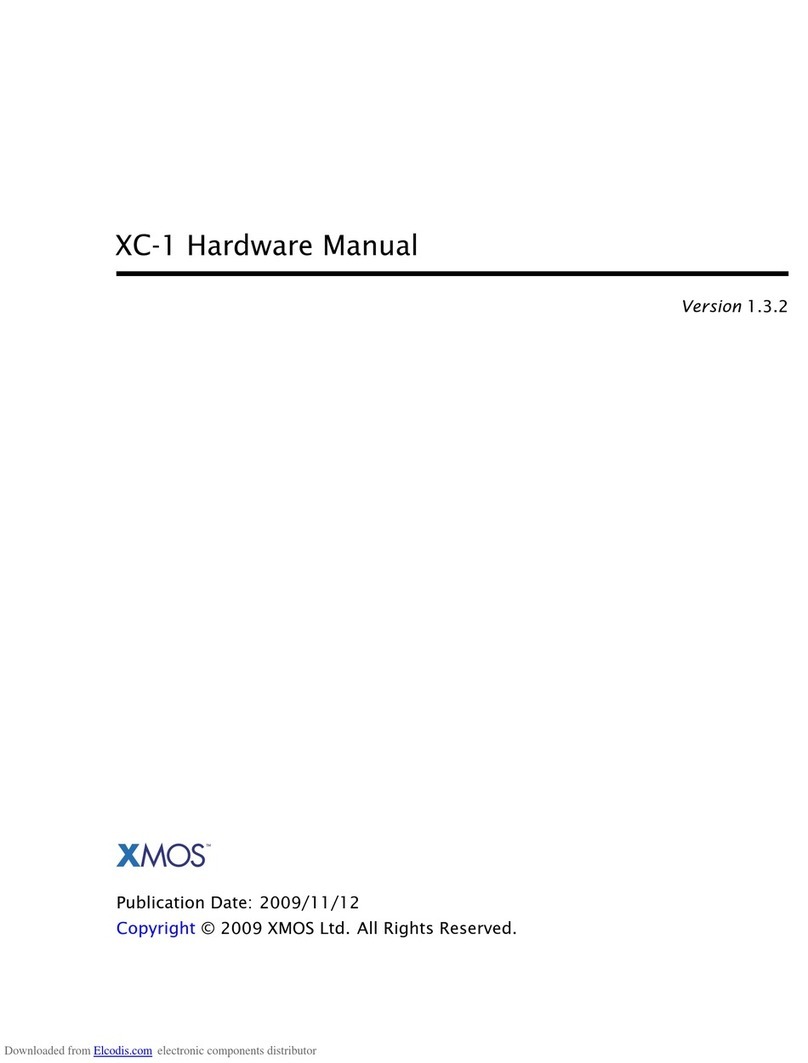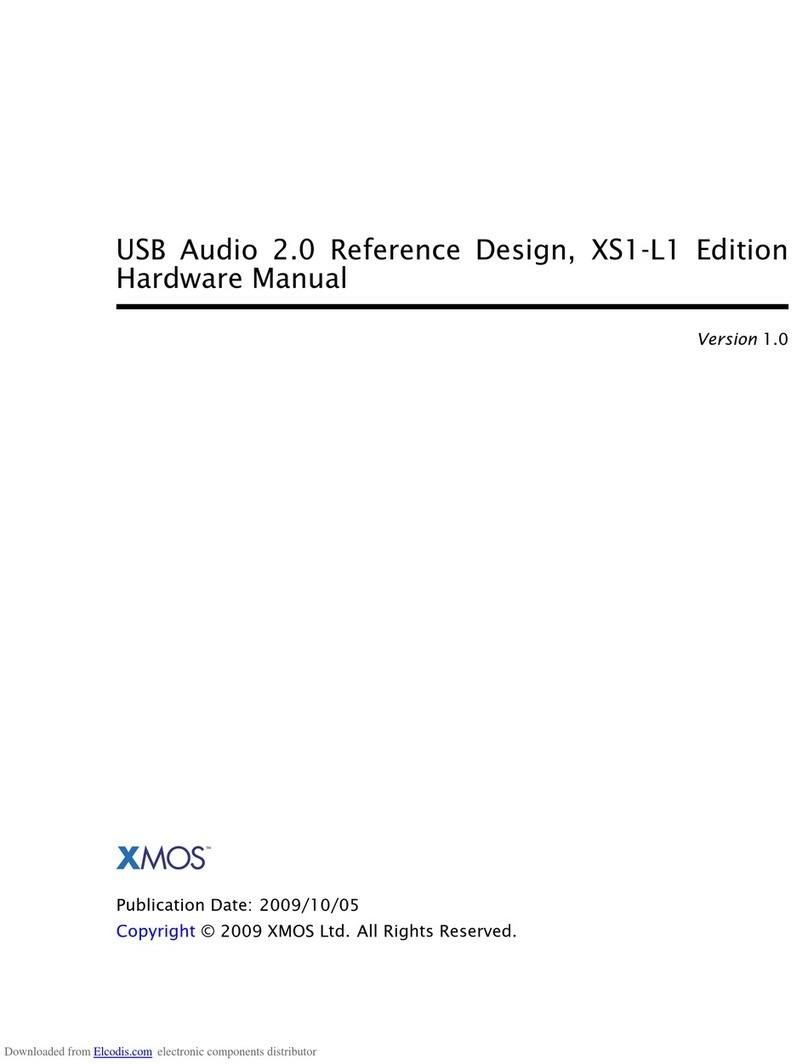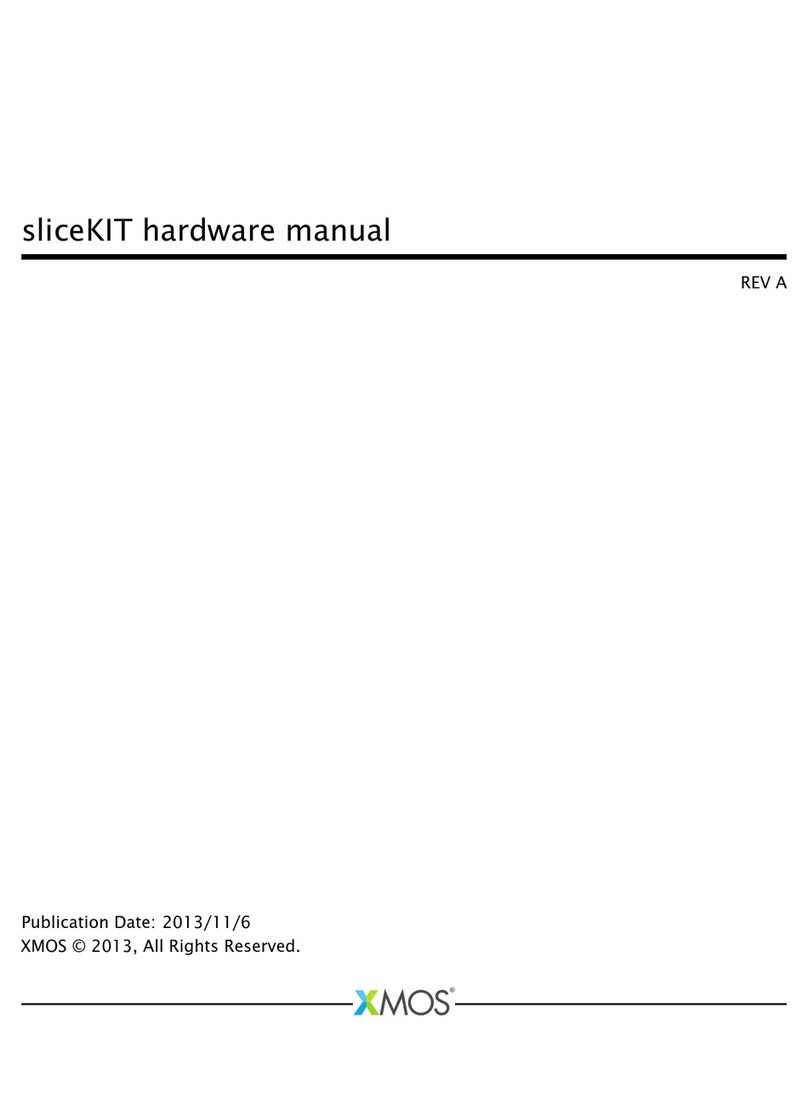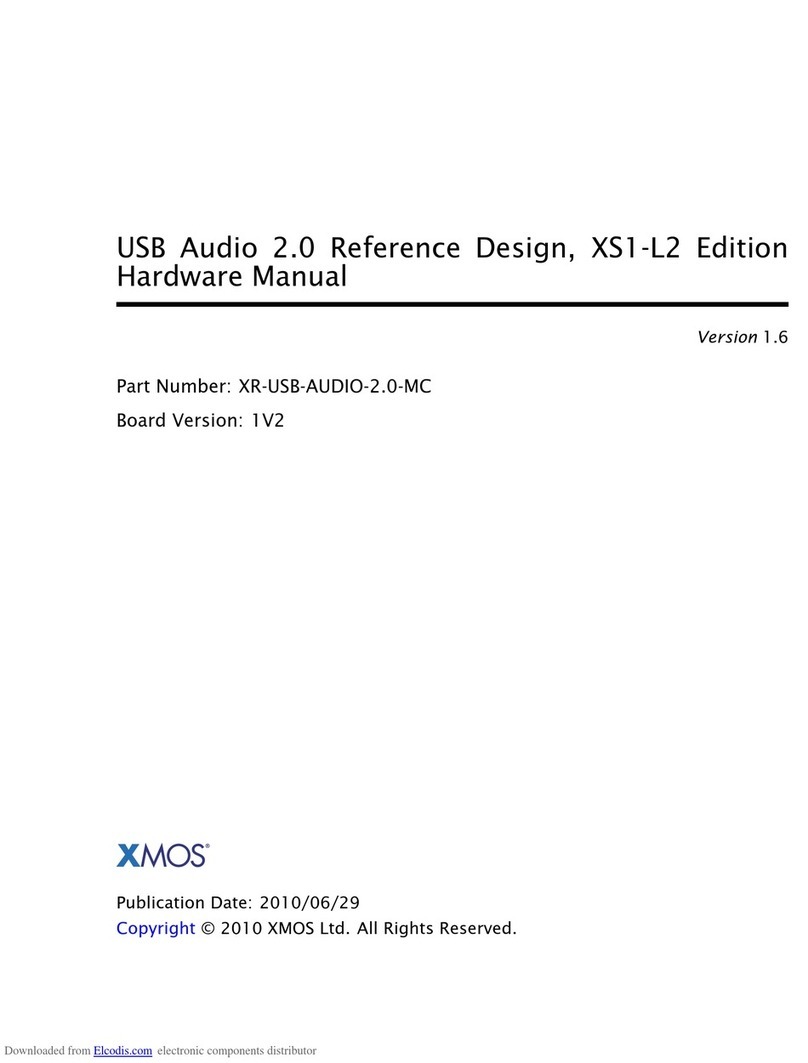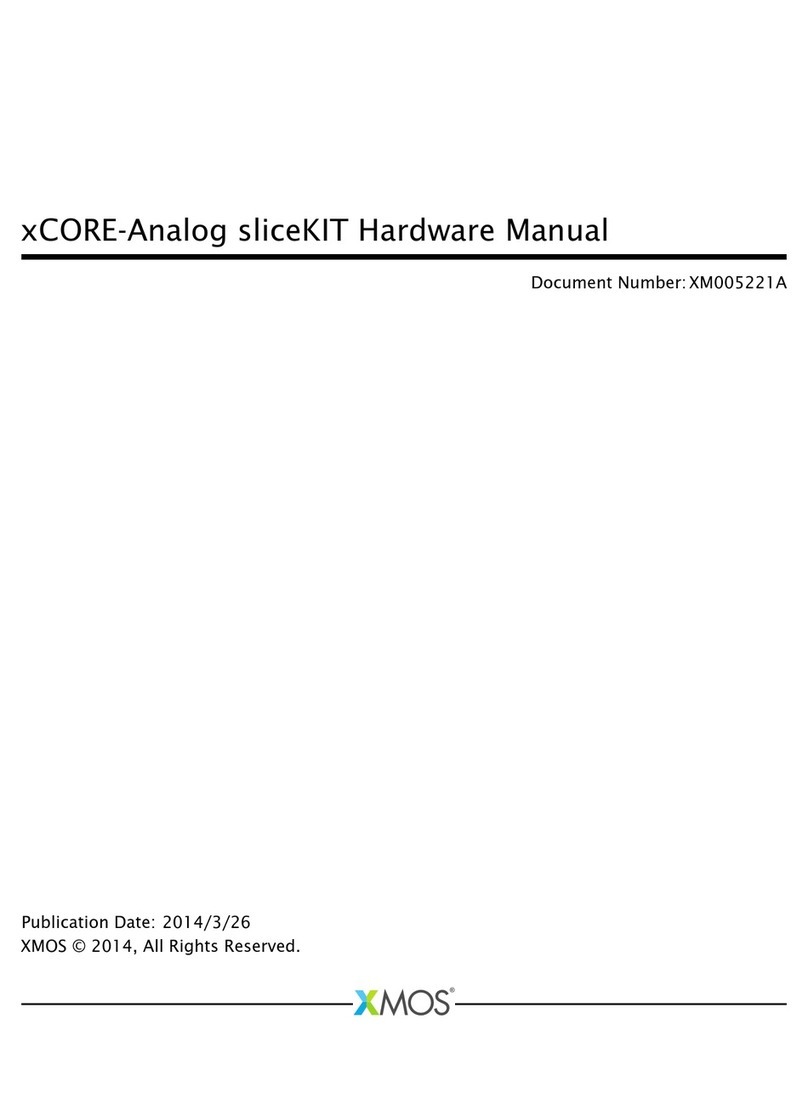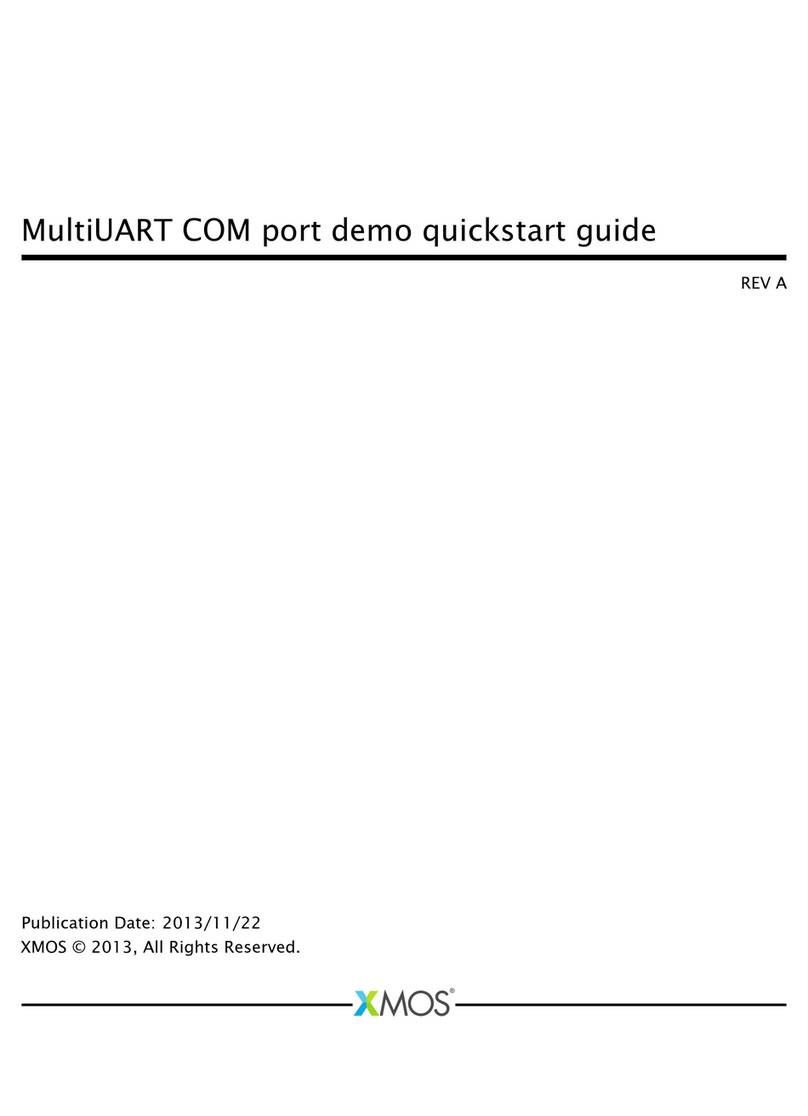Table of Contents
1 Overview 1
2 Setting Up the Hardware 2
2.1 Introduction ................................................ 2
2.2 Hardware Setup - USB (UA) Configuration) ............................... 2
2.2.1 UA - Required Components ................................... 2
2.2.2 Setting up the Evaluation System in UA Configuration .................... 2
2.2.3 Installing the UA firmware .................................... 3
2.3 Hardware Setup - I2S (INTDEV) Configuration ............................. 4
2.3.1 INTDEV Required Components ................................. 4
2.3.2 Setting up the INTDEV configuration .............................. 5
2.3.3 Installing the INTDEV Firmware ................................. 6
2.4 Setting up the Audio ........................................... 7
2.4.1 Loudspeaker ........................................... 7
2.4.2 Playback and Recording ..................................... 8
2.4.2.1 I2S Audio Configuration ............................... 8
2.4.2.2 UA Audio Configuration ................................ 9
2.5 Troubleshooting .............................................. 9
2.5.1 Audio Signals ........................................... 9
2.5.2 AEC Convergence ........................................ 9
3 Using the Host Application 11
3.1 Installing the Host Application ...................................... 11
3.2 Connecting to the XVF3800 Device ................................... 13
3.3 xvf_host Command Syntax ....................................... 13
3.4 Microphone orientation .......................................... 13
3.4.1 Beam forming subsystem and Direction of Arrival indicator ................ 15
3.4.2 Using azimuth data For Direction of Arrival indication .................... 16
3.5 Example Uses ............................................... 16
3.5.1 Output Selection ......................................... 16
3.5.2 Setting an Output Pin ...................................... 18
4 Tuning the Application 20
4.1 System Preparation ............................................ 20
4.1.1 Prerequisites ........................................... 20
4.1.2 Initial Parameter Setting ..................................... 21
4.1.3 Initial Tests ............................................ 22
4.1.3.1 Input Path ....................................... 22
4.1.3.2 Control Path ...................................... 23
4.1.3.3 Output Path ...................................... 24
4.1.3.4 Speaker Operation ................................... 24
4.1.3.5 Microphone Operation ................................ 24
4.2 Tuning the XVF3800 Parameters .................................... 25
4.2.1 Reference Gain .......................................... 25
4.2.2 Microphone Gain ......................................... 26
4.2.3 System Delay ........................................... 26
4.2.4 AEC Operation .......................................... 28
4.2.5 AGC Configuration ........................................ 29
4.2.6 Emphasis ............................................. 30
4.2.7 Additional Parameters ...................................... 31
4.2.7.1 FMIN_SPEINDEX ................................... 31
4.2.7.2 MGSCALE ....................................... 32
iiiiii