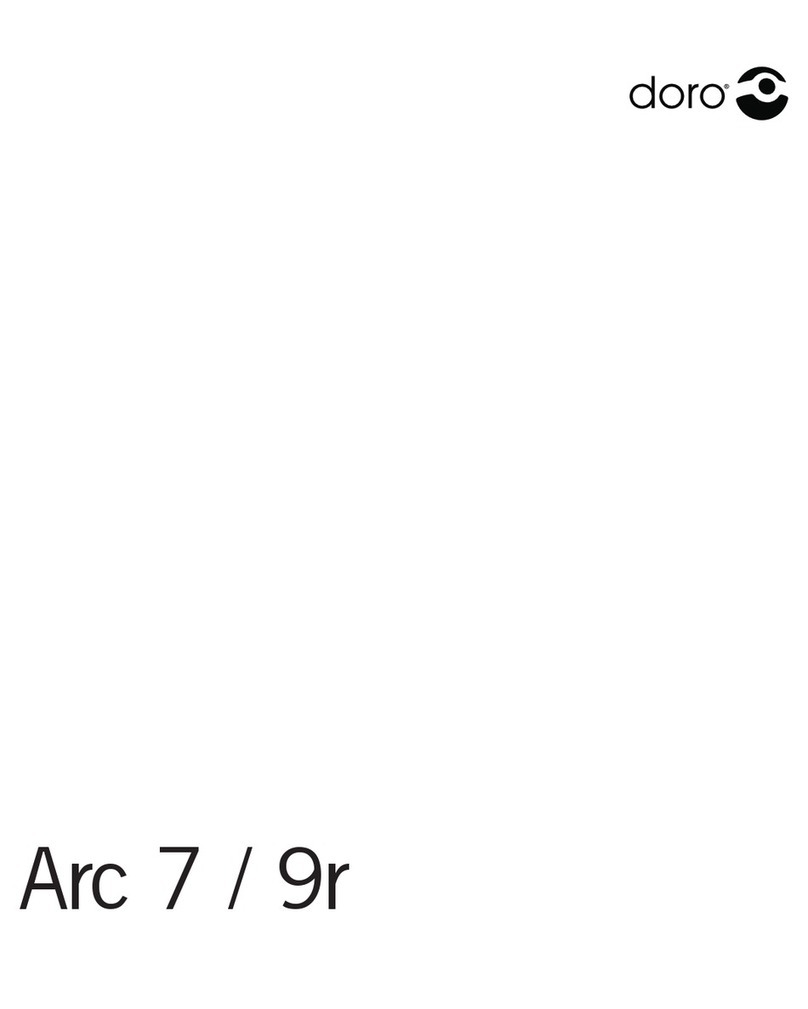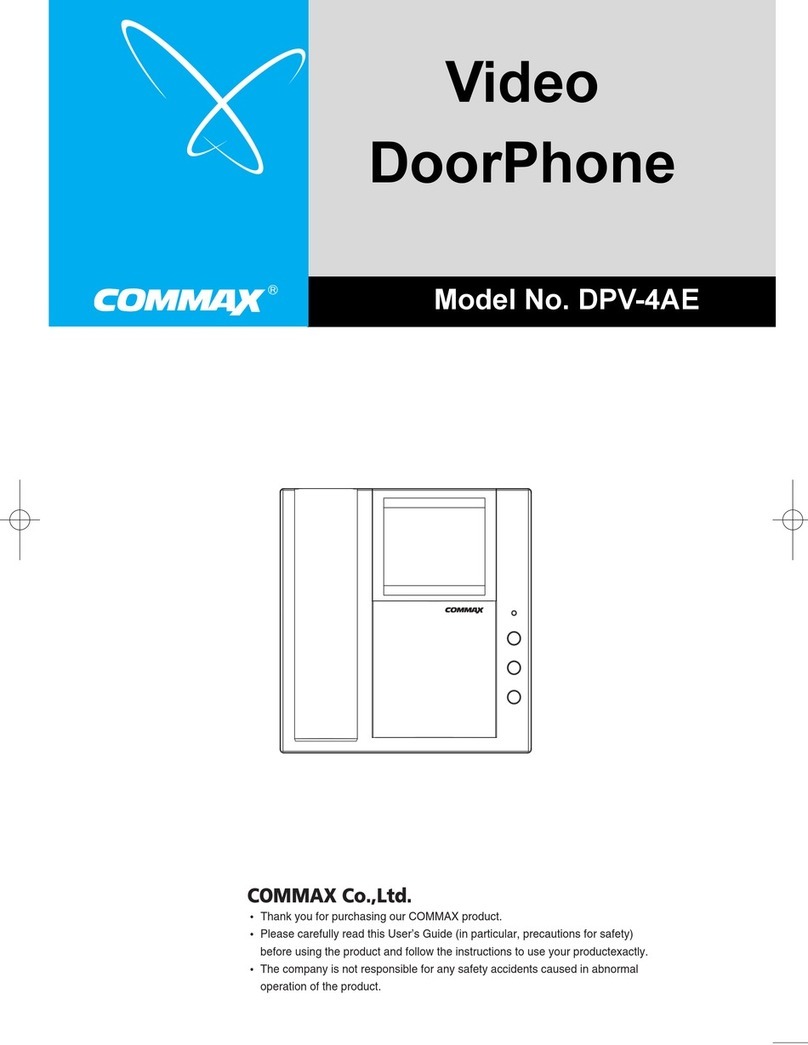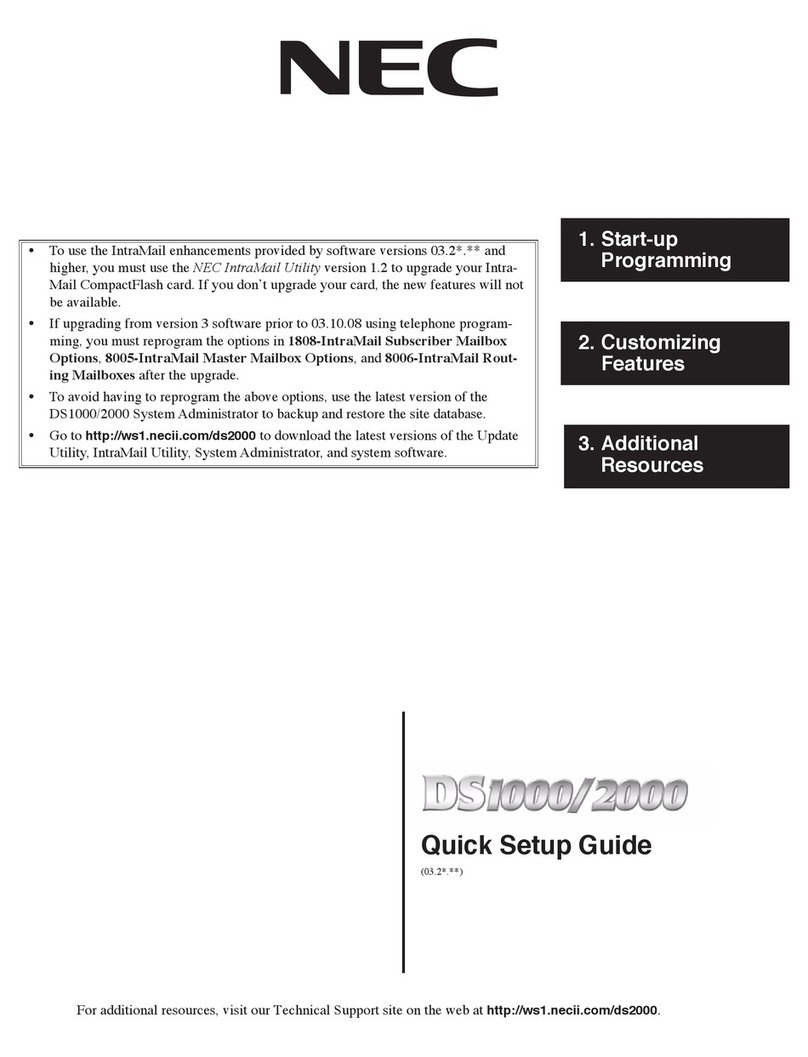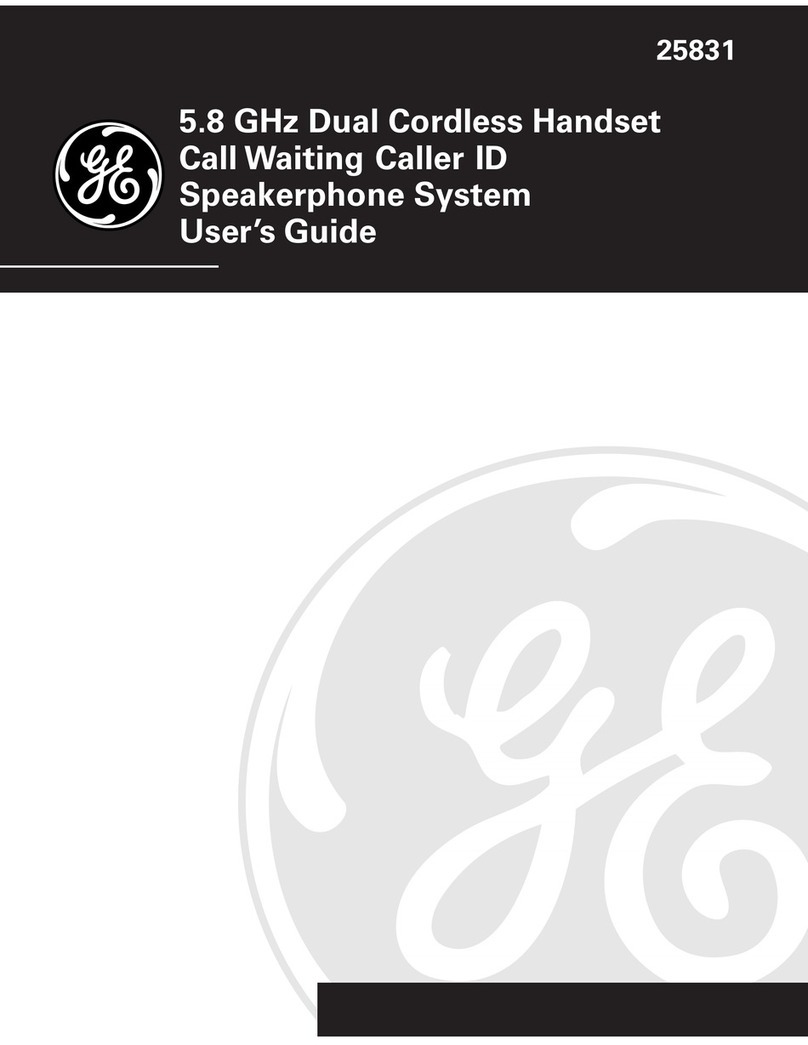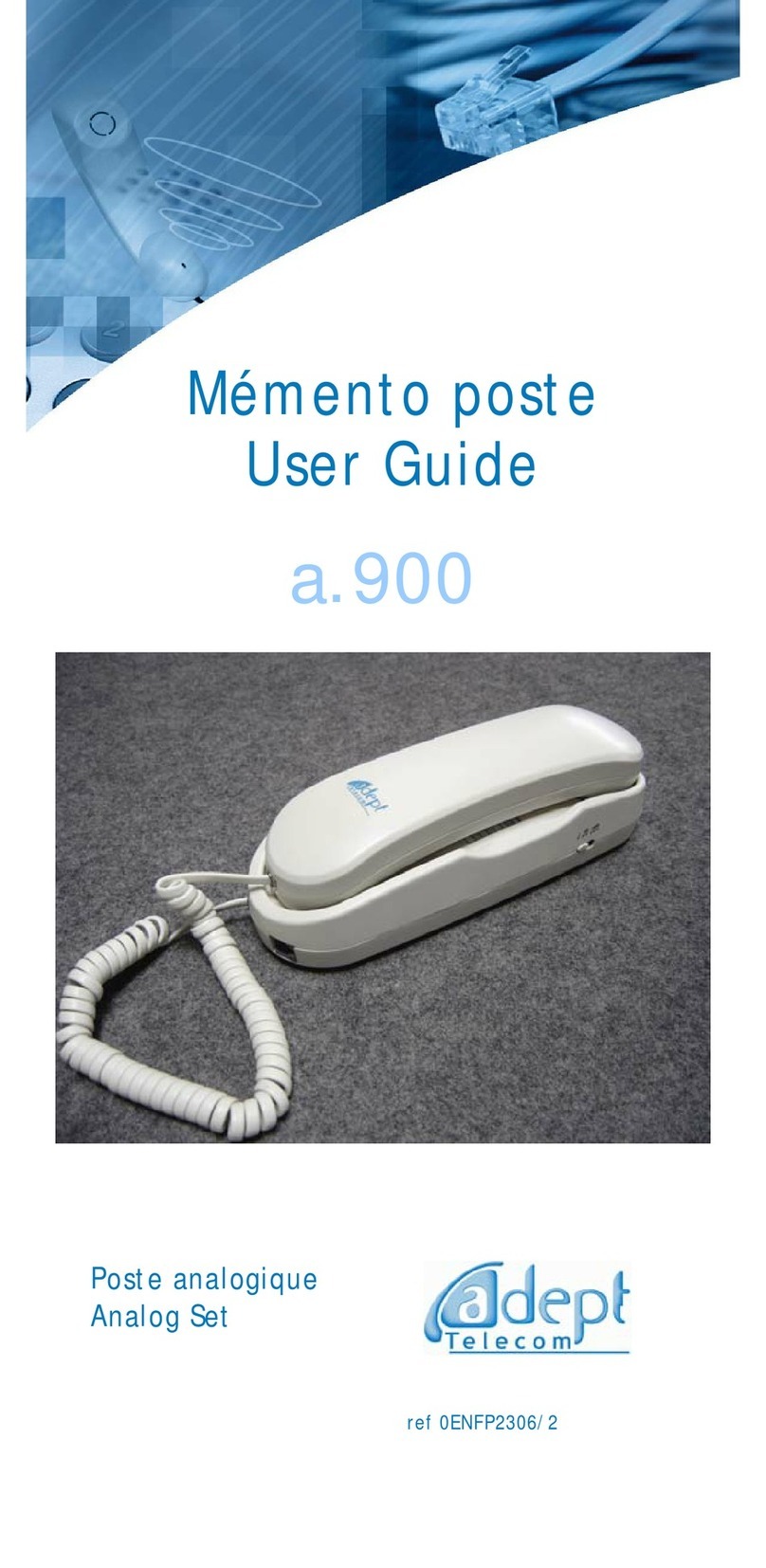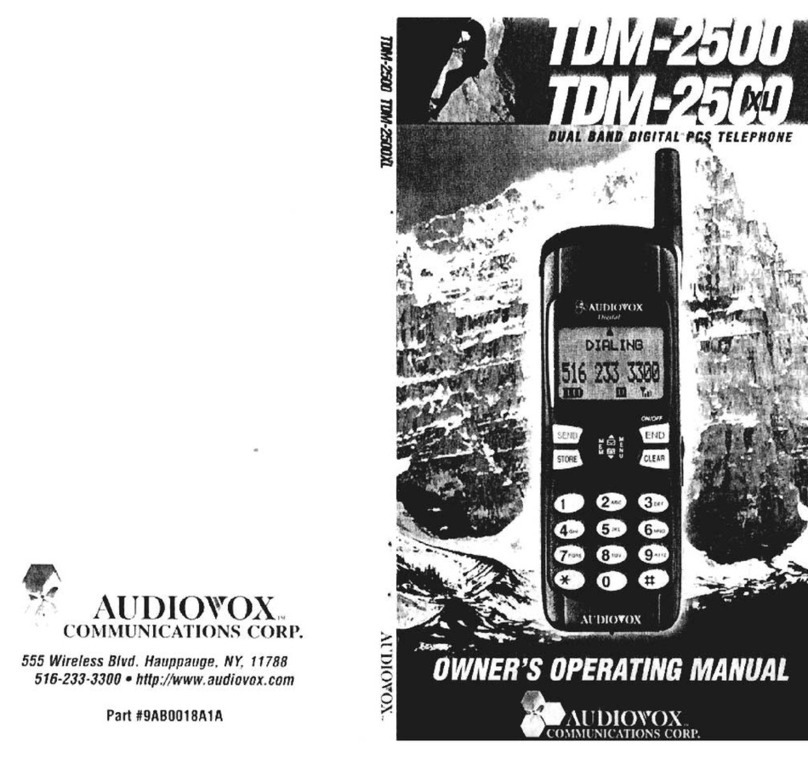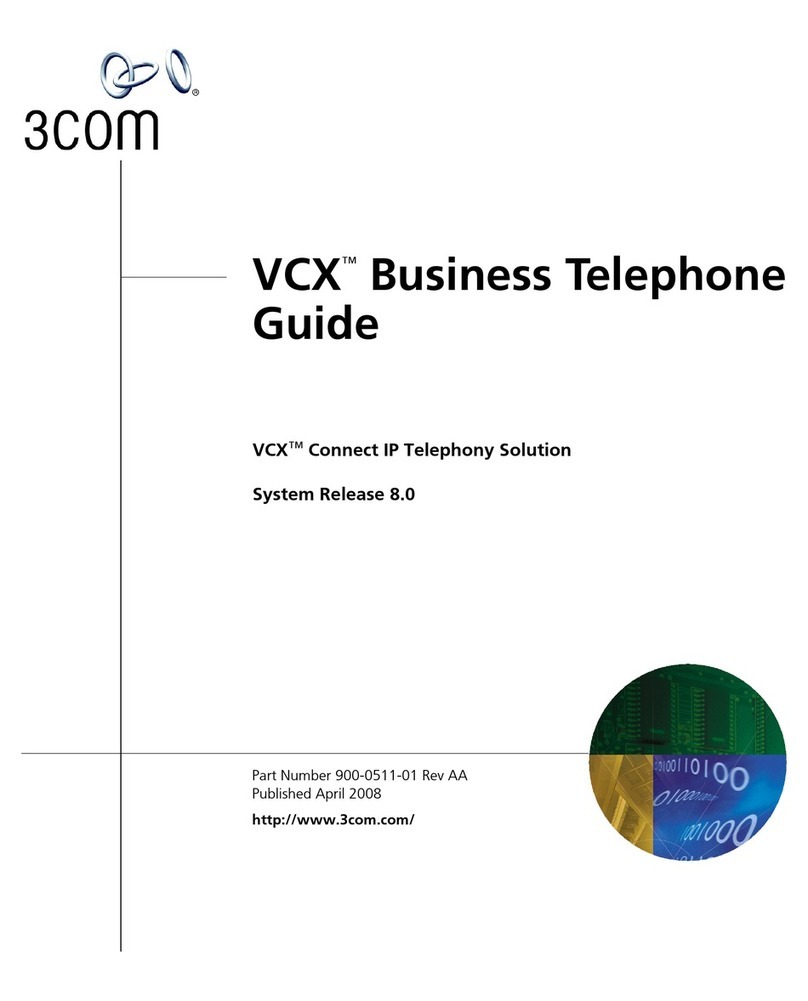NexxTech 4313388 User manual
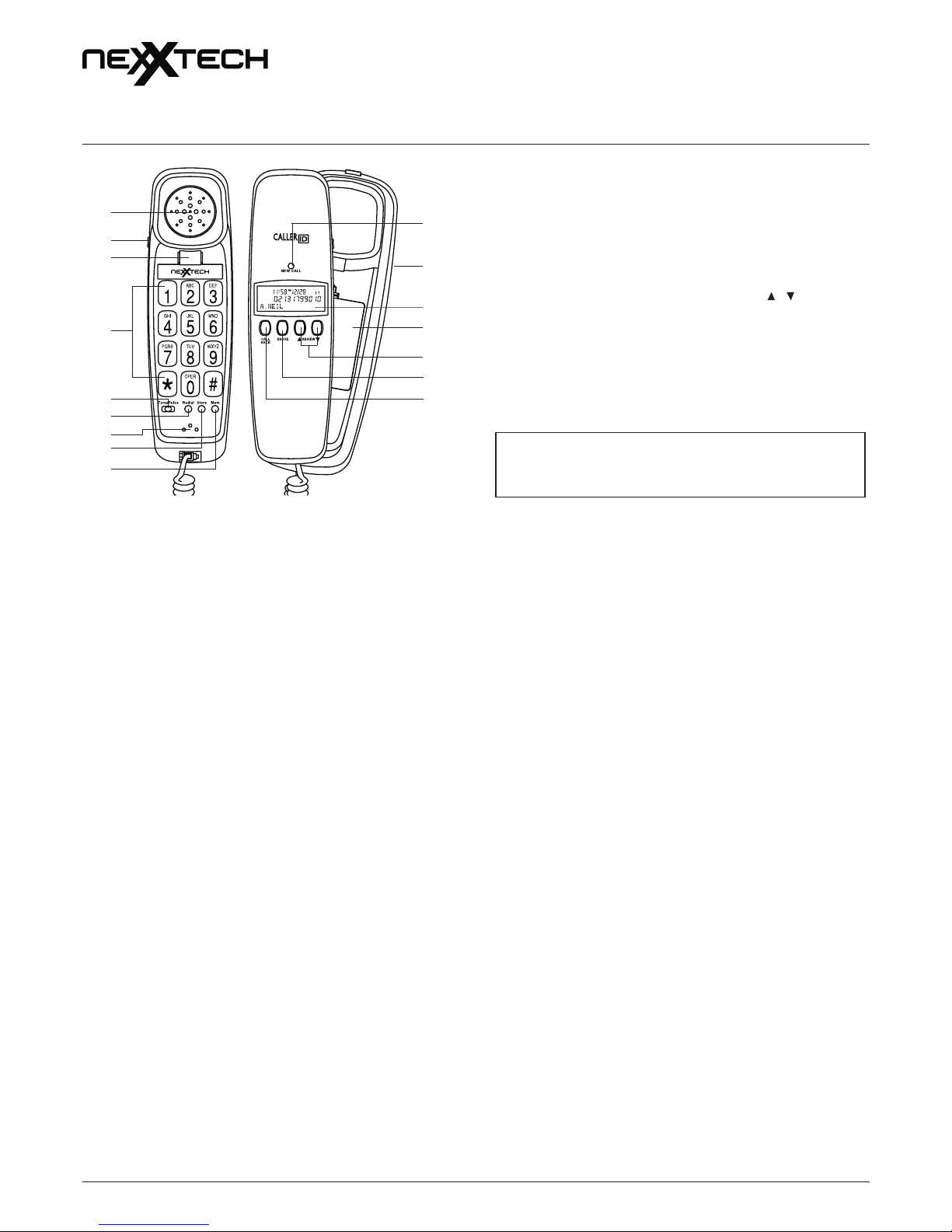
NEW
CALL
#
OWNERʼS MANUAL —
Please read before using this equipment.
CALLER ID TELEPHONE
4313388/4313389
IMPORTANT SAFETY INSTRUCTIONS
When using your telephone equipment, basic safety precautions should
always be followed to reduce the risk of fire, electric shock and injury to
persons, including the following:
1. Do not use this product near water, for example, near a bath tub,
wash bowl, kitchen sink or laundry tub, in a wet basement or near a
swimming pool.
2. Avoid using a telephone (other than a cordless type) during an
electrical storm. There may be a remote risk of electric shock from
lightning.
3. Do not use the telephone to report a gas leak in the vicinity of the
leak.
4. Use only the power cord and batteries indicated in this manual. Do
not dispose of batteries in a fire. They may explode. Check with local
codes for possible special disposal instructions.
SAVE THESE INSTRUCTIONS!
INDUSTRY CANADA CS03 STATEMENT
This product meets the applicable Industry Canada technical
specifications. This is confirmed by the registration number. The
abbreviation, IC before the registration number signifies that registration
was performed based on a Declaration of Conformity indicating that
Industry Canada technical specifications were met. It does not imply that
Industry Canada approved the equipment.
Before installing this equipment, users should ensure that it is permissible
to be connected to the facilities of the local telecommunications company.
The equipment must also be installed using an acceptable method of
connections. The customer should be aware that compliance with the
above conditions may not prevent degradation of service in some
situations. Repairs to certified equipment should be made by an authorized
Canadian maintenance facility designated by the supplier. Any repairs or
alterations made by the user of this equipment, or equipment malfunctions,
may give the telecommunications company cause to request the user to
disconnect the equipment.
WARNING! Users should not attempt to make such connections
themselves, but should contact the appropriate electric inspection authority,
or an electrician, as appropriate.
CAUTION: The Ringer Equivalence Number (REN) assigned to each
terminal device provides an indication of the maximum number of terminals
allowed to be connected to a telephone interface. The termination on an
interface may consist of any combination of devices subject only to the
requirement that the sum of the Ringer Equivalence Numbers of all the
devices does not exceed 5. An alternative indication of the REN is the
Load Number (LN); this number should be divided by 20 to approximate
the equivalent REN. The REN Number of this unit is indicated on the
bottom of your answering machine.
BATTERY NOTES
Dispose of old battery promptly and properly.
Do not burn or bury batteries.
Use only fresh batteries of the required size and recommended type.
Do not mix old and new batteries, different types of batteries (standard,
alkaline, or rechargeable), or rechargeable batteries of different capacities.
If you do not plan to use the phone for two weeks or longer, remove the
batteries. Batteries can leak chemicals that can destroy electronic parts.
You must install the batteries before connecting the telephone to the wall
jack. If no batteries are installed, the telephone and Caller ID will not
work.
If you do not replace the batteries within two minutes, your Caller ID and
telephone memory information may be lost.
1
2
3
5
6
7
8
9
10
11
4
12
13
14
15
16
1. Receiver
2. Receiver Volume Control
3. Hook Switch
4. Key Pad
5. Tone/Pulse Switch
6. Redial Button
7. Transmitter
8. Store Button
9. Mem Button
10. New Call LED
11. Ringer Hi/Lo/Off Switch
12. LCD Display
13. Battery Compartment
14. Review / Button
15. Erase Button
16. Call Back Button
TM
MC
* Caller ID Telephone
*Requires subscription to additional features
provided by your local telephone service provider.
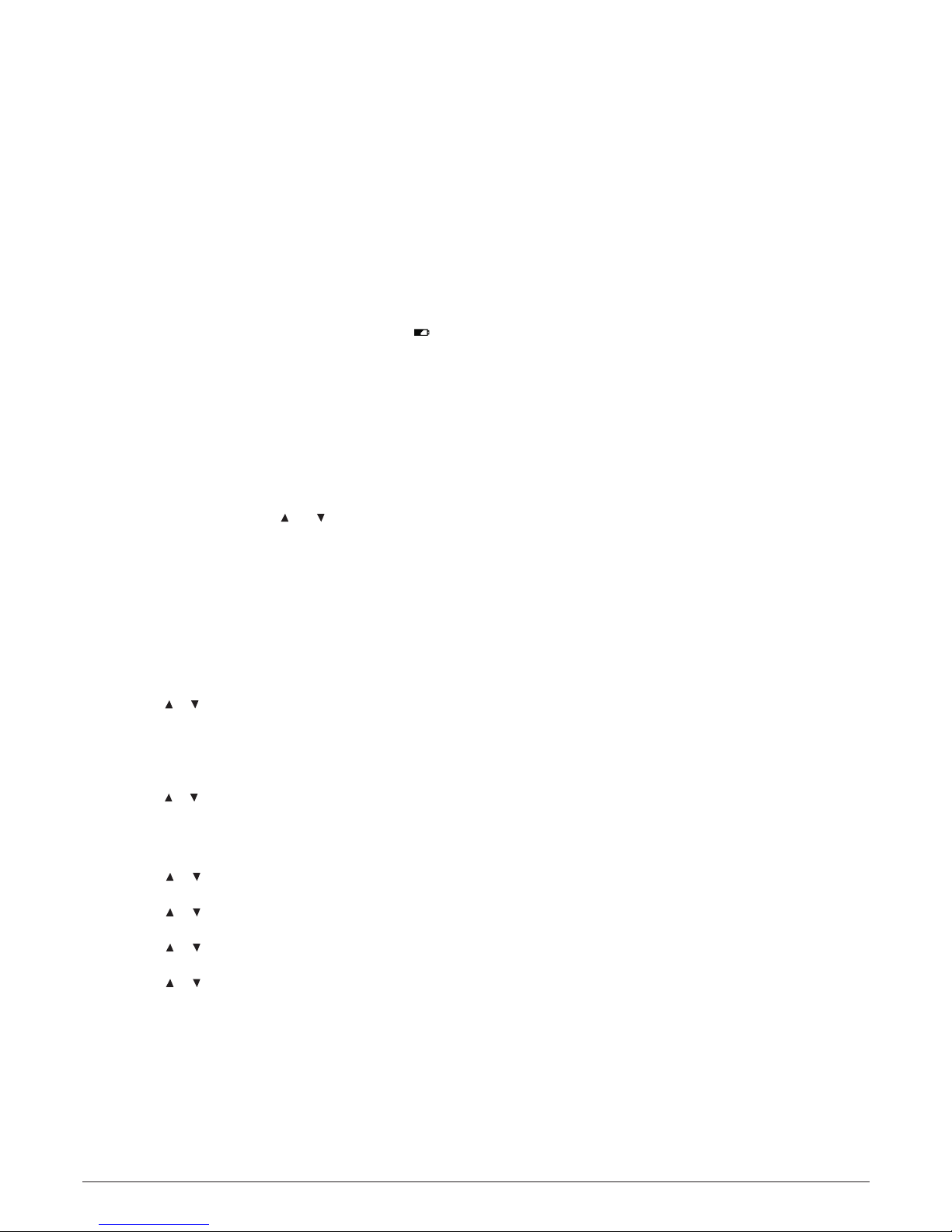
2
INSTALLATION
CHOOSE YOUR LOCATION
Your unit must be placed on a hard flat surface and connected to the
telephone wall jack. Allow at least one inch (2.5cm) to the rear and 4 inches
(10cm) above the unit for ventilation.
TO INSTALL BATTERIES
Batteries are required for the Caller ID functions and Telephone operations
of the unit.
To Install Batteries
1. Open the battery door by pulling back the latch.
2. Install three (3) AA alkaline batteries (not included).
3. Snap the battery door back into place.
Note: Once batteries are installed, you have 20 seconds to setup the
Caller ID.
To Replace Batteries
The unit will signal you when the batteries become weak and need
replacing. Once battery power has been sufficiently drained, the icon
will appear on the LCD display. Disconnect the line cord, replace the AA
batteries with three (3) fresh ones. If you do not install fresh batteries
within 2 minutes, your Caller ID and telephone memory information may
be lost.
SETTING UP YOUR CALLER ID
DO NOT CONNECT the line cord to the wall outlet until the Caller ID
setup has been completed.
NOTES:
• If the Caller ID is not setup within 20 seconds after battery installation,
press and hold both the REVIEW and buttons for 4 seconds to
activate the Caller ID setup.
• If you do not have the Caller ID service and want the time/date set,
please go to “To Set the Time Date” setting.
To Set the Language
The LCD shows “ENTER LANGUAGE” followed by a choice of 3 languages
(English, Spanish, French).
The LCD then shows “ENG ESP FRA”.
Note: The “ENG” is blinking. Press REVIEW or button to select “ENG”,
“ESP”, or “FRA”. Press ERASE button to confirm.
To Set the LCD Contrast
Once ENG is selected, the LCD shows “LCD CONTRAST”.
Press REVIEW or button to adjust the level of contrast of LCD
(from1 to 5, default is 3).
Press ERASE button to confirm.
To Set the Area Code
Once contrast is set, the LCD shows “ENTER AREA CODE”.
The first digit “–” of the area code will blink.
Press REVIEW or button to enter the first digit. Press ERASE button
to confirm and go to next entry.
Repeat above steps until the 3-digit area code is set.
To Set the Time Date
Once area code is set, the LCD shows “ENTER TIME DATE”.
PressREVIEW or button to select the hour digits.
Press ERASE button to confirm and go to the next entry.
Press REVIEW or button to select the minute digits.
Press ERASE button to confirm and go to the next entry.
Press REVIEW or button to select the month digits.
Press ERASE button to confirm and go to the next entry.
Press REVIEW or button to select the date digits.
Press ERASE button to confirm.
The LCD shows “ TOTAL:00 NEW:00”, which means both the total call
and new call counter are zero.
USING THE PHONE ON A DESK
1. Plug the long telephone line cord into the jack in the bottom of the
base. Thread it through the groove toward the back of the unit, then
plug it into the modular phone jack.
2. Connect the coil cord to the jack in the handset and the bottom of the
base. Then put the handset back to the cradle.
HANGING THE PHONE ON THE WALL
When the unit is wall mounted, the handset guide holds the handset in
place in the cradle.
On a Wall Phone Plate
1. Plug the short telephone line cord into the jack in the base bottom
and into the jack on the plate.
2. Hang the base on to the two pins and pull the base down to lock it on.
3. Plug the coil cord into the handset and base jacks.
On a Wall Without a Plate
1. Install 2 screws with anchors into the wall, one above the other, 3-1/4"
(8.25cm) apart, extending 3/16" (4.5mm) out from the wall to hold the
base securely.
2. Install the long telephone line cord into the jack in the base. Thread it
through the groove and plug it into modular wall jack.
3. Hang the base on the screws and pull it down to lock it on.
4. Plug the coil cord into the handset and base jacks.
TELEPHONE FEATURES
TONE/PULSE SWITCH
Set switch to your type of service. If you don’t know whether you have
tone or pulse:
1. Put the switch on Tone.
2. When you have a dial tone, press any key on the keypad. If the dial
tone stops, leave it on Tone. If not, change the setting to Pulse.
RECEIVER VOLUME CONTROL
The receiver volume control is located on the side of the handset of your
phone. This enables you to adjust the receiver volume from normal (NORM)
to high (HIGH) for a better listening level.
RINGER OFF/LOW/HIGH
Your unit features a harmonic dual tone ringer that can be adjusted from
a loud (HI) to a soft (LO) sound level. When you don’t want to be disturbed,
slide the switch to the OFF position. You can still make outgoing calls
without being disturbed by incoming calls.
PAUSE
Whether you have Tone or Pulse service, you can insert a 4-second PAUSE
into the dialing or storing of a number into memory in order to access
custom and telebanking services, long distance, etc. Press Redial button
at the desired point in the number. Press Redial button again if an additional
4 seconds is needed.
REDIAL
Automatically redials last number called (up to 32 digits). If the number
was busy or unanswered:
1. Lift the handset.
2. Press Redial button.
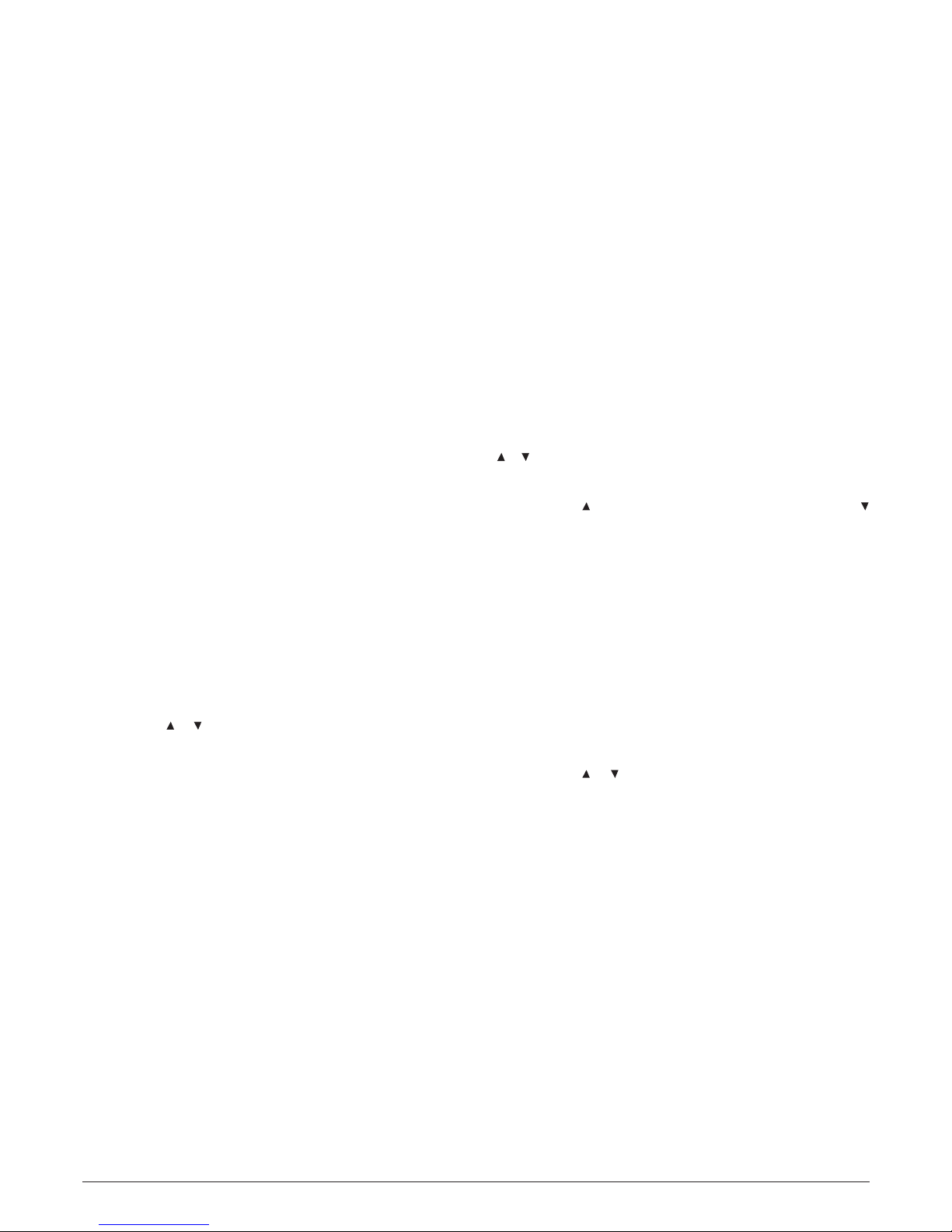
TELEPHONE OPERATION
RECEIVING A CALL
1. When you receive a call, the phone will ring and the LCD will display
the name and telephone number of the caller. If you want to talk to the
caller, pick up the handset and use it like any basic telephone.
2. Put the handset back in the cradle to release the telephone line when
your conversation is completed.
DIALING A CALL
1. Pick up the phone and wait for a dial tone.
2. Press the keypad for the telephone number you wish to dial. The
display will show the number that you dialed on the keypad. If you dial
a number over 14 digits long, it will show the last 14 digits only.
TONE/PULSE COMBINATION DIALING
Combination dialing is useful to subscribers of Pulse (rotary) service who
wish to gain access to various low-cost long-distance or automated
computer services otherwise not available to them.
1. With the Tone/Pulse switch in the Pulse position, dial the phone
number.
2. Press * button, and your telephone will change to Tone dialing mode.
3. Dial your code/authorization number. When your call is completed,
your telephone will automatically return to the pulse dialing mode.
Note: Combination dialing can also be stored into the memory for one-
touch access to your long distance or automated computer service.
HEARING AID COMPATIBLE
This equipment is hearing aid compatible.
BASIC MEMORY PROGRAMMING
The unit comes with 10-memory dialing.
Pick up the handset, and press Store button to enter memory store.
Press the keypad to enter the number that you want to program. The LCD
on the back of the handset confirms the numbers you entered.
Press Store button again. The ʻMEMʼ will be displayed on the right corner
of LCD.
Press the memory location (0 to 9) on the keypad. The LCD will then
return to the standby mode.
COPY FROM THE CALLER ID TO TELEPHONE
MEMORY
Press REVIEW or button until the Caller ID memory location to be
copied appears on the LCD. Press Store button twice to enter memory
store. The ʻMEMʼ will be displayed on the right corner of LCD.
Press the memory location (0 to 9) on the keypad. The LCD will then
return to the standby mode.
If no key is pressed within 10 seconds, the LCD will return to the
“Answer Ready” mode.
Repeat the above steps to store a different number in the same speed
dial location, or to store a new number in a different speed dial location.
Notes:
• Pressing Redial button will place a 4-second PAUSE into the number.
This may be required for accessing special phone services.
• You can store a number with up to 16 digits maximum. Only the last
14 digits will be displayed.
MEMORY DIALING
Pick up the handset to make your call.
Press MEM,0 buttons ... MEM,9 buttons for one of the 10 memory
locations to be dialed.
CALLER ID OPERATION
Notes:
• The unit displays Caller ID information if you have subscribed to this
service.
• Batteries must be installed, or Caller ID operations will not work
properly (see “To Install Batteries”).
If an incorrect, invalid or incomplete Caller ID signal is received, the LCD
shows ʻ-LINE ERROR-ʼ.
If only the callerʼs phone number is received, the LCD shows the callerʼs
phone number with the time and date it was received. The ʻNEWʼ icon
turns on and New Call LED blinks.
If both the callerʼs name and phone number are received, the LCD shows
the callerʼs name and phone number, with the time and date it was received.
The ʻNEWʼ icon turns on and NEW CALL LED blinks.
If the name and number are not available due to the callerʼs restriction,
the LCD shows ʻ-PRIVATE CALL-ʼ with the time and date received. The
ʻNEWʼ icon turns on and New Call LED blinks.
If the name and number are not available, the LCD will show ʻ-
UNAVAILABLE-ʼ with the callʼs time and date. The ʻNEWʼ icon turns on
and New Call LED blinks.
If no key is pressed within 20 seconds, the LCD will then return to the
standby mode.
VIEW THE CALLER ID MEMORY
If you have new calls (ʻNEWʼ icon and New Call LED is lit); press REVIEW
or button to read all of the most recent calls. The CALL# will decrease.
Once all the new calls have been read, ʻEND OF NEW CALLʼ will be
displayed.
Press REVIEW button to view the oldest calls, or press REVIEW
button to view the most recent calls.
Note: After you view all the calls in memory, the LCD will show ʻEND OF
LISTʼ.
Notes:
1. The New Call LED will blink until all the new Caller ID data has been
reviewed.
2. If the ʻRPTʼ icon is turned on, you have received multiple NEW calls
from the same number.
3. If you receive a call from a number stored in (previously reviewed)
memory, the data in memory will be replaced with the new callʼs time
and date and the ʻNEWʼ icon will be turned on.
If no key is pressed within 20 seconds, the LCD will then return to the
standby mode.
ERASE THE CALLER ID MEMORY
Erasing a single call
Press REVIEW or button for the Caller ID memory location to be
reviewed. To clear a single Caller ID memory location, press ERASE button
twice quickly.
The data for that call will be erased, and the CALL# and Caller ID
information will be updated.
Erasing all calls
After all new messages have been reviewed, press and hold ERASE
button for 3 seconds. The message ʻERASE ALL CALLSʼ will appear to
confirm your action. Press ERASE button to clear all the information,
then the message ʻNO CALLSʼ will appear.
Both the total call and new call counters will become zero, and the current
time and date will be displayed.
Note: All new calls must be reviewed before clearing the entire memory.
3
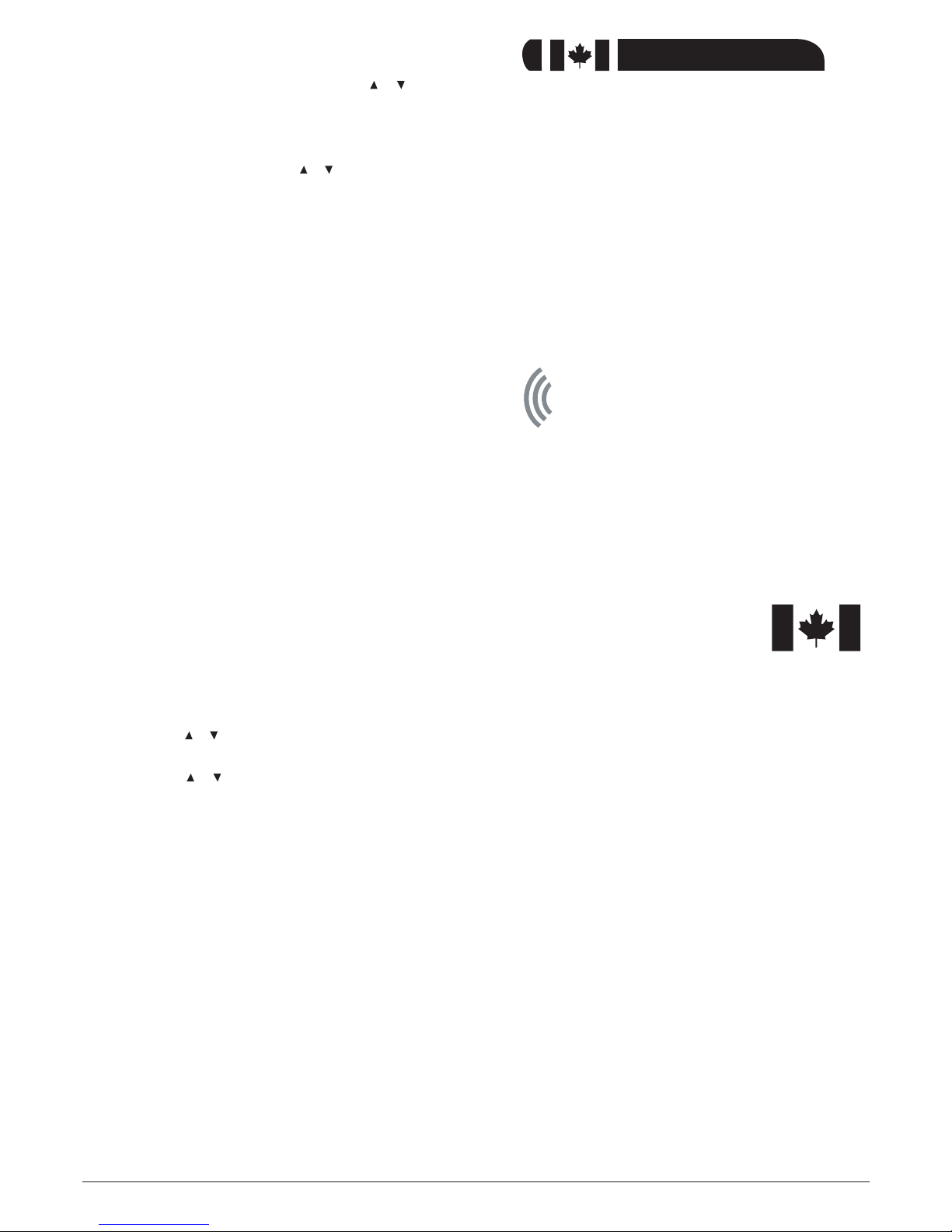
CALL BACK (REDIAL) FROM THE CALLER ID
MEMORY
With the handset hung up on the base press REVIEW or button to
find the Caller ID memory location to be redialed.
Press CALL BACK button twice to redial, the LCD shows “LIFT HANDSET”
or “PICK UP CALL” .
Pick up the handset to make your phone call.
With the handset off hook, press REVIEW or button to find the Caller
ID memory location to be redialed. Press CALL BACK button twice, the
number will then be dialed automatically.
WHEN THE CALLERʼS PHONE NUMBER HAS A
DIFFERENT AREA CODE FROM THE PRESET:
The long distance dialing digit “1” will be inserted automatically during
Caller ID memory call back.
Press CALL BACK button, 11-digit number will blink. Press CALL BACK
button again to confirm to dial the 11-digit number.
WHEN THE CALLERʼS PHONE NUMBER HAS THE
SAME AREA CODE AS THE PRESET:
The long distance dialing digit “1” and the 3-digit area code will be deleted
automatically during Caller ID memory call back.
Press CALL BACK button, 7-digit number will blink. Press CALL BACK
button again to confirm to dial the 7-digit number.
When your telephone company requires you to dial other than a 7-digit
number (same area code) or 11-digit number (different area code) to make
toll calls within your area code, follow one of the four options below for
Caller ID call back.
Option 1
1+Area Code+7-Digit Number (11 digits)
Option 2
1+7-Digit Number (8 digits)
Option 3
Area Code+7-Digit Number (10 digits)
Option 4
7-Digit Number Only.
Follow the procedure below to select one of the four options for Caller ID
call back.
With the handset hung up on the base.
1. Press REVIEW or button to find the Caller ID memory location to
redial. Press CALL BACK button, the 7-digit number (if same area
code) or 11-digit number (if different area code) will blink.
2. Press REVIEW or button to select one of the options.
3. Press CALL BACK button again to confirm the dial.
SURGE PROTECTION
Your telephone has built-in protection circuits to reduce the risk of damage
from surges in telephone line and power line current. However, lightning
striking the telephone or power lines can damage your telephone.
Lightning damage is not common. Nevertheless, if you live in an area that
has severe electrical storms, we suggest that you unplug your phone
when storms approach to reduce the possibility of damage.
SETUP
Your telephone connects directly to a modular telephone line jack. If your
telephone wiring does not have a modular jack, you can update the wiring
yourself using jacks and adapters, or have the telephone company update
the wiring for you.
Note: The CSA number of the jack to be installed is CA11C (or CA11W
for a wall plate jack).
SERVICE AND REPAIR
Modifying or tampering with the telephoneʼs internal components can
cause a malfunction and might invalidate its warranty.
4
If your home has specially wired alarm equipment connected to the
telephone line, be sure that installing the telephone does not disable your
alarm equipment. If you have questions about what will disable your alarm
equipment, contact your telephone company or a qualified installer.
Note: Your telephone company may require a different format for making
out-of-area (toll) calls WITHIN your area code. See the next section for the
procedure to obtain the applicable toll-call format for your phone company.
ORBYX ELECTRONICS WARRANTY
ORBYX Electronics warrants that this product will be free from
defects in materials and workmanship for a period of one (1) year
from the date of purchase. Within this period, simply take the
product and your proof of purchase to any ORBYX Electronics
store or dealer and the product will be repaired without charge for
parts and labour. ORBYX Electronics reserves the right to charge
for transportation. Any product which has been subject to misuse
or accidental damage is excluded from this warranty.
This warranty is only applicable to a product purchased through
ORBYX Electronics' company owned stores and dealers and to a
product that is presented for repair in a country where ORBYX
Electronics offers the product for sale. While this warranty does not
confer any legal rights other than those set out above, you may
have additional statutory rights which will vary under the laws of
the various countries, states, province and other governmental
entities in which ORBYX Electronics operates. This warranty is
subject to all statutory rights you may have in the country of
purchase.
LIMITED WARRANTY
Limited Warranty/Garantie Limitée
© 2007/2008 ORBYX Electronics. All Rights Reserved.
Imported in Canada for/
Importé au Canada pour
Orbyx Electronics,
Concord, Canada, L4K 4M3
Manufactured in China/Fabriqué en Chine
For product support please contact
www.orbyxelectronics.com or 1-866-363-3059
Pour le service à la clientèle, veuillez visiter notre site
Internet au www.orbyxelectronics.com ou appelez
au 1-866-363-3059
This manual suits for next models
1
Table of contents
Other NexxTech Telephone manuals