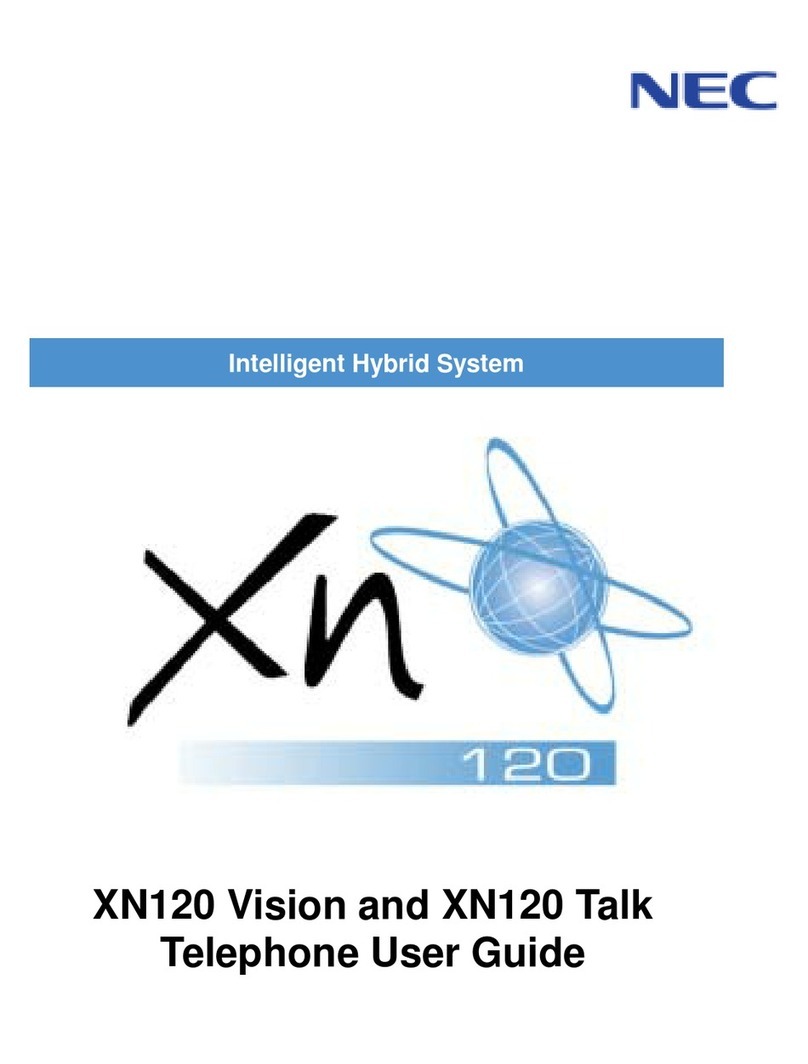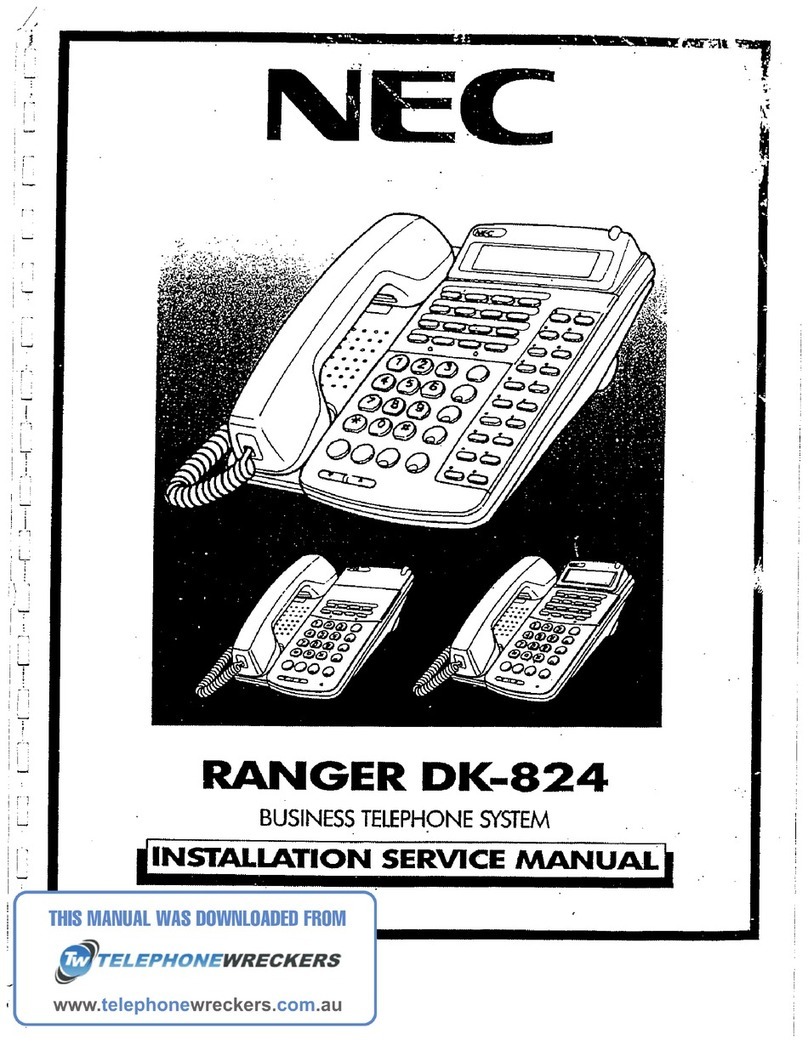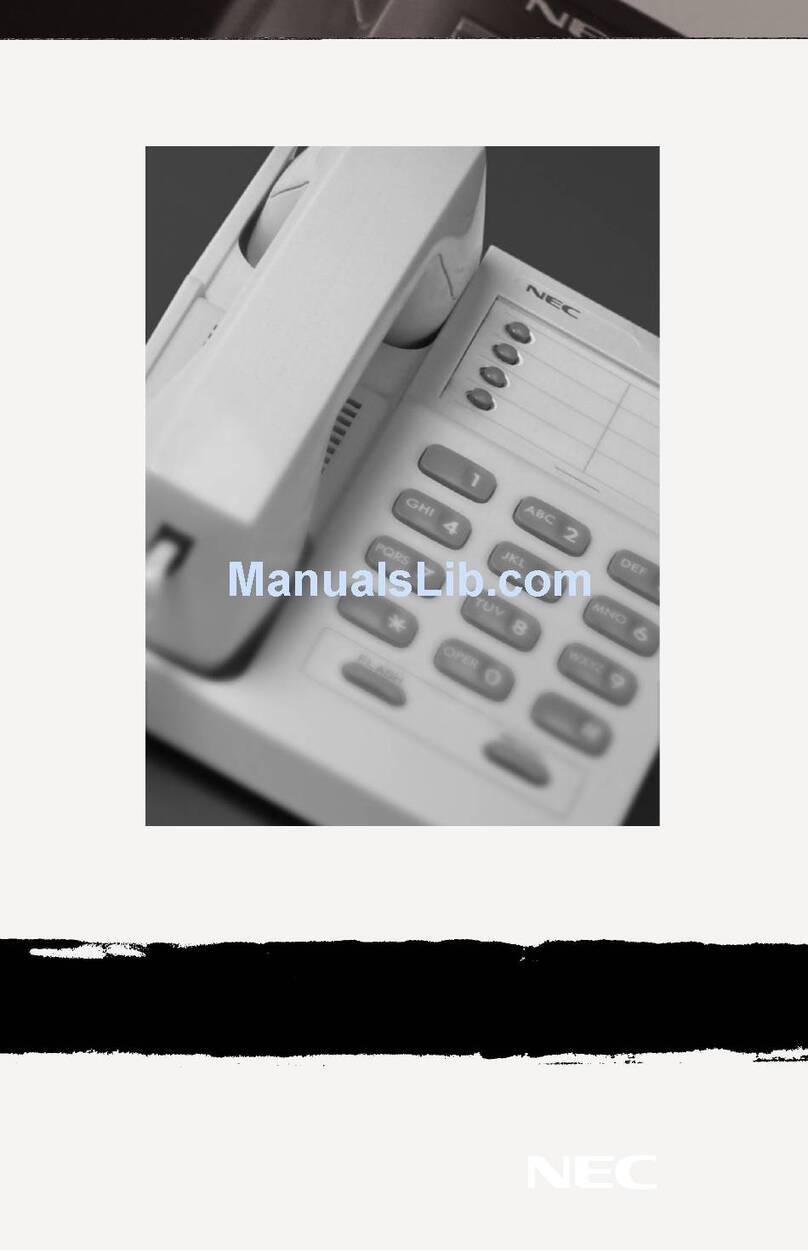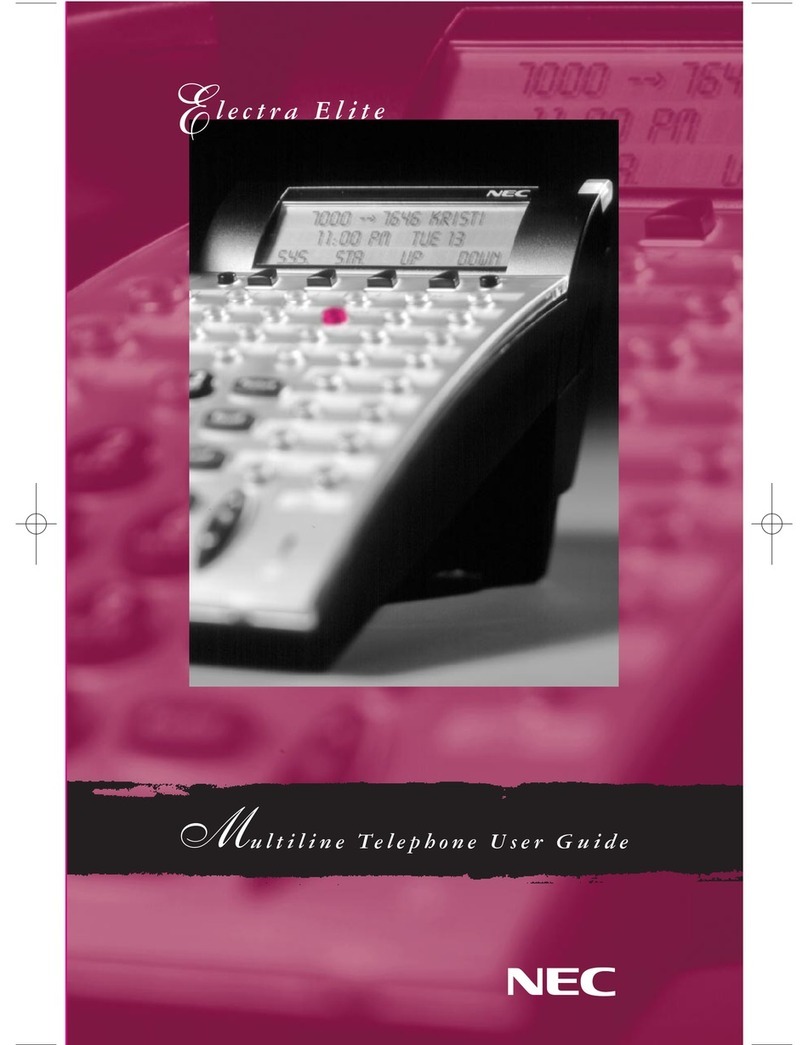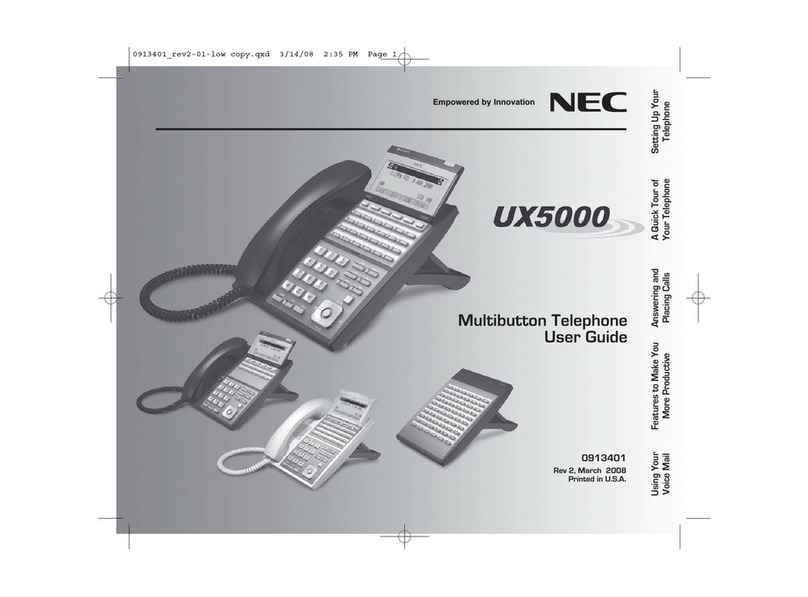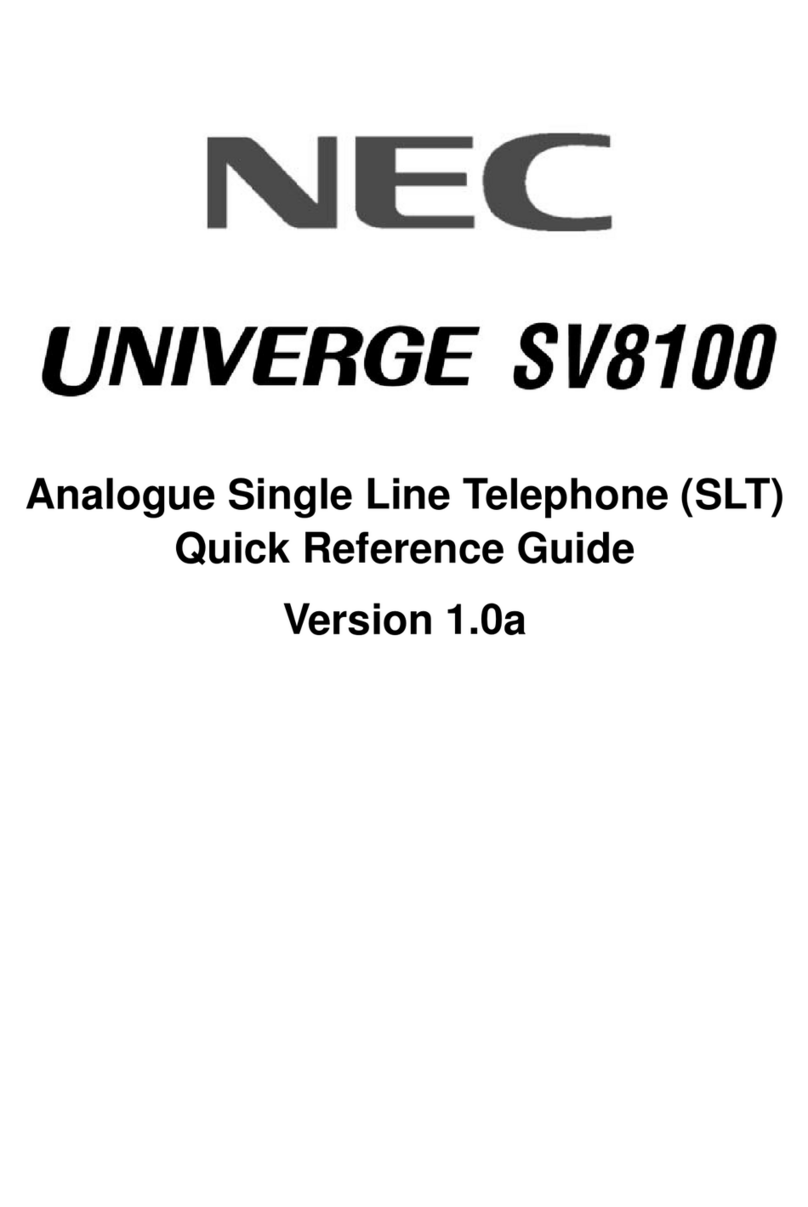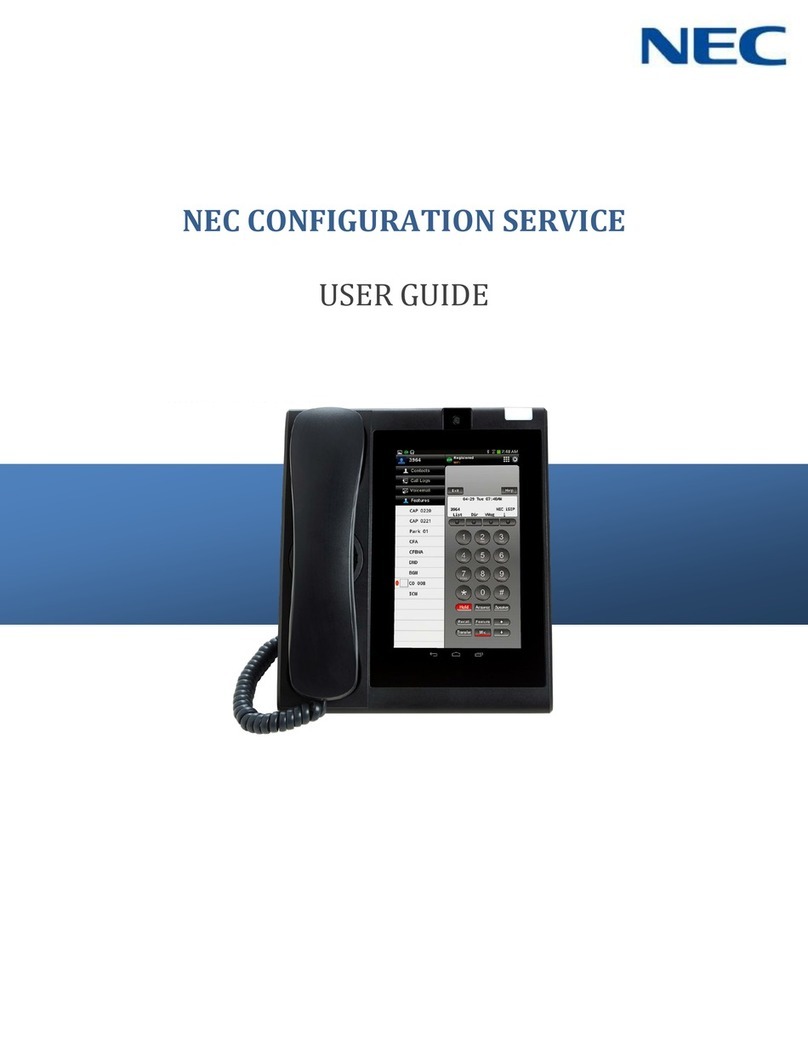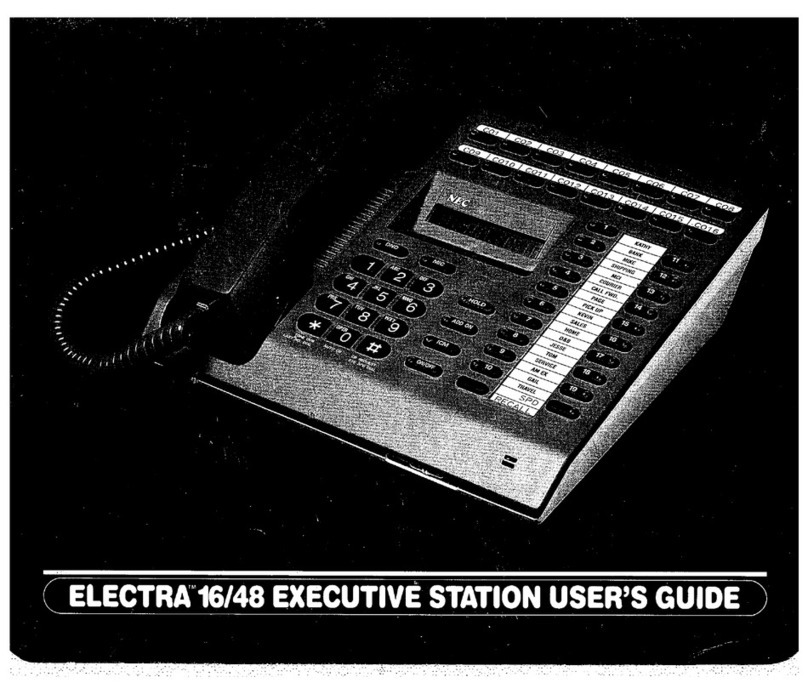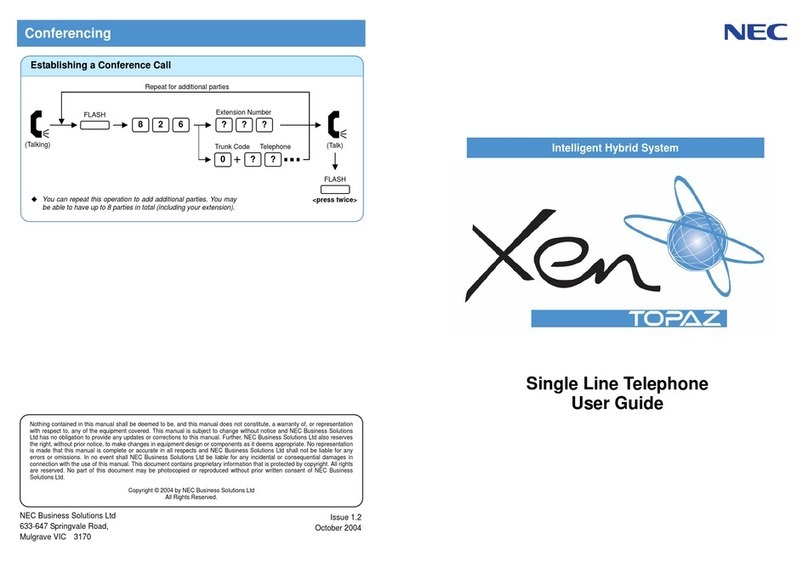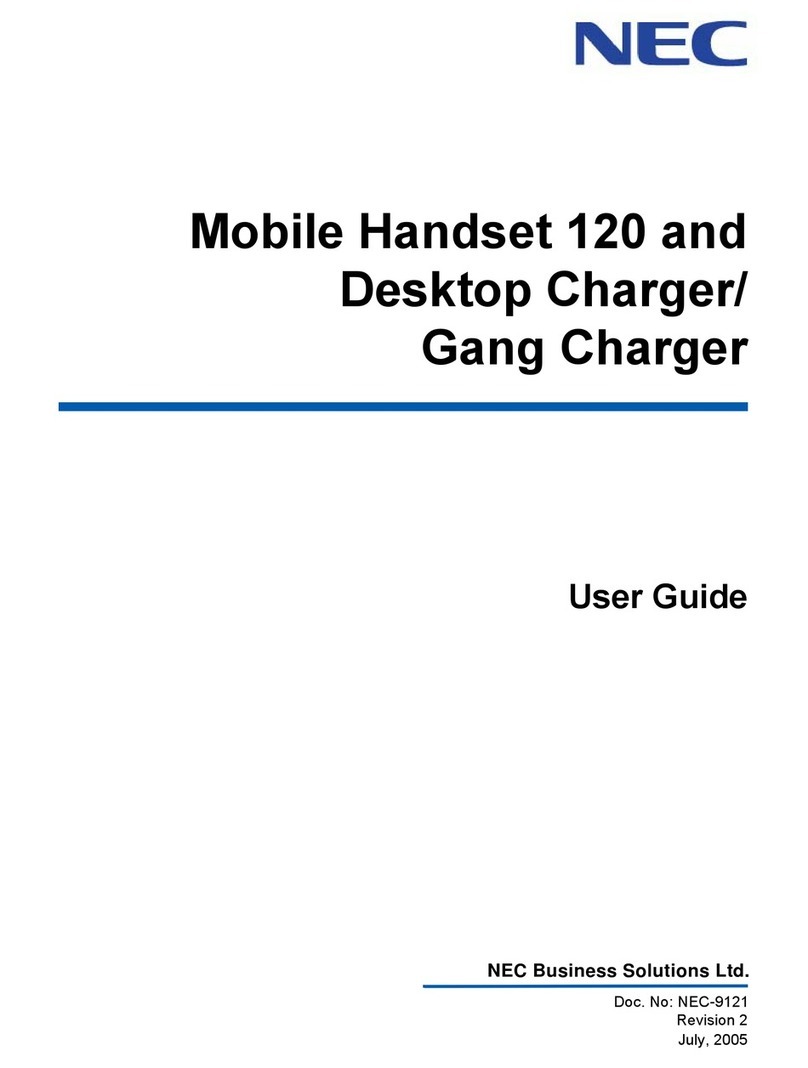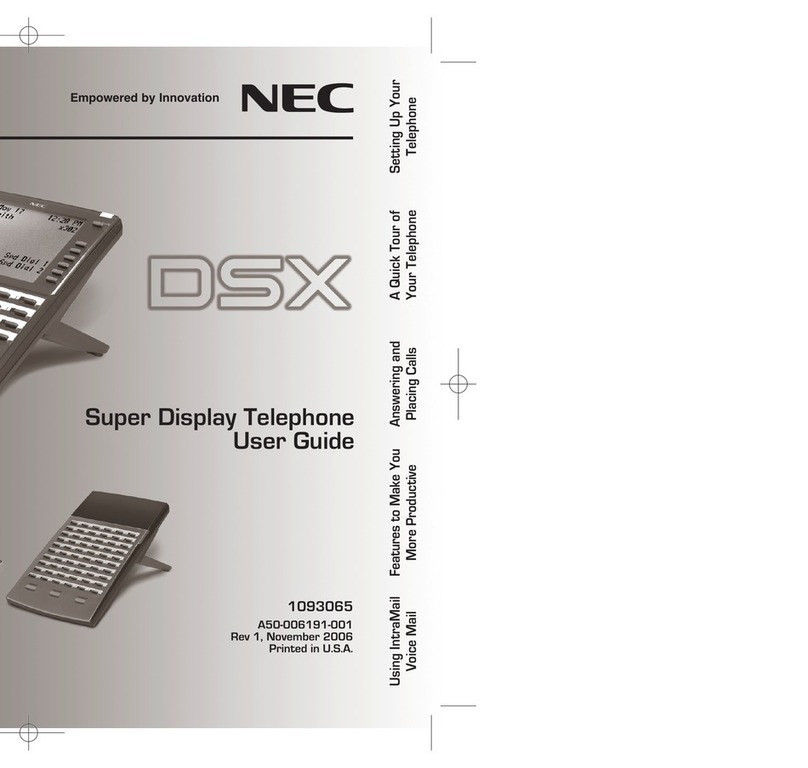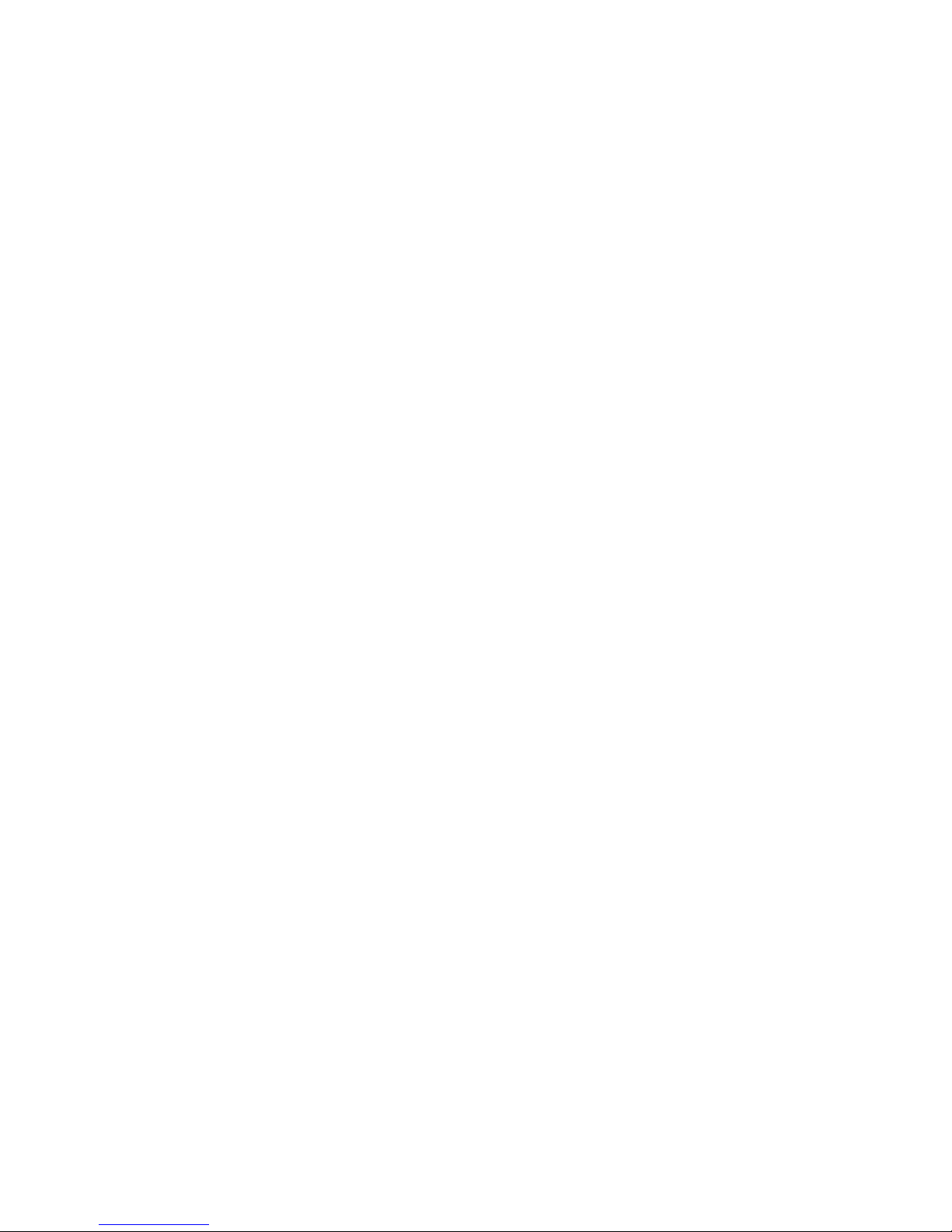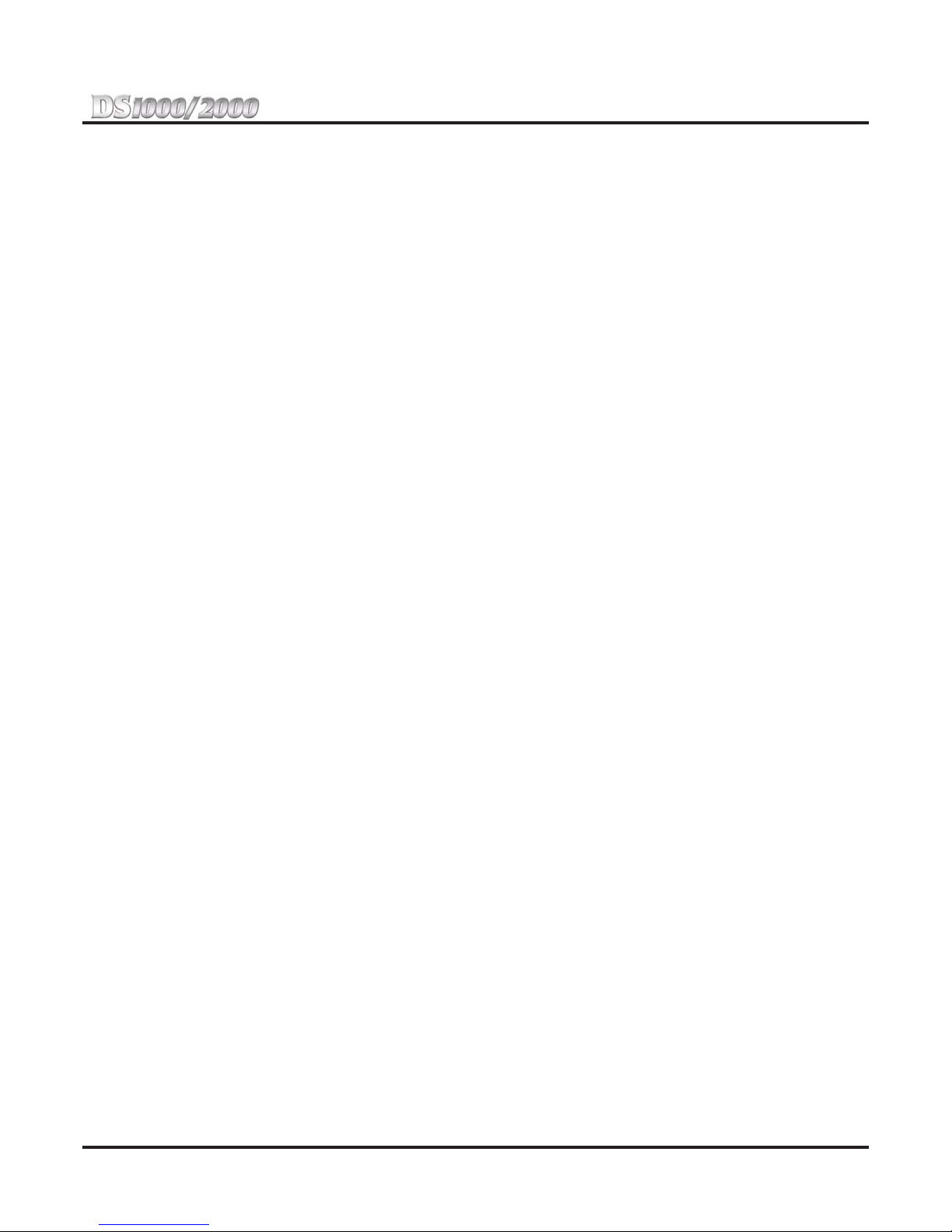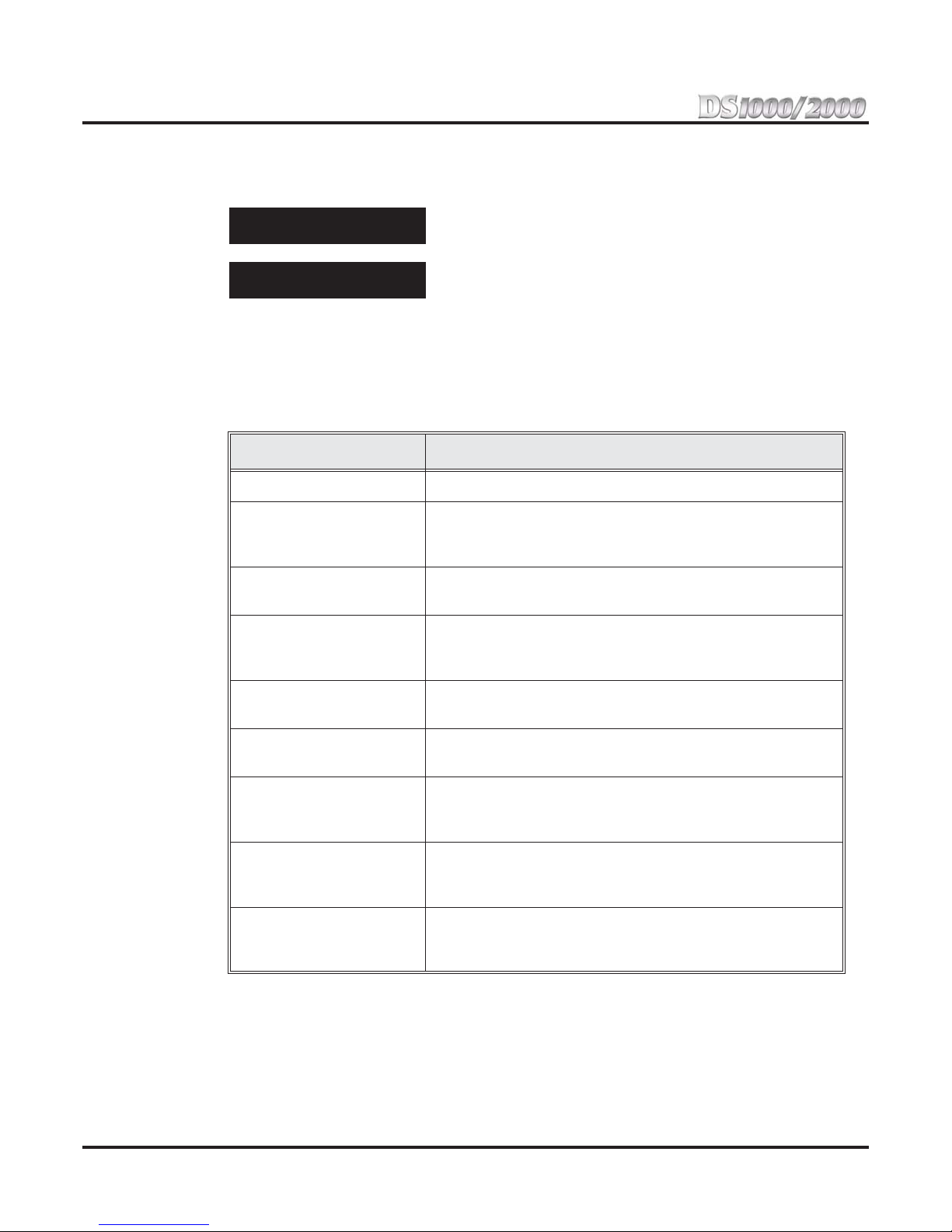Table of Contents
DS1000/2000 Quick Setup Guide
Table of Contents
◆
i
Table of Contents
Section 1: Start-up Programming . . . . . . . . . . . . . . . . . . . . . . . . . . . . . . . . . . . . . . . . . . . . . . 1-1
Default Feature Setup . . . . . . . . . . . . . . . . . . . . . . . . . . . . . . . . . . . . . . . . . . . . . . . . 1-1
Trunks . . . . . . . . . . . . . . . . . . . . . . . . . . . . . . . . . . . . . . . . . . . . . . . . . . . 1-1
Keysets . . . . . . . . . . . . . . . . . . . . . . . . . . . . . . . . . . . . . . . . . . . . . . . . . . . 1-1
Frequently Asked Programming Questions . . . . . . . . . . . . . . . . . . . . . . . . . . . . . . . 1-2
Expanded Database . . . . . . . . . . . . . . . . . . . . . . . . . . . . . . . . . . . . . . . . . . . . . . . . . 1-3
Default Numbering in DS1000 . . . . . . . . . . . . . . . . . . . . . . . . . . . . . . . . 1-4
Default Numbering in DS2000 . . . . . . . . . . . . . . . . . . . . . . . . . . . . . . . . 1-4
Automatic Slot Configuration (DS2000) . . . . . . . . . . . . . . . . . . . . . . . . . . . . . . . . . 1-5
Programming the System . . . . . . . . . . . . . . . . . . . . . . . . . . . . . . . . . . . . . . . . . . . . . 1-5
How to Enter the Programming Mode. . . . . . . . . . . . . . . . . . . . . . . . . . . 1-5
How to Exit the Programming Mode. . . . . . . . . . . . . . . . . . . . . . . . . . . . 1-6
Using Keys to Move Around in the Programs. . . . . . . . . . . . . . . . . . . . . 1-6
Setting a Trunk’s Circuit Type . . . . . . . . . . . . . . . . . . . . . . . . . . . . . . . . . . . . . . . . . 1-7
Programming Ringing . . . . . . . . . . . . . . . . . . . . . . . . . . . . . . . . . . . . . . . . . . . . . . . 1-7
Changing Ringing Assignments Using the System Programming . . . . . 1-7
Changing Ringing Assignments With User Programmable Features . . . 1-8
Placing Outgoing Calls from Single Line Telephones . . . . . . . . . . . . . . . . . . . . . . . 1-8
Setting Up Trunk Access Restrictions . . . . . . . . . . . . . . . . . . . . . . . . . . . . . . . . . . . 1-9
Voice Mail Setup . . . . . . . . . . . . . . . . . . . . . . . . . . . . . . . . . . . . . . . . . . . . . . . . . . 1-11
Basic IntraMail and UltraMail Programming . . . . . . . . . . . . . . . . . . . . 1-11
Basic External Voice Mail Programming . . . . . . . . . . . . . . . . . . . . . . . 1-11
Set Voice Mail to Answer at Night . . . . . . . . . . . . . . . . . . . . . . . . . . . . 1-14
Having Voice Mail Pick Up Unanswered Calls. . . . . . . . . . . . . . . . . . . 1-15
Changing the System Password . . . . . . . . . . . . . . . . . . . . . . . . . . . . . . . . . . . . . . . 1-16
Reloading the System Default Settings . . . . . . . . . . . . . . . . . . . . . . . . . . . . . . . . . 1-17
Call Coverage . . . . . . . . . . . . . . . . . . . . . . . . . . . . . . . . . . . . . . . . . . . . . . . . . . . . . 1-17
User Programmable Features . . . . . . . . . . . . . . . . . . . . . . . . . . . . . . . . . . . . . . . . . 1-18
Section 2: Customizing Features. . . . . . . . . . . . . . . . . . . . . . . . . . . . . . . . . . . . . . . . . . . . . . . 2-1
Attendant Call Queuing . . . . . . . . . . . . . . . . . . . . . . . . . . . . . . . . . . . . . . . . . . . . . . 2-1
Operator Call Key . . . . . . . . . . . . . . . . . . . . . . . . . . . . . . . . . . . . . . . . . . 2-1
Attendant Position . . . . . . . . . . . . . . . . . . . . . . . . . . . . . . . . . . . . . . . . . . . . . . . . . . 2-1
Barge In (Intrusion) . . . . . . . . . . . . . . . . . . . . . . . . . . . . . . . . . . . . . . . . . . . . . . . . . 2-2
Call Waiting / Camp-On. . . . . . . . . . . . . . . . . . . . . . . . . . . . . . . . . . . . . . . . . . . . . . 2-3
Caller ID . . . . . . . . . . . . . . . . . . . . . . . . . . . . . . . . . . . . . . . . . . . . . . . . . . . . . . . . . . 2-5
Direct Station Selection (DSS) Console. . . . . . . . . . . . . . . . . . . . . . . . . . . . . . . . . 2-10
Door Box (DS1000) . . . . . . . . . . . . . . . . . . . . . . . . . . . . . . . . . . . . . . . . . . . . . . . . 2-14
Flash . . . . . . . . . . . . . . . . . . . . . . . . . . . . . . . . . . . . . . . . . . . . . . . . . . . . . . . . . . . . 2-18
Group Call Pickup . . . . . . . . . . . . . . . . . . . . . . . . . . . . . . . . . . . . . . . . . . . . . . . . . 2-18
Hotline . . . . . . . . . . . . . . . . . . . . . . . . . . . . . . . . . . . . . . . . . . . . . . . . . . . . . . . . . . 2-20
Night Service / Night Ring . . . . . . . . . . . . . . . . . . . . . . . . . . . . . . . . . . . . . . . . . . . 2-21
Off-Hook Signaling . . . . . . . . . . . . . . . . . . . . . . . . . . . . . . . . . . . . . . . . . . . . . . . . 2-23
Off-Hook Signaling for Trunk Calls . . . . . . . . . . . . . . . . . . . . . . . . . . . 2-23
Off-Hook Signaling for Intercom Calls . . . . . . . . . . . . . . . . . . . . . . . . . 2-23
Off-Hook Signaling for Hotline Calls . . . . . . . . . . . . . . . . . . . . . . . . . . 2-23
Programmable Function Keys . . . . . . . . . . . . . . . . . . . . . . . . . . . . . . . . . . . . . . . . 2-24
Speed Dial . . . . . . . . . . . . . . . . . . . . . . . . . . . . . . . . . . . . . . . . . . . . . . . . . . . . . . . 2-28
System Speed Dial . . . . . . . . . . . . . . . . . . . . . . . . . . . . . . . . . . . . . . . . . 2-28
Personal Speed Dial . . . . . . . . . . . . . . . . . . . . . . . . . . . . . . . . . . . . . . . . 2-28
Unique Speed Dial Entries. . . . . . . . . . . . . . . . . . . . . . . . . . . . . . . . . . . 2-28