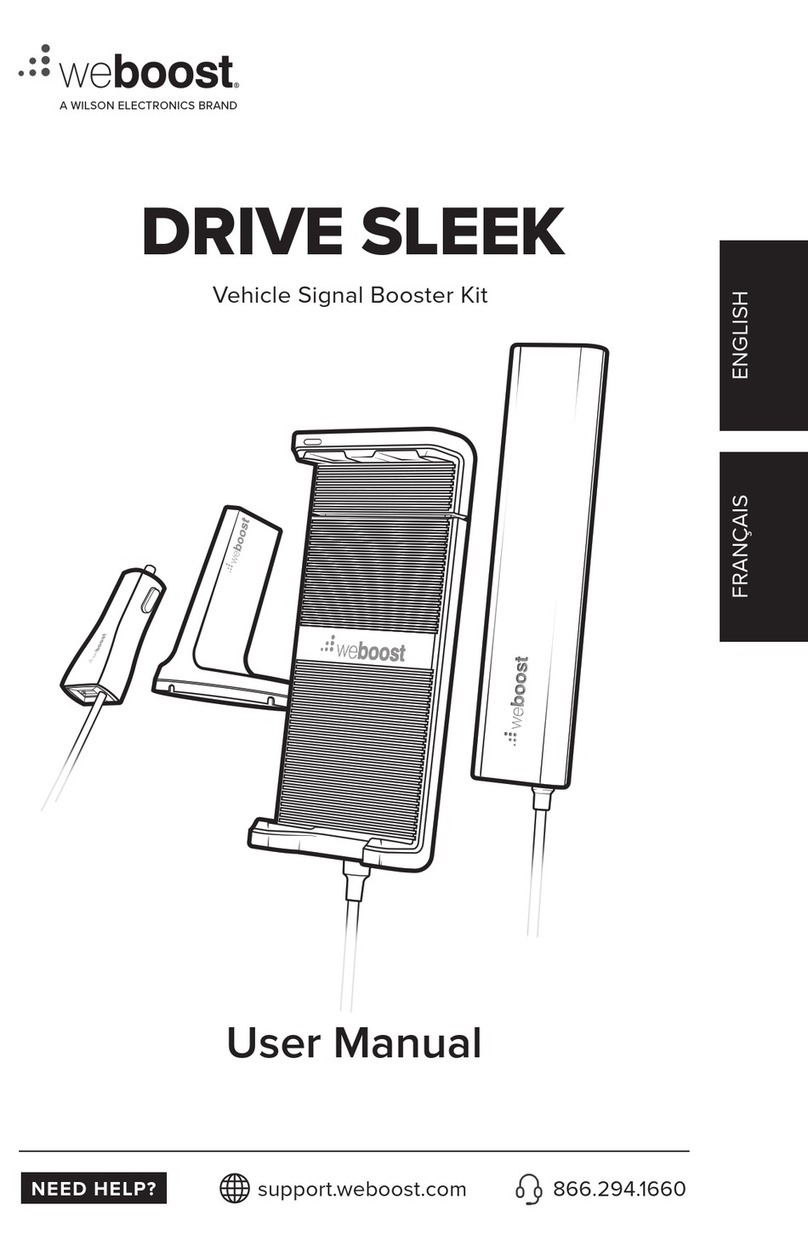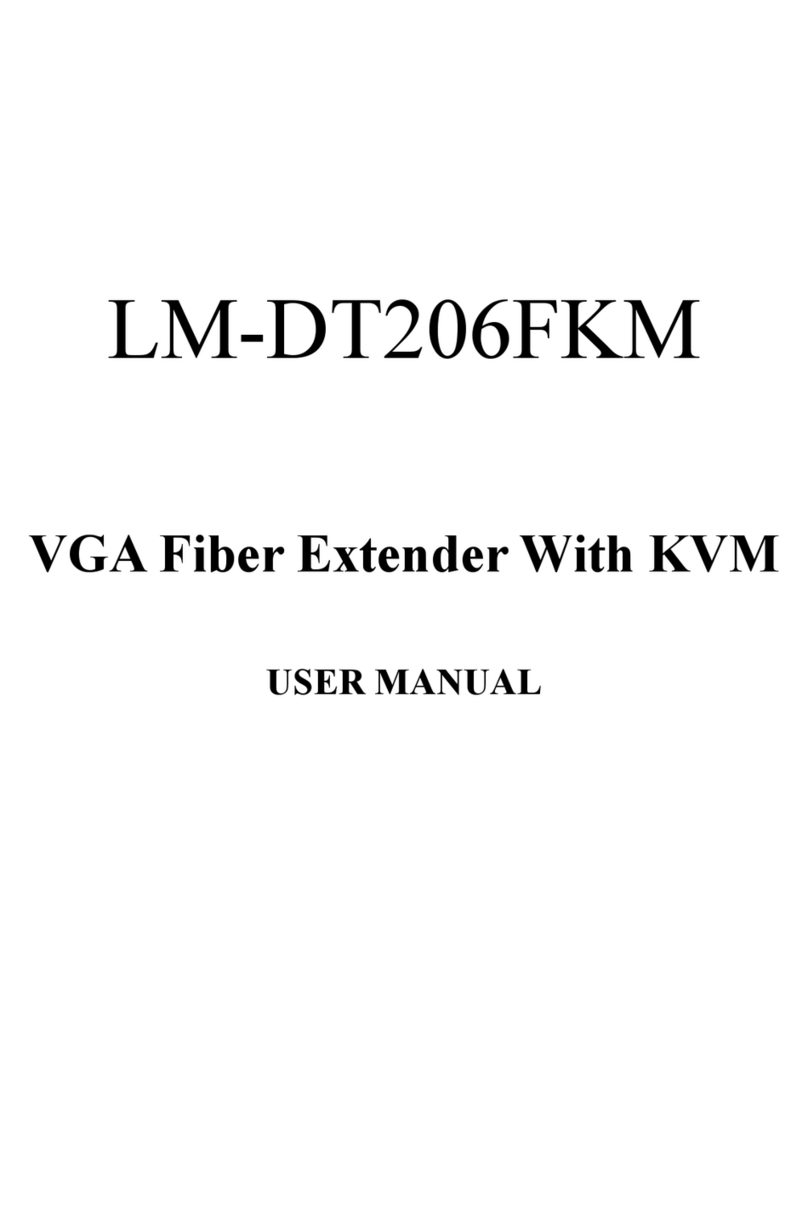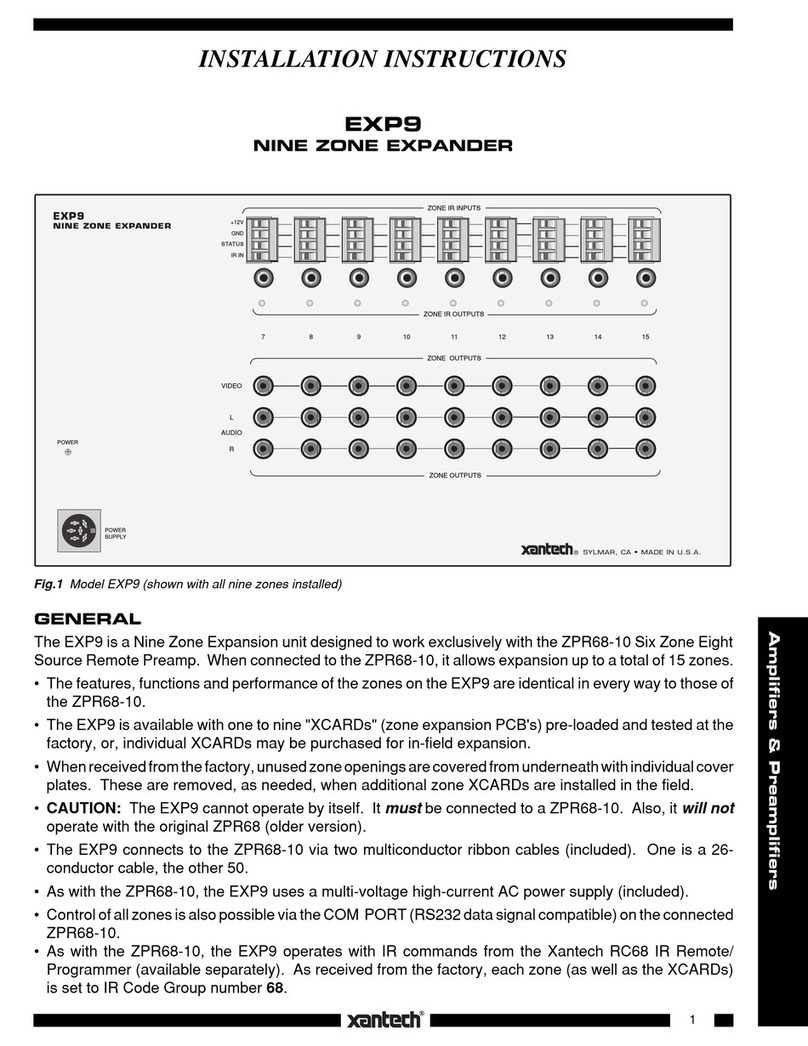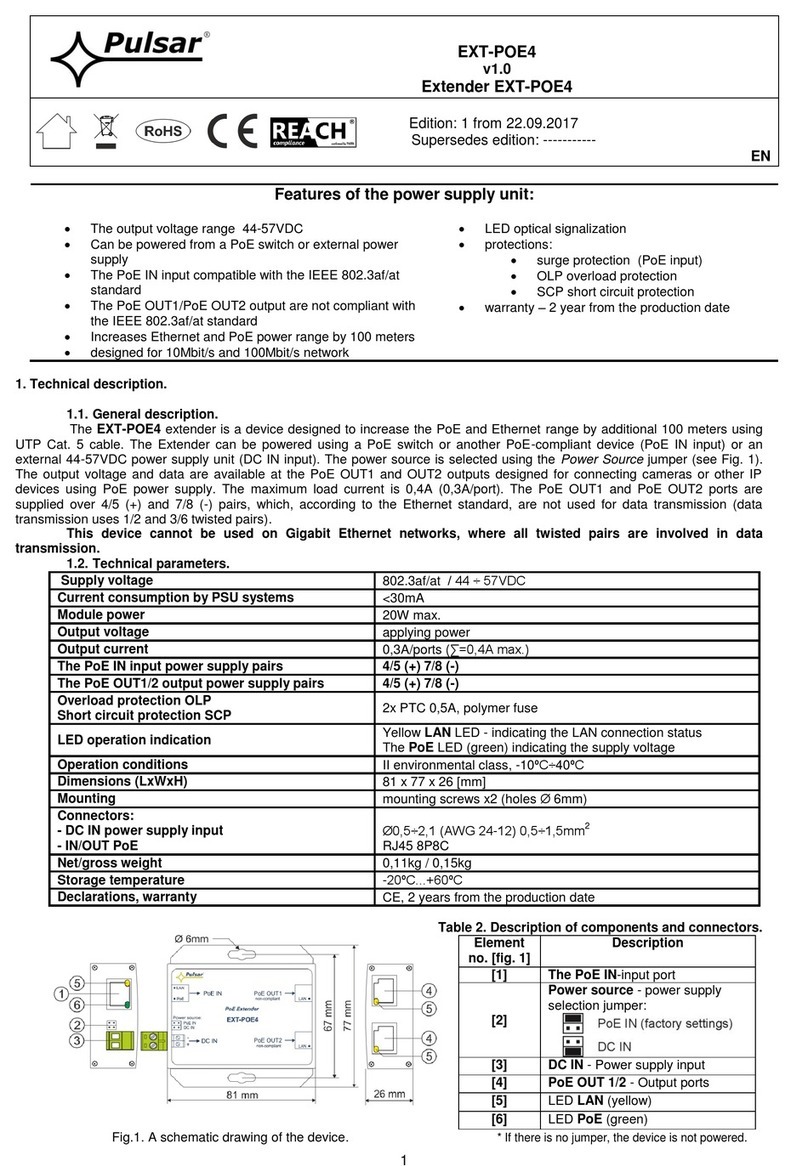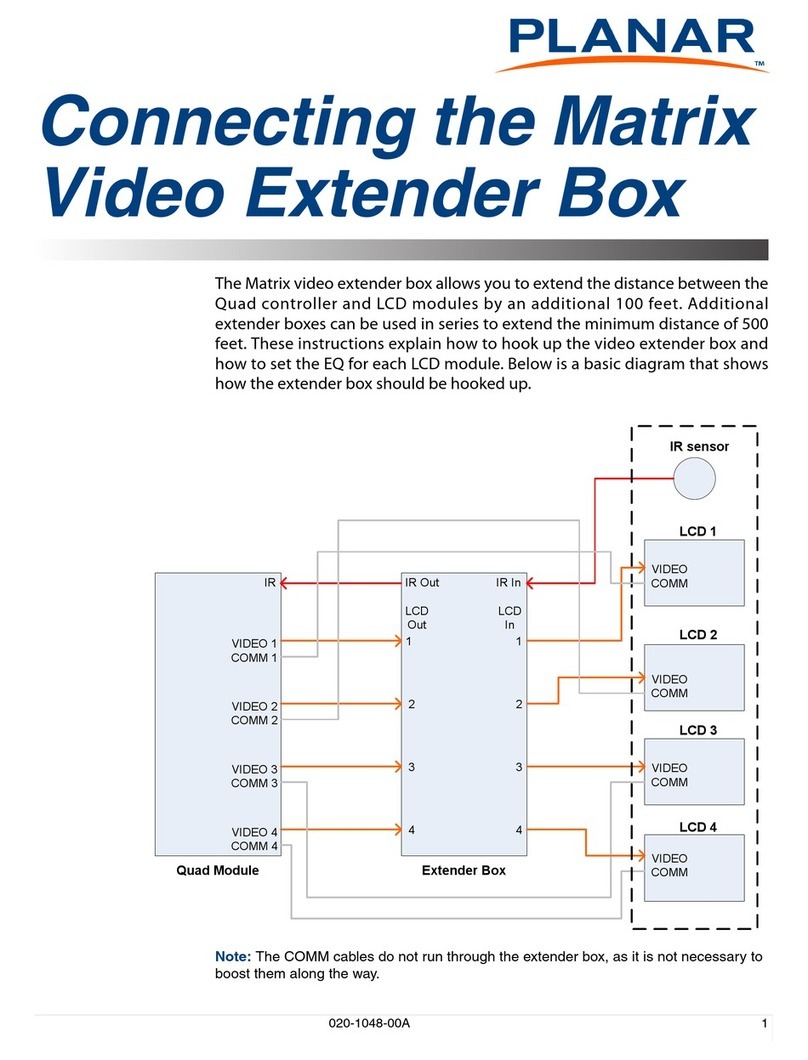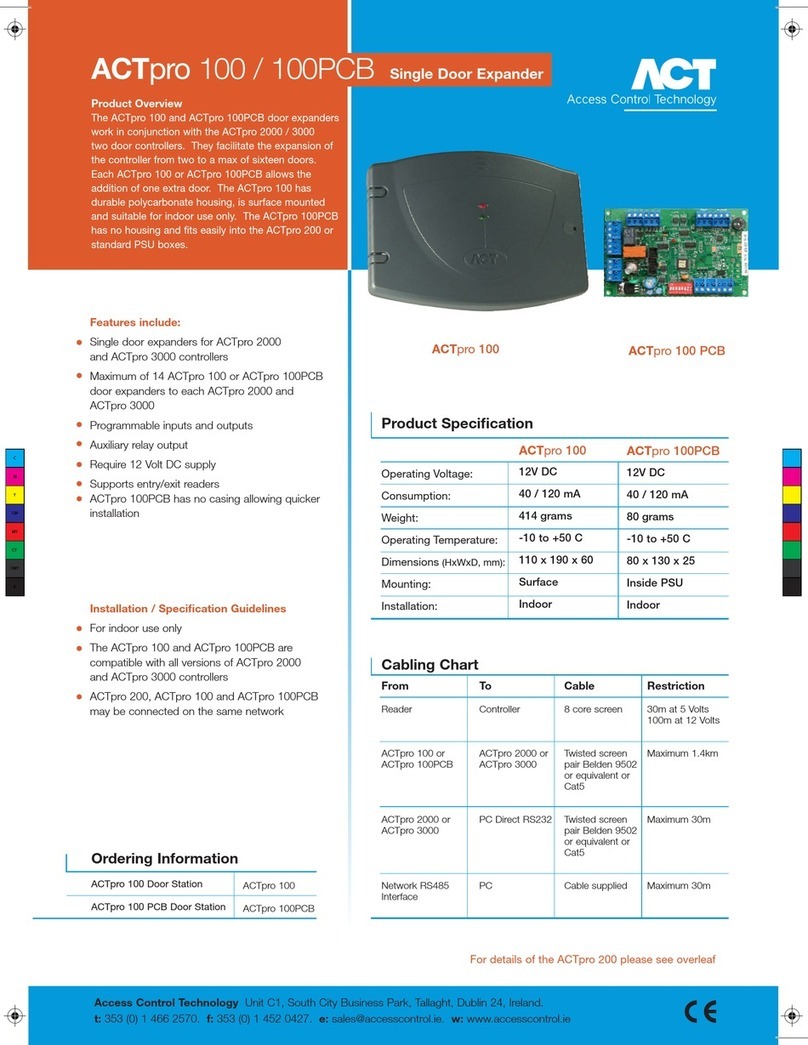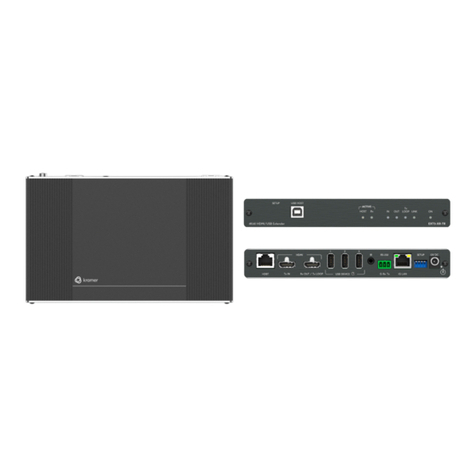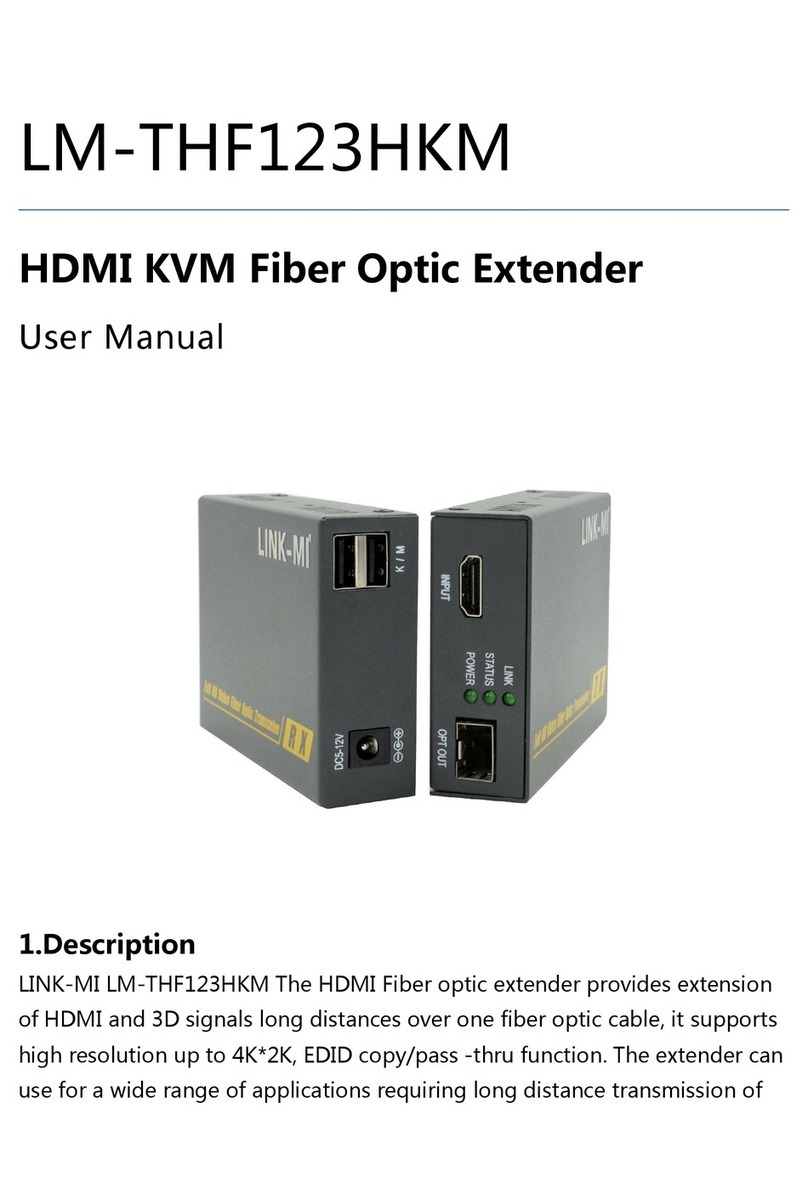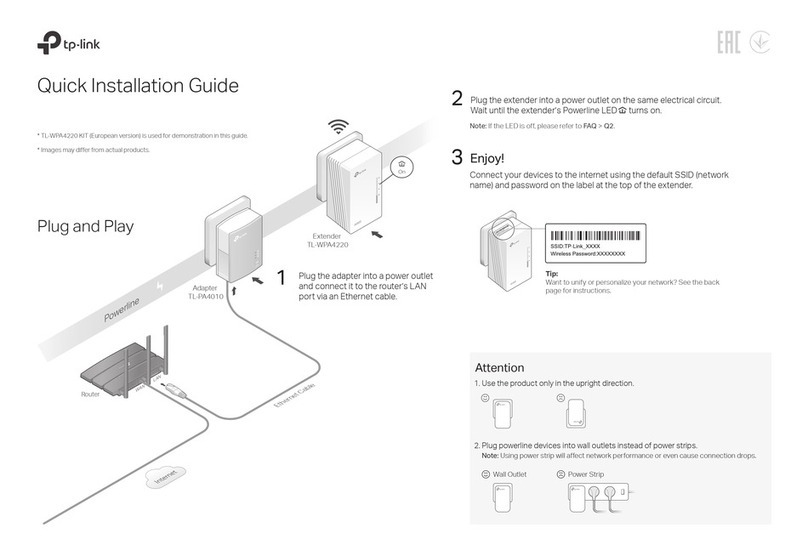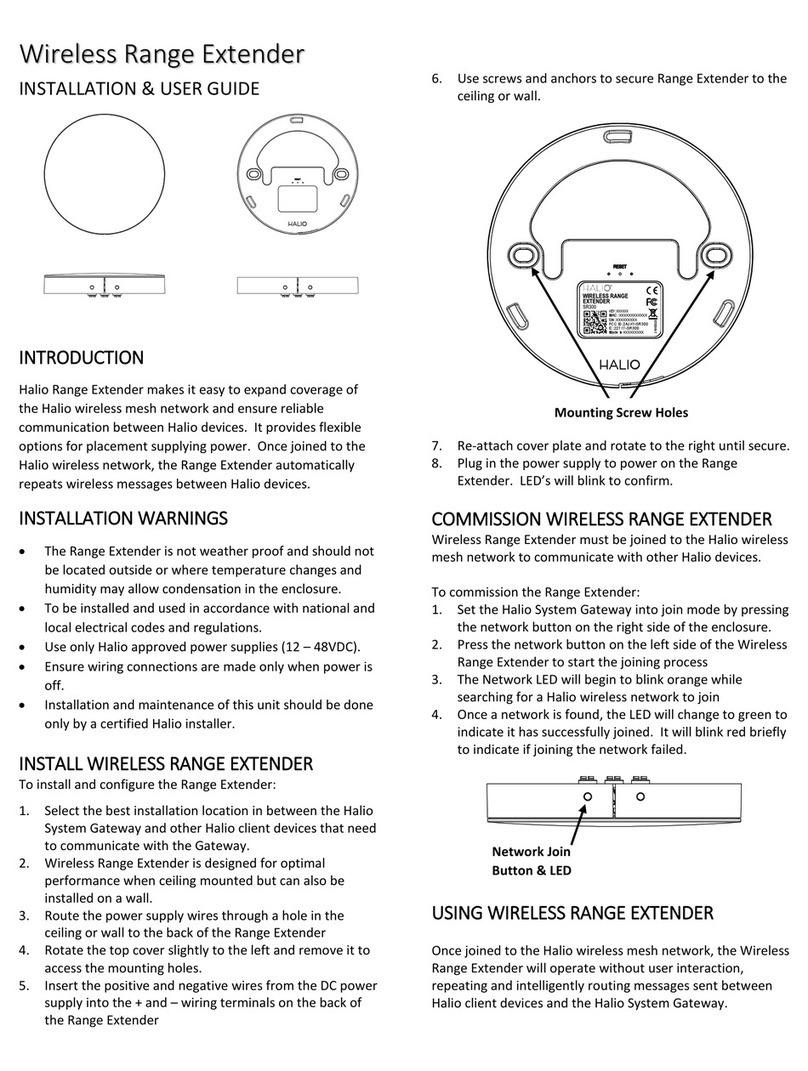NHR S05-R User manual

S05-R User’s Manual
1
S05-R User’s Manual (ZigBee HA Profile) Ver. 1.11
Copyright 2011-15 Nietzsche Enterprise Co., Ltd. All rights reserved
Nietzsche Enterprise reserves the right to make changes and improvements to its products without notice.
Contact Information: Email: zigbeenhr@shop, Website: www.shop-wifi.com/wireless-sensors
Content
1) Package Content and S05-R View ................................................................................................. 2
2) Installing Mounting for S05-R and Initial Power On...................................................................... 3
3) Joining S05-R to the Network ....................................................................................................... 4
4) Removing S05-R from the Parent’s Network................................................................................ 4
5) Testing Communication Quality and Joining an End Device Using S05-R .................................... 5
6) Removing an End Device from the Parent’s Network .................................................................. 5
7) ZigBee Reset.................................................................................................................................. 5
8) S05-R LED Status and S1 Link Switch Actions ............................................................................... 6
9) Product Specifications .................................................................................................................. 7

S05-R User’s Manual
2
Congratulations for choosing a world-class ZigBee range extender. This manual is designed to
help set up and get the most from the sensor in a few short minutes.
Safety notice: Please read and follow the instructions before using this product
To prevent electrical shock or fire, do not disassemble or expose the unit to liquids of any kind
Only use attachments and / or accessories specified by the manufacturer
1 Package Content and S05-R View
NHR S05-R range extender
Power adaptor
Mounting fixtures
(mounting cradle; 2 wall plugs; 2 screws)
Important: To ensure IP66 waterproof and dust tight operations, both cover and connector must be
fully tightened (clockwise).
Anti-UV Plastic
Enclosure
Link Switch (S1)
IP 66 Waterproof &
Dust Tight Cover
IP66 Waterproof &
Dust Tight Connector
Power Cable
Status LED
Product Serial Number &
Unique MAC Address

S05-R User’s Manual
3
2 Installing Mounting for S05-R and Initial Power On
Requirements:
Mounting fixtures
Drill with 5mm (approx. 0.2 inches) drill bit size (if using wall plugs) or 3.5mm (approx. 0.14
inches) drill bit size (if not using wall plugs)
Size 1 Phillips screwdriver
a) Locate S05-R with at least 15cm (approx. 6 inches) spacing on each side (except on mounting side)
avoiding the following sources of interference: direct sunlight, air flow from vents, fans, doors,
windows, heaters, sources of steam, oil vapor, etc.
b) If necessary, pre-drill mounting holes using mounting cradle for alignment, then use appropriate
drill bit –5mm (approx. 0.2 inches) if using wall plugs or 3.5mm (approx. 0.14 inches) if not using
wall plugs.
c) If necessary, insert wall plugs into the 2 holes and use size 1 Phillips screwdriver to fasten the
screws securing the mounting cradle. Note: pay careful attention to the orientation of the
mounting cradle.
d) Install and remove S05-R by placing it into and lifting it out of the cradle.
Install - Remove -
Note: For optimal wireless performance, ensure S05-R is installed with antenna straight up.
e) Connect S05-R’s USB connector to USB power adaptor and plug into a live AC mains socket. The
status LED on S05-R (through translucent cover) should start flashing to indicate its current state:
Green LED
Status
1 flash every 5 seconds
Ready to join a parent device
1 flash every 2 seconds
Already joined a parent device and functioning normally
2 flashes every 5 seconds
Already joined but unable find a parent device in the same network

S05-R User’s Manual
4
3 Joining S05-R to the Network
Requirements:
Parent device, such as coordinator (eg. WZB-01USBC, WZB-02485C), gateway (eg. G07-W,
WZB-05ET), or router (eg. WZB-01USBR, WZB-02485R)
a) Ensure parent device is powered on (see relevant device’s manual).
b) Power on S05-R (see “Installing Mounting for S05-R and Initial Power On” section) ensuring it is in
Ready to Join status (green LED flash once every 5 seconds).
c) Enable Permit Join status on parent device (see relevant device’s manual) and check S05-R joined
the parent device.
d) If S05-R has successfully joined the parent device, S05-R will show Successfully Joined status (green
LED flash 3 times) then Normal Operations status (green LED flash once every 2 seconds).
If S05-R does not show Normal Operations status (green LED flash once every 2 seconds), then it has
not successfully joined. Repeat above steps until S05-R has joined successfully. If S05-R has still not
joined after a few attempts, check it is within the operational range of 500m (line of sight) from the
parent device and away from other 2.4GHz devices that might interfere with its operations.
If S05-R has joined successfully, but shows Disconnected status (green LED flashes twice every 5
seconds), then check parent device is correctly powered on. If the parent device is functioning
correctly, S05-R may be out of range or experiencing interference, additional extender(s) may need to
be added to ensure good connections.
4 Removing S05-R from the Parent’s Network
Requirements:
Sharp pointed tool
a) Ensure parent device is powered on (see relevant device’s manual).
b) Ensure S05-R is powered on (see “Installing Mounting for S05-R and Initial Power On” section) and
has already joined the parent’s network (green LED flash once every 2 seconds).
c) Twist the base counterclockwise to gain internal access to the transmitter, being careful when
separating the base to ensure the power cable connector stays connected.
d) Use a sharp pointed tool to apply 3 quick presses to the S1 link switch, S05-R will show Removing
status (red LED rapid flash for up to 30 seconds) or until successful removal (green LED flash once).
e) If S05-R has been successfully removed, S05-R will show Ready to Join status (green LED flash once
every 5 seconds).

S05-R User’s Manual
5
5 Testing Communication Quality and Joining an End Device Using S05-R
Requirements:
Sharp pointed tool
a) Ensure S05-R is powered on (see “Installing Mounting for S05-R and Initial Power On” section) and
has already joined the parent’s network (green LED flash once every 2 seconds).
b) Twist the base counterclockwise to gain internal access to the transmitter, being careful when
separating the base to ensure the power cable connector stays connected.
c) Use a sharp pointed tool to apply 1 quick press to the S1 link switch on S05-R to initiate Nearest
Router Communication Quality (NRCQ), the status is indicated below:
S05-R LED
Status
Green LED for 5 seconds
Good NRCQ –No additional extender required
Green & Red LED alternating for 5 seconds
Fair NRCQ –Additional extender(s) recommended
Red LED for 5 seconds
Poor NRCQ –Additional extender(s) required
d) After 10 seconds of NRCQ, S05-R will enter Permit Join status for 60 seconds (green LED flash twice
every 3 seconds), other devices may join the network via S05-R during this period.
e) If a device joined the network, S05-R’s will show Device Joined status (red LED flash twice).
f) After 60 seconds of Permit Join status, S05-R will revert to Normal Operations status (green LED
flash once every 2 seconds).
6 Removing an End Device from the Parent’s Network
Initiate end device remove (see relevant device’s manual), if the end device was successfully removed,
S05-R will show Device Removed (red LED flash 3 times).
7 ZigBee Reset
In the case where the parent devices (coordinator, gateway, or router) for S05-R are no longer
available or have been reset, S05-R will need to be reset by applying a 5-second press to the S1 link
switch, the green & red LEDs will both come ON during the reset, then S05-R should show Ready to
Join status (green LED flash once every 5 seconds).
Recommendation: It is strongly recommended to disconnect S05-R from the power source if it is not
in use to reduce wireless traffic & interference and unintended joining to a network.

S05-R User’s Manual
6
8 S05-R LED Status and S1 Link Switch Actions
The S05-R LED status can be seen through the translucent cover and is summarized below:
S05-R LED
Status
Green LED:
1 flash every 5 seconds
Ready to Join –ready to join network of parent device
(coordinator, gateway, or router)
Green LED:
3 flashes (one time)
Successfully Joined –joined network of parent device
Green LED:
1 flash every 2 seconds
Normal Operations –joined network of parent device and
functioning normally
Green LED:
2 flashes every 5 seconds
Disconnected –joined network, but unable to find any
parent device of the network
Green LED:
ON for 5 seconds
Good NRCQ –no additional extender required
Green & RED LED:
Alternate for 5 seconds
Fair NRCQ –additional extender(s) recommended
Red LED:
ON for 5 seconds
Poor NRCQ –additional extender(s) required
Green LED:
2 flashes every 3 seconds
Permit Join –permit requests from other devices (routers /
end devices) to join the network
Red LED:
2 flashes (one time)
Device Joined –device (router / end device) joined the
network
Red LED:
3 flashes (one time)
Device Removed –device (router / end device) successfully
removed from the network
Red LED:
Rapid flashing up to 30 seconds
Removing –being removed from the network of the parent
device
Green & Red LED:
ON
ZigBee Reset –reset to factory default, remove all ZigBee
network linkages
The S05-R S1 link switch actions are summarized below:
Operation
S1 Link Switch Actions
NRCQ (first 10 seconds)
Permit Join (next 60 seconds)
Press once
Remove from Network
Press 3 times within 1.5 seconds
ZigBee Reset
Press and hold for 5 seconds

S05-R User’s Manual
7
9 Product Specifications
Thank you for choosing the S05-R. We are looking forward to working with you!
Wireless Protocol
Compliant IEEE 802.15.4 ZigBee2007/PRO HA Profile
Operating Frequency
2.4GHz ISM Band
Transmission Range
500m (1640ft) line of sight
RF Output Power
18dBm
Receiver Sensitivity
-92dBm
Power Consumption
0.3W
Power Supply
DC5V
Network Topology
Star / Tree / Mesh
Operating Environment
-10˚C to 50˚C (14˚F to 121˚F), 0-95% RH
Dimensions
130(H) x 50()mm (5.1(H) x 1.9() inches)
Weight
265 g (9.34 oz)
Certifications
CE / FCC / NCC, IP66 grade waterproof & dust tight protection
Table of contents