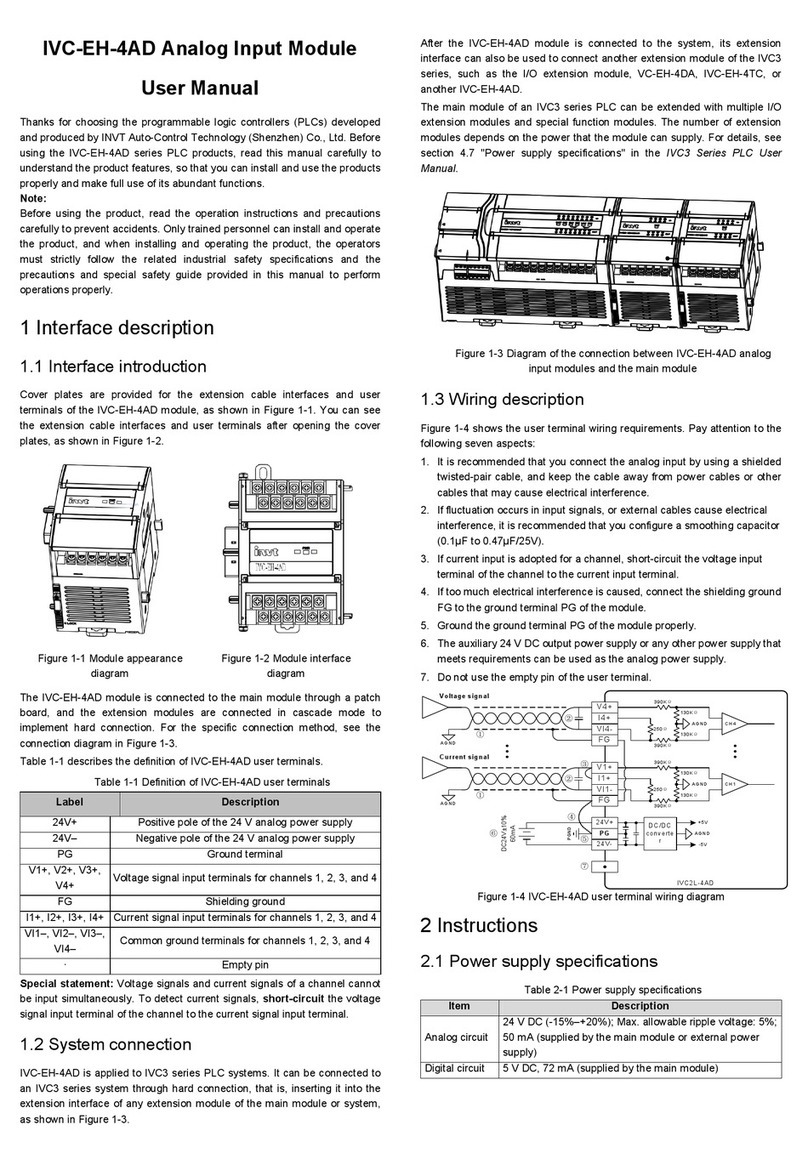NI WSN-3202 User manual

USER GUIDE AND SPECIFICATIONS
NI WSN-3202
NI Wireless Sensor Network 4-Channel, 16-Bit Analog Input Node
This user guide describes how to use the NI WSN-3202 analog input node and lists its specifications.
Figure 1 shows the NI WSN system components.
Figure 1. NI WSN System Components
The NI WSN-3202 is a four-channel, low-power, wireless voltage input device that works with other
NI WSN-32xx nodes and gateways to form a wireless sensor network. The NI WSN system consists of
one or more NI WSN gateways, up to 36 NI WSN-32xx nodes per gateway, and multiple PCs or
Programmable Automation Controllers (PACs) to receive and analyze the distributed sensor data. For
more information about PACs, visit ni.com.
1NIWSN-32
xx
Nodes
2 NI 9792 WSN Real-Time Gateway
3 NI WSN-9791 Ethernet Gateway
4 PC Running NI Software
4
2
1
1
3
Or

NI WSN-3202 User Guide and Specifications 2ni.com
When you connect the NI WSN gateway, you can use a separate host PC running Windows, or a PAC
running NI LabVIEW Real-Time, to display measurement results, status information, and to change the
NI WSN gateway and NI WSN-3202 device settings. Figure 2 shows the NI WSN-3202 device block
diagram.
Figure 2. NI WSN-3202 Block Diagram
DIO
Circuitry
Analog
Front End
Flash
Antenna
2.4 GHz
802.15.4
Radio
Power Supply
and Selector
Low-Power
Microcontroller
18-Position
Combicon
Connector
External Power
Input
Battery Input
(Internal)

©National Instruments Corporation 3 NI WSN-3202 User Guide and Specifications
Dimensions
Figure 3 shows the NI WSN-3202 device dimensions.
Figure 3. NI WSN-3202 Device Dimensions
Safety Guidelines
Operate the NI WSN-3202 device only as described in this user guide.
Hot Surface This icon denotes that the component may be hot. Touching this component may result
in bodily injury.
NI WSN Safety Information
The following section contains important safety information that you must follow when installing and
using NI WSN products.
Caution Do not operate the NI WSN product in a manner not specified in the user manual or
operating instructions. Product misuse can result in a hazard. You can compromise the safety
protection built into the product if the product is damaged in any way. If the product is damaged,
return it to National Instruments for repair.
Caution Do not substitute parts or modify the NI WSN product. Use the product only with the
devices, accessories, and cables specified in the installation instructions.
124 mm
(4.88 in.)
86.4 mm
(3.40 in.) 42.4 mm
(1.67 in.) 50.8 mm
(2.00 in.)
55.9 mm
(2.20 in.)
235 mm
(9.25 in.)
25.0 mm
(1.00 in.)

NI WSN-3202 User Guide and Specifications 4ni.com
Caution Do not operate NI WSN products in an explosive atmosphere or where there may be
flammable gases or fumes.
Caution If you need to clean a NI WSN product, wipe it with a dry towel. The product must be
completely dry and free from contaminants before you return it to service.
Caution Operate the product indoors only at or below Pollution Degree 2. Pollution is foreign matter
in a solid, liquid, or gaseous state that can reduce dielectric strength or surface resistivity.
Caution Yo u must insulate signal connections for the maximum voltage for which the NI WSN
product is rated. Do not exceed the maximum ratings for the product. Do not install wiring while the
product is live with electrical signals. Do not remove or add connector blocks when power is
connected to the NI WSN system. Avoid contact between your body and the connector block signal
wiring when hot-swapping devices.
Caution To comply with safety regulations, use only recommended batteries with this product.
Refer to the Battery Power section for the recommended battery types.
Safety Guidelines for Hazardous Locations
The NI WSN-3202 is suitable for use in Class I, Division 2, Groups A, B, C, D, T4 hazardous locations;
Class I, Zone 2, AEx nC IIC T4 and Ex nL IIC T4 hazardous locations; and nonhazardous locations
only. Follow these guidelines if you are installing the NI WSN-3202 in a potentially explosive
environment. Not following these guidelines may result in serious injury or death.
Caution Observe the battery manufacturers’ operating temperature ratings listed in the Battery
operating temperature range specification section.
Caution Do not disconnect the power supply wires and connectors from the device unless power has
been switched off.
Caution Do not install or remove the device unless power has been switched off.
Caution Substitution of components may impair suitability for Class I, Division 2.
Caution For Zone 2 applications, install the WSN system in an enclosure rated to at least IP 54 as
defined by IEC 60529 and EN 60529.
Special Conditions for Hazardous Locations Use in Europe
The NI WSN-3202 has been evaluated as Ex nA nL IIC T4 equipment under DEMKO Certificate
No. 07 ATEX 0626664X. Each device is marked II 3G and is suitable for use in Zone 2 hazardous
locations, in ambient temperatures of –40 °C Ta 70 °C.

©National Instruments Corporation 5 NI WSN-3202 User Guide and Specifications
Electromagnetic Compatibility Guidelines
This product was tested and complies with the regulatory requirements and limits for electromagnetic
compatibility (EMC) as stated in the product specifications. These requirements and limits are designed
to provide reasonable protection against harmful interference when the product is operated in its
intended operational electromagnetic environment.
This product is intended for use in industrial locations. There is no guarantee that harmful interference
will not occur in a particular installation, when the product is connected to a test object, or if the product
is used in residential areas. To minimize the potential for the product to cause interference to radio and
television reception or to experience unacceptable performance degradation, install and use this product
in strict accordance with the instructions in the product documentation.
Furthermore, any changes or modifications to the product not expressly approved by National
Instruments could void your authority to operate it under your local regulatory rules.
The following statements contain important EMC information needed before installing and using this
product:
Caution To ensure the specified EMC performance, product installation requires either special
considerations or user-installed, add-on devices. See the product installation instructions for further
information.
Caution To ensure the specified EMC performance, operate this product only with shielded cables
and accessories.
Caution This product may become more sensitive to electromagnetic disturbances in the operational
environment when test leads are attached or when connected to a test object.
Related Documentation
Check ni.com/manuals for the most recent documentation. For a complete list of documentation
related to the NI WSN system, refer to ni.com/info and enter rdwsnrd.
In addition to this guide, the following documents may be useful when configuring your NI WSN
system:
• NI Wireless Sensor Network Getting Started Guide
• NI WSN-9791 Ethernet Gateway User Guide and Specifications
• NI 9792 WSN Real-Time Gateway User Guide and Specifications
•Configuring WSN in MAX, available from Start»All Programs»National Instruments»NI-WSN
•LabVIEW Help for WSN Devices, available in LabVIEW from Help»LV Help»WSN Devices
Help
•NI-WSN Readme, available on the software installation disc included with your gateway
Training Courses
If you need more help getting started developing an application with NI products, NI offers training
courses. To enroll in a course or obtain a detailed course outline, refer to ni.com/training.
Technical Support on the Web
For additional support, refer to ni.com/support or zone.ni.com.

NI WSN-3202 User Guide and Specifications 6ni.com
Software Overview
Note Refer to the NI WSN Readme, available on the software installation disc included with your
device, for NI software application version support.
The NI-WSN software includes NI Measurement & Automation Explorer (MAX) as well as server and
driver software for easy integration into application software packages. These software components
manage the low-level communications and hardware configurations, simplifying programmatic access
to I/O channels. The NI-WSN software is on the software installation disc included with your NI WSN
gateway device. The NI-WSN software is supported by Windows 7/Vista/XP and contains the following
components:
•NIMAX
• NI-WSN
You can download a current version of NI-WSN software from ni.com/support. Using your Web
browser, go to ni.com/support and select Drivers and Updates»Distributed I/O»Wireless Sensor
Networks, and then select the latest version of NI-WSN software. If you are using other software, refer
to the installation instructions that accompany your software.
What You Need to Get Started
To set up and use NI LabVIEW with the NI WSN-3202 device, you need the following:
• NI WSN gateway
•NIWSN32xx devices with a 9–30 V power supply or four AA 1.5 V alkaline batteries for each
node. Refer to the Battery Power section for recommended batteries.
• Mounting hardware (DIN rail, panel-mount, or rack mount accessory)
• Ethernet cable/connection
• 1/8 in. flathead and number 2 Phillips screwdrivers
• NI-WSN software version 1.0 or later
• Host PC running Windows 7/Vista/XP
• NI LabVIEW 8.6.1 (32-bit) or later
•(NI 9792 WSN Real-Time Gateway Only) NI LabVIEW 2009 SP1 (32-bit) Real-Time Module or later
• Related hardware and software documentation
Unpack the Device and Install the Antenna
Remove the device from the package and inspect the device. Contact NI if the device appears damaged.
Do not install a damaged device.
Caution The device is static sensitive. Always properly ground yourself and the equipment when
handling or connecting to the device.
To attach the antenna, align the antenna with the mount and screw it on as shown in Figure 4.
Caution The antenna must be attached to the NI WSN devices in order for the NI WSN devices to
function correctly.

©National Instruments Corporation 7 NI WSN-3202 User Guide and Specifications
Figure 4. Attach the Antenna to the Device
Mounting the NI WSN-3202 Device
You can mount the NI WSN-3202 on a panel or on a 35 mm DIN rail. For kit accessory ordering
information, refer to the NI WSN product page accessory section at ni.com. Before using any of these
mounting methods, remove and save the serial number sticker located on the back of the NI WSN-3202
device for future use when configuring your device in software. For the NI WSN-3202 device
dimensions, refer to Figure 3.
Caution Your installation must allow 50.8 mm (2 in.) of clearance in front of devices for common
connector cabling, such as the 18-terminal detachable screw terminal connector.
Attaching the NI WSN-3282 DIN Rail (Optional)
You can mount the NI WSN-3202 on a standard 35 mm DIN rail using a NI WSN-3282 DIN rail clip,
NI part number 781074-01. Complete the following steps to mount the NI WSN-3202 on a DIN rail:
Caution Power off the device before mounting it to the DIN rail.
Note Use thread-forming screws to permanently affix the DIN rail clip to the device. Unscrewing
and reinstalling the thread-forming screws will produce a compromised connection between the DIN
rail clip and the device.
1. Fasten the DIN rail clip to the NI WSN-3202 using a number 2 Phillips screwdriver and the
four 8-32 5/16 in. thread-forming screws that shipped with the DIN rail clip. Figure 5 shows how
to fasten the DIN rail clip to the NI WSN-3202.
Caution Do not use screws longer than 5/16 in. to fasten the DIN rail clip to the NI WSN-3202.
NATIONAL
INSTRUMENTS
NATIONAL
INSTRUMENTS

NI WSN-3202 User Guide and Specifications 8ni.com
Figure 5. NI WSN-3202 Device DIN Rail Installation
2. Insert one edge of the DIN rail into the deeper opening of the DIN rail clip, as shown in Figure 6.
Figure 6. DIN Rail Clip Installation
3. Press down firmly on the NI WSN-3202 to compress the spring until the clip locks into place on
the DIN rail.
1 DIN Rail Clip (without Device) 2 DIN Rail
2
1

©National Instruments Corporation 9 NI WSN-3202 User Guide and Specifications
Using a Panel Mount Accessory
The NI WSN-3280/3281 panel mount accessories, part numbers 780999-01 and 781073-01, each
include a retention clip and knob and integrated strain relief for power and I/O wires. You can use the
NI WSN-3280 panel mount accessory to attach the NI WSN-3202 device to a panel or other flat surface.
The NI WSN-3281 panel mount accessory also includes a magnetic mount for attaching the
NI WSN-3202 device to metallic surfaces. Figure 7 shows the NI WSN-3202 panel mounting
dimensions.
Figure 7. NI WSN-3202 Device Panel Mount Dimensions
78.74 mm
(3.100 in.)
4.50 mm
(5× Ø.177 in.)
44.02 mm
(1.733 in.)
183.79 mm
(7.236 in.)
55.88 mm
(2.200 in.)
13.97 mm
(0.550 in.)
25.40 mm
(1.000 in.)
25.40 mm
(1.000 in.)
53.34 mm
(2.100 in.)

NI WSN-3202 User Guide and Specifications 10 ni.com
Figure 8. Panel Mount Accessory
Refer to Figure 8 while completing the following steps to mount the NI WSN-3202 on a panel:
1. (NI WSN-3280) Bolt or screw the panel mount accessory to a panel using five 8-32 or M4 screws.
(NI WSN-3281) Attach the panel mount accessory using the integrated magnet.
2. Slide the NI WSN-3202 device into the panel mount accessory as shown in Figure 8.
1 Retention Knob
2 Retention Clip
3 Mounting Hole
4 Integrated Mounting Pin
5 Power and I/O Strain Relief
NATIONAL
INSTRUMENTS
5
4
2
3
5
1

©National Instruments Corporation 11 NI WSN-3202 User Guide and Specifications
3. Slide the retention clip down and tighten the panel mount knob to secure the NI WSN-3202 device
as shown in Figure 9.
Figure 9. Slide Retention Clip Down and Tighten Panel Mount Knob
4. (Optional) Secure any I/O signal or power supply cabling to the panel mount accessory using a
zip-tie and the integrated strain relief slots.
NATIONAL
INSTRUMENTS
NATIONAL
INSTRUMENTS

NI WSN-3202 User Guide and Specifications 12 ni.com
Using the Integrated Panel Mount Slots
You can also mount the NI WSN-3202 to a panel using the integrated panel mount slots as shown in
Figure 10.
1. Attach three number 8 or M4 pan head screws in the mounting panel, leaving 0.1 in. space under
the head of each screw. Refer to Figure 3 for the correct hole pattern and dimensions.
2. Slide the NI WSN-3202 device onto the panel.
Note In this configuration, the NI WSN-3202 is held in place only by the weight of the device and
the screw attachment friction. Use the DIN rail clip or panel mount accessories in high vibration
environments.
Figure 10. Integrated Panel Mount Slots
Caution Disconnect power before removing the device from the panel.
Setting Up the NI WSN-3202 Device
The following sections discuss setting up the NI WSN-3202 for use.
Installing the Software
You must be an Administrator to install NI software and devices on your computer. Before connecting
the hardware, install the following software in the following order:
1. NI LabVIEW, available at ni.com/support.
2. NI-WSN and NI MAX, which are included on the software installation disc included with your
NI WSN gateway and are also available for download at ni.com/support.
Note After installation of NI-WSN, the NI Wireless Sensor Network Getting Started Guide is
available from Start»All Programs»National Instruments»NI-WSN.

©National Instruments Corporation 13 NI WSN-3202 User Guide and Specifications
Powering the NI WSN-3202 Device
The NI WSN-3202 device can be powered on by either an external power supply or four AA alkaline
batteries. Refer to the Specifications section for details about the input power and battery requirements.
If both battery and external power are connected, the NI WSN-3202 functions from the external power
input. The device is designed to provide battery backup in the event of loss of external power and will
automatically switch to battery power when external power is lost.
Installing Batteries
To install batteries in the NI WSN-3202 device, complete the following steps:
1. Loosen the battery compartment retention screw and remove the compartment cover, as shown in
Figure 11.
Figure 11. NI WSN-3202 Battery Compartment
Caution Using the incorrect battery type causes an explosion risk. Do not use rechargeable batteries.
Refer to the Battery Replacement and Disposal section for information about how to dispose of used
batteries.
Note When using the NI WSN-3202 device on battery power, you should configure the device as
an end node so that it sleeps most of the time. Running a device configured in router mode from
battery power greatly reduces the battery life. The device ships from the factory configured as an end
node. For more information about how to switch the node from end mode to router mode, refer to
Configuring WSN in MAX, available from Start»All Programs»National Instruments»NI-WSN.
1 Battery Retention Screw
1

NI WSN-3202 User Guide and Specifications 14 ni.com
2. Install four AA alkaline batteries in to the device, making sure to install them with the correct
polarity. Figure 13 shows the battery polarity markings inside the device battery compartment.
3. Reinstall the battery compartment cover and tighten the retention screw.
Connecting External Power to the NI WSN-3202 Device
To connect an external power supply to the NI WSN-3202, complete the following steps:
1. Remove the 2-position mini-combicon plug from the device, loosening the retaining screws if
necessary.
Figure 12. 2-Position Mini-Combicon Plug
2. Connect the external power supply positive lead to the V terminal.
3. Connect the negative (common) lead to the C terminal.
4. Reinstall the 2-position mini-combicon plug in the device and tighten the retaining screws.
Caution You must use a UL Listed ITE power supply marked LPS with the NI WSN-3202.
The power supply must also meet any safety and compliance requirements for the country of use.

©National Instruments Corporation 15 NI WSN-3202 User Guide and Specifications
Device Interface
Figure 13 shows the NI WSN-3202 device interface.
Figure 13. NI WSN-3202 Node Interface
1 WSN Connect Button
2 Signal Strength/Status LEDs
3 User LED
4 9–30 V External Power Input
5 Reset Button
6 Battery Slots/Polarity Indicators
7 I/O Connector
8Antenna
8
2
3
6
7
5
4
1

NI WSN-3202 User Guide and Specifications 16 ni.com
Signal Strength/Status LED Indicators
The NI WSN-3202 has four signal strength/status LED indicators, which flash twice before displaying
signal strength information. Table 1 shows the status and signal strength LED patterns.
Table 1. Signal Strength and Status LED State/Node Status
LED Indication
Mode LED State LED Pattern Device Status
Signal Strength—
LEDS 1–4 blink
twice and then
display the signal
strength for three
seconds
LED 1–4 OFF Low Signal
LED 1 ON,
LED 2–4 OFF
Poor
LED 1–2 ON,
LED 3–4 OFF
Fair
LED 1–3 ON,
LED 4 OFF
Good
LED 1–4 ON Excellent
Status Indication Each LED 1–4
blinking in
succession
Searching for network
LED 1, 4 and 2, 3
alternate blinking
Updating firmware
LED 1–4
continuously
blinking
Error. Reboot device. If problem
persists, reset device to factory
default settings. Go to ni.com/
support for additional
troubleshooting steps.
1234
1234
1234
1234
1234
1234
1234
1234
1234
12341234
12341234

©National Instruments Corporation 17 NI WSN-3202 User Guide and Specifications
WSN Connect Button
Note Refer to your NI WSN gateway documentation for detailed instructions about how to connect
a NI WSN-3202 to the NI WSN gateway.
The NI WSN-3202 is equipped with a WSN connect button as shown in Figure 13. The button controls
network connection and the LEDs, which display connection status.
Pressing the WSN connect button results in the device responses shown in Table 2.
Reset Button
The NI WSN-3202 is equipped with a reset button as shown in Figure 13.
Pressing the reset button results in the following device responses:
• When pressed for fewer than five seconds, the device reboots with the current configuration.
• When pressed for five seconds or more, the device reboots into Factory Default Mode, which
returns the device user configuration to the factory-set defaults.
Table 2. WSN Connect State/Device Status
Current Device State Duration of Button Press Result
Initial power on,
not connected
Any duration Node turns on and searches
for an available network.
Connected to a
NI WSN-9791
<5 seconds Node blinks all four signal
strength LEDs twice, and
then displays the signal
strength as shown in Table 1.
5 seconds Node leaves current network
and searches for a new
network.

NI WSN-3202 User Guide and Specifications 18 ni.com
Using the NI WSN-3202 Device
Analog Input Circuitry
Terminals 0–7 on the 18-position screw terminal connector are analog input. Each channel has an
AI terminal to which you can connect a voltage signal and an AI GND terminal which is internally
connected to the device analog ground reference.
The input signals are filtered, conditioned, and then sampled by a single 16-bit ADC. Figure 14 shows
the NI WSN-3202 input circuitry.
Figure 14. NI WSN-3202 Input Circuitry
Connecting Analog Inputs to the NI WSN-3202
You can connect single-ended voltage signals to the NI WSN-3202. For single-ended connections,
connect the voltage signal positive lead to AI x. Connect the ground signal to AI GND. Each AI GND
terminal is internally connected to the device analog ground. Figure 15 shows a single-ended voltage
signal connected to the NI WSN-3202.
Figure 15. Connecting a Single-Ended Voltage Signal
ADC
Mux
NI WSN-3202
AI 0
AI GND
AI 1
AI GND
AI 2
AI GND
AI 3
AI GND
Gain
Amplifier
AI x
NI WSN-3202
AI GND
+
–
Voltage
Source

©National Instruments Corporation 19 NI WSN-3202 User Guide and Specifications
Minimizing Measurement Errors
The NI WSN-3202 analog ground is internally connected to the digital ground. Avoid introducing
common-mode errors in the analog measurement by using separate ground wires for the analog and
digital signals, as shown in Figure 16.
Figure 16. Recommended Method of Separating Analog and Digital Ground Wires
If the analog and digital signals must share a common ground wire, as shown in Figure 17, use a larger
wire gauge to reduce this error as much as possible. The screw terminal can accept up to 14 AWG wire.
Figure 17. Using a Single Ground Wire Introduce Common-Mode Errors
To minimize measurement error use a thick wire for the ground connection.
NI WSN-3202
DIO PWR
D GND
DIO.x
D GND
AI x
+
–
Voltage
Source
Device
+
–
External
Power
Supply
AI GND
NI WSN-3202
DIO PWR
D GND
DIO.x
AI x
D GND
Device
+
–
External
Power
Supply
+
–
Voltage
Source
Error = r x l

NI WSN-3202 User Guide and Specifications 20 ni.com
Powering an External Sensor
The NI WSN-3202 device can provide up to 20 mA at 12 V to external sensors through its sensor power
(SEN PWR) terminal. You can configure this sensor power output using NI-WSN software to turn on a
sensor up to 250 ms prior to the start of an acquisition. Figure 18 shows the sensor power circuit
connected to a device.
Figure 18. Powering an External Sensor with the NI WSN-3202
Make sure the device you are connecting is compatible with the NI WSN-3202 sensor power circuit
voltage and current ranges. Refer to the Specifications section for more information.
Controlling Digital Inputs and Outputs
The NI WSN-3202 device has four bi-directional digital I/O channels, and each channel supports
four operational modes: Drive High Only, Drive Low Only, Drive High and Low, and Tristate. Use the
Node Properties dialog box in the LabVIEW Project Explorer window to change DIO settings.
Figure 19. Simplified Circuit Diagram of One DIO Channel
Terminals 9–17 are the DIO section on the 18-position screw terminal connector. Each DIO channel has
a signal terminal (DIO.x) and a ground terminal (D GND). There is also a terminal for the positive
terminal of DIO Power (DIO PWR), which is only required when one of the DIO channels is configured
for sourcing output. There is an internal Digital Input terminal which reads the digital output current
state or the value of DIO.xwhen configured for Tristate mode. The NI-WSN software controls the
different modes of operation by turning on and off the high side and low side switches.
NI WSN-3202
AI x
AI GND
SEN PWR
Powered
Sensor
DIO PWR
High Side Switch
DIO.x
D GND
Low Side Switch
DI
(Internal)
NI WSN-3202
Table of contents
Other NI I/O System manuals