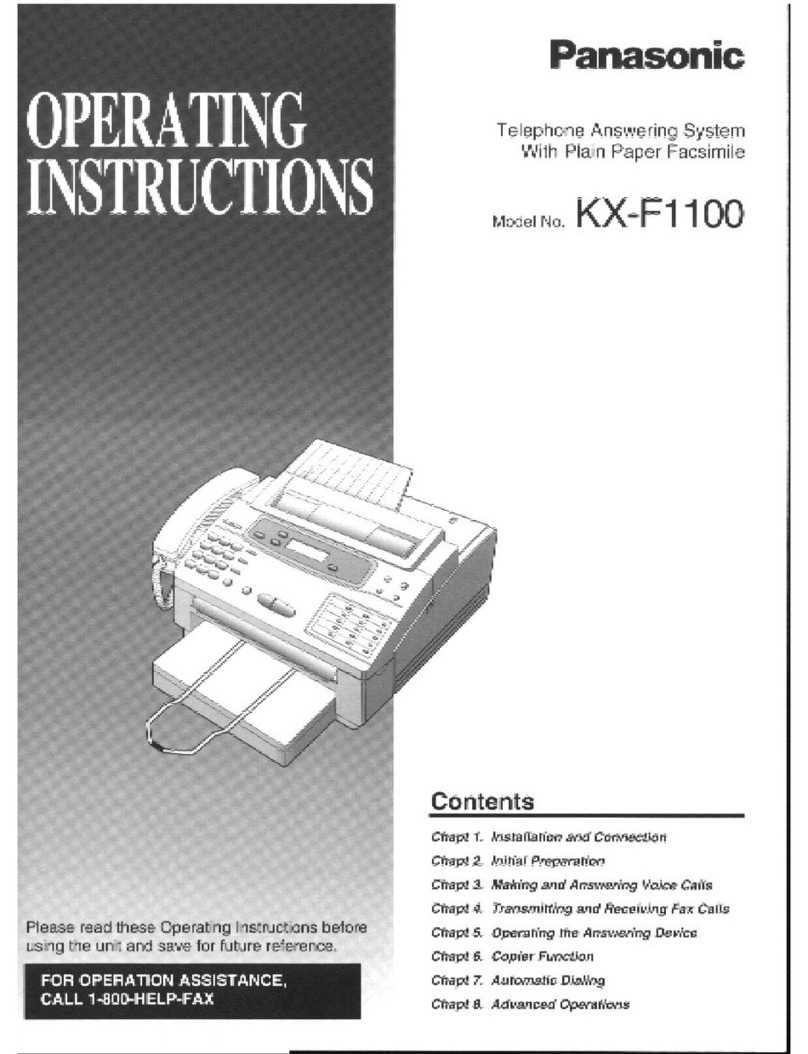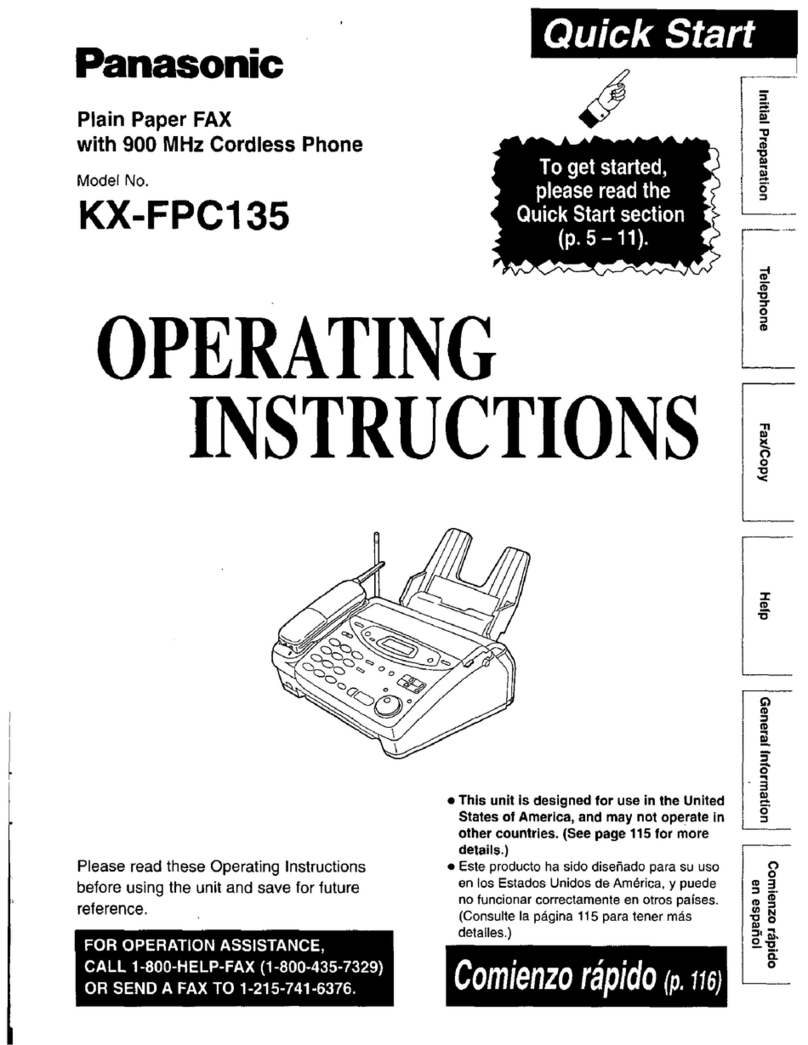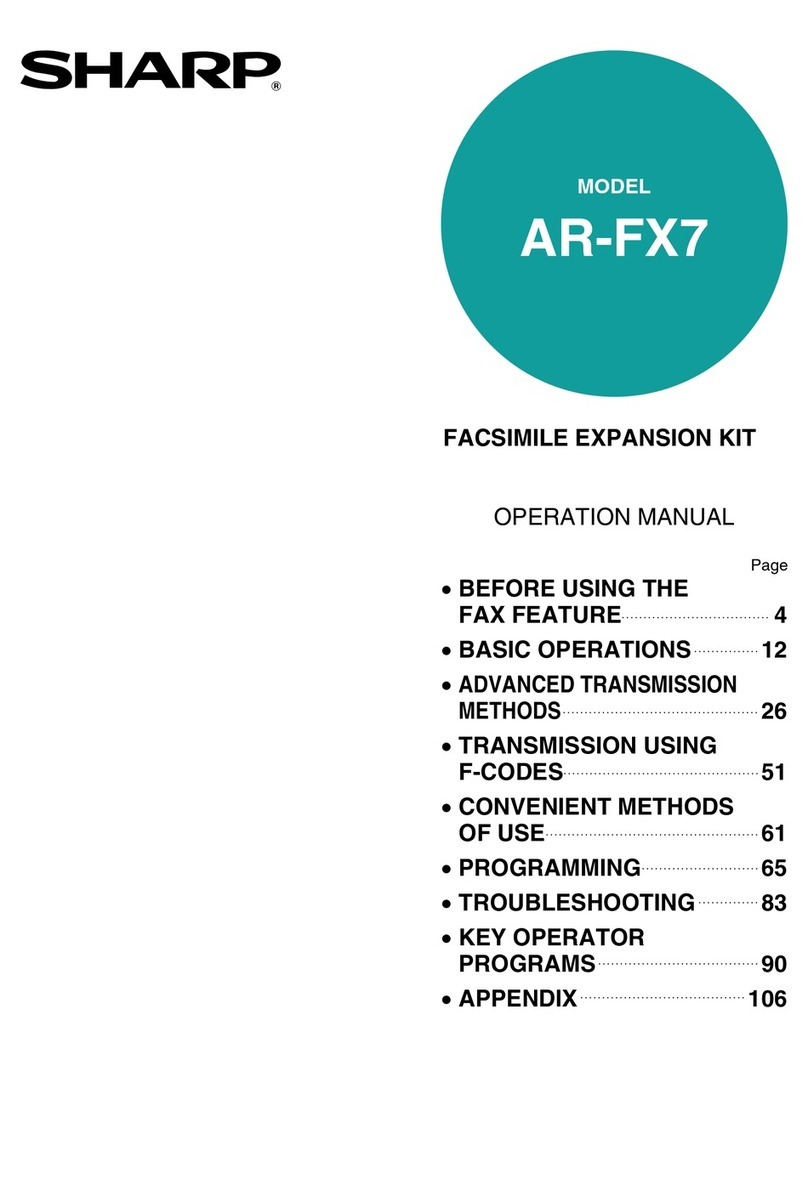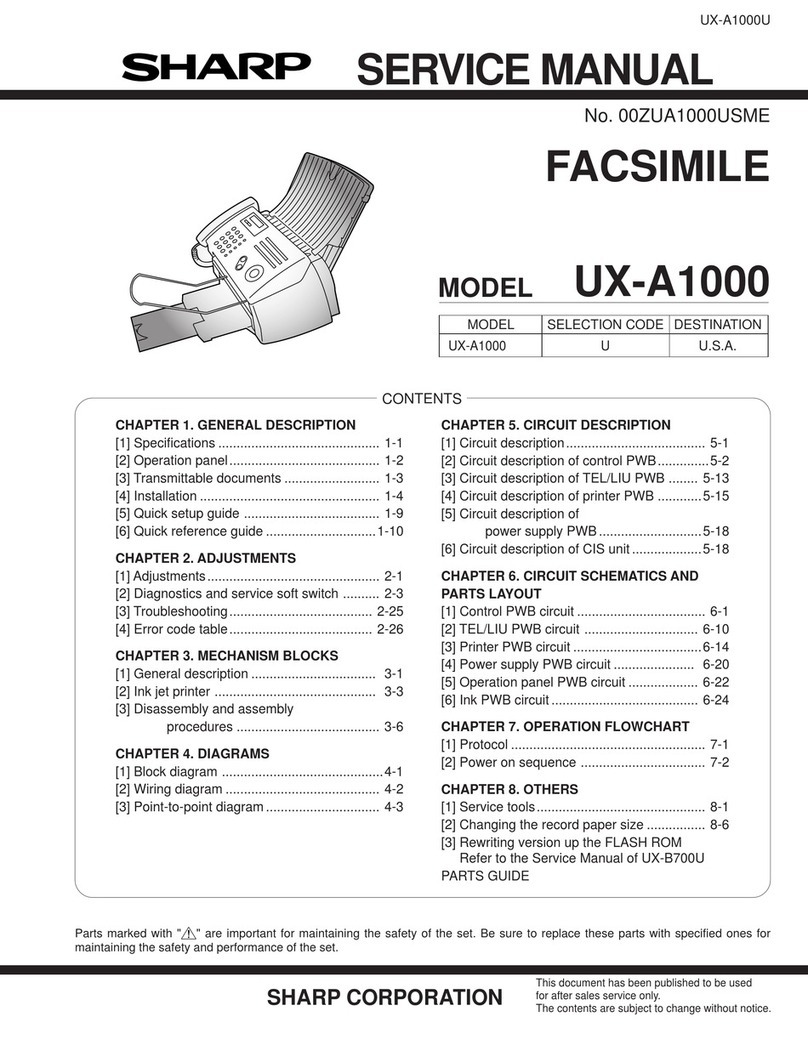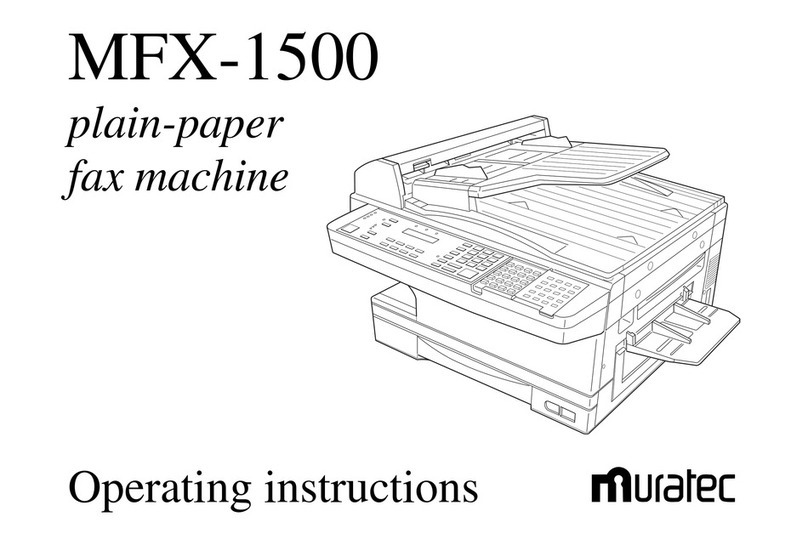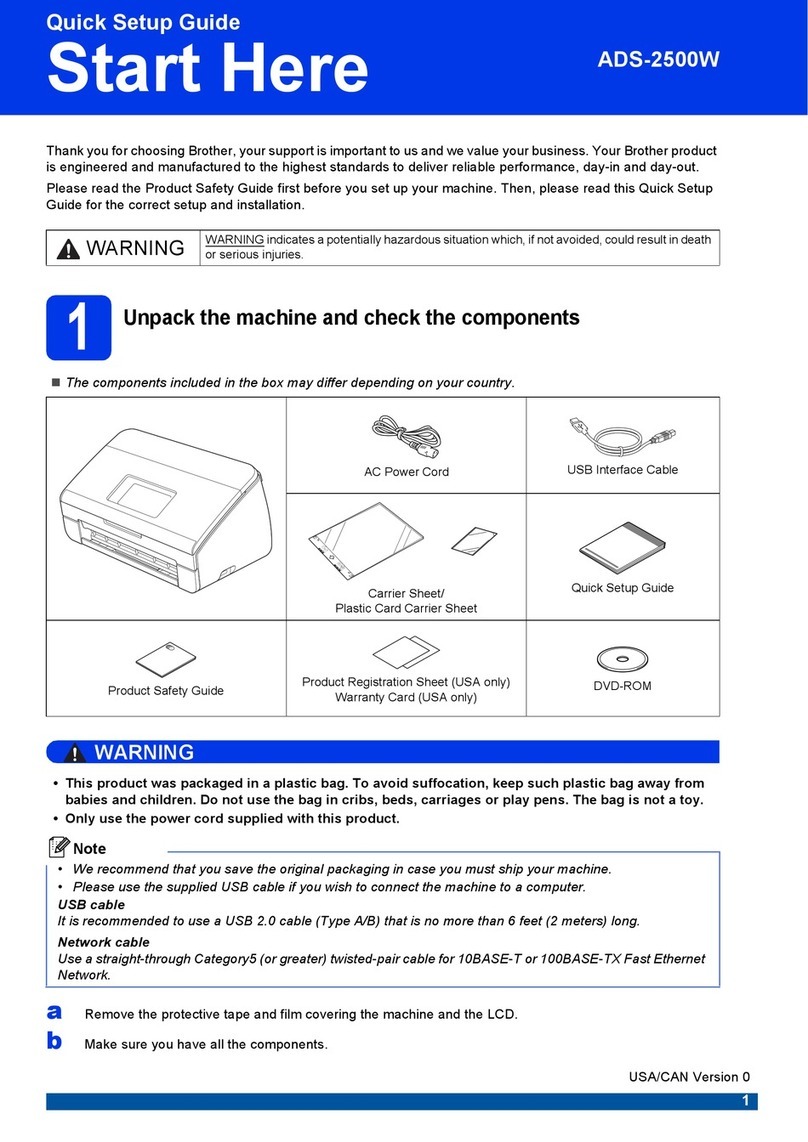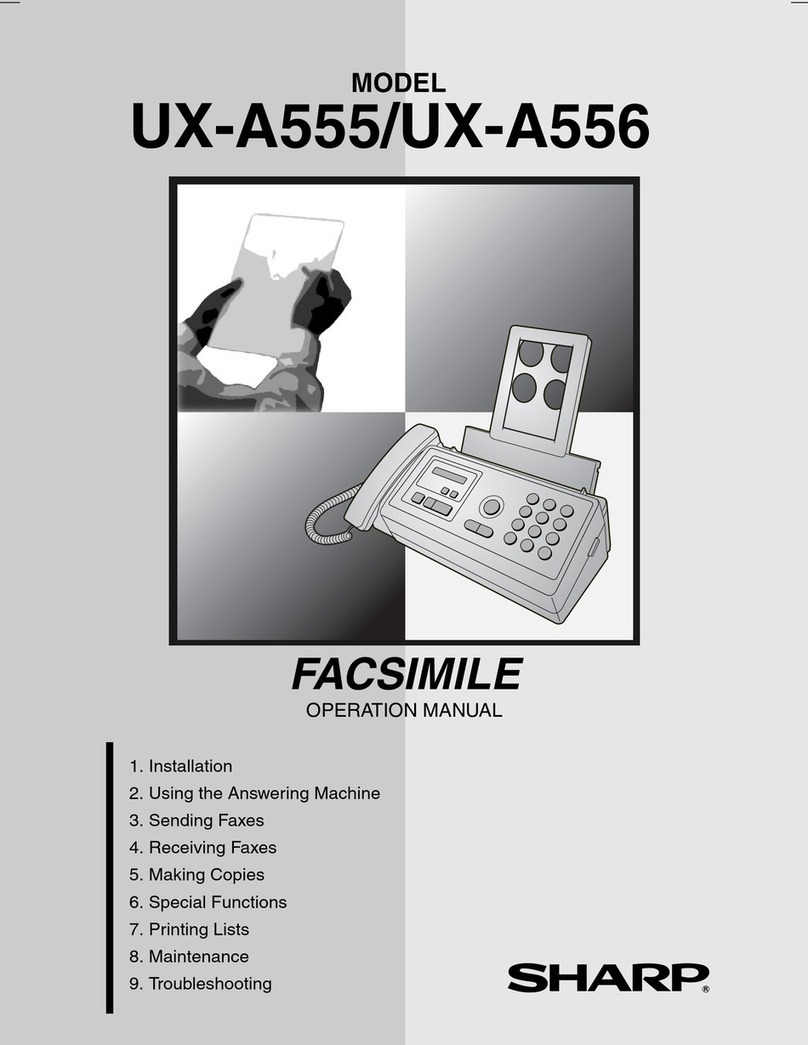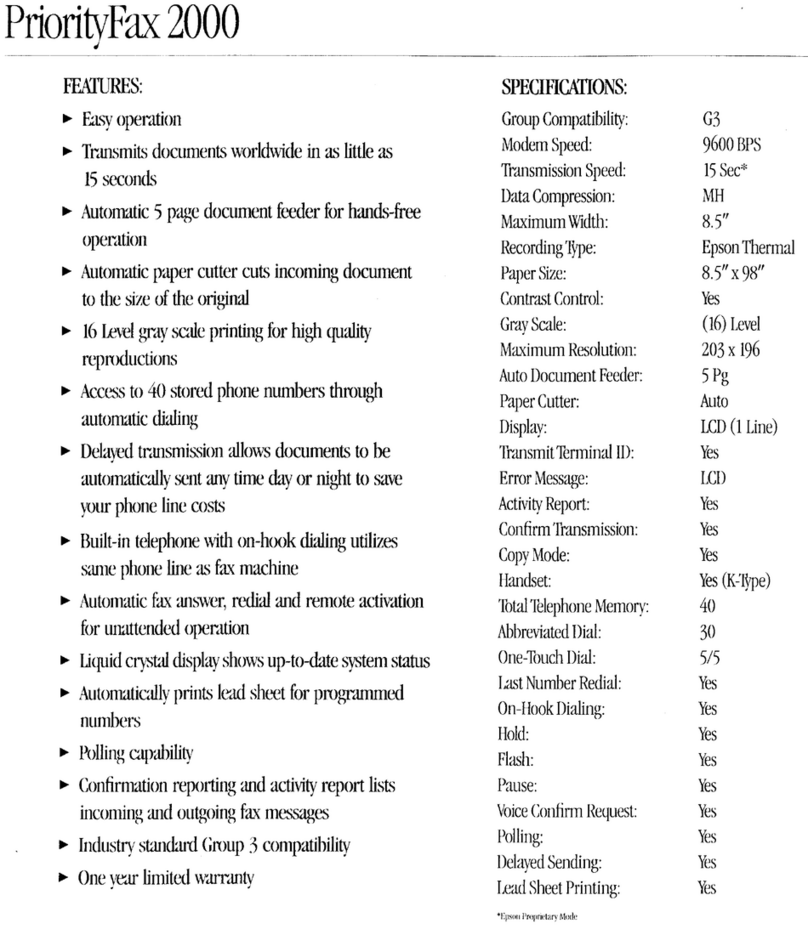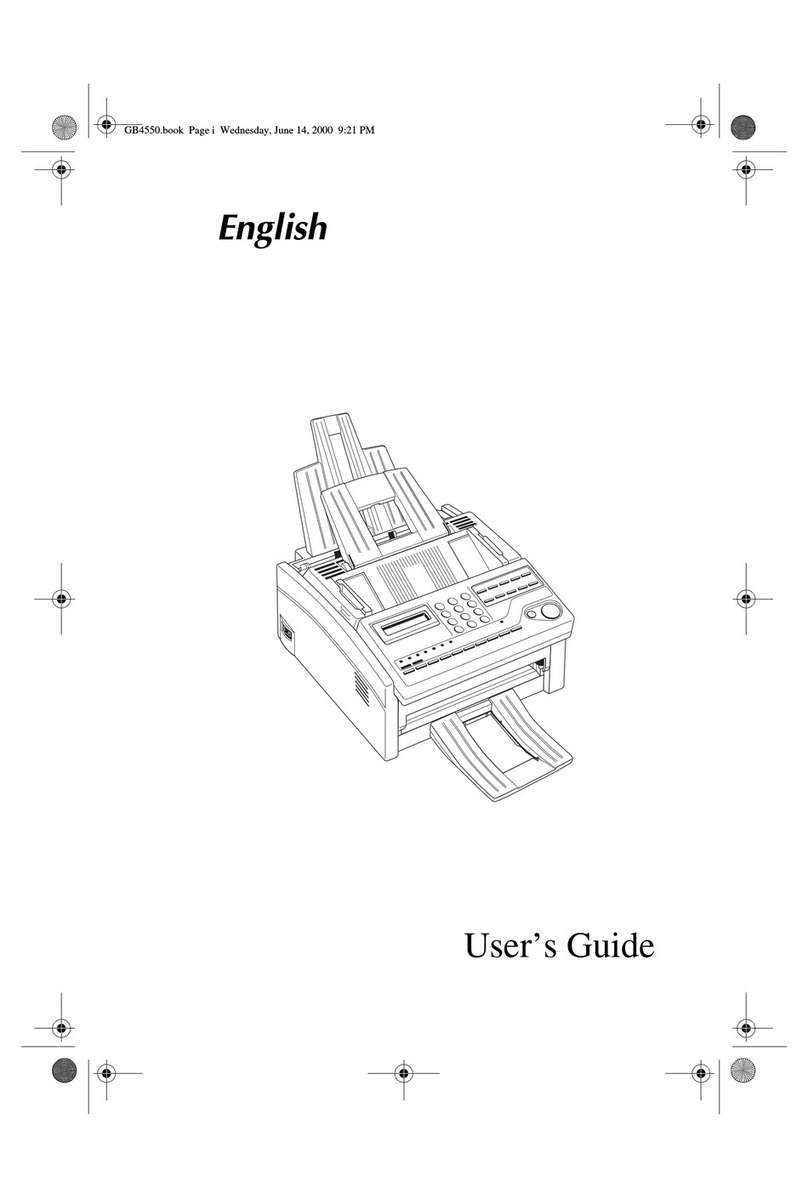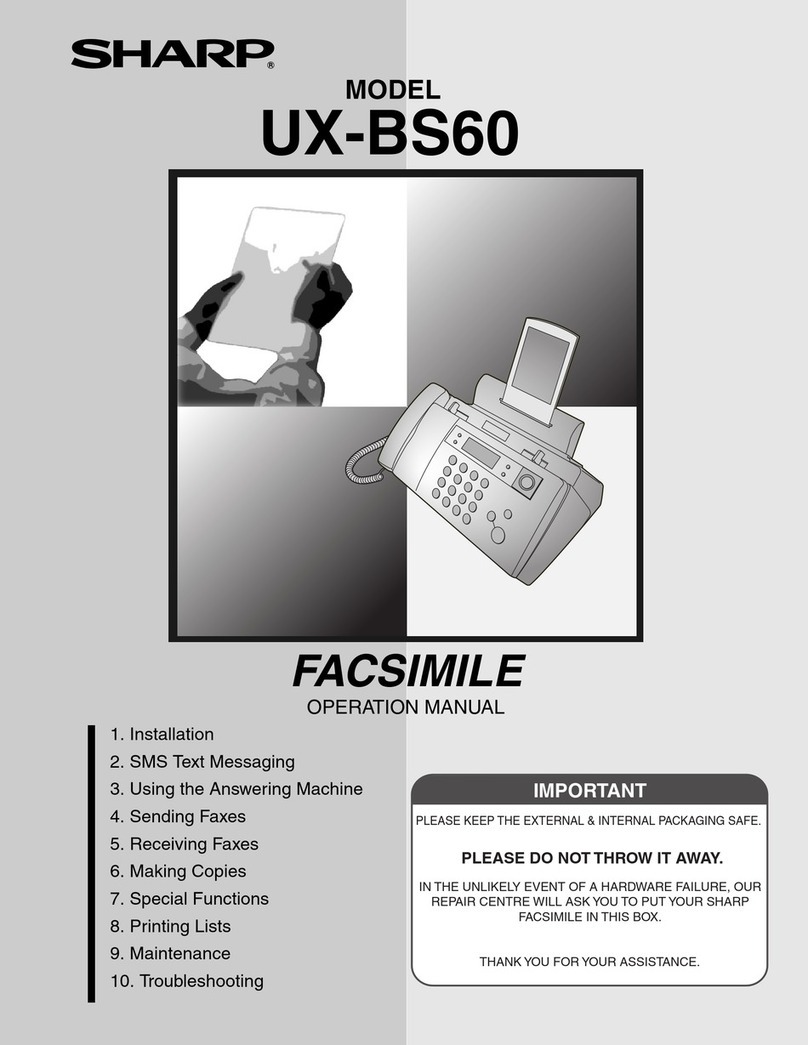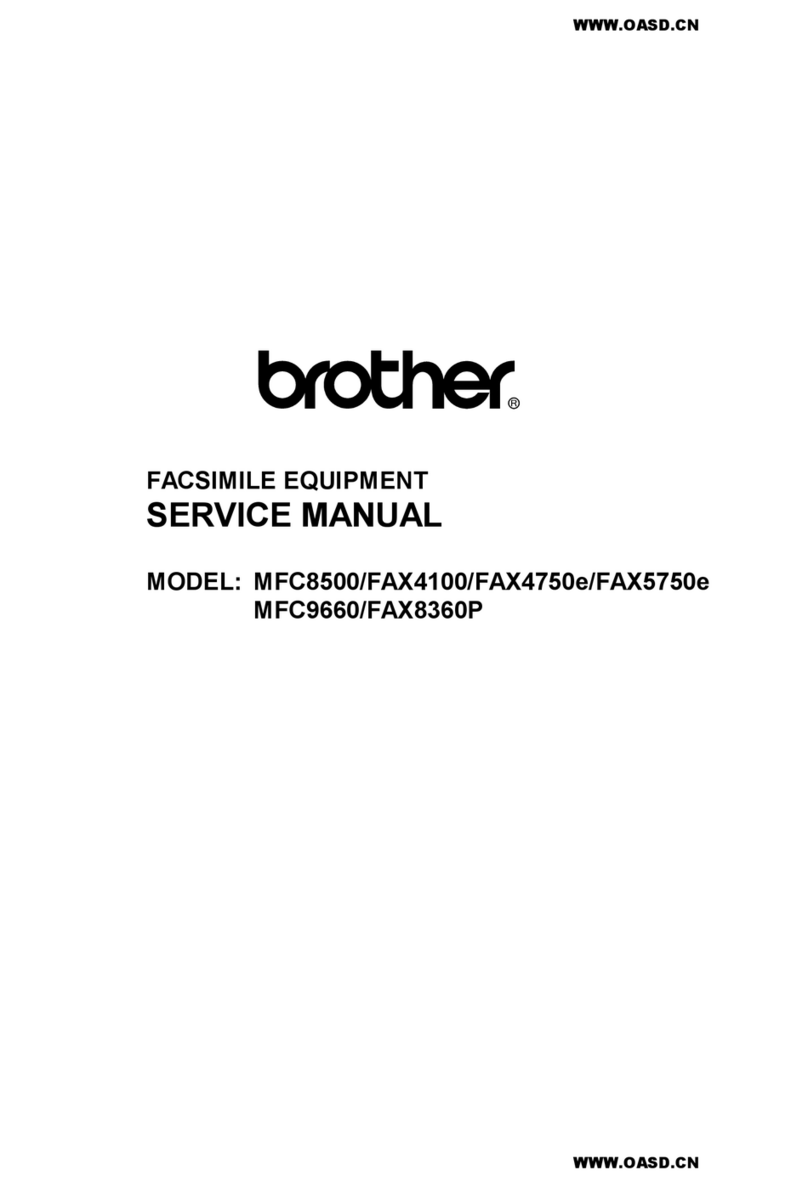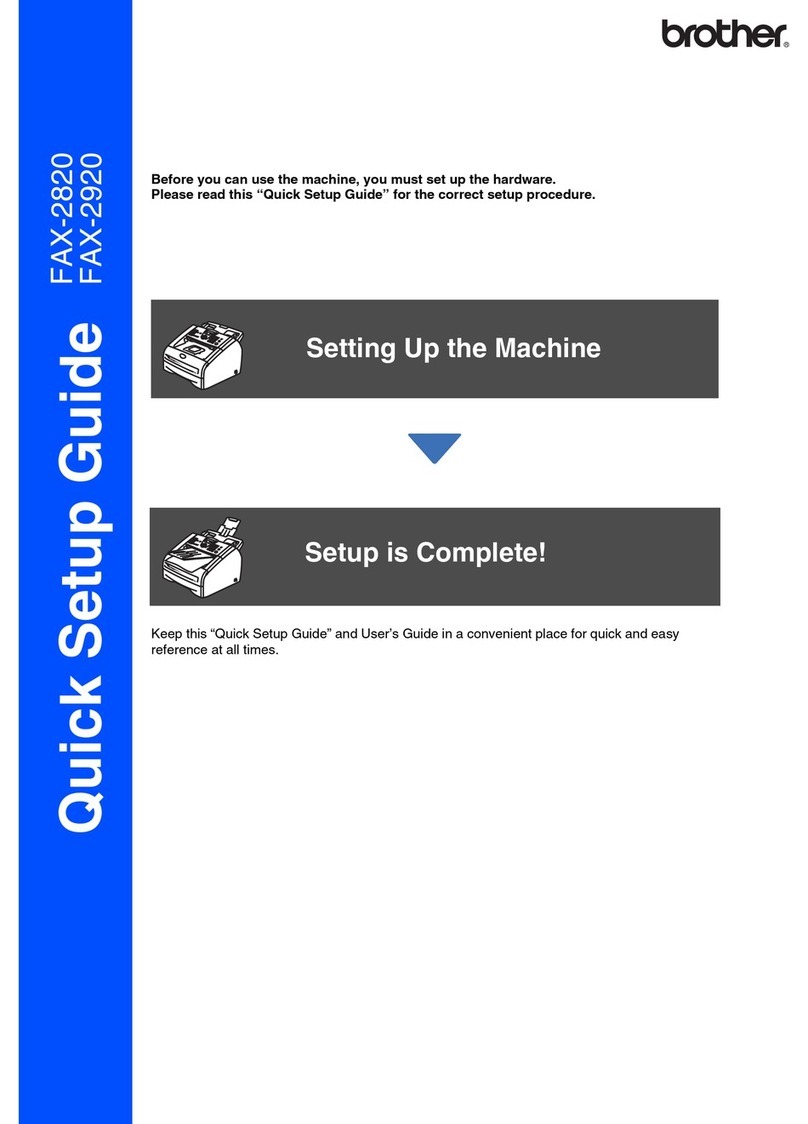Nic 500 Reference manual

INTRODUCTION
Thank you for purchasing NIC FAX KIT TYPE 500.
This Operator’s Manual contains important information that you need to know in order to get
the most out of the powerful features and functions of this product. Be sure to read it carefully,
and keep it on hand for future reference when required.
Note that you are authorized to use this Operator’s Manual and the NIC FAX applications
only after you agree to the terms and conditions of the User License Agreement.
❐This Operator’s Manual covers NIC FAX KIT TYPE 500 on a LocalArea Network (LAN).
❐Please refer to the ICViewer Operator’s Manual for details on using ICViewer.
❐The Internet Fax feature requires the optional NIC FAX KIT TYPE 500.
❐For information on using the machine with standard telephone networks (PSTN), please
refer to the main fax manual or Facsimile Quick Guide.
❐Installation of NIC FAX KIT TYPE 500 should be performed by your sales or an autho-
rized service provider. Do not attempt installation on your own.
❐The manufacturer recommends the use of recycled paper. Contact your sales represen-
tative for details.
For brevity, NIC FAX KIT TYPE 500 is referred to throughout this manual as NIC FAX.
The contents of this Operator’s Manual assume that you are already familiar
with Windows functions and procedures. If you are not, see the documentation
that comes with Windows for details on how to use it.
Important
No part of this publication may be reproduced, stored in a retrieval system, or transmitted in
any form or by any means, electronic, mechanical, photocopying, recording, or otherwise,
without the prior written permission.
Parts of this manual are subject to change without prior notice.
In no event will the company be liable for direct, indirect, special, incidental, or consequential
damages as a result of handling or operating the machine (hardware and / or software) and
the operator’s manual.
Trademarks
Microsoft®, Windows®, and MS-DOS®are registered trademarks of Microsoft Corporation in
the United States and/or other countries.
All brand names and product names mentioned in this manual are trademarks or registered
trademarks of their respective companies.
Other product names used herein are for identification purpose only and may be trademarks
of their respective companies. We disclaim any and all rights in those marks.

2
Table of contents
INTRODUCTION
TABLE OF CONTENTS 2
PRECAUTIONS 6
Internet Fax Precautions 6
Functions Not Supported by Mail Transmission 6
Functions Not Supported by Mail Reception 7
GETTING ACQUAINTED WITH NIC FAX 8
NIC FAX FEATURES 8
OPERATION PANEL 9
WHAT IS AN INTERNET FAX? 10
BASIC TRANSMISSION 11
Sending a Fax as E-mail from NIC FAX 11
Sending a Fax from a Computer 13
RECEPTION FUNCTIONS 15
Routing Received Documents to a PC 16
Transferring Received Documents to a PC 17
Forwarding Received Documents to a PC 18
NIC FAX APPLICATIONS 19
NIC FAX Monitor 19
NIC FAX Com Redirector 20
ICViewer 21
GETTING READY 22
CONNECTING TO A LAN 22
Connecting the LAN Cable 22
E-MAIL SERVER SETTINGS (BY NETWORK ADMINISTRATOR) 23
E-mail Servers That Have Been Confirmed To Work. 23
NIC FAX INITIAL SETTINGS 24
Network Settings 24
TCP/IP Settings 25
Mail Server Settings 28
Other Settings 30
Returning to the Initial Display 31
INSTALLATION 32
System Requirements 32
Before Starting Installation 32
Installing the NIC FAX Applications 32
Using the Customize Option 35
NIC FAX COM REDIRECTOR SETTINGS 37
NIC FAX MONITOR SETTINGS 38
Entering Administrator Mode 38
Internet E-mail Settings 39
TCP/IP Settings 40

3
Other Settings 41
Monitor Settings 42
SETTING THE ADMINISTRATOR MODE PASSWORD 43
USER FUNCTION KEY SETTINGS 44
Registering Functions in User Function Keys 44
Editing and Deleting User Function Key Settings 45
TESTING FOR PROPER OPERATION 46
Checking NIC FAX 46
Checking NIC FAX Applications 47
INTERNET FAXING 48
TRANSMISSION 48
Entering the E-mail Address Directly 48
Specifying an E-mail Address Registered in a Quick Dial, Speed Dial, or Group 49
BROADCASTING 51
TRANSFER REQUEST 53
Transfer Request by E-mail 54
Inputting a Mail Address Stored in a Quick Dial/Speed Dial 55
Inputting an E-mail Address Manually 55
Specifying an End Receiver 57
RECEPTION 58
Automatic E-mail Reception 58
Manual E-mail Reception 58
Receiving E-mail with the Information Function 59
Receiving Transfer Request E-mail 60
Multi-step Transfer Example 61
Routing of Received Faxes 62
Transfer of Received Faxes 62
Forwarding of Received Faxes 62
REPORTS AND LISTS 63
Transfer Result Report 63
Error Report (Mail) 64
Error Mail Notification 64
Server-generated Error E-mail from the Server 65
Journal 66
Box List 67
SIMPLE SCANNING OPERATION 68
USING A PC FAX APPLICATION 69
PC FAX Application 69
Sending a PC FAX 69
CANCELING TRANSMISSION OF AN INTERNET FAX 71
While the Document is Being Scanned In 71
After the Document has been Scanned In 71

4
REGISTERING E-MAILADDRESSES 73
QUICK DIALS 73
To Register or Edit an E-mail Address in a Quick Dial 73
To Send to an E-mail Address Registered in a Quick Dial 76
To Clear an E-mail Address Stored in a Quick Dial 76
Checking the Contents of Quick Dials 77
SPEED DIALS AND GROUP DIALS 79
USER PARAMETERS 80
NIC FAX Monitor 82
STARTING UP AND QUITTING NIC FAX Monitor 82
Starting up NIC FAX Monitor 82
Quitting NIC FAX Monitor 83
SPECIFYING THE TARGET FAX 83
NIC FAX Monitor INITIAL SCREEN 84
CHANGING THE CONNECTION MODE 85
Changing from User Mode to Administrator Mode 85
Changing from Administrator Mode to User Mode 85
MEMORY STATUS 86
Viewing Files Awaiting Transmission 86
Viewing Files That Have Been Received Into Fax Memory 87
Viewing Auto Documents 88
JOURNALS (TRANSMISSION AND RECEPTION) 89
Viewing the Transmission and Reception Journals 89
ADDRESS BOOK (QUICK DIAL, SPEED DIAL, GROUP DIAL) 90
Adding a New Quick Dial 90
Dialing with the Dial Option Key 92
Adding a New Speed Dial 93
Adding a New Group Dial 95
ADDING MULTI-STEP TRANSFER GROUPS 98
ADDING FORWARDING STATION ADDRESSES 100
EDITING FORWARDING SETTINGS 102
ADDING BOXES 103
CHECKING BOXES 104
VIEWING FAX INFORMATION 105
BACKING UP AND RESTORING MEMORY DATA 106
Backing Up Memory Data 106
Restoring Memory Data 107
USING ONLINE HELP 108
Using Index Search 108
Using Keyword Search 109
Displaying Version Information 109

5
NIC FAX Com Redirector 110
STARTING UP AND QUITTING NIC FAX Com Redirector 110
Starting Up NIC FAX Com Redirector 110
Quitting NIC FAX Com Redirector 111
Displaying Version Information 112
USING ONLINE HELP 113
Using Index Search 115
Using Keyword Search 115
TROUBLESHOOTING 116
ERROR MESSAGES 116
NIC FAX Display Messages 116
NIC FAX Monitor Initial Screen Messages 118
NIC FAX Monitor Operation Messages 119
NIC FAX Com Redirector Messages 125
NIC FAX COM REDIRECTOR TROUBLESHOOTING 127
APPENDIX 128
UNINSTALLING/REINSTALLING THE NIC FAX PORT (WINDOWS 95/98) 128
Uninstalling the NIC FAX Port 128
Reinstalling NIC FAX Port 129
UNINSTALLING THE NIC FAX APPLICATIONS 133
UNINSTALLING FACSIMILE MODEM TYPE A05 135
RECEIVED IMAGES 137
INCLUDED ITEMS 138
SPECIFICATIONS 139
GLOSSARY 140
100BASE-TX cable 140
10BASE-T cable 140
CSI 140
IP address 140
LAN 140
MIME 140
POP server 140
RTI 140
SMTP server 140
TIFF-F 140
confidential transmission 140
domain name 141
gateway address 141
polling reception 141
polling transmission 141
subnet mask 141
INDEX 142

6
PRECAUTIONS
Note the following important precautions.
Internet Fax Precautions
❐NIC FAX does not support installation of the optional PC FAX EXPANDER TYPE500.
❐Internet Fax performs communication with a server over a LAN. It cannot communicate
directly with another party.
❐Error Mails may not be transmission reason. Confirmation of the transmission recom-
mended of the sending important mails.
❐The level of security for Internet communications is low. The use of standard subscriber
lines is recommended for confidential communications.
❐Voice communications are not supported over a LAN.
❐Internet fax delivery might be delayed due to network congestion. Use a standard fax
whenever communication is time sensitive.
✽Thefollowing functions are supported withstandardfax transmission, but notwithInternet
faxing.
Functions Not Supported by Mail Transmission
❐Immediate Transmission
❐ID Transmission
❐Confidential Transmission
❐Polling Transmission
❐Batch Transmission
❐Forwarding of Substitute Reception or Confidential Reception messages (Forwarding to
a mail address not supported.)
❐ECM
❐Dialing with the Dial Option Key

7
Functions Not Supported by Mail Reception
❐Manual Reception
❐ID Reception
❐Forwarding Station (Forwarding of Mail not supported.)
❐Confidential Reception
❐Polling Reception
❐Multi-sort Reception
❐Authorized Reception
❐Memory Lock Reception
❐Specified Paper Cassette Selection
✽Notethatthesample operation panel displays and NIC FAX application screens shown in
this Operator’s Manual may differ somewhat from those that actually appear.

8
Connecting NIC FAX to a LAN with E-mail makes it possible to send hard copy documents as
E-mail to another NIC FAX or to a computer. Documents received from a G3 fax can also be
delivered or forwarded as E-mail to a computer.
NIC FAX FEATURES
❐TCP/IP communication protocols support connection to a LAN with E-mail
❐Easy-to-master operations that are identical to those of a standard fax machine
❐Also supports fax transmission and reception over a telephone line
❐NIC FAX Com Redirector (NIC FAX applications) can be used to send a fax from a com-
puter on a LAN using a fax application.
❐NIC FAX Monitor can be used to check the settings and status of NIC FAX from a com-
puter.
❐ICViewer can be used to view, edit, and store images sent from NIC FAX.
❐Received faxes can be directly transferred or mailed to a computer. Received fax data
can be read at your own desk for improved communication security.
❐Use of the Internet greatly reduces communication costs.
❐Elimination of the use of paper for fax transmission and reception reduces paper ex-
penses.
GETTING ACQUAINTED WITH NIC FAX
Server ServerPC
PC
PC
PC
NIC FAX 2
NIC FAX 1
E-Mail: [email protected]
FAX No:212-1234-5678
E-Mail: [email protected]
FAX No:310-8765-4321
New York Branch of Company ALos Angeles Branch of Company A
Los Angeles Branch of Customer B
Internet
Telephone
Network
FAX No:213-5678-1234
G3FAX

GETTING ACQUAINTED
WITH NIC FAX
9
GETTING ACQUAINTED WITH NIC FAX
OPERATION PANEL
This section describes the operation panel buttons and indicators that are unique to Internet
faxing. See the fax manual for details on other operation panel buttons and indicators.
Auto Mail Reception
Press the User Function
key(see page44)that has
been assigned the Auto
MailReceptionfunction to
turn this feature on or off.
When the Auto Mail Re-
ception indicator is lit, the
server is checked periodi-
cally for E-mail and down-
load takes place as nec-
essary. When not lit, E-
mail is not received auto-
matically.
You can enter the following characters with the Quick Dial keys when Mail Address Input is selected.
Quick Dial Key [28/60] [29/61] [30/62] [31/63]
Function @ . —–
Mail Reception
Press the User Function
key(seepage 44) that has
been assigned the Mail
Reception function to
check the mail server and
receive any new E-mail.
Use this key if you do not
wish to wait for the ma-
chine to check the server
automatically.
MailAddress
Press the User Function
key (see page 44) that has
beenassignedthe MailAd-
dress function when you
wish to specify an E-mail
address.You canenter mail
addresses that contain let-
ters,spaces andcharacters
such as “@”, periods, un-
derlines and hyphens with
the Quick Dial keys.
Limitation
Ifyou donot store
the Mail Address
functionin a User
Functionkey,you
cannot send E-
mail.
Note
❐Whenyou store
a function in a
User Function
key, stick the
appropriate
provided label
on the key.

GETTING ACQUAINTED WITH NIC FAX
10
WHAT IS AN INTERNET FAX?
NIC FAX converts fax (hard copy) document data transmitted over a telephone line to E-mail
format, and transmits the data over the Internet.
The E-mail sent by NIC FAX can be received by another NIC FAX or a computer. Instead of
inputting the telephone number of the destination you want to send to, you input the appli-
cable E-mail address.
Documents are sent as E-mail messages with an attached TIFF-F image. Because of this, a
MIME-compatible E-mail reader is required in order to view documents received on a com-
puter. To view an attached image, software that is capable of displaying TIFF-F formatted
images is required. NIC FAX applications include ICViewer, which can be used to view, edit,
and store image data. (See the ICViewer Reference for full details on how to use it.)
NIC FAX must be connected to a LAN and set up correctly in order to use its Internet fax
functions. See Chapter 2 of this Operator’s Manual for details on connecting to a LAN and
making initial settings.
Note
❐NICFAX Internet fax functionssupportE-mailcommunication only.They do not support
real-time communication.
Server ServerPC
PC
PC
PC
NIC FAX 2
NIC FAX 1
E-Mail: [email protected]
FAX No:212-1234-5678
E-Mail: [email protected]
FAX No:310-8765-4321
New York Branch of Company ALos Angeles Branch of Company A
Internet
Telephone
Network

GETTING ACQUAINTED
WITH NIC FAX
11
GETTING ACQUAINTED WITH NIC FAX
BASIC TRANSMISSION
NIC FAX supports standard fax transmission to another fax machine, as well as fax transmis-
sion from a computer on the LAN through NIC FAX. A fax can be sent from the computer
using a fax application.
Note
❐Because E-mail does not handle extremely large messages well, you may not be able
to send very long faxes as E-mail.
❐The level of security for Internet communications is very low. The use of standard
subscriber lines is recommended for confidential communications.
Sending a Fax as E-mail from NIC FAX
For Internet Fax, input the E-mail address instead of the fax number.
1. Make sure that the Memory Transmission indi-
cator is lit.
❐Ifit isn’t,press theMemory/Immediate Trans-
mission key.
❐The data for Internet fax transmissions must
first be stored into memory before it is sent.
Immediate Transmission is not supported.
2. Placeyourdocument face upinto the feeder,and
set the scanning parameters.
❐Messages are always sent as Letter/Legal
size. If you feed wider document than Letter/
Legal, it will be reduced in size to Letter/Le-
gal.
❐Text issent asDetailresolution(200 ×200dpi),
even if Fine (200 ×400 dpi) is selected.
3. Press the User Function key (F1-F5) with the E-
mail Address Input function stored in it.
❐E-mailAddressInputisselectedwhenthe Mail
Address indicator is lit.
For details on User Function Keys, see page 44.
4. Use the Quick Dial keys and number keys to in-
put the E-mail address you want to send to.
❐You cannot enter letters or symbols by press-
ing Quick Dial keys when the Mail indicator is
not lit.
❐When specifying an E-mail address with a
Quick Dial, Speed Dial, Group Dial or the
Redial key, step 3 is not necessary.

GETTING ACQUAINTED WITH NIC FAX
12
❐You can enter the “@”character, periods, un-
derline characters, and hyphens with the
Quick Dial keys. Press [Symbols] when you
wishto enter symbols.Use[A<->a]to shiftbe-
tweenupper-case and lower-casecharacters.
5. Press [OK].
❐This confirms the E-mail address as shown
on the display and causes the Mail indicator
to go out.
6. Press Start.
❐This starts reading of the document into
memory. The E-mail send operation starts af-
ter the read operation is complete. The Com-
municating indicator is lit while a send op-
eration is in progress.
❐With a long message, it may take some time
before the transmission starts. This is due to
the time the machine requires to convert the
data in memory.
Note
❐For how to cancel an Internet fax transmission, see page 71

GETTING ACQUAINTED
WITH NIC FAX
13
GETTING ACQUAINTED WITH NIC FAX
Sending a Fax from a Computer
You can useNICFAX Com Redirector (see page 110~115) and afax application to sendafax
from a computer without connecting a modem to the computer.
Note
❐UseMicrosoftFAX or some other faxapplication that supportsClass2 AT commands to
send faxes from a computer. Contact your sales or your service representative for
information about computer fax applications that are supported by NIC FAX.
Los Angeles Branch of Customer B
NIC FAX
Telephone
Network
FAX No:213-5678-1234
G3FAX
New York Branch of Company A
E-Mail: [email protected]
FAX No:212-1234-5678
PC Server
PC
1A PC fax application and NIC FAX Com Redirector are installed on the computer at the
NewYork Branch of Company A.
The fax number (213-5678-1234) of the Los Angeles Branch of Customer B is dialed
from the computer’s fax application.
2NIC FAX at Company A sends the fax to the specified number.
The fax number can be dialed manually, or by using Quick Dial, Speed Dial, or Group Dial.
See the following examples.
Dialing Method Format Example
Quick Dial # (two-digit Quick Dial number) #12
Speed Dial # *(two-digit Speed Dial number) # *23
Group Dial # **(two-digit Group number) # **05
Chapter 1_p008-021 10/14/99, 4:28 PM13

GETTING ACQUAINTED WITH NIC FAX
14
If a Quick Dial, Speed Dial, or Group Dial number is assigned an E-mail address, E-mail is
sent to the applicable address when the number is dialed.
Note that you can input Quick Dial, Speed Dial, and Group Dial numbers in series for broad-
casting of the same message to multiple destinations.
Example: #12# *23# **05
Note
❐Be sure to input a leading zero to change one-digit numbers into two-digit numbers.
For example, input 5 as 05.
❐When on optional Function Upgrade Card is installed, you must input a full three digits
to specify a Speed Dial. E.g. to specify Speed Dial 1, enter “001”.
Chapter 1_p008-021 10/14/99, 4:28 PM14

GETTING ACQUAINTED
WITH NIC FAX
15
GETTING ACQUAINTED WITH NIC FAX
RECEPTION FUNCTIONS
NIC FAX periodically checks the E-mail server and automatically receives any incoming E-
mail messages. You can specify how often the server is checked with the E-mail Acquisition
Interval setting.
If you wish to check whether there is mail immediately, use Manual E-mail Reception to query
the server and download any messages.
❐Mail RX Interval (page 30, 40)
❐Manual E-mail Reception (page 58)
If the Routing or Forwarding features are set up on NIC FAX, the incoming E-mail is delivered
to a specified destination address or addresses.
❐Routing Received documents to a PC (page 62)
❐Forwarding Received documents to a PC (page 62)
Limitation
❐NIC FAX cannot receive files sent as E-mail attachments. If an incoming E-mail has an
attached file, an error message is sent back to the sender.
Server ServerPC
PC
PC
PC
NIC FAX 2
NIC FAX 1
E-Mail: [email protected]
FAX No:212-1234-5678
E-Mail: [email protected]
FAX No:310-8765-4321
New York Branch of Company ALos Angeles Branch of Company A
Internet

GETTING ACQUAINTED WITH NIC FAX
16
Routing Received Documents to a PC
If the Personal Box feature is set up, incoming messages that were sent with a SUB code are
routed to the address stored in the Personal Box.
❐ For details on the Personal Box feature, please refer to the main fax manual.
When a message comes in from another fax with the SUB/SEP transmission function, if the
SUB code that the sender specified matches the SUB code stored in the Personal Box, the
document is automatically routed to the E-mail address registered in a Quick Dial or Speed
Dial as a delivery destination.
The sender must have been informed beforehand of the SUB code stored in the Personal
Box.
Los Angeles Branch of Customer B
Server
PC
212-1234-5678+1111
SUB Code:1111
NIC FAX
FAX No:213-5678-1234
G3FAX
PC
Telephone
Network
E-Mail: [email protected]
FAX No:212-1234-5678
New York Branch of Company A
1Los Angeles Branch of Customer B sends a fax from a G3 machine to the New York
Branch of Company A with SUB code 1111.
2NICFAX in NewYork Branch of CompanyAhas SUB code 1111 and a PC E-mail address
registered in their Personal Box, so the message is routed to this destination.
Note
❐You can only store one routing address in a Personal Box.
❐NIC FAX can be set up to print a forwarding mark on faxes that are delivered. See the
fax manual for details on turning the forwarding mark on and off. Forwarding mark
printing is turned on as the initial factory default.
❐The RTI or CSI of the sender is shown on the computer as the subject of the E-mail
message.
❐Ifrouting wasnot possible,theCommunication FailureReport isprinted andthemessage
is stored in the Personal Box as a Personal Box document.

GETTING ACQUAINTED
WITH NIC FAX
17
GETTING ACQUAINTED WITH NIC FAX
Transferring Received Documents to a PC
If you set up the NIC FAX Transfer Box feature, incoming fax messages with a SUB code can
be delivered to multiple destinations registered in the Transfer Box.
❐For details on the Transfer Box feature, please refer to the main fax manual.
When a message comes in from another fax with the SUB/SEP transmission function, if the
SUB code that the sender specified matches the SUB code stored in the Transfer Box, the
message is automatically delivered to the E-mail address(es) registered in a Quick Dial,
Speed Dial or Group as the end receiver(s).
The sender must have been informed beforehand of the SUB code stored in the Transfer
Box.
1Los Angeles Company B sends a fax from a G3 machine to the New York Branch of
Company A with SUB code 2222.
2NIC FAX in New York Branch of CompanyA receives the message into the Transfer Box
assigned SUB code 2222, and transfers the message to the E-mail address registered in
the Transfer Box.
Note
❐You can store up to 5 end receivers in the Transfer Box.
❐The requesting party is not informed of whether the transfer was successful or not.
❐You can set the time when the transfer is made to the time specified for the Economy
Transmission feature. See the main fax manual for details.
❐If the transfer address is a Multi-step Transfer Group, Multi-step Transfer takes place.
Server
PC
NIC FAX
E-Mail: [email protected]
FAX No: 212-1234-5678
New York Branch Company A
Los Angeles Branch of Customer B
FAX No:213-5678-1234
G3FAX
PC
212-1234-5678+1111
RTI:COMPANY B
PC
PC
PC
PC
Telephone
Network
Internet

GETTING ACQUAINTED WITH NIC FAX
18
Los Angeles Branch of Customer B
Server
PC
COMPANY B
FAX No:213-5678-1234
G3FAX
RTI:COMPANY B
PC
RTI:COMPANY B
New York Branch of Company A
NIC FAX
E-Mail: [email protected]
FAX No:212-1234-5678
Telephone
Network
Forwarding Received Documents to a PC
Unlike the Routing or Transfer functions which require the sender to specify a SUB code, the
Forwarding function delivers messages according to the sender’s RTI or CSI identification.
With this method, the sending fax machine does not need to have the SUB/SEP function.
1Los Angeles Branch of Customer B sends a fax to the New York Branch of Company A.
2The fax is received on NIC FAX at Company A, and forwarded to the personal computer
whose mail address is specified to receive faxes from RTI: Customer B.
Note
❐To use Forwarding, you need to register the Forwarding StationAddress.If you register
an E-mail address, forwarding of messages to a PC is possible.
❐You can store up to 5 Forwarding Station Addresses.
❐A forwarding mark can be printed on faxes that are forwarded. See the fax manual for
details on turning the forwarding mark on and off. Forwarding mark printing is turned on
as the initial factory default.
❐Seepage100ofthis Operator’sManualandthe mainfaxmanualfordetailsonForwarding
Station Address.
❐The RTI (ReceiveTerminal Identification) or CSI (Called Station Identification) is shown
as the subject of the forwarded mail message.

GETTING ACQUAINTED
WITH NIC FAX
19
GETTING ACQUAINTED WITH NIC FAX
NIC FAX APPLICATIONS
NIC FAX comes with NIC FAX applications that can be installed on your computer. NIC FAX
applications include the following software.
❐NIC FAX Monitor
❐NIC FAX Com Redirector
❐ICViewer
Note
❐See page 32 for the system requirements for running the NIC FAX applications.
NIC FAX Monitor
This utility software lets you configure NIC FAX to suit your individual needs, and check its
current status on your computer’s display. The following items can be set or checked using
NIC FAX Monitor.
❐FAX Setup (page 39)
❐Setting the Administrator Mode Password (page 43)
❐Back up (page 106)
❐Restore (page 107)
❐Memory Status (Transmission, Reception, Auto Document) (page 86)
❐Journal (Transmission, Reception) (page 89)
❐Address Book (Quick Dial, Speed Dial, Group Dial) (page 90)
❐Multi-step Transfer Group (page 98)
❐Boxes (page 103)
❐Forward Station Addresses (page 100)

GETTING ACQUAINTED WITH NIC FAX
20
NIC FAX Monitor has a User Mode and an Administrator Mode (page 85).
User Mode can be used to check settings but not change them.
Administrator Mode access requires input of a password.Administrator Mode can be used to
change settings and perform all functions available with NIC FAX Monitor.
NIC FAX Com Redirector
This software can be used to send a request to NIC FAX to transmit a fax from a PC FAX
application.
Data from the computer’s COM port is sent over the LAN to NIC FAX, which then transmits
the fax. NIC FAX Com Redirector makes it possible to send a fax directly from a computer
without connecting a modem.
Note
❐UseMicrosoftFAX or some otherfaxapplicationthat supports Class 2ATcommands to
send faxes from a computer. Contact your sales or your service representative for
information about PC FAX applications that are supported by NIC FAX.
❐If you install NIC FAX Com Redirector, NIC FAX Port and Facsimile Modem Type A05
are installed.
Table of contents