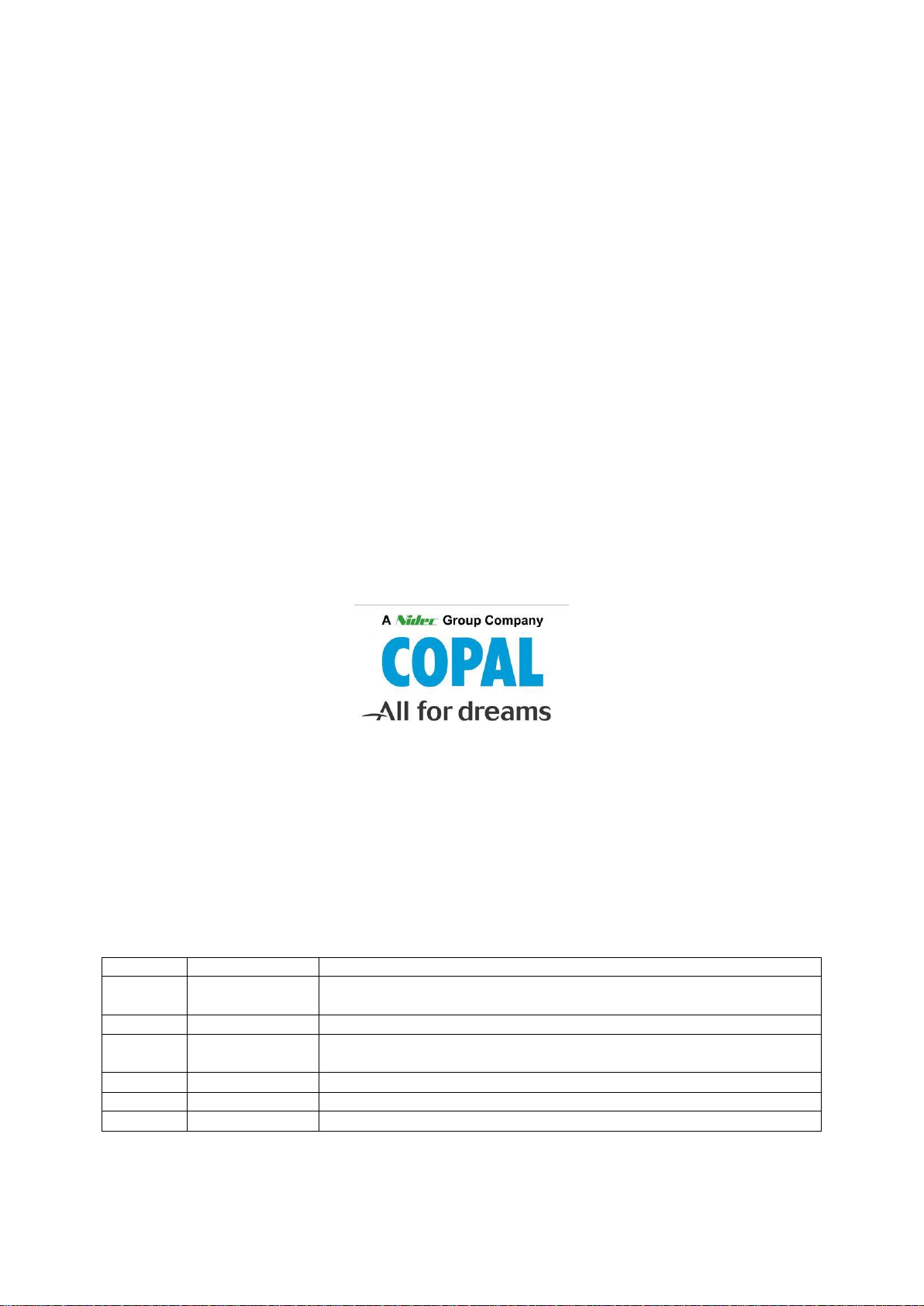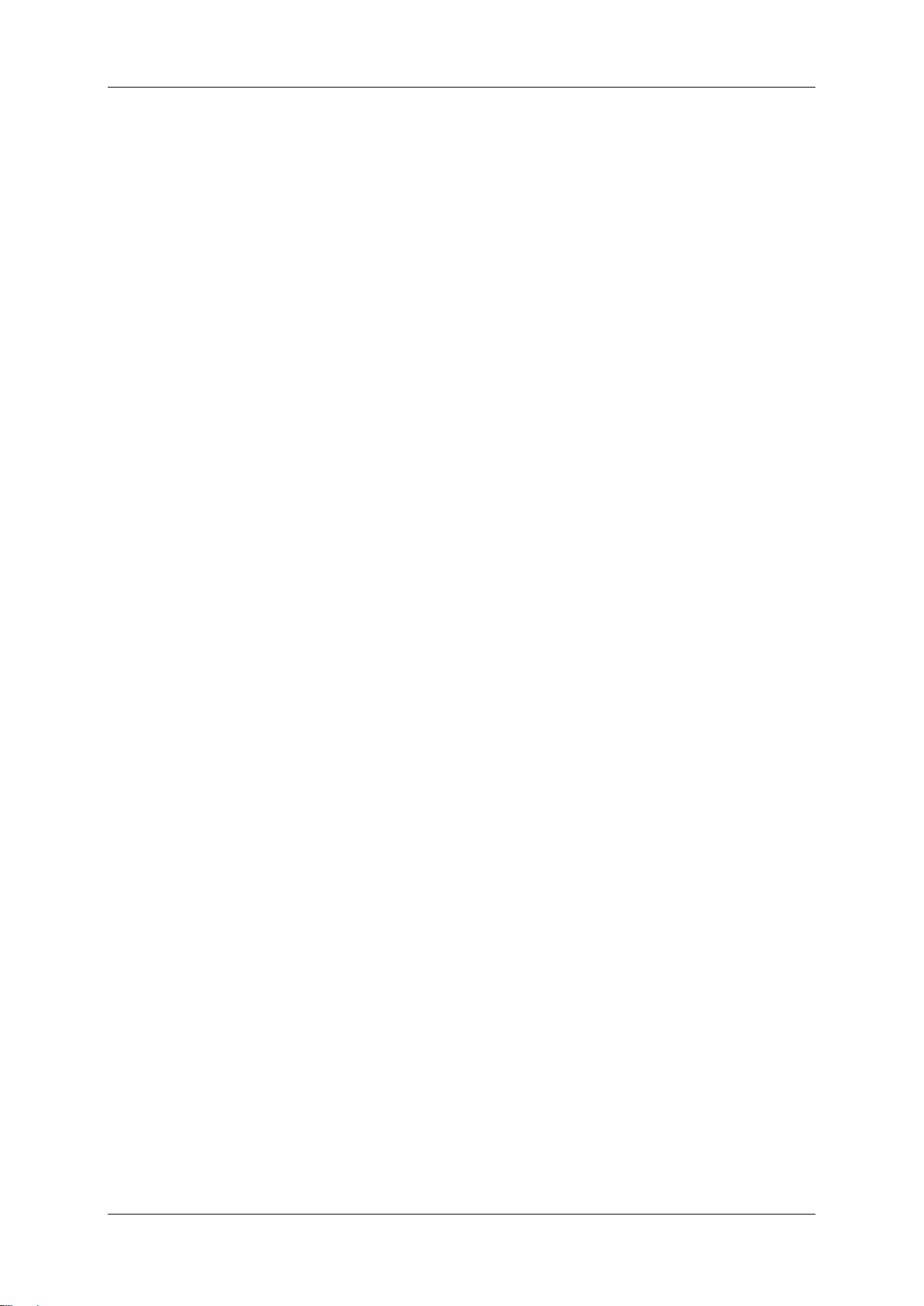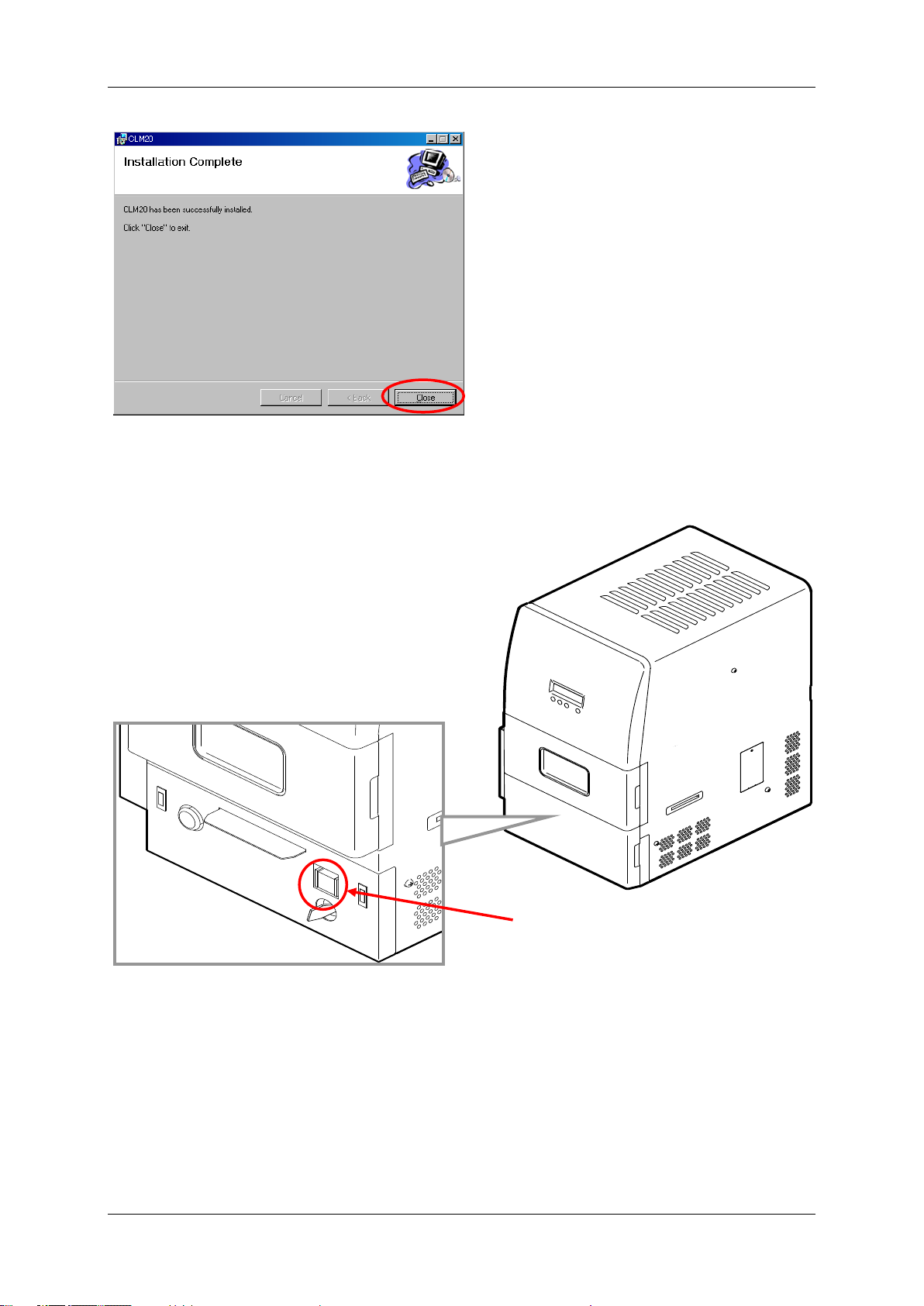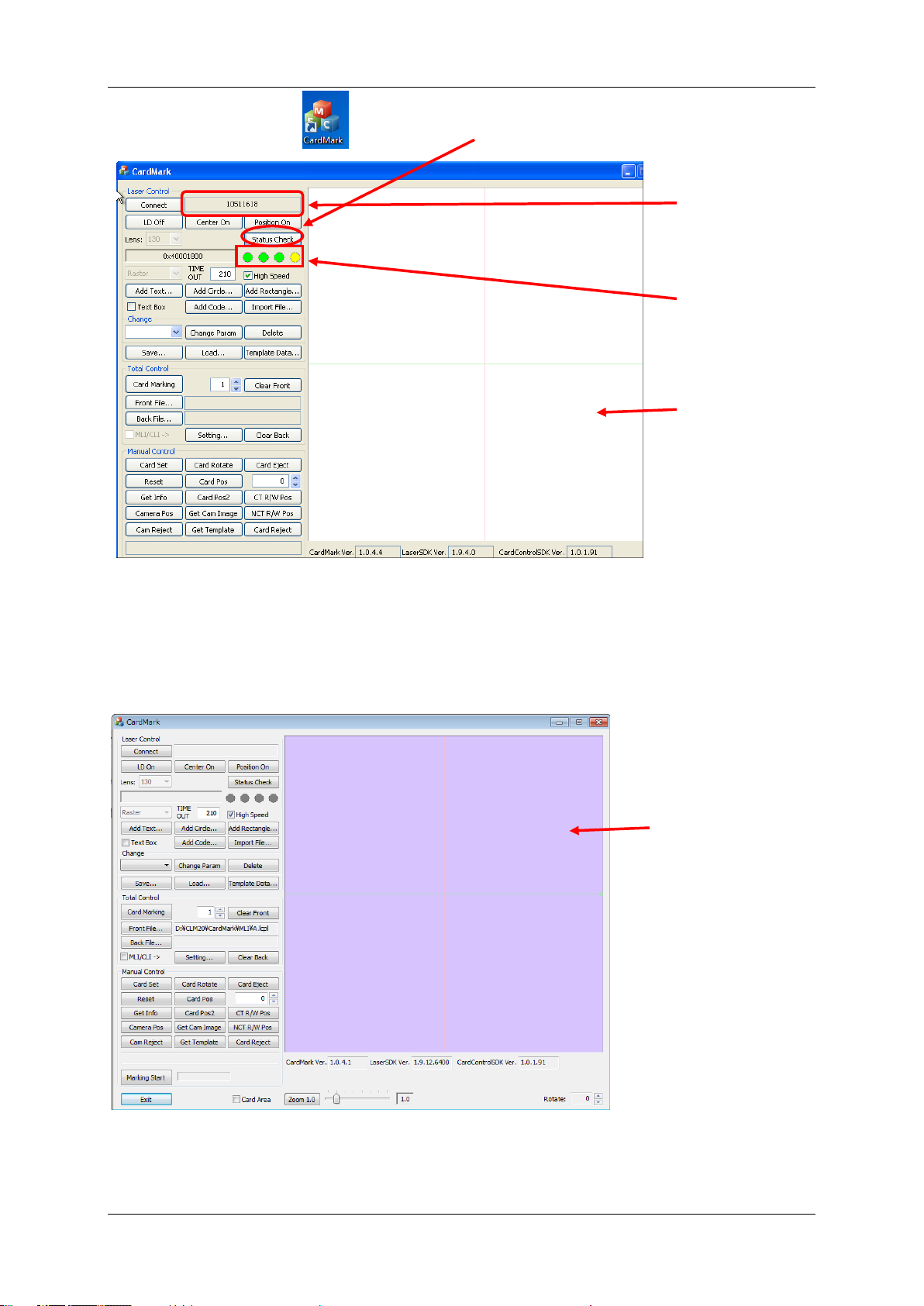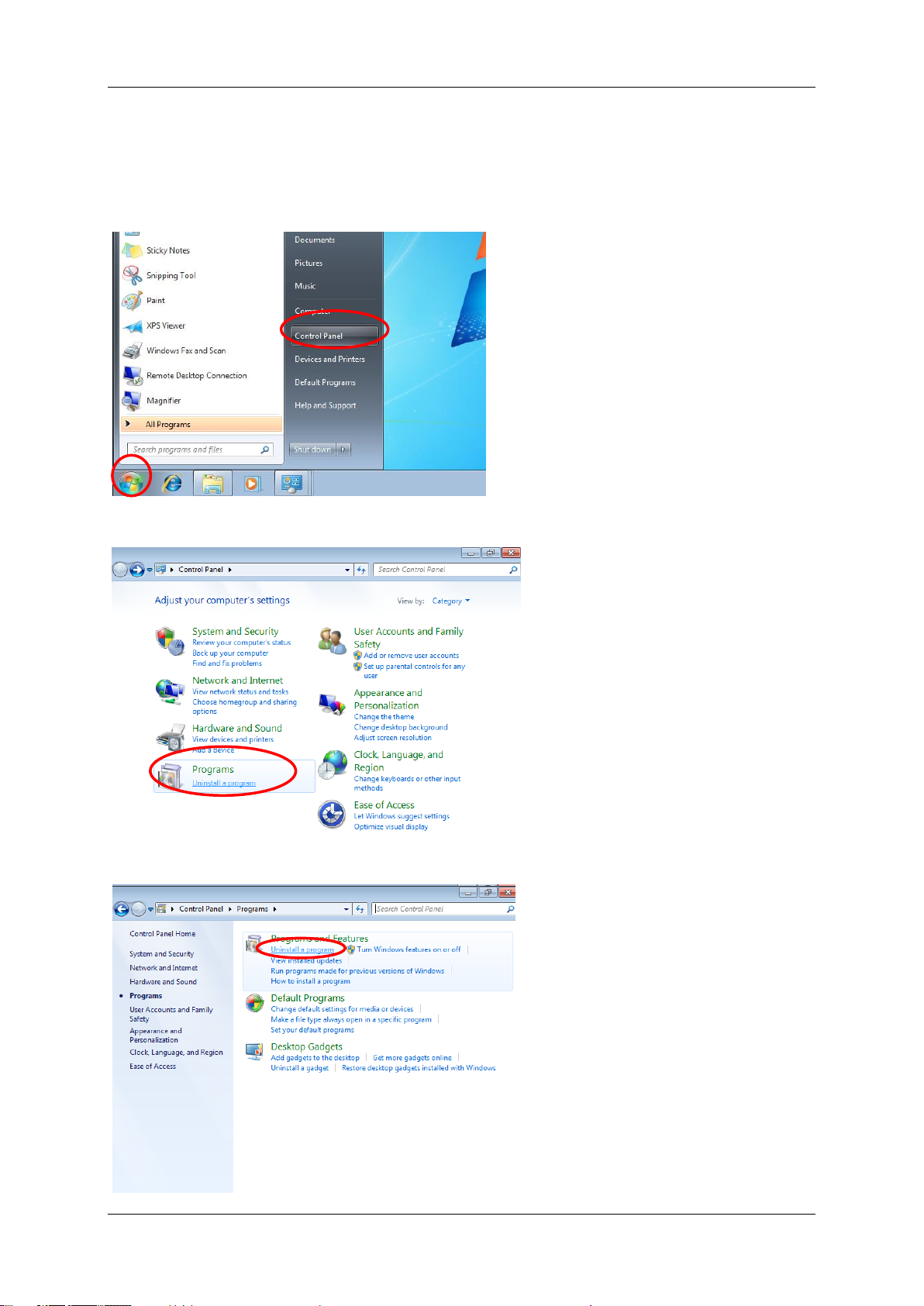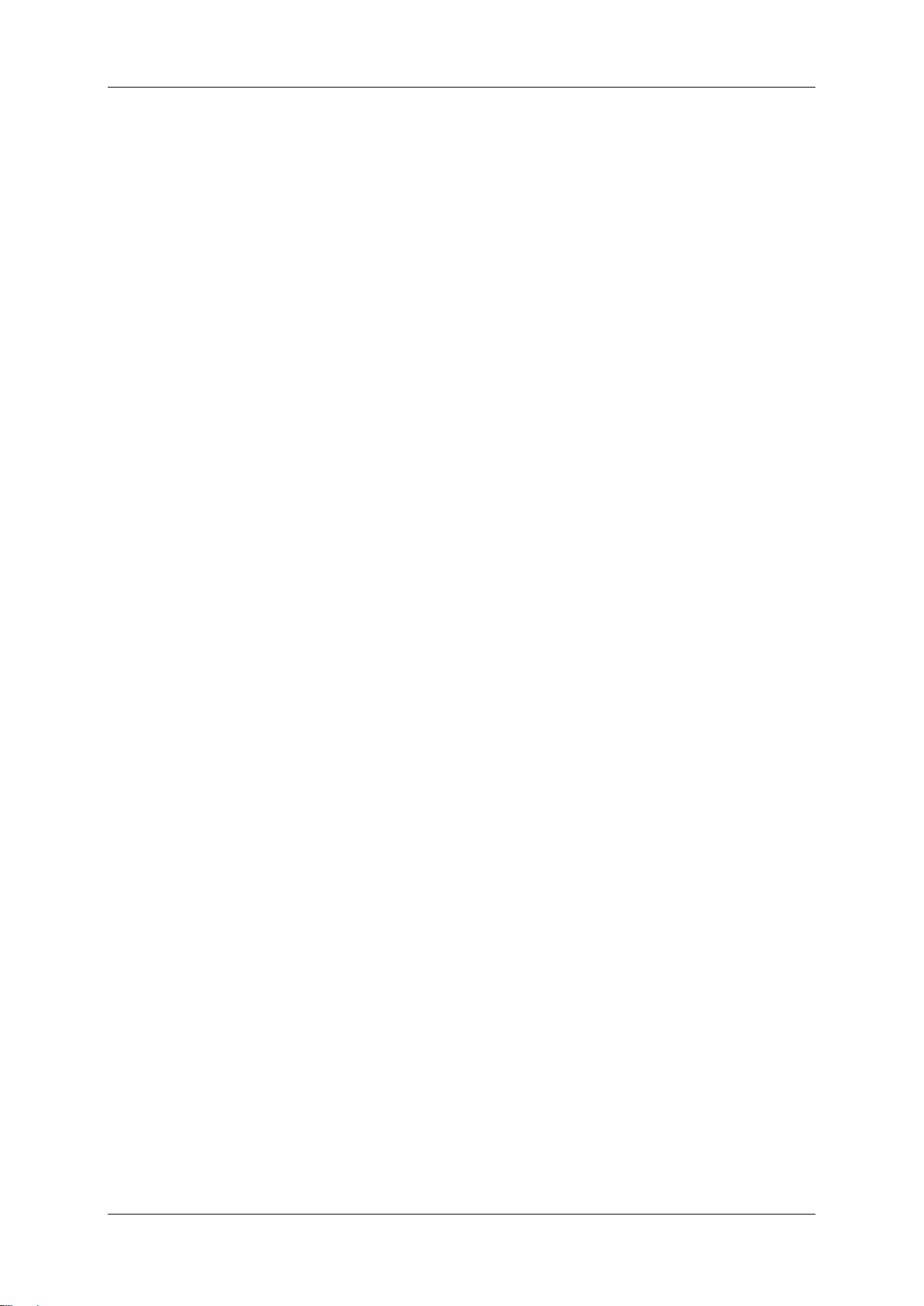
CLM-20 CardMark
Page 2 of 27 Nidec Copal Corporation
Table of Contents
1. Installation and Uninstallation................................................................................................... 3
1.1. Installation.......................................................................................................................... 3
1.2. Verifying Installation........................................................................................................... 5
1.3. Uninstallation ..................................................................................................................... 8
2. Screen Images.........................................................................................................................11
2.1. Startup...............................................................................................................................11
2.2. Laser Control ................................................................................................................... 12
2.3. Add item........................................................................................................................... 12
2.4. Edit item........................................................................................................................... 12
2.5. Total Control..................................................................................................................... 13
2.6. Manual Control................................................................................................................. 13
2.7. Other................................................................................................................................ 13
3. Automatic Marking .................................................................................................................. 14
3.1. Select Marking File .......................................................................................................... 14
3.2. Specify number of Marking.............................................................................................. 14
3.3. Start Marking.................................................................................................................... 14
4. Add/Edit/Delete....................................................................................................................... 15
4.1. Common........................................................................................................................... 15
4.2. Add Text........................................................................................................................... 16
4.3. Add Bar Code .................................................................................................................. 17
4.4. Import File button............................................................................................................. 18
4.5. Edit/Delete ....................................................................................................................... 19
4.6. Sequential Numbering..................................................................................................... 20
5. Example for Ordinary Marking................................................................................................ 21
5.1. Example........................................................................................................................... 21
5.2. Creating the data ............................................................................................................. 22
5.3. Saving the marking data (.lcpl)........................................................................................ 26
5.4. Marking ............................................................................................................................ 26