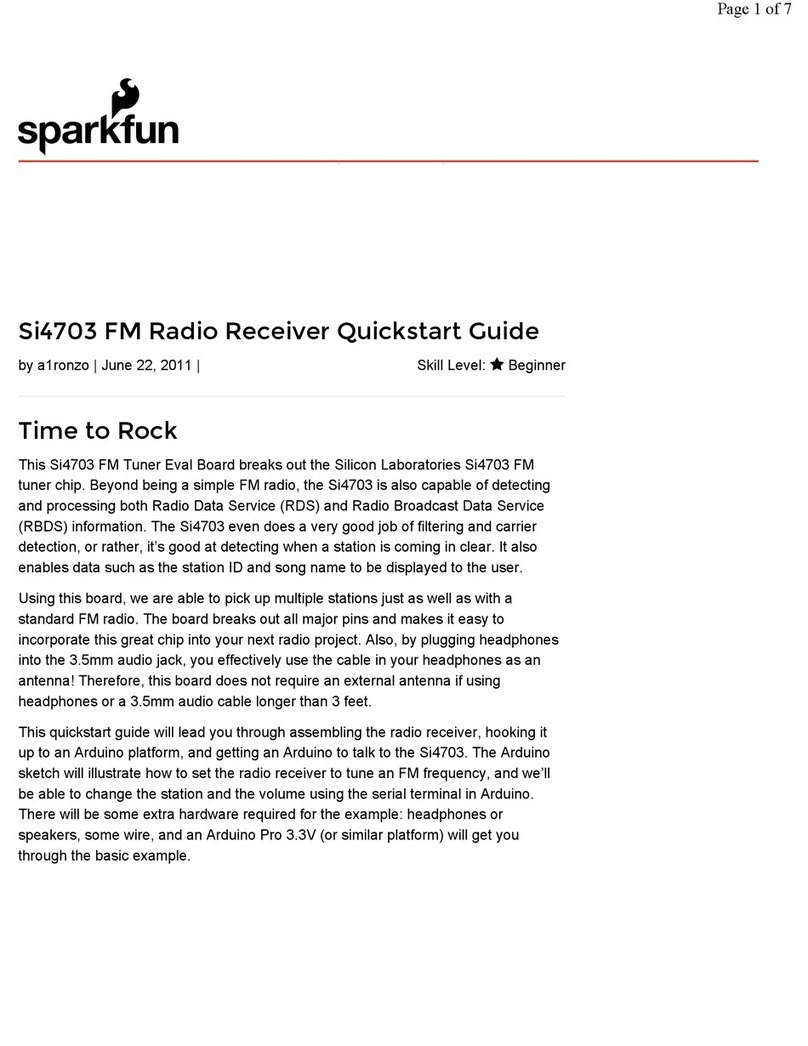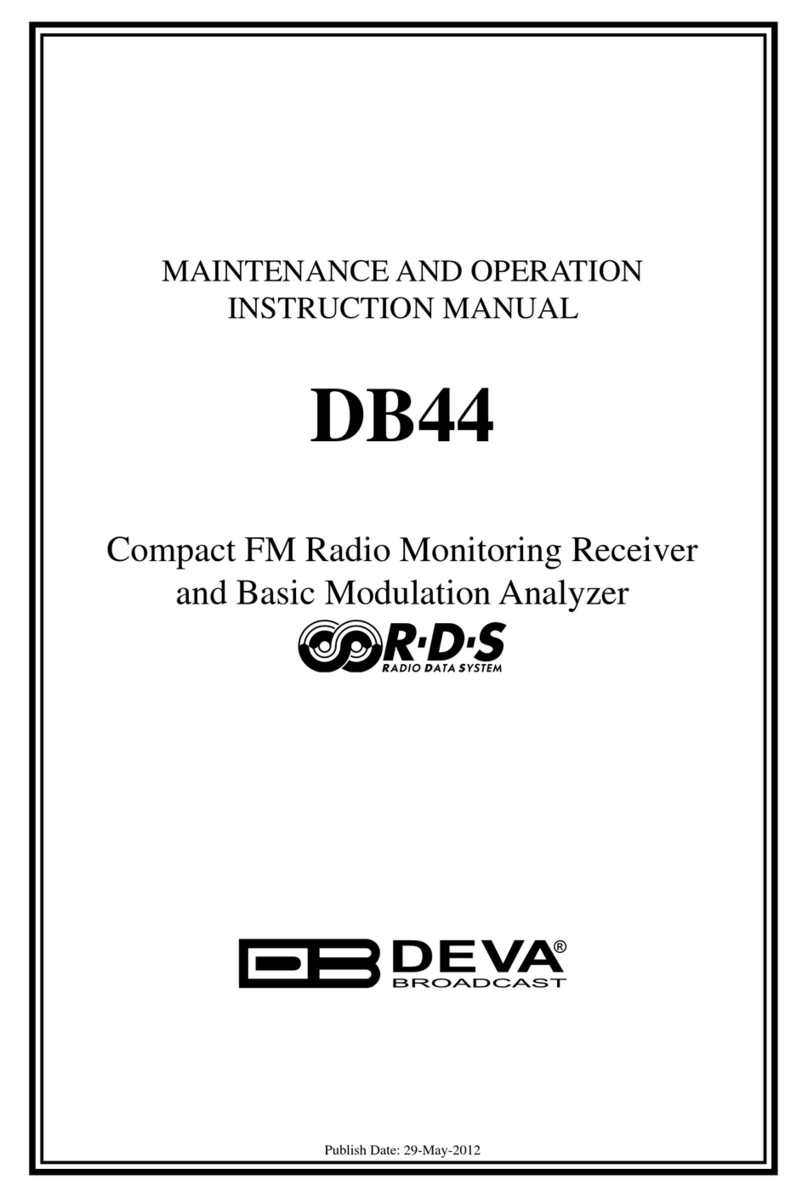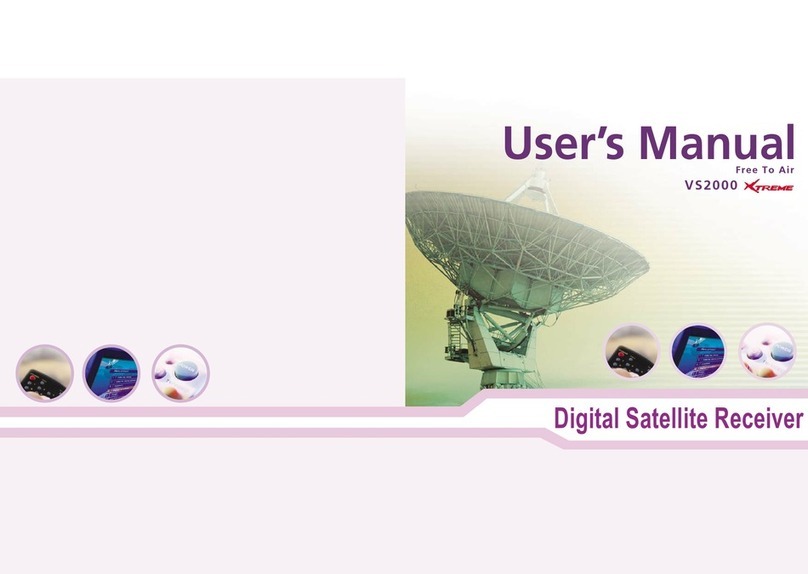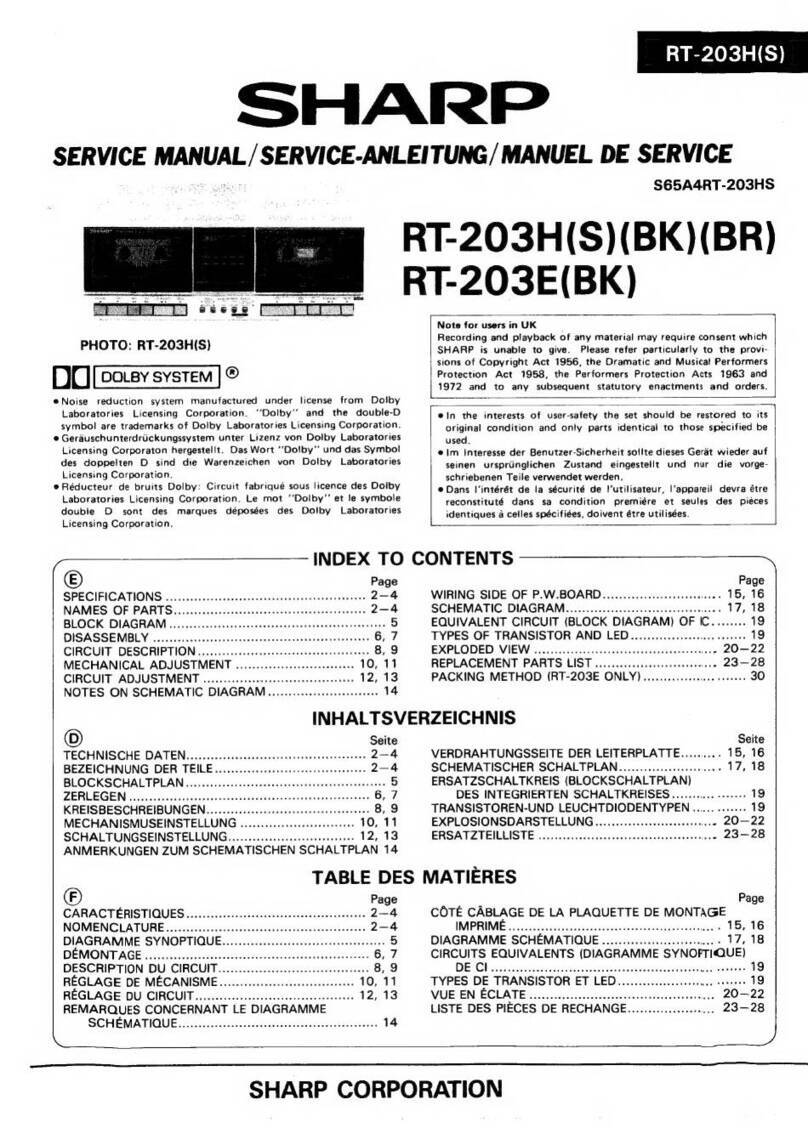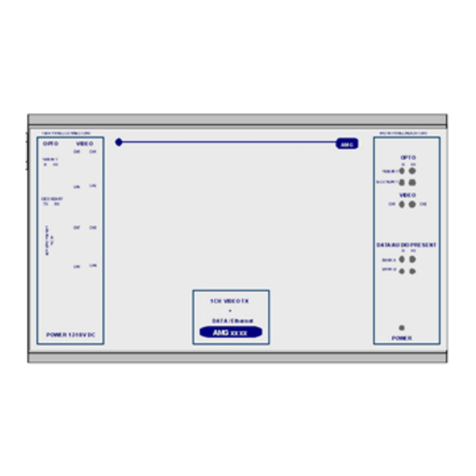Nikkai A75HQ User manual

OWNER'S MANUAL
English
Read this manualbefore installation anduse.
Set Top Box
Digital receiver
A75HQ
Digital Freeview Receiver
A75HQ

TO REDUCE THE RISKOF FIRE AND ELECTRICSHOCK, DO NOT EXPOSETHIS UNIT TO
RAIN OR MOISTURE.
IMPORTANT SAFEGUARDS
Read and Follow Instructions- Allthe safety and operation
instructions should be read before the video product is
operated. Follow all operating instructions.
Retain Instructions- The safety andoperating instructions
should be retained for futurereference.
Heed all Warnings-Comply with allwarnings on the video
product and in the operatinginstructions.
Polarization- Some video productsare equipped with a
polarized alternating -current lineplug. This plug will fit
into the power outlet,try reversing the plug.If the plug still
fails to fit, contact yourelectrician to replace your obsolete
outlet. To prevent electric shock,do not use this polarized
plug with an extension cord,receptacle, or other outlet
unless the blades can befully inserted without blade
exposure. If you need anextension cord, use a polarized
cord.
Power Sources- This videoproduct should be operatedonly
from the type of powersource indicated on the marking
label. If you are notsure of the type of power supply to your
home, consult your videodealer or local power company.
For video products intended tooperate from battery power,
or other sources, refer tothe operating instructions.
Overloading- Do not overload walloutlets or extension
cords as this can resultin a risk of fireor electric shock.
Overloaded AC outlets, extension cords,frayed power
cords, damaged or cracked wireinsulation, and broken
plugs are dangerous, They mayresult in a shock orfire
hazard. Periodically examine thecord, and if its appearance
indicated damage or deteriorated insulation,have it
replaced by your service technician.
Power-Cord Protection- Power-supply cords shouldbe
routed so that they arenot likely to be walkedon or
pinched by items placed uponor against them, paying
particular attention to cords atplugs, convenience
receptacles, and the point wherethey exit from the video
product.
: To reduce the
risk of fire and electricshock, do
not remove the cover (orback) of
the unit. Refer servicing onlyto qualified service personnel.
The lightning flash with arrowheadsymbol, within an equilateral
triangle, is intended to alertthe user to the presenceof uninsulated
"dangerous voltage" within product's enclosurethat may be of
sufficient magnitude to constitute a riskof electric shock.
The exclamation point within anequilateral triangle is intended to
alert the user to thepresence of important operation andservicing
instructions in the literature accompanyingthe appliance.
WARNING: TO REDUCE THE RISK OFFIRE OR ELECTRIC SHOCK, DO
NOT EXPOSE THIS APPLIANCE TO RAINOR MOISTURE.
CAUTION: TO PREVENT ELECTRIC SHOCK,MATCH WIDE BLADE OF
PLUG TO WIDE SLOT AND FULLYINSERT.
In addition to the carefulattention devoted to quality standards
in the manufacture of yourvideo product, safety is amajor factor
in the design of everyinstrument. However, safety is your
responsibility, too. This sheet listsimportant information that will
help to assure your enjoymentand proper use of thevideo
product and accessory equipment. Pleaseread them carefully
before operation and using yourvideo product.
Installation
Water and Moisture- do notuse this video product nearwater for
example, near a bath tub,wash bowl, kitchen sink orlaundry
tub, in a wet basement,or near a swimming pooland the like.
Caution: Maintain electrical safety. Powerlineoperated
equipment or accessories connected tothis unit should bear
safety certification mark on theaccessory itself and should not
be modified so as todefeat the safety features.This will help
avoid any and shouldnot be modified soas to defeat the safety
features. This will helpavoid any potential hazard fromelectrical
shock or fire. Ifin doubt, contact qualified service personnel.
Accessories- Do not place thisvideo product on an unstablecart,
stand, tripod, bracket, ortable. The video productmay fall,
causing serious injury to achild or adult as wellas serious
damage to the video product.Use this video product onlywith a
cart, stand, tripod, bracket, ortable recommended by the
manufacturer's or sold with thevideo product. Any mounting of
the product should follow themanufacturer's instructions and
use of a mounting accessoryrecommended by the manufacturer.
A video product and cartcombination should be moved with
care. Quick stops, excessive force,and uneven surfaces may
cause the video product andcart combination to overturn.
Note to CATV system installer
This reminder is providedto call the CATV systeminstaller's
attention to
Section 820-40 of the NECwhich provides guidelines for proper
grounding
and, in particular, specifies thatthe cable ground shall be
connected to the
grounding system of thebuilding, as close to thepoint of cable
entry as
practical.
Outdoor Antenna Grounding- Ifan outside antenna or cable
system is connected to thevideo product, be sure theantenna or
cable system is grounded soas to provide some protection
against voltage surges and built-upstatic charges. Section 810 of
the National Electrical Code, ANSI/NFPANo.70-1984 (Section 54
of Canadian Electrical Code, Part1)provides information with
respect to proper grounding ofthe mast and supporting
structure, grounding of the lead-inwire to an antenna-discharge
unit, connection to grounding electrodes,and requirements for
the grounding electrode.
Power Lines-An outside antennasystem should not be locatedin
the vicinity of overhead powerlines, other electric light orpower
circuits, or where it canfall into such power linesor circuits.
When installing an outside antenna system, extreme careshould
be taken to keep fromtouching or approaching such powerlines
or circuits, as contactwith them might befatal. Installing an
outdoor antenna can be hazardousand should be left toa
professional antenna installer.
Use
Cleaning- Unplug this video product from the wall outlet before
cleaning.
Do not use liquid cleaners or aerosol cleaners. Use a damp cloth for
cleaning.
Objects that may touch dangerous voltage points or "short-out" parts
could result in a fire or electric shock. Never spill liquid of any kind on
the video product.
Lightning-For added protection for this video product during a
lightning storm, or when it is left unattended and unused for long
periods of time, unplug it from the wall outlet and disconnect the
antenna or cable system. This will prevent damage to the video
product due to lightning and power line surges.
Service
Servicing-Do not attempt to service this video product yourself, as
opening or removing covers may expose you to dangerous voltage or
other hazards. Refer all servicing to qualified service personnel.
Conditions Requiring Service-Unplug this video product from the wall
10.
11.
11a.
12.
13.
14.
15.
16.
17.
18.
19.
20.
21.
22.
CAUTION
The apparatus shall not beexposed to dripping or splashing,and that no
objects filled with liquids, suchas vases, shall be placeon the apparatus.
SAFETY INFORMATION
1.
2.
3.
4.
5.
6.
7.
8.
9.

SAFETY INFORMATION
INTRODUCTION
About STB
Front panel
Rear panel
Remote control
SYSTEM CONNECTION
General about connections
Connecting to the TV
Connecting a HiFi system
GETTING STARTED
Switching on for thefirst time
Automatic channel scan
Manual channel scan
OPERATION
Changing channels
Accessing the Channel Schedule
CHANNEL LIST
Channel list
FAVOURITE LIST
Favourite list
SYSTEM SETTING
A/V setting
First time installation
System info
Change Pin Code
Software update
TROUBLESHOOTING
SPECIFICATION
1
1
2-3
4
4
4
4
4
5
5
5
6
6
CONTENTS
8
9
9
9
10
10
11
12
7

About the STB
INTRODUCTION
211
Front panel
Rear panel
Coaxial Digital Audio
TV SCART
for connection to the TV
TV aerial
for an externalTV aerial
Loop through
for an externaldevice
RF
AC Mains
Serial port
RS232
Digital Freeview Receiver
A75HQ
Remote sensor
Standby indicator

2
Remote control
2
BE ENVIRONMENTALLY FRIENDLY
Do not disposebatteries as normalrubbish. Be environmentallyfriendly,
dispose batteries followingthe Government's regulation.
INTRODUCTION
Remove the battery compartment cover.
Load two AAA (UM-4 or R03) batteries into the
battery compartment.
Make sure that the batteries have been inserted
in the correct polarities matching to the symbols
+, - marked in the battery compartment. Close
the battery compartment cover.
When replacing batteries, replace both batteries.
Do not mix new and used batteries operating
together, otherwise, the operation lifetime will
be much shorter than normal.
Remove the batteries if the unit will not be used
for a prolonged period of time.
The remote control transmits a directional
infrared beam. Be sure to aim the remote
control directly at the infrared sensor of the
unit during operation.
If the sensor has been covered or there is a
large object between the remote control and
the sensor, the sensor will not respond.
The sensor may not able to receive the
remote signal when it is exposed to direct
sunlight or a strong artificial light (fluorescent
or strobe light). In this case, change the
direction of the light or reposition the unit to
avoid direct lighting.
30
o
30
o
Within approximately
6 metre (20 feet)
Remote
sensor
CH+
DTV/VCR
STANDBY
PAUS E
RECALL
SUBTITLE
MENU
OK
EXIT
EPG FAV
FAV+
AUDIO P.SIZE TEXT
CH-
INFO
LIST
FAV-
Digital Freeview Receiver
A75HQ

3
INTRODUCTION
Power On/Standby
(Switch the STB ON/STANDBYmode)
Recall
(Reverts to previous channel)
Channel up/down
List (Open up thechannel list for shortcut)
Menu
(Open up menu)
Cursor ( to selectsub-menu from the
main menu )
OK button
(Press to enter.)
EPG
(Open up channel Schedule menu)
Numeric entry
(Enter numeric values andto select the
channel directly by enteringits number)
AUDIO
(Select audio: Left /Right /Stereo / Mono)
PAUSE
(Pause the current picture)
Red Button (For MHEGfunction
and favourite list switch)
Green Button (For MHEGfunction)
INFO
(Display the current channelinformation)
Mute
SUBTITLE
(On/Off Subtitle
Volume up/down
Exit
(Exit from menu)
FAV
(Open up Favourite list)
Switch up/down channels inthe current
favorite list
TEXT
(Open up MHEG function)
P.SIZE
(Change the TV pictureaspect)
Blue Button
(For MHEG function
and lock a channelin channel list menu)
Yellow Button
(For MHEG function
and delete a channelin channel list menu)
8
9
11
10
12
13
15
14
1
2
3
4
5
6
7
16
17
18
19
20
21
22
23
OK
CH+
MUTE
STANDBY
PAUSE
RECALL
FAV-
MENU
OK
EXIT
EPG FAV
VOL+
AUDIO P.SIZE TEXT
CH-
FAV+
LIST
VOL-
1
2
3
4
5
6
17
20
12
21
22
23
7
8
9
10
11
13
18
19
24
15
14
16
24
INFO SUBTITLE

SYSTEM CONNECTION
There are manydifferent types of equipments that youcan connect to the STB.
In this manualyou will see some of the most common ways to connect yourequipment.
General
Connecting to the TV with SCART
Scart cable
Aerial
RF cable
Connecting a HiFi system
Hi-Fi
4
RS232
RS232
Coaxial cable

Scan Progress
Channels Found:
No item
1/1
36%
Channel No 52(722 MHZ)
Exit
Exit
Channel Search
Search Type
Start Search
OK
Channel No
Quality:
Manual Scan
21
94%
Strength:
0%
Exit
Exit
Turn on your TVset and select thecorresponding AV input (withthe AV key, orsimular, on the
television remote control).
Turn on the mainpower supply to theSTB, the indicator onthe front of theunit will turn redand then
green. In standby mode,the indicator light willbe red. In workingmode, the indicator lightwill be
green.
Switching on for the first time
GETTING STARTED
If you use theSTB for the firsttime or have deletedall channels information
in the STB, a"TV Setting" menu displays.
Press "LEFT" or "RIGHT"cursor button to chooseeither "16:9" or "4:3".
Press "OK" button tocontinue installation , aconfirmation message
window display as right.
Press "LEFT" or "RIGHT"cursor button to highlight "confirm".
Pres s "OK" buttonto continue. " ScanProgress" menu will appearand
list the channels asthey are found. Abar appears below thelisting panel
that indicates the progressof the channel search.
When all available radioand television channels havebeen found, the
channel at the topof the list willbe viewed.
TV Shape
Continue Installation:
16:9
TV Setting
OKOK
OK Do you want to start search?
Confirm Exit
Press the "MENU" buttonto enter the main menu of the STB.
Press the "UP "or "DOWN"cursor button to select .
And press the "OK"button to enter theChannel Search
menu.
Highlight the "Search Type"and press "LEFT" or
"RIGHT" cursor button toselect "Auto scan".
Press the "OK" buttonto start searching.
Press "EXIT"button to quit.
1
2
3
4
5
Automatic channel scan
Channel List
Favourite List
Channel Search
System Setting
-
5
Scan Progress
Channels Found:
BBC ONE
21/49
36%
Channel No 52(722 MHZ)
BBC NEWS 24
Exit
Exit
Channel Search
Search Type
Auto Scan
Start Search
OK Exit
Exit
Scan Progress
Channels Found:
BBC ONE
21/49
36%
Channel No 52(722 MHZ)
BBC NEWS 24
Exit
Exit
Manual channel scan
Press the "MENU" buttonto enter the mainmenu of the STB.
Press the " UP" or "DOWN" cursorbutton o select .
And press the "OK"button to enter theChannel Search menu.
Highlight the "Search Type"and press "LEFT" or"RIGHT"
cursor button to select"Manual scan".
Press "DOWN" cursor buttonto select "Channel No"section, and enter
desired Channel Number usingnumeric button.
Press the "OK" buttonto start searching.
Press "EXIT"button to quit.
1
2
3
4
5
6

Changing Channels
There are four waysof channel selection -stepping through the channellist, selection by number,
from the on-screen channellist, and using theChannel Schedule.
Press the "UP" or"DOWN" cursor button tobrowse up and browsedown the available channels.
Selection by number:
Enter the complete channelnumber directly by remotecontrol to select desiredchannel.
Selection by on-screen channelslist:
You can also selectthe desired channel directlyfrom on-screen channel list.This is displayed
using the STB's mainmenu or pressing the"LIST" button directly. PleaseSee "CHANNEL LIST"
in this manual forthe operation detail.
1
2
3
4Selection by channel Schedule:
You can also selectthe desired channel directlyfrom Channel Schedule. Thisis displayed by
pressing the "EPG"button on the remotecontrol. The Channel Scheduleprovides the users
with a brief descriptionof the programme onthe currently selected channeland lists the current
channels. Please See "Accessingthe Channel Schedule" inthis manual for theoperation detail.
6
OPERATION
Stepping through the channellist:
Accessing the Channel Schedule
From the channel schedule,you can change channelsavailable ,check
programme information ,access one-weekprogramme schedule which
details the times andprogrammes for the nextseven days .
1
2
3
4
Press the "EPG" button to enter the ChannelSchedule.
Press "UP " or"DOWN"cursor button to previewthe current programme
on the selected channel,and check the currentprogramme information.
Press "LEFT"or "RIGHT" cursorbutton to navigate theprogram lists in next
seven days.
Press "UP "or "DOWN"cursor button to highlightthe desired programme.
Press "OK" button toadd the reminder, then will appear alongside theselected
programme. When the reminderprogramme is about tostart, a reminder windowwill appear.
Press "EXIT" button toquit the channel schedule.
1. BBC ONE
2. BBC NEWS 24
OK
OK Del Reminder OK
EExit
Channel Schedule 06/11/2006 14:39
OK
CH+ OK CH.Sel
Bill Turnbull and Valerie
Sanderson present the news,
with live reports form around
the world.Widescreen.
13:00-14:59 BBC News(NOW)
15:00-15.59 BBC News
Mon Tue wed Thu Fri Sat Sun
6
NOTE
The current broadcasting programmecan not be set to the reminder event.
5
EPG
CH- Time Sel

Channel List
The Channel List presentsa list of allchannels found during thechannel search. From theChannel List
you can watch andlisten to the selectedchannels, delete them fromthe list,
edit the name ofthe channel, set apassword to access thechannel.
Press "MENU " button to enter themain menu of theSTB.
Press "UP " or "DOWN " cursor button to highlight .
Press "OK " button to enter ChannelList menu.
Press "UP"or "DOWN"cursor button to highlight a channel.
Press "OK"button to preview theselected channel.
Press "EXIT"button to quit thechannel list menu andview the
channel on full screen.
1
2
3
Delete a channel:
7
CHANNEL LIST
4
5
6
NOTE
The picture frame will be blankif
a radio channel is selected.
Enter the channel listmenu, press "UP" or "DOWN" cursorbutton
to select a channel.
Press the YELLOW buttonto delete the selectedchannel.
1
2
Lock/Unlock a channel:
Enter the channel listmenu, press "UP" or "DOWN" cursorbutton
to select your desiredchannel.
Press the BLUE button,you are asked toenter pin code.
Enter a correct pincode using the numericbuttons, press "OK"
button to confirm.(the defaultpin code is 888888)
Then a lock symbol displays alongside the selectedchannel, it shows
that the channel hasbeen locked.
Repeat to remove thelock symbol.
Press "EXIT " buttonto quit the channellist.
1
2
Enter Pin Code
Pin Code
OKOK Confirm
3
123
4
5
6
Channel List
Favourite List
Channel Search
System Setting
-
-
Channel List
1. BBC ONE
2. BBC NEWS 24
Preview
Quality:
0%
Strength:
0%
OK Lock
OK Delete
OKOK Confirm
3. BBC CHOICE
4. BBC TEXT
Exit
Exit
Exit
Exit

Press the "MENU" button to enter the mainmenu of the STB.
Press the "UP" or"DOWN cursor button to select .
Press the "OK" buttonto enter the favouritelist menu.
Press the RED buttonto switch the desiredfavourite list.
Press the UP or DOWN cursor button to highlightdesired channel in
the selected favourite list..
Press OK button toadd the selected channelto the favourite list.
Press "EXIT" button toquit.
"
""" "
This menu allows theuser to store alist of your favouritechannel. So that youcan access them more
easily. In this STB,you have five favouritelists to set, eachfamily member can havehis own favourite
list.
Adding channels to Favouritelist:
Remove favourite channels from favourite list:
Accessing the favourite channels:
Press the "FAV" buttonto enter the "FAVOURITELIST".
Press the RED button
Press "UP" or "DOWN"cursor button to selectthe favourite
channel in the selectedfavourite list.
Press the "OK" buttonto view the favouritechannel on full screen.
Press the
to switch desired favouritelist.
"Exit" button to quit.
FAVORITE LIST
Favorite list
1
2
3
4
5
6
1
2
3
4
8
OK Rename
Favorites List
1. BBC ONE
2. BBC NEWS 24
OK Favorite Switch OKOK Add
..
List 1
List 2
List 3
List 4
List 5
OK Rename
Favorites List
1. BBC ONE
2. BBC NEWS 24
OK Favorite Switch
OKOK
Remove
..
List 1
List 2
List 3
List 4
List 5
Channel List
Favourite List
Channel Search
System Setting
-
Press the "MENU" buttonto enter the mainmenu of the STB.
Press the "UP" or"DOWN cursor button to select .
Press the "OK" buttonto enter the favouritelist menu.
Press the RED buttonto switch the desiredfavourite list.
Press the UP or DOWN cursor button to highlightthe favourite channel
in the favourite list.
Press OK button toremove the channel fromthe favourite list.
Press "EXIT" button toquit.
"
""" "
1
2
3
4
5
6
Fav List: 1
1. BBC ONE
2. BBC NEWS 24
OKOK Confirm
OK Favourite Switch
7
7
5
Exit
Exit
Exit
Exit
Exit
Exit

Many aspects of yourSTB can be setto reflect your circumstancesand preference. The SETTINGSmenu
screen is accessed frommain menu.
Press the "MENU" buttonto enter the mainmenu of the STB.
Press the "UP" or"DOWN" cursor button toselect .
Press the "OK" buttonto enter the sub-menu.
Press "UP" or "DOWN"cursor button to select"A/V Setting"
and Press "OK" buttonto enter its sub-menu.
Press "UP" or "DOWN" buttonto select the desired item
and press "LEFT" or " RIGHT"cursor button to selectdesired setting.
Press "MENU" button toreturn the upper menu.
Press "EXIT" button toquit.
1
2
3
4
5
A/V setting
First Time Installation
This menu allows theusers to set TVshape, Video Output andOSD Transparency.
This menu allows theuser to delete allexisting channels in theSTB,
and reset the STBto factory default setting.
Enter the system settingmenu, press "UP" or"DOWN" cursor button
to highlight the FirstTime Installation.
Press "OK" button toconfirm, a confirmation window appears.
Press "LEFT" or "RIGHT"cursor button to highlight"Confirm" icon,
press "OK" button tostart first time installation.
Highlight "Exit" icon, press"OK" button to cancelthe first time installation.
1
2
3
4
NOTE
9
SYSTEM SETTING
A/V Setting
First Time Installation
System Info
Change Pin Code
TV Shape: 4:3
16:9
Are you sure you want to delete
all channels and setting for first
time installation?
Confirm Exit
Channel List
Favourite List
Channel Search
System Setting
-
6
Software Update
TV Shape
Video Output
OSD Transparency
16:9
CVBS
0%
Video Output: CVBS
RGB
OSD Transparency: 0%~100%
A/V Setting
First Time Installation
System Info
Change Pin Code
Software Update
A/V Setting
First Time Installation
System Info
Change Pin Code
Software Update
System Info
Enter the system settingmenu, press "UP" or "DOWN" cursorbutton
to highlight the System Infomenu.
Press "OK" button to openup the information window,and
you can view thesoftware and hardware versionof the STB.
1
2
This menu allows usersto view the softwareversion and
hardware serial ID ofthe STB.
Software Version
Hardware Serial ID
04131234
Power by ZORAN
03252345

Old Pin Code
OKOK Confirm
SYSTEM SETTING
10
Change Pin Code
Enter the system settingmenu, press "UP" or "DOWN" cursorbutton
to highlight the Change PinCode menu.
Press "OK" button to enterthe sub-menu.
Enter the old pincode using the numericbuttons(Default pin code is
888888).
Press "UP" or "DOWN"cursor button to select"New Pin Code"
and enter six newnumbers with numeric buttons(0~9).
Press"UP"or "DOWN" cursor buttonto select "Enter Again",
and enter the newpin code again withnumeric buttons(0~9).
Press "OK" button toconfirm the changed pincode.
1
2
This menu allows usersto change pin code.
A/V Setting
First Time Installation
System Info
Change Pin Code
Software Update
Exit
Exit
Change Pin Code
New Pin Code
Enter Again
3
4
5
6
Status
Start Time
ON
00:00 HH:MM
OKOK Confirm
Software Update
Enter the system settingmenu, press "UP" or "DOWN" cursorbutton
to highlight the Software Update menu.
Press "OK" button to enterthe sub-menu.
1
2
This menu allows usersto update the softwareversion.
Auto Mode
Manual Mode
Auto Mode:
Enter the software updatemenu, press "UP" or "DOWN" cursorbutton
to highlight Auto Mode.
Press "OK" button to enterAuto Mode menu.
Press "LEFT" or "RIGHT"cursor button to setthe status to ON.
Press "UP" or "DOWN"cursor button to selectStart time item.
Use the numeric buttonto enter the timein HH:MM mode.
Press "OK" button tosave the setting andquit, then the system
will start auto updateat the set time.
1
2
3
4
5
Current Release:
68358708
Scan for Update Now?
Update
Cancel
Scan
Manual Mode:
Enter the software updatemenu, press "UP" or "DOWN" cursorbutton
to highlight Manual Mode.
Press "OK" button to enterManual Mode menu.
Press "LEFT" or "RIGHT"cursor button to highlight "Scan" icon .
Press "OK" button tostart updating.
Press "Exit" button toquit.
1
2
3
4
5
Scan Progress:
Searching
0%
A/V Setting
First Time Installation
System Info
Change Pin Code
Software Update
Exit
Exit
Exit
Exit

In some region, thedigital terrestrial signal maybe weak. So you'dbetter use the antennain which the
booster was built,for watchingthe weak sinal channels.
TROUBLESHOOTING
Problem
Standby light not lit
No signal found
No picture or sound
Scrambled channel
message
No response to remote
control
Forgotten channel lock
code
Forgotten menu lock
code
The remote control will
not operate your STB
After moving the STBto
another room you findyou
are no longer ableto
receive digital reception
Possible cause What to do
Mains lead unplugged
Mains fuse blown
Aerial is disconnected
Aerial is damaged/misaligned
Out of digital signalarea
Tuned to digital teletextchannel
Channel is scrambled
Receiver off
Handset not aimed correctly
Front panel obstructed
Hand set batteries exhausted
(1) The batteries inyour remote
control need replacing
(2) There is anobstruction
blocking the signal path
between the remote control
and the box.
The aerial feed formernew point
may come through adistribution
system which may reducethe
digital signal now receivedby the
box.
Check mains lead
Check fuse
Check aerial lead
Check aerial
Check with dealer
Reduce to another channel
Select alternative channel
Plug in and turnon plug
Aim handset at frontpanel
Check for obstructions
Replace handset batteries
Re-install channels to cancel
channel lock
Contact help line
(1) Replace the batteries
(2) Check that thereis nothing in
the way of thepath between
the remote control andthe
receiver
Try a direct feedfrom the antenna
2111

TUNER & CHANNEL RF INPUT CONNECTOR x1
(IEC-TYPE, IEC169-2, FEMALE)
RF OUTPUT CONNECTOR x1
(IEC-TYPE, IEC169-2, MALE (LOOPTHROUGH))
FREQUENCY RANGE:
470MHz ~862MHz (UHF)
SIGNAL LEVEL:
-15 ~ -70 dbm
DECODER
TRANSPORT STREAM
PROFILE LEVEL
VIDEO FORMATS
AUDIO FORMAT
VIDEO OUTPUT
MPEG-2 ISO/IEC 13818
INPUT RATE
MAX. 15Mbit/s
MPEG-2 MAIN PROFILE @MAINLEVEL
4:3/16:9 SWITCHABLE
CVBS ,RGB
MPEG L ayer I & I I, 32 / 44 .1 / 48K Hz
CONNECTION
MAIN POWER CABLE
TUNER
SCART
FIXED TYPE
ANTENNA INPUTx1, RF OUTPUTx1
OUTPUT for TV x1
POWER SUPPLY
INPUT VOLTAGE
POWER CONSUMPTION
AC220~240V, 50/60Hz
MAX. 10W,STANDBY 5W
SPECIFICATIONS
NOTE
Design and Specifications aresubject to change withoutnotice.
12
SPDIF
DATA PORT
COAXIAL x1
USB SLOT x1

Other manuals for A75HQ
1
Table of contents