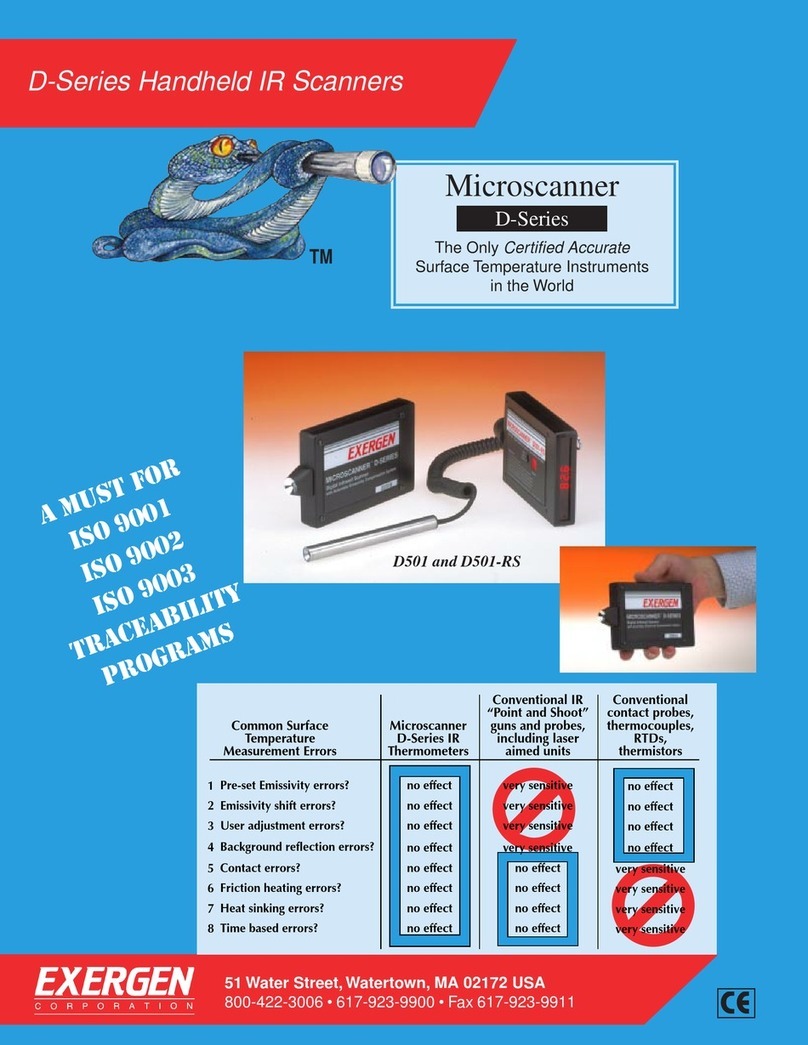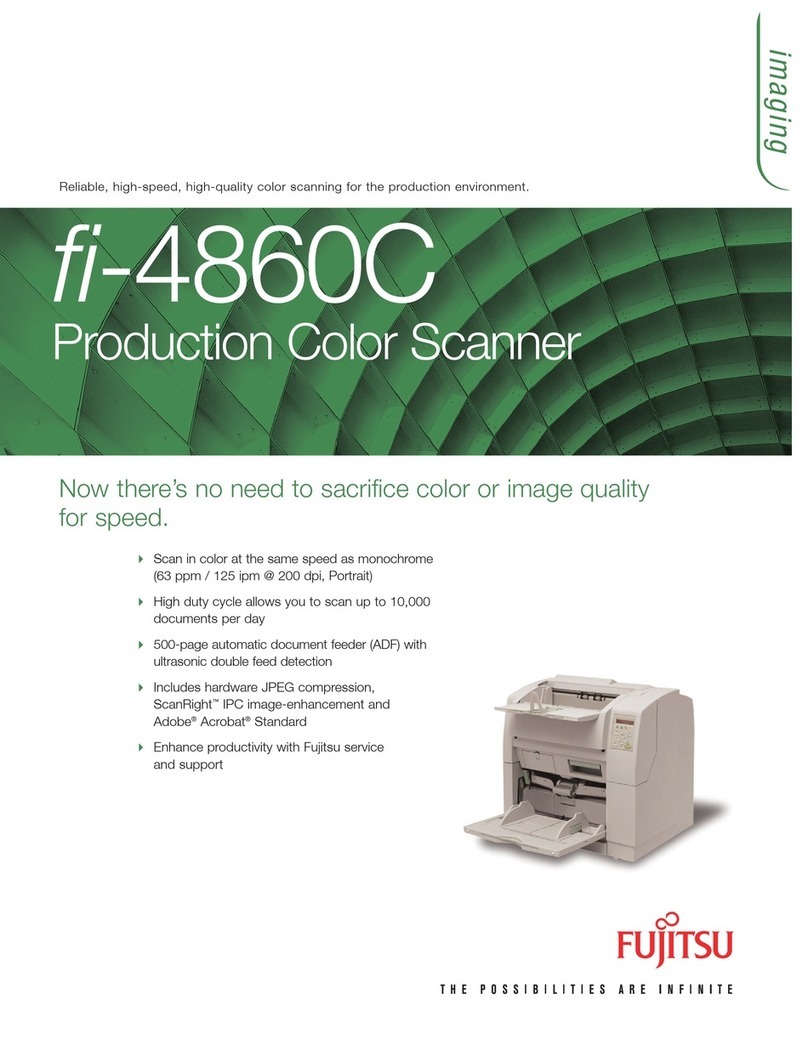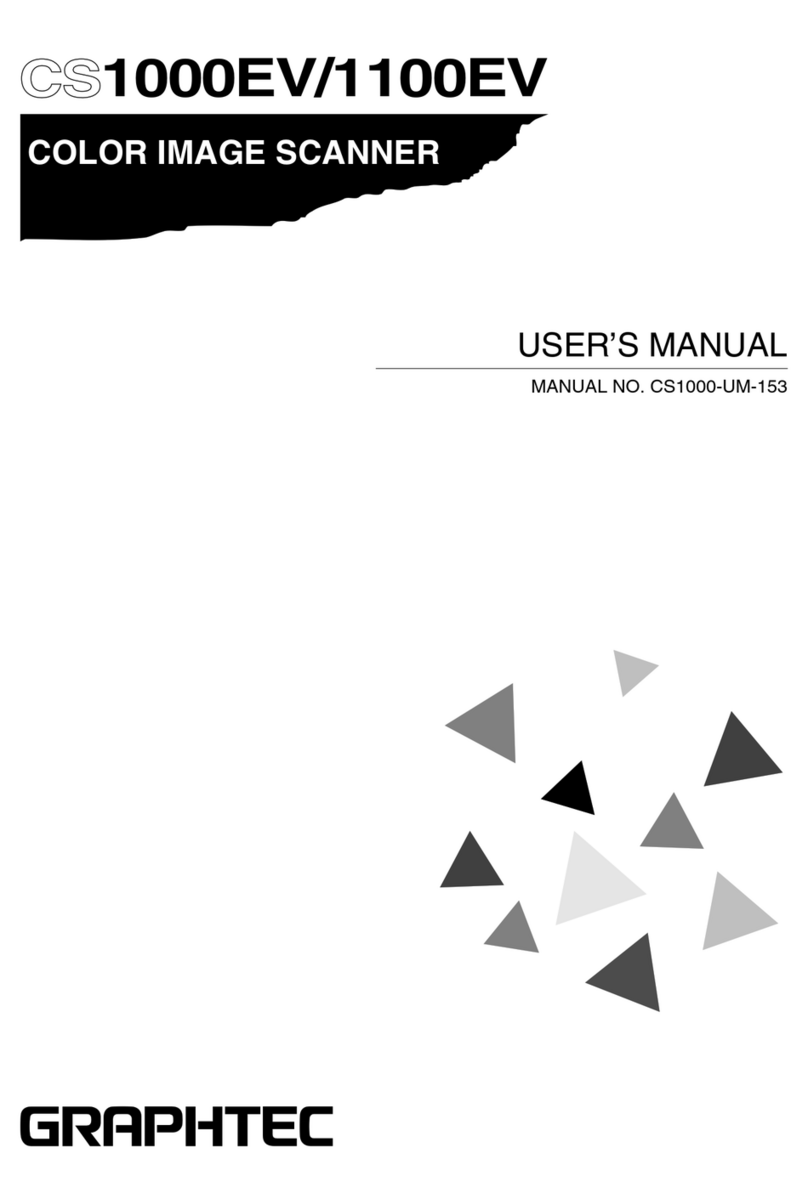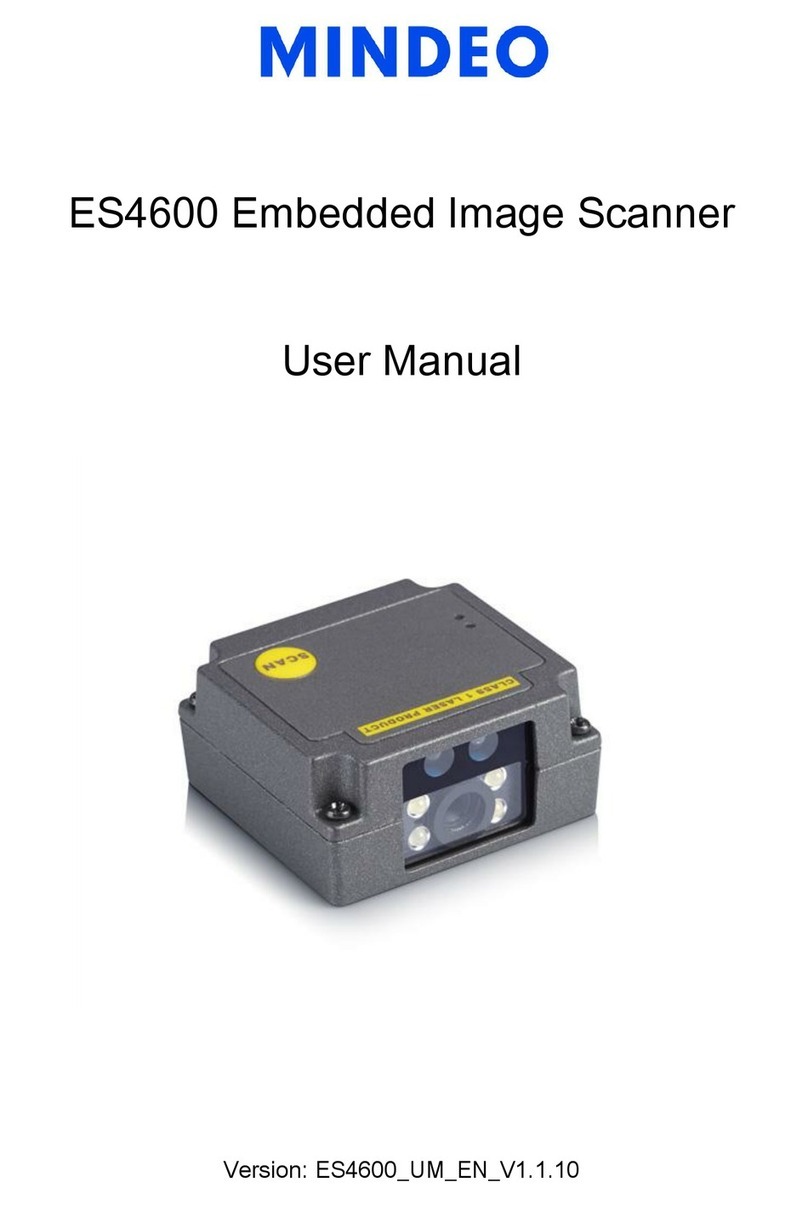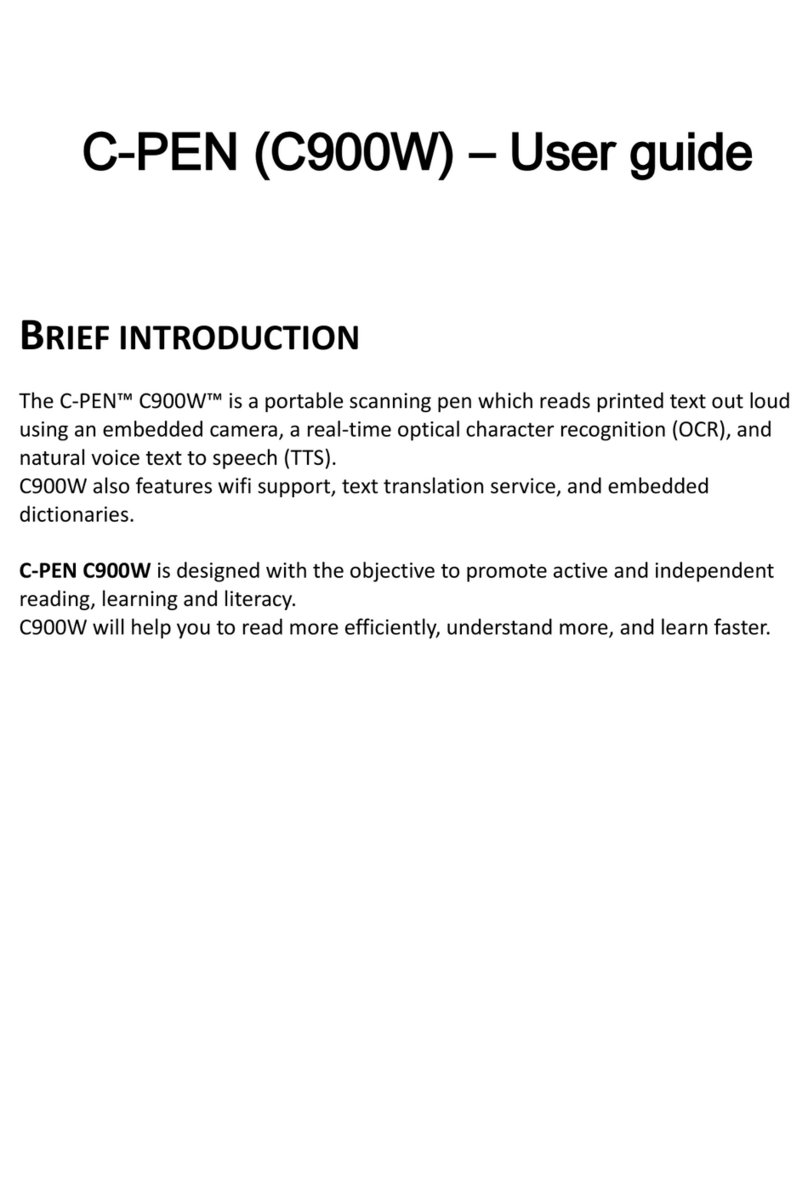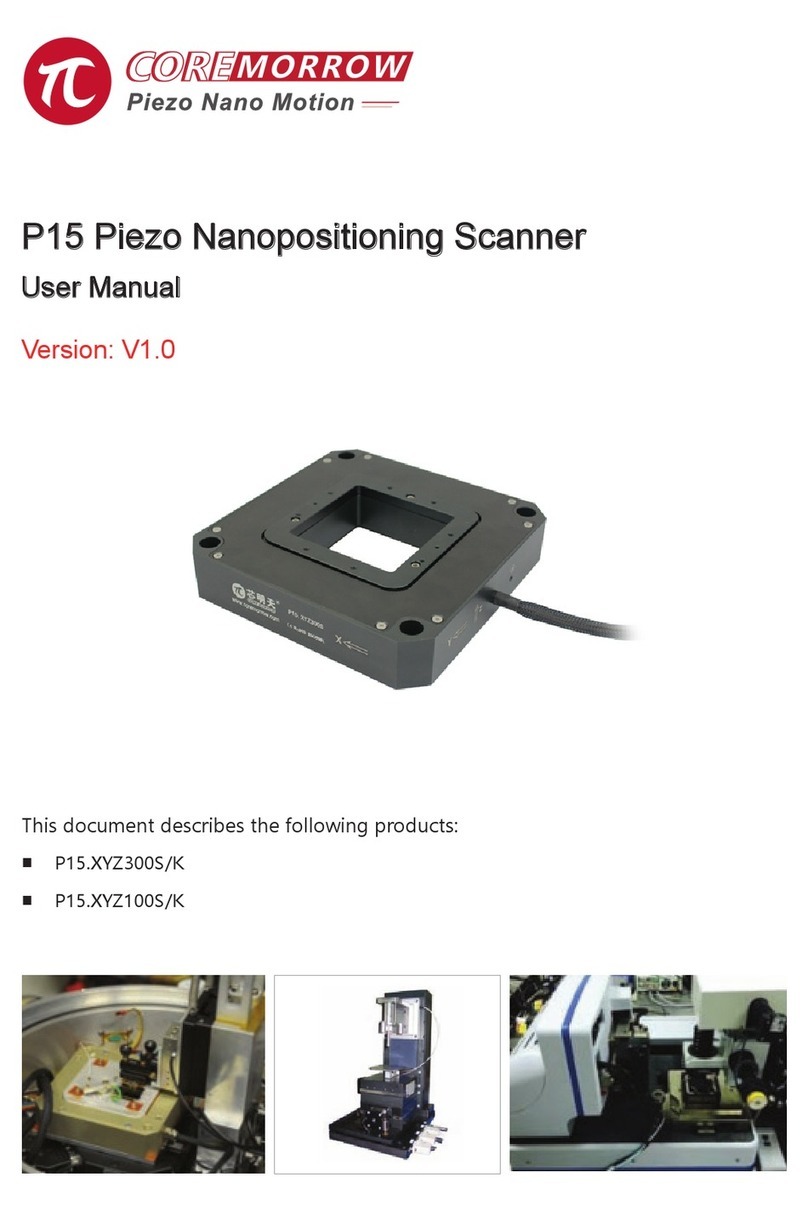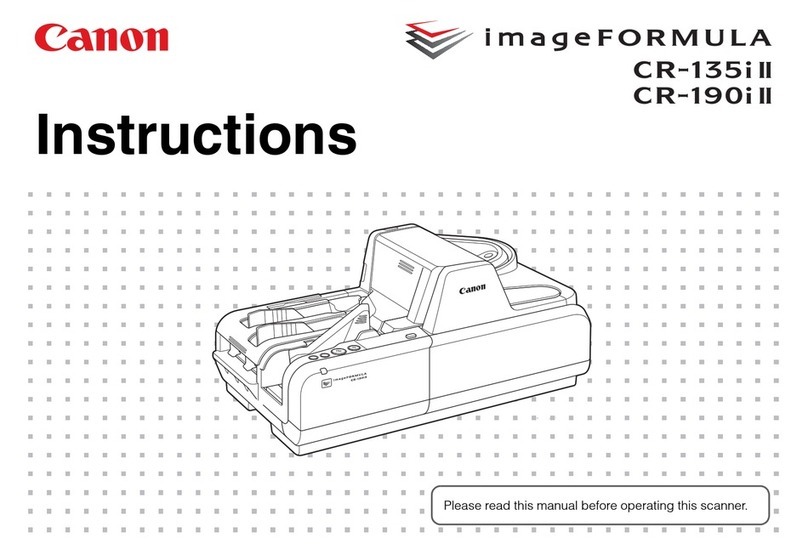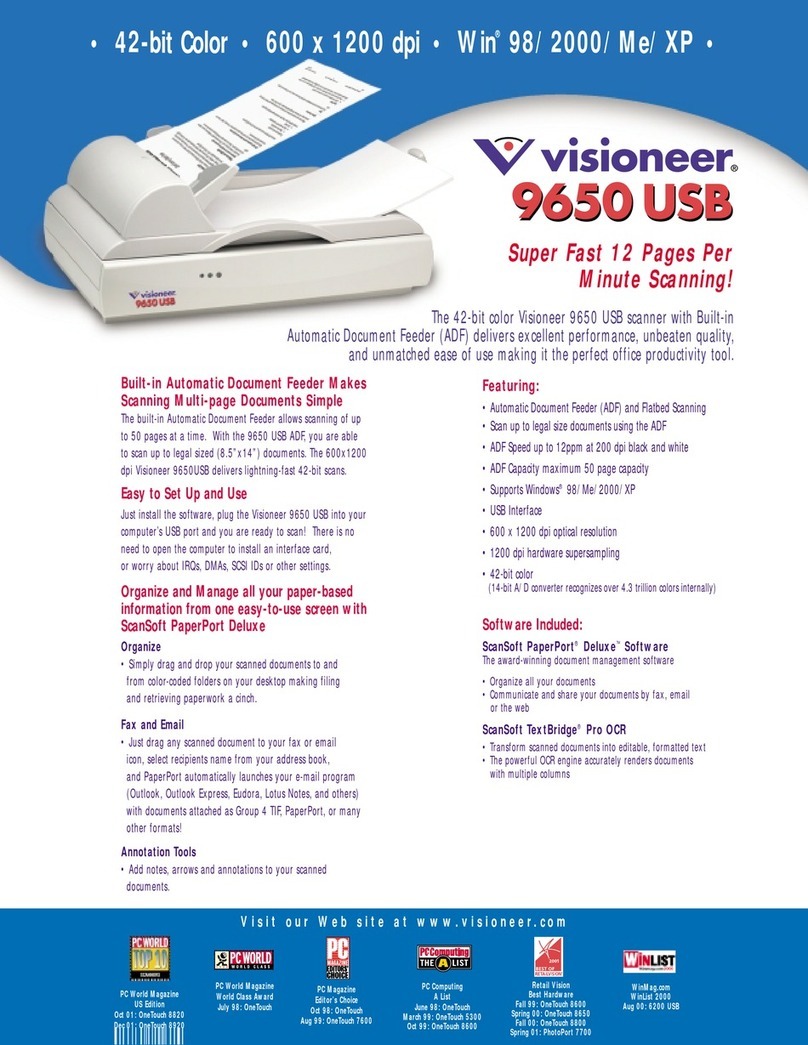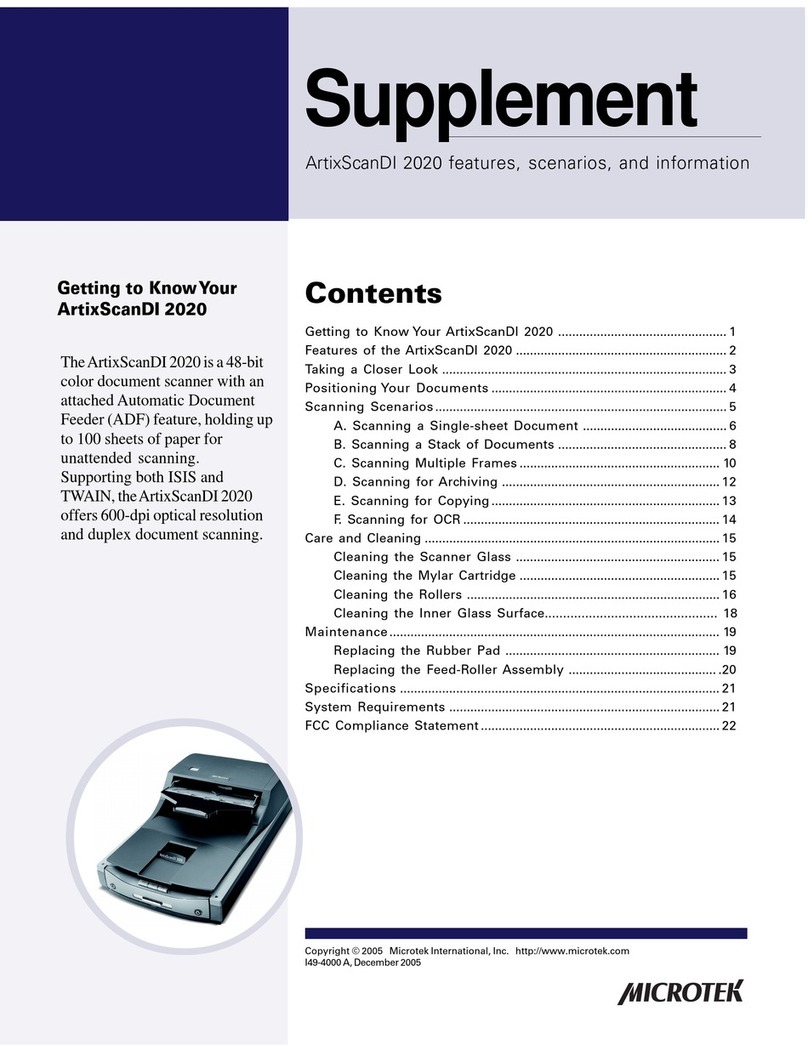NIKOLA T. LAB ICOPY-X User manual

Instruction
Manual

UK Version
iCopy-XS

LEGALESE
COPYRIGHT AND INTELLECTUAL PROPERTY INFORMATION
©2021 NIKOLA T. LAB All rights reserved. Nikola T.,& iCopy-X logo are
trademarks or registered trademarks of NIKOLA T.LAB and/or affiliated
companies worldwide. All other trademarks and trade names mentioned
herein may be trademarks of their respective companies. Nikola T. Lab
("Nikola T.") may have copyright, trademarks, trade secrets, patents, patent
applications, or other intellectual property rights (whether regis-tered or
unregistered) concerning the product in this guide.Furnishing of this guide
does not give you a license to any such copyright, trademark, patent or
other intellectual property right. The ICOPY-X (the "product") may differ
from pictures whether on the packaging or otherwise. Nikola T. assumes no
responsibility for such differences or for any errors that may appear.
Information contained herein is subject to change without notice.
LIMITED PRODUCT WARRANTY
For the latest and current terms of the Limited Product
Warranty, please visit www.icopy-x.com/warranty
LIMITED LIABILITY
NIKOLA T. LAB shall in no event be liable for any lost profits, loss of
information or data, special, incidental, indiret, punitive or consequential or
incidental damages, araising in any way out of distribution of, sale of, resale
of, use of, inability to use the Product. In no event shall Nikola T. Lab's
liability exceed the retail purchase price of the Product.
GENERAL
These terms shall be governed by and construed under the laws of the
jurisdiction in which the Product was purchased. If any term herein is held
to be invalid or unenforceable, then such term (in so far as it is invalid or
unenforceable) shall be given no effect and deemed to be excluded without
invalidating any of the remaining terms. Nikola T. reserves the right to
amend any term at any time without notice.
LET'S GET YOU COVERED
You have a great device in your hands complete with 1-year limited
warranty coverage. Now maximize its potential and score exclusive Nikola
T. Lab benefits by registering at nikola-lab.com/registration.
1

EXPLORING YOUR ICOPY-X
Charging Port
Arrow Keys & Enter
Buttons
Display Screen
Left Select Button
Right Select Button
Power / Cancel /
One Button Auto Copy
Force Reset Button
(Scan / Read / Write)
RFID Card
Placement Area
USB charging port: This machine uses a TYPE C interface,use the distri-
bution data cable to connect to the adapter or computer USB port to start
charging. The battery icon will turn green when fully charged.
Display screen: Use for display content
Left selection button: Used to select the function prompted at the bottom
left corner of the screen.
Right selection button: Used to select the function prompted at the
bottom left corner of the screen.
Direction buttons: Used to select items up, down, left, and right.
Confirm button: Used to confirm the selected item.
Scan/read card/write card button: One-key automatic copy button, press
it to quickly return to the "AUTO COPY" page.
Cancel/Switch/Reset button: used to return to the previous page, cancel
the operation, long press for 3 seconds to turn on,and long press for 3
seconds to turn off. Long press for 15 seconds to force reset.
2

EXPLORING YOUR ICOPY-X
The different
RFID Areas of the
iCopy-X
RFID Card Placement Area:
The red area as shown in the figure is the 125k low-frequency
card identification area. If it is a small keyfob card, it is recommended to
put the card in the red area of the transparent cover for the operation.
The blue area as shown above is the 13.56mhz high frequency card
identification area. If it is a keyfob size card, it is recommended to put the
card in the blue area of the transparent cover for operation.If it is a full-
size white card, it can be placed directly on the transparent cover or read
on the back.
TIP: The transparent cover is used to hold key fobs and small size cards
so they will not slide whilst reading. This also enables you to carry the
iCopy-X around whilst reading or decrypting
3

GETTING STARTED
USING ICOPY-X
1. Auto Copy
Automatic scanning, reading and writing of all information from the
original RFID Tag to a new UID card/tag.
2. Scan Tag
Scanning of tag and getting the basic information of the tag type.
3. Read Tag
Reading of all available information of tag (including blocks and sectors).
4.Sniff Traffic
Sniffing of locked sector keys for MIFARE cards/tag.
5. Simulation
Simulation of LF and HF RFID tags.
6. PC-MODE
Enters PC-Mode, used with the supplied USB cable for advanced
command line functions and Mifare cracking
7.Backlight
Switches the screen backlight between Low, Middle and High
8. Diagnosis
Diagnosis has two modes: User Test: Checks internal memory and
LF/HF antennas. Factory Test: Used by the factory pre-sale
9. Volume
To adjust voice prompts and button volume
10. About
Displays the Serial Number, Firmware and Hardware information.
4

CLONING 101 ON ICOPY-X
How to quickly copy a token:
Step 1: Place the original token in the correct position on the device.
Step 2: Click the "S/R/W" button or select "Auto Copy" in the
menu to start the automatic copy process.
Step 3: When the prompt "Read successful!" appears, replace the
original token with the UID token.
Step 4: Clicking the "S/R/W" button again will automatically write the
new token.
Step 5: When the prompt "Write and verify successful!" appears,
it means that you have copied a token successfully.
TIP: When encountering an unsupported token, you will not be able to
proceed to the next step. Some tokens with encryption will
automatically prompt multiple options.
Option 1: Go to the reader to sniff keys.(Take the original token to the
token reader to sniff, obtain the secret key, and assist in reading the
token)
Option 2: Enter known keys manually.(Enter a known secret key to
assist in reading the token)
Option 3: Force read to get partial data.(Ignore the encrypted sector,
read only the unencrypted area to
make a copy token), this is unlikely to produce a working token.
Option 4: Go into PC Mode to perform a hard nested attack on a token.
For details about these four options, please see "Advance Use".
5

ADVANCE USE / PC MODE
Once connected to a windows PC via the USB Type C cable supplied.You
can access a hardnested attack to crack the unknown keys of a MIFARE
token.
Step 1: Connect to your computer and then enter PC-MODE on the
iCopy-X select Start and wait for the iCopy-X to say“PC mode
Running⋯”
Step 2: A USB flash drive will appear on the computer. Open the drive
and then right click on "AUTO-Hardnest.exe" and choose “Run as
Administrator”. A program will open and should automatically connect to
the iCopy if it doesn’t, you will need to manually connect using the
connect button and by typing in the appropriate COM port.
Step 3: Click "Read Card" and the analysis will start
automatically.
Step 4: After the analysis is completed, the password is automatically
saved you can then exit PC Mode on the iCopy -X and click "Auto Copy"
again.
TIP: If interrupted by an accidental error, click "Read Card" to reread
the card to continue from the breakpoint.Manually add frequently used
secret keys to the password library.
Step 1: On the U disk, locate the following file:
keys\mf1\mf_user_key.dic. Open it with Notepad or
Notepad++.
Step 2: Add secret keys to the list. Each secret key ends with a
carriage return. Save the file after editing. All keys added to this file will
be checked whenever a MIFARE series token is read.
Be aware, the more keys stored in the cryptographic library the
slower the scanning will be,
(1000 keys will take around 100 seconds to scan).
6

ADVANCE USE / PC MODE
To use the command line options in PC-MODE.
Step 1: Connect to your computer and then enter PC-MODE on the
iCopy-X select Start and wait for the iCopy-X to say “PC mode
Running⋯”
Step 2: A USB flash drive will appear on the computer.
Open the drive and then double click on "RUN.bat" This will open the
Windows Command Prompt Application.It will ask you to enter the
connected numeric COM Port for the iCopy-X. Enter it (device manager,
COM ports)
Step 3: Type help and press enter, this will bring up the first level
of commands that can be used with the iCopy-X
TIP: You can refer to the PM3 examples found online in github.com for
further commands and their usage or if you are familiar with command
line help commands you can use those.E.G. To use the sniffing function
to sniff the interaction between a genuine reader and the token. (This
will aid in advanced decryption)
Step 1: At the command prompt type: 14A Sniff mode.
Step 2: Remove the antenna protective cover and place the
antenna between the genuine reader and the token you will be
sniffing the traffic between. Swipe the token to ensure the
reader recognises it.
Step 3: Click "start".
Step 4: You may need to continually adjust the distance between the
three (Reader, iCopy-X, Token), and swipe the token multiple times at
different distances to get a good data dump.
Step 5: When you are happy that you have enough data bytes for a
complete trace, click "finish", iCopy-X will automatically start to parse the
password, display the password list.It will automatically save the
password to the dictionary library. Step 6: To view the Interaction
between reader and token click"SAVE", the trace will be saved to the
trace directory of the U disk.
7

Equipment maintenance and software
updates
Step 1: Enter the device SN (found under the“About”menu) on the
website and download the upgrade package to your PC.
Step 2: Connect the ICOPY-X to your computer using the supplied
USB TYPE C cable and delete any files that end in “.ipk” from the
root directory.
Step 3: Copy the newly downloaded upgrade package to the root
directory.
Step 4: Press "OK" on the second page of the "About" menu on the
ICOPY-X to start the automatic upgrade.
TIP: Ensure that the serial number has been entered correctly before
starting as this may cause the upgrade to fail.
Updating Firmware
USING iCopy-X
Please visit www.icopy-x.com/updates to download the latest firmware
Please connect iCopy-X to a computer with updated software
Note: Do not disconnect when iCopy-X is updating.
8

FAQ
What should I do if the device crashes?
The device may freeze or freeze due to various abnormal
conditions. Long press the "Power" button for 15 seconds to
force a reset.
Why can't the device complete the decryption?
In the list of supported cards, 98% of the cards can be
decrypted and copied. But it is not ruled out that a few special variant
cards cannot be cracked conventionally. Decryption can be assisted by
sniffing, chameleon detection and other means.
How to choose when there are four options:“Sniff",“Enter",“Force", and
“PC-MODE"?
If you have a computer, Windows 10 with a CPU i3 and above is
supported, Select "PC-MODE" first in the iCopy-X Menu to use the
computers advanced cracking function. If the computer fails to crack, or
there is no computer. You can try to use "Sniff" to sniff the password, and
you need to prepare the credit card machine or access control
corresponding to the card. If you have obtained one or several passwords
through "Sniff", you can try to use "Force" to force the card to be read. Use
incomplete data to make a cloned card. There is still an 80% probability
that it can be used normally. If you already have one or more passwords of
the card, you can manually add the known passwords by pressing "Enter".
Technical Support
To use the
Warranty regulations:
1.This product comes with a one-year limited quality guarantee
from the date of your initial purchase.
2.Please keep valid proof of purchase, and ensure that the
product serial number is not worn out as a proof of warranty.
3. The warranty does not cover this product if damaged by accident or
improper use
9

4.If there is no valid proof of purchase or the product serial number is
unclear and altered, the product can be regarded as an unauthorized
sale product and the company has the right to refuse service online
technical support:
5. Customer service: Scan the QR code on page 7, add a WeChat
service account and click Contact Us-Customer Service
For more warranty items, please visit: icopy-x.com/warranty
SAFETY GUIDELINES
In order to achieve maximum safety while using your iCopy-X,we suggest
that you adopt the following guidelines:
Should you have trouble operating the device properly and
troubleshooting does not work, unplug the device and contact iCopy-X
support (www.icopy-x.com/support)for assistance. Do not take apart the
device (doing so will void your warranty) and do not attempt to operate it
under abnormal current loads.
Keep the device away from liquid, humidity, or moisture.Operate the device
only within the specific temperature range of 0°C (32°F) to 40°C (104°F).
Should the temperature exceed this range, unplug and/or switch off the
device in order to let the temperature stabilize to an optimal level.
Maintenance and Use
The iCopy-X requires minimum maintenance to keep it in optimum
condition. Once a month we recommend you to unplug the device and
clean it using a soft cloth swab to prevent dirt buildup. Do not use soap or
harsh cleaning agents.
IMPORTANT:
When not in use, always turn the iCopy-X off to avoid overheating. 10

WHAT SYSTEMS ARE SUPPORTED FOR
RFID CARD CLONING (LOW FREQUENCY)
iCopy-X
iCopy-XR
iCopy-XS
LF READ Supported
EM Marin
YES
YES
YES
HID Prox
YES
YES
YES
HID Indala(Motorola)
YES
YES
YES
AWID
YES
YES
YES
IoPorx
YES
YES
YES
G-Prox
YES
YES
YES
SecuraKey
YES
YES
YES
Viking(FDI)
YES
YES
YES
Pyramid
YES
YES
YES
FDX-B
YES
YES
YES
Gallagher
YES
YES
YES
Jablotron
YES
YES
YES
Keri
YES
YES
YES
Nedap
YES
YES
YES
Noralsy
YES
YES
YES
PAC/Stanley
YES
YES
YES
Paradox
YES
YES
YES
Presco
YES
YES
YES
Visa2000
YES
YES
YES
HITAG
YES
YES
YES
Nexwatch
YES
YES
YES
EM4305(unencryption)
YES
YES
YES
T5577(encryption)
YES
YES
YES
WHAT RFID CARDS ARE YOU ABLE TO READ/ COPY
Tag WRITE Supported
iCopy-X
iCopy-XR
iCopy-XS
M1-4b-L1
YES(Manufacturer limit)
YES(Manufacturer limit)
YES
M1-4b-L2
YES(Manufacturer limit)
YES(Manufacturer limit)
YES
M1-4b-L13
YES(Manufacturer limit)
YES(Manufacturer limit)
YES
ID1
YES(Manufacturer limit)
YES(Manufacturer limit)
YES
ID2
YES
YES
YES
M4-4b
YES
YES
M1-7b
YES
YES
M4-7b
YES
YES
UL
YES
YES
UL-C
YES
YES
ULEV1
YES
YES
Ntag
YES
YES
iCode
YES
iCL
YES(Manufacturer limit)
iCE
YES(Manufacturer limit)
11

WHAT SYSTEMS ARE SUPPORTED FOR
RFID CARD CLONING (HIGH FREQUENCY)
Tag WRITE Supported
iCopy-X
iCopy-XR
iCopy-XS
MIFARE 1k S60 4 Byte
YES
YES
YES
MIFARE 2k 4 Byte
YES
YES
MIFARE Mini 4 Byte
YES
YES
MIFARE 1k S60 7 Byte
YES
YES
MIFARE 4k S60 4 Byte
YES
YES
MIFARE 4k S70 7 Byte
YES
YES
MIFARE Ultralight
YES
YES
MIFARE Ultralight_C
YES
YES
MIFARE Ultralight EV1
YES
YES
NTAG213 215 216
YES
YES
Others READ Supported
iCopy-X
iCopy-XR
iCopy-XS
iCLASS Legacy
YES
iCLASS Elite
YES
iCODE SLI(Partial)
YES
iCODE SLIX(Partial)
YES
OTHER FUNCTIONALITY
iCopy-X
iCopy-XR
iCopy-XS
Sniff
YES
YES
YES
SIMULTION
YES
YES
YES
PC MODE
YES
YES
YES
GUI in U disk
YES
YES
YES
CMD in U disk
YES
YES
OTG support
YES
YES
YES
WHAT SYSTEMS ARE NOT SUPPORTED FOR RFID
CARD CLONING (LOW & HIGH FREQUENCY)
iCopy-X
iCopy-XR
iCopy-XS
iCLASS ER
NOT SUPPORTED
NOT SUPPORTED
NOT SUPPORTED
iCLASS SE
NOT SUPPORTED
NOT SUPPORTED
Add-On Hardware Required
iCLASS SEOS
NOT SUPPORTED
NOT SUPPORTED
NOT SUPPORTED
SHOWA
NOT SUPPORTED
NOT SUPPORTED
NOT SUPPORTED
SECURAKEY
NOT SUPPORTED
NOT SUPPORTED
NOT SUPPORTED
MIFARE DESFIRE
NOT SUPPORTED
NOT SUPPORTED
NOT SUPPORTED
OTHERS NOT MENTIONED
NOT SUPPORTED
NOT SUPPORTED
NOT SUPPORTED
12

Hardware Speci�cation
Charging and battery
Battery capacity
2000mAh 7.4Wh
Charging interface
USB type-C double-sided charging interface
Charging power
10W (MAX)
Charging time
2 hours
OTG function
supports
Standby time
4.5 hours
Processor and memory
CPU technology
Cortex-A7
CPU frequency
600MHz
GPU
ARM Mali
Memory
256MB+4GB (iCopy-X)
256MB+8GB (iCopy-XR)
UK: 256MB+16GB (iCopy-XS)
*The actual usable capacity will be reduced and different due to many
factors: because the operating system occupies part of thec memory
(RAM), the actual available space is less than the marked memory
capacity; because the operating system and preinstalled programs occupy
part of the flash memory (ROM), the actual available storage space is less
than the identified flash memory capacity.
13

Hardware Specification
Screen
Refresh rate
50Hz
Resolution
240 x 240
Size
1.3 inches
RFID system
HF(13.56MHz)
ISO14443A/ISO14443B/ISO15693/PICOPASS
LF(125/134kHz)
ASK/FSK/PSK
Protocol types
MIFARE, ICODE, Legic, Felica, SRI512, TOPAZ, iClass,
EMMarin, HIDProx, Indala, Motorola, AWID, IoProx, G Prox,
SecuraKey, Viking(FDI), Pyramid, FDX-B, Gallagher,
Jablotron, Keri, Nedap, Noralsy, PAC, Stanley, Paradox,
Presco, Visa2000, Nexwatch, EM4305, T5577
Physical dimension
Height
120.5mm
Width
55.2mm
Thickness
24mm
Weight
113.5g
Antenna thickness
9.7mm
Operating System
NIUI 1
Packing list
Based on Linux
iCopy-XS (UK) x1、USB TYPE-C DATA CABLE x1、
Box(5 RFID Cards and 5 NFC Tokens) x1 Manual x1
14
Table of contents