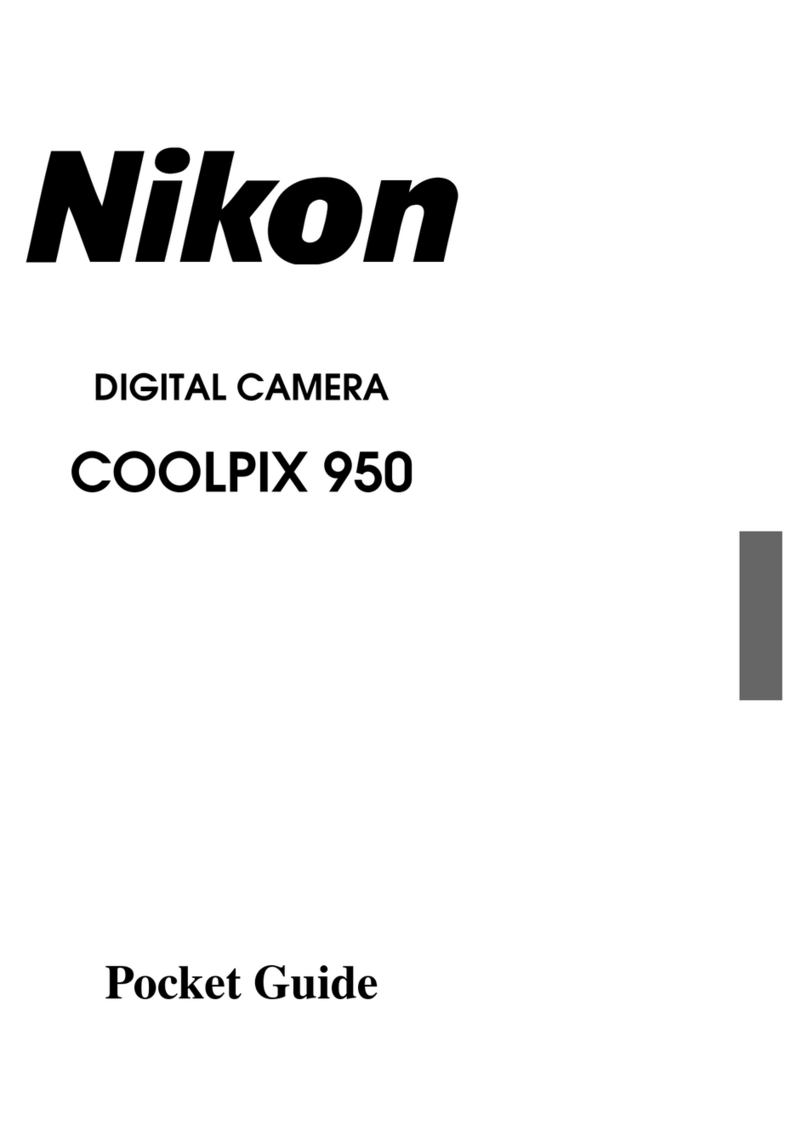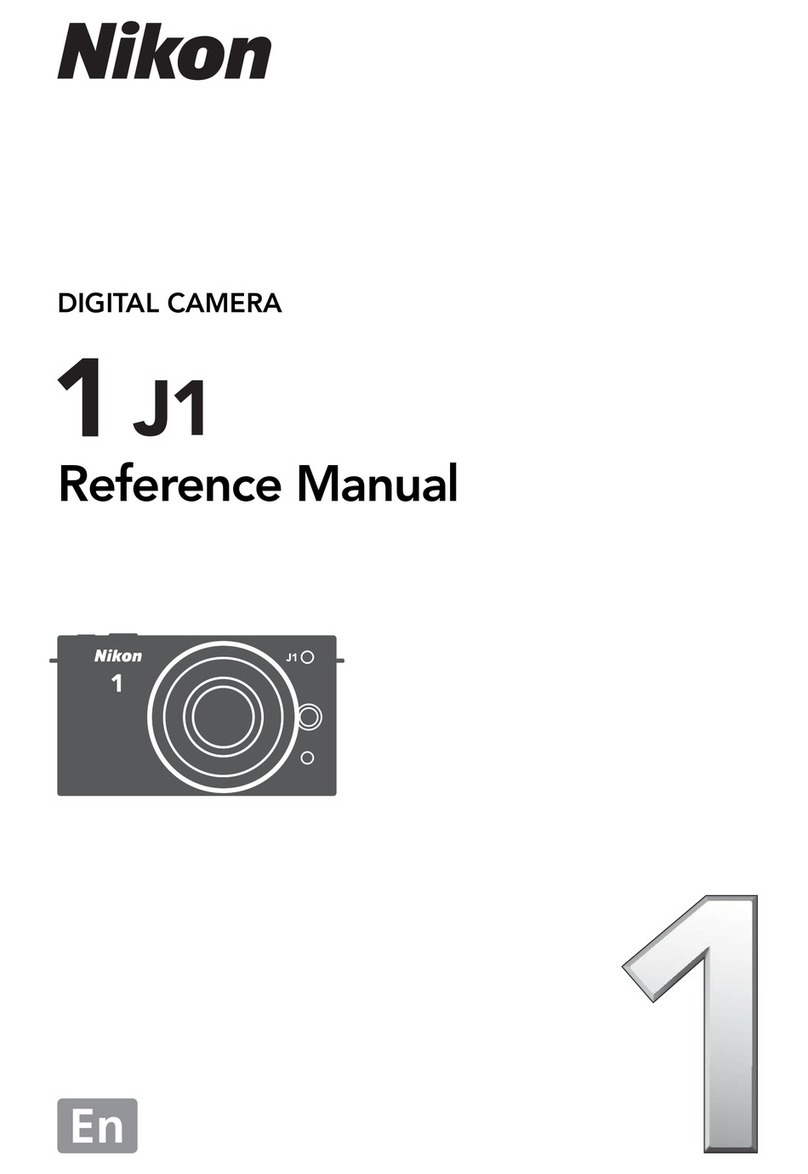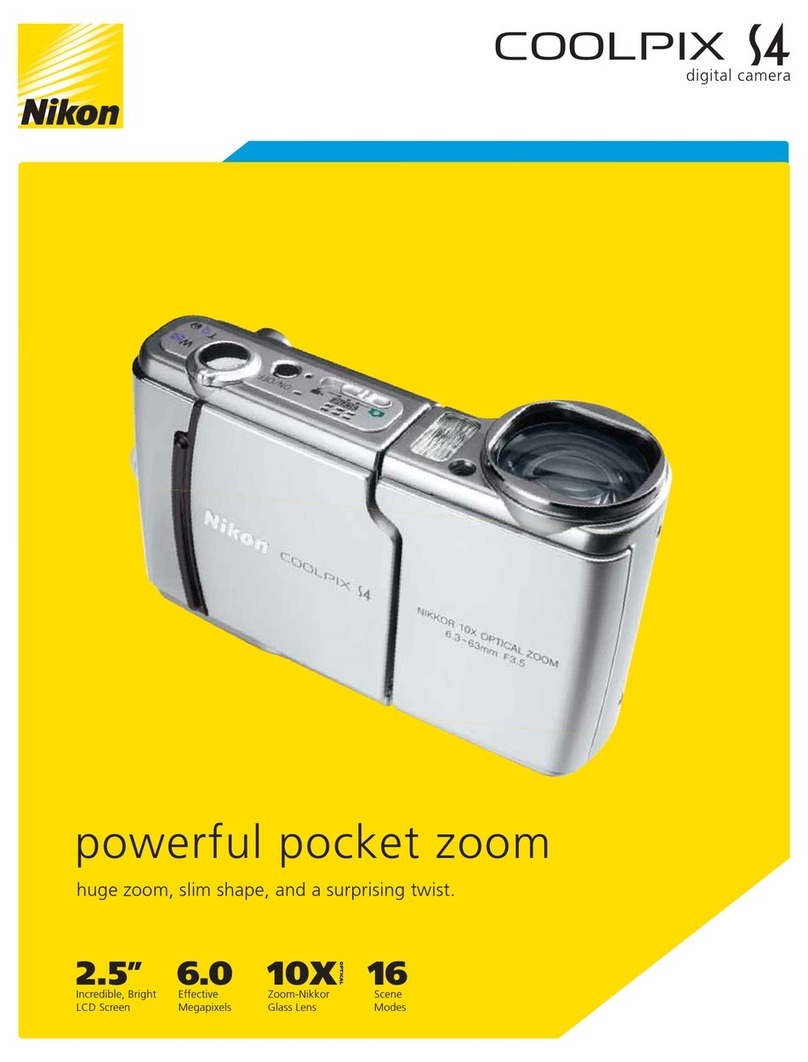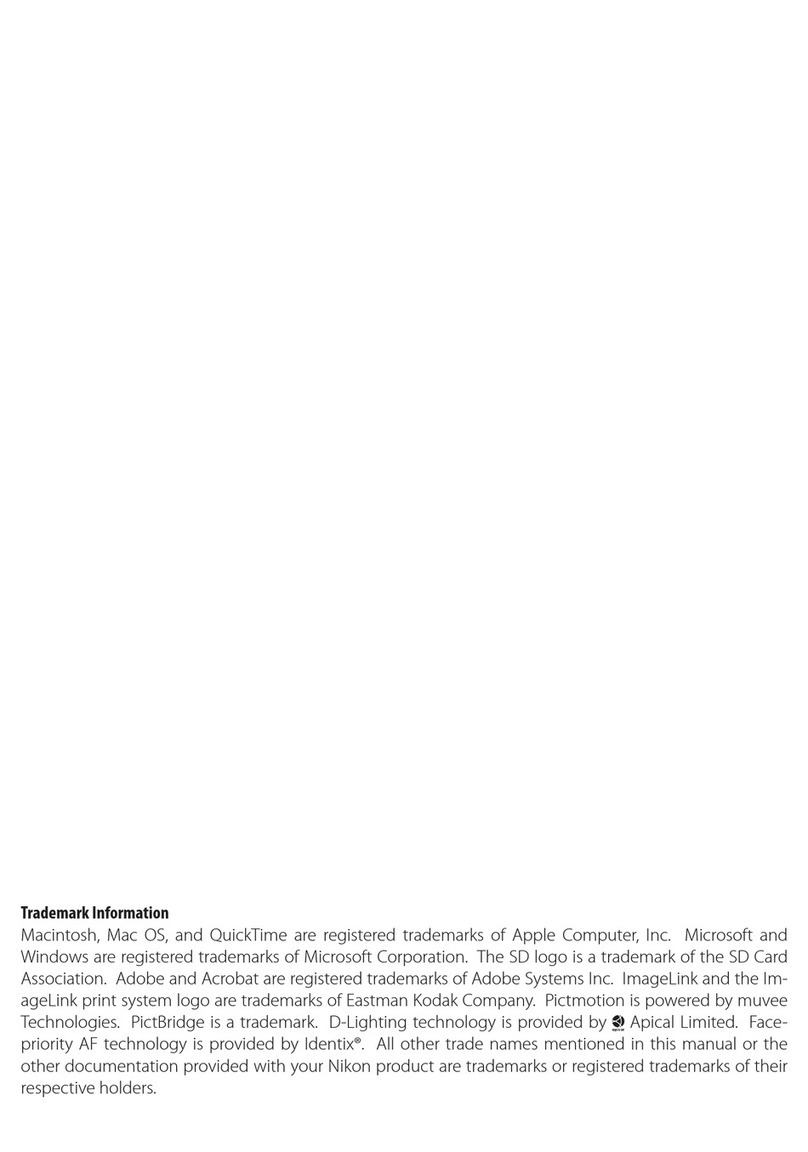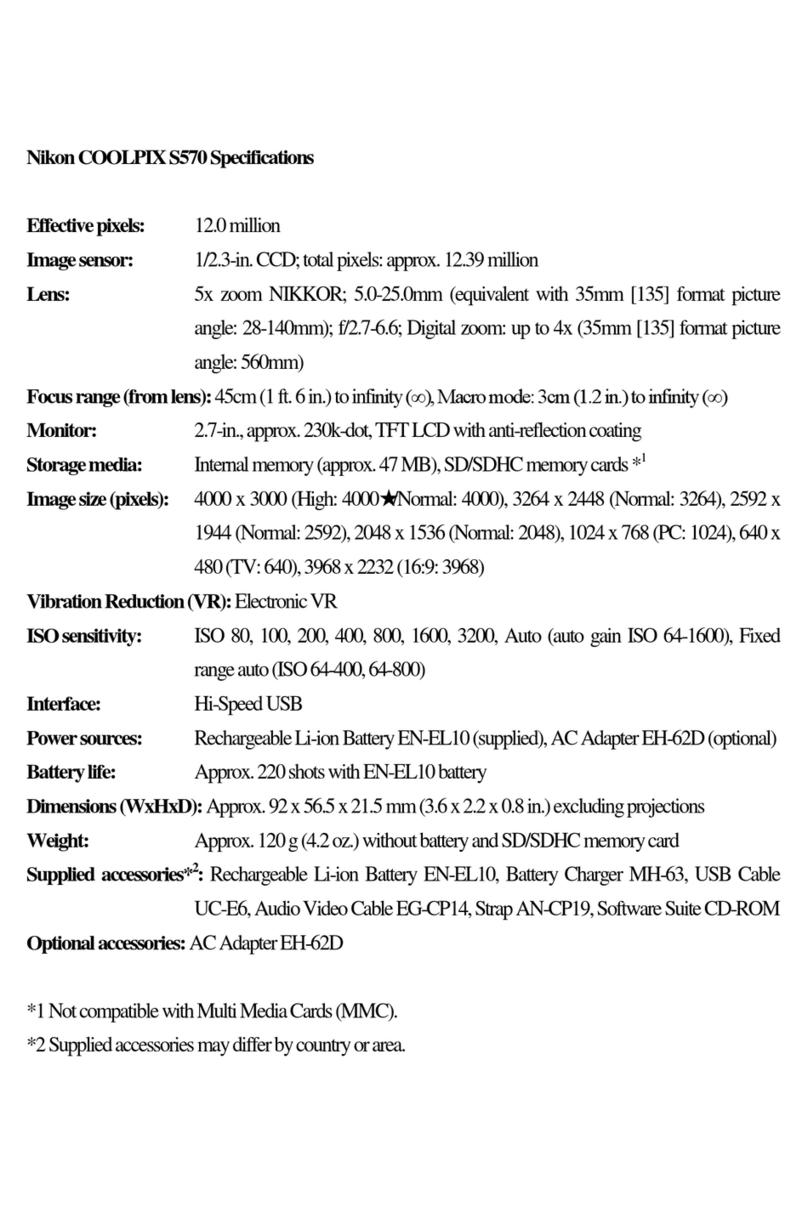1Insert an EN-4 battery pack
Turn the camera off before insert-
ing the battery pack. To insert,
turn the battery pack latch to the
open position, slide the battery
pack into the camera, and lock it
in place. Turn the camera on and
check the battery indicator in the
control panel on top of the cam-
era.
2Attach a lens
Turn the camera off and mount a
lens on the camera as shown
above. Set aperture to its mini-
mum setting (largest f-number)
and lock the aperture ring.
Use a D-Type AF Nikkor lens with
a built-in CPU to take full advan-
tage of camera features.
3Reset settings to defaults
When using the camera for the first
time, you may want to clear chang-
es to settings made by previous
users. After turning the camera on,
hold the and buttons down
together for more than two seconds
to restore camera settings to their
default values. The CUSTOM indi-
cator in the rear control panel will
start to blink. To clear changes to
custom settings, release both but-
tons while the indicator is blinking
and then press the buttons again.
4
Choose a language for the menus
To choose a language for the
playback mode menus, hold down
the mode-dial lock release and
turn the mode dial to PLAY. Press
the button to display the
playback menu. Using the focus-
area selector, select LANGUAGE
from the SET UP sub-menu.
Highlight a language in the LAN-
GUAGE menu (above) and press
the selector to the right to put your
choice into effect.
5Adjust viewfinder diopter
The D1 is equipped with diopter
adjustment to accommodate
individual differences in vision. To
adjust viewfinder diopter, pull the
diopter knob out and rotate it until
the focus brackets in the viewfind-
er are in sharp focus.
16Frame a photograph
After framing a photograph, press
the shutter-release button half way
down and confirm that the in-focus
indicator (●) appears in the view-
finder.
14Choose matrix metering
Hold down the metering selector
lock release and turn the metering
selector to (matrix metering).
The matrix metering indicator will
appear in the viewfinder when the
shutter-release button is pressed
half way.
17Take a picture
Press the shutter-release button
the rest of the way down to take a
picture. The green access lamp
on the card-slot cover will blink
while the photograph is recorded
to the memory card. Do not turn
the camera off or remove the
memory card until the access
lamp has turned off.
15Set the exposure mode to
Hold the MODE button down and
turn the main command dial until
the exposure-mode indicator in
the control panel on top of the
camera shows (programmed
auto).
9Set sensitivity to 200
Camera sensitivity (ISO equiva-
lency) can be set to
200, 400, 800,
or 1600 (ISO equivalent
). To
choose a sensitivity of 200, hold
the button down and turn the
main command dial. The sensitivi-
ty setting will be displayed in the
rear control panel.
8Set image quality to NORMAL
After turning the camera on, hold
the button down and turn
the
main command dial until NORM
(normal) appears in the rear con-
trol panel.
10Set white balance to auto (A)
Holding the button down, turn
the main command dial until A
(auto white balance) appears in
the rear control panel.
13Select the center focus area
Unlock the focus-area selector (A)
and press the arrows until the
center focus area is selected in
the viewfinder and the control
panel on top of the camera (B).
Return the focus-area selector
lock to the locked position.
A
7Select single-frame shooting
The D1 offers a choice of continu-
ous and single-frame shooting. To
select single-frame shooting, hold
down the mode-dial lock release
and turn the mode dial to S.
A B
6Insert a memory card
The D1 uses CompactFlash mem-
ory cards to store photographs
(think of it as electronic film). After
turning the camera off, open the
door covering the card-slot cover
release button (A1) and press the
card-slot cover release button (A2)
to open the card slot (A3). After
inserting a memory card, fold the
eject button over and close the
card-slot cover (B).
☞“First Steps: Insert the Battery” ☞“First Steps: Attach the Lens” ☞“Custom Settings: Two-Button Reset” ☞
“First Steps: Choose a Language for the Menus”
☞“Camera Settings: Diopter Adjustment”
☞“Camera Settings: The Mode Dial”
☞“First Steps: Insert the Memory Card” ☞“Camera Settings: Image Quality” ☞“Camera Settings: Sensitivity” ☞“Camera Settings: White Balance”
☞“Camera Settings: Focus Area” ☞“Camera Settings: Metering” ☞“Camera Settings: Exposure Mode” ☞“First Steps: Take a Photograph” ☞“First Steps: Take a Photograph”
11Select single-servo AF
Set the autofocus mode to S
(single-servo autofocus). In this
mode, the camera will focus auto-
matically when the shutter-release
button is pressed half way. The
shutter can only be released when
the camera is in focus.
☞“Camera Settings: Autofocus”
12Set the AF area mode
Holding down the AF area mode
button [+], rotate the main com-
mand dial until [ ] (single area AF)
appears in the control panel on
top of the camera.
☞“Camera Settings: AF Area Mode”
Focus Area
The D1 offers a choice of five focus areas, which
together cover a wide portion of the frame.
Unlock the focus-area selector and press the
arrows until the desired focus area is highlighted
in red in the viewfinder. By choosing focus area
according to the position of your main subject in
the composition, you can focus on an off-center
subject without using focus lock (see below).
☞“Camera Settings: Focus Area”
Focus Lock
Use focus lock when your subject will not be in one of the five focus
areas in the final composition.
1
Position the subject in the
active focus area and lightly
press the shutter-release
button to confirm focus. In
continuous servo AF, press
the AF/AE lock button.
2
Keeping AE/AF lock button
held down or the shutter-
release button slightly de-
pressed, re-compose your
photograph, then press the
shutter-release button the
rest of the way down to take
a photograph.
☞“Camera Settings: Focus Lock”
Single-Frame Playback
Photographs taken with the D1 can be played back instantly on the
LCD monitor for review or deletion.
1Turn the monitor on
Press the button to turn the monitor on. The most recent
photograph will be displayed.
2View additional photos
Press the focus-area selector down to view the other photo-
graphs in memory one at a time, or keep the selector pressed
to scroll rapidly through memory until you reach the desired
frame number. Press the selector to the right to view photo
information for the photograph currently displayed.
3Deleting photographs
To delete the photograph displayed in the LCD monitor, press
the button. The confirmation dialog shown above at right
will appear. Press the button again to delete the photo-
graph. To return to playback mode without deleting the photo-
graph, press any button on the rear of the camera other than
the and buttons. Press the button or lightly press
the shutter-release button to end playback without deleting the
photograph.
☞“Playback”
B
ERASING IMAGES
YES ☞DEL