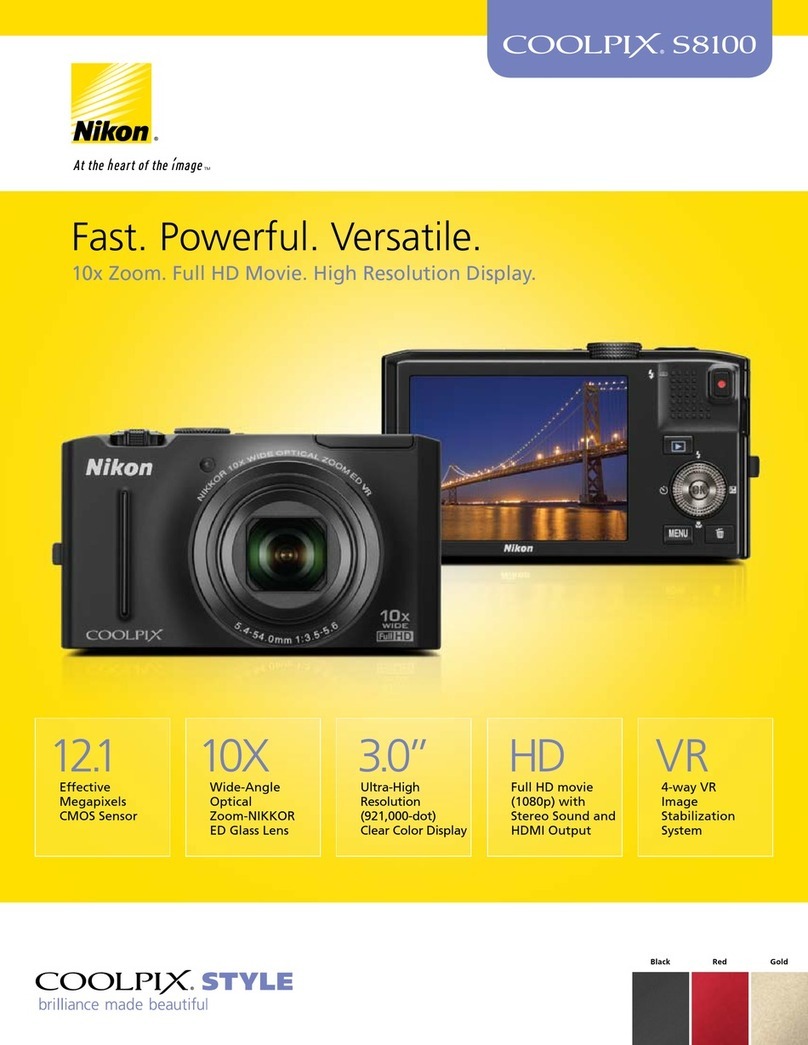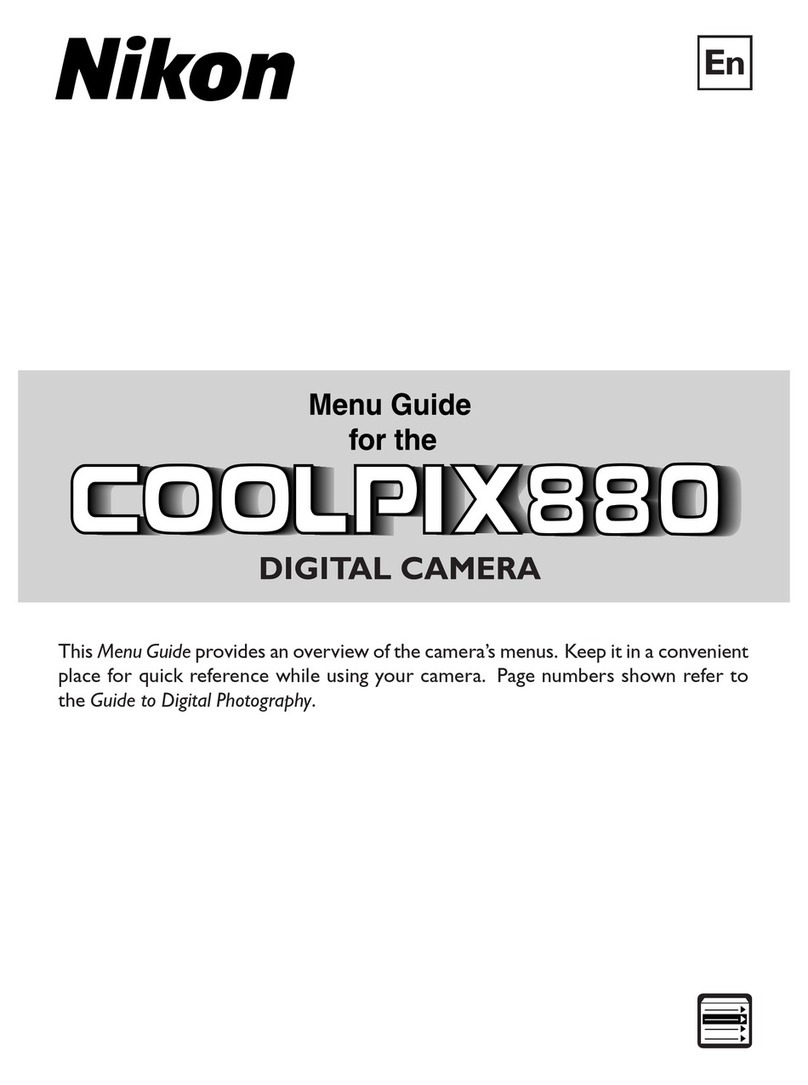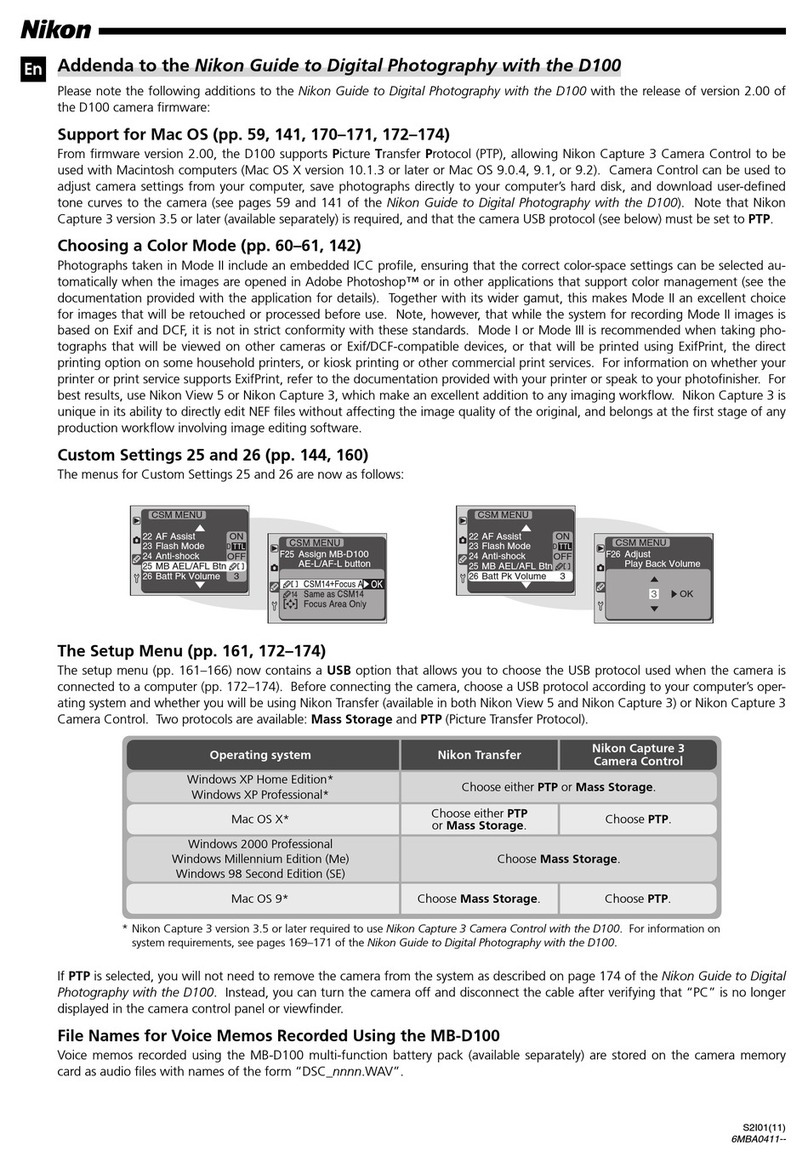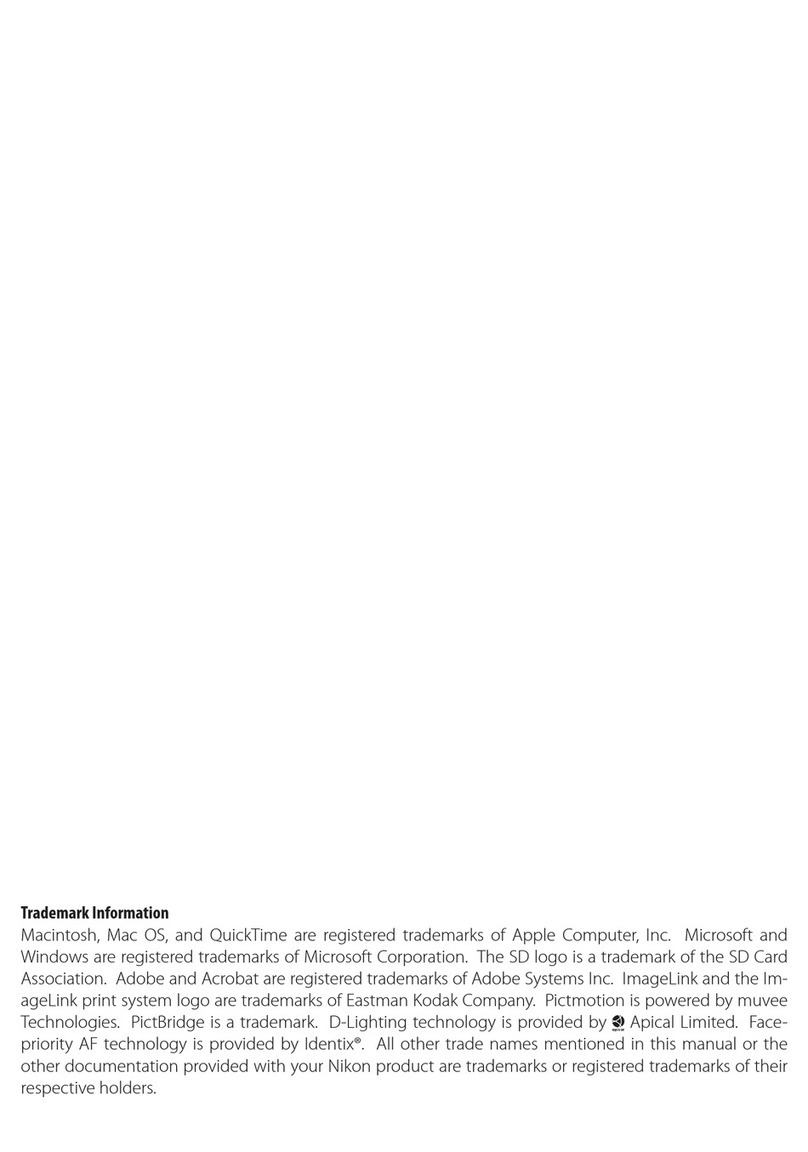I
Thank you for purchasing aNikon
COOLPIX
S9700 digital camera. This
guide
introduces
the
procedures
necessary for first
time
use
of
this camera.
To
ensure
proper
use,
piease read and
thoroughly
understand
the
information
in "For Your Safety"
([l]26)
before using
the
camera.
Make
sure
to
read
"Notes
About
Location
Data
Functions (GPS/GLONASS, Electronic
Compass)"
((l)3S)
and
"Wi-Fi (Wireless LAN
Network)"
(!Il36)
before
using this camera.
R
Downloading
the
"Reference
Manuaf'
Refer
to
the
Reference
Manual
(PDF
format) for more detailed information.
The Reference Manual can be
downloaded
from
the
Nikon website.
http.l/nikonimglib.com!manual/
The Reference Manual can be viewed using
Adobe
Reader, available forfree
download
from
the
Adobe
website.
Nikon User Support
Should you need technical support, we offer a
number
of
options.
Internet
Please
visit
the
Nikon support
home
page, where you can:
• Search Nikon's continuously
updated
Knowledge Database for
the
latest technical
support
information.
•
Use
"Ask Nikon a Question"
to
receive a
prompt
reply from a Nikon professional advisor
to
your
e-mail.
•
Download
the
latest versions
of
Nikon software
or
firmware updates for
your
product,
or
register
to
receive e-mail notification for software or firmware updates.
For customers in
the
United States:
www.nikontechusa.com
For customers in Canada:
help.nikon.ca
(English),
nikoncanada-fr.custhelp.com
(Fran<;:ais)
For customers in Mexico:
nikon.com.mx/soporte
For customers in Brazil:
http://nikon.com.br
Telephone
Please
call for technical
support
and
other
product
assistance.
Our
professional advisers are standing
by
to
help
with
your digital camera needs.
For customers in
the
United States:
1-800-N/KON-UX(1-800-645-6689)
For customers in Canada:
1-877-534-9910
For customers in Mexico:
001-888-565-5452
For customers in
Brazil
:
0800-886-4566 (0800-88 NIKON)
An
Important
Notice about Accessories
Nikon
COOLPIX
digital camera
is
designed
to
the
highest standards and includes
complex
electronic circuitry.Only Nikon accessories, such
as
battery
chargers, batteries, charging
AC
adapters,
AC
adapters, and cables
are
certified by Nikon specifically for your Nikon COOLPIX
camera and
are
engineered and tested
to
operate
within
the
requirements
of
the
electronic
circuitry
of
our
cameras.
THE
USE
OF
NON-
NIKON
ACCESSORIES
MAY
DAMAGE
YOUR
CAMERA
AND WILL VOID
YOUR
NIKON
WARRANTY.
Genuine Nikon accessories are available
through
your Nikon-authorized dealer.
~~-----------