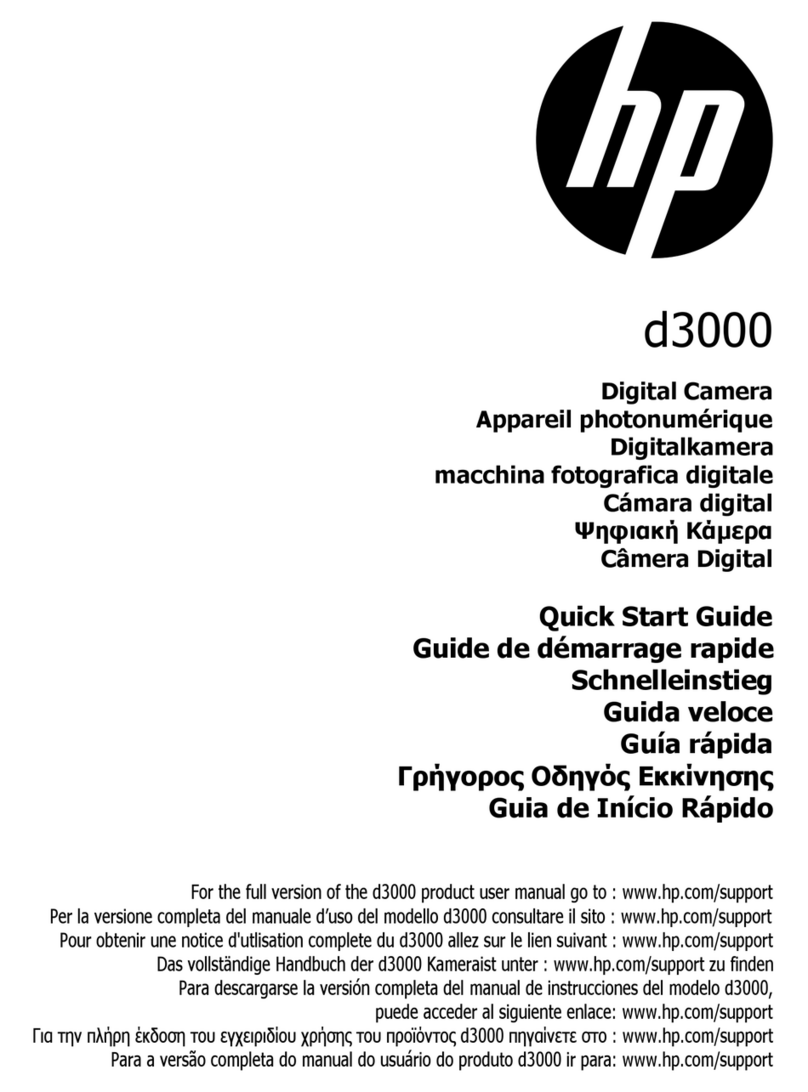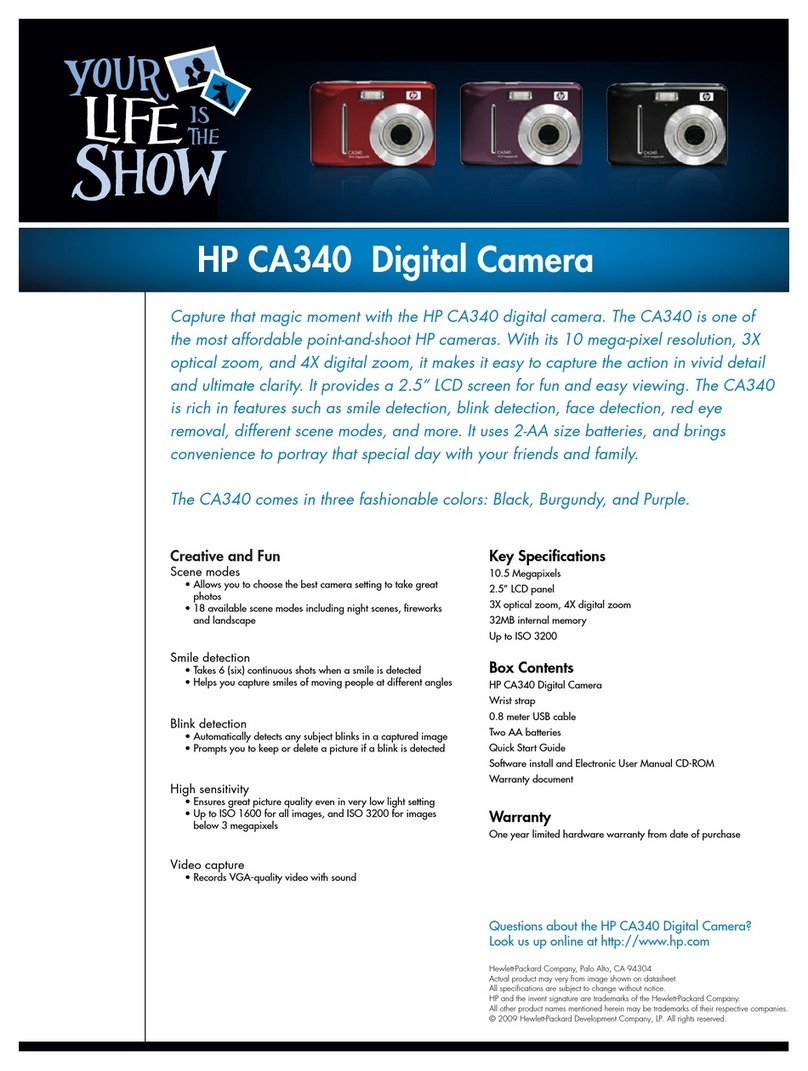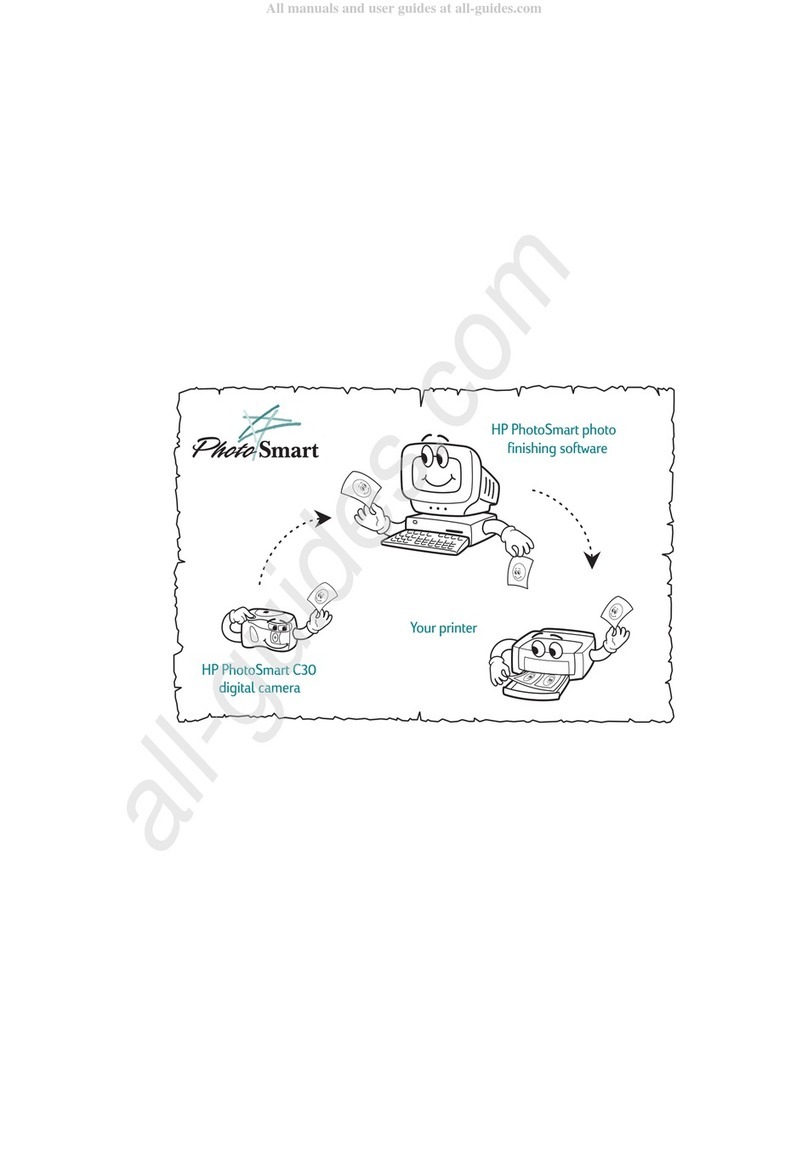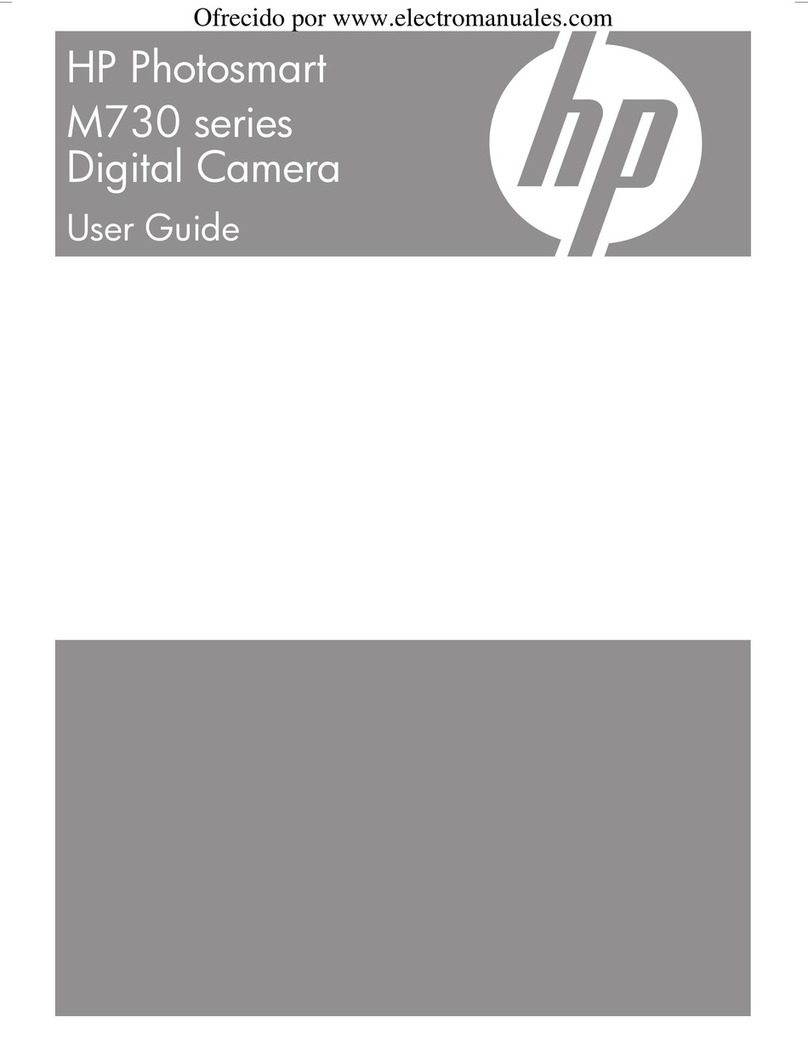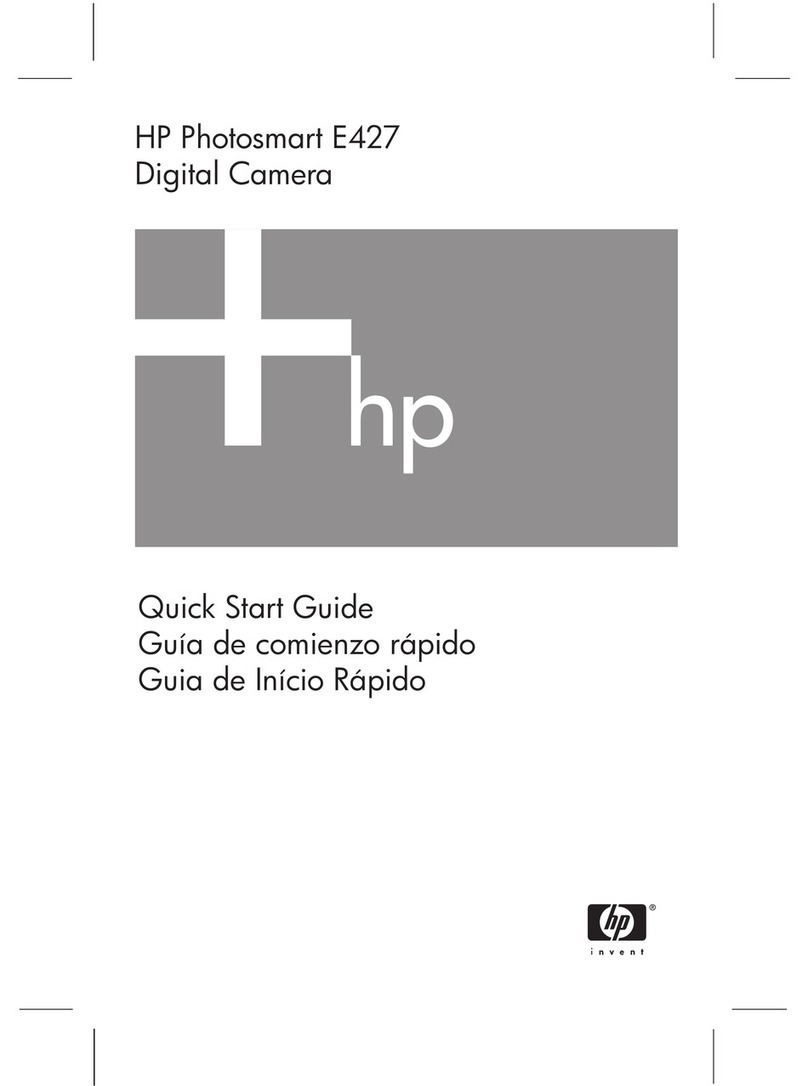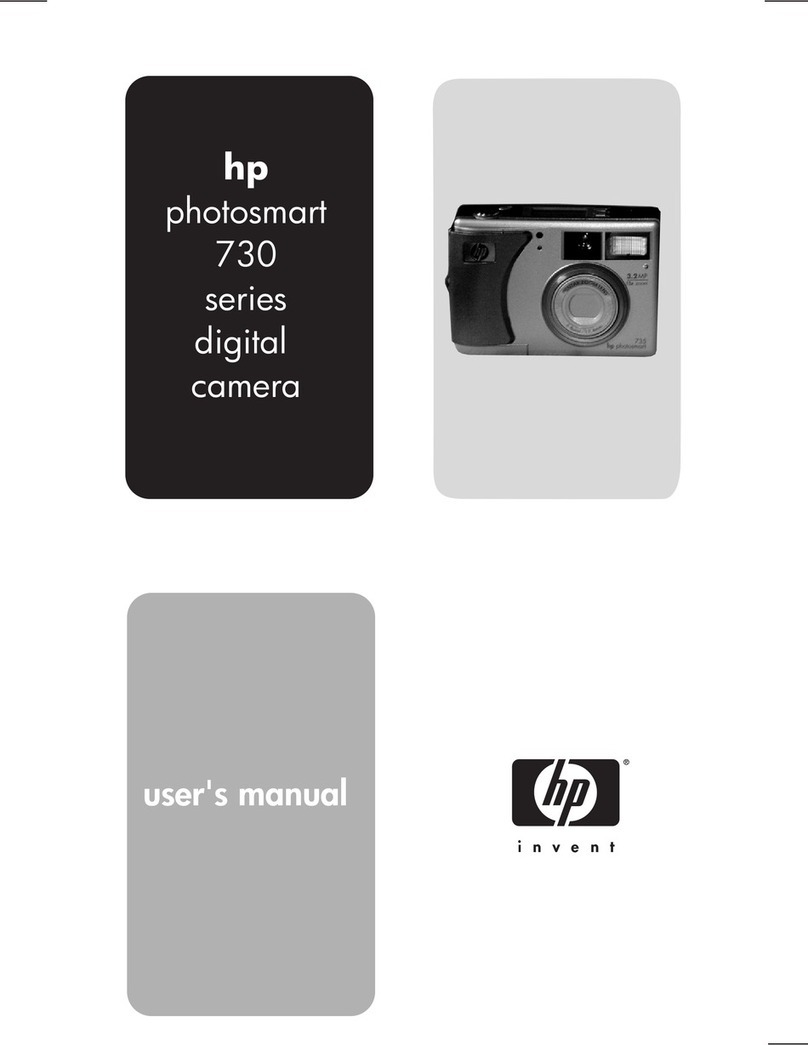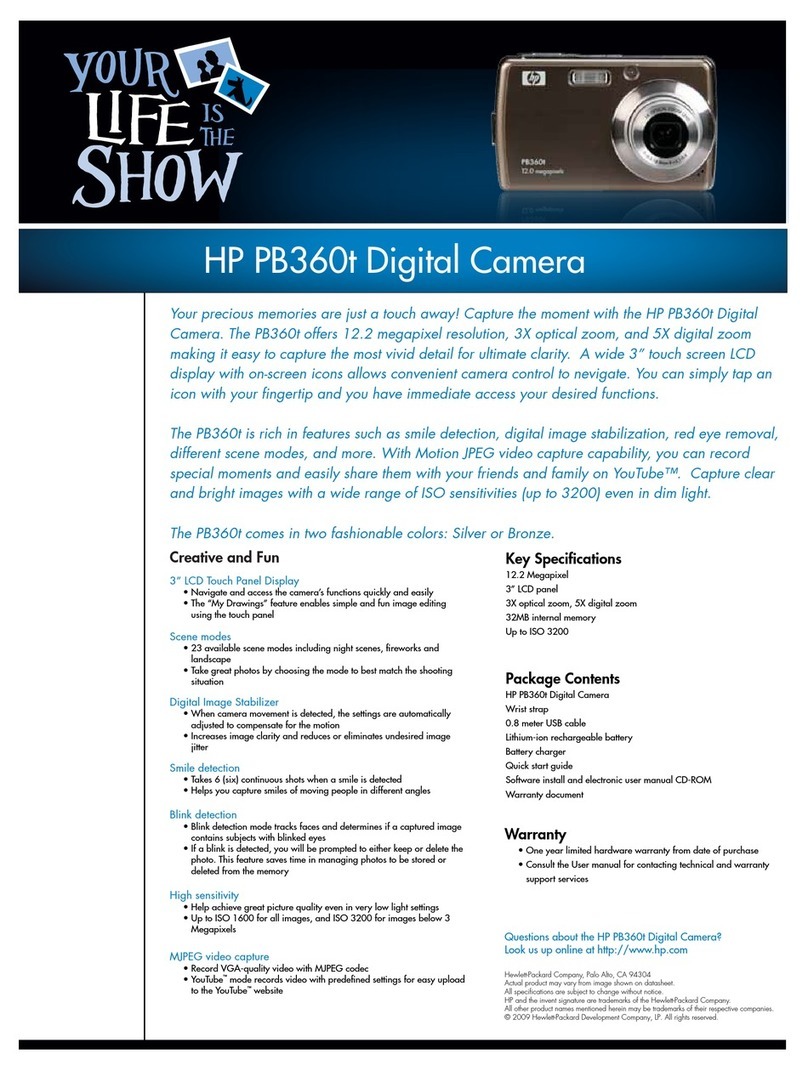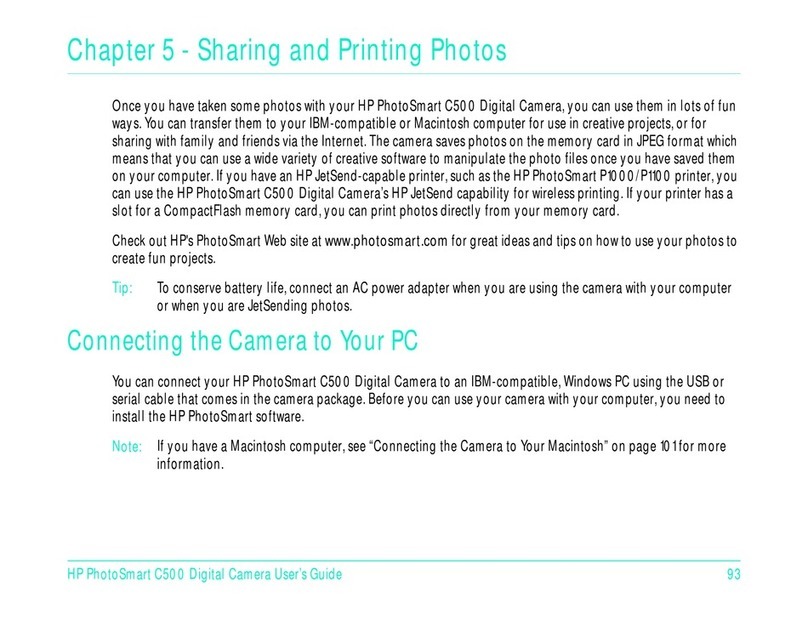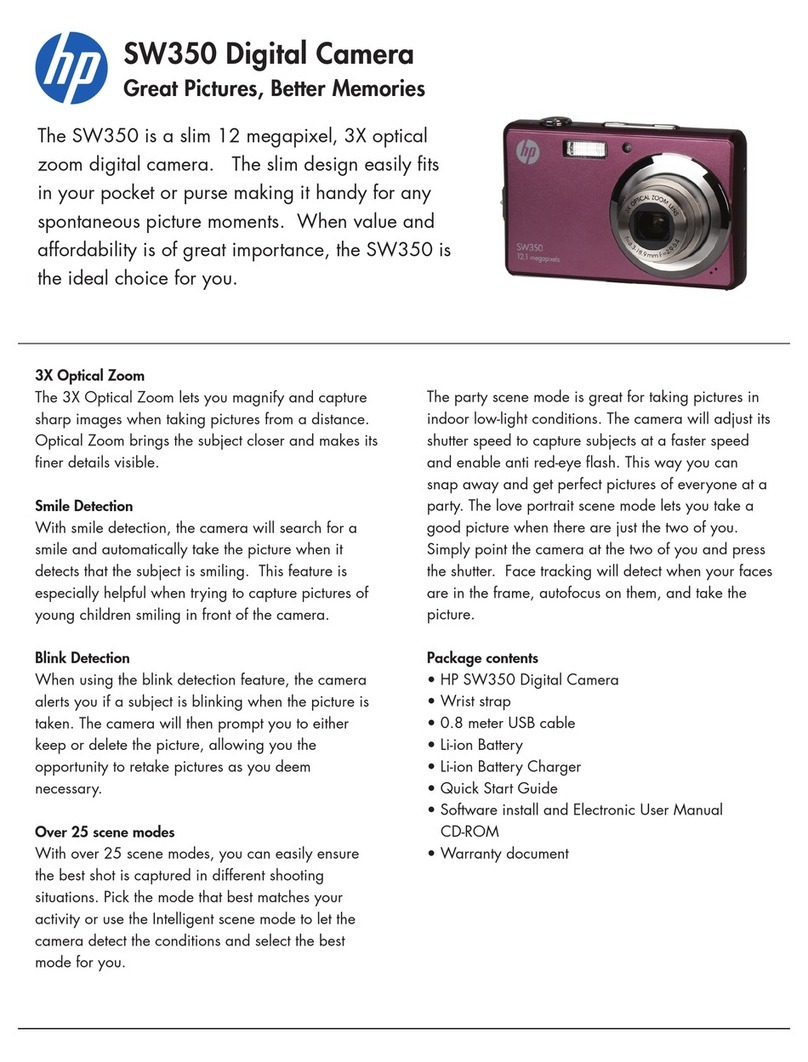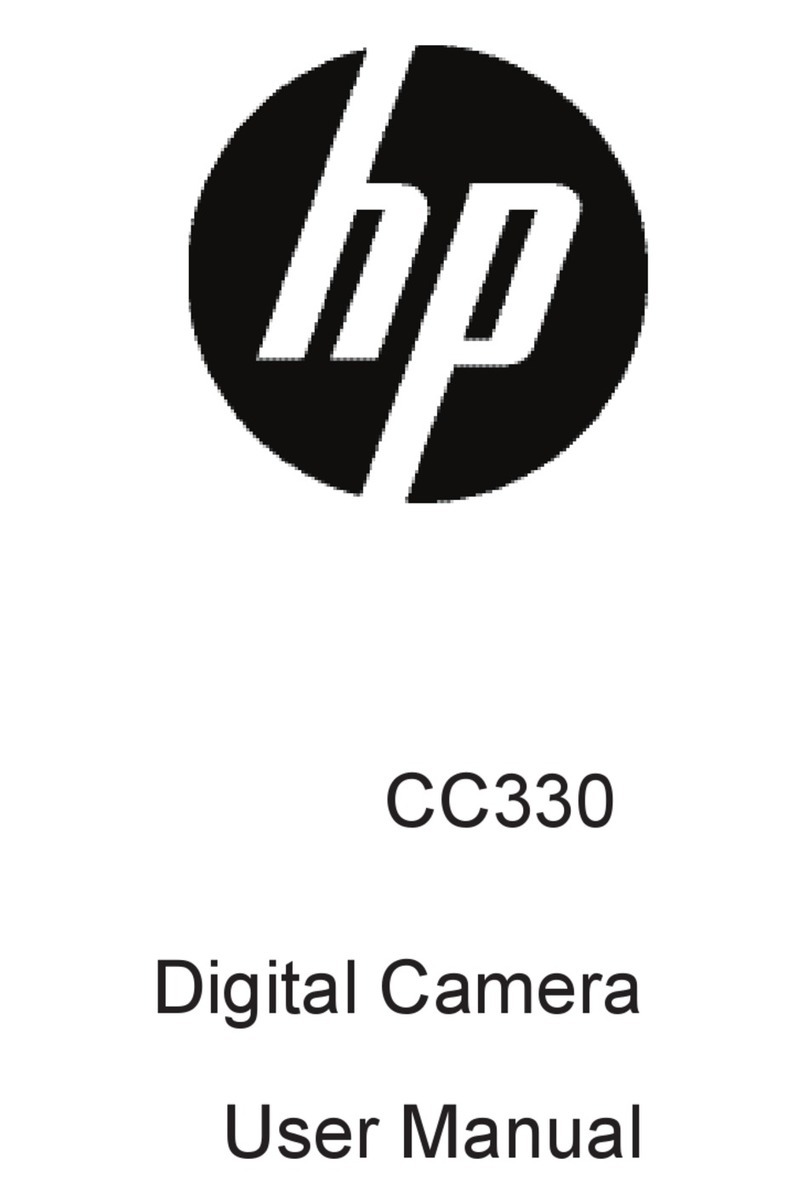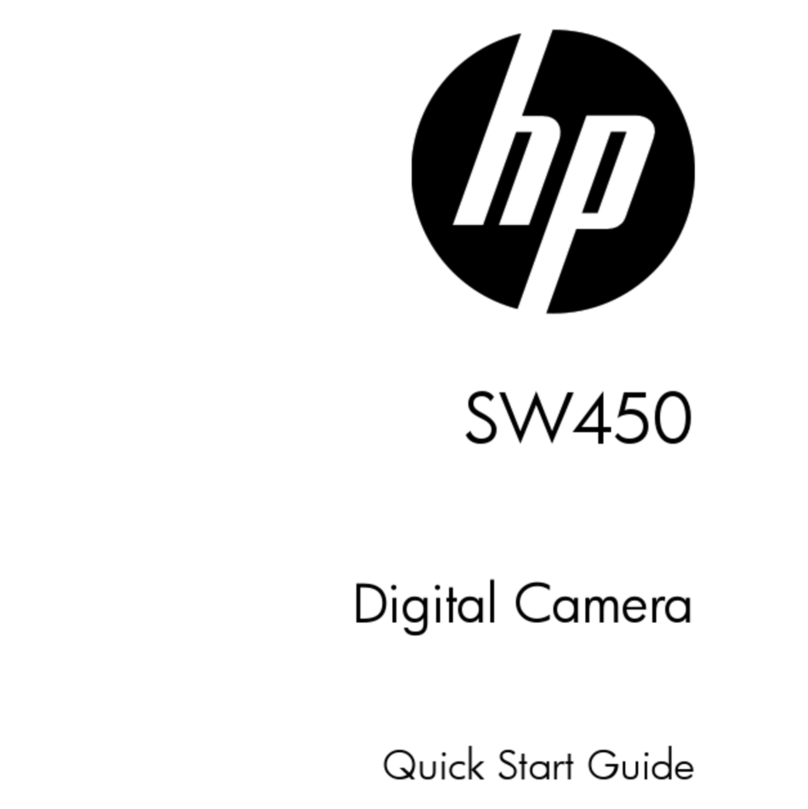1 Get ready
Load the batteries.
Set the date and time on
your camera:
1. Make sure the lens cover is closed (the camera
is off).
2. Press the photo LCD on/off button to turn the
photo LCD on. The Set Date & Time menu
option appears on the photo LCD.
3. Use the arrow buttons to select the day (date)
of the month, then press OK. Select the month,
year, hour, minutes, and AM or PM.
4. Use the arrow buttons to select Yes to confirm
the date and time, then press OK.
3 Review your photos
Use the photo LCD to review your photos before you
download them to your PC.
1. Close the lens cover to turn the camera off.
2. Press the photo LCD on/off button to turn the
photo LCD on. Use the arrow buttons to sequence
through your photos.
Note: You can also use your television to review
photos. See the Basics guide for details.
3. When youre done reviewing your photos,
remember to turn the photo LCD off.
Taking your first picture with the
HP PhotoSmart C30 Digital Camera
2 Take some photos
1. Open the lens cover to turn the camera on. The lens
cover is the on/off switch for the camera.
2. Look through the viewfinder and frame your
subject.
3. Press the shutter release button 1/2 way. When you
see the green light in the viewfinder, press the
button all the way down. The camera will beep to
let you know the picture has been taken.
Now youre ready to download your photos into your
computer. See reverse for more information.
4 Install the photo finishing software
1. Place the HP PhotoSmart Photo Finishing Software
CD into your computers CD-ROM drive.
2. Follow the instructions on the screen to complete
the software installation.
5 Connect the camera to the computer
1. Close the lens cover to turn the camera off.
2. Plug the large end of the PC connection cable
into the PC serial port.
3. Plug the small end of the cable into the camera.
4. Open the lens cover to turn the camera on.
When you connect the camera to the computer, the
HP PhotoSmart photo finishing software starts and
begins displaying your photos in the Select view. Note
that the photos are not yet saved on your computers
hard driveyou save them in the Save view.
photo
LCD
photo LCD
on/off button
arrow
buttons
shutter
release
button
This information will get you started with your new digital camera. If you need more detailed instructions, see the Basics guide.