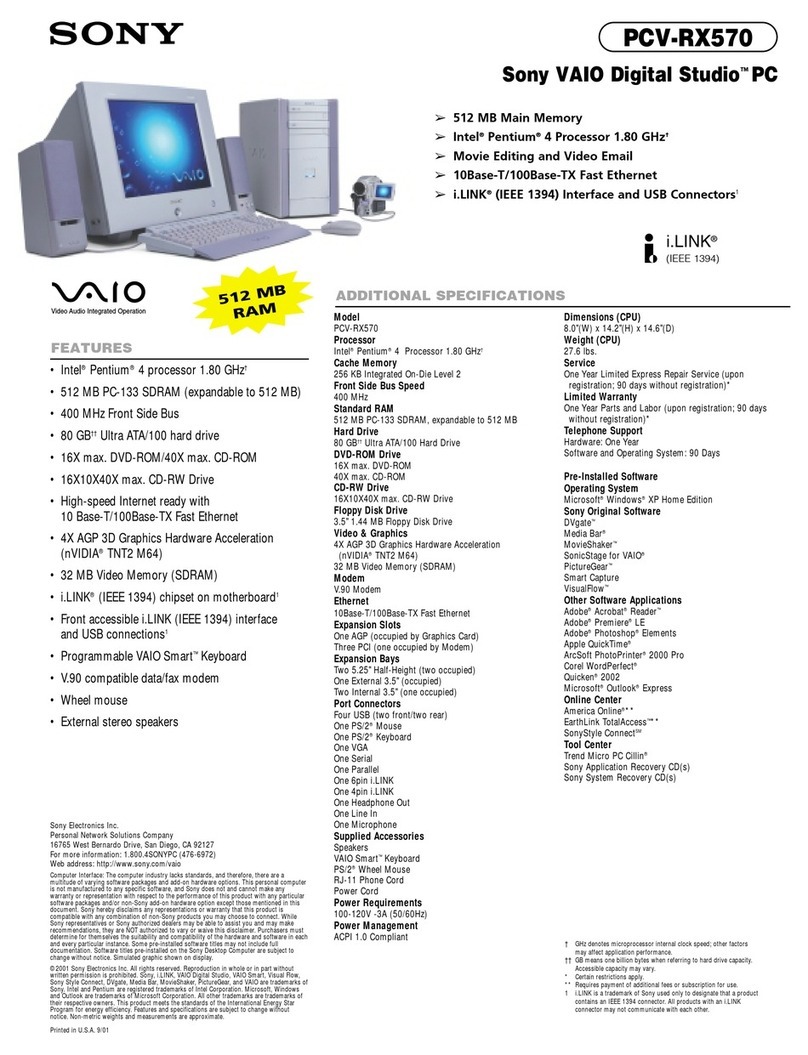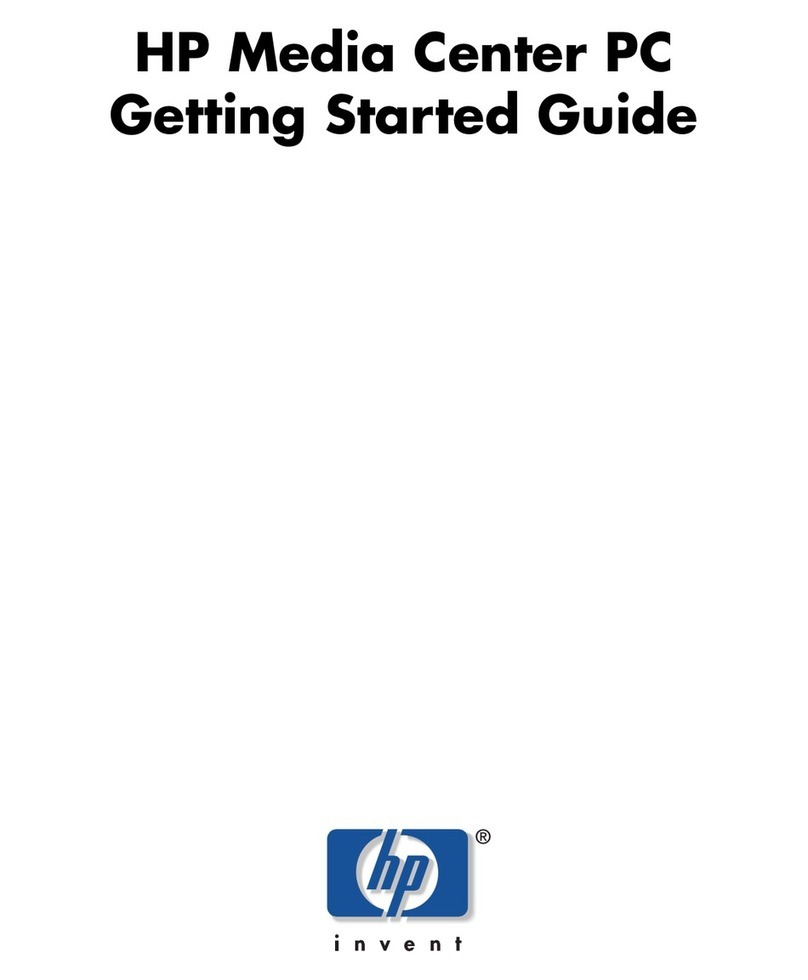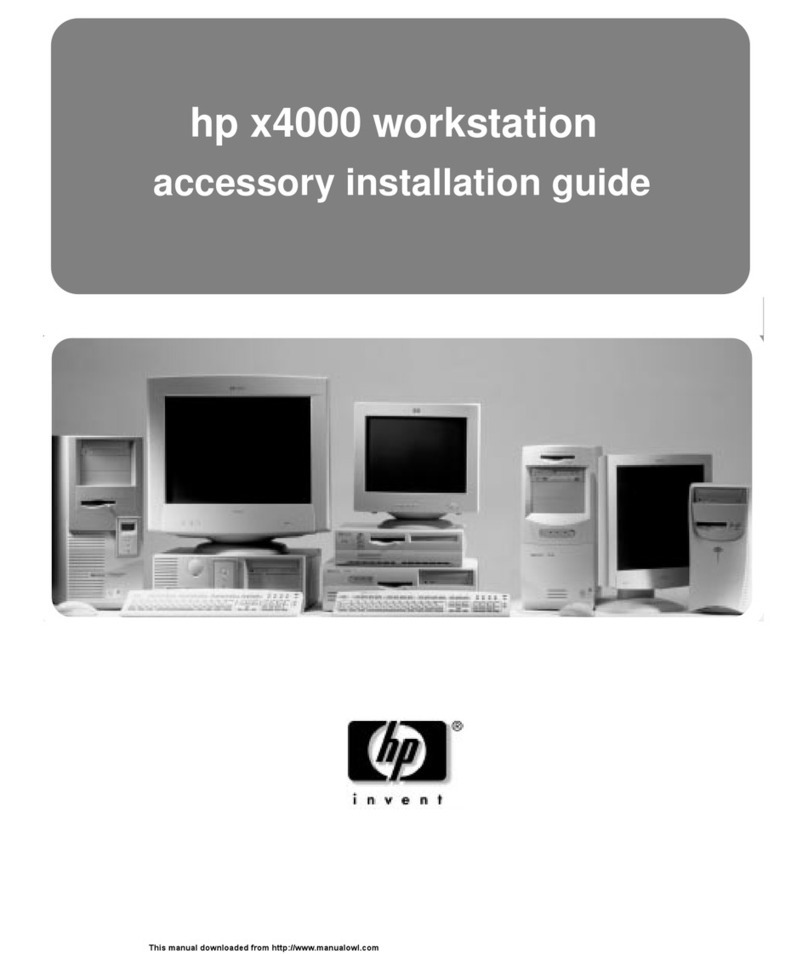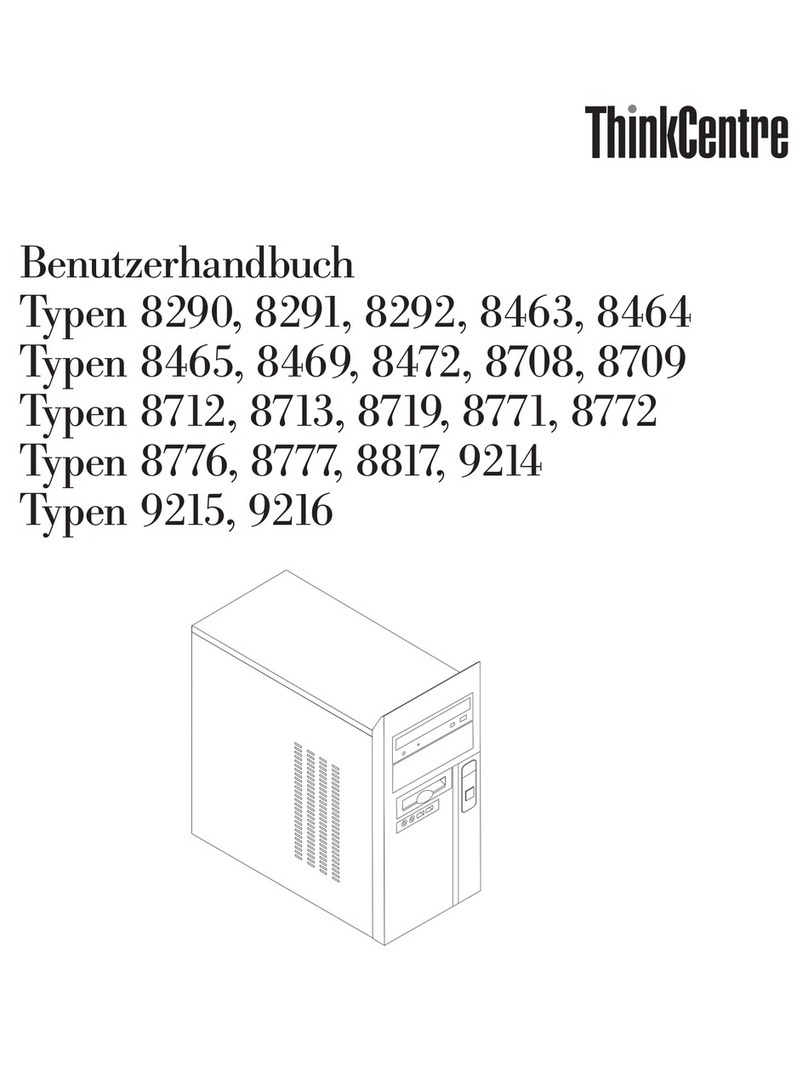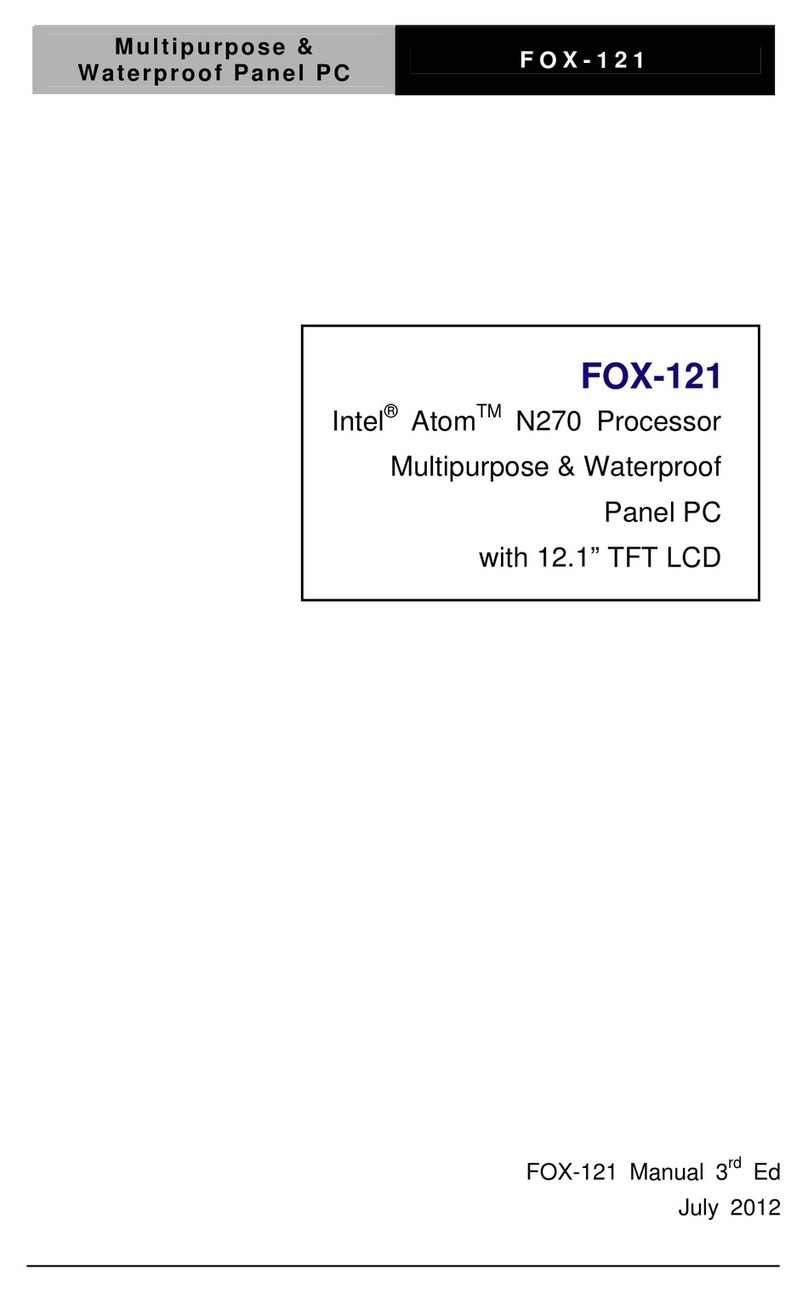Nimbus Water Systems PC-286 User manual

r-
I
I
I
I
MS-DOS 4A
USERS GUIDE
RI\

I
I
I
I
I
IMS.DOS 4.O
USERS GUIDE
PN23550

Nimbus PC-286 and PC-386
MS-DOS 4.0 User's Guide
PN 23550
Microsoft Corporation.
Information in this document is subject to change without notice and does not
represent a commitment on the part of Microsoft Corporation. The software
described in this document is fumished rmder a license agreement or non-
disclosure agreement. The software may be used or copied only in accordance
with the terms of the agreement. It is agairst the law to copy the software on any
medium except as specifically allowed in the license or non-disclosure agreement.
No part of this manual may be reproduced or transmitted in any form or by any
means, electronic or mechanical, including photocopying and recording for any
purpose without the express wrinen permission of Microsoft.
Copynght @ Research Machines March 1989.
Reprinted by Research Machines with permission of Microsoft Corporation, 1987,
1988. All rights reserved.
Microsoft Limited, Excel House,49 De Montfort Road, Reading, RGl 8LP.
Microsoft, the Microsoft logo, MS-DOS, XEND( and Multiplan, are registered
tademarks of Microsoft Corporation.
lotus is a registered trademark of lotus Development Corporation.

MS-DOS User's Guide
Welcome
Welcome to the MS-DOS operating system, version 4.0. If you are new to
working with operating systems for personal computers, you will want to
learn a few basics before you go on to learn about the advanced features
of MS-DOS. This MS-DOS User's Guide was written to help you
understand the fundamentals of using MS-DOS with your RM Nimbus
PC-286 or PC-386.
Once you have read this MS-DOS User's Guide, or if you are already an
advanced personal computer user, see the MS-DOS User's Reference,
which presents the features of MS-DOS and describes each MS-DOS
command in detail (this is available from RM or your supplier). In
addition, programmers may be interested in the MS-DOS Progmmmer's
Reference, which introduces programmers to MS-DOS, and describes all
the MS-DOS system calls.
Before You Begin
tsefore you begin using this MS-DOS User's Guide, you should have
started up yorrr computer as shown in the PC-286 and 386 Guide.
The MS-DOS operating system is supplied on the master disk labelled
'MS-DOS System and Utilities Disk", and is installed on the winchester
disk if your computer has one. Make copies of all your important disks
like &e MS-DOS System Disk - see chapter 3, "Getting Started". Always
use t}re copies to work with and keep the master disks stored away safely.
Also, take note of the following conventions used in this guide.

MS-DOS User's Guide
Conventions
Throughout this guide, the following conventions are used:
o key presses are shown by, e.g.<ENTER>, <CTRL>, <ESC>, and so on
o multiple key presses are shown by, e.g.<CTRL/C> which means -hold
down the CTRL key and press the C key"
o commands that you type, and text that appean on your scr@n, are
printed like this:
This is a command or message
o in commands that you type, you may need to substitute your own text
for the example text; e.g. where a filename is expected you see:
(filename)
o the terms Kb and Mb after certain numbers stand for kilobytes and
megabytes respectively
How to Use this Guide
This manual infroduces you to the MS-DOS operating system and teaches
you how to use several MS-DOS features. The manual is organized so that
you can easily find what you need to know. The following list gives you a
quick overview of the topics covered.
Turn to
Chapter I
Chapter 2
Chapter 3
Chapter 4
To learn
About important MS-DOS terms and your ke1't'oard
About disks and files
How to get stafted with MS-DOS and ho*' n quit
MS-DOS
How to use MS-DOS commands and ho*'to pnnt a
file
ll

I
:
i
I
Chapter 5
Chapter 6
Glossary
MS-DOS User's Guide
How to run a program and use Edlin
What the config.sys file does
What the autoexec.bat file does
How to modiry ftese two files
About MS-DOS terms
To learn more about MS-DOS, refer to the MS-DOS lJser's Reference.
To learn about using your computer, see the RM Nimbus PC-286, PC-386
Guide.


Contents
Chapter 1: Learning about MS-DOS
Terms You Should Know
Introducing MS-DOS terms
Keys You Use With MS-DOS
The keyboard
Differences between keys
The Enter key
Keys that move the cursor
Control key combinations
What Comes Next?
Chapter 2: Learning about Disks, Files and Directories
3.5" Floppy Disks
Master disks
Write-protecting your disks
Winchester (hard) disks
Formatting your disks
How to name your files
Directories
SuMirectories
Paths and pathnames
What Comes Next?
Chapter 3: Getting Started
Where to Find MS-DOS
Making a Backup Copy of Your MS-DOS Disk
If you have two floppy disk drives
If you have a single floppy disk drive
How to Restore MS-DOS to a Winchester Disk
How to Quit MS-DOS
What Comes Next?
Contents
11
11
t2
t2
13
l3
13
t4
15
16
t7
1
I
I
7
7
7
7
8
8
9
L9
19
19
20
20
2t
2L
22

MS-DOS User's Guide
Chapter 4: Using Commands
File Commands
The DIR command
The COPY command
The DEL command
The RENAME command
The TYPE command
The Print command
Disk Commands
The FORMAT command
The DISKCOPY command
The LABEL command
RM Extensions to MS-DOS
What Comes Next?
Chapter 5: Using Applications with MS-DOS
How to Run Application Programs
Starting an application from a floppy disk
Starting an application from a winchester disk
A note about using application programs
How to Create a File with Edlin
What Comes Next?
Chapter 6: Setting Up MS-DOS
Special MS-DOS Files
The Config.sys file
The Autoexec.bat file
How the Special Files Differ
What Comes Next?
Glossary
Index
23
23
23
25
26
27
27
28
30
30
31
JJ
JJ
34
35
35
35
36
)t
37
39
4l
4l
4t
43
44
45
47
s3
vt

Learning about MS-DOS
Chapter 1
Learning about MS-DOS
In this chapter you will learn about:
o important MS-DOS terms
. your computer's keyboard
Terms You Should Know
Introducing MS-DOS terms
When you are introduced to a new or different idea, you must often learn
a new set of words to understand the idea. The MS-DOS operating system
is no exception. The following pages explain some terrns you will need to
know so that you can read and use this manual. If you are already familiar
with MS-DOS, you may find the MS-DOS User's Reference more
helpful.
Program
Programs, often called application progams, applications, or software, are
series of instructions written in computer languages. These instmctions
are stored in files and tell your computer to perform a task. For example, a
progmm might tell your computer to alphabetically sort a list of names.
Spreadsheets and word processors are other examples of programs.

MS-DOS User's Guide
File
A file is a collection of related information, like the contents of a file
folder in your desk drawer. File folders, for instance, might contain
letters, memos, or other data. Files on your disks could also contain
letters, memos, or data. Programs are also stored in files (see above). The
files may be those that came with the disk or those you have created.
Filename
Just as each folder in a file cabinet has a label, each hle on a disk has a
name. This name has two parts: afilename and an extension. A filename
can be from one O eight characters in length, and can be typed in
uppercase or lowercase letters. MS-DOS automatically converts filenames
to uppercase letters.
Filename extensions consist of a full stop followed by one, two, or three
characters. Extensions are optional, but it's a good idea to use them, since
they are useful for describing the contents of a file to you and to
MS-DOS. For inscance, if you want to be able to quickly identify your text
files, you could add *re filename extension .TXT to each one. Here's an
example of a filename with this extension:
letter. txt
When you look at the list of files on your MS-DOS system disk, you will
see many files with the extension .EXE or.COM. The extension .EXE
means executable,and.COM means command. These extensions tell MS_
DOS that the files are programs that can be run. Many files will have
other kinds of extensions, such as .DOC and .TXT, which might contain
texL Another common progam file extension is .BAS for Basic
progams. Some application programs assign filename extensions
automatically. For example, Microsoft Multiplan assigns the extension
.MP, and Iotus l-2-3 assigns one of three extensions, for instance .WKS
for worksheet files.
Directory
A directory is a table of contents for a disk. It contains the names of your
files, their sizes, and the dates they were last modified.
2

il
il
$
i:
i
i.
Learning about MS-DOS
Volume label
When you use a new disk, you can put a label on the outside of it to help
you identify its cont€nts. You can also give each of your disks an internal
name, called avolume label.
You can look at the volume label on a disk by displaying its directory.
Some programs may look at the volume label to see if you are using the
correct disk. So make sure that you label your disks. See Chapter 4,
"Using Commands", which shows you how to create a volume label for a
new disk when you are preparing ("formatting") it for use, and how to
create a label for a disk you are already using (the LABEL command).
Disk drive
To use the files or programs that are on a floppy disk, you must flrst insert
the disk ttl.to afloppy disk drive. Floppy disk drives are commonly
referred to by the letters A and B. A winchester disk drive is usually
referred to as tle C drive. Check your PC-286 and 386 Guide to see what
drives your computer has.
Your computer probably has one or two floppy disk drives. If it has two, the first
drive is drive A and the second is drive B. If it has only ane, the drive can be referred
to as both A and B - this is so that commands which normally need two drives can
still work on a single drive computer.
Drivename
A complete drivename consists of a letter and a colon, such as "A:".
When using a command, you may need to type a drivename before your
filename to tell MS-DOS where to find the disk that contains your file.
For example, suppose you have a file named letter.doc on the disk in
drive B. To tell MS-DOS where to find this file you would type the
drivename before ttre filename, as in "b:letter.doc".

MS-DOS User's Guide
The default drive and the MS-DOS prompr
If you don't specify a drivename when you type a filename, MS-DOS
automatically searches for the file on the disk in the defoult drive.The
default drive is where MS-DOS searches first when you type a command.
To let you know that it is ready to receive a command, MS-DOS displays
a prompt that contains the default drive letter Following this is the cwsor,
the blinking box or flashing underline ttrat shows where *re next charact€r
you type will appear. Here's an example of a typical MS-DOS prompt and
the cursor:
a: \>_
So when your prompt is A:\>, MS-DOS first searches the disk in drive A
(the default drive) for files and progmms, unless you tell it to search in
another drive.
Changing the default drive:
To change the default drive, you simply type the letter of the desired
drive, followed by a colon and press <ENTER>. For example, if you will
be working primarily with files on drive B, it is easier to change the
default drive to B, so that you do not have to type the letter B, followed by
a colon, with every command and filename.
Commands
Just as you will run programs to create and update files containing your
data, you will also need to run some special programs, called MS-DOS
commands, that let you work with entire files.
When you type MS-DOS commands, you are asking the computer to
perform tasks. For example, when you use the DISKCOPY command to
copy your MS-DOS master disk, you are using a file named
DISKCOPY.COM whose task is to copy all files from one disk to
another.

Learning about MS-DOS
Other MS-DOS commands allow you to:
. compare, copy, display, delete, and rename files
. copy, prepare for use (format), and label disks
. run your own programs, as well as those supplied with MS-DOS
r list directories for disks
. set t}le date and time
o set uP Your Printer
. set up special features for your monitor
You'll learn more about MS-DOS commands in Chapter 4, "Using
Commands". But, for more detailed descriptions of commands, see the
MS -DOS User's Reference.
Nore.' Some commands, like DISKCOPY, are called external commands.
This means that the command has to be loaded from the MS-DOS disk
each time you type the command.
Other commands are internal, which means they are loaded into memory
when you start MS-DOS and remain there until you switch off, so you do
not need the disk !o be present when using these commands.
Devices
Whenever you use your computer, you supply the information (input) and
expect a result (output). Your computer uses pieces of hardware called
devices to receive input and send output.
For example, when you type a command, your computer receives input
from your keyboard and disk drive, and usually sends output to your
screen. It can also receive input from a mouse, or send output to a printer.
Some devices, such as disk drives, perform both input and output.

MS-DOS User's Guide
When you add a new device, such as a mouse, to your computer, you
usually need to tell MS-DOS about it by setring up (configuring) your
computer for that device. Refer to the Nimbus pC-286 and pC-386 Guide,
and the information files on your Reference Disk, for more information on
configuring your computer for devices.
Devicenames
Devicenames are special names given to each device that your computer
"kf,rows" about. An example of a devicename is LPTI, which is short for
Lineprinter 1, the first parallel printer connected to your computer.
Error messages
If you make a mistake when using a device or MS-DOS command, or
there is some other problem, MS-DOS displays m appropiate error
message. Error messages apply to general errors (such as misspelling a
command) or to device errors (such as trying to use a printer that is out of
paper). For example, if you misspell a command you see:
Bad conrnand or fi-le name
For a complete list and explanation of each MS-DOS error message, see
the MS-DOS User's Reference, Appendix F.
Memory
When you run a program, MS-DOS stores that program and the files it
uses in the computer's available memory. Some programs and files use
more memory than others, depending on how large and complex they are.
In your computer you have 640Kb of memory which is automatically
available to run programs.Expanded memory is memory beyond 640 Kb
that can be set up for programs to \se. Extended memory is memory
beyond I Mb. This memory is generally not dfuectly accessible to
programs that run under MS-DOS, but it can be used by certain programs
(such as Sidekick+) which use the memory to store data as if it were a
winchester disk.

Learning about MS-DOS
For more information abut memory on your compurcr, refer to the
PC-286 and PC-386 Guide and the information files on your Reference
Disk. RAMDrive is described in the MS-DOS Users Reference.
Keys You Use With MS-DOS
The keyboard
Now that you've learned about MS-DOS terms, you can learn about the
keys you will be using with the MS-DOS operating system.
In addition to the keys you'd find on a typewriter, your computer
keyboard has some keys that have special meanings to MS-DOS'
Be aware that the actions of some keys will differ depending on whether
you are typing MS-DOS commands or running programs - the cursor
(arrow) keys are an example, as described later.
Differences between keys
First, note that there are two important differences between a ty'pewriter
keyboard and a computer keyboard:
. a computer understands the difference between a one and a lowercase
L. Be sure you don't type a lowercase /. when you mean a one
o capital O and zero may look alike, but they have different meanings to
a computer. Make sure you type the correct letter or number when you
give commands to MS-DOS
The Enter key
Press the Enter key after you type commands. This is written in this guide
as <ENTER>. When you press <ENTER> after typing a command,
MS-DOS performs the command.

MS-DOS User's Guide
Keys that move the cursor
The SPACEBAR moves the cursor to the right to create a space.
Use the BACKSPACE key to correct a typing mistake. The
BACKSPACE key deletes characters as it moves the cursor to the left.
The arrow keys on the right of your keyboard. (sometimes called cursor
or direction keys) also move the cursor to the right, left, up, and down. If
you are running a program, they do not normally affect the characters that
are displayed. (Some programs ignore these keys altogether.)
If you are typing an MS-DOS command, the left arrow key can be used to
delete the characters, like the BACKSPACE key. When you press
<ENTER> the command is put into a special "template" in memory. This
means that when you return to the MS-DOS prompt and press the right
arrow key, you see the characters retyped one at a time. Up and down
arrow keys have no effect. In these manuals, the arrow keys are also
referred to as the RIGHT, LEFT, Up, and DOWN keys. (See the MS-DOS
User's Reference for more details.)
Control key combinations
The CONTROL key has a special task. It lets you give complex
commands to your computer by pressing only two or three keys. you
must hold down the CONTROL key while you press anottrer key.
For example, when you press the CONTROL key and the C key at ttre
same time, you can stop a command.
If you want to restart MS-DOS, press the CONTROL, ALT, and DELETE
keys at the same time. This is sometimes called "resetting" or "rebooting"
your computer.
Take care when using {TRL/ALT/DEL> as it rcsers your compurer and you will
lose any unsaved work.

karning about MS-DOS
What Gomes Next?
In this chapter, you've learned some of the MS-DOS special terms and
seen what the keys on your keyboard can do. Now you are ready to go on
o Chapter 2, "Learning About Disks, Files, and Directories". There you'll
learn about floppy disks and winchester disks, about preparing
(formatting) your disks, and about naming your files.


Learning about Disl<s, Files and Directories
Ghapter 2
Learning about Disks, Files and Directories
In this chapter you will learn about:
o 3.5" floppy disks
o winchester Oard) disks
o filenames
o directories
3.5" Floppy Disks
These disks are flexible, magnetized disks inside a rigid plastic cover. A
low-density floppy disk can store up to 720Kb of information and a high-
density disk up to 1.44Mb. High-density disks usually have the letters
"HD" printed on them.
Another way of telling them apart is by the two square holes in the cover
of a high-densiry disk, one of which is the write-protect notch. Low-
density disks have only the write-protect notch (explained in the next
section).
The plastic covers are fitted with metal shields that guard the disk from
dirt and fingerprints. When you place the disk into the disk drive, the
computer automatically moves this shield aside to read the disk.
You should store floppy disks in a safe place, away from dust, moisture,
magnetism, and extreme temperatures. Be sure to label each disk you use,
since labels help you identify what files are on the disk and remind you
that the disk has information stored on it.
t1
This manual suits for next models
1
Table of contents
Popular Desktop manuals by other brands

J.Burrows
J.Burrows JBMERGECWS Assembly instruction
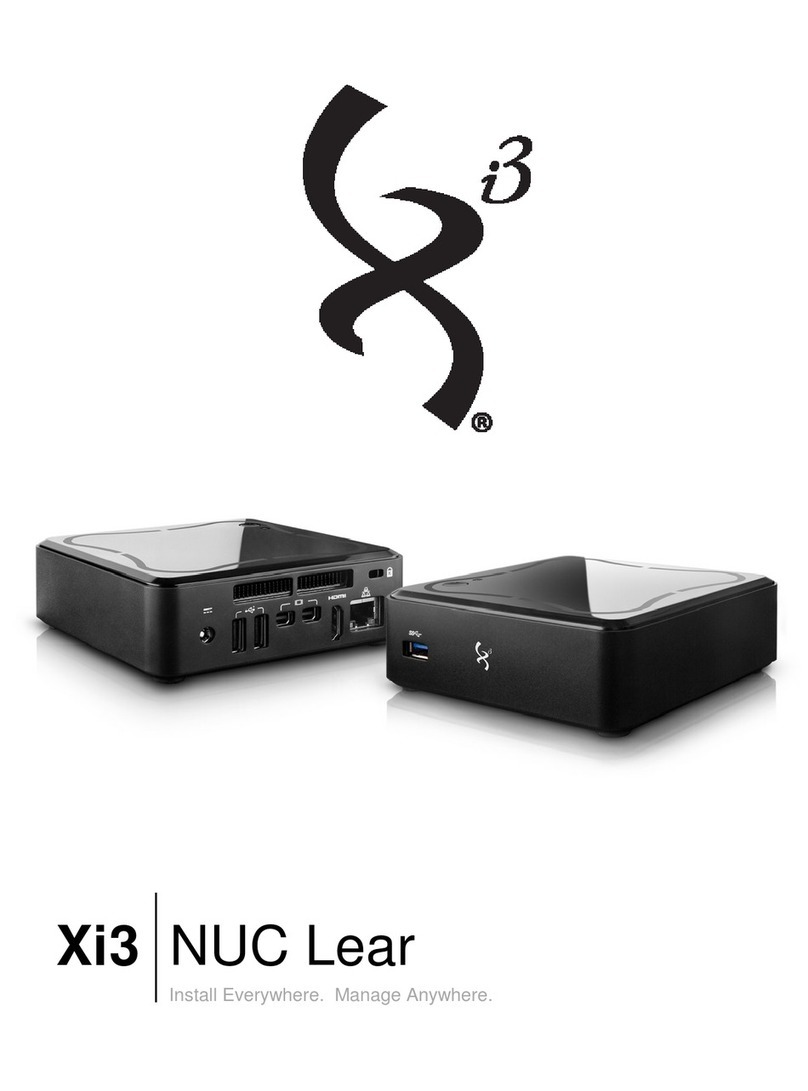
Energy Star
Energy Star Xi3 NUC Lear instruction manual
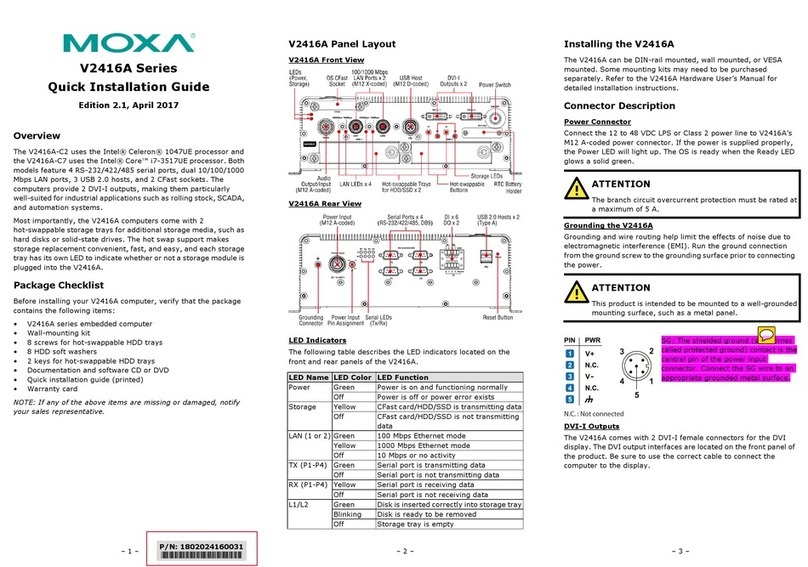
Moxa Technologies
Moxa Technologies V2416A-C7 Quick installation guide

Dell
Dell OptiPlex 755 Quick reference guide

Esco Medical
Esco Medical ART Workstation user manual

Sony
Sony PCV-RX830 quick start guide