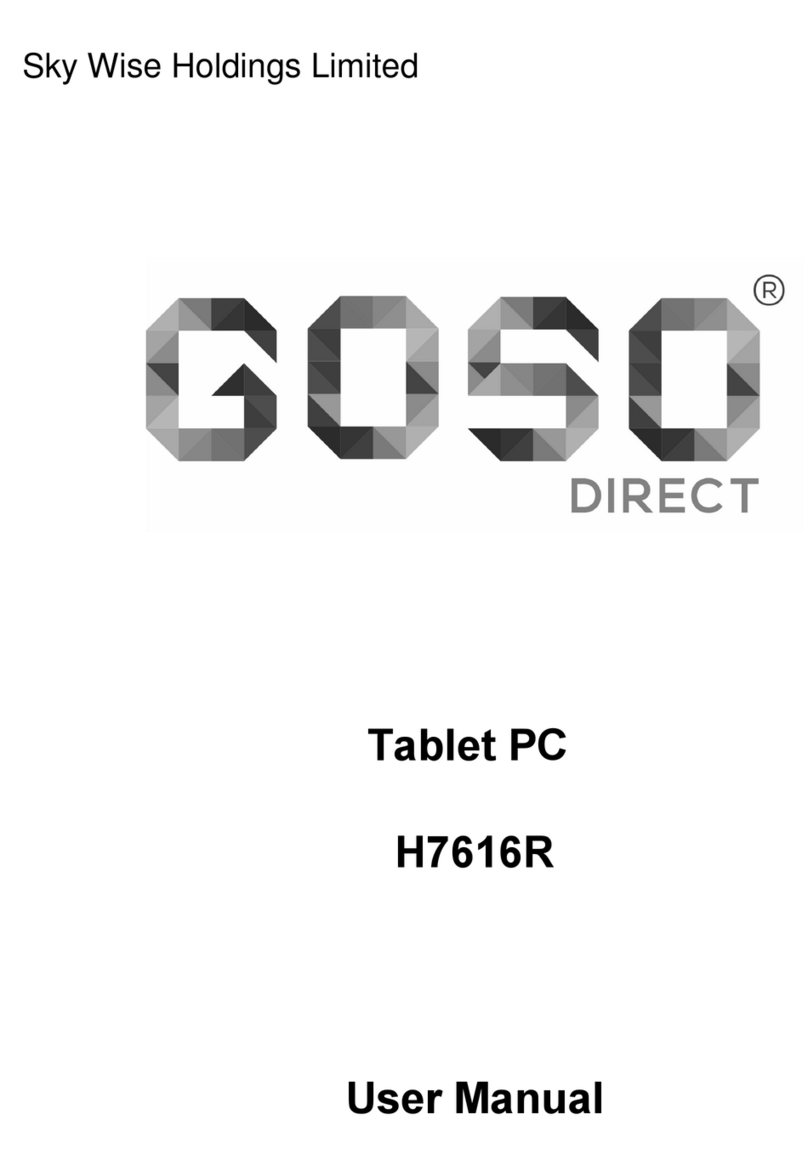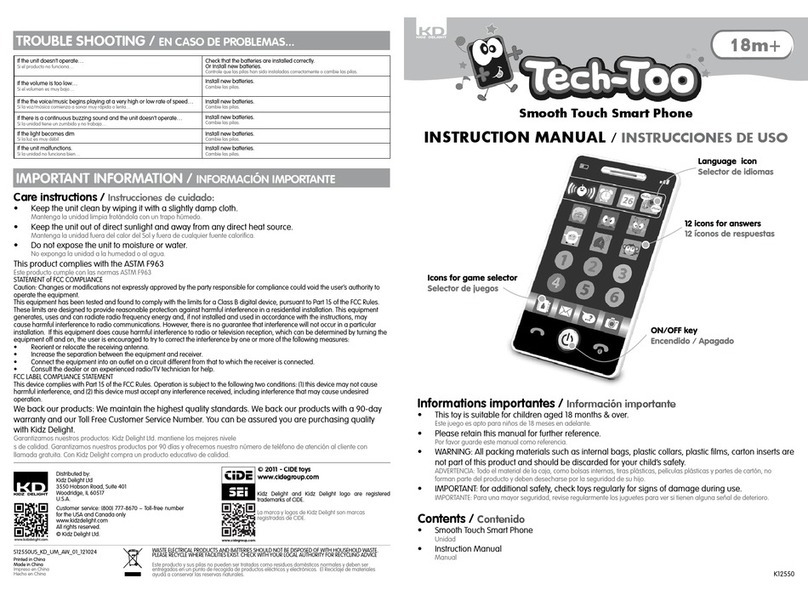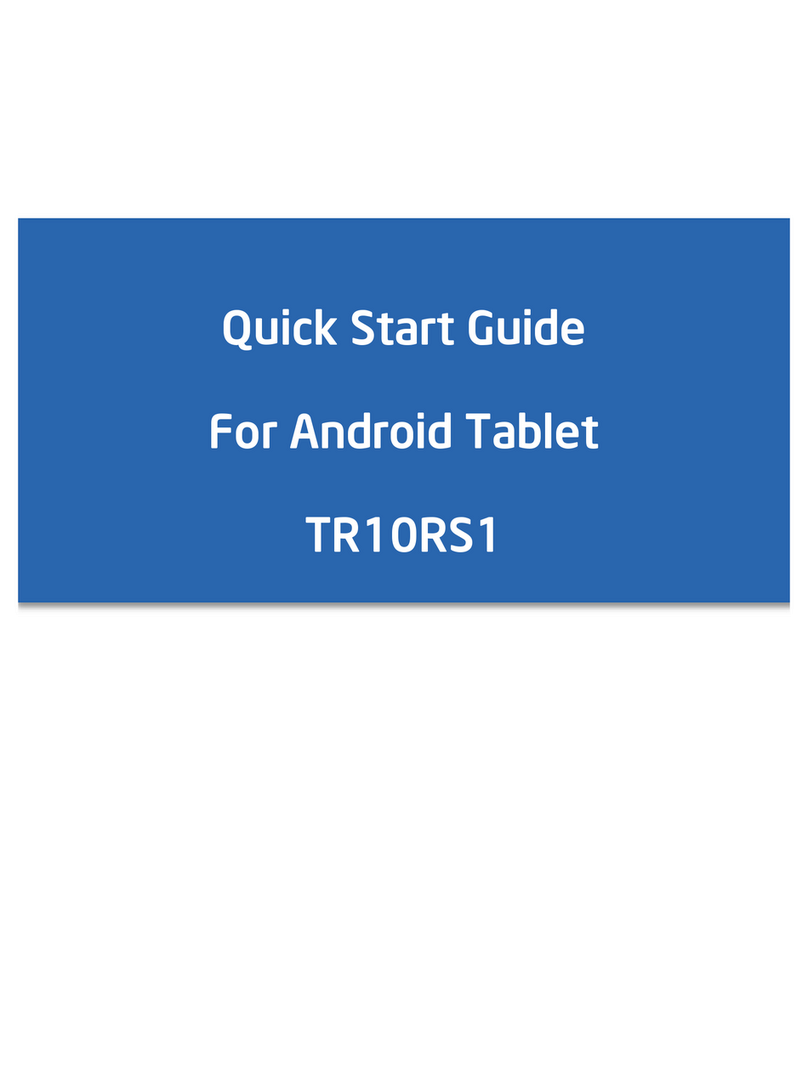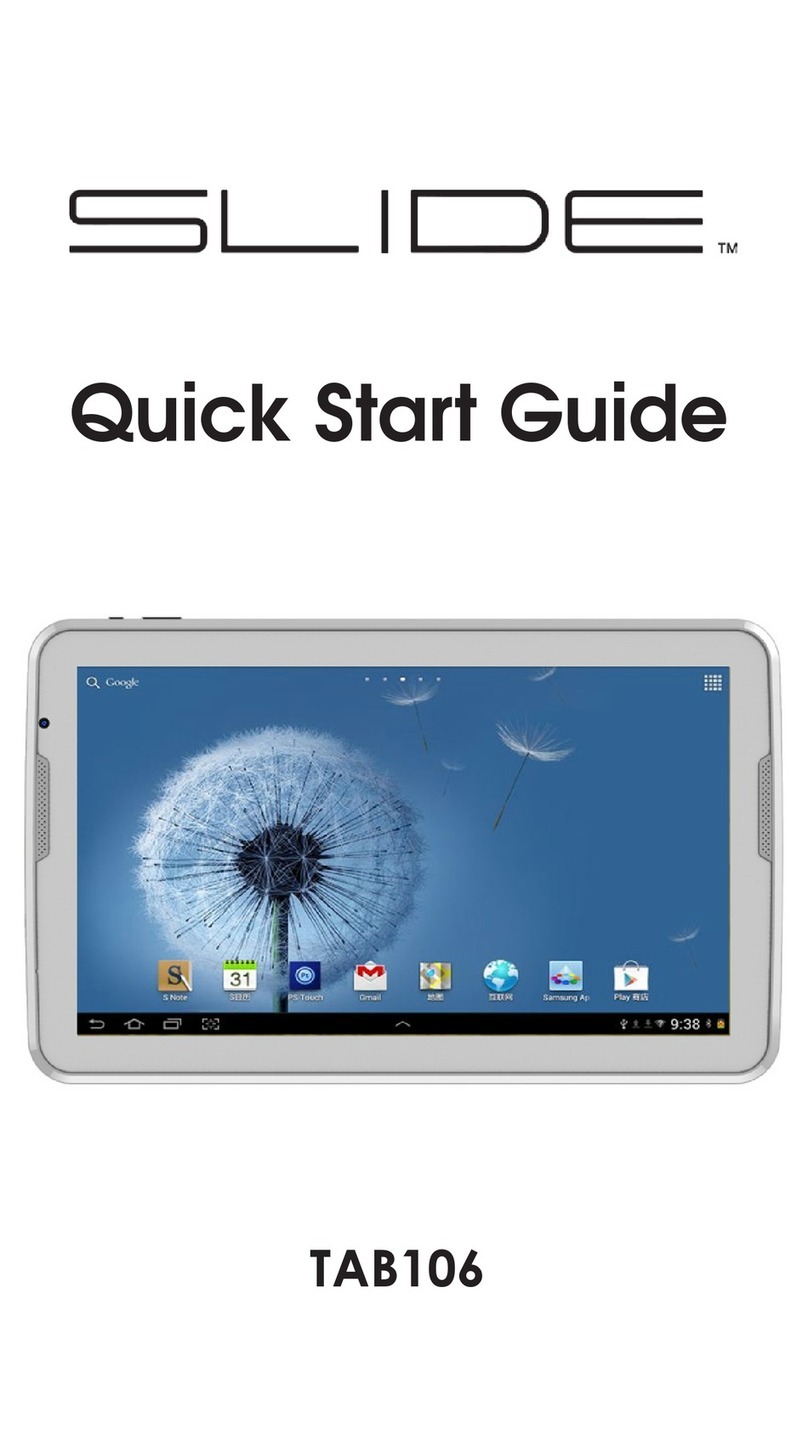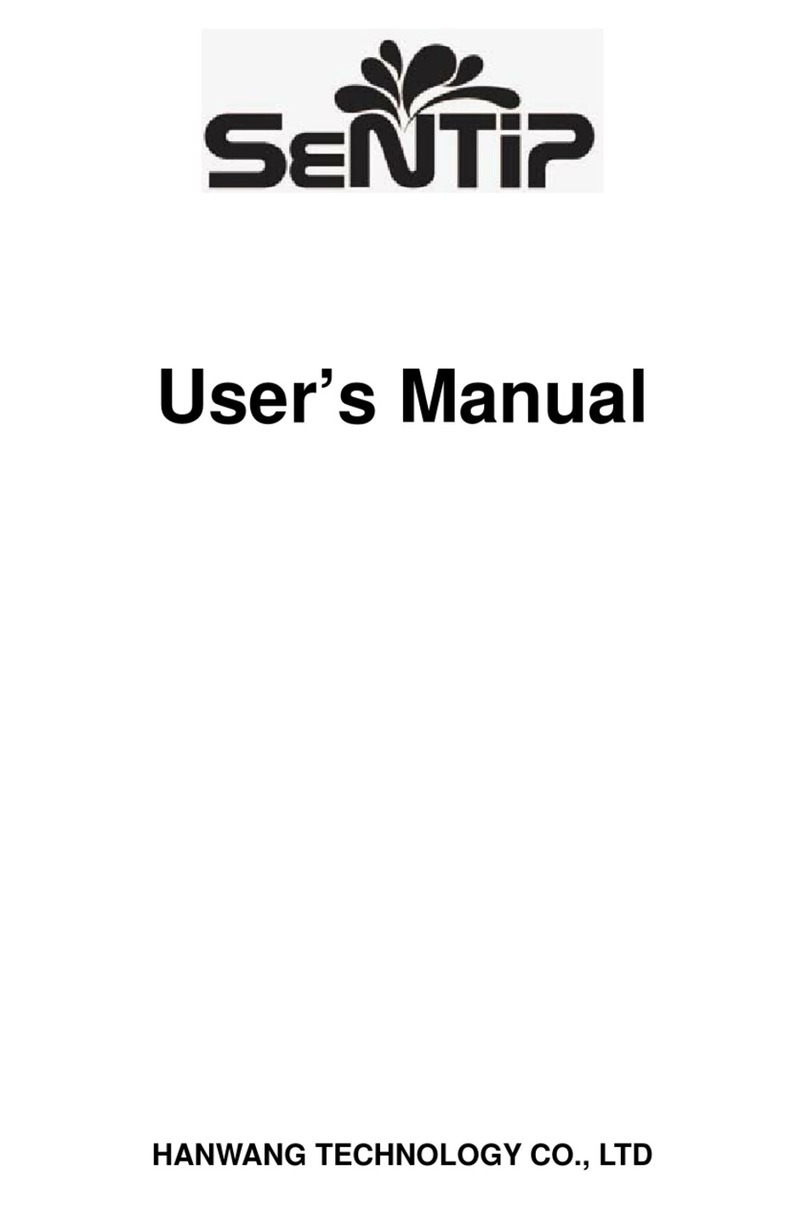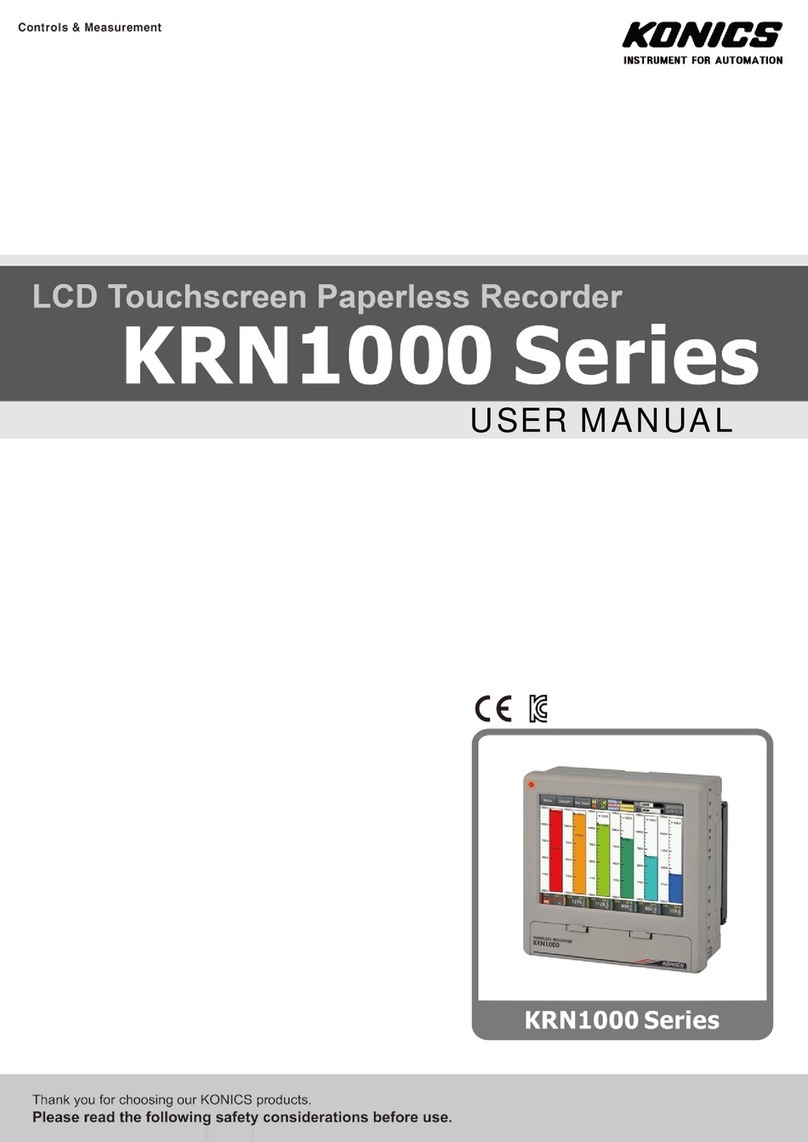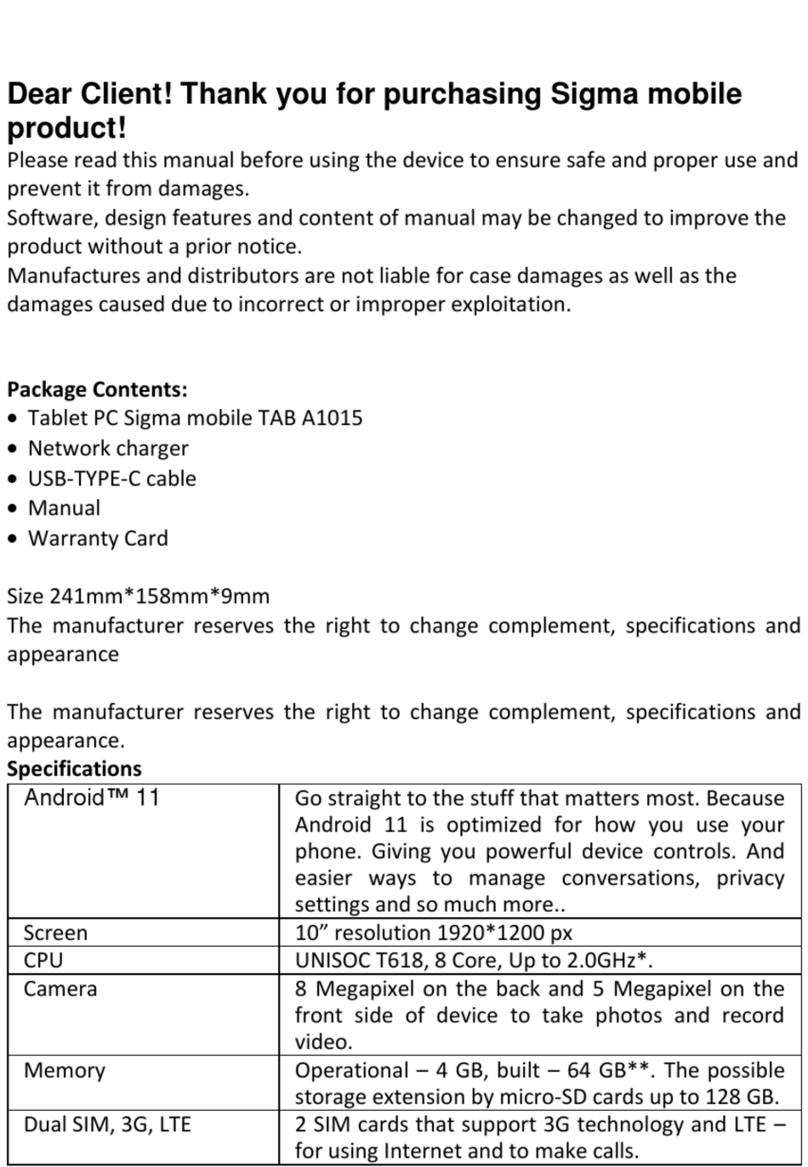Ninetec Platinum 10 G2 User manual

Platinum 10 G2
10 inch Tablet PC
User Manual
English

1
1 What’s Included
The following components are included with your purchased product:
10 Inch Tablet PC
Power Adapter
USB Cable
OTG Cable
User Manual
2 Getting Started
Before using your Tablet PC for the first time, please read this manual
carefully and follow the instructions as described below.
3 Battery Charging
The tablet is equipped with a built-in rechargeable Lithium-ion battery. It is
suggested to fully charge the battery before use.
We strongly recommend using the power adapter included in the supplied
packaging, using other adapter may damage the tablet and void the
warranty.
Charging Process
Connect the power adapter to your tablet, and plug the power
adapter into the nearest electrical outlet.
Users can still use the tablet while it is being charged.

2
4 Appearance and Buttons
4.1 Power Switch
Turn on/off tablet
4.2 Volume +
4.3 Volume -
4.4 Micro USB Port
Connect to PC by using the USB cable provided for data transmission;
charging or connection to external USB devices.
4.5 Earphone Jack
Standard 3.5mm earphone jack
4.6 Micro SD Card Slot
4.7 HDMI port
4.8 Front Camera
4.9 Back Camera
4.10 Reset

3
5 Turn ON/OFF Tablet
5.1 Turn On: after the battery has been fully charged, press & hold the power
switch for around 3 seconds to turn on the device. Screen lock will be
showed after starting up.
5.2 Turn Off: When the tablet is ON, press & hold the power switch for around
3 seconds and the system will popup out power off option, tap Power Off
to turn off the tablet.
5.3 Lock screen: quickly press Power Switch and release to lock screen.
5.4 Unlock screen: touch & hold the icon and swipe up to unlock the screen
and go to main desktop.
Remarks:
When battery power has been used up, the tablet will shut down itself
automatically.
If you illegally turn off the device, restart will scan and restore the disk, it
may take longer time to enter into system.

4
6 Extended Storage
You can use Micro SD card as extended storage, this tablet accepts
maximum 32GB branded Micro SD card.
6.1 Install the Micro SD card: insert the Micro SD card into the TF card slot of
the tablet according to correct direction. The tablet will read the SD card as
soon as the card is well installed.
6.2 Remove the Micro SD card: press on the card inward a little bit to unlock,
then the card will be automatically ejected a little bit for your convenient
removal.
6.3 Below are some important notices when use the Micro SD card:
Put the card in the right direction(the card’s back side should face
down to LCD screen) when insert it into the tablet’s card slot.
Do not remove the card while it is being reading or saving data.
Do not use the card in the conditions of high temperature.
Keep your card in a safe place from liquids and corrosive chemicals.
7 Connection with PC
7.1 Using the USB cable provided to connect the tablet with PC, an icon
will appear at the left top of screen, tap on it and drag it downwards, and
tap on “USB connected”, then below USB connection screen interface will
pop up, tap “Turn on USB storage”to connect to PC, in the connection
mode, you can copy or delete the file from/to PC.

5
8 Tablet Desktop Interface
8.1 After starting up, you will enter into below main desktop screen interface:
8.2 On the main desktop interface, you can manage main interface app icons:
press on the icon and hold it for 3 seconds, then you can drag it anywhere
in the main interface.
8.3 Delete icons: press the icon and hold it for 3 seconds, and drag the icon
onto the “”icon, then you can delete that icon from desktop.
8.4 Touch on any blank area in the main screen and hold your touch for
around 3 seconds, the dialog boxes “WALLPAPERS”and “WIDGETS”
will pop out as shown below:

6
Tap on “WALLPAPERS”, then you can choose the wallpaper from different
sources and change the existing wallpaper; Tap on “WIDGETS”, then you
can choose the widgets to be displayed on the main screen.
8.5 Status Bar Descriptions
Icons descriptions(from left to right): Back to previous interface; Back to
main desktop screen; Display theApps performed previously; Volume
decrease; Volume increase.
Icons descriptions(from left to right): USB connection; USB debugging
connection; Battery status; Current time.
8.6 Quick Guide For Touch Operations
During operations, by tapping on the back icon at the left bottom of
the touch screen, you can return back to previous step or previous screen
interface.
No matter which interface you are on the screen, you can go back to main
desktop screen by tapping on the icon located at the bottom of the
screen.

7
Tap on the icons to increase or decrease the sound volume.
Tap on to see all history of Apps performed previously.
You can close any App by tapping on the icon .
On the main desktop interface, you can touch the icon to see all the
Apps, tap on any App icon and hold it for around 3 seconds, you can drag
that App icon onto the main screen interface.
9 Basic Settings
9.1 WIRELESS & NETWORKS
Wi-Fi
Tap on “Wi-Fi”setting and slide the “OFF”bar rightward to turn on the
Wi-Fi, all available Wi-Fi networks will be listed, tap on your Wi-Fi name
and start to connect.
If the Wi-Fi network does not need a password, tap "connect" to start the
connection; If the WLAN network needs a password, then input the
password and tap “connect” to start the connection. If the WLAN network
has been successfully connected before, that information will be stored,
connection will be done automatically. Once your tablet connects to WLAN
successfully, the WLAN icon will appear on the status bar at the
bottom of the screen.
If the Wi-Fi network has been hidden, tap on icon and select “Add

8
network”, follow the steps to add and connect the network manually.
You can tap on the menu key located at the right top corner to get more
options and settings for your WLAN network.
Bluetooth
Tap on “Bluetooth”and slide the bar rightward to turn on Bluetooth, then
the device will automatically scan and list all available Bluetooth devices.
Tap on the Bluetooth device name to start the connection.
You can also tap on icon and select “Refresh”to manually search all
available Bluetooth devices.

9
Data Usage
To check the data usage details. You can tap on for more settings.
More…
Select to turn on/off Airplane mode, to setup VPN.

10
9.2 DEVICE
Sound & Notification
Settings on Volumes(volume of alarms and notifications), Interruption,
Default notification sound, touch sounds, screen lock sound, and
settings on Notifications.
Display
Settings on display Brightness(slide the bar to adjust the screen
brightness), Wallpaper, Adaptive brightness(Optimize brightness level
for available light), Sleep(idle time before sleep), Auto-rotate screen
(select to allow auto-rotate screen), Daydream, HDMI Settings,
Screenshot Setting, Font size, and Cast screen.

11
Storage
To view the internal storage details. You can also check the storage details
of external Micro SD card, you can Erase the SD card (Erases all data on
the SD card), unmount the SD card or external USB devices safely here.
【Remarks】:
If you want to safely remove the Micro SD card or USB pen drive, please
tap on the option “Unmount SD card”, and confirm the selection, after
this, you can safely remove SD card/USB pen drive safely.
Battery
To display the battery usage details.

12
Apps
To Manage the applications. Tap on the directories(DOWNLOADED, ON
SD CARD, RUNNING or ALL) and select the application which you want
to uninstall, you will enter into the following screen interface, tap on
Uninstall, then you can remove that application from your tablet.
Users
You can add a user account or profile here. You can also switch users by
tapping on the user name.

13
9.3 PERSONAL
Location
This tablet has built-in GPS, you can use GPS to locate your position.
Slide the on/off bar rightward to turn on location function. There are 3
location modes available for you: High accuracy, Battery saving, Device
only.
Security
Settings for Screen lock, Owner info, Encrypt tablet, Make passwords
visible, Device administrators, Unknown sources, Auto-start management,
App permissions, Data Protection, Storage type, Trusted credentials,
Install from USB storage, Clear credentials, Trust agents, Screen pinning,
Apps with usage access.

14
Screen lock: you can completely disable the screen lock, but it is
recommended to use for protection, such as Voice Unlock, Pattern, PIN
or Password.

15
Voice Unlock: Select "Voice unlock”and then click" RECORD" to make a
voice command.
Pattern: select "Pattern" and draw the unlock pattern by connecting at
least 4 points, and then tap on "Continue", and draw the same pattern to
confirm.After setting up the unlock pattern, whenever you lock the screen,
you need to draw the pattern to unlock the screen.

16
PIN: select "PIN" and enter 4 digits, tap "Next" to input the same 4 digits
to confirm.After setting up the unlock PIN, whenever you lock the screen,
you need to enter the pin to unlock the screen.
Password: select "Password" and enter your password, tap "Next" to
input the same password to confirm. After setting up the unlock Password,
whenever you lock the screen, you need to enter the password to unlock
the screen.

17
Owner info: select "Owner info" and enter the owner info of the tablet,
tick on the selection "Show owner info on lock screen", then your
owner info will be displayed on each lock screen.
Make password visible: select to make your password visible when you
input the password.
Device administrators: view or deactivate device administrators.
Unknown sources: select to allow installation of apps from unknown
sources.
Trusted credentials: tap on it to see a list of trusted CA certificates.
Install from SD card: install certificates from SD card.
Accounts
Add accounts (Email, Google) here.

18
Language & input
Settings on language selection, option of spell checker, personal
dictionary, selection of Keyboard & Input methods, and settings on
Voice Search, Text-to-speech output, Pointer speed.
Backup & reset
To perform DRM reset(Deletes all DRM licenses) and Factory data
reset(erase all data on the tablet).
Warning: once you perform the “Factory data reset”, it will erase all
personal data on the tablet, make sure to back up your personal data
before performing this function.

19
9.4 SYSTEM
Date & time
You can select to use the network-provided date, time and time zone, or
you can manually setup date, time and time zone and you can also select
to use 24-hour time format and choose the date format.
Scheduled power on & off
You can setup to schedule the power on/off your tablet.
Accessibility
To turn on/off Captions, Magnification gestures, Large text, High
contrast text, Auto-rotate screen, Speak passwords, Quick boot,
Color inversion, Color correction.
Table of contents