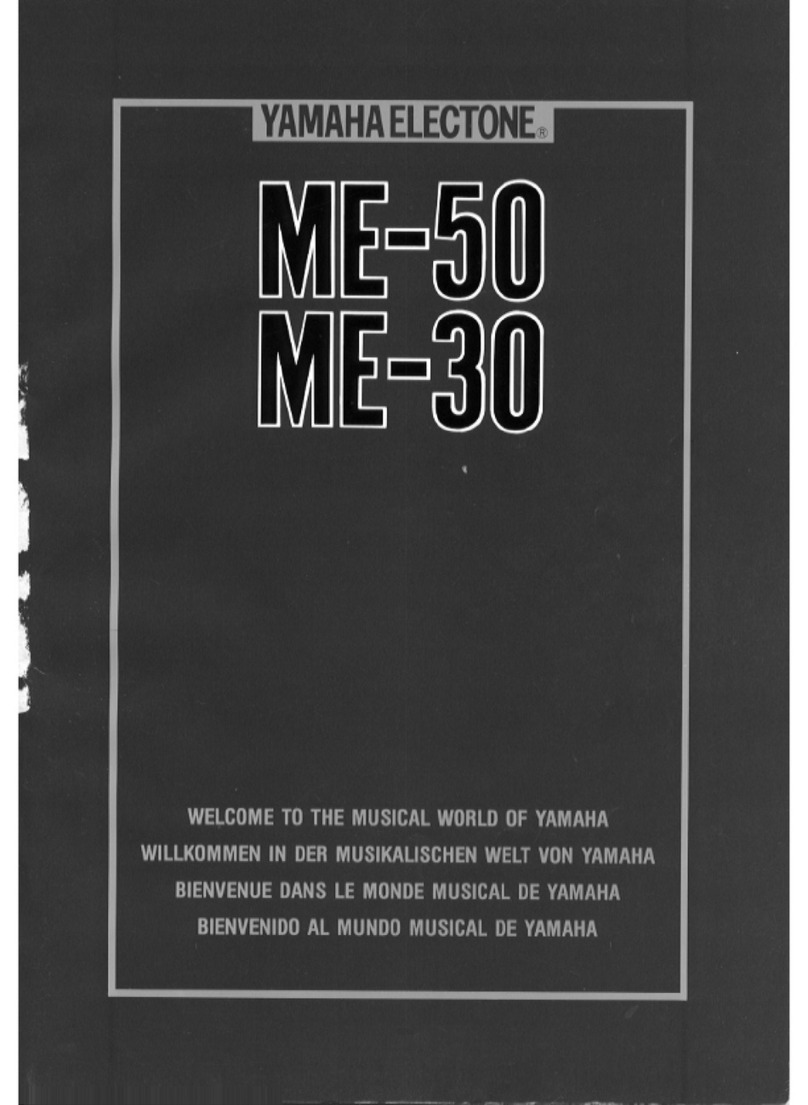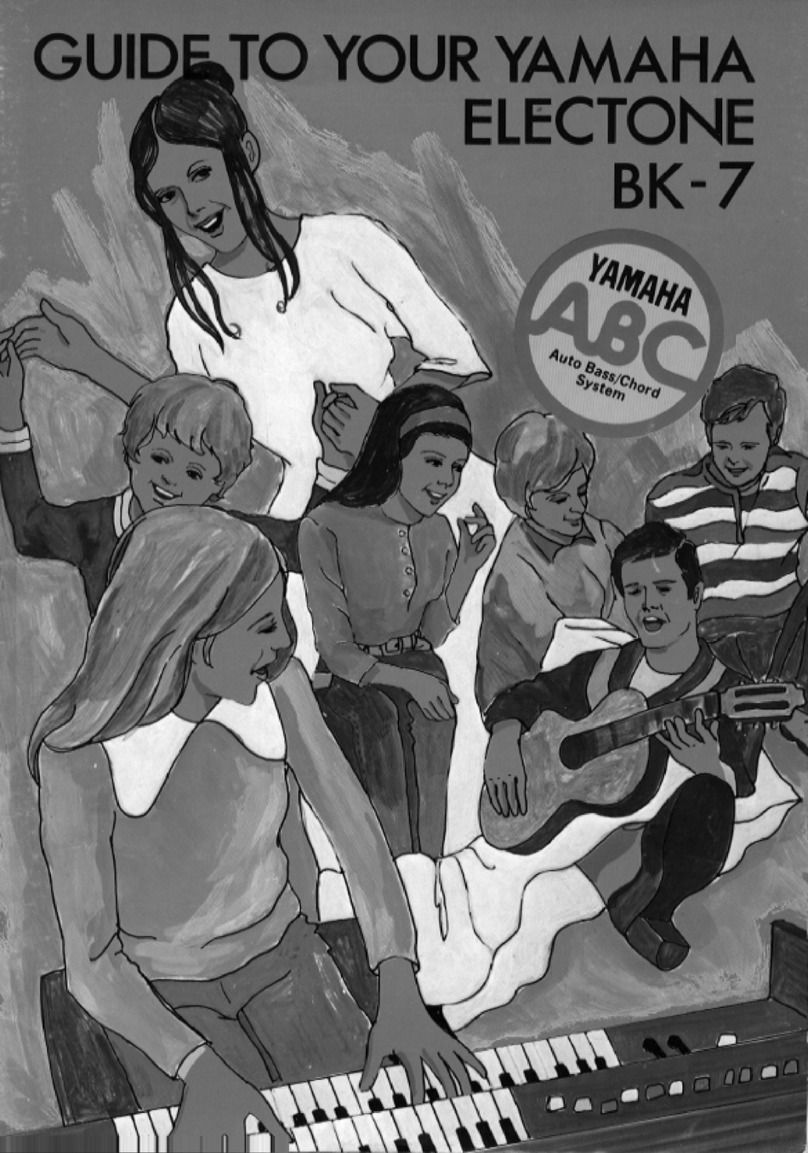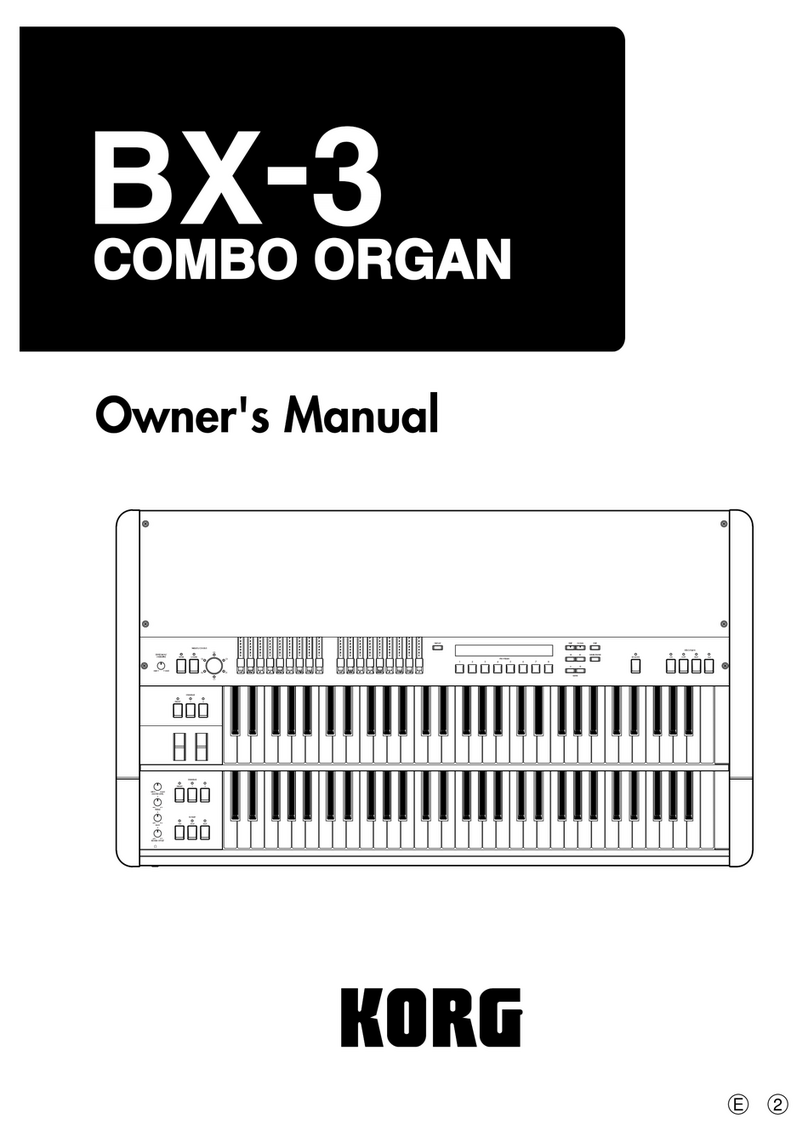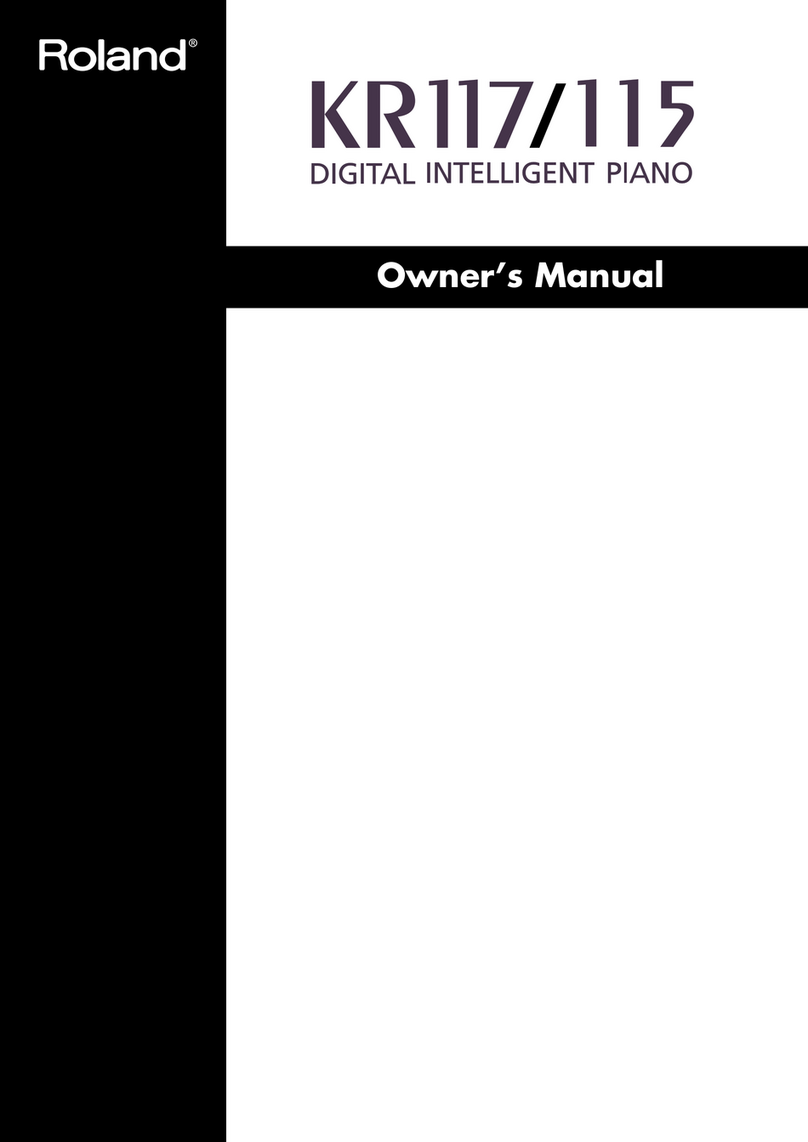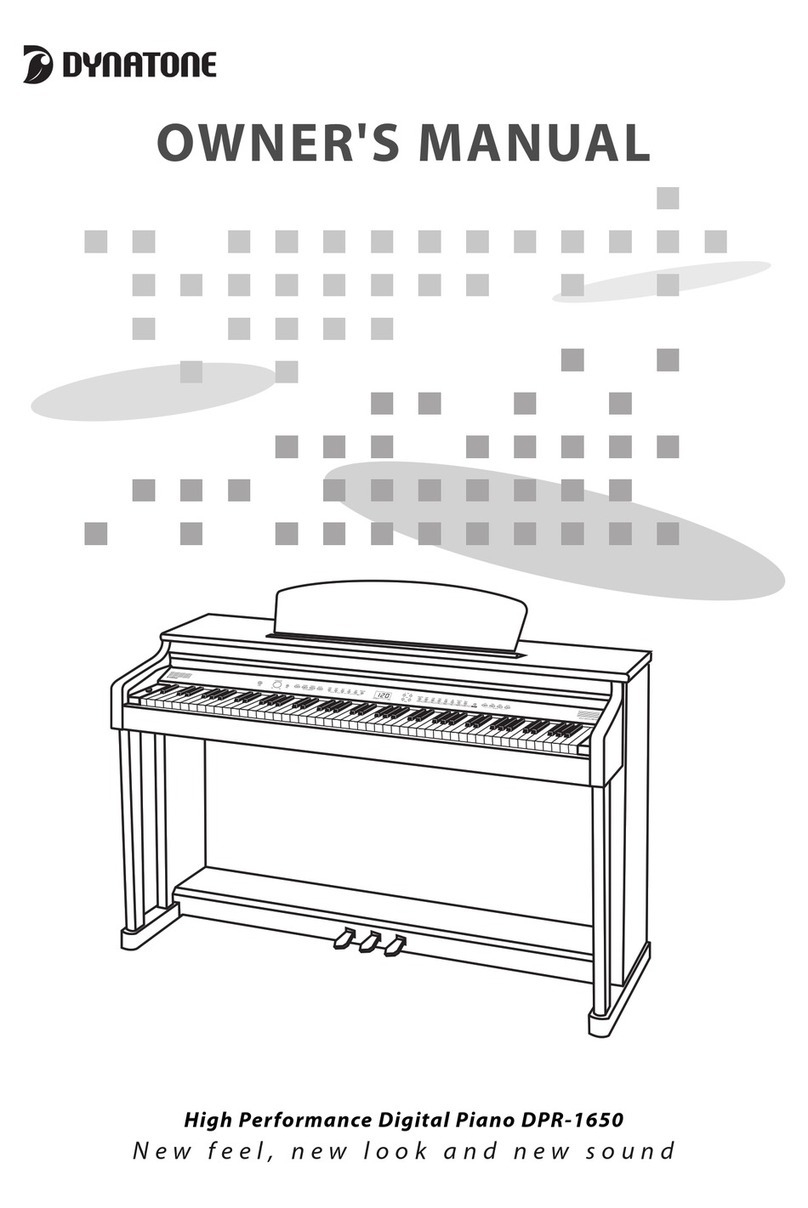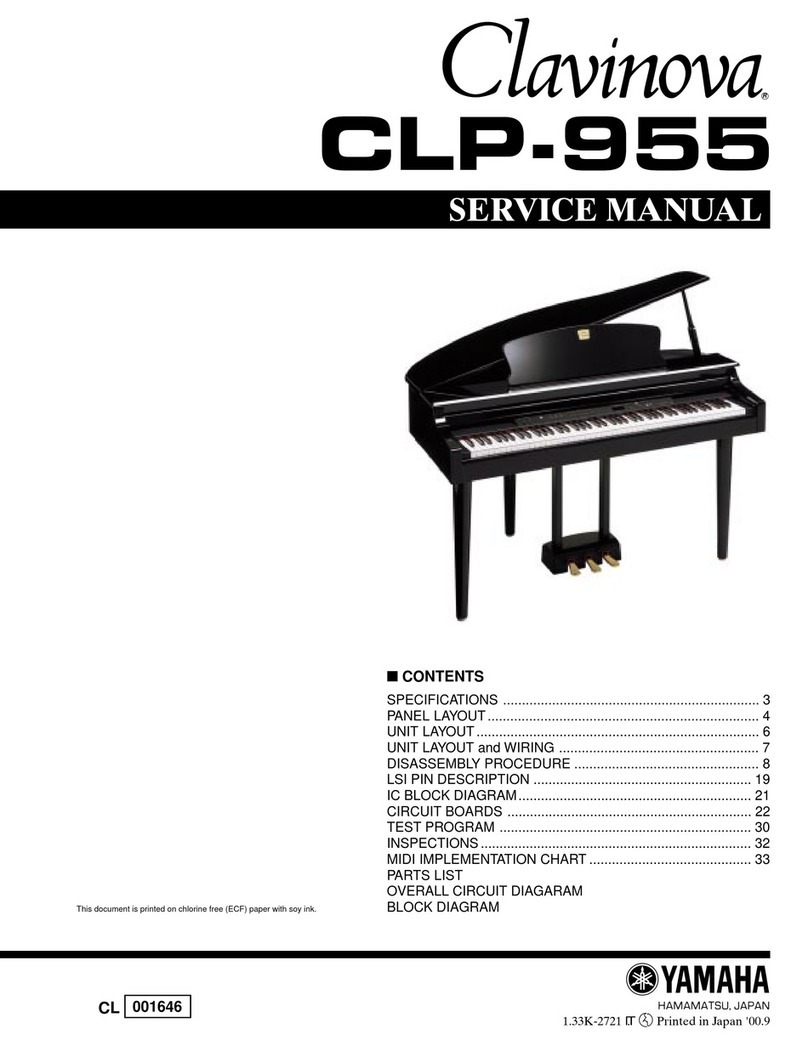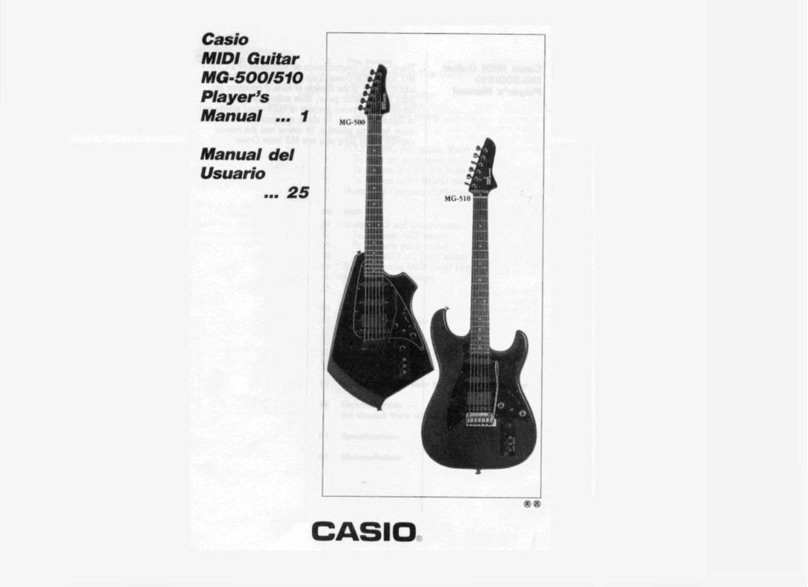Nintendo Entertainment System Miracle User manual

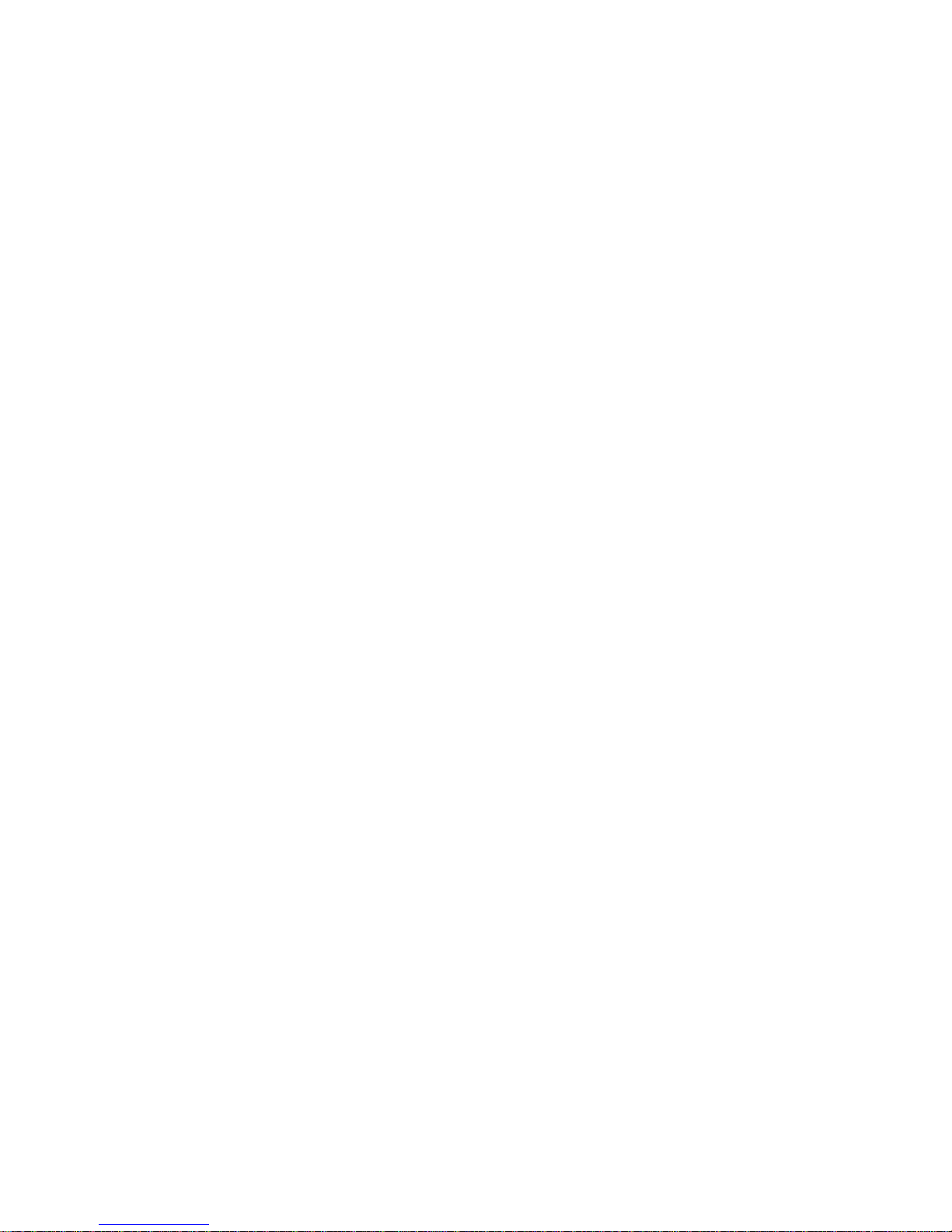
The
Miracle
Piano Teaching System
Nintendo Entertainment Systems
User's Guide
Copyright © 1990, 1991 The Software Toolworks, Inc.
All rights reserved

TABLE OF CONTENTS
TABLE OF CONTENTS
Getting Started on Your NES
...........................................................
1
What's In the Package
..................................................................
1
What's In Store for the Future
.......................................................
2
Rear Connectors on The Miracle
..................................................
2
Connecting The Miracle to Your NES
...........................................
3
Starting the Program
.....................................................................
4
Using the NES Software
....................................................................
5
Welcome Screen
............................................................................
5
Game Controls
...............................................................................
6
Telling The Miracle Your Age
........................................................
6
Selecting a Chapter
.......................................................................
6
The Chalkboard
..............................................................................
7
Options Screen
..............................................................................
8
Activities .........................................................................................
9
Finger Numbers/Note Names
.....................................................
10
Practice Notes .............................................................................
11
Steady Quarters
..........................................................................
11
The Shooting Gallery
..................................................................
12
Practice Rhythms ........................................................................
13
Roboman
......................................................................................
14
Sheet Music .................................................................................
15
Flashcards
....................................................................................
16
The Practice Room
.....................................................................
17
Hand Indicator ..............................................................................
18
Toolworks Orchestra/Solo Performance
.....................................
19
Other Activities ............................................................................
19
Demonstration Mode ...................................................................
19
Select Another Piece
...................................................................
19
Return to Lesson .........................................................................
19
Common Questions and Answers
.................................................
21
Index
..................................................................................................
23
i
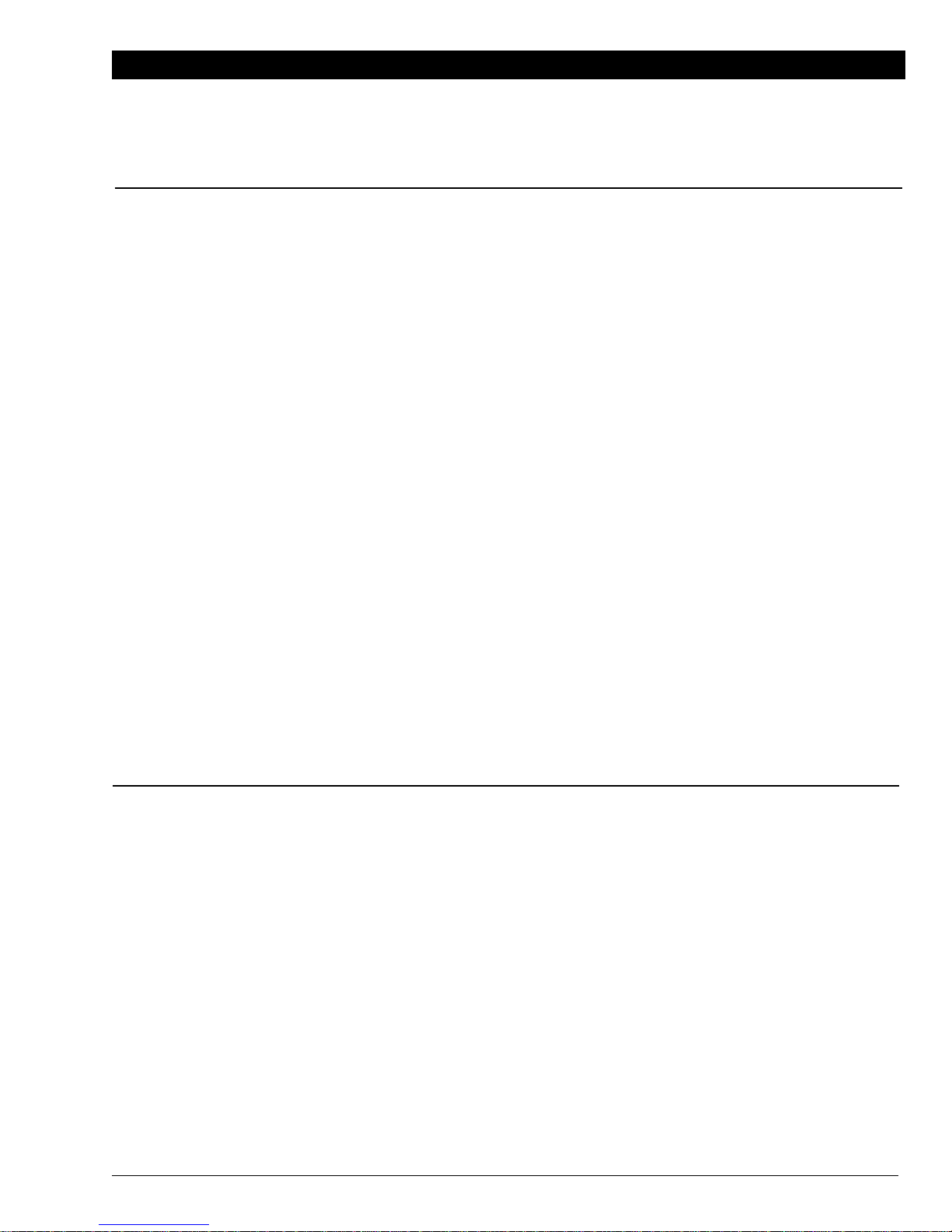
CREDITS
CREDITS
Testing
Jon Mandel
Gary Davenport, DMA
Jon Mandel
Norman Worthington
Michael Duffy
Zareh Gorjian
David Grenewetzki
Andrew Iverson
John Krause
Don Laabs
Mark Manyen
Henrik Markarian
Betsy Scafati
Peter Stone
Fred Werner
Debbra Freeman
Thomas Mun sell
Ralf Schipke
Jacob Smith
Cathy LePard
John Turly
The Miracle Piano Teaching System
Project Manager
Piano Method
Program Design
Software Development
Music Design
Music Transcription
The Miracle Keyboard
Hardware Design
Hardware Production
Chuck Monte
Joe Busterna
Mike Collins
John Dirkson
Anne Graham
Ray Livingston
Shaul Mardinal
Paul White
Val Garcia
Peter Gilligan
Ben Okawa
Sound Design
Drew Neumann
III

CREDITS
Documentation
Manual Design
&
Production
Illustrations
Anne Schwimer
Darilyn Kotzenberg
Cory Haibloom
Carol Dickason
Roger Nelson
Copyrights
Software Copyright © 1990, 1991 The Software Toolworks, Inc. All rights
reserved.
Manual Copyright © 1990, 1991 The Software Toolworks, Inc. All rights
reserved.
The Software Toolworks® is a registered trademark of and Toolworks is a
trademark of The Software Toolworks, Inc. The Miracle and The Miracle
Piano Teaching System are trademarks of The Software Toolworks, Inc.
Nintendo® is a registered trademark of Nintendo of America, Inc.
Radio Shack is a Division of Tandy Corporation.
The photographs in the chapter
HISTORY OF THE PIANO
in
THE MIRACLE PIANO
TEACHING SYSTEM OWNER'S MANUAL,
are used by permission of The Bettman
Archive.
Mindscape and the Mindscape logo are registered trademarks of Mindscape
Inc., A Software Toolworks Company.
iv
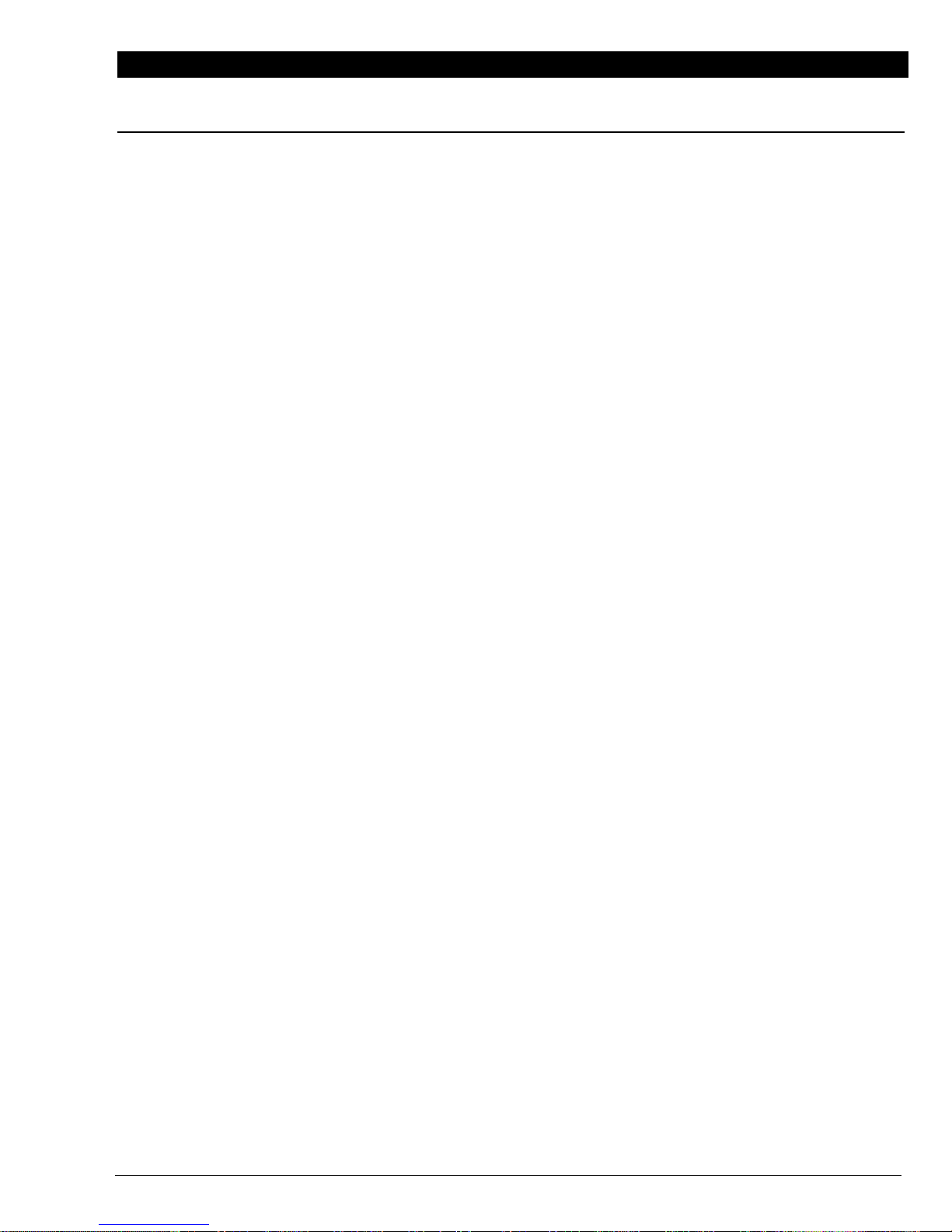
CREDITS
NES Song
Copyrights
The following are Original Musical compositions written and orchestrated by
Fred Werner. Copyright © 1990 by Cats Eye Productions, Inc. and The
Software Toolworks, Inc. All rights reserved.
Journey, Northwood, For Laura, Sad Story, Woodbird, Treble Explorer,
Sharps 'n Flats, Treble Teaser, Black & White, For Denise, Dots, Eighty
Eight, For Jessica, Top Ten, Carefree, Gina's Lament, Rose Bud, Bull Frog,
Chimp, Chopstick, Space Cadet, Frightnight, Channel 11, Toccata,
Renaissance, For Ana, Clouds, Technotron.
The following music is used with permission:
Let's Go Crazy
(Prince Nelson)
© 1984 Controversy Music
All Rights on behalf of Controversy Music for the USA & Canada
Administered by WB Music Corp.
All Rights Reserved. Used By Permission.
Star Wars
(John Williams)
1977 Warner-Tamerlane Publishing Corp.
All Rights Reserved. Used By Permission.
Hound Dog
(Jerry Leiber, Mike Stoller)
© 1956 Gladys Music & MCA Music Publishing (Renewed)
All Rights on behalf of Gladys Music for the USA Administered by Chappel
& Co.
All Rights Reserved. Used By Permission.
My Funny Valentine
(Lorenz Hart, Richard Rodgers)
© 1937 Chappel & Co. (Renewed)
All Rights Reserved. Used By Permission.
Puff
(The Magic Dragon)
(Peter Yarrow, Leonard Lipton)
© 1963 Pepamar Music Corp.
All Rights Reserved. Used By Permission.
V
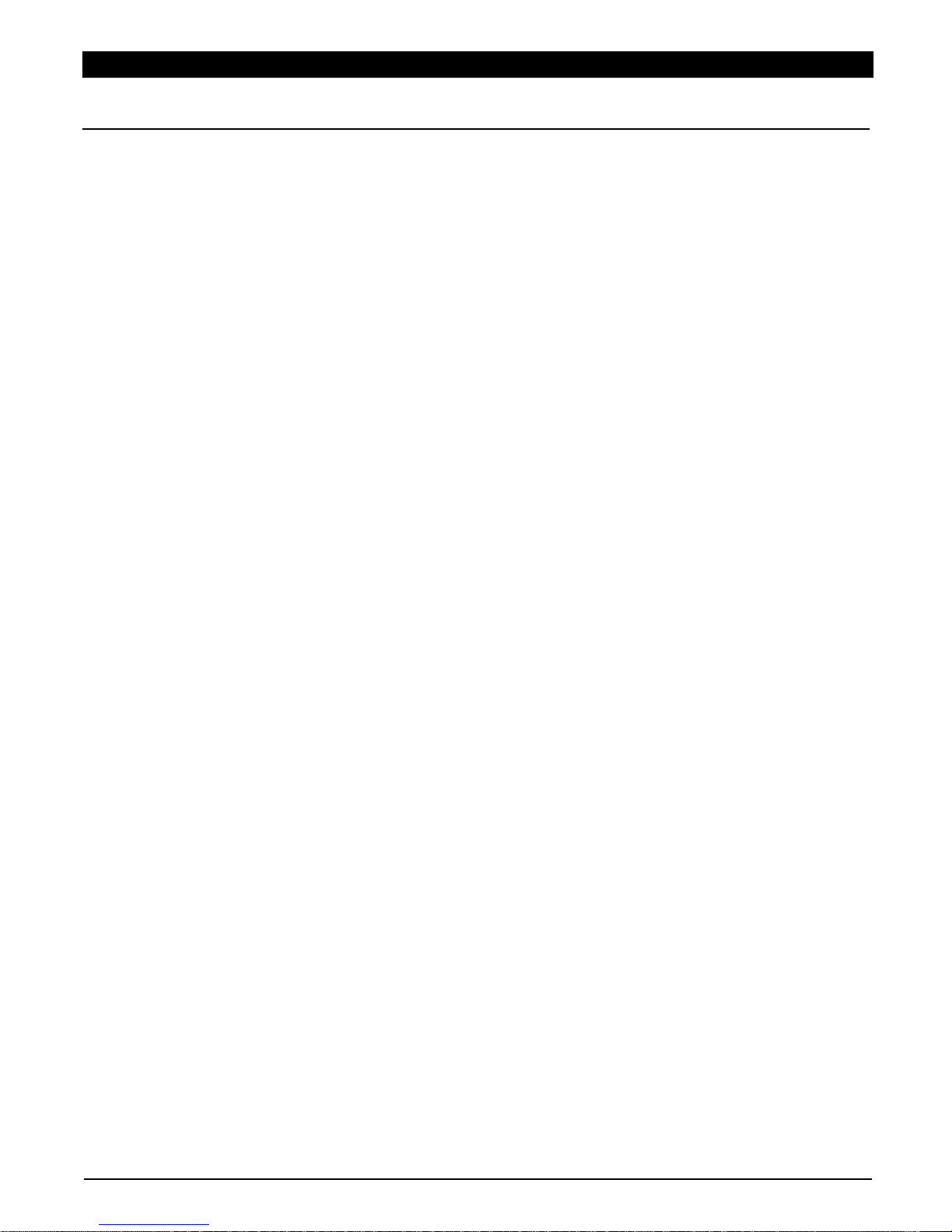
CREDITS
Advisory
A very small portion of the population may experience epileptic seizures
when viewing certain kinds of flashing lights or patterns that are commonly
present in our daily environment. These persons may experience seizures
while watching some kinds of television pictures or playing certain video
games. Players who have not had any previous seizures may nonetheless
have an undetected epileptic condition. We suggest that you consult your
physician if you have an epileptic condition or if you experience any of the
following symptoms while playing video games: altered vision, muscle
twitching, other involuntary movements, loss of awareness of your
surroundings, mental confusion and/or convulsions.
Warning: Do NOT Use with Front or Rear Projection TV
Do not use a front or rear projection television with your Nintendo
Entertainment System ® (NES) and this video game. Your projection
television screen may be permanently damaged if video games with stationary
scenes or patterns are played on it.
Similar damage may occur if you place a video game on hold or pause.
If you use your projection television with this video game, neither The
Software Toolworks, Inc. nor Nintendo of America Inc. will be liable for any
damage. This situation is not caused by a defect in the NES or The Miracle
Piano Teaching System; other fixed or repetitive images may cause similar
damage to a projection television. Please contact your TV manufacturer for
further information.
Caution
Insert or remove The Miracle cartridge from your NES only when the power
is
off.
Inserting or removing the cartridge while the power is on can cause
permanent damage to the cartridge.
Vi
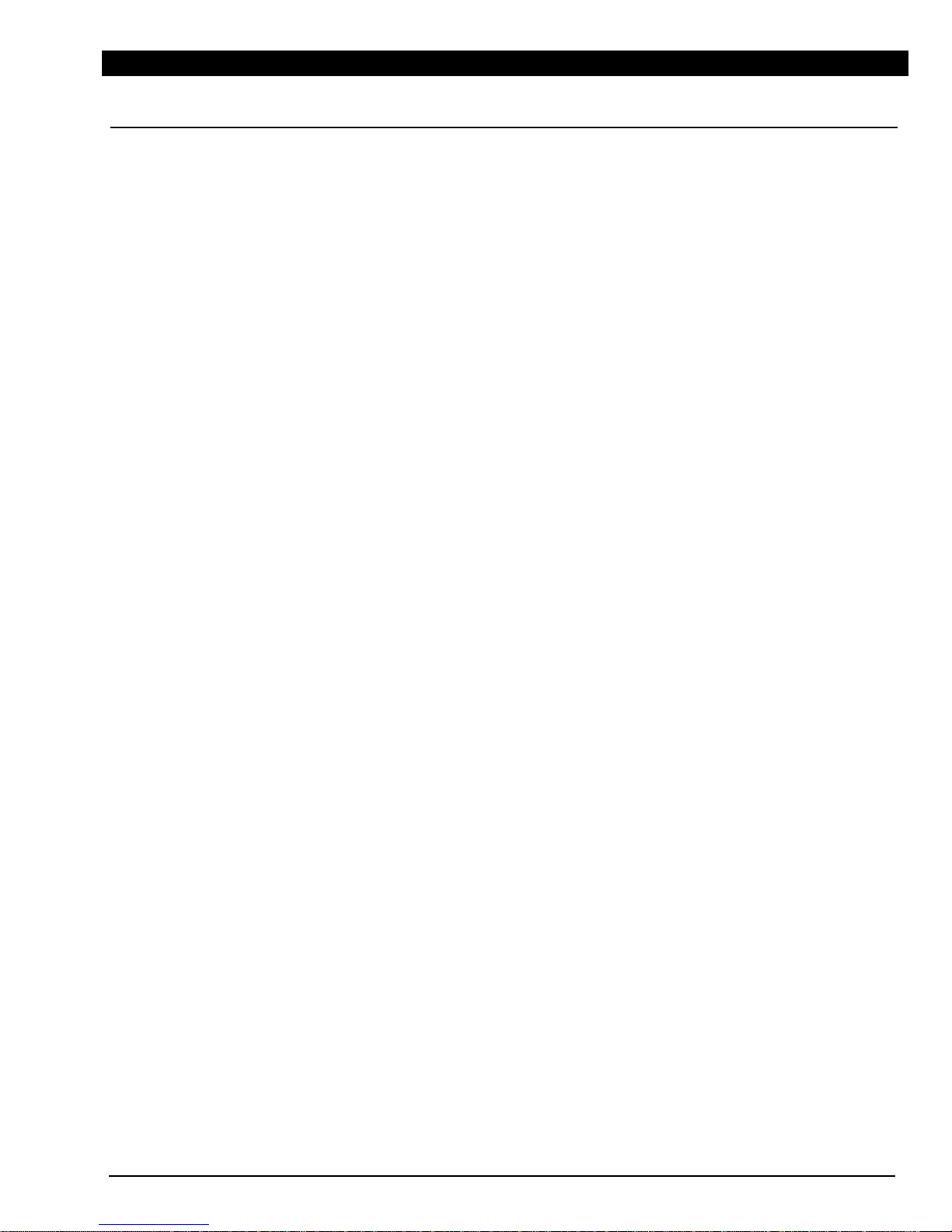
CREDITS
FCC Notice
This equipment has been tested and found to comply with the limits for a
Class B digital device, pursuant to Part 15 of the FCC Rules. These limits are
designed to provide reasonable protection against harmful interference in a
residential installation. This equipment generates, uses and can radiate radio
frequency energy and, if not installed and used in accordance with the
instructions may cause harmful interference to radio communications.
However, there is no guarantee that interference will not occur in a particular
installation. If this equipment does cause harmful interference to radio or
television reception, which can be determined by turning the equipment off
and on, the user is encouraged to try to correct the interference by one or more
of the following measures:
•
Reorient or relocate the receiving antenna.
•
Increase the separation between the equipment and receiver.
•
Connect the equipment into an outlet on a circuit different from that to
which the receiver is connected.
•
Consult the dealer or an experienced radio/TV technician for help.
V
II

CREDITS
Technical Support
For technical support in the USA, please contact:
The Software Toolworks, Inc.
60 Leveroni Court
Novato, CA 94949
Telephone:
(415)
883-5157
FAX:
(415)
883-3303
For parts, call:
(800)
234-3088
For technical support in Europe, please contact:
Mindscape International
The Coach House, Hooklands Estate
Scaynes Hill
West Sussex
England, United Kingdom
RH17 7NG
Telephone:
0
11
44
(444)
831-761
FAX: 0
11
44
(444)
831-688
For technical support in Australia and New Zealand, please contact:
Mindscape International
5/6 Gladstone Road
Castle Hill, New South Wales
Australia 2154
Telephone:
(02) 899-2277
FAX:
(02) 899-2348
viii
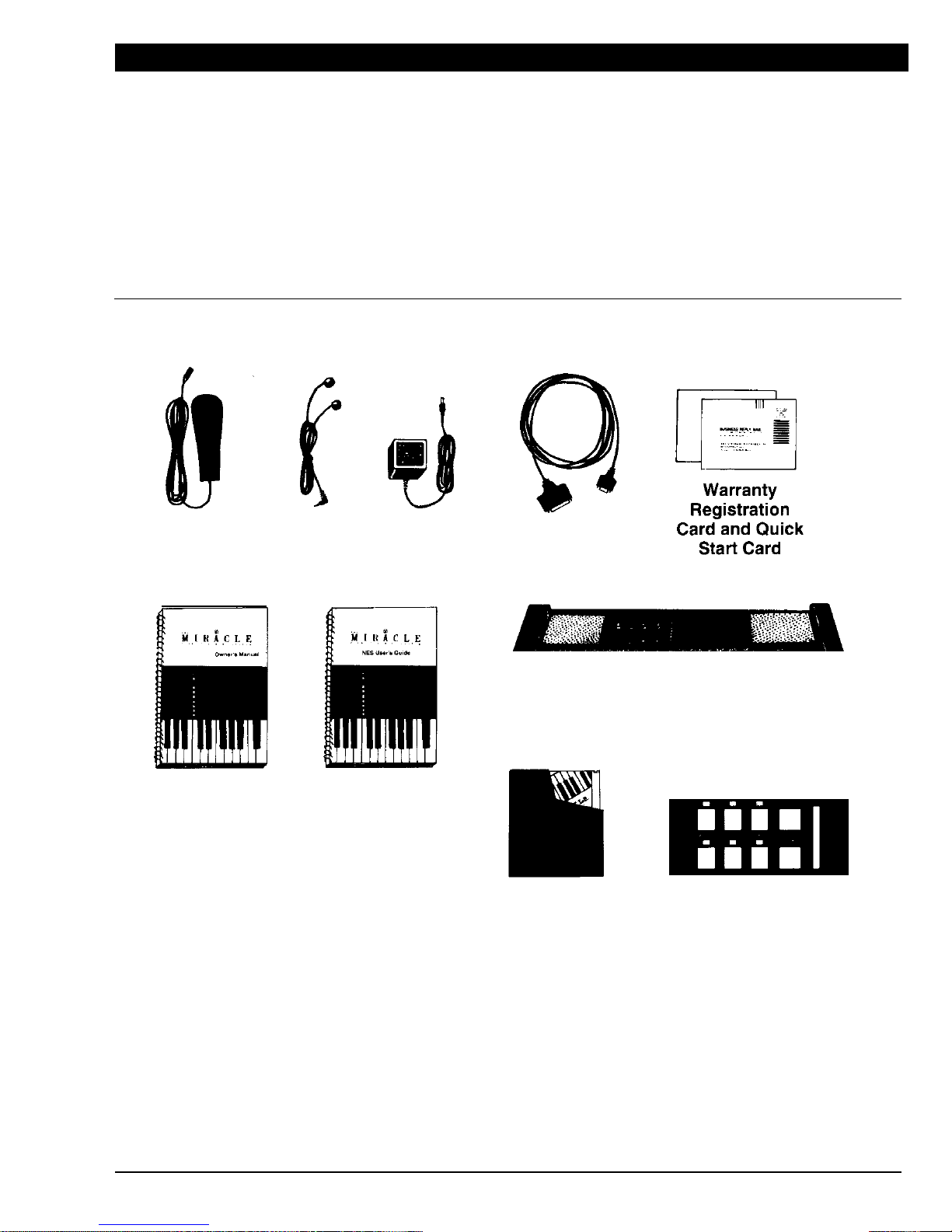
Foot Pedal Earphones
Keyboard
The Miracle
Power Supply
Cable
Owner's Manual
This User's
Guide
The Miracle
Cartridge
The Miracle Keyboard
Keyboard Overlay
GETTING STARTED ON YOUR NES
GETTING STARTED ON YOUR NES
Welcome to The Miracle Piano Teaching System for the Nintendo
Entertainment System® (NES)! In the months to come, your NES will
provide hundreds of Lessons to teach you how to play the piano.
Once you've found a place for The Miracle keyboard, setting it up is easy.
What's In the Package
For starters, check The Miracle Piano Teaching System package. Remove
and identify each of these parts:
Contents of The Miracle Box
1
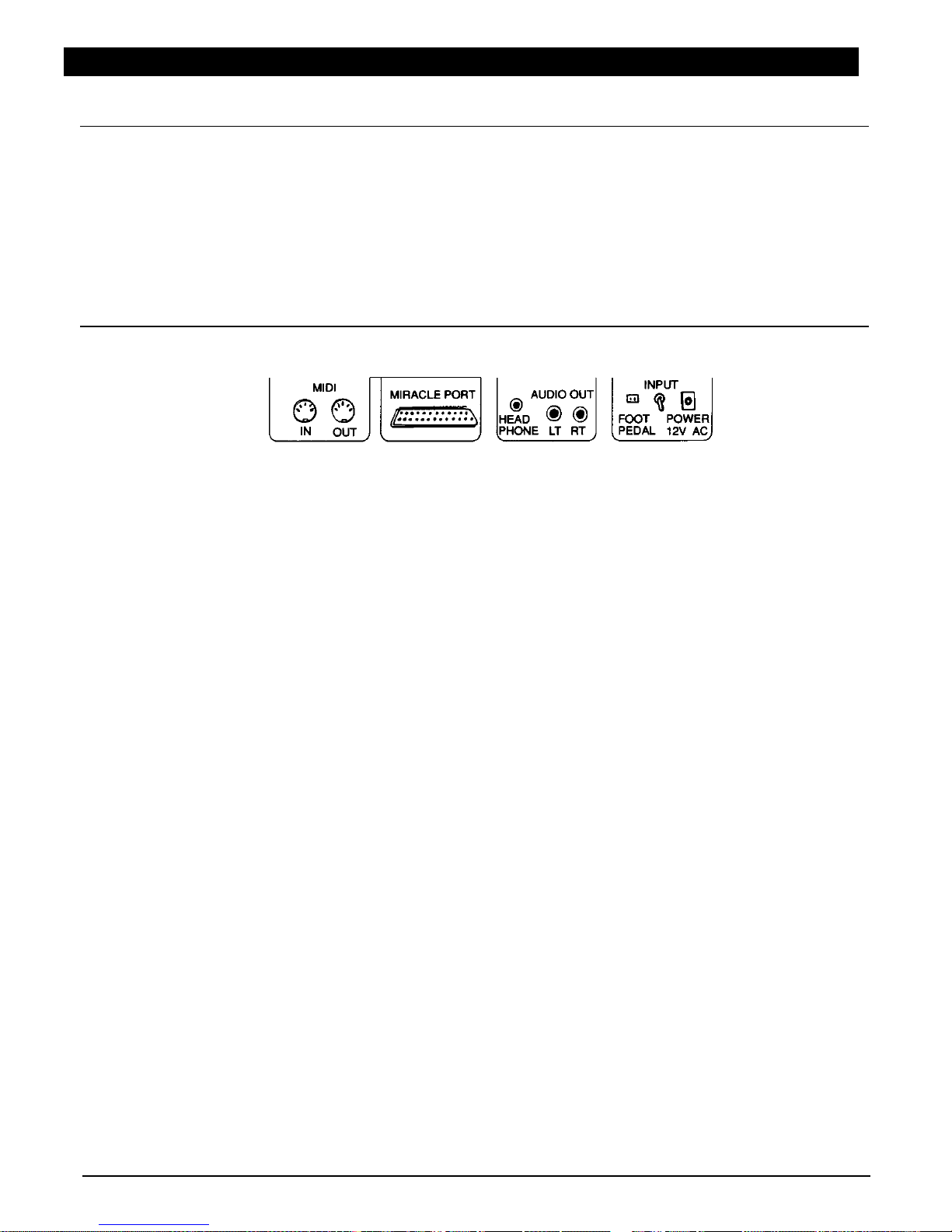
GETTING STARTED ON YOUR NES
What's In Store for
Please fill out your
Warranty Registration Card
and mail it right away. This
the Future
is the only way we can keep in touch and let you know about:
•
Future software upgrades.
•
Add-on products, such as new Lessons.
•
Advanced courses.
Rear Connectors
Look at the the rear connectors on the back of the keyboard.
on The Miracle
Rear Connectors on The Miracle Keyboard
The rear connectors are:
•
MIDI -
Use
In
and
Out
to connect The Miracle to another Musical
Instrument Digital Interface (MIDI) device if you have one.
•
Miracle Port -
Use
The Miracle Cable
to connect The Miracle to your
NES.
•
Audio Out -
Use the
Head Phone jack
to plug in your head phones; use
LT
and
RT
to connect The Miracle to your stereo.
•
Input -
Use the
Foot Pedal jack
to plug in the foot pedal; use the
Switch
to turn The Miracle on and off; use
Power
and the
Keyboard Power
Supply
to plug The Miracle into the electrical outlet.
For information about the keyboard overlay, foot pedal, earphones, stereo
audio connectors, and the MIDI connector, see
ABOUT THE KEYBOARD
in
THE
MIRACLE PIANO TEACHING SYSTEM OWNER'S MANUAL.
When The Miracle is properly connected and turned on, the instrument and
volume indicators light up.
2

MIRACLE PORT
GETTING STARTED ON YOUR NES
Connecting The
To connect The Miracle to your NES, follow the steps below.
Miracle to Your
NES
CAUTION:
Do not plug
any
cable other than
The Miracle Cable
into the
Miracle Port.
Using another cable in this port can damage The Miracle and
will void your warranty.
1.
Plug the wide end of
The Miracle Cable
into the
Miracle Port
on the
back of the keyboard. Plug the small end into
Controller Port #1
on the
NES.
I
mportant Note:
Don't plug
The Miracle Cable
into the
#2 Port
on the
NES. It won't work.
2.
Connect an
NES Game Controller
to
Port #2
on the NES.
3.
Plug the
Keyboard Power Supply
into the the
Power
connector on the
back of the keyboard and into the electric outlet.
4.
Plug the
Foot Pedal
into the
Foot Pedal jack.
It doesn't matter which
side of the plug is up.
5.
Put the pedal on the floor with the foam (squishy) side up.
3

The Top
of
the Keyboard
GETTING STARTED ON YOUR NES
6.
Use the
On/Off Switch
and turn The Miracle keyboard
on.
The
instrument and volume indicators will light up.
7.
Press any key to make sure that sound comes out of the built-in speakers.
Adjust the volume as necessary by pressing the
up
and
down Volume
keys.
Starting the Program
To start learning with The Miracle:
1.
Put The Miracle cartridge into the NES.
2.
Turn
on
the NES.
3.
Press theSelect
button to get past the title screens. See
USING THE
NESSOFTWARE.
4

USING THE NES SOFTWARE
USING THE NES SOFTWARE
The Miracle presents music and information to you in a variety of ways,
ranging from standard sheet music to arcade games. This chapter identifies
The Miracle's screens that appear on your Nintendo Entertainment System®
(NES) and explains their uses.
Welcome Screen
When you turn on The Miracle, the
Welcome
screen appears on the NES after
the titles. Use the
Welcome
screen to tell The Miracle your age and to set the
Lessons you want.
Welcome screen

USING THE NES SOFTWARE
Game Controls
The following are the NES Controller commands that you'll use most
frequently:
To Perform This Function
Press These Buttons
Restart Activity
Return to Chalkboard from Activity
Select
Skip to next Lesson from Chalkboard
Select, A
Go to previous Lesson from Chalkboard
Pause; continue Start
Telling The Miracle
Your Age
The Miracle offers slightly different training for children than it does for
adults. The material covered is the same, but the text in
Child
format is
easier to read.
At the Welcome
screen, adults and teenagers should press A to select the
Adult
text. Pre-teens should press
B
to select the
Child
text. The mode you
select is highlighted. Press
Start
to begin.
Selecting a Chapter
The Lessons in the course are organized into Chapters. As you begin each
day's practice, go back to the Chapter where you left.
The Chapter where The Miracle will start appears on the
Welcome
screen and
the
Chalkboard
screen as a
Section
number. Example: 01.01 is Lesson 1 in
Chapter 1.
To select a different Chapter:
I.
Press the
Up
and
Dn
arrow keys.
2.
Press
Start
to begin.
6
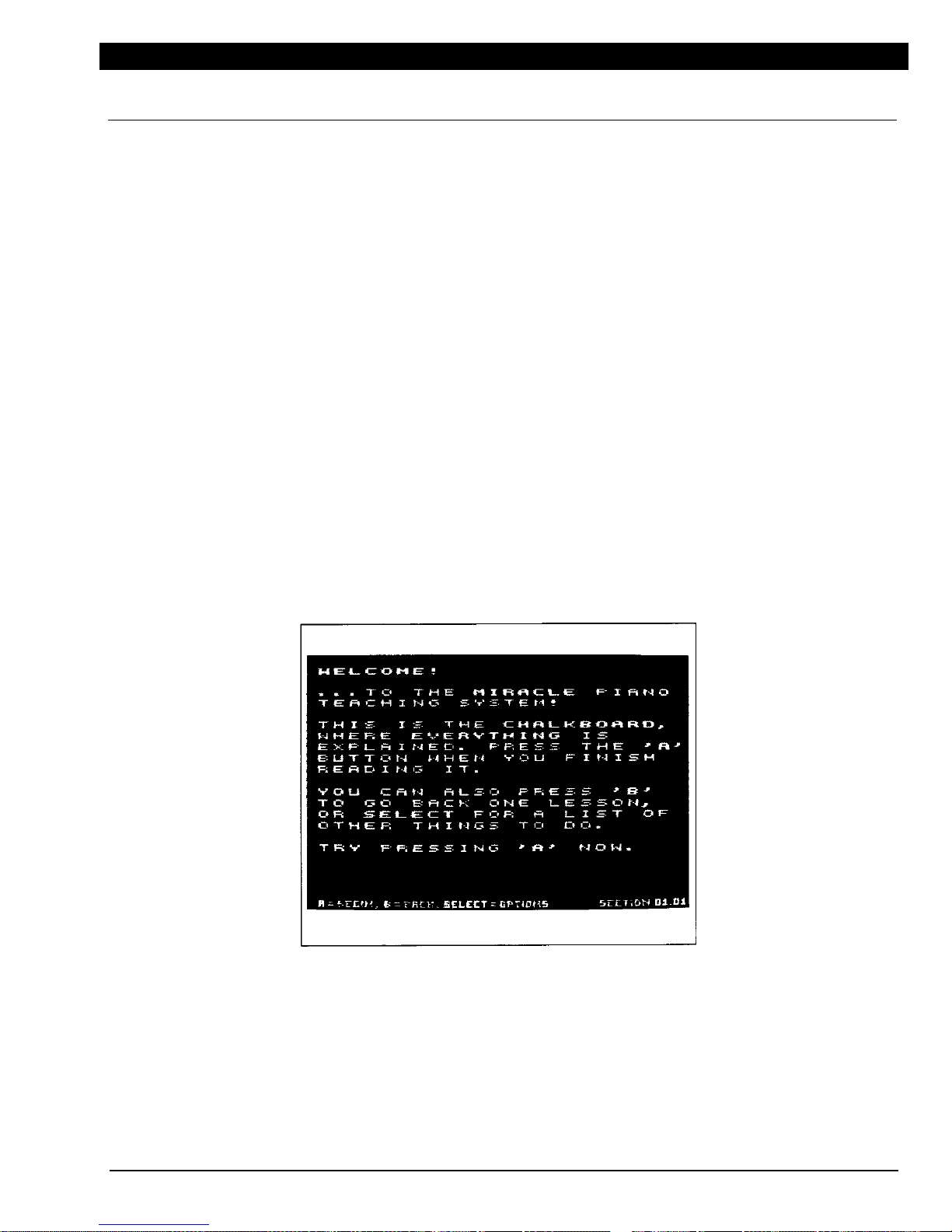
USING THE NES SOFTWARE
The Chalkboard
Chalkboard
screens explain what to do in each Lesson. They also provide
interesting trivia about the material in that Lesson, and talk about your
progress.
After reading a
Chalkboard,
press a button on your NES game controller to
continue. Available functions appear at the bottom of the screen.
These
Chalkboard
functions match the buttons on the game controller as
follows:
ABegin the Activity for this Lesson.
B
Go back to the previous Lesson
Select
Go to the
Options
screen, which lets you jump between Lessons,
hear the music for the current Lesson, or go to thePractice Room.
The Chapter and Lesson number appears as a
Section
number at the bottom
right corner of the
Chalkboard.
When you finish for the day, this number
says where you stopped. Use it to return to that Chapter the next time you use
The Miracle.
Note:
If you have difficulty completing a Lesson, The Miracle provides
Chalkboards
and exercises to help you overcome your problem. These
Oops
Chalkboards
do not have Chapter and Lesson numbers.
Chalkboard screen
7

USING THE NES SOFTWARE
Options Screen
When you press
Select
from a
Chalkboard
screen, the
Options
screen
appears, which has these options:
•
Next Lesson
Jump ahead to the next Lesson.
•
Previous Lesson
Redo the previous Lesson.
•
Welcome Screen
Go
to the
Welcome
screen to change the
Chapter number or student age.
•
Practice Room
Go
to the
Practice Room.
•
Listen to the Piece
Listen while The Miracle demonstrates the
piece that you're learning to play. After the
demonstration, you automatically return to the
Lesson.
•
Continue
Return to the Lesson where you left.
To use the
Options
screen:
1.
Use the
Up
and
Dn
arrow keys to move the yellow arrow to your
selection.
2.
Press
A
to go to that selection.
Options screen

USING THE NES SOFTWARE
Activities
The Lessons use eight different Activities:
•
Finger Numbers/Note Names
•
Practice Notes
•
Steady Quarters
•
The Shooting Gallery
•
Practice Rhythms
•
Roboman
•Sheet Music
•
Flashcards
During all Activities
except Flashcards,
your NES game controller provides
the following options:
B
Restarts the Activity at the beginning.
Start
Pauses the Activity. Press
Start
again to continue.
Select
Returns you to the
Chalkboard
for the Lesson.
See
FLASHCARDS
for information about that Activity's special NES controller
options.
9

USING THE NES SOFTWARE
Finger Numbers/
This Activity allows you to play without knowing how to read music. It is
Note Names
used only in the early Lessons, before musical notation is introduced.
The green arrow indicates which note to play. A blue X under a note means
that you played that note incorrectly.
The onscreen keyboard matches the action of The Miracle keyboard. When
you press a key, the same key on the screen keyboard also appears to press
down.
In some Lessons, finger numbers (and occasionally finger names) appear on
the keys of the onscreen keyboard.
Finger Numbers & Note Names
1
0

USING THE NES SOFTWARE
Practice Notes
This Activity teaches the notes and fingering of a piece of music. Also use it
to familiarize yourself with the hand position changes required to play the
piece.
Because the purpose of this Activity is to concentrate on playing the correct
notes and fingering, no set rhythm for the piece is provided. All notes appear
on the staff as black circles.
A green finger number appears under the note you must play. This finger
number does not advance until you play the correct note.
Grey brackets indicate points in the piece that require a different hand
position.
Practice Notes
Steady Quarters
This Activity is identical to
Practice Notes
except that the metronome is
turned on. This provides practice making smooth transitions from one hand
position to another. During this Activity, play one note per beat.
11
Table of contents