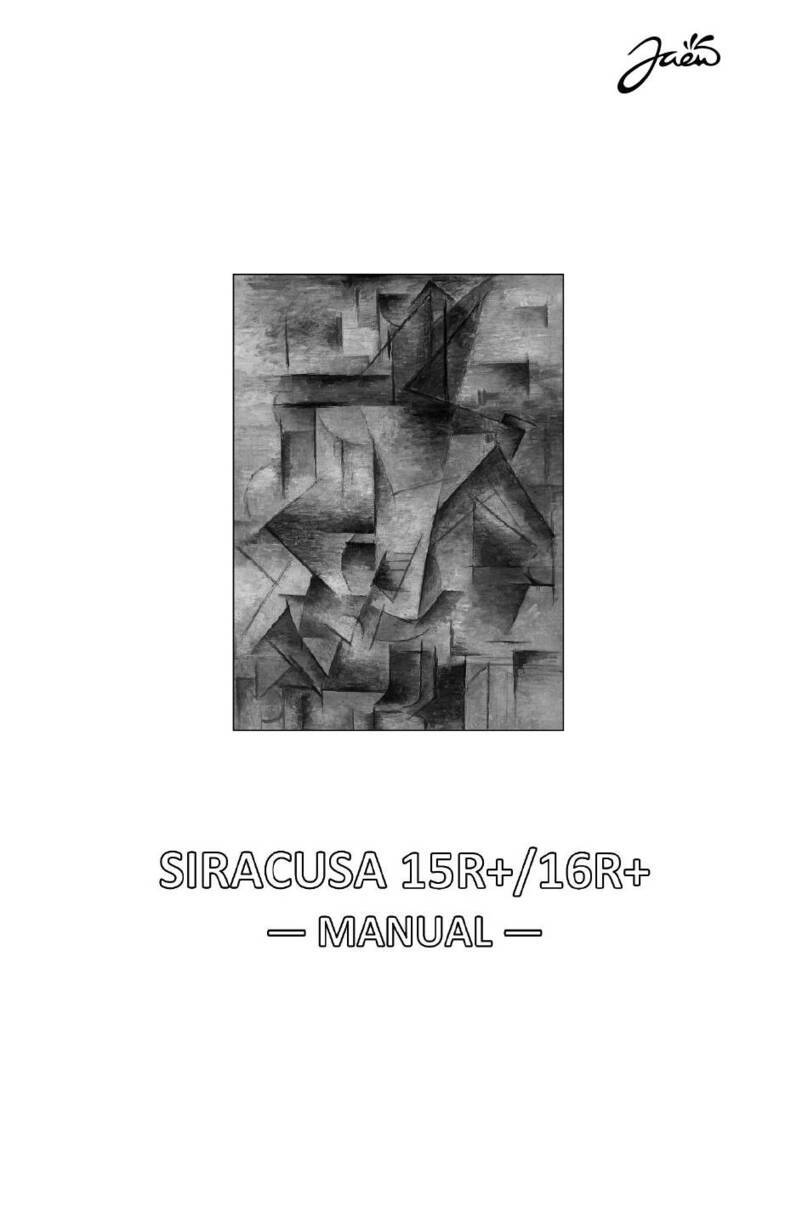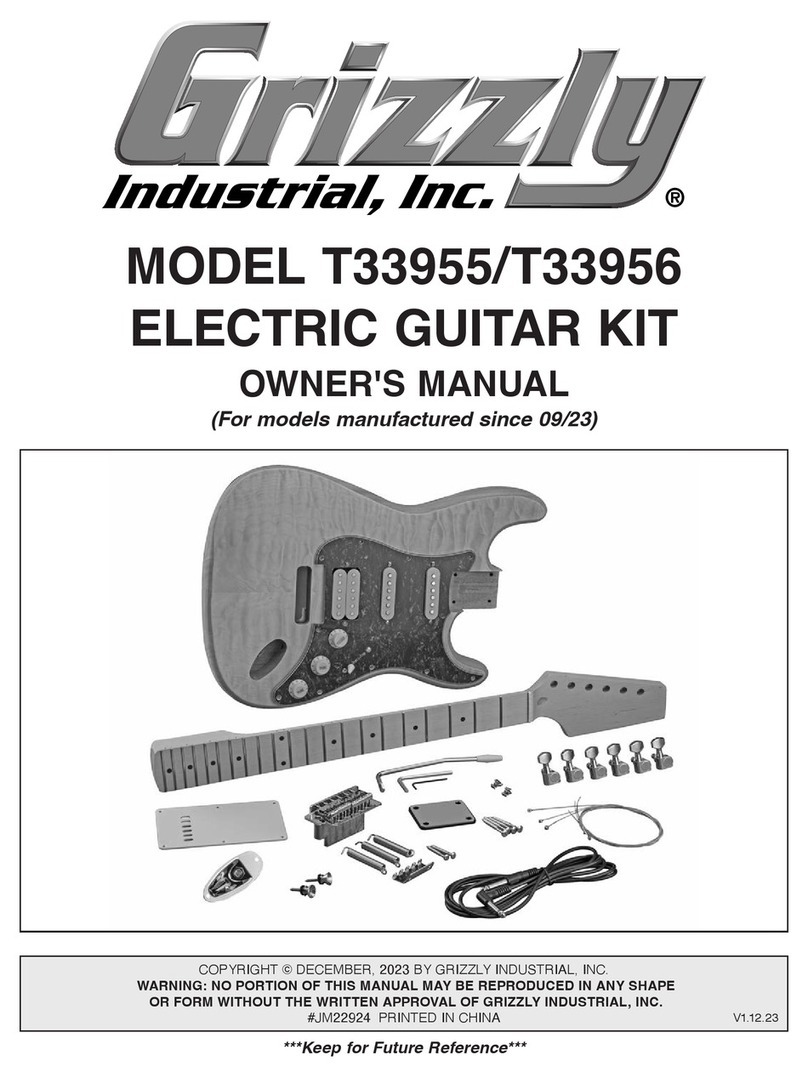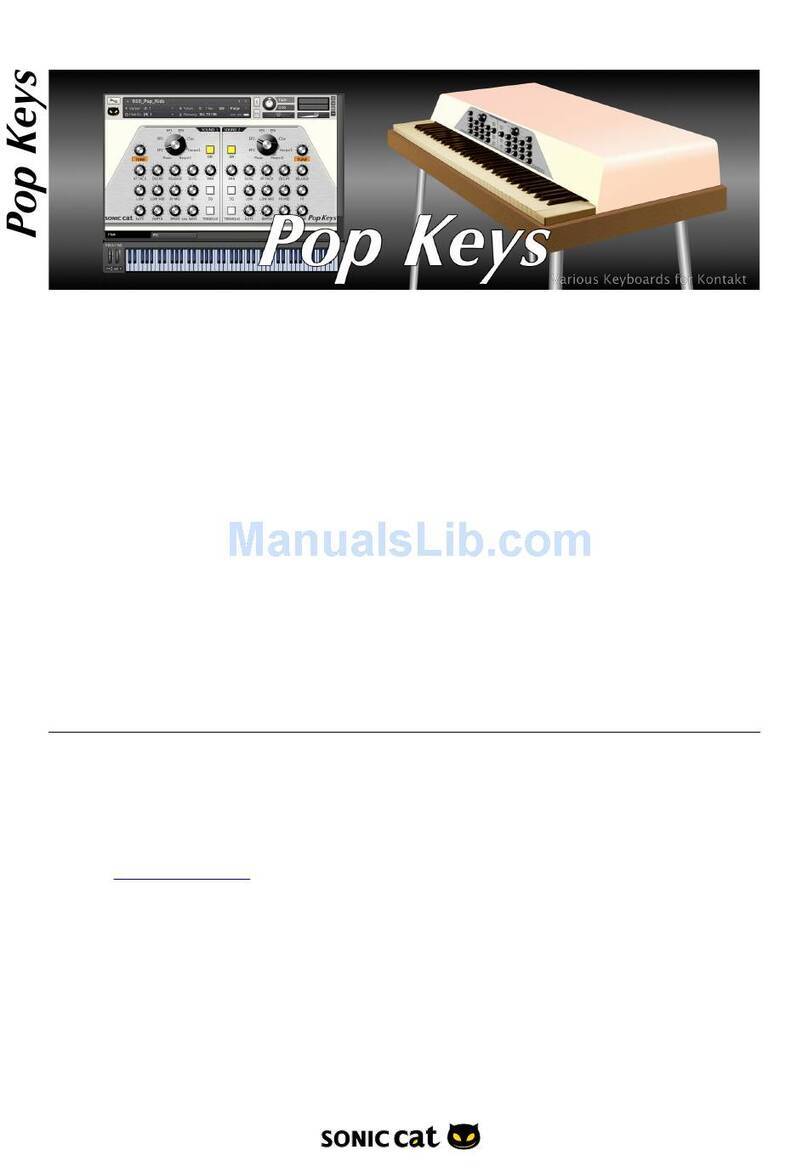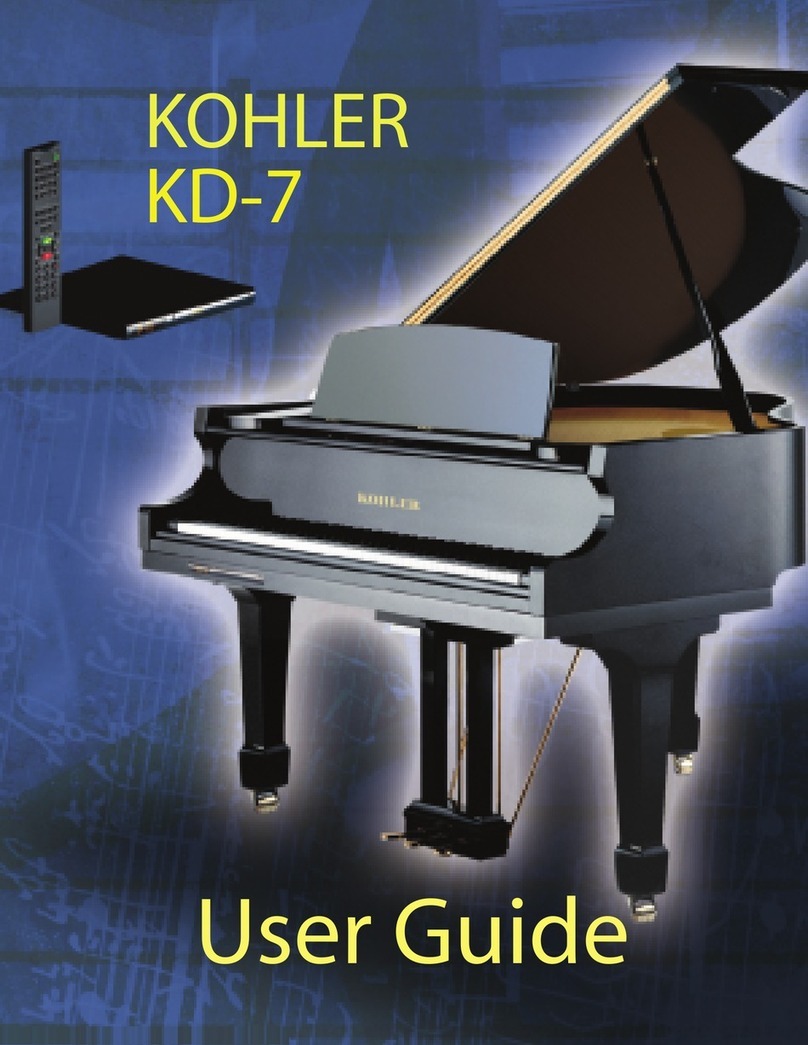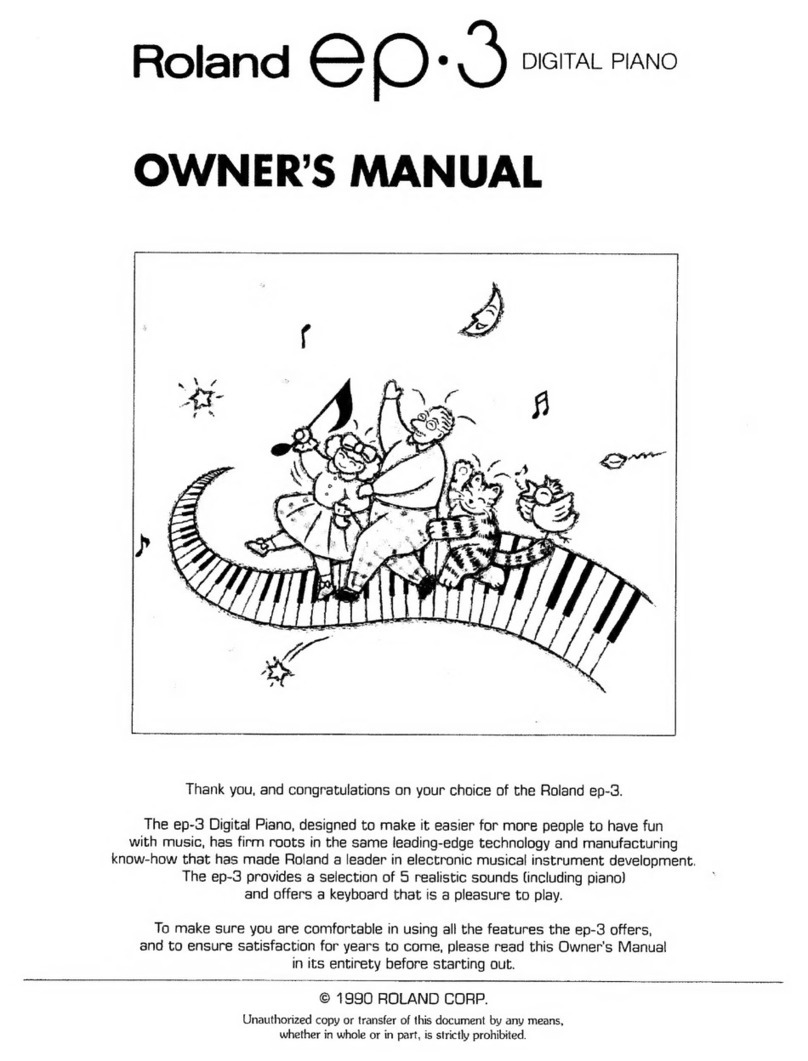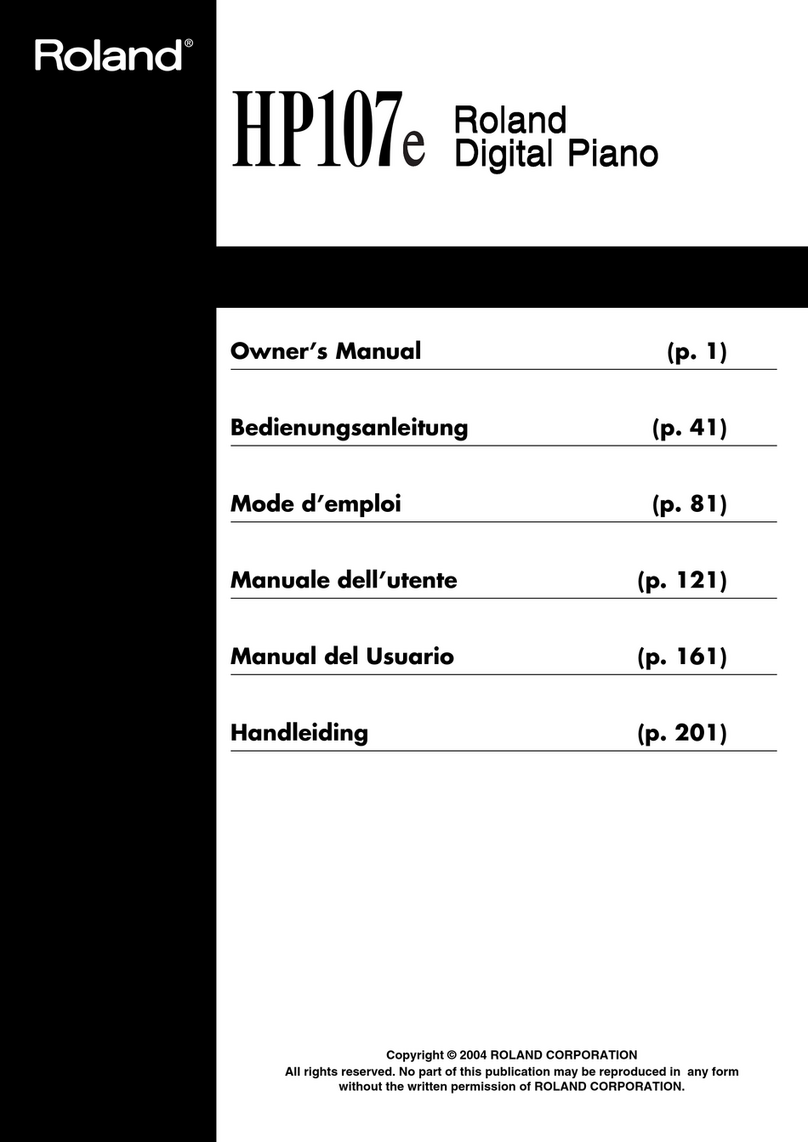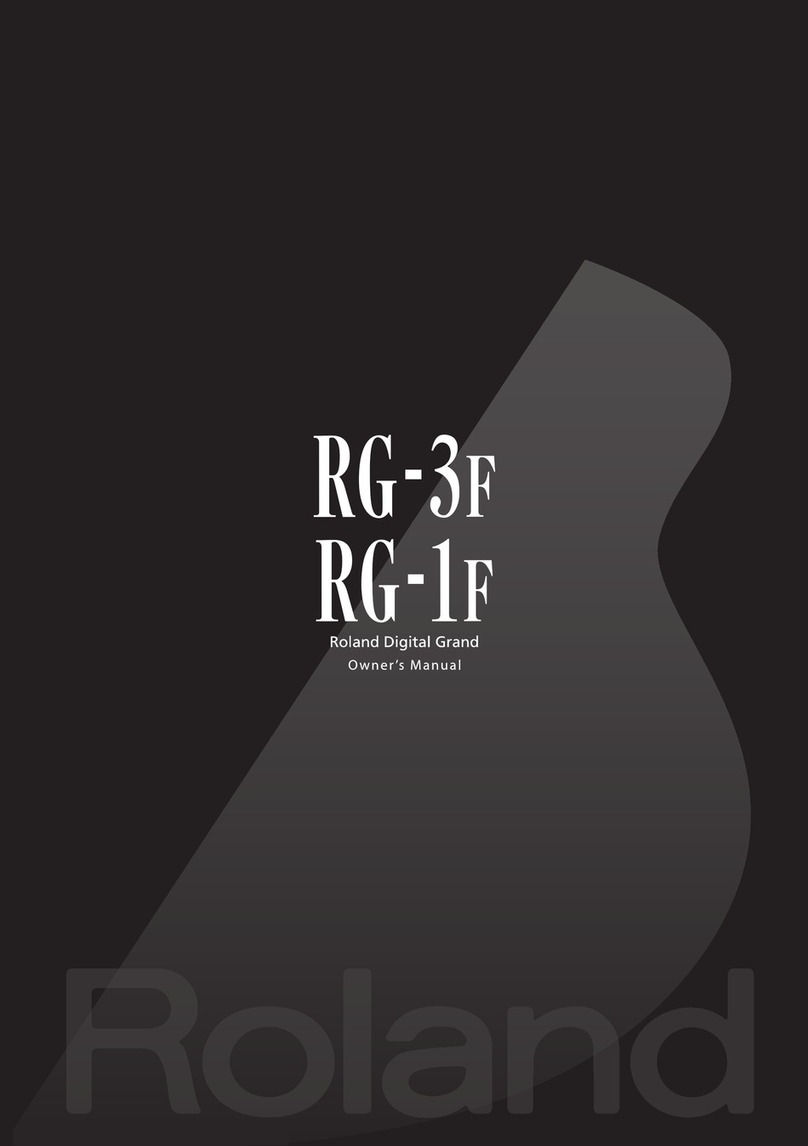Dexibell VIVO S9 User manual


Users in Canada
This device complies with Industry Canada licence-exempt RSS standard(s). Operation is subject to the following two conditions:
(1) this device may not cause interference, and
(2) this device must accept any interference, including interference that may cause undesired operation of the device.
Le présent appareil est conforme aux CNR d'Industrie Canada applicables aux appareils radio exempts de licence.
L'exploitation est autorisée aux deux conditions suivantes : (1) l'appareil ne doit pas produire de brouillage, et (2)
l'utilisateur de l'appareil doit accepter tout brouillage radioélectrique subi, même si le brouillage est susceptible d'en
compromettre le fonctionnement.
Under Industry Canada regulations, this radio transmitter may only operate using an antenna of a type and maximum (or
lesser) gain approved for the transmitter by Industry Canada. To reduce potential radio interference to other users, the antenna
type and its gain should be so chosen that the equivalent isotropically radiated power (e.i.r.p.) is not more than that necessary for
successful communication.
Conformément à la réglementation d'Industrie Canada, le présent émetteur radio peut fonctionner avec une antenne d'un type et
d'un gain maximal (ou inférieur) approuvé pour l'émetteur par Industrie Canada. Dans le but de réduire les risques de brouillage
radioélectrique à l'intention des autres utilisateurs, il faut choisir le type d'antenne et son gain de sorte que la puissance isotrope
rayonnée équivalente (p.i.r.e.) ne dépasse pas l'intensité nécessaire à l'établissement d'une communication satisfaisante.
Radiation Exposure Statement
The available scientific evidence does not show that any health problems are associated with using low power wireless devices.
There is no proof, however, that these low power wireless devices are absolutely safe. Low power Wireless devices emit low levels of
radio frequency energy (RF) in the microwave range while being used. Whereas high levels of RF can produce health effects (by
heating tissue), exposure of low-level RF that does not produce heating effects causes no known adverse health effects. Many studies
of low-level RF exposures have not found any biological effects. Some studies have suggested that some biological effects might occur,
but such findings have not been confirmed by additional research. This device has been tested and found to comply with IC radiation
exposure limits set forth for an uncontrolled environment and meets RSS-102 of the IC radio frequency (RF) Exposure rules.
Les connaissances scientifiques dont nous disposons n’ont mis en évidence aucun problème de santé associé à l’usage des appareils
sans fil à faible puissance. Nous ne sommes cependant pas en mesure de prouver que ces appareils sans fil à faible puissance sont
entièrement sans danger. Les appareils sans fil à faible puissance émettent une énergie radioélectrique (RF) très faible dans le spectre
des micro-ondes lorsqu’ils sont utilisés. Alors qu’une dose élevée de RF peut avoir des effets sur la santé (en chauffant les tissus),
l’exposition à de faibles RF qui ne produisent pas de chaleur n’a pas de mauvais effets connus sur la santé. De nombreuses études ont
été menées sur les expositions aux RF faibles et n’ont découvert aucun effet biologique. Certaines études ont suggéré qu’il pouvait y
avoir certains effets biologiques, mais ces résultats n’ont pas été confirmés par des recherches supplémentaires. Cet appareil a été
testé et jugé conforme aux limites d’exposition aux rayonnements énoncées pour un environnement non contrôlé et respecte les règles
d’exposition aux fréquences radioélectriques (FR) RSS-102 de l’IC.
Regulatory and Safety Information
Users in U.S.A
This product has been tested and found to comply with the limits for a Class B digital devices, pursuant to Part 15 of the
FCC Rules. These limits are designed to provide reasonable protection against harmful interference in a residential
installation. This equipment generates, uses, and can radiate radio frequency energy and, if not installed and used in
accordance with the instructions, may cause harmful interference to radio communications. However, there is no guarantee
that interference will not occur in a particular installation. If this equipment does cause harmful interference to radio or
television reception, which can be determined by turning the equipment off and on, the user is encouraged to try to correct the
interference by one or more of the following measures:
– Reorient or relocate the receiving antenna.
– Increase the separation between the equipment and receiver.
– Connect the equipment into an outlet on a circuit different from that to which the receiver is connected.
– Consult the dealer or an experienced radio/TV technician for help.
This device complies with part 15 of the FCC Rules. Operation is subject to the following two conditions:
1) This device may not cause harmful interference.
2) This device must accept any interference received, including interference that may cause undesired operation.
FCC CAUTION: Any unauthorized changes or modifications not expressly approved by the party responsible for compliance
could void the user’s authority to operate the equipment.
Note: The manufacturer is not responsible for any radio or tv interference caused by unauthorized modifications to this
equipment. Such modifications could void the user’s authority to operate the equipment.
Radiation Exposure Statement
The available scientific evidence does not show that any health problems are associated with using low power wireless devices.
There is no proof, however, that these low power wireless devices are absolutely safe. Low power Wireless devices emit low
levels of radio frequency energy (RF) in the microwave range while being used. Whereas high levels of RF can produce health
effects (by heating tissue), exposure of low-level RF that does not produce heating effects causes no known adverse health
effects. Many studies of low-level RF exposures have not found any biological effects. Some studies have suggested that some
biological effects might occur, but such findings have not been confirmed by additional research. This device has been tested
and found to comply with FCC radiation exposure limits set forth for an uncontrolled environment and meets the FCC radio
frequency (RF) Exposure Guidelines in Supplement C to OET65.

Owner’s Manual
Copyright © 2018 d . All rights reserved. No part of this publication may be reproduced in any form without the written permission of d .
Welcome to the reference manual of the S9 and congratulations for purchasing this instrument.
The S9 stage piano is the top-class digital stage piano of the VIVO series. The realistic 88 keys hammer action
keyboard(enhanced with real wood parts) and the T2L sampling & Modelling tecnology (24 bit / 48 KHz) contributes to
simulate the realistic responsiveness of a real acoustic piano through virtually unlimited polyphony. A dedicated sections
with powerful real-time controls give you maximum expression on stage. The organ section with nine motorised draw-
faders and many eects as rotary , percussion, vibrato, chorus, allows you to enjoy full-edged organ sounds in your
performances. Furthermore, the sound section allows you to select the best selection of Pianos, Brass, Synths sounds
with undeniable Dexibell sound quality.
All this and more makes the S9 the ideal all-in one solution for performing keyboard players.
To ensure that you obtain the maximum enjoyment and take full advantage of the organ functionality, please read all sections
of this owner’s manual carefully.
Keep this manual handy for future reference.
Start to take advantage of valuable benets available simply registering your product on www.dexibell.com.
• You can benet of DEXIBELL's 3 years extended warranty (The extended warranty is subject to terms and conditions. Please refer to the related
section).
• Keeps you updated on special oers.
• You can be updated on any new software release and new sounds.
OM Ver. e4

4
For European countries
UK
This Symbol indicates that in EU countries, this product must be
collected separately from household waste, as dened in each
region. Products bearing this Symbol must not be discarded
together with household waste.
SK
Tento symbol vyjadruje, že v krajinách EÚ sa musí zber tohto
produktu vykonávať oddelene od domového odpadu, podlá
nariadení platných v konkrétnej krajine. Produkty s týmto
symbolom sa nesmú vyhadzovať spolu s domovým odpadom.
IT
Questo simbolo indica che nei paesi della Comunità europea
questo prodotto deve essere smaltito separatamente dai normali
riuti domestici, secondo la legislazione in vigore in ciascun
paese. I prodotti che riportano questo simbolo non devono
essere smaltiti insieme ai riuti domestici. Ai sensi dell’art. 13 del
D.Lgs. 25 luglio 2005 n. 151.
HU
Ez a szimbólum azt jelenti, hogy az Európai Unióban ezt
a terméket a háztartási hulladéktól elkülönítve, az adott
régióban érvényes szabályozás szerint kell gyűjteni. Az ezzel
a szimbólummal ellátott termékeket nem szabad a háztartási
hulladék közé dobni.
FR
Ce symbole indique que dans les pays de l’Union européenne,
ce produit doit ètre collecté séparément des ordures ménagères
selon les directives en vigueur dans chacun de ces pays. Les
produits portant ce symbole ne doivent pas étre mis au rebut
avec les ordures ménagères.
FI
Tämä merkintä ilmaisee, että tuote on EU-maissa kerättävä
erillään kotitalousjätteistä kunkin alueen voimassa olevien
määräysten mukaisesti. Tällä merkinnällä varustettuja tuotteita ei
saa hävittää kotitalousjätteiden mukana.
DE
Dieses Symbol bedeutet, dass dieses Produkt in EU-Ländern
getrennt vom Hausmüll gesammelt werden muss gemäß den
regionalen Bestimmungen. Mit diesem Symbol gekennzeichnete
Produkte dürfen nicht zusammen mit den Hausmüll entsorgt
werden.
GR
Το σύμβολο αυτό υποδηλώνει ότι στις χώρες της Ε.Ε. το
συγκεκριμένο προϊόν πρέπει να συλλέγεται χωριστά από τα
υπόλοιπα οικιακά απορρίμματα, σύμφωνα με όσα προβλέπονται
σε κάθε περιοχή. Τα προϊόντα που φέρουν το συγκεκριμένο
σύμβολο δεν πρέπει να απορρίπτονται μαζί με τα οικιακά
απορρίμματα.
ES
Este símbolo indica que en los países de la Unión Europea este
producto debe recogerse aparte de los residuos domésticos,
tal como esté regulado en cada zona. Los productos con este
símbolo no se deben depositar con los residuos domésticos.
EE
See sümbol näitab, et EL-i maades tuleb see toode olemprügist
eraldi koguda, nii nagu on igas piirkonnas määratletud. Selle
sümboliga märgitud tooteid ei tohi ära visata koos olmeprügiga.
NL
Dit symbool geeft aan dat in landen van de EU dit product
gescheiden van huishoudelijk afval moet worden aangeboden,
zoals bepaald per gemeente of regio. Producten die van dit
symbool zijn voorzien, mogen niet samen met huishoudelijk
afval worden verwijderd.
SI
Ta simbol označuje, daje treba proizvod v državah EU zbirati
ločeno od gospodinjskih odpadkov, tako kot je določeno v vsaki
regiji. Proizvoda s tem znakom ni dovoljeno odlagati skupaj z
gospodinjskimi odpadki.
PT
Este símbolo indica que nos países da UE, a recolha deste
produto deverá ser feita separadamente do lixo doméstico,
de acordo com os regulamentos de cada região. Os produtos
que apresentem este símbolo não deverão ser eliminados
juntamente com o lixo doméstico.
LV
Šis simbols norāda, ka ES valstīs šo produktu jāievāc atsevišķi
no mājsaimniecības atkritumiem, kā noteikts katrā reģionā.
Protfuktus ar šo simbolu nedrīkst izmest kopā ar mājsaimniecības
atkritumiem.
DK
Dette symbol angiver, at i EU-lande skal dette produkt opsamles
adskilt a husholdningsaald, som deneret i hver enkelt region.
Produkter med dette symbol må ikke smides ud sammen med
husholdningsaald.
LT
Šis simbolis rodo, kad ES šalyse šis produktas turi būti
surenkamas atskirai nuo buitinių atliekų, kaip nustatyta
kiekviename regione. Šiuo simboliu paženklinti produktai neturi
būti išmetami kaitų su buitinėmis atliekomis.
NO
Dette symbolet indikerer at produktet må behandles som
spesialavfall i EU-land, iht. til retningslinjer for den enkelte
regionen, og ikke kastes sammen med vanlig husholdningsavfall.
Produkter som er merket med dette symbolet, må ikke kastes
sammen med vanlig husholdningsavfall.
SE
Symbolen anger att i EU-länder måste den här produkten
kasseras separat från hushållsavfall, i enlighet med vaije regions
bestämmelser. Produkter med den här symbolen får inte kasseras
tillsammans med hushållsavfall.
PL
Symbol oznacza, że zgodnie z regulacjami w odpowiednim
regionie, w krajach UE produktu nie należy wyrzucać z odpadami
domowymi. Produktów opatrzonych tym symbolem nie można
utylizować razem z odpadami domowymi.
CZ
Tento symbol udává, že v zemích EU musí být tento výrobek
sbírán odděleně od domácího odpadu, jak je urěeno pro každý
region. Výrobky nesoucí tento symbol se nesmí vyhazovat spolu
s domácím odpadem.

5
PLEASE READ CAREFULLY BEFORE PROCEEDING
Always follow the following precaution listed below to avoid user to the risk of serious injury or even death from electrical shock, fire
or other hazard .
WARNING
Important Safety Instructions
1
Only use non-tropical weather
This unit and its AC adaptor can only be safely used in non-tropical weather. The operating temperature range is 5° - 40°C (41° - 104°F).
Do not repair, modify or replace parts by yourself
Do not attempt to repair the unit, modify or replace parts of the product. Please contact all the nearest Dexibell Service Center.
Do not disassemble or modify by yourself
Do not open the unit or its AC adaptor or attempt to disassemble or modify the internal component in any way.
Use only the supplied AC adaptor (DEXIBELL DYS602-240250W).
Use only the AC adaptor included with the unit. Connecting a dierent AC adaptor can cause serious damage to the internal circuitry and may even pose
a shock hazard.
Use only the supplied power cord
Use only the AC power cord supplied with the AC adaptor included in the package.
Do not excessively bend the power cord
Do not excessively twist or bend the power cord otherwise you damage it. Damaged cords may cause re and shock hazards!.
Do not place the unit in an unstable location
Do not place the unit in a unstable position where it might accidentally fall over.
Take care not to allow liquid or foreign objects to enter unit; Do not place containers with liquid on unit
Do not place object lled with liquid (glass of water on this product. Never allow foreign objects (e.g., ammable objects, coins, wires) or liquids (e.g.,
water or juice) to enter this product. Doing so may cause short circuits, faulty operation, or other malfunctions.
Never place or store the product in the following types of locations
• Exposed to extreme cold or heat (such as in direct sunlight, near a heater, or in a car during the day).
• Subject to steam or smoke.
• Damp (such washroom, baths, on wet oors).
• Subject to salt water exposure.
• Exposed to rain.
• Dusty or sandy.
• Subject to extreme changes of temperature or humidity (The condensation may occur and water may collect on the surface of the instrument. Wooden
parts may absorb water and be damaged).
• Subject to high levels of vibration and shakiness.
Do not drop the unit or subject it to strong impact
Do not drop the unit. Protect it from strong impact!
Do not connect the unit to an outlet with an unreasonable number of other devices
Do not connect the unit’s power-supply cord to an electrical outlet with an unreasonable number of other devices. This could cause the outlet to overheat
and possibly cause a re.
Adults must provide supervision in places where children are present
When using the unit in locations where children are present, never leave the unit unattended. Keep a special watch over any children so that they don’t
mishandling of the unit can take place.
Avoid extended use at high volume
This unit, either alone or in combination with an amplier and headphones or speakers, may be capable of producing sound levels that could cause
permanent hearing loss. DO NOT operate for a long period of time at a high volume level, or at a level that is uncomfortable. If you experience any hearing
loss or ringing in the ears, you should immediately stop using the unit, and consult an audiologist.
If you notice any abnormality turn o the unit immediately
Turn o the unit and remove the AC adaptor from the outlet when:
• If the AC adaptor, the power-supply cord, or the plug has been damaged.
• If smoke or unusual smells occurs.
• If the product has been exposed to rain.
• If objects have fallen into, or liquid has been spilled into the unit.
• If the unit does not operate or exhibits a marked change in performance.
• If the unit has been dropped, or the enclosure of the product has been damaged.
Contact the nearest qualied Service Center.

6
Important Safety Instructions
Always follow the following precaution listed below to avoid user to the risk of serious injury or even death from electrical shock, fire
or other hazard .
CAUTION
Grasp the plug connecting or disconnecting the AC adaptor
When removing the electric plug from the instrument or an outlet, always hold the plug itself and not the cord. Pulling by the cord can damage it.
Do not use wet hands to connect or disconnect AC adaptor
Never handle the AC adaptor or its plugs with wet hands when plugging into, or unplugging from, an electrical outlet.
Keep clean the AC adaptor’s plug
At regular intervals, unplug the AC adaptor and using a dry cloth clean the adaptor’s plug.
If the unit will be unused for an extended period of time, unplug the AC power cord from the AC outlet.
Keep cables from getting entangled
Try to prevent cords and cables from becoming entangled. Place all cords and cables away from children.
Before cleaning the unit, unplug the AC adaptor from the outlet
To avoid electric shock or damage the unit, before cleaning the unit, turn it o and unplug the AC adaptor from the outlet (p. 20).
If there is a possibility of lightning strike in your area, disconnect the AC adaptor from the outlet
If you know a thunderstorm is predicted in your area, disconnect the AC adaptor from the outlet.
Do not rest your weight on or place heavy objects on the unit.
Avoid to climb on top of, nor place heavy objects on the unit.
Cautions when moving this unit
• The unit should be handled carefully, all the while keeping it level.
• Disconnect the power cord and all connected cables.
Place in a well ventilated location
The unit and the AC adaptor should be located so their location or position does not interfere with their proper ventilation.
Do not use in tropical climates
Use the unit and the AC adaptor only in a moderate climates (not in tropical climates).
Place near the socket outlet
This equipment should be installed near the socket outlet and disconnection of the device should be easily accessible.

7
In addition to the items listed under "Important Safety Instructions" on p. 5, please read and observe the following:
Relevant Indications
2
Power supply related
• Do not plug this unit into the same electrical outlet used same by an
electrical appliance that is controlled by an inverter or a motor (such as
a refrigerator, washing machine or air conditioner). Doing so, can result
an audible noise.
• The power adapter may become warm after long hours of consecutive
use. It can be a normal dissipation of heat through the adapter casing.
To reduce the possibility of overheating place the power adapter on
the oor in a well-ventilated location.
• Before connecting the unit to other equipment, turn o the power
to all equipment. Otherwise, electrical shock or damage to the
equipment may occur.
• If the unit is not operative for 120 minutes (2 hours). to prevent
unnecessary power consumption, this unit features an“AUTO OFF”
function that automatically turns the unit o. If you don’t want the
unit to turn o automatically, change the “AUTO OFF”setting to “OFF”
as described on p. 70.
NOTE
The“AUTO OFF“ setting is memorized when you switch o the unit.
Related to appropriate location
• Do not place the unit near power ampliers (or other equipment
containing large power transformers) to avoid induced hum. In case
of hum, to reduce the problem, change the orientation of your unit or
place it away from the source of interference .
• Do not use this unit in the vicinity of a TV or radio. This unit may
interfere with radio and television reception.
• When using this unit along with application on your iPhone/iPad, we
recommend that you set“Airplane Mode”to “ON” on your iPhone/iPad
in order to avoid noise caused by communication.
• Noise may be produced if cell phones are operated in the vicinity of
this unit. In case of noise you should relocate such wireless devices so
they are at a greater distance from this unit, or switch them o.
• Do not expose the unit to extreme cold or heat, to direct sunlight or
near devices that radiate heat. Do not leave the unit inside an vehicle
during the day. Extreme temperature can damage the unit.
• Take care when move the unit from one location to another with
drastic changes in ambient temperature. Condensation can occur in
the unit due to drastic change of temperature. Using the device while
condensation is present can cause damage. If there is reason to believe
that condensation might have occurred, leave the device for several
hours until the condensation has completely dried out.
• Do not place, for long periods of time, vinyl, plastic or rubber objects
on this unit. Such objects can discolor or otherwise harmfully aect
the nish.
• Do not place objects for long period of time on top of the keyboard.
This can be the cause of malfunction of the keys of the keyboard.
• Do not apply any stickers, decals or self-adhesive material to this unit.
The glue is dicult to remove and solvents are damaging the exterior
nish.
• Do not place object lled with liquid (glass of water on this unit. Avoid
to use alcohol, perfume, hairspray, nail polish, etc., near the unit. In the
event of liquid spill on the unit, swiftly wipe away the surface using a
dry, soft cloth.
Maintenance related
• To clean the unit, put a soft cloth in lukewarm water , squeeze it well,
then wipe the entire surface using an equal amount of strength.
Rubbing too hard in the same area can damage the nish.
• Dust should be removed using a soft feather or wool-type duster.
Care should be taken not to apply pressure to the nish or to drag the
dust across the nish, which can create ne scratches in the surface.
Fingerprints or similar marks can be cleaned with a dampened soft
cloth, followed by a dry cloth. In cases of stubborn greasy dirt, using a
small amount of mild detergent (such as mild dishwashing liquid) on
the damp cloth may help. Do not use any cleaners or detergents, since
they might deteriorate the surface of the cabinet, and produce cracks.
Do not use dusting cloths that contain chemicals.
• Do not wipe this unit with benzene, alcohol or solvent of any kind .
Doing so may result in discoloration and/or deformation of the unit.
Related to repairs
• Always back up your data on a USB memories before you send this
unit for repair to an authorized center. All data contained in the unit’s
memory my be lost. Important data should always be backed up, or
written down on paper (when possible). Dexibell assumes no liability
concerning such loss of data.
Related to external memories
• Insert the USB Memory (commercially available) into the slot with care
and at the correct angle.
• Take particular care when handling USB Memory:
• Always ground yourself to something metal before handling an USB
Memory.
• Do not touch the pins of the USB Memory connector, or allow them
to become dirty.
• Do not subject the USB Memory to temperature extremes (e.g.,
direct sunlight in an enclosed vehicle)-
• Do not allow the USB Memory to become wet-
• Do not drop or subject it to excessive shock or vibration.
• Do not disconnect the USB Memory while writing and reading data
(i.e., while the USB Memory indicator blinks).
• Never use USB hub to connect USB Memory to the unit.
• This unit allows you to use commercially available USB Memory. You
can purchase such devices at a computer store, a digital camera dealer,
etc.
• The audio recording require a USB storage device to support high
sustained transfer rates. Not all USB devices will guarantee awless
performance.

8
Relevant Indications
Other precautions
• The contents of memory could be lost due to malfunction or improper
operation. To help prevent the loss of your data, we highly recommend
that you periodically save a backup copy of important data you have
stored in the unit’s memory on another storage device. (e.g., USB
memories).
• Unfortunately, an error may occur during the data restore previously
stored in the USB memories. Dexibell shall not be liable for loss of
prots or any consequential loss, loss of data.
• Do not use excessive force when handling unit’s buttons, switches,
sliders and controls and when use connectors and jacks. Rough
handling can cause damage o malfunctions.
• Always pull by the connector when disconnecting a cable, never pull
the cable Not doing so you will cause shorts, or damage to the cable’s
internal elements.
• Keep the unit’s volume levels down. The instrument should be used
at a reasonable volume, to avoid disturbing neighbours, especially at
night and in the early morning. Use headphones if you want to play
your music loud or late at night.
• When you need to transport the unit, put it in its original packaging
with padding in the box. Otherwise, you will need to use equivalent
packaging materials. When transporting or moving the unit always use
two or more people.
• To prevent possible damage, avoid applying excessive force to the
music stand.
• For connecting this unit use cable low impedance cables. The use of
cables that contain resistor can cause the sound level to be extremely
low, or impossible to hear.
Related to copyright and trademarks
• Dexibell do not assume legal liability regarding any infringements of
the user through the use of this unit.
• Recording, copying, distribution of copyrighted material (songs, live
performance, etc.) belonging to a third party in part or in whole
without the permission of the copyright owner is forbidden by law.
• iPad®and iPhone®are registered trademarks of Apple Inc.
• App Storesm is an Apple’s Service Mark.
• Bluetooth® is registered trademarks of Bluetooth SIG, Inc.
Conventions Used inThis Manual
The following symbols are used.
NOTE It indicates an important note; be sure
to read it.
MEMO It indicates a memo regarding the
setting or function; It’s up to you read it.
TIPS It indicates a useful hint for operation;
read it as necessary.

9
Contents
Important Safety Instructions ...........................................5
Relevant Indications ....................................................7
Panel Description..................................................... 10
Connections Quick Guide ............................................. 13
Quick Guide .......................................................... 14
Before You Start to Play ............................................... 17
Connecting the AC Adaptor ............................................17
Connecting External Audio Amplier ...................................17
Connecting the Pedals .................................................17
Listening Through Headphones ........................................18
Connecting Digital Player Devices .....................................18
Connecting the S9 to Your Computer ...................................18
Connecting the S9 to an USB MIDI Keyboard (USB host function) ........19
Connecting the S9 to MIDI devices......................................19
Connecting an USB Memory (commercially available) ...................19
Safely Remove the USB Memory .......................................19
Installing Music Rest....................................................20
Ground Terminal .......................................................20
Turning the Power On ..................................................20
Turning the Power O ..................................................20
Demo of the S9 ........................................................21
Basic Operation ...................................................... 22
About the Display and Cursor Operation ................................22
Main Page..............................................................22
Moving the Cursor and Setting Parameter Values........................23
Assigning the Name You Specify ........................................23
Selecting Tones....................................................... 24
How to Select Tones ...................................................24
Most Frequently Used Tones (Favorite Tone) ............................24
Playing Two Sounds Over the Entire keyboard (Layer). . . . . . . . . . . . . . . . . . . .24
Splitting the Keyboard Range and Playing Two Dierent Tones (LOWER) . 25
Adding the PEDAL Part .................................................25
Special PedalboardTones: "Pedal Bass" and "Pedal DoublBs". ..........26
Play All Parts in Layer Mode.............................................26
How to change the Split Point ..........................................26
Adjust the Volume and Reverb for Each Part by the Draw Faders .........26
Tone MIDI Information .................................................27
Organ Section ........................................................ 28
Selecting Various Organ Types ..........................................28
Selecting Presetted Organ Sounds ......................................28
Motorised Draw-faders ................................................29
Altering the Sound using Draw-faders .................................29
Assigning the Draw-faders (TW ASSIGN) ...............................29
Useful Draw-faders Movement Functions (Morphing). . . . . . . . . . . . . . . . . . 29
Applying Vibrato/Chorus Eect .........................................30
Adding Overdrive Eect ...............................................30
Editing Overdrive Parameter ...........................................31
Adding Harmonic Percussion ..........................................31
Adding Rotary Eect ...................................................31
Adding Eects to Orchestral Sound.................................... 32
Going Around Sound Eects............................................32
FX Real-time Controls ..................................................32
Selecting a Sound Eect to the Part.....................................32
Adding Reverb to the Sound. . . . . . . . . . . . . . . . . . . . . . . . . . . . . . . . . . . . . . . . . . . .32
Adjust the Reverb for Each Part by the Draw Faders......................33
Other Functions ...................................................... 34
Transposing the pitch of the keyboard ..................................34
Shifting the Tuning of a Keyboard Part in Octave Steps . . . . . . . . . . . . . . . . . . . . . . . . 34
Aftertouch .............................................................34
Assigning a function ...................................................34
Performing Musical Chords .............................................35
Chord Enhancer........................................................35
Chord Freeze ...........................................................35
Adjusting the Keyboard Response (Key Touch) ..........................35
Customize the Global Keyboard Response (KeyTouch) ................35
Adjusting the AUDIO IN Input Level ....................................36
Restoring the Factory Settings (Factory Reset)...........................36
Restore the Factory Sounds.............................................36
Sound Library ........................................................ 37
Remove and Add Sound Libraries.......................................37
Removing a Sound Library .............................................38
How To Load Sound Libraries in a USB Memory..........................38
Adding a Library .......................................................38
How to Select USER Sounds ............................................39
How to Select USER Organ Sounds.....................................40
How to Select USER Orchestral Sounds. . . . . . . . . . . . . . . . . . . . . . . . . . . . . . . . . 40
Sound Setup (Export/Import) ......................................... 41
Exporting a Sound Set ("EXPORT SETUP") ..............................41
Importing a Sound Set ("IMPORT SETUP")..............................41
Personalizing Your Sounds (T2L)....................................... 42
Making Slight Additions or Sound Alterations ...........................42
Parameters to be edited ................................................42
Orchestral Sounds Parameters .........................................43
Tonewheel parameters.................................................44
Adjusting the Keyboard Velocity Response According to the Sound......45
Working with the Memories ........................................... 47
About the Memories and Memory Set structure. ........................47
Saving Your Settings in the Internal Memory ............................47
Recalling your Settings from Internal Memory...........................47
Saving Your Settings in the USB Memory (commercially available) .......47
Recalling your settings from an USB Memory............................49
Renaming a Memory ...................................................49
Exporting All Internal Memories in a Set in the USB Memory ............49
Importing a Memory Set from the USB Memory. ........................50
How to Automatically Recall Your Favorite Setting at the Power On. ......50
Playing a Music Audio File............................................. 51
Before Playing Songs...................................................51
Copying Audio Files to an USB Memory................................51
Selecting and Playing a Song ...........................................51
Useful Song Controls ...................................................52
Recording Your Performance .......................................... 53
Recording Your Music as Audio Data (WAVE). ............................53
How to Record your Performance over an Existing Audio Song (Overdub)53
Master Keyboard Zone ............................................... 54
Programmable Four MIDI zones. . . . . . . . . . . . . . . . . . . . . . . . . . . . . . . . . . . . . . . . .54
Congure the MIDI zones ..............................................54
Playing with Audio Backing Tracks..................................... 56
Connecting your Mobile Device ........................................56
Playing with X MURE Application .......................................56
Wireless Function..................................................... 57
Bluetooth® Audio Connectivity .........................................57
Preliminary Operation, Pairing a Mobile Device ........................57
Connecting an Already Paired Mobile Device ..........................58
Master Equalizer...................................................... 59
Real Time Control ......................................................59
Master Equalizer Adjusting.............................................59
Master Equalizer Preset ................................................59
Saving Your User Preset ...............................................60
MENU Options (Advanced Section) .................................... 61
General procedure .....................................................61
SETTING Parameters Group .............62
T2L EDITOR.............................................63
EFFECT ................................................63
CONTROL ...............................63
TUNING ................................66
MEMORY ...............................67
USB REMOVE ...........................67
USB AUDIO .............................68
AUDIO INPUT ...........................68
BLUETOOTH ............................68
MIDI ...................................68
GLOBAL ................................70
SOUND LIBRARY .......................................71
SOUND SETUP .........................................71
FACTORY RESET.........................................71
FACTORY SOUND .......................71
VERSION INFO ..........................................71
Appendix ............................................................ 72
Eects Types and Parameters List .......................................72
S9 Orchestral Tones List ................................................75
Draw-faders MIDI Controls..............................................76
Troubleshooting...................................................... 77
Specications ........................................................ 78
Index ................................................................ 79

10
Panel Description
3
1
Turns the power on or o (p. 20).
With the factory settings S9’s power will automatically
be switched o 120 minutes after you stop playing or
operating the S9.
If S9’s power has been turned o automatically, you can
use the ["] switch to turn the S9 back on. If you don’t want
the power to turn o automatically, set the “AUTO OFF”
parameter to“OFF”(p. 70).
NOTE
To avoid malfunctions, never disconnect the AC/DC adapter while
the instrument is turned on.
2VOLUME
Use this knob to set S9’s overall volume.
3SOUND LIBRARY
Press this button to access the Sound Libraries enviroment.
4CHORD ENHANCER and CHORD FREEZE
The [ENHANCER] button enable the Enhancer function.
This function improve the sound adding notes to the
played chord. See "Performing Musical Chords" (p. 35).
The [FREEZE] button to enable the Freeze function and
memorize the chord played in the keyboard in that moment.
From now on and until the function is active, whenever you
press a note in the keyboard the chord memorized will be
reproduced with the same tonality of the played note. For
details see p. 32.
NOTE
The Chord Enhancer function works when a not percussive
tone is selected . See the sounds table "S9 Orchestral Tones
List" (p. 75).
5PLAYER section
Press the [SONG] button to switch in Song Mode. See p.
51.
Press it together with the [ *-, ] button to listen the demo
song.
Press the [ *-, ] button to start playing. Press it again to stop
playing (See p. 56).
Press the [ ] button to start recording of your song (See p.
53).
6OCTAVE
This button calls up the octave function. See p. 34.
7TRANSPOSE
This button calls up the transposition function. See p. 34.
If the button indicator doesn’t light the instrument use its
normal pitch.
8AFTERTOUCH
Press this button to enable the Aftertouch function. This
function lets you modify the sound by applying additional
pressure to the key. Press and hold this button to open the
Aftertouch page and edit the parameters. See p. 34.
9SOUND
When this button is active (it's lit), you can select sounds by
the bank and number buttons.
10 MEMORY/WRITE
When this button is active (it's lit), you can select memories
by the bank (Family Tone buttons) and number buttons.
Press and hold this button to write a memory. See p. 47.
11 BANK/NUMBER buttons
These buttons allow you to select sounds and memories.
When the [SOUND ] button is active (it's lit), the rst row
select the sounds families and the second row select the
sound number. See p. "How to Select Tones" (p. 24).
When the [MEMORY] button is active (it's lit), the rst row
select the bank of memories and the second row select the
number. See "Working with the Memories" (p. 47).
12 Keyboard Mode Section
Use the [PEDAL] and the [LOWER] buttons to split the
keyboard and to play the relative part with your left hand.
Use the [MAIN] button to select the Main part.
Use the [COUPLED] button to add the coupled part.
13 MASTER KEYBOARD ZONE (A, B, C, D)
These buttons allows you to manage the Master Keyboard
Zone functions. See p. 54.
Press and hold one of the buttons to access the edit page.
14 T2L
Press this button to open the T2L page and personalize the
tones of the instrument.
23
272625
29
31
30
33
24
20 21 22
28
32
34

11
Panel Description
1
2
15 MENU/EXIT
This button allows you to open and close the menu page
where you can view and select all available functions.
16 DISPLAY
This display shows information related to your operation.
The last row of the display shows the functions that you
can recall pressing one of three function button (F1, F2, F3)
below the display.
17 Arrow buttons
These buttons are used to navigate around the various
menus, adjust the parameters value.
18 Function buttons (F1, F2, F3)
These buttons are used to select one of three functions/
options shows at the bottom of the display.
19 DATA ENTRY/SONG LEVEL
When a parameter is selected this knob works as Data Entry.
When the instrument is in song mode this knob allows you
to set the volume of the song player.
20 FX SELECT A/B (Main Fx, Coupled Fx, Lower/Pedal Fx)
Use these buttons to select which AUDIO FX processor (A
or B) you want to control for the Main, Coupled and Lower/
Pedal part. The [ON] buttons and the (C1-C2, C3-C4, C5-C6)
control knobs are assigned to the AUDIO FX processor you
selected (A or B).
21 ON (Main Fx, Coupled Fx, Lower/Pedal Fx)
Use these buttons to switch ON/OFF the AUDIO FX
processors for the relative parts (Main, Coupled and Lower/
Pedal). Use the [FX SELECT A] or the [FX SELECT B] buttons to
select the AUDIO FX processor you want to control.
22 C1-C2, C3-C4, C5-C6 control knobs
Use these control knobs to adjust the parameter value of the
eect related to the current tone. Use the [FX SELECT A] or
the [FX SELECT B] buttons to select the AUDIO FX processor
you want to control.
23 C1~C6 / TO MIDI
This button allows you to enable the control knobs C1~C6 to
send MIDI messages to control external MIDI devices.
24 ASSIGN 1-2
These are assignable buttons. You can use them to directly
access frequently used functions that are only available via
the function menu. See p. 65).
25 ORGAN TYPE
Press this button to select the desired organ type. See p. 28.
26 MORPHING
Use this button to activate the homonymous function. There
are two modes of operation:
• AUTO - When you recall a tonewheel, the position of the draw-
faders is not achieved immediately, but within a specic time. See
p. 29.
• PEDAL - The transition between two dierent combinations of
draw-faders (FROM, TO) is performed by the movement of the
expression pedal conected to the ASSIGN 3 (morphing) socket. See
p. 29.
27 OVERDRIVE
Press this button to active a natural-sounding distortion
typical of a vacuum tube amplier. You can modify some
parameters related to this eect. See p. 30.
28 VIBRATO/CHORUS section
Use this section to adjust the vibrato and chorus eect.
Press [TYPE] to select the type of eect.
Press [ON] button to enable or disable the eect.
29 MIXER, MIDI CTRL
Use these button to selects the groups of parameters (Mixer,
MIDI or EQ) that is controlled by the 9 draw faders.
By pressing these two buttons simultaneously, you can
control the EQ parameters.
30 PERCUSSION section
Use this section to add the classic crisp attack unique to
the vintage organ. See p. 31.
31 TW ASSIGN section
Here you can select which part (PEDAL/LOWER/MAIN) is
assigned to the draw-faders. This selection is useful while
editing or playing live.
32 ROTARY section
Use this section to simulate the sound of classic rotary
speakers from the past. See p. 31.
33 Motorised Draw-faders
The 9 draw-faders are used to adjust the volume of each
footage. Each draw-fader is labelled with the numbers
1 - 8 along the at part of the draw-fader. When recalling
a presetted tonewheel or a memory, the draw-faders
physically will move to reach the new position. See p. 29.
34 WHEEL 1, WHEEL 2
Move these wheel forward or backward to modify the
value of the assigned parameter. At default the WHEEL 1 is
assigned to the Pitch and the WHEEL2 to the Modulation. To
assign another parameter to these controllers see p. 65.
3
11
9
12 13
10
14
16
15 4
5
6 7 8
17
18
19
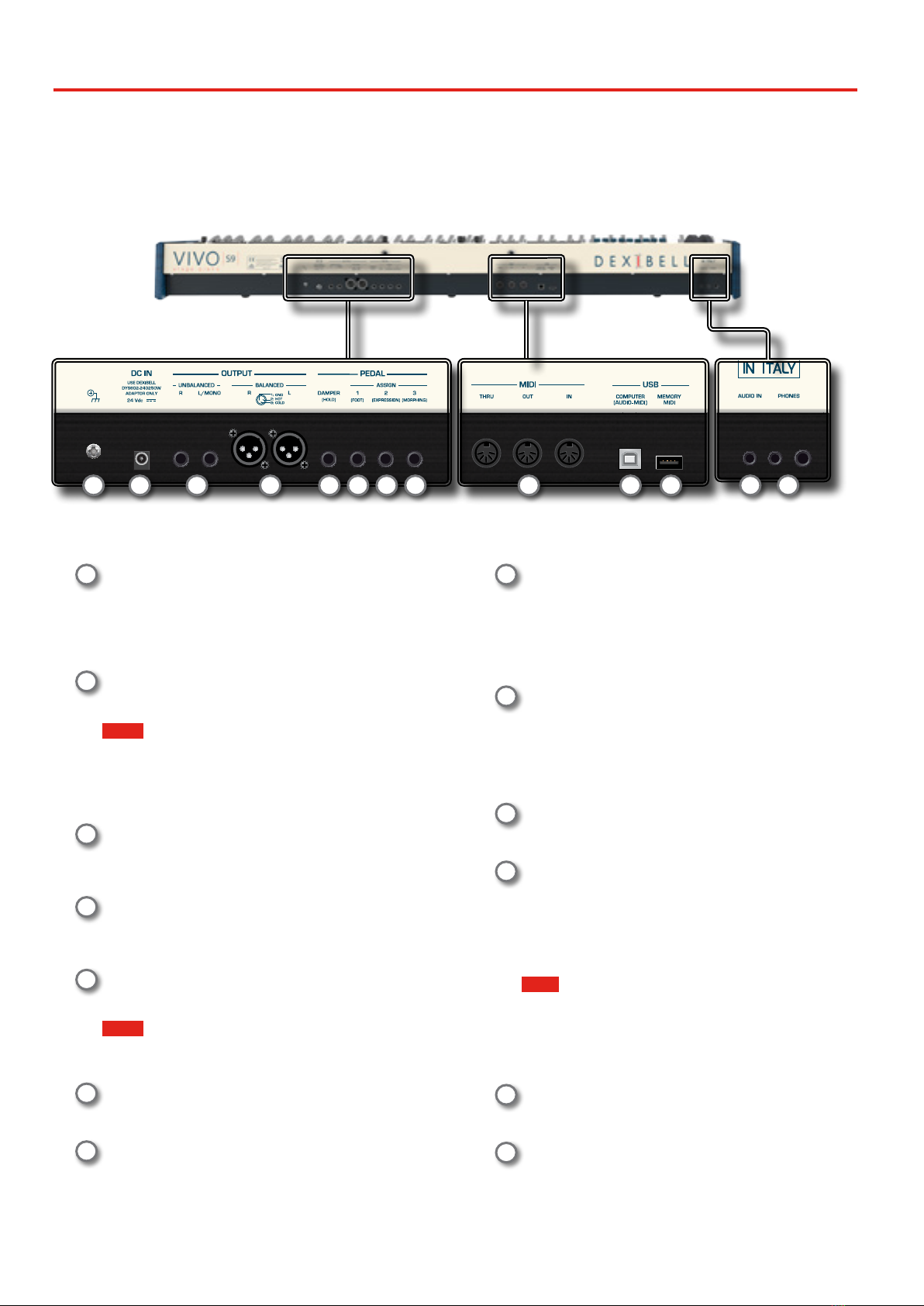
12
Panel Description
35 36 37 38 39 40
35 Ground terminal
Depending on the circumstances of a particular setup, you
could feel a tingling sensation at the point where you touch
this device.
You can eliminate this sensation connecting the ground
terminal with an external ground. For details see p. 20.
36 DC IN socket
Connect the supplied AC/DC adapter here (p. 17).
NOTE
Be sure to use only the AC adaptor (DEXIBELL DYS602-240250W)
supplied with the unit. Also, make sure the line voltage at the
installation matches the input voltage specied on the AC
adapter body. Other AC adapters may use a dierent polarity, or
be designed for a dierent voltage, so their use could result in
damage, malfunction, or electric shock.
37 UNBALANCED OUTPUT R, L/MONO sockets
These TS sockets allow you to connect powered speakers or
amp (p. 17). Both TS type and XLR (17) type jacks output
the same audio.
38 BALANCED OUTPUT R, L sockets
These XLR sockets allow you to connect mixer, powered
speakers or amp (p. 17). Both XLR type and TS (35) type
jacks output the same audio.
39 DAMPER (HOLD) pedal
Use this pedal to sustain the sound (p. 17).
NOTE
We suggest to connect at this socket a continuous pedal controller.
In this way you can appreciate all the musical nuances of a
continuos controller.
40 ASSIGN 1 [FOOT] pedal
Connecting an optional foot switch to this socket allows you
to control an assignable function by foot. See p. 17
41 ASSIGN 2 [EXPRESSION] pedal
Connecting a commercially available pedal to this socket
allows you to control an assignable function by foot (p.
64).
This socket automatically recognize an expression pedal
connected setting the Expression function, regardless of the
current function assigned.
42 ASSIGN 3 [MORPHING] pedal
Connecting a commercially available pedal to this socket
allows you to control an assignable function by foot (p.
64).
At default, you can use this pedal to drive the transitions
between two dierent combinations of draw-faders
(MORPHING). See p. 16.
43 MIDI THRU/OUT/IN sockets
These sockets allow you to connect the S9 to external MIDI
devices to transmit and receive MIDI messages. See p. 18.
The IN socket allows you to connect a commercial available
pedal unit so as to play the pedal section with your feet. If
you connect a pedal unit here, the PEDAL section becomes
polyphonic.
44 USB Computer Port
Use an USB cable to connect the S9 to your computer via
this connector p. 18.
45 USB Memory Port
Connect an commercially available USB Memory here.
If you connect to this port an USB MIDI keyboard or modules
you can exchange MIDI data without a computer and without
using two MIDI cables. See "Connecting the S9 to an USB MIDI
Keyboard (USB host function)." (p. 19).
NOTE
* Carefully insert the USB Memory making sure that the connector
on the device is appropriate and that it is connected in the proper
direction.
* Dexibell does not recommend using USB hubs, irrespective of
whether they are active or passive. Please connect only one USB
Memory to this port.
46 AUDIO IN socket
This mini jack allows you to connect the audio outputs of an
external signal source (CD/mp3 player, etc.).
47 PHONES outputs
This is where you can connect one or two pairs of optional
headphones.
Rear Side
41 42 43 46 4744 45

13
Connections Quick Guide
4
Audio Bluetooth
Peripheral Devices
NOTE
Before to connect any external
device to Audio IN socket,
rotate the [VOLUME] knob
counterclockwise to minimize
the volume.
Amplied Speakers
NOTE
Before to connect external
Amplied Speakers, move the
[VOLUME] slider toward the lower
position to minimize the volume.
RL
Headphones
USB to Computer (MIDI)
Expression Pedal (MORPHING)
MIDI PedalBoard
MIDI IN
Expression Pedal (EXPRESSION)
To Mixer or Amp
BALANCE OUT
UNBALANCE OUT
AUDIO
+
MIDI Streaming
MIDI Expander
MIDI OUT
Pedal Board
MIDI IN
DX CP1/SP1 (FOOT)
DX CP1/SP1 (HOLD)
Audio IN
USB cable AgB-type
Slaves
USB to Memory
S9- Master (host)
OR
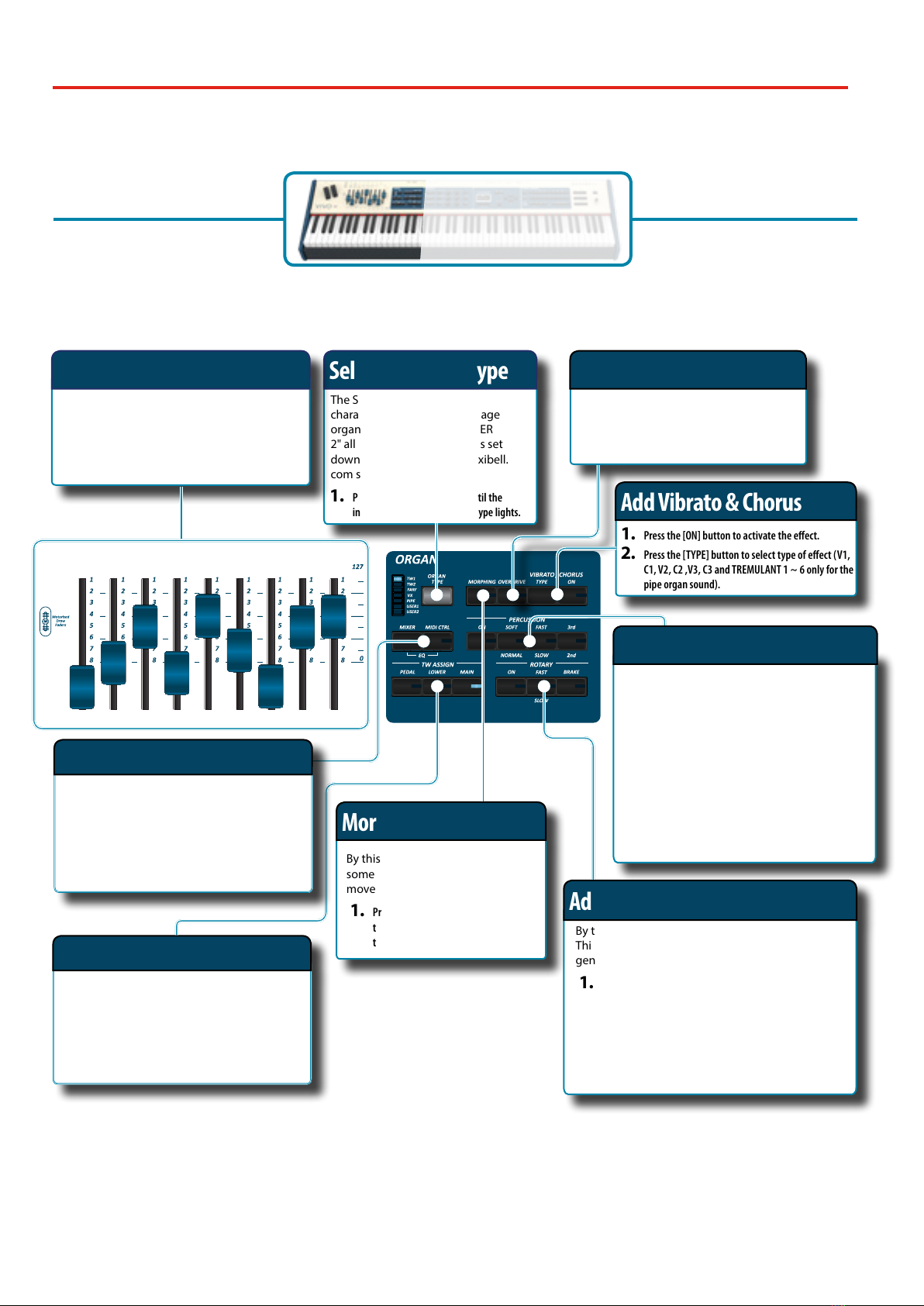
14
Quick Guide
5
Select an Organ Type
The S9 reproduces the tonal
characteristics of famous vintage
organs. The "USER 1" and "USER
2" allow you to import sounds set
downloadable from www.dexibell.
com site.
1. Press the button repeatedly until the
indicator of the desired organ type lights.
The Motorised Draw-faders
Use these draw-faders in real time to create a
variety of tonalities sliding them up and down.
When recalling a presetted tonewheel or a
memory, the draw-faders physically will move
to reach the new current position. The display
shows the numbers of each footage.
Add Vibrato & Chorus
1. Press the [ON] button to activate the eect.
2. Press the [TYPE] button to select type of eect (V1,
C1, V2, C2 ,V3, C3 andTREMULANT 1 ~ 6 only for the
pipe organ sound).
The S9 give you the possibility to emulate the
percussive sounds typical of vintage organ.
1. Press the [ON] button to activate percussion to the
sound.
2. Pressing the "SOFT" button the percussion sound will
be softer.
3. Pressing the "FAST" button the percussion sound will
decay immediately, producing a sharper attack.
4. Press the [3rd/2nd] button to select between the third
(the indicator lights) or second harmonics
Add Rotary Eect to the Sound
By this section you turn it on or o the Rotary eect.
This eect simulates the typical sound modulation
generated by a cabinet with rotating loudspeakers.
1. Press the [ON] button to add the rotary eect. Its indicator
lights.
2. Press the [FAST/SLOW] button to select between the fast
(the indicator lights) or slow speed.
3. Press the [BRAKE] button to stop the rotation of the rotary.
Morphing Function
By this button you can manage
some useful functions related to the
movement of the draw-faders.
1. Press the [MORPHING] button to activate
the function. For details please refer to
the appropriate section.
Assigning the Draw-faders
You can select organ sounds for the MAIN,
LOWER and PEDAL keyboard parts. It's
evident that only one part at the time can be
assigned to the draw-faders section.
1. Press the [MAIN], [LOWER] or [PEDAL] button to
assign the keyboard part to the draw-faders section.
Add Overdrive Distortion
This function add a natural-sounding
distortion as heard from a tube amp.
1. Press the [OVERDRIVE] button to activate the
distortion. Its indicator lights.
Add Percussion to the Sound
Adjusting by Draw-faders
You can control groups of parameters (Mixer,
MIDI or EQ) by the Draw-faders.
1. Press the [MIXER] or [MIDI CTRL] button to control
the related parameters group by Draw-faders.
2. To control the Master Equalizer parameters group
press these two buttons simultaneously.

15
Quick Guide
You have two AUDIO FX processor for each part (MAIN,
COUPLED and LOWER/PEDAL).
1. Use the [FX SELECT] buttons to select which AUDIO FX processor (A or B)
you want to control for the Main, Coupled and Lower/Pedal part. The
buttons [ON] and the control knobs (C1-C2, C3-C4, C5-C6) are assigned to
the AUDIO FX processor you selected (A or B).
2. Use the [ON] buttons to switch ON/OFF the AUDIO FX processors for the
relative parts (Main, Coupled and Lower/Pedal).
3. Use the C1/C2, C3/C4, C5/C6 control knobs to adjust the parameter value of
the eect related to the current tone.
Effects for Orchestral Sounds
Assignable buttons
You can use them to directly access frequently used
functions that are only available via the function menu.
Controlling External Devices
1. Press the [C1~C6 / TO MIDI] button to control external
MIDI devices by the control knobs C1-C6.
Selecting a Tone
1. Press [SOUND] button.
2. Press one of buttons of the sounds family to recall a new tone.
3. Press one of the [1] to [9] button to select another sound in same
the family.
HOW TO SET THE SELECTED TONE AS FAVORITE
1. Press and hold the same Sound number button previously
pressed.
Favorite Settings
HOW TO MEMORIZE YOUR FAVORITE SETTING
The S9 allows you to memorize your favorite settings for easy recall
whenever they’re needed. Up to 81 complete setups can be saved.
1. Press and hold the [MEMORY/WRITE] button to call up the memories page (its
indicator ashes).
2. Use the bank (Sound Families) and number buttons to select the position you want
to replace the Memory.
3. Press the function button that shows "SAVE" at the bottom of the display.
4. Use the [DATA ENTRY] and [] [] buttons to enter the desired name.
5. To conrm press the function button that shows "OK" at the bottom of the display.
HOW TO RECALL YOUR FAVORITE SETTING
1. Press the [MEMORY] button to call up the memories page.
2. Use the bank (Sound Families) and number buttons to select the memory location.
Master Keyboard Function
The S9 has four programmable separated MIDI
zones. For each zone you can select the MIDI
channel, the keyboard range, adjust the octave,
transpose and many other parameters.
1. Press the relative button to specify the zone you wish to
assign to the keyboard.
2. Press and hold one of the KEYBOARD ZONE buttons to
access the edit page
Specifing the Keyboard Part
1. Press the relative button to specify the part you wish to
assign to the keyboard.
If you press the [PEDAL] or [LOWER] button
the keyboard is automativally splitted. See the
parameter "SPLIT OFF" to use all parts in layer
mode..

16
Quick Guide
Change the Keyboard Octave
The Octave function allows you to change the
pitch of the selected part in octave steps.
1. Press the [OCTAVE] button. Managing the Aftertouch
This function that lets you modify the sound by
applying additional pressure to the key.
1. Press the [AFTERTOUCH] button to enable the Aftertouch
function. Its indicator lights.
2. Press and hold the [AFTERTOUCH] button to open the
Aftertouch page to edit the parameters.
CHORD ENHANCER and CHORD FREEZE
[CHORD ENHANCER]
This function improves the sound of the adding notes to the
played chord. The Chord Enhancer function works when a not
percussive tone is selected. See the Orchestral Sound List.
1. Select a not percussive sound. See the sounds table "S9 Orchestral Tones List"
(p. 75).
2. Press the CHORD [ENHANCER] to activate the function (its indicator lights).
3. Play a chord on the keyboard.
The Chord Enhancer function adds notes to the chord you played.
[CHORD FREEZE]
The Chord Freeze allows you to memorize a complex chord and
play it in dierent tonality on the keyboard using a nger only.
1. Playing and holding the chord (at least two notes) on the keyboard that you
want "Freeze", press the CHORD [FREEZE] button. Its indicator lights.
2. Play a note on the keyboard with the desired tonality.
The chord previously memorized is reproduced with the same
tonality of the played note.
Record and Playback a Song
1. Press the [! ] button to start recording.
2. Play your song.
3. Press the [! ] button to stop recording.
4. Press the [*-,] button to listen your recording.
5. Press the [*-,] button again to pause the song. Song Mode
1. Press the [SONG] button to enter in SONG mode (Its
indicator lights).
2. Press the "SONG LIST" F2 function button.
The display shows the contents of the Song
internal memory.
Managing the Song Library
The S9 give you the possibility to install new
sounds and manage existing ones.
1. Press the [SONG LIBRARY] button to access the Sound
Libraries enviroment.
Menu/Exit button
1. Press this button to open and close the
menu page where you can view and select
all available functions.
DataEntry/SongVolume
When a parameter is selected this
knob works as Data Entry. When the
instrument is in song mode, this knob
allows you to set the volume of the song
player.
Function Buttons
1. Press these buttons to select
functions/options shows at the
bottom of the display.
T2L Editor
1. Press this button to open theT2L page
and personalize the sounds of the
instrument.
Transposing the Keyboard
1. Press the [TRANSPOSE] button to calls up the page where you
can change the transposition value.
2. Use the [DATA ENTRY] knob or the[] [] buttons to change
the value.

17
Before You Start to Play
6
Connecting the AC Adaptor
1. Rotate the [VOLUME] knob toward the left
position to minimize the volume.
2. Connect the included power cord to the AC
adapter.
The indicator will light once you plug the AC
adaptor into a wall outlet.
Power cord
AC Adapter
To an AC outlet
NOTE
Depending on your area, the included power cord may dier
from the one shown above.
NOTE
Be sure to use only the AC adaptor (DEXIBELL DYS602-240250W)
supplied with the unit. Also, make sure the line voltage at the
installation matches the input voltage specied on the AC
adapter body. Other AC adapters may use a dierent polarity, or
be designed for a dierent voltage, so their use could result in
damage, malfunction, or electric shock.
NOTE
If you won’t be using the S9 for an extended period of time,
disconnect the power cord from the electrical outlet.
NOTE
To avoid malfunctions, never disconnect the AC/DC adapter
while the instrument is turned on.
3. Connect the AC adaptor to the S9’s DC IN jack positioned
to the rear bottom panel. Secure it manually screwing the
ring nut to the DC IN socket.
DC IN socket
Plug in the DC IN socket and rotate clockwise the ring nut
Connecting External Audio Amplier
You can connect the unbalanced or balanced OUTPUT R L/MONO
jacks to an external amplier, mixing consoles, etc. Both, XLR type
and TS type jacks output the same audio.
NOTE
If you want to use only one channel on your external amplier,
connect the L/MONO socket to its input. For optimum sound
quality, we recommend working in stereo, though.
1. Rotate the [VOLUME] knob toward the left position to
minimize the volume.
2. Connect the S9’s OUTPUT jacks to the inputs of your
external audio device.
Connecting the Pedals
DX CP1/SP1 (damper)
DX CP1/SP1 (switch)
Expression Pedal
(morphing)
Expression Pedal
VOLUME

18
BeforeYou Start to Play
1. Connect a sustain pedal to the DAMPER (HOLD) socket.
This is the most commonly used pedal in percussive instruments.
When the pedal is pressed, all notes played will continue to sound
until the vibration naturally ceases.
2. Connect a foot-switch to the ASSIGN 1 socket.
An optional foot-switch connected to the ASSIGN 1 socket can be
used to perform various functions. For detail see "PEDAL SETTING"
(p. 63).
NOTE
The ASSIGN 1 socket accepts foot-switches ON/OFF type only.
3. Connect an expression pedal to the ASSIGN 2
(EXPRESSION) socket.
You can control the volume of the Organ, Orchestra and Piano
sections.
The EXPRESSION socket is assignable in a way that various functions
can be assigned to it. For detail see "PEDAL SETTING" (p. 63).
4. Connect an expression pedal to the ASSIGN 3
(MORPHING) socket.
If the Morphing function is active, you can use an expression pedal
to drive the transitions between two dierent combinations of
draw-faders (MORPHING). See "Useful Draw-faders Movement
Functions (Morphing)" (p. 29).
Listening Through Headphones
You can use headphones to enjoy the S9 without disturbing those
around you.
1. Here you can connect stereo headphones. The S9 has
two headphones jacks . Two people can use headphones
simultaneously.
2. Rotate the S9’s [VOLUME] knob to adjust the volume of
the headphone.
Cautions when using headphones
• To prevent damage to the cord’s internal conductors, avoid rough
handling. When using headphones, mainly try to handle either the
plug or the headset.
• Your headphones may be damaged if the volume of a device is
already turned up when you plug them in. Minimize the volume
before you plug in the headphones.
• Excessive input will not only damage your hearing, but may also
strain the headphones. Please enjoy music at a reasonable volume.
Connecting Digital Player Devices
You can connect the INPUT mini jack to an audio playback device.
1. Rotate the [VOLUME] knob toward the left position to
minimize the volume.
2. Connect the S9’s AUDIO IN mini jack to the output of an
external signal source.
3. To adjust the input level the S9’s AUDIO IN, press the
[MENU] button and select the AUDIO INPUT function.
Connecting the S9 to Your Computer
If you use a USB cable (commercially available) to connect the USB
COMPUTER port on the S9’s rear panel to your computer’s USB connector,
you can record and play audio and/or MIDI data by your MIDI software
(DAW software).
NOTE
To use the USB audio streaming you need of a computer
equiped with MAC OSX or LINUX, an iPad or iPhone.
NOTE
The S9 does not support GM/GS standard.
1. Use a standard USB cable (AgB-type connectors,
commercially available) to connect the S9 to your
computer as shown below.
USB MIDI + AUDIO Streaming
NOTE
• Switch on the S9 before you start up the DAW software on your
computer.
• Before to connect any other equipment, move the [VOLUME] knob
counterclockwise to minimize the volume.
Now, the same sound of the S9's audio OUTPUT (unbalanced or
balanced) can be recorded into your computer and the sound from

19
Connecting the S9 to an USB MIDI Keyboard (USB host function)
your computer can be played from audio system conencted to the
S9's audio OUTPUT jacks.
Connecting the S9 to an USB MIDI
Keyboard (USB host function)
Usign the following connection, your keyboard becomes a master (host).
You can connect other keyboards or modules from any brand directly
to the DEXIBELL USB“Memory” port and exchange MIDI data without a
computer and without using two MIDI cables.
The connection consists of the following main components:
• Your DEXIBELL keyboard.
• One slave MIDI USB Devices as a keyboards.
• A physical bus represented by the USB cable that links the devices
with the host.
USB cable AgB-type
Slaves
S9 - Master (host)
USB "Computer" port
USB "Memory" port
Connecting the S9 to MIDI devices
MIDI is an universal standard, which means that musical data can
be sent to and received by instruments of dierent types and
manufacturers. MIDI allows you to connect your instrument to
another devices as an MIDI sound module.
Here below an example of MIDI connection:
IN
MIDI sound module/sequencer
To control other MIDI devices
IN
OUT
Pedal Board
MIDI PedalBoard
1. Use a optional standart MIDI cable (code: CHL400LU15) to
connect the S9 MIDI OUT socket to the MIDI IN socket of
the external MIDI device.
2. If necessary, use an optional standard MIDI cable (code:
CHL400LU15) to connect the MIDI OUT socket of the
external device to the S9 MIDI IN socket.
3. If you need to re-send the MIDI messages received by
the S9 OUT socket to another device, connect the THRU
socket using an additional MIDI cable (code: CHL400LU15)
to the relative MIDI IN socket.
For details on MIDI settings of the external device, refer to its
owner’s manual.
Connecting an USB Memory
(commercially available)
1. As shown in the illustration, connect an USB Memory to
the MEMORY port.
NOTE
Carefully insert the USB Memory making
sure that the connector on the device is
appropriate and that it is connected in the
proper direction.
NOTE
The S9 supports all USB memory (FAT 32
formatted).
Anyway, because there are so many USB
memory on the market and it is almost
impossible to check all types of memories, it
could happen that a memory is not compatible
with your instrument.
Safely Remove the USB Memory
IMPORTANT
You should always safely eject the USB Memory before
physically unplugging it from USB socket. Before to unplug the
USB Memory use the "USB REMOVE" function.
1. Press the [MENU/EXIT] button.
2. Use the [] [] buttons to scroll the list and select the
"USB REMOVE" function .
3. Press the [] buttons to access the function.
The display shows:

20
BeforeYou Start to Play
1. Press the "YES" Function button to safely remove the USB
Memory.
Now you can unplug the USB Memory safely.
Installing Music Rest
Install the included music rest as shown in the illustration below.
Ground Terminal
Depending on the circumstances of a particular setup, you could feel a
tingling sensation at the point where you touch this device.
You can eliminate this sensation connecting the ground terminal with an
external ground.
1. Use the screw-type ground terminal to connect to ground
or to connect to the chassis of the mixer, preamp, or other
device in your system.
Turning the Power On
Once everything is properly connected, be sure to follow the procedure
below to turn on their power.
1. Rotate the [VOLUME] knob toward the left position to
minimize the volume.
NOTE
Before turning the S9 on/o, always be sure to turn the volume
down. Even with the volume turned down, you might hear some
sound when switching the S9 on/o.
However, this is normal and does not indicate a malfunction.
2. Press the S9’s [ " ] button located on the right panel to
switch it on.
VOLUME
The power will turn on, a progress bar appear in the S9’s display.
After a brief interval, the main page will appear. and S9 will be
ready to produce sound.
3. Use the [VOLUME] knob to adjust the volume.
NOTE
This unit is equipped with a protection circuit. A brief interval
(a few seconds) after power up is required before the unit will
operate normally.
Turning the Power O
1. Rotate the [VOLUME] knob toward the left position to
minimize the volume.
NOTE
To avoid malfunctions, never disconnect the AC/DC adapter
while the instrument is turned on.
2. Press the S9’s [ " ] switch.
A power o conrmation message appears:
3. Press the "YES" Function button to conrm.
The display shows the following message:
and the unit will turn o after few seconds.
If you do not want power o press the "NO" Function button.
NOTE
If you need to turn o the power completely, rst turn o the
Table of contents
Other Dexibell Musical Instrument manuals

Dexibell
Dexibell VIVO H10 User manual

Dexibell
Dexibell VIVO H10 User manual
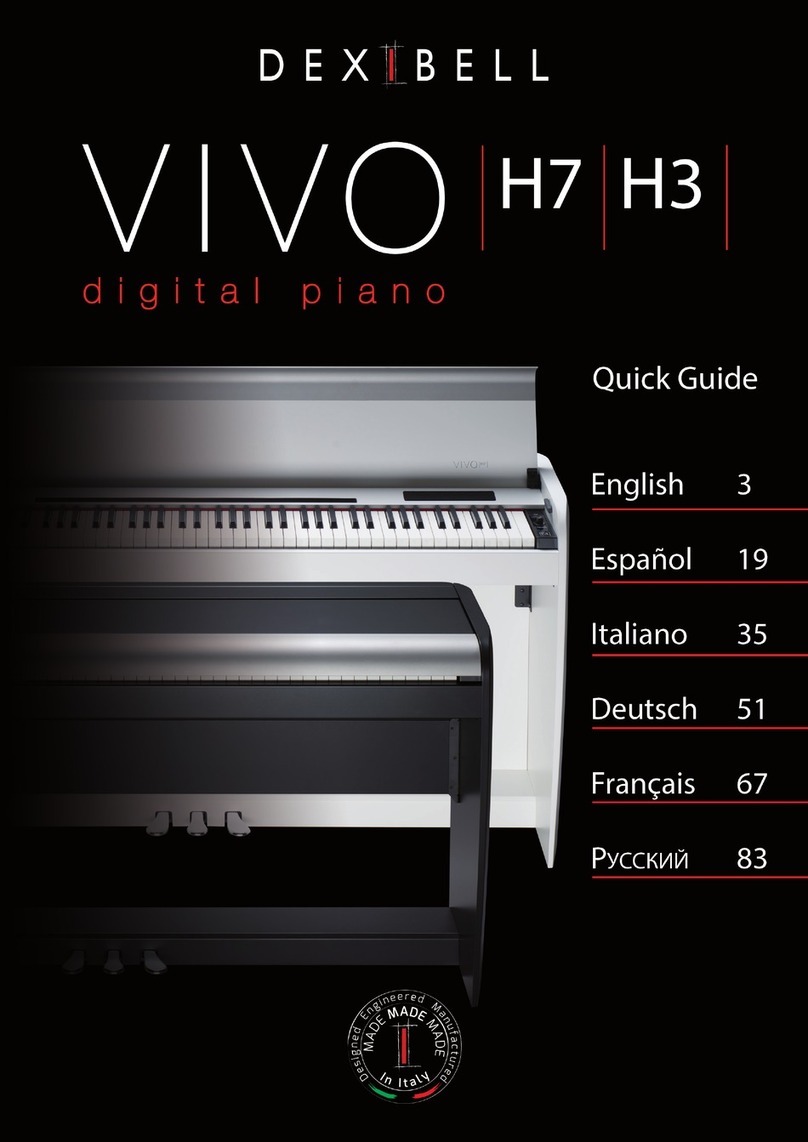
Dexibell
Dexibell VIVO H7 User manual

Dexibell
Dexibell VIVO S10L User manual
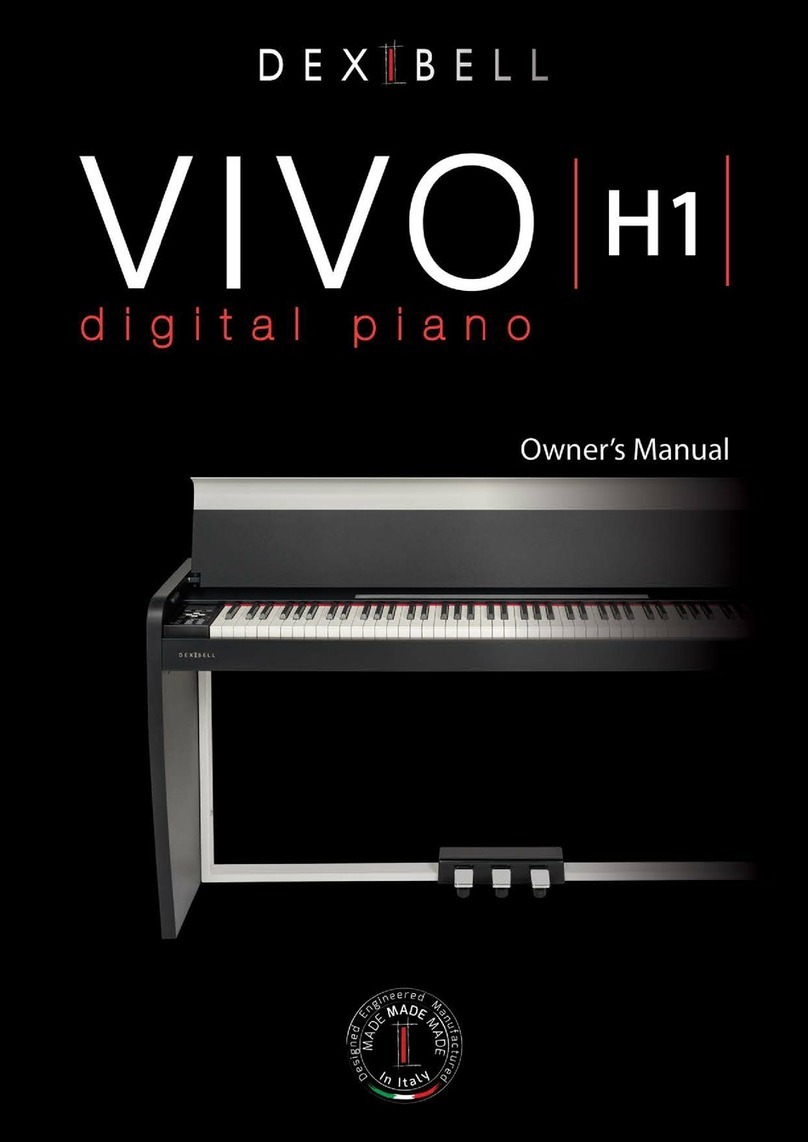
Dexibell
Dexibell VIVO H1 User manual

Dexibell
Dexibell VIVO S7 PRO User manual

Dexibell
Dexibell Classico L3 User manual

Dexibell
Dexibell VIVO S10 User manual

Dexibell
Dexibell Vivo S7 User manual