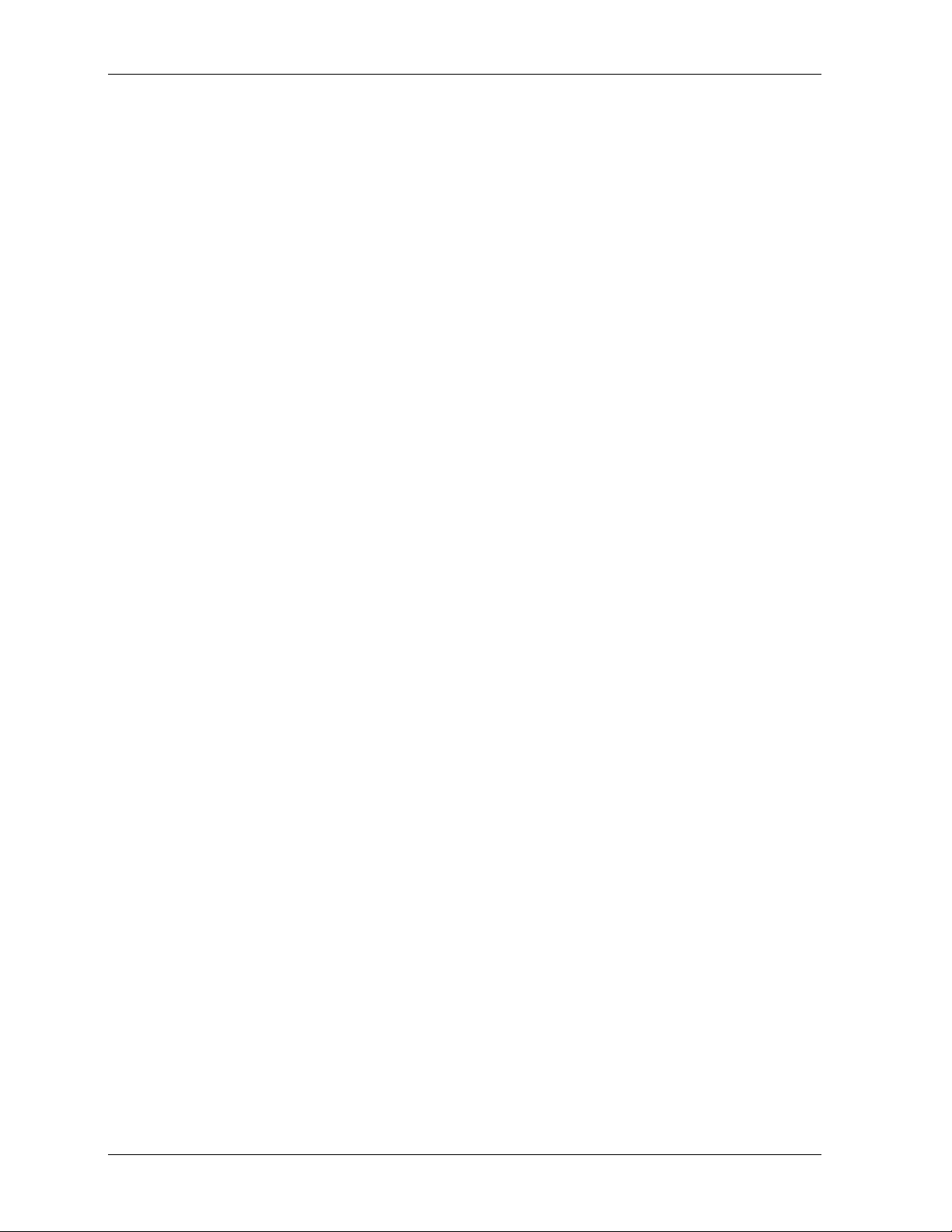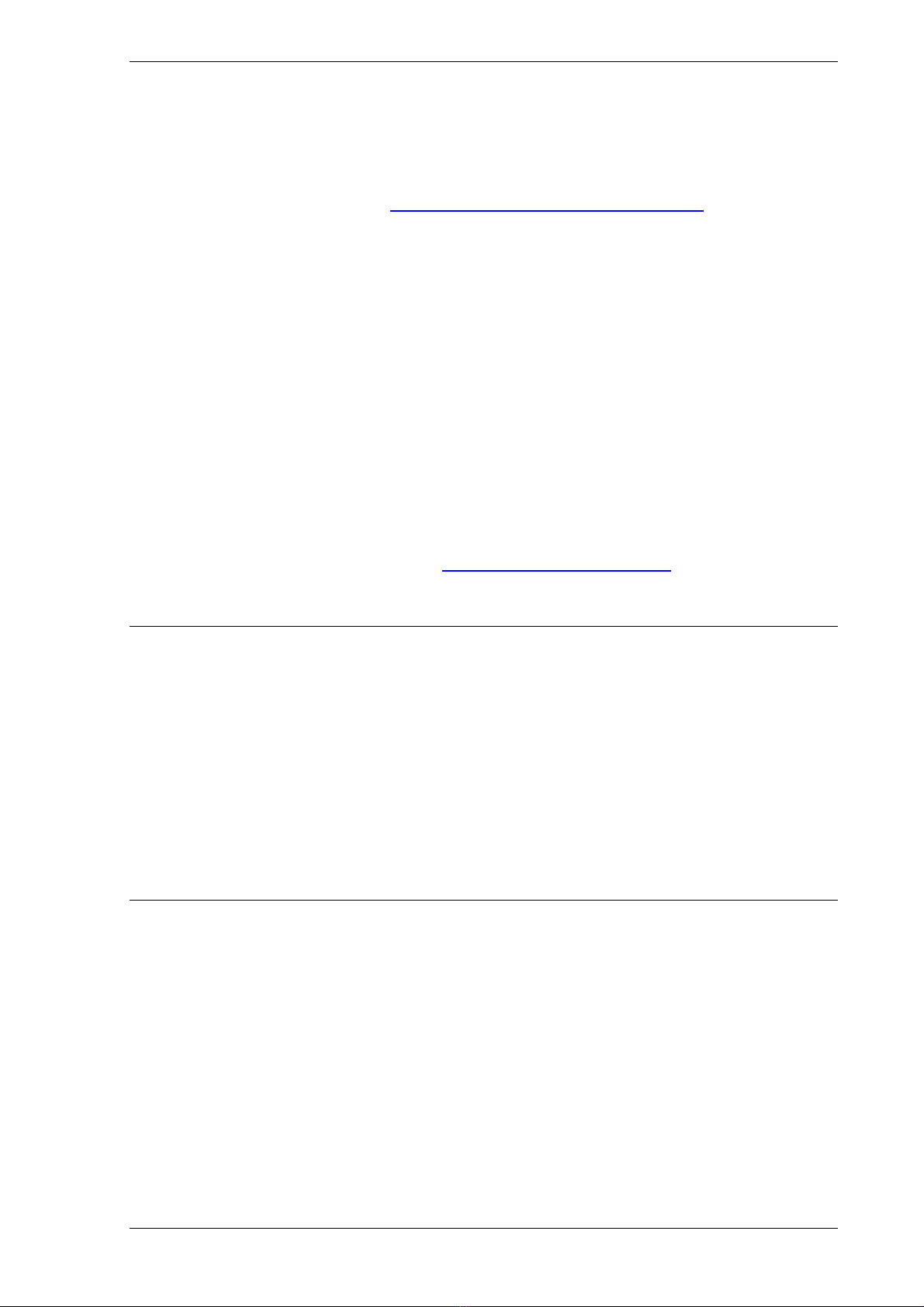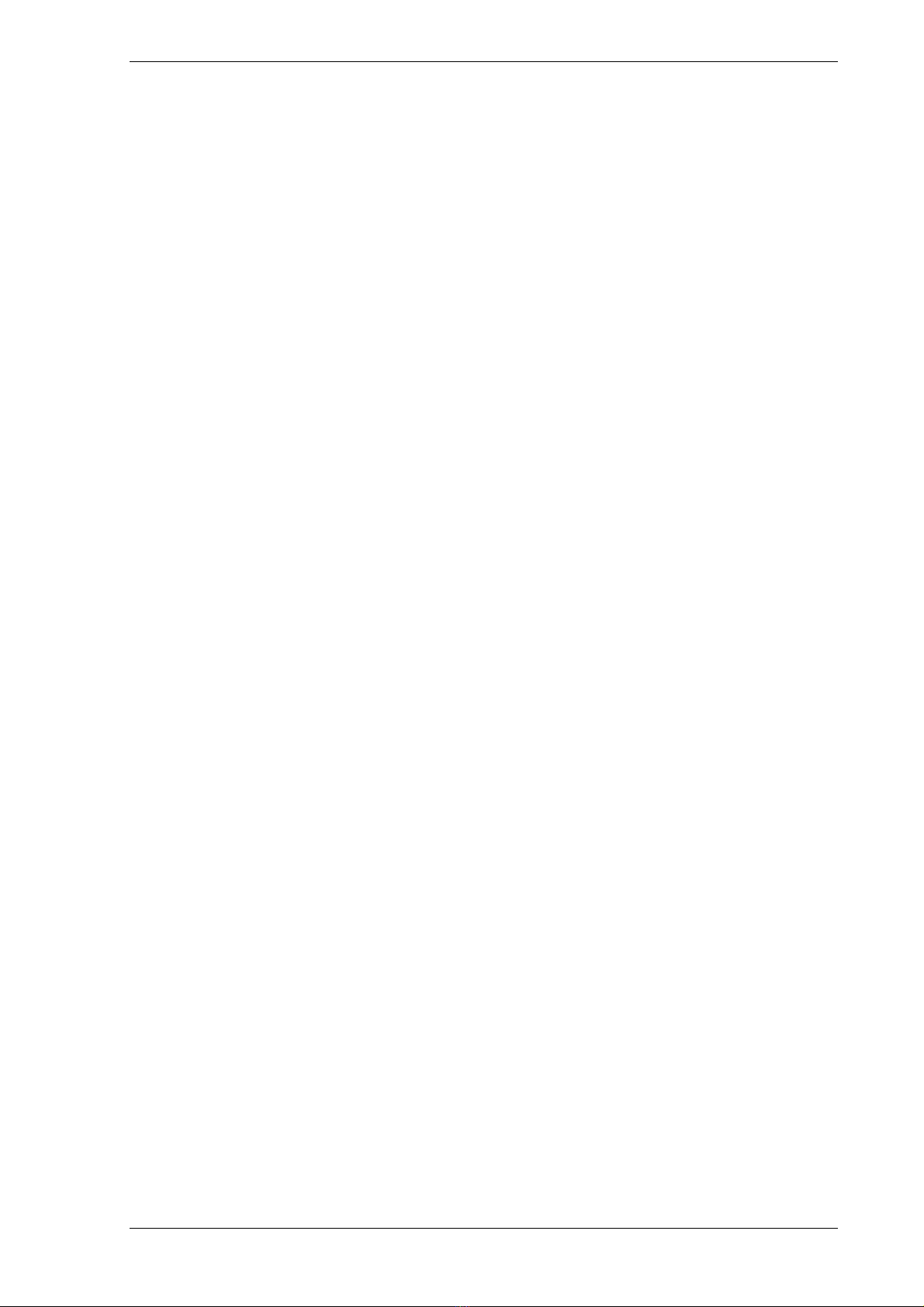Optical Disc Drive Guidelines
4. Games with Multiple Game Discs
Please contact the NOA Licensing Department in advance, when considering games with several
Game Discs.
At the present time, such discussions are only for two-disc games, for which both discs are sold at the
same time. Please hold separate discussions with the Nintendo Licensing Department for games with
three or more Game Discs, or for the separate marketing of Game Discs.
If more than one Game Disc is needed for a single game, then the Game Discs must be exchanged at
some appropriate place in the game. The exchange is done by specifying the Game Disc ID for the
next Game Disc (see Section 2.2 “Game Disc ID”).
The rest of this chapter explains the different types of exchange patterns for multi-disc games and how
to specify Game Discs. It provides a broad description of the procedure for exchanging Game Discs,
and gives an example of a message displayed to instruct the player to exchange Game Discs.
4.1 Game Disc exchange process patterns
With multi-disc games, the Game Disc exchange process can be broadly classified into two patterns,
depending on whether or not the dol program part (Section 2.1 “Game Disc structure”) of the newly
inserted Game Disc is loaded and executed after Game Discs are exchanged. As an example,
consider the case where Game Disc 1 is removed and replaced with Game Disc 2.
A When loading/running a Game Disc 2 dol file
After the switch from Game Disc 1 to Game Disc 2 is complete, please run the restart process.
Restarting will start the dol program on Game Disc 2.
B When not loading/running a Game Disc 2 dol file
After the switch from Game Disc 1 to Game Disc 2 is complete, it will be possible to access the Game
Disc 2 user files (Section 2.1 “Game Disc structure”). There is nothing particular that has to be done
after the switch.
In this case, the system can be classified in two ways: to allow Game Disc 2 to start up by itself or not.
B1 When allowing individual start up by Game Disc 2
It is conceivable that the programs on Game Disc 1 and Game Disc 2 could be the same, and only
the user file sections would be different. There may be a prompt to return to Game Disc 1,
depending upon the state of progress of the game in the Memory Card.
B2 When not allowing individual start up by Game Disc 2
It is conceivable that Game Disc 2 could be a data only file. In this case, please display a
message like "This is a data only Game Disc. Please insert the <Game Title> Game Disc 1," and
give the user appropriate instructions when in individual start-up mode.
We don't really recommend B2 above. That's because it is possible that there could be Game Disc
switching all the time, when a game is being run. Unless there is a particular reason for needing a
data-only Game Disc, we feel it is nicer to the user to have the same dol file on the second Game Disc
as on the first Game Disc, and make it possible to start-up on the second Game Disc by itself.
Comparing A and B1, B1 requires no loading of the dol program section on Game Disc 2, and the shift
to the second Game Disc will be somewhat faster. If the dol program portion of the first and second
Game Discs can be made the same, it would probably be better to choose B1.
DOL-06-0026-001-A5 10 © 2001-2002 Nintendo of America Inc.
Released: 4/18/02