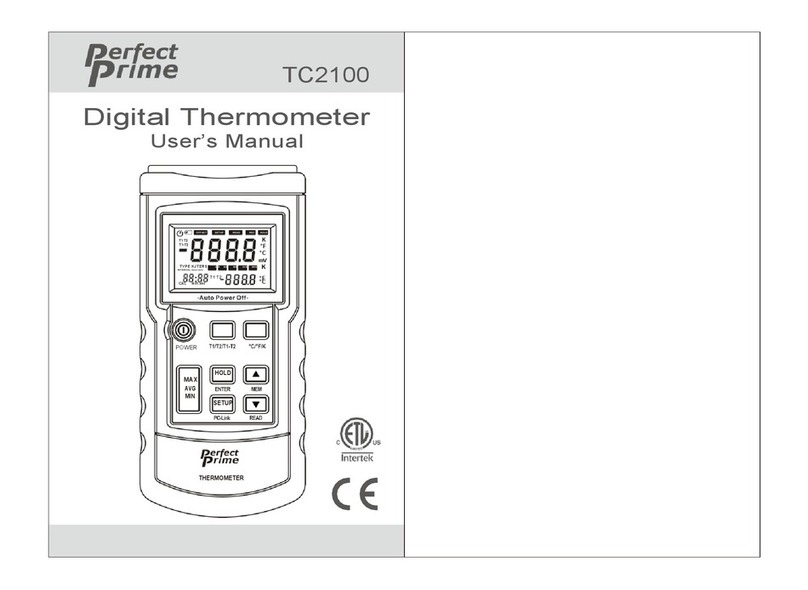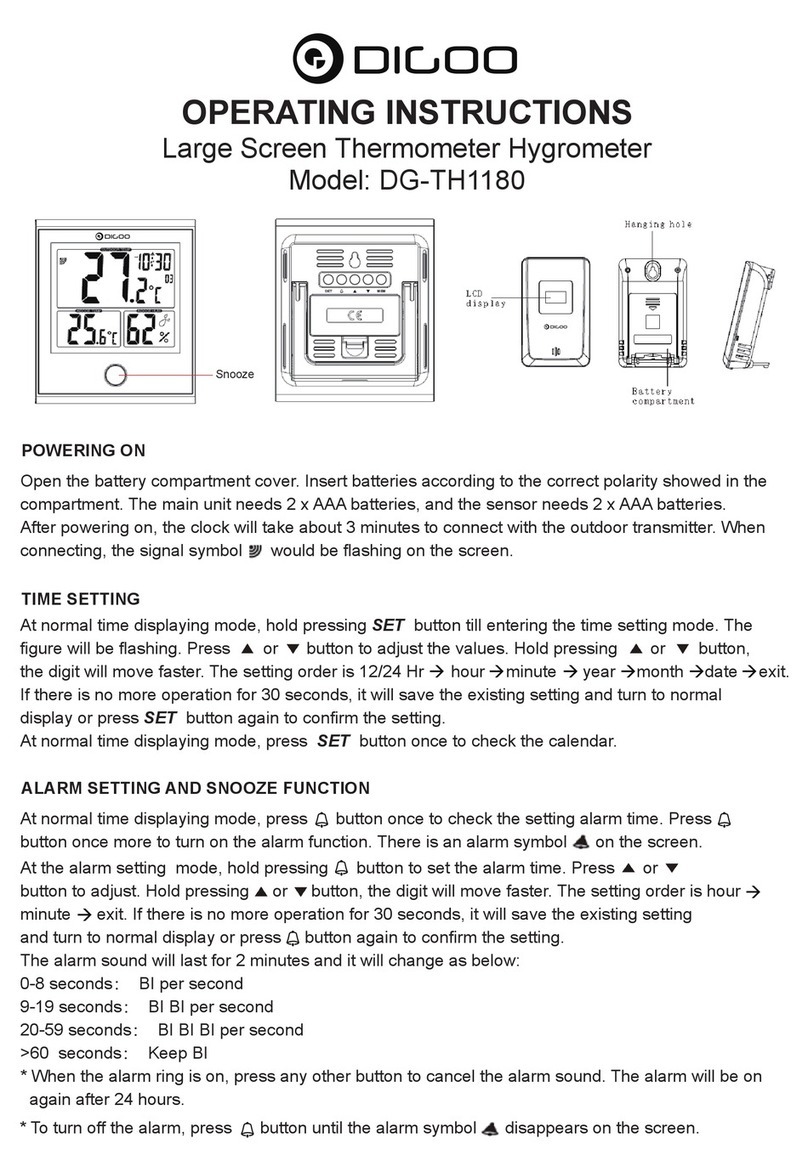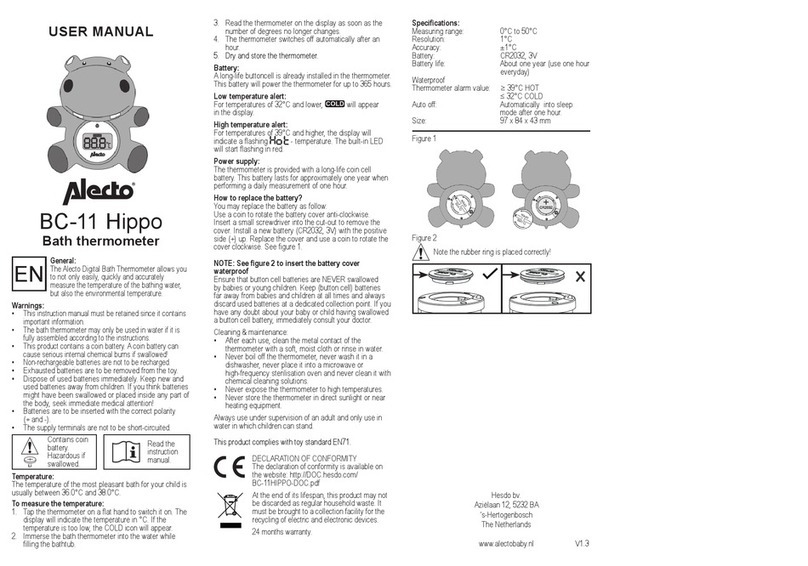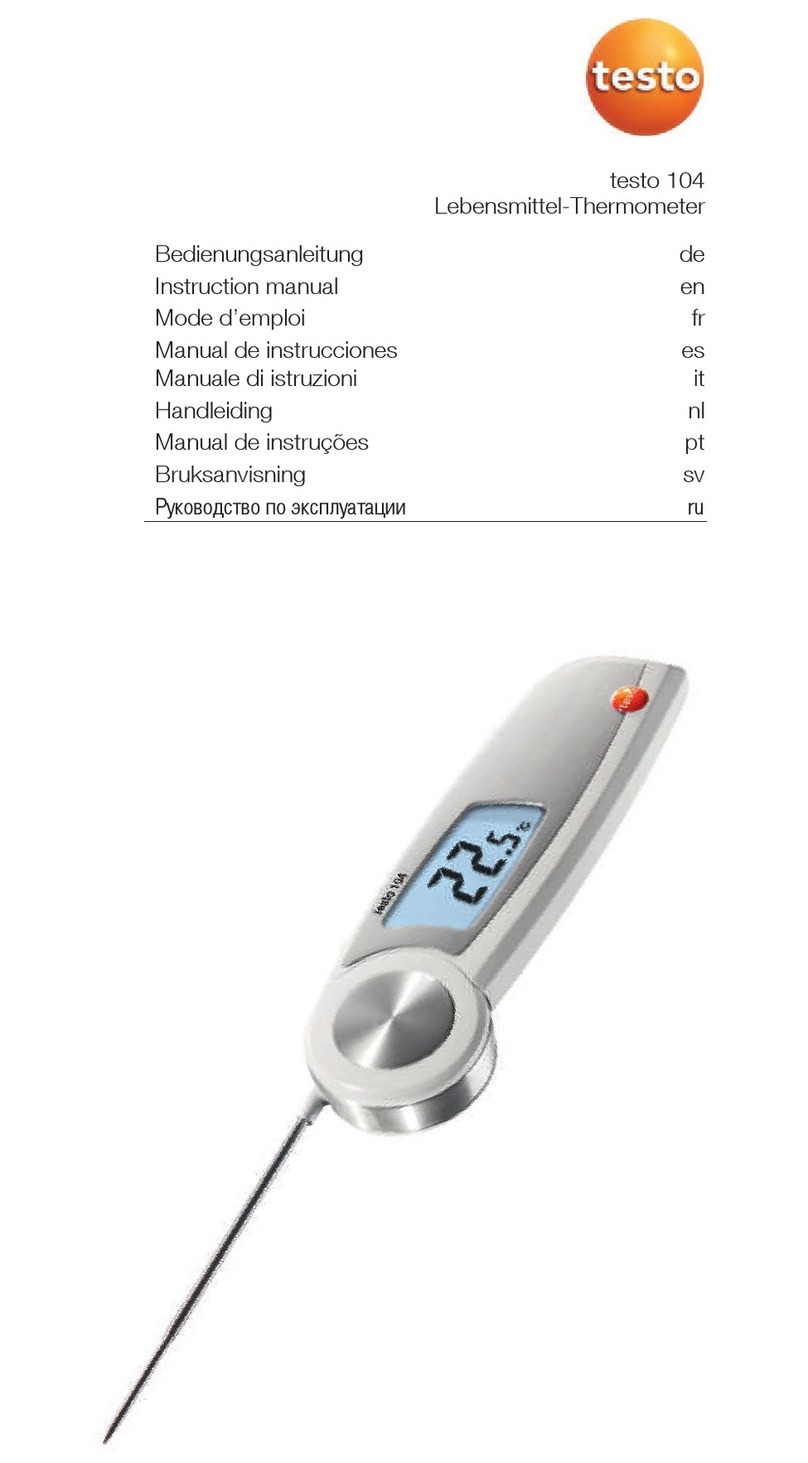Nira TEMP User manual

820.009 Rev 01
Quick Start & Instructions For Use

1
Search for 'NIRA Temp' in the Google Play Store, OR
open: https://play.google.com/store/
apps/details?id=com.dermalphotonics.
nirahealthmonitor&hl=en_US
Download the NIRA Temp app for Android.
Search for 'NIRA Temp' in the Apple App Store, OR
open: https://apps.apple.com/app/id1519242962
Download the NIRA Temp app for iOS.
Get a real-time look at your temperature and get notified at
the first sign of an abnormal temperature.
For iOS User:
Download the iOS App
For more instructions on NIRA Temp app, please go to page 6.
Peel the patch and place the device on clean, dry skin
under the armpit. The sensor should touch the skin.
2. Stick To Activate
3. Monitor In Real Time
For Android User:
Download the Android App
Once connected to the NIRA Temp App, assign the
device to yourself or a loved one.
1. Connect & Assign User
Samantha P.

2
NIRA Temp measures under-the-arm “axillary” temperature and display it in the NIRA Temp app.
Welcome to NIRA Temp, a medical-grade wearable temperature monitor.
NIRA Temp is a Bluetooth® wearable smart thermometer with disposable patches. The device senses,
records and transmits body temperature via Bluetooth®. Temperature information from the sensor is
monitored using a smart device (Apple® or Android™ with Bluetooth® Version 4.1 or higher capability
running the NIRA Temp app). This product is suitable for ages 3 and up.
The wireless thermometer, Model 2, is a battery-operated electronic device with an intended use of
measuring human body temperature. This device is reusable and intended for armpit temperature readings
for people of ages 3 and up.
Important: Read instructions carefully before use. High,
prolonged fever requires medical attention. If symptoms
persist, contact your healthcare provider.
Important: Read the instructions for use before using
NIRA Temp
The battery is non-rechargeable and is intended to operate at least 12 months of normal use. During his
time the battery voltage will be gradually reduced, which is normal and expected. The current battery level
is displayed in the mobile app screen in remaining percentage units and the device will stop operation
soon after the battery level will reach 0%. As battery discharges, the LED brightness will go down, but
the strength of the BLE signal and thermometer accuracy will not be affected. The NIRA Temp accuracy is
verified for the entire range of possible battery voltages and meets the specification as long as device is
capable to measure and transmit the information to the mobile device.
Introduction to NIRA Temp
Intended Use
Temperature Measurement
Battery Life

3
The device uses color coding to aid the user:
Warning – Prompt response by user is required. (Temperature
exceeds personal Baseline related Warning Level)
Alarm – Immediate response by user is required. (Temperature
exceeds user defined limit, the default value is 98.78°F
(37.1°C)).
Normal - (temperature is less than user defined warning limit,
the default value is 95.36°F - 97.8°F (35.2°C-36.56°C)).
Alert Levels
What's included (Normal Package)
What's included (Refill Package)
Name Number
NIRA Temp thermometer 1
Adhesive patches 30
Quick start guide for the device 1
Getting Started Instruction 1
Name Number
Adhesive patches 90
ID: 934819
ID: 1CD6E9
ID: 0754C7 99.1°F
ID: 934819
ID: 1CD6E9
ID: 0754C7 99.1°F
ID: 934819
ID: 1CD6E9
ID: 0754C7 99.1°F

4
Wear NIRA Temp all day for the full benefits of 24/7 temperature tracking.
Peel the adhesive patch and center the device onto the patch with the sensor (metal piece) side up.
Apply the patch with the device onto clean, dry skin in the center of the armpit. For best results, use
NIRA Temp on a shaven armpit.
Ensure that the device is fully covered by the patch. The sensor should touch the skin.
The device should be fully enclosed in the armpit when your arm is relaxed along your side.
Temperature measurements can be affected by cold ambient temperatures.
Dampen the patch with lukewarm water prior to slowly removing the patch from the skin.
It may take up to 10 - 20 minutes after application for the device to warm up to display your real-
time temperature in the NIRA Temp app.
During warm up, your graph displayed in the app may be blue.
If your phone has been off, in sleep mode or away from device, it may take a few minutes for the
app to sync and display your real-time temperature and history temperature in table and graphic
forms.
We recommend enabling Background App Refresh in iOS and having phone plugged in power at
night.
If you experience skin irritation from the adhesive patch, alternate armpits or contact a medical
professional.
Regular Operation
State BLE advertisement Visual indication
Standby None Green and Yellow LED, reduced brightness,
once in 6 second
Standby (low battery at or below 25%) None Yellow and Red LED, reduced brightness, once
in 6 seconds
User Connection Once in 3 seconds, 0 dBm All 3 LED, once in 3 seconds
Monitoring, normal temperature Once in 9 seconds, +4 dBm Green LED, once in 3 seconds
Monitoring, low grade fever Once in 9 seconds, +4 dBm Yellow LED (full brightness), once in 3 seconds
Monitoring, high grade fever Once in 9 seconds, +4 dBm Red LED, once in 3 seconds
Troubleshooting
Things To Note
For Best Results

5
When using this product always follow these basic safety precautions to ensure that the device accurately
reads temperature and to avoid skin irritation. Failure to follow these precautions could result in inaccurate
temperature readings, or could result in skin irritation and mild discomfort.
The NIRA Temp device is intended for use by a single individual. As such, it does not require disinfection
after detachment from the body and attachment with a new adhesive patch. It can be cleaned for hygienic
purposes such as removal of sweat and odor.
To clean, use liquid soap, cool or warm tap water (temperature from 20°C - 30°C). For best results,
dampen a cotton ball, pad, or paper towel in soapy water, clean the front and back of the device for 15-
30 seconds, rinse the device in running water for another 15-30 seconds, and dry using a clean paper
towel or air dry for 10 minutes.
In the case that the same device is shared with multiple individuals, disinfect it by using rubbing alcohol
(60 - 90% solution) or alcohol wipes at room temperature (20°C - 30°C) after cleaning. To disinfect, dip
the cotton ball or pad or in alcohol or use an alcohol wipe, wipe down the device with a clean paper towel
to ensure that no excess alcohol is present, and let it air dry for 5 minutes or until no alcohol is left on the
surface.
DO NOT use the device for any other purpose besides measuring human body temperature.
DO NOT place the device on wounds, sores or abrasions.
DO NOT drop or throw the device.
DO NOT use the device if it has been damaged.
DO NOT attempt to take apart the device; there are no user serviceable parts.
Patch Adhesive may irritate skin. Contact doctors if irritations persists.
No modification of this equipment is allowed.
The device or its components are not intended to be serviced, or repaired.
The patches are intended ONLY for single use.
The device disposal at the end of its life should be in compliance with local laws and regulations.
CHOKING HAZARD -Small parts. Not for children under 3 years.
Alcohol is a flammable liquid. Do not use alcohol for disinfection or any other purposes near an
open flame!
Device is powered by a 3V non-rechargeable battery. Not intended to be recharged, serviced,
replaced, or repaired.
Portable RF communications equipment (including peripherals such as antenna cables and external
antennas) should be used no closer than 30 cm (12 inches) to any part of the NIRA Temp, including
cables specified by the manufacturer. Otherwise, degradation of the performance of this equipment
could result.
Warnings and Precautions
Cleaning and Disinfection

6
Once the app is
downloaded and installed,
tap to open the app.
Tap NEXT to go through
features of NIRA Temp.
Allow or decline to
anonymously share data
with health organizations.
3
1 2
Instructions for NIRA Temp App
Start the App
Start the App
Permission to Share Data
Introduction of Features
Temp

7
Use existing account
information to login or tap
sign up to create a new
account.
You can go to People tab
to add a new person if you
do not have any person
added to your account.
Enter information and
agree to terms of use to
create a new account.
1
2
3
Create Account
Login
Add a Person
Sign Up

8
Follow the instructions to
find the QR code on the
device. Then tap next.
Hold the phone as indicated
by the graphic to scan the
QR code. Tap scan to enter
camera interface.
Place camera over the QR
code to scan.
Message will appear that
the device has been paired
successfully.
SKIP TO PAGE 10 IF
YOU HAVE PAIRED
SUCCESSFULLY THROUGH
THIS METHOD
34
1 2
Pair the Device
Find the QR code
Scan the QR code
Pair the Device with the QR code
Pair Successfully
Success!
Device with ID: E06F12267C46 is now paired

9
Apply device to skin to
activate. (see page 10)
Wait 3 to 5 min for the
device to reach normal
temperature in order for
the device to be scanned
by the app.
Tap "No QR Code? Pair
with Bluetooth" located on
the Pair Screen.
Message will appear that
the device has been paired
successfully.
Pair the Device via Bluetooth (Optional)
Pair the Device with Bluetooth
Scan the Device
Stick to Activate
Pair Successfully
3 4
1 2
Success!
Device with ID: E06F12267C46 is now paired

10
Place device in middle of
patch, metal button side
up.
Place patch with device
just below inside crease
of armpit, metal button
touching the skin.
Peel off backing from
adhesive patch.
It is recommended to
change patch daily (i.e. at
shower time).
Placing the Sensor
Peel off Backing from Adhesive Patch
Apply the Patch with Device on Skin
Place the Device on the Patch
Remove NIRA Temp
3 4
1 2

11
At first use sensor might
take up to 20 minutes
to reach operating
temperature and start
sending data to the app.
Wipe device with alcohol
before placing on new
patch, and alternate armpit
side.
Placing the Sensor
Change Patch and Clean Device Sync with NIRA Temp App
12
Samantha P.
Samantha P.
Samantha P.

12
Add additional devices
afterwards. Go to People
and tap the "Add/plus
sign" in the corner of the
app.
After device is paired, tap
"Autofill your info" if device
is used for yourself. Fill-in
the information manually if
the device is for someone
else. Tap "Assign device".
12
Register the Device
Pair the Device
Add Device Afterwards
ID: 934819
ID: 9958F4
ID: 1CD6E9
ID: 0754C7 99.1°F
Online

13
To view data tap "Data".
The graph detail screen
shows user current
temperature and previous
temperature in a graph
and data form.
To view graph tap
"Graph".
Data can be viewed in
6H(6 hours) 12H(12 hours)
1D(1 day) 7D(7 days) or
14D(14 days).
Notes are available at any
data point.
To add note go to > add
note > select note detail >
type in your notes > tap
add note.
For more information tap (i)
12
3
View Graph
Graph
Add Note
View Data
Samantha P.
Samantha P.
Samantha P.
Samantha P.

14
To share you data with
an organization tap
> 3 dot on top right >
select organization >
input organization ID >
organization password >
tap find organization
Enter personal information
in the organization and
choose what to share with
an organization tap >
department > student or
employee id > grade level
> check data you want to
share (temperature, share
warnings, share alarms, or
share location) > tap share
profile
To share you data with
a person tap > 3 dot on
top right > select person
> input email address >
check data you want to
share (temperature, share
warnings, share alarms, or
share location) > tap share
profile
To share you data with a
person tap > 3 dot on top
right
2
1
3 4
Share Data with a PersonShare Data
Graph
Share Data with an Organization Enter Organization Information
Samantha P. Jean-Claude V.
Samantha P.
Jean-Claude V.
Samantha P. Samantha P.

15
To add a device go to > +
> pair using QR code > tap
scan > device is paired
The People screen allows
you to see your device as
well as devices that are
shared with you.
To see device data, tap on
the device you want and
it will take you to the data
tab of that device.
12
People Tab
People
Add a Device Afterwards
ID: 934819
ID: 9958F4
ID: 1CD6E9
ID: 0754C7 99.1°F
Online
ID: 934819
ID: 9958F4
ID: 1CD6E9
ID: 0754C7 99.1°F
Online

16
To see who you shared a
profile with tap > pick your
profile > tap shared with >
profile of shared with email
will be available.
Allows to see your profile
as well as share and
receive people temperature
data. To see your profile
tap settings > manage
people > pick your profile
> profile > update profile >
save changes
Alarm has a default setting
but can be changed by
the user. To change user
setting go to > settings >
manage people > tap on
the user and device > select
alarm threshold > tap save
changes.
37.5
Alarm Threshold
Back
Device ID: 11E6C2
3
Settings
Manage People Alarm
Who You Shared with
1
2
Device ID: 11E6C2

17
Data management allows
user to select what type of
data can be pushed to the
cloud from the phone.
To select data type tap >
data management > select
applicable choices > tap
save
Allows user to enable or
disable readings from that
device.
To turn a device on or off
go to > device management
> go to device > select on
or off > device setting will
be saved
Allows user to switch
temperature indication
between Celsius and
Fahrenheit.
Notifications allow you to
receive alerts and warnings
via app, SMS or email.
Notifications for warnings,
alarms, device is offline,
profile is shared with me,
shared profile is deleted
and offers and promotions
can be selected by user.
To select notification tap
> notification > check
applicable boxes > save
changes
Settings
Notifications Data Management
Device Management Temperature Scale
3
12
4
.

18
Display the version of NIRA
Temp
NIRA Temp FCC ID
Term of Use
How it works
Privacy Policy
To log out > select log out
> tap log out > user will be
logged out.
Allows user to turn low
temp alerts on or off.
Settings
Low Temperature Alert About
Log Out
3
12

19
Allows user to create
account and order new
device and supplies.
To create new account >
select account > fill in your
profile > tap save
To edit account > select
account > tap edit > tap
save
To order new device or
supplies > select order new
device or supplies > follow
the order instructions >
order confirmation will be
sent via email.
Acount
Edit Profile & Order Supplies
1
Other manuals for TEMP
1
Table of contents
Other Nira Thermometer manuals