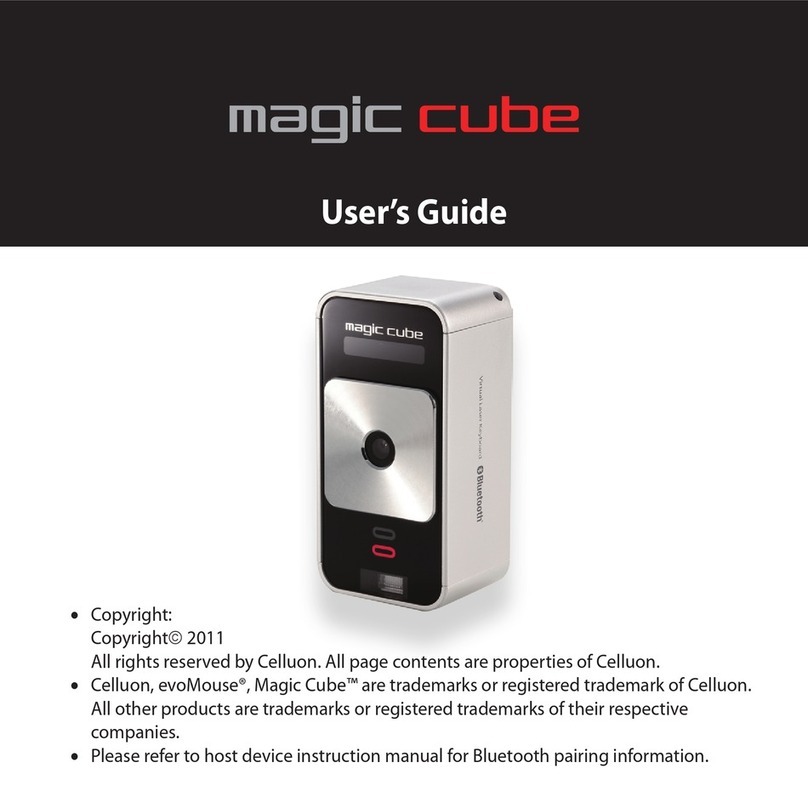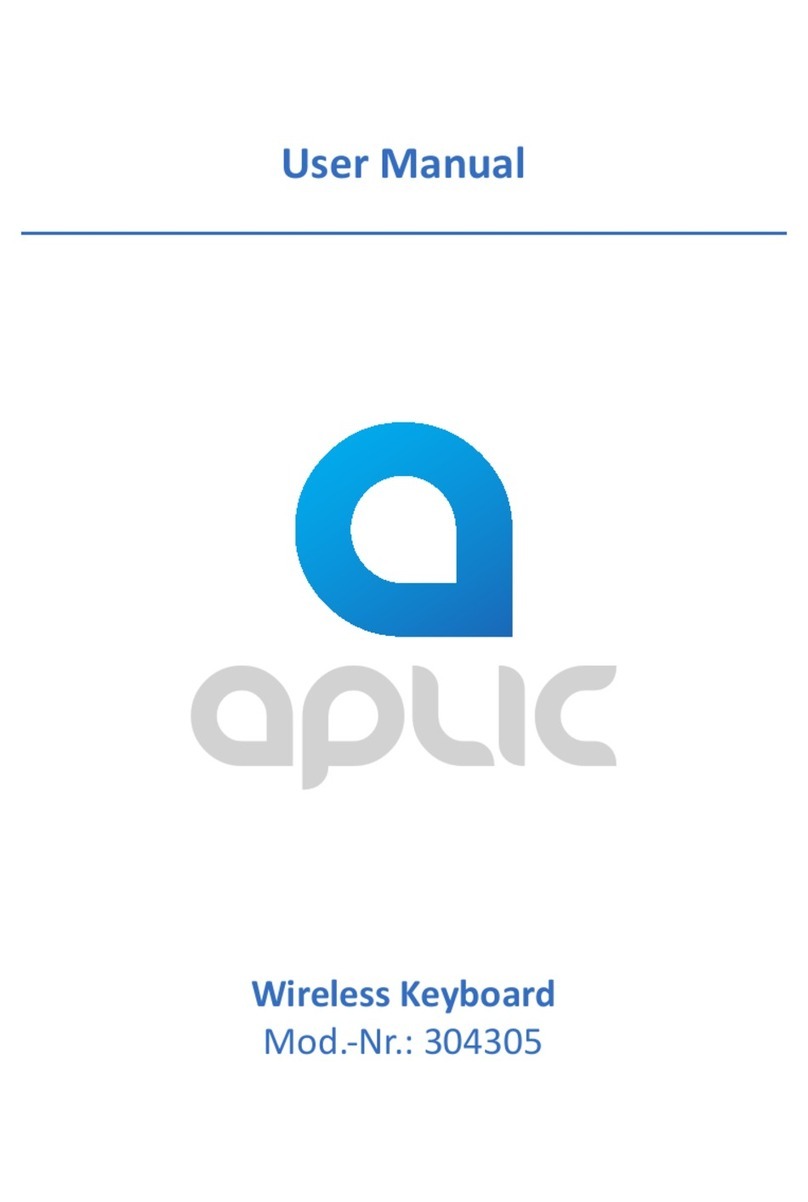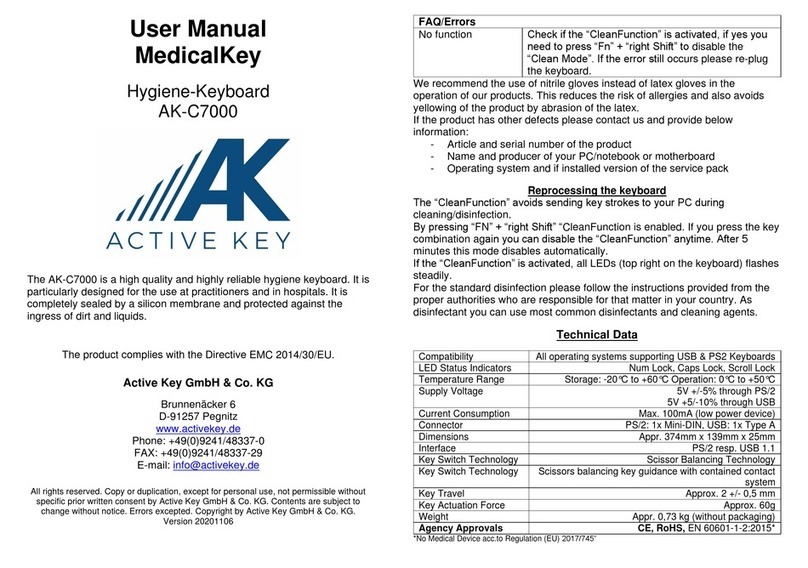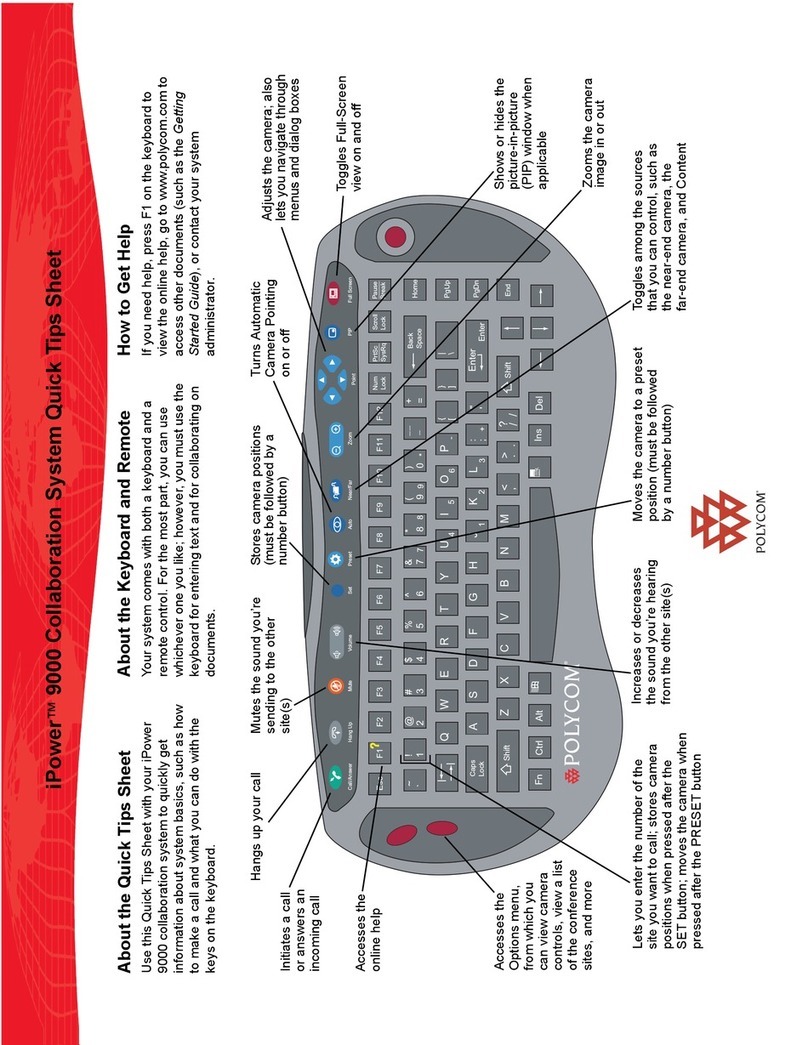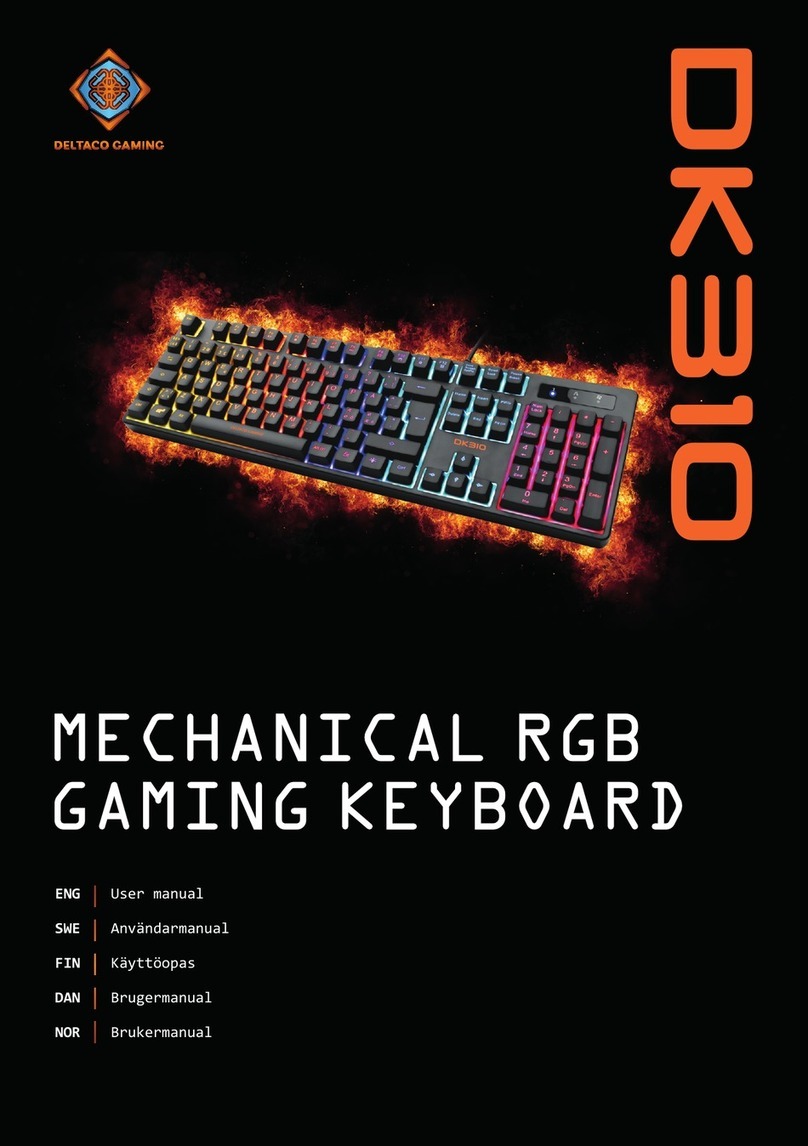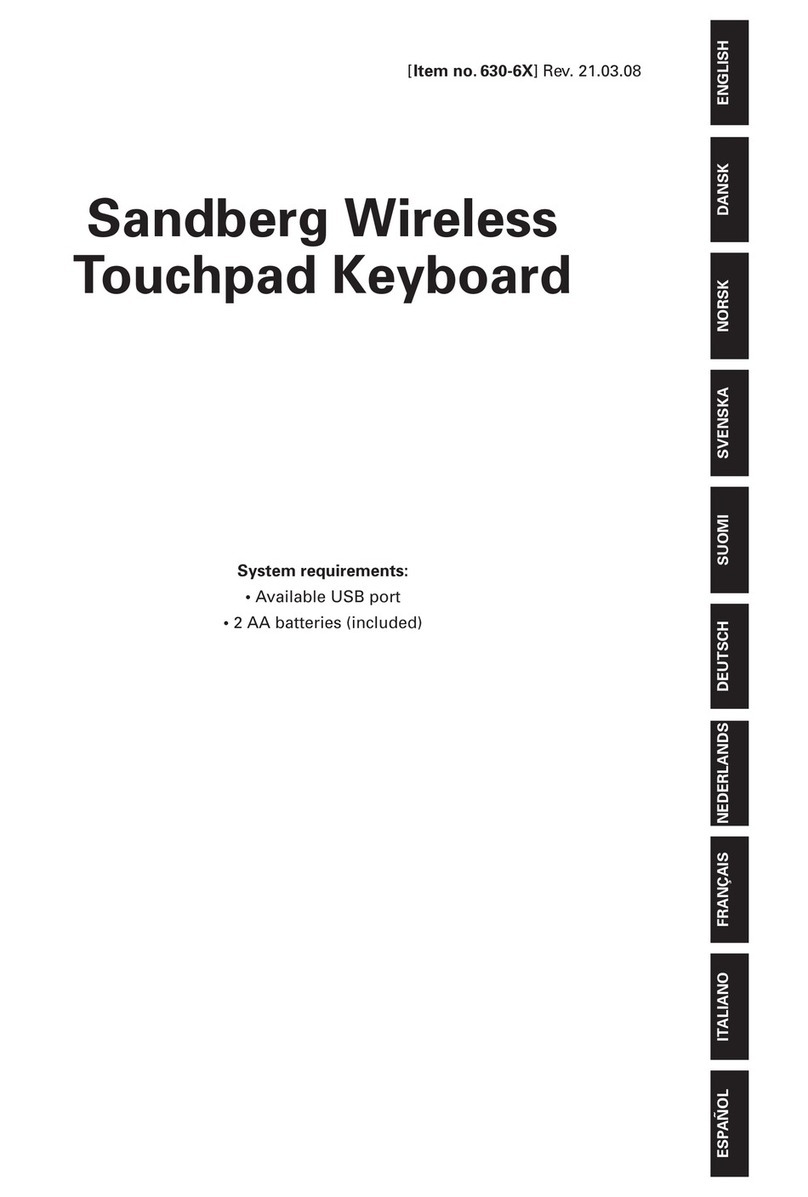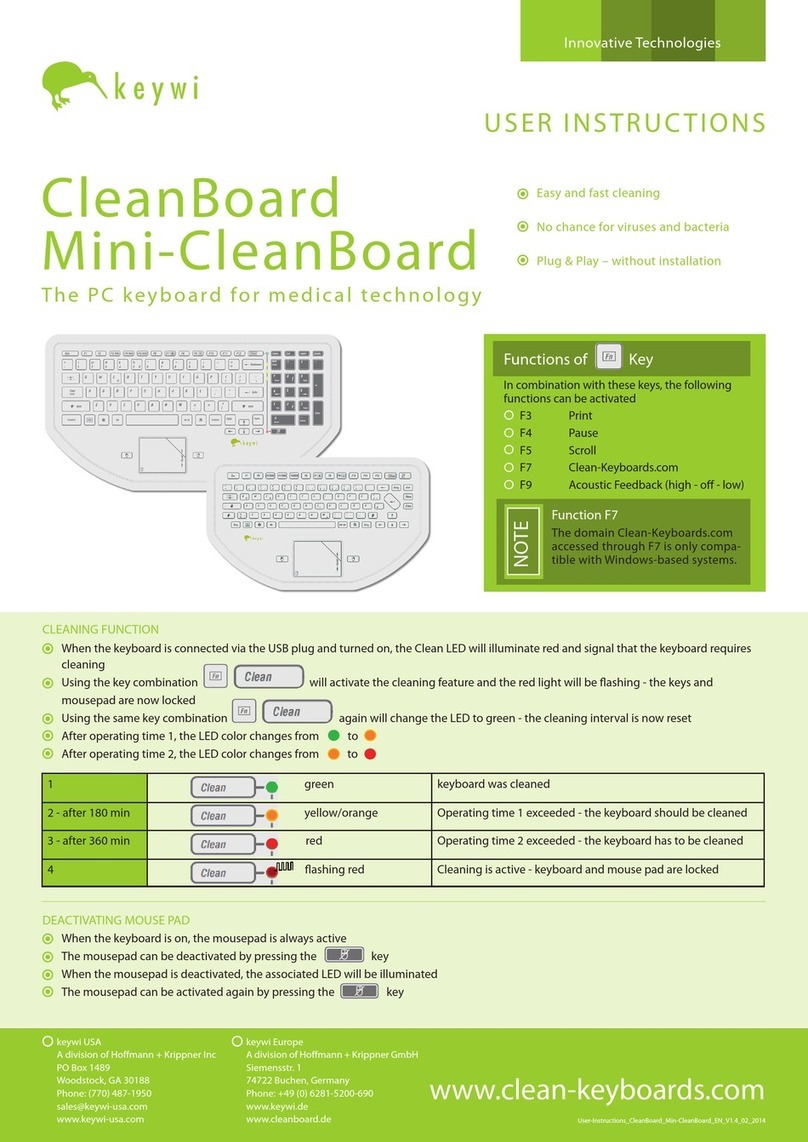Nisis Easytouch K1 User manual

NISIS K1 Dual Mode Internet & Multimedia PS/2 Keyboard Rev. 1.5
MANUAL
NISIS K1 EASYTOUCH Keyboard Installation Guide
Setting up your NISIS EASYTOUCH K1 Dual Mode Internet & Dual Mode Internet & Multimedia
PS/2 Keyboard
Welcome
Thank you and congratulations on your purchase of the NISIS K1 Dual Mode Internet & PS/2 Keyboard,
including the Touch Manager program.
Package Contents
Please check that your NISIS K1 Keyboard package contains the following items. If you find any parts missing,
please contact your supplier immediately.
1. K1 PS/2 Keyboard
2. Installation CD
3. Installation Guide (this document)
Minimum System Requirements
IBM compatible PC with PS/2 Keyboard socket
Windows 95, 98, ME, NT or 2000 operating system
CD ROM Drive
Introduction
The NISIS K1 Keyboard is a Dual Mode keyboard that allows you direct access to the Internet, your Home page,
search engines, your Favourite websites along with web page selection control.
It also provides total control of your CD ROM Drive with direct access keys for Play, Pause, Mute, Volume,
Forward/Back track selection without having to launch any software audio players.
It is easy to reprogram the Dual Mode keys to provide one-touch access to your favourite applications.
Checking for the latest Manuals and Software Drivers
NISIS continuously strives to improve its products and services, so manuals and software drivers are updated
frequently. Before you start the installation of this product, we strongly recommend you visit the NISIS web site
at nisis.comto see whether there is a later manual and later drivers for this product.
You will find the latest drivers and manuals under the Drivers & Manuals section on the web site. All new
manuals have a Revision No. so you can compare the Rev. No. of your manual with the latest Revision on the
web site.
Similarly, Drivers have Version Numbers so you can check to see whether you already have the latest Drivers
Version.
Installation Instructions
IMPORTANT NOTES:
?? Please check that your PC meets the minimum system requirements before attempting toinstall your
NISIS Product.
?? Please take the time to follow these instructions very carefully. An extra few minutes that it takes to
ensure you follow these instructions precisely and completely, will help ensure the installation of
your NISIS product is successful. If you miss or ignore any of these instructions you may end up with
a partial or failed installation, and it can be very difficult to correct a partial or failed installation.

NISIS K1 Dual Mode Internet & Multimedia PS/2 Keyboard Rev. 1.5
Connecting your Keyboard to your PC
1. Switch off your PC.
2. Connect the K1 Keyboard PS/2 plug into your PC Keyboard PS/2 socket at the back of your PC.
Some PCs have a PS/2 Mouse socket next to the PS/2 Keyboard socket, so take care to connect your
keyboard to the correct socket.
3. Switch on your PC.
Touch Manager Software Installation
Background Tasks
Before installing any Programs, Drivers or Hardware, you should ensure that all other programs and background
tasks are closed. This applies to whatever Programs, Drivers or Hardware you are installing and is not specific to
NISIS products. To check what background tasks are running, hold the “Ctrl” and “Alt” keys down on your
keyboard while you press the “Delete” key once only.
Windows 95, 98 or ME
If you are running Windows 98, or ME, you should see a list of programs that are running in the background.
Windows 2000
If you are running Windows 2000, you should see a Windows Security window. Click on the Task Manager
button to see a list of programs that are running in the background.
Some of these programs or background tasks are necessary for Windows to function correctly, but most others
are background tasks such as mouse drivers, virus checkers and other communication programs, should be shut
down, temporarily, while you install new application programs, drivers or hardware.
If you see "Explorer" listed, leave it displayed. If you see "Systray" listed, leave it displayed. All other tasks can
be ended.
You close down a Task by highlighting it, then clicking on the "End Task" button. Some tasks will end
immediately, while others may take some time before you see the screen confirming the task has ended.
Once all the tasks that you have chosen to close down, have ended, you can start the installation of your NISIS
product drivers.
When you restart your PC, all tasks that you ended, will start again as usual.
Insert the Installation CD into your CD ROM Drive. The CD should automatically show the Installation screen.
If the CD does not autostart, then you can start the “Setup.exe” program manually by clicking on the Windows
“Start” button, select the “Run…” option, click on the “Browse…” button, and locate your CD ROM Drive
(usually drive “D”), and select the “Setup.exe” program, click on the “Open” button, and finally click on the
“OK” button.
Follow the instructions on the screen.
After your computer restarts, you should see the Touch Manager icon on the Windows Task bar.
Don't forget that each time you restart your PC, background tasks are enabled again. So if you are installing
several programs, which require you to reboot your PC after each installation, you will need to temporarily end
each background task after every restart until you have completed all the installations.
Using the Touch Manager Program
The default set up, programs the four red keys at the top of your keyboard to perform the following actions :-
IMPORTANT NOTE: Some functions may not be available to you if you don’t have a sound card, or a CD
ROM with audio playback facilities, if you don’t have access to the Internet, or your computers Power
Management features have not been installed. Check with your PC documentation for more information on these
features.

NISIS K1 Dual Mode Internet & Multimedia PS/2 Keyboard Rev. 1.5
The left red button switches off your PC.
The next red button to the right, switches your PC into “Sleep” mode
The next red button to the right, accesses your Internet Email program.
The right red button to the right, changes the functions of all the numeric keys on the right of your keyboard,
under the four green lights.
Each key has a descriptive icon to help you determine its function. To see the default function of each key, you
can access the Touch Manager screen by following the following steps :-
With your mouse curser over the Touch Manager icon on your windows Task bar, Click your right mouse
button.
Move your curser over the words “Touch Manager” and then select “Show”. You should then be presented with
an image of the programmable keys on your keyboard with the name of the keys function in blue.
Don’t forget that some functions may not be available to you if you don’t have a sound card,or a CD ROM with
audio playback facilities, or if you don’t have a sound card, or a CD ROM with audio playback facilities, if you
don’t have access to the Internet, or your computers Power Management features have not been installed.
Check with your PC documentation for more information on these features.
Reprogramming your keyboard using Touch Manager
With your mouse curser over the Touch Manager icon on your windows Task bar, Click your right mouse
button.
Move your curser over the words “Touch Manager” and then select “Configure Button”. You should then be
presented with an image of the programmable keys on your keyboard.
To reprogram a key, click on the key on the Touch Manager screen, and either change the key function by
clicking on the pull-down menu in the Functions window, or select the “Launch Application or Website” option
and enter the Application path (such as “C:\Program Files\Microsoft Office\Office\Excel.exe”), or the URL of
the Web site (such asnisis.com)
Uninstalling the Touch Manager Program
It is easy to uninstall the Touch Manager program from your PC.
In Control Panel select the Add/Remove Programs icon. Then select Touch Manager and click on the
Add/Remove button.
If you need further information on how to use this keyboard and the Touch Manager program, click the right
mouse button over the Touch Manager icon on the Windows task bar, then select “Help” from the pop-up menu.
Registering you NISIS K1 Keyboard
Please register your NISIS K1 Keyboard on-line by visiting the NISIS web site atnisis.com. You will be issued
with a NISIS Registration Number which you will need to quote to receive free technical support.
Please visit the NISIS web site and read the Frequently Asked Questions section covering your NISIS product.
There you will find useful Hints and Tips on how to get the very best out of your new device.
If you have problems with the installation of your NISIS K1 Keyboard
If you have problems during the installation, please first of all, visit the Support pages on the NISIS web site at
nisis.com. Please check the Frequently Asked Questions (FAQs) which contain Hints and Tips on how to
overcome some of the more usual problems you may encounter during installation and operation of the product.

NISIS K1 Dual Mode Internet & Multimedia PS/2 Keyboard Rev. 1.5
If you are still unable to find a solution, then please complete and submit the NISIS Technical Support
Questionnaire on the NISIS website. You will the be issued automatically, a case number. We shall then contact
you with our suggestions, as soon as possible.
IMPORTANT NOTE: We will need you to complete and submit the NISIS Technical Support Questionnaire
on the NISIS web site, to supply our technical staff with enough information about your system set up, to
determine the best remedy.
Contact details
Web site: nisis.com
Telephone: 0845 458 8750 at local rates from within the UK or
+44 845 458 8750 from outside the UK
* Please complete and submit the NISIS Technical Support Questionnaire, before calling
the NISIS Technical support department.
Email: support@nisis.com
Post: NISIS Technology
P.O.Box 155
Tonbridge
Kent
TN9 1WG
United Kingdom
For more products and full information visit our web site at:-
nisis.com
NISIS Keyboards Frequently Asked Questions (FAQ)
QUESTIONS ANSWERS
Although my default browser is
AOL, I cannot get the WWW
button on the K1 keyboard to
activate anything other than Internet
Explorer. Please help.
You need to reprogram the key to launch your AOL Browserinstead of
Internet Explorer. Click on the Touch Manager icon on the Windows task
bar, then select the key that you wish to reprogram. Choose the option
"Select a file on your computer" and click on the Browse button. Now
select the file that launches your AOL Browser. If you don't know the file
name that launches the AOL Browser, contact AOL.
I have just bought a NISIS
Keyboard and tried to plug it into
my computer, but the keyboard
socket on my computer socket is
too large, so it won't fit. What is
wrong?
The NISIS K1, K2 and K3 Keyboards all have industry standard "PS/2"
plugs. Older motherboards had "AT" type connectors which were larger
than the later "PS/2 type connectors. You can purchase a small adaptor
from most PC Stores that will enable you touse a "PS/2" keyboard on a PC
with an "AT" type Keyboard connector.
I have a NISIS K1 Keyboard. How
do I get the hot keys on the right
side of the keyboard to work ?
First, you need to install the Touch Manager software on the Installation
CD. There are 4 red buttons on the top of the keyboard. Press the one on
the right. The green light above the words "Hot Keys" on the keyboard
should now light, and the hot keys should now function.
Some of the hot keys, including the
Calculator hot key, are not working
on my K1 Keyboard under
Windows 2000. Can you help,
please ?
The latest drivers (Version 4) which can be downloaded from the NISIS
web site, will solve this problem.
I have a NISIS K1/K3/K4
Keyboard. Where can I find
information on how to use Touch
Manager ?
Select from your Windows Task bar: Start>Programs>Touch
Manager>Touch Manager Help. If you cannot find Touch Manager Help
then you are not using the latest Drivers. Please download the latest
Drivers from the NISIS web site.
After pressing the sleep
button to
There may be a problem with power management. Some systems are

NISIS K1 Dual Mode Internet & Multimedia PS/2 Keyboard Rev. 1.5
place the computer into suspend
mode, the computer doesn't wake
up after pressing another key (other
than the sleep button). What is
wrong ?
unable to wake up after being placed into suspend mode. Follow these
steps to fix this problem:
1 Refer to your computer hardware documentation regarding power
management operation.
2 Ensure that the power management settings for your operating system are
correct, as described in Windows Help.
When I try to access my K1
Keyboard Touch Manager Help
file, my PC tells me it cannot find
it. Can you help, please?
You can download the Help file by selecting the K1 Keyboard Users Guide
on the Manuals web page on the NISIS web site.

NISIS K1 Dual Mode Internet & Multimedia PS/2 Keyboard Rev. 1.5
I am having problems installing
the software drivers that came
with the Keyboard. Have you
any suggestions, please ?
Before you start installing any new drivers or application programs, it is
strongly recommended that you close all application programs, before
attempting to install the new application program.
To see what applications are currently running, hold down the "Ctrl" and "Alt"
keys on the left of your Keyboard, then press down once only, the "Delete"
key.
For Windows 95, 98, and ME, you should see a list of programs that are
running in the background.
For Windows 2000, you will see a Windows Security window; click on the
Task Manager button.
Some of these programs are necessary for Windows but most others are
background tasks such as mouse drivers, virus checkersand other
communication programs, which can be temporarily shut down while you
install new application programs. For more information on this subject click
here.
You will need to make the decision on which tasks can be temporarily shut
down. Most applications listed will be recognised by the name of the
background task. For example, "Touchmgr" shows that the Keyboard Touch
Manager is running. This can be temporarily shut down. ONLY shut down
applications you recognise as not being necessary for Windows.
The programs you temporarily shut down will restart when you next restart
your PC.
Don't forget that each time you restart your PC, background tasks are enabled
again. So if you are installing several programs, which require you to reboot
your PC after each installation, you will need to temporarily end each
background task after every restart until you have completed all the
installations.
I cannot get the UK "£" Pound
sign when I press the "£" sign.
Why not?
You need to setup Windows to use a UK Keyboard. In Control Panel, select the
Keyboard icon, then select the Language or the Input Locales tab, then Add
English (United Kingdom) or English (British), and remove English (United
States).
Table of contents