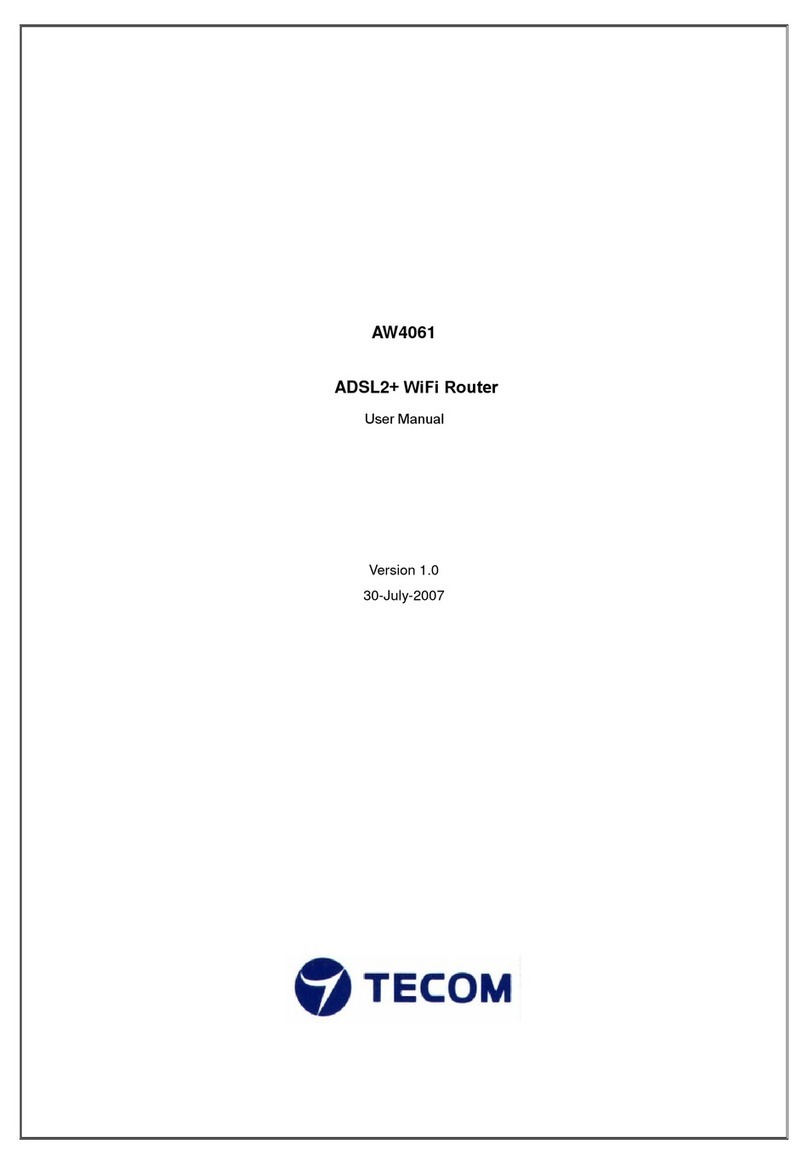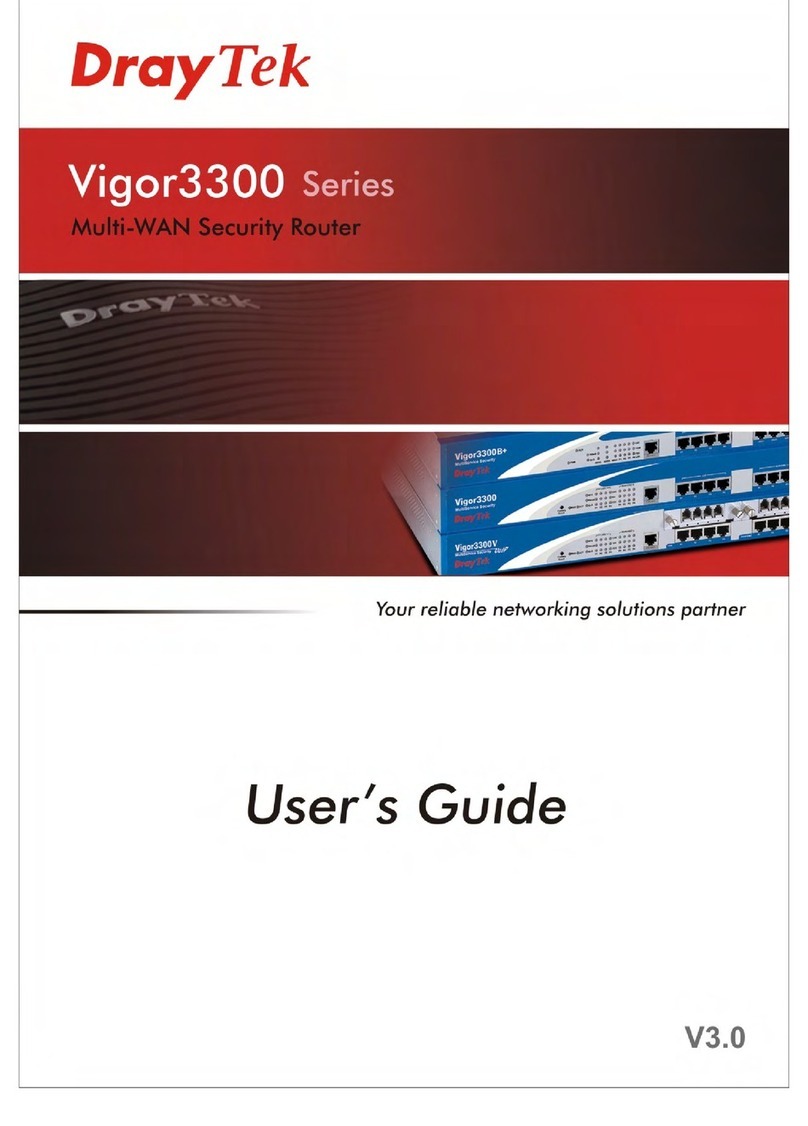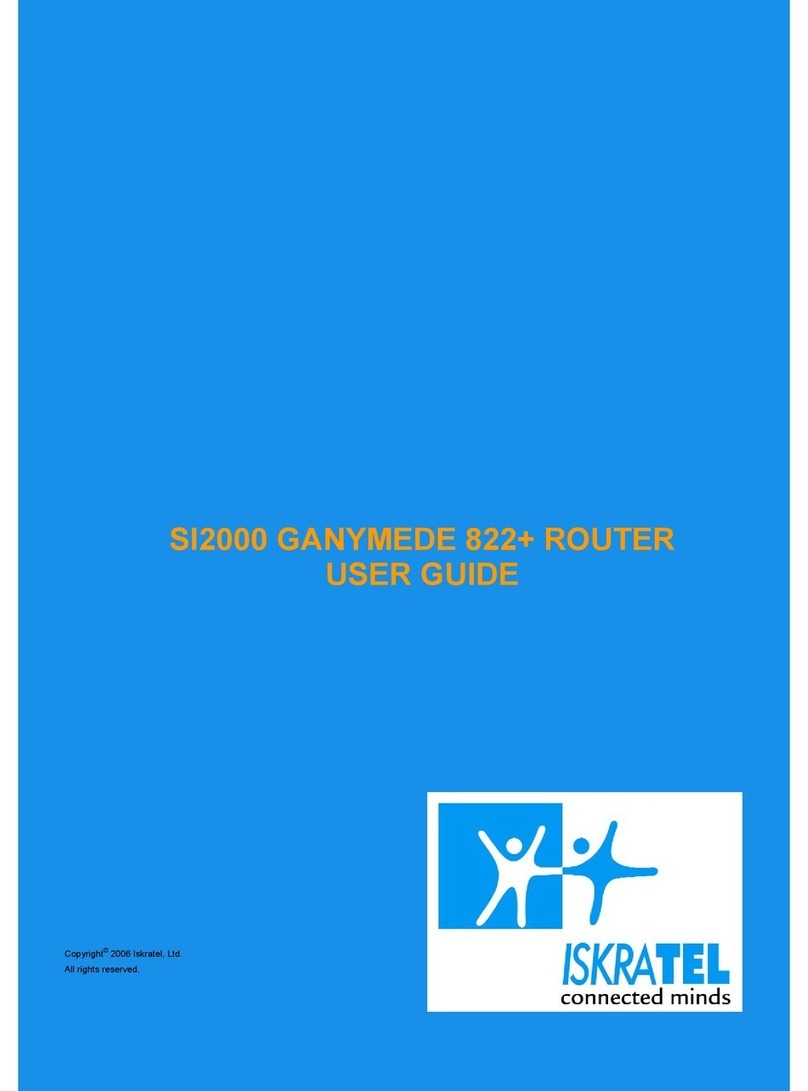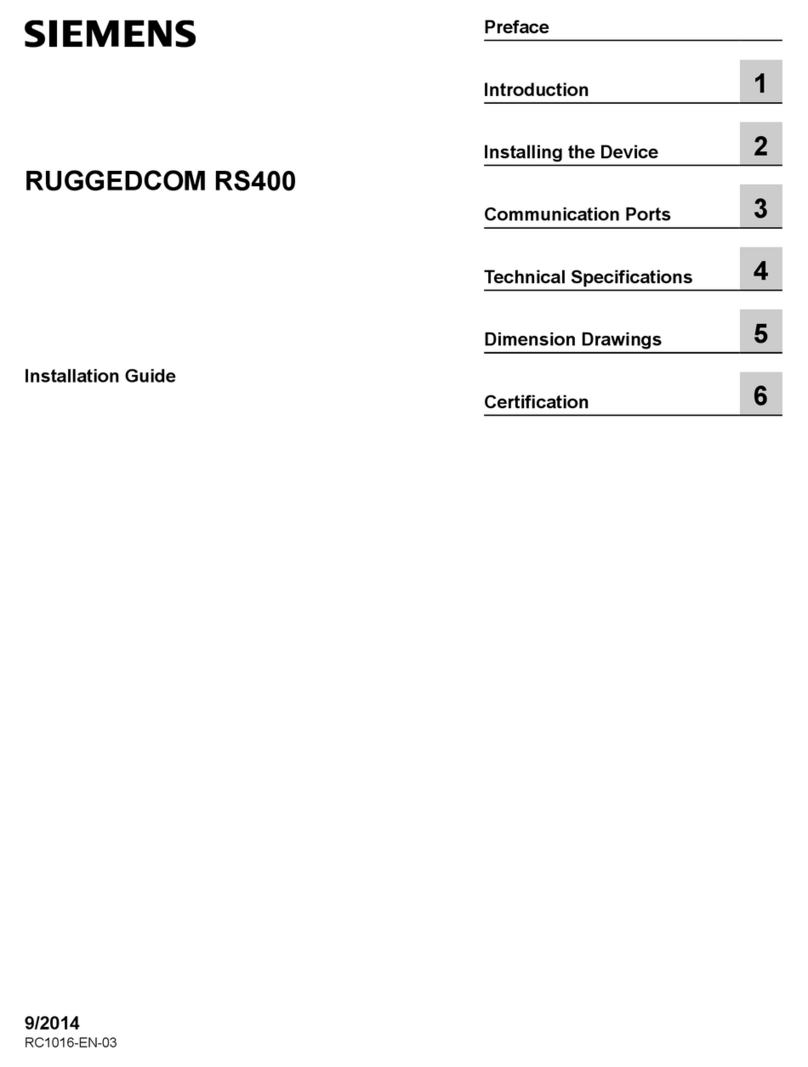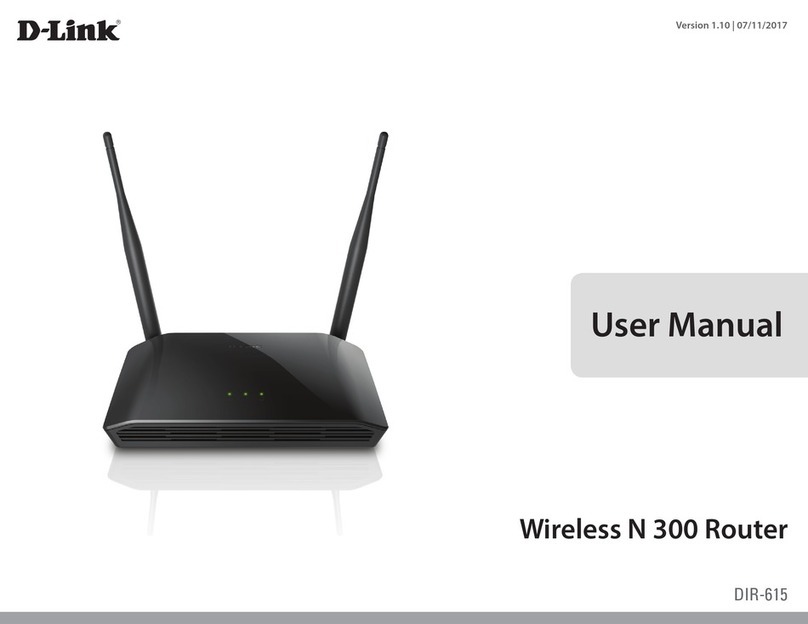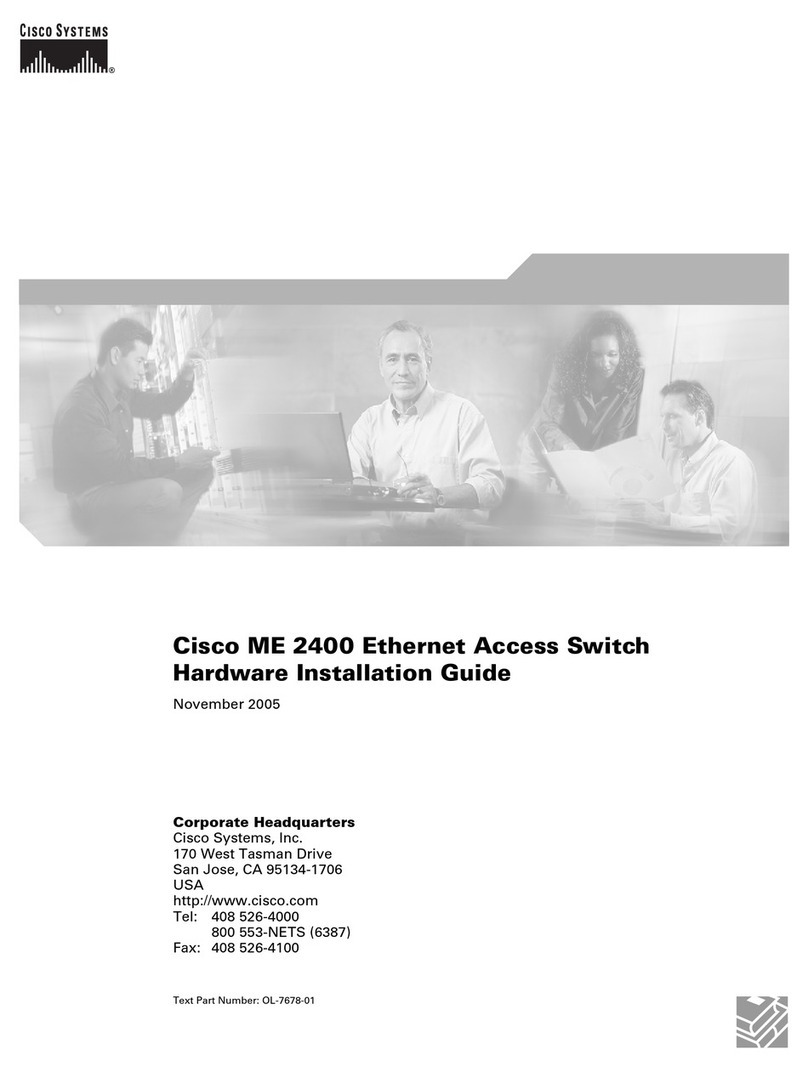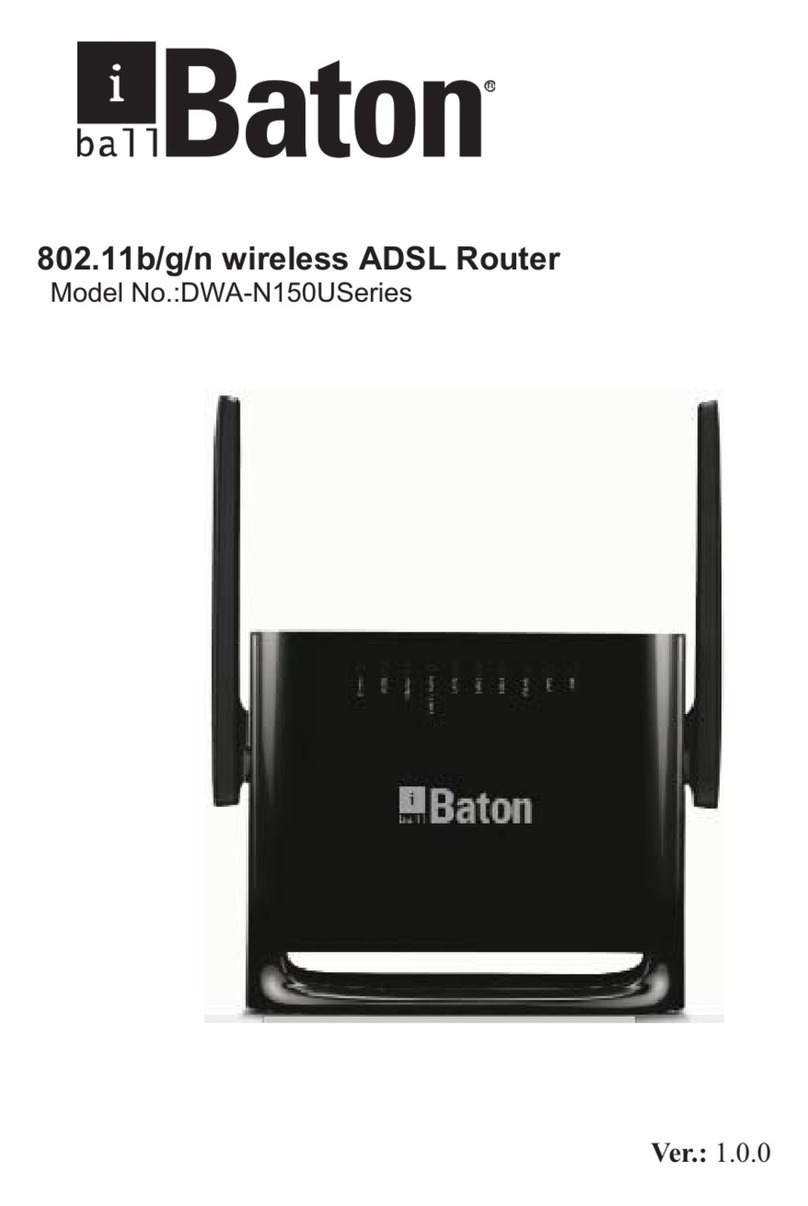Nisuta NS-WIR150N User manual

WLAN AP ROUTER 802.11N
1

WLAN AP ROUTER 802.11N
2
Table of Contents
Features................................................................................6
Device Requirements...........................................................6
Using this Document.............................................................7
Notational conventions ..................................................7
Typographical conventions............................................7
Special messages..........................................................7
Getting Support.....................................................................7
Requerimientos del sistema.................................................8
Luces del Router............................................................9
Rear and Right Panel and bottom Side ......................10
Para Windows 98SE/ME/2000/XP.....................................12
Para Windows Vista-32/64.................................................16
Para Windows 7-32/64.......................................................21
Connecting the Hardware...................................................26
Easy setup configurations ..................................................28
Configuración Router WLAN 802.11n.........................28
Conectarse Inalámbricamente...........................................33
Internet/WAN access is the DHCP client...........................37
Internet/WAN access is the Static IP .................................38
Internet/WAN access is the PPPoE client .........................40
Accessing the Web pages..................................................41
Testing your Setup..............................................................43
Default device settings........................................................43
Operation Mode Setup .......................................................46
Gateway.......................................................................46
Wireless ISP.................................................................47
WAN Interface Setup..........................................................48
Static IP........................................................................49
DHCP Client.................................................................50
PPPoE..........................................................................51
PPTP............................................................................52
L2TP.............................................................................53
Wireless Basic Setup..........................................................54
AP (Access Point)........................................................55
Client ............................................................................56
WDS (Wireless Distribution System)...........................57
WDS (Wireless Distribution System) only...................60

WLAN AP ROUTER 802.11N
3
AP (Access Point) + WDS (Wireless
Distribution System).................................................61
Configuring WEP 64bit ASCII (5
characters) security..................................................64
Configuring WEP 64bit Hex (10 characters)
security......................................................................65
Configuring WEP 128bit ASCII (13
characters) security..................................................66
Configuring WEP 128bit Hex (26
characters) security..................................................67
Configuring WPA (AES) Passphrase
security......................................................................68
Configuring WPA (AES) HEX (64
characters) security..................................................69
Configuring WPA2 (AES) Passphrase
security......................................................................70
Configuring WPA2 (AES) HEX (64
characters) security..................................................71
Configuring WPA2 (Mixed) Passphrase
security......................................................................72
Configuring WPA2 (Mixed) HEX (64
characters) security..................................................73
Setting Operation Mode......................................................74
Basic Settings .....................................................................75
Advanced Settings..............................................................77
Security................................................................................78
WEP + Encryption Key................................................80
WEP + Use 802.1x Authentication..............................81
WPA/WPA2/WPA2 Mixed + Personal
(Pre-Shared Key)......................................................82
WPA/WPA2/WPA2 Mixed + Enterprise
(RADIUS)..................................................................83
Access Control....................................................................85
Allow Listed..................................................................86
Deny Listed..................................................................87
WDS settings ......................................................................88
Configure WDS (Wireless Distribution
System) only.............................................................89
Configure AP (Access Point) + WDS
(Wireless Distribution System).................................92
Site Survey..........................................................................95
Configure Wireless ISP + Wireless client +
Site Survey ...............................................................96
WPS..................................................................................100
Introduction of WPS...................................................101

WLAN AP ROUTER 802.11N
4
Supported WPS features...........................................101
AP mode.....................................................................102
AP as Enrollee ...........................................................102
AP as Registrar..........................................................102
AP as Proxy ...............................................................102
Infrastructure-Client mode.........................................103
Instructions of AP’s and Client’s operations..............103
Wireless Basic Settings page....................................104
Operations of AP - AP being an enrollee.........................105
Operations of AP - AP being a registrar...........................119
AP mode.....................................................................119
Push Button method..................................................123
Wireless Schedule............................................................127
LAN Interface Setup .........................................................128
Changing the LAN IP address and subnet
mask ..............................................................................130
Show Client.......................................................................133
Configuring Static IP connection......................................138
Configuring DHCP Client connection...............................140
Configuring PPPoE connection........................................142
Configuring PPTP connection..........................................145
Configuring L2TP connection...........................................147
Clone MAC Address.........................................................149
Port filtering for TCP port 80.............................................152
Port filtering for UDP port 53.............................................153
IP filtering for TCP with specified IP.................................156
IP filtering for UDP with specified IP.................................158
IP filtering for both TCP and UDP with
specified IP....................................................................159
MAC filtering for specified MAC Address.........................162
Port Forwarding for TCP with specified IP.......................165
Port Forwarding for UDP with specified IP.......................167
URL filtering for specified URL Address...........................170
DMZ Host IP Address.......................................................172
Configure DynDNS...........................................................180
Configure TZO..................................................................182
SNTP Server and SNTP Client Configuration
settings...........................................................................184
Denial-of-Service...............................................................186
System Log.......................................................................188
About firmware versions...................................................191

WLAN AP ROUTER 802.11N
5
Manually updating firmware..............................................191
Save Settings to File.........................................................193
Load Settings from File.....................................................195
Resetting to Defaults.........................................................197
Setting your username and password.............................199
Logout................................................................................201
Configuring Ethernet PCs.................................................202
Before you begin........................................................202
Windows® XP PCs....................................................202
Windows 2000 PCs ...................................................202
Windows Me PCs ......................................................204
Windows 95, 98 PCs .................................................204
Windows NT 4.0 workstations...................................205
Assigning static Internet information to
your PCs.................................................................206
IP Addresses.....................................................................207
Structure of an IP address.........................................207
Network classes.........................................................207
Subnet masks...................................................................208
UPnP Control Point Software on Windows ME...............210
UPnP Control Point Software on Windows XP
with Firewall...................................................................211
SSDP requirements...................................................211
Troubleshooting Suggestions...........................................214
Diagnosing Problem using IP Utilities..............................216
ping.............................................................................216
nslookup.....................................................................217

WLAN AP ROUTER 802.11N
6
1 Introduction
Congratulations on becoming the owner of the Wireless
Gateway. You will now be able to access the Internet using your
high-speed xDSL/Cable modem connection.
This User Guide will show you how to connect your Wireless
Gateway, and how to customize its configuration to get the most
out of your new product.
Features
The list below contains the main features of the device and may
be useful to users with knowledge of networking protocols. If
you are not an experienced user, the chapters throughout this
guide will provide you with enough information to get the most
out of your device.
Features include:
•10/100Base-T Ethernet router to provide Internet
connectivity to all computers on your LAN
•Network address translation (NAT) functions to provide
security for your LAN
•Network configuration through DHCP Server and DHCP
Client
•Services including IP route and DNS configuration, RIP,
and IP
•IOP (Inter-Operability) with major soft-switch vendors
•SIP signaling supporting
•Supports remote software upgrades
•Plug & Play, Auto Configuration / Auto Provisioning
•User-friendly configuration program accessed via a web
browser
•User-friendly configuration program accessed via
EasySetup program
The Wireless Gateway has the internal Ethernet switch
allows for a direct connection to a 10/100BASE-T Ethernet
network via an RJ-45 interface, with LAN connectivity for
both the Wireless Gateway and a co-located PC or other
Ethernet-based device.
Device Requirements
In order to use the Wireless Gateway, you must have the
following:
•One RJ-45 Broadband Internet connection via cable
modem or xDSL modem
•Instructions from your ISP on what type of Internet access
you will be using, and the addresses needed to set up access

WLAN AP ROUTER 802.11N
7
•One or more computers each containing an Ethernet card
(10Base-T/100Base-T network interface card (NIC))
•TCP/IP protocol for each PC
•For system configuration using the supplied
a. web-based program: a web browser such as Internet
Explorer v4 or later, or Netscape v4 or later. Note that
version 4 of each browser is the minimum version
requirement – for optimum display quality, use Internet
Explorer v5, or Netscape v6.1
b. EasySetup program: Graphical User Interface
Note
You do not need to use a hub or switch in order to connect more
than one Ethernet PC to your device. Instead, you can connect
up to four Ethernet PCs directly to your device using the ports
labeled Ethernet on the rear panel.
Using this Document
Notational conventions
•Acronyms are defined the first time they appear in the text
and also in the glossary.
•For brevity, the Wireless Gateway is referred to as “the device”.
•The term LAN refers to a group of Ethernet-connected
computers at one site.
Typographical conventions
•Italic text is used for items you select from menus and drop-
down lists and the names of displayed web pages.
•Bold text is used for text strings that you type when prompted
by the program, and to emphasize important points.
Special messages
This document uses the following icons to draw your attention to
specific instructions or explanations.
Note Provides clarifying or non-essential information on the current
topic.
Definition Explains terms or acronyms that may be unfamiliar to many
readers. These terms are also included in the Glossary.
WARNING
Provides messages of high importance, including messages
relating to personal safety or system integrity.
Getting Support
Supplied by:
Helpdesk Number:
Website:

WLAN AP ROUTER 802.11N
8
2 Getting to know the device
Requerimientos del sistema
•Procesador Pentium 200MHZ o superior
•Windows 98SE, Windows Me, Windows 2000,
Windows XP, Windows Vista y Windows 7
•64MB de RAM o superior.
•25MB de espacio libre en disco
Contenido del Paquete
•802.11n WLAN Router
•CD-ROM (Software & Manual)
•Guía de Instalación Rápida
•Cable Ethernet (RJ-45)
•Fuente de Alimentación

WLAN AP ROUTER 802.11N
9
Luces del Router
Su Router tiene luces indicadoras en la parte frontal. Por favor observe debajo la explicación
de la función de cada una de esas luces.
Indicador de energía Indicador de WPS activo
Indicador de WAN activa Indicador de Ethernet activo
Indicador de Wireless activo
Tabla1. Función de las Luces
Simb. Color Encendida Parpadeando Apagada
Verde Funcionando Esperando que el
dispositivo arranque Apagado
Verde El dispositivo tiene una
direccion IP WAN del
Modem
Transmitiendo /
Recibiendo Datos No hay direccion WAN
IP desde el Modem
Verde WLAN funcionando Transmitiendo /
Recibiendo Datos WLAN apagada
Verde N/A
WPS se iniciará en 2
minutos WPS parado
Verde Ethernet Conectada Transmitiendo /
Recibiendo Datos Ethernet
desconectada
Los iconos que aparecen en los productos son solamente de aplicación indicativa.
La marca registrada o propiedad intelectual pertenece a sus respectivos propietarios

WLAN AP ROUTER 802.11N
10
Rear and Right Panel and bottom Side
The rear and right panel and bottom side contains a Restore
Defaults button, the ports for the unit's data and power
connections.
Figure 1: Rear Panel Connections
Figure 2: Right Panel Connections
Figure 3: Bottom Side for Reset button

WLAN AP ROUTER 802.11N
11
Label Function
ANTENNA ANTENNA
ON/OFF
SWITCH Power on/off the device
POWER Connects to the supplied power cable
LAN 4/3/2/1 Connects the device via Ethernet to up to four PCs on
your LAN
WAN Connects the device via Ethernet to xDSL / Cable
Modem
WLAN Press this button for at least two full second to turn
off/on wireless signals
WPS Press this button for at least three full seconds
and the WPS LED will flash to start WPS.
Now go to the wireless adapter or device and
press its WPS button. Make sure to press the
button within 120 seconds (2 minutes) after
pressing the router's WPS button.
If you are using a Wireless adapter connected to
a computer, a "WPS Authentication" screen will
appear. Wait until the screen says
"Authentication succeeded." This may take a few
minutes.
RESET Reset button. RESET the 802.11n WLAN router to its
default settings.
Press this button for at least 6 full seconds to start to
reset it to its default settings.

WLAN AP ROUTER 802.11N
12
3 Procedimiento de Configuración
Antes de iniciar la configuración del Router, por favor configure
su computadora según los pasos que se explican debajo, para
tener un servidor DNS/Dirección IP automática.
Para Windows 98SE/ME/2000/XP
1. Clickee en "Inicio" -> "Panel de Control" (en Vista
Clásica). En Panel de control haga doble click en
"Conexiones de Red" para continuar.

WLAN AP ROUTER 802.11N
13
2. Clickee en “Conexión de Area Local” con el click derecho
y elija “Propiedades”.
.

WLAN AP ROUTER 802.11N
14
3. Doble click en " Protocolo Internet (TCP/IP)".

WLAN AP ROUTER 802.11N
15
4. Elija "Obtener una dirección IP automáticamente" y
"Obtener la dirección del servidor DNS automáticamente"
luego clickee "OK" para continuar.
5. Clickee "Mostrar icono en el área de notificación al
conectarse" (ver la pantalla de la imagen 3 arriba) luego
clickee "OK" para completar.

WLAN AP ROUTER 802.11N
16
Para Windows Vista-32/64
1. Clickee en "Start" -> "Control Panel" -> "View network
status and tasks".

WLAN AP ROUTER 802.11N
17
2. En donde dice Manage network connections, clickee en
"Manage network connections" para continuar.

WLAN AP ROUTER 802.11N
18
3. Clickee botón derecho del mouse en "Local Area
connection", luego clickee "Properties"

WLAN AP ROUTER 802.11N
19
4. La pantalla mostrará la información "User Account
Control" y clickee "Continue" para continuar.
5. Doble click en "Internet Protocol Version 4 (TCP/IPv4)".

WLAN AP ROUTER 802.11N
20
6. Elija "Obtain an IP address automatically" y "Obtain
DNS server address automatically" luego clickee "OK"
para continuar.
Table of contents
Other Nisuta Network Router manuals