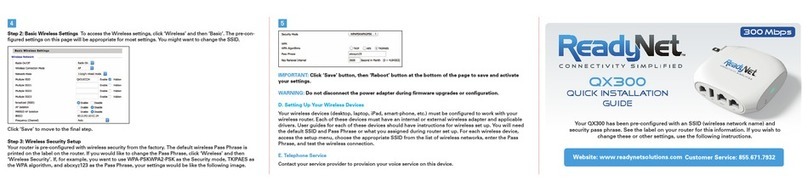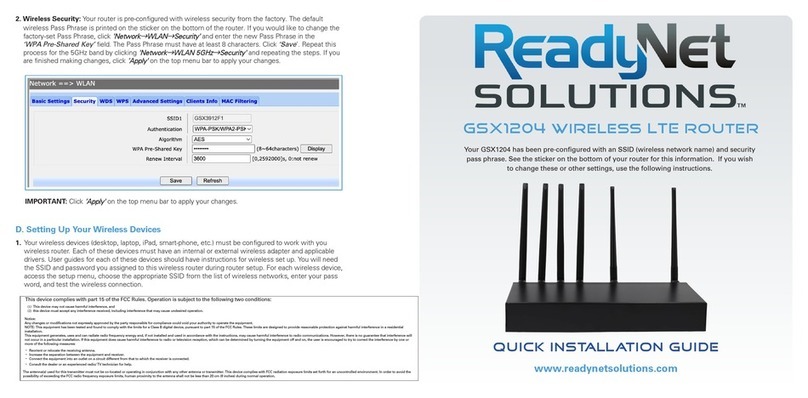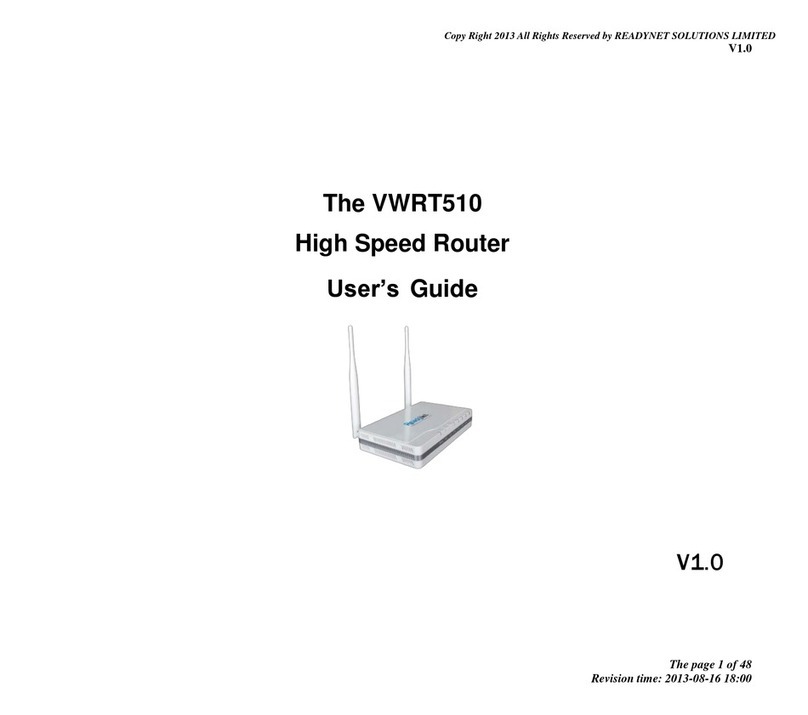Table of Contents
Table 35 WPA-PSK ................................................................................................................................................ 59
Table 36 WPAPSKWPA2PSK ................................................................................................................................. 59
Table 37 Wireless Access Policy .......................................................................................................................... 60
Table 38 WMM ................................................................................................................................................... 61
Table 39 WDS ....................................................................................................................................................... 62
Table 40 WPS ....................................................................................................................................................... 63
Table 41 Station Info ............................................................................................................................................ 64
Table 42 Advanced ............................................................................................................................................... 65
Table 43 SIP Settings ............................................................................................................................................. 67
Table 44 VoIP QoS ................................................................................................................................................ 68
Table 45 Parameters and Settings ....................................................................................................................... 69
Table 46 Adding One Dial Rule ............................................................................................................................. 70
Table 47 Dial Rule ................................................................................................................................................. 71
Table 48 Blacklist .................................................................................................................................................. 72
Table 49 Call Log ................................................................................................................................................... 73
Table 50 SIP Account - Basic ................................................................................................................................ 75
Table 51 Audio Configuration .............................................................................................................................. 76
Table 52 Supplementary Service ......................................................................................................................... 77
Table 53 Advanced ............................................................................................................................................... 78
Table 54 Volume Settings .................................................................................................................................... 80
Table 55 Regional ................................................................................................................................................. 81
Table 56 Features and Call Forward .................................................................................................................... 82
Table 57 Miscellaneous ....................................................................................................................................... 84
Table 58 Filtering Setting ..................................................................................................................................... 86
Table 59 Content Filtering ................................................................................................................................... 87
Table 60 Advance NAT ......................................................................................................................................... 89
Table 61 UPnP ...................................................................................................................................................... 89
Table 62 IGMP ..................................................................................................................................................... 90
Table 63 Save Config File ..................................................................................................................................... 91
Table 64 Administrator Settings .......................................................................................................................... 92
Table 65 NTP Settings .......................................................................................................................................... 93
Table 66 Daylight Saving Time ............................................................................................................................. 94
Table 67 System Log Setting ................................................................................................................................ 94
Table 68 Factory Default Setting ......................................................................................................................... 95
Table 69 Factory Default ...................................................................................................................................... 95
Table 70 Firmware upgrade ................................................................................................................................. 96
Table 71 Scheduled Tasks .................................................................................................................................... 97
Table 72 Provision ................................................................................................................................................ 98
Table 73 Firmware Upgrade ................................................................................................................................ 99
Table 74 SNMP ................................................................................................................................................... 100
Table 75 TR069 ................................................................................................................................... 101