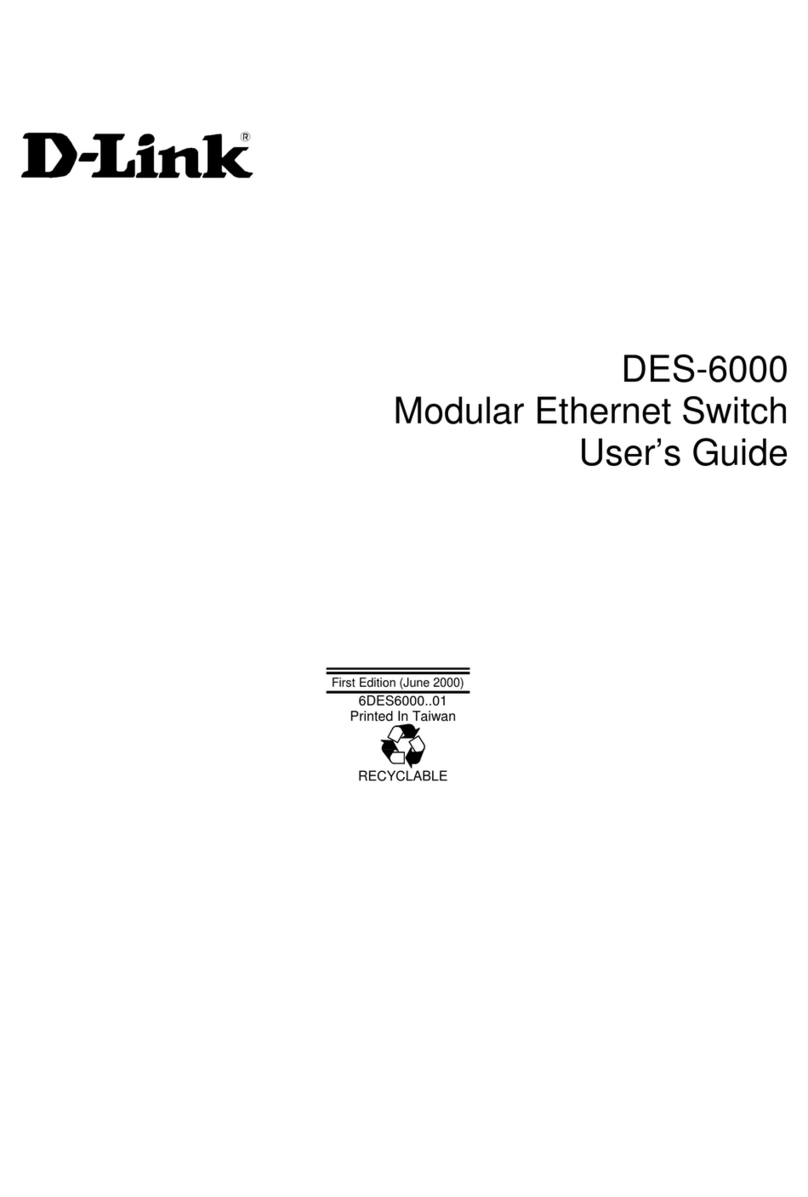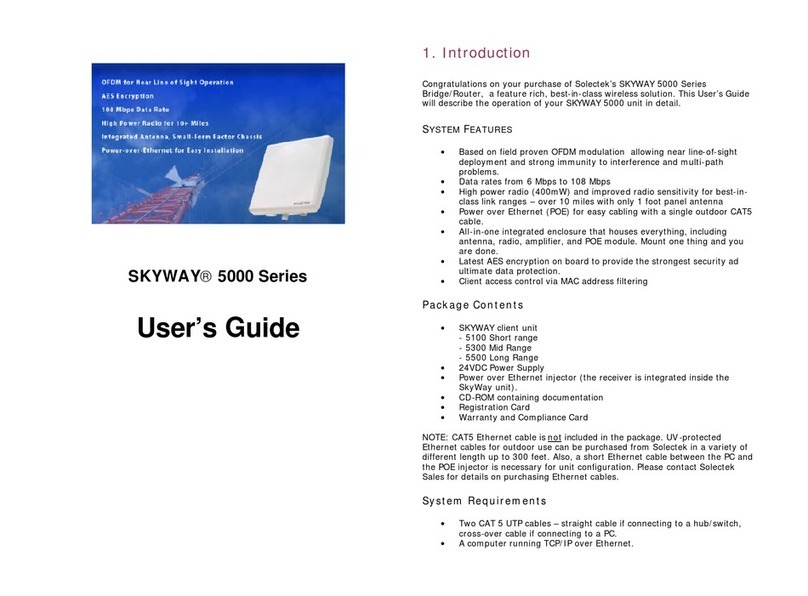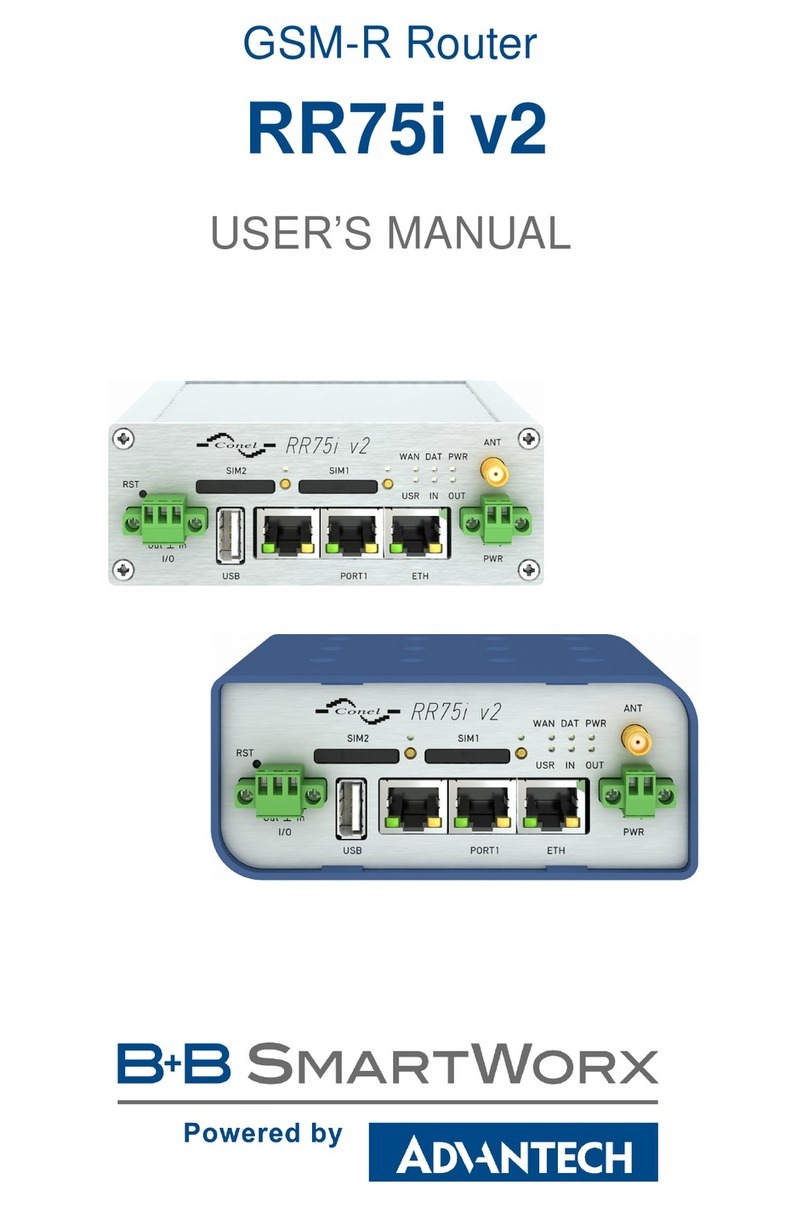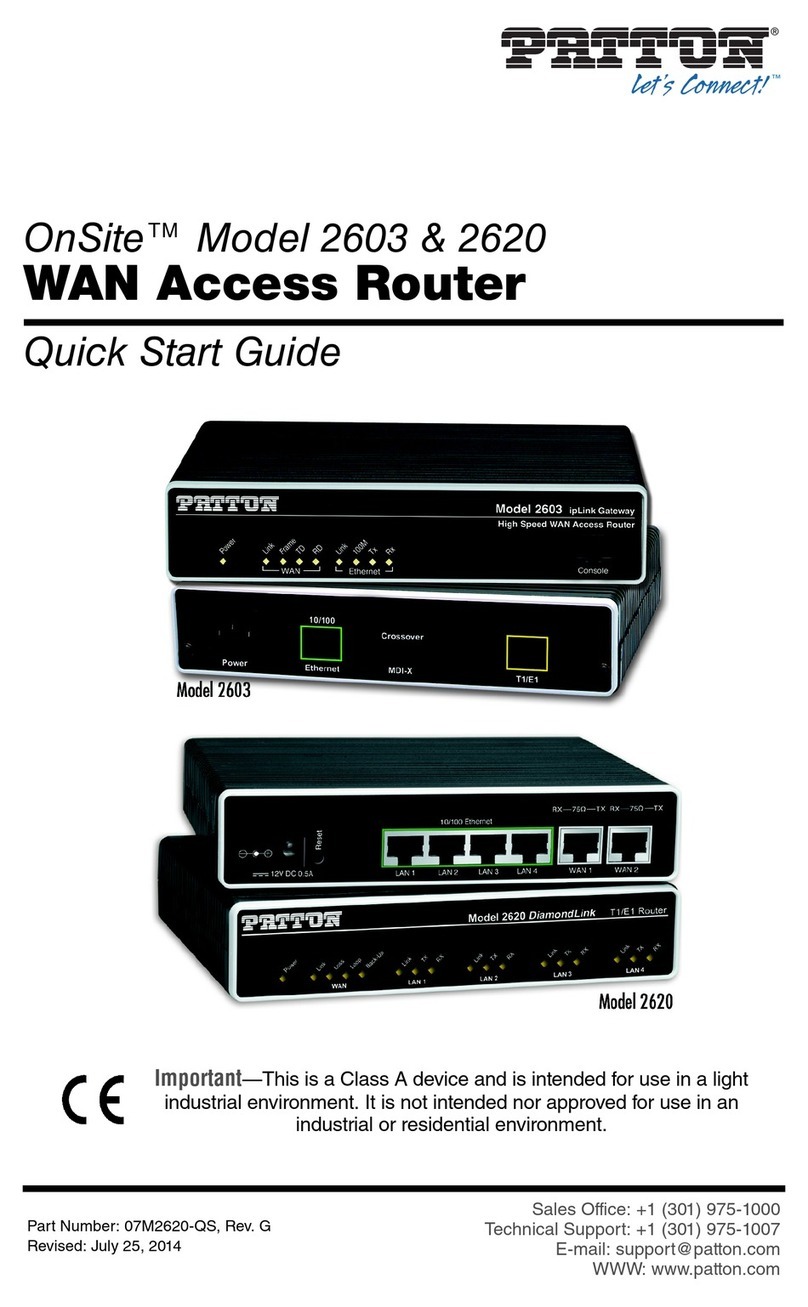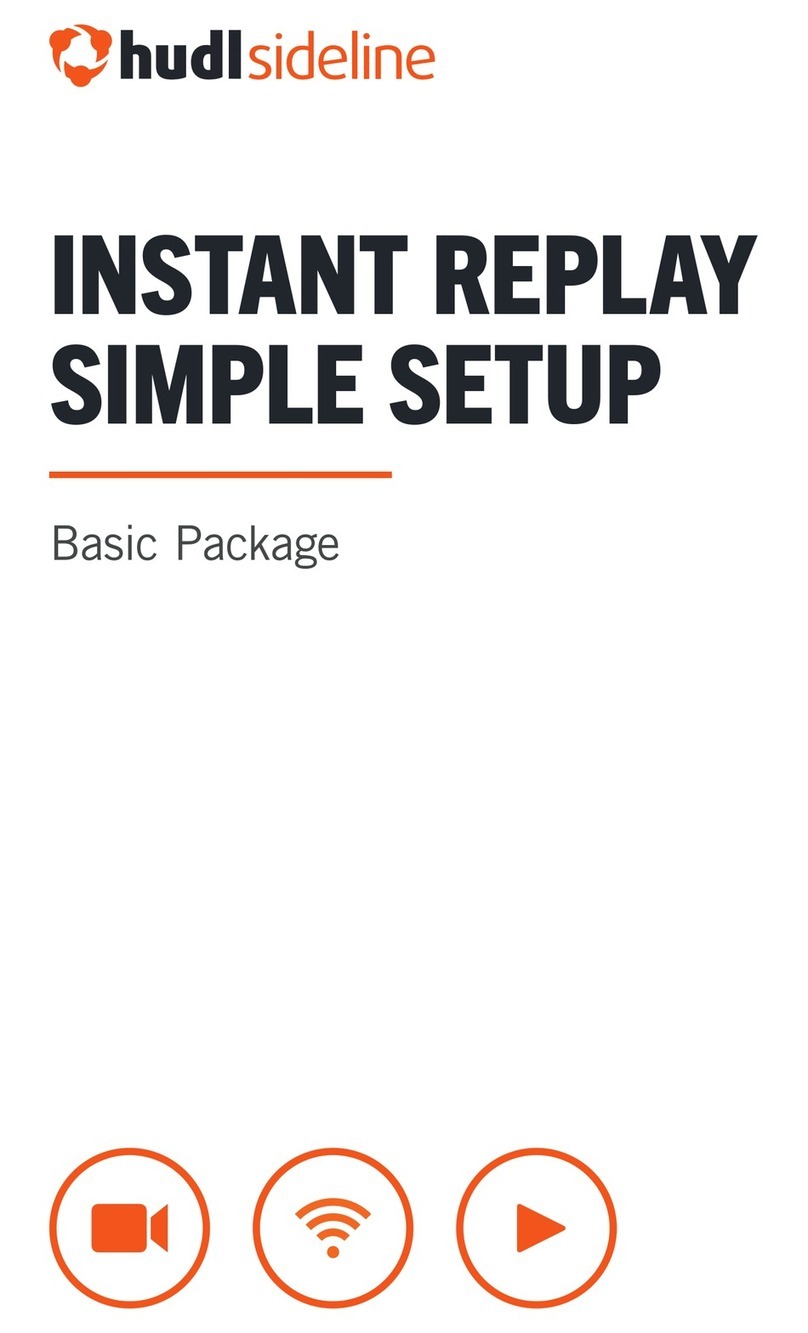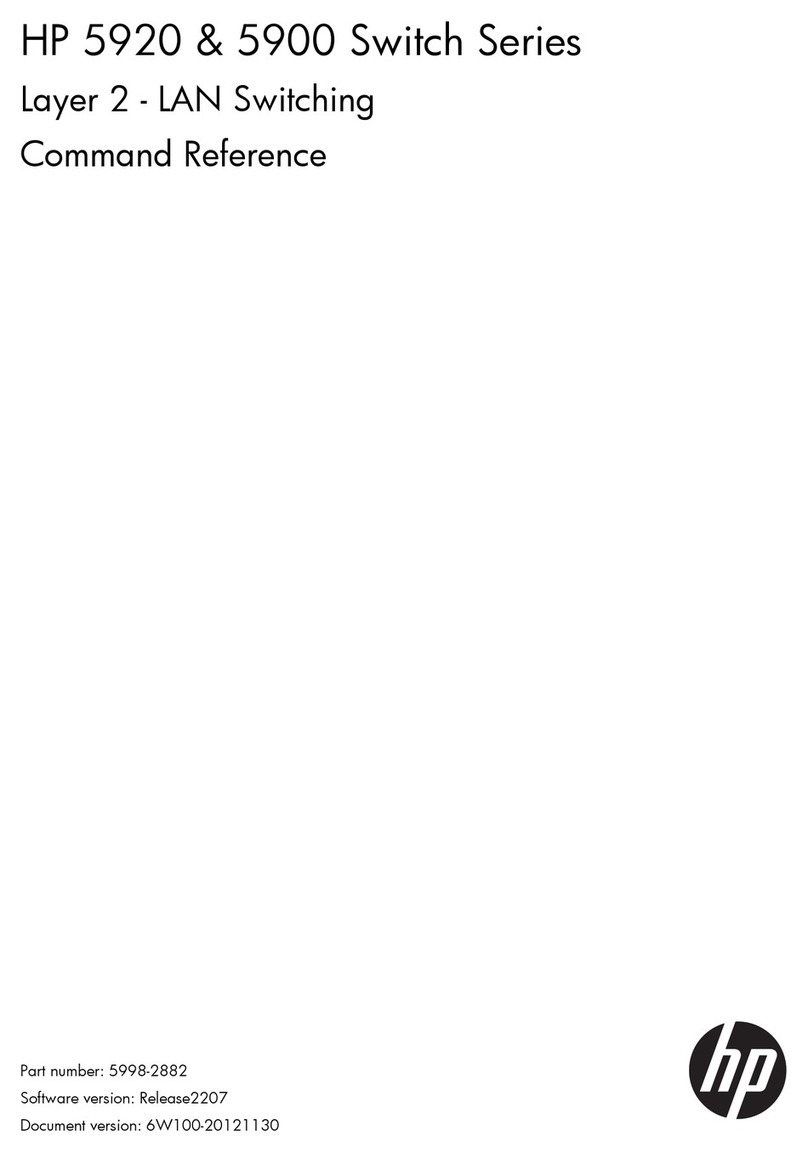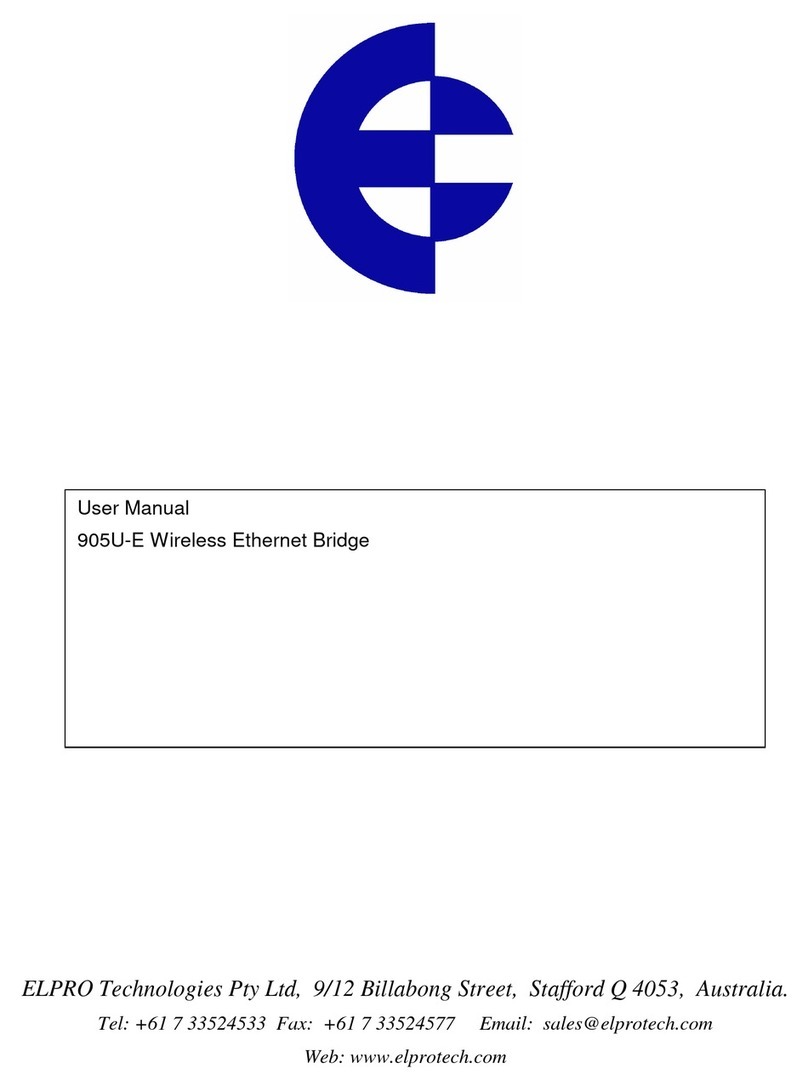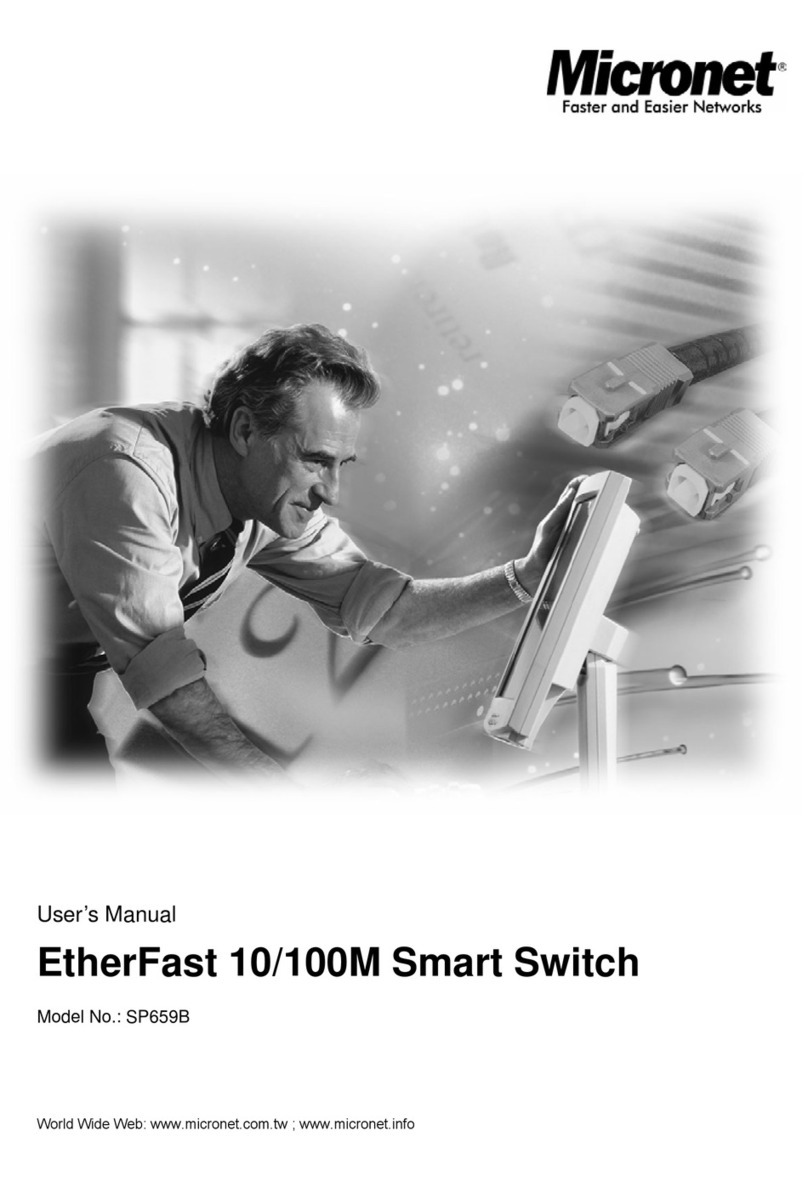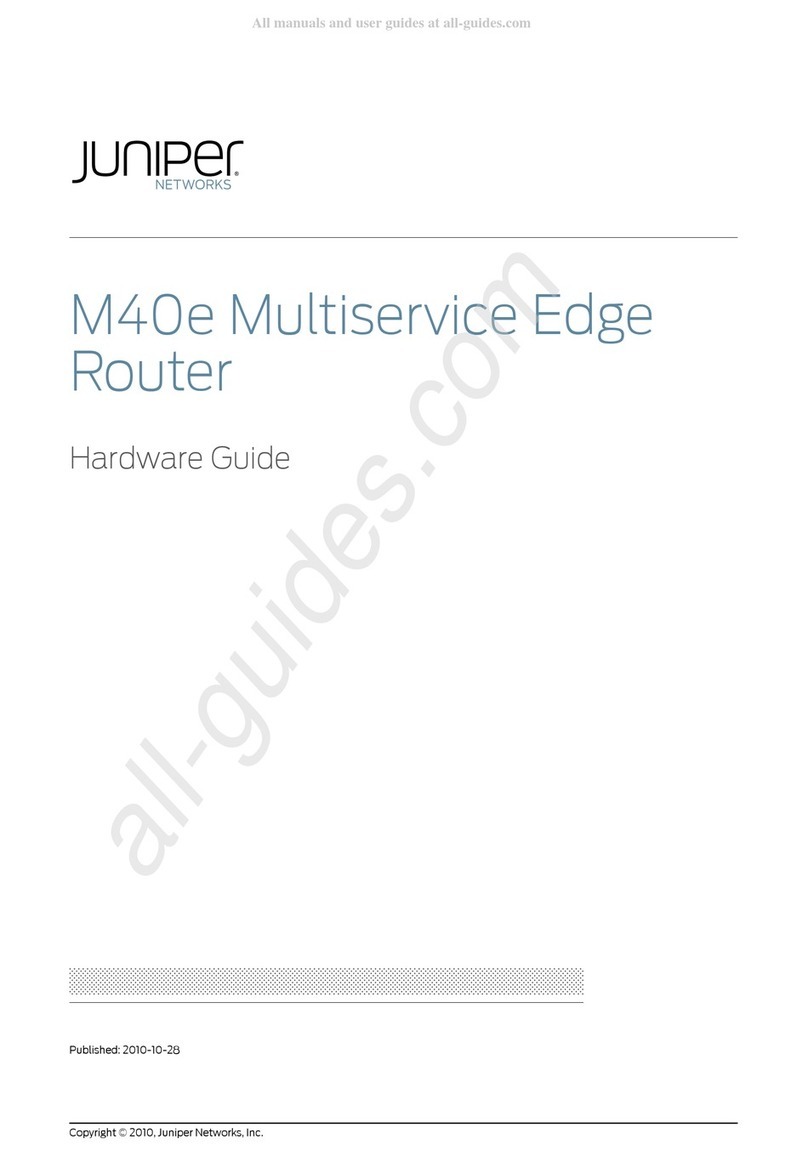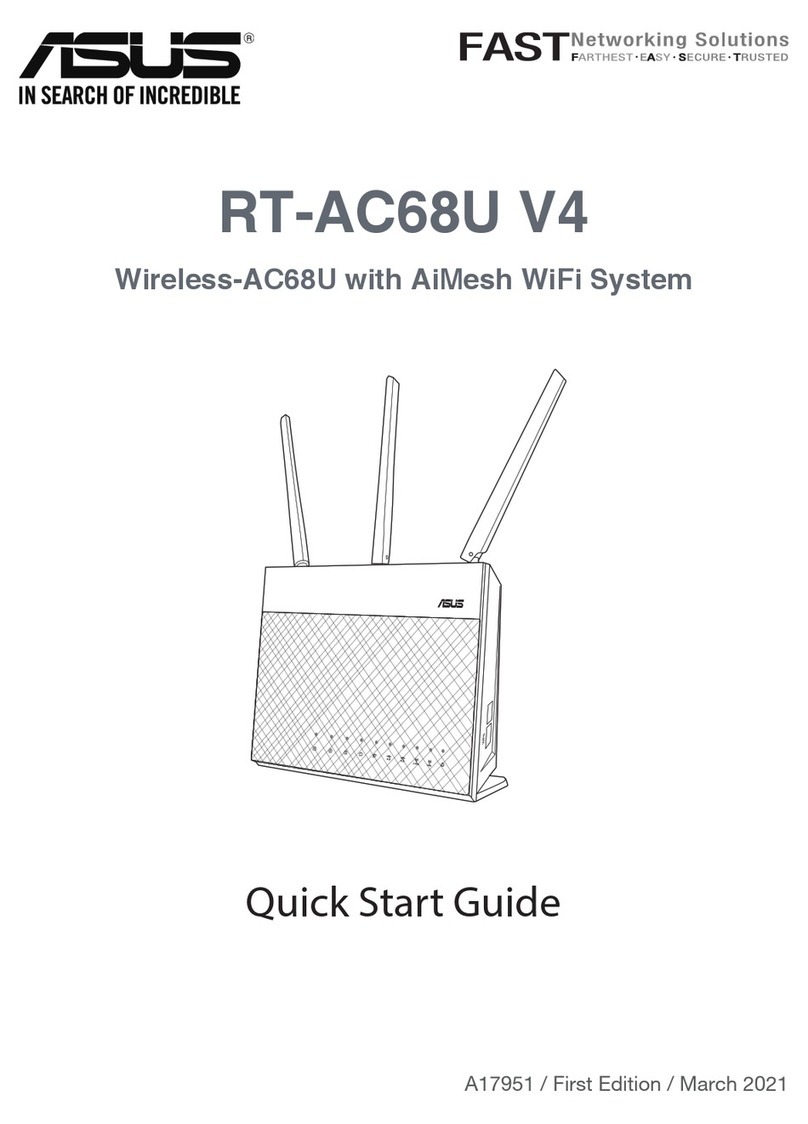Nisuta ns-wir150ne User manual

NS-WIR150NE_OEM_user_manual_v1.1
User’s Manual
Version: 1.1
Model: NS-WIR150NE
IEEE802.11n Wireless LAN
Broadband Router
1

NS-WIR150NE_OEM_user_manual_v1.1
Trademarks
Copyright @2010
Contents are subject to change without notice.
All trademarks belong to their respective proprietors.
Copyright Statement
THIS DOCUMENT CONTAINS OF PROPRIETARY TECHNICAL INFORMATION
THAT IS THE PROPERTY OF THIS COMPANY. AND NO PART OF THIS
DOCUMENTATION MAY BE REPRODUCED, STORED IN A RETRIEVAL SYSTEM
OR TRANSMITTED IN ANY FORM OR BY ANY MEANS, ELECTRICAL OR
MECHANICAL, BY PHOTOCOPYING, RECORDING, OR OTHERWISE, WITHOUT
THE PRIOR WRITTEN CONSENT OF THIS COMPANY.
Federal Communication Commission Interference Statement
This equipment has been tested and found to comply with the limits for a Class B
digital device, pursuant to Part 15 of the FCC Rules. These limits are designed to
provide reasonable protection against harmful interference in a residential installation.
This equipment generates, uses and can radiate radio frequency energy and, if not
installed and used in accordance with the instructions, may cause harmful interference
to radio communications. However, there is no guarantee that interference will not
occur in a particular installation. If this equipment does cause harmful interference to
radio or television reception, which can be determined by turning the equipment off
and on, the user is encouraged to try to correct the interference by one of the following
measures:
- Reorient or relocate the receiving antenna.
- Increase the separation between the equipment and receiver.
- Connect the equipment into an outlet on a circuit different from that to which the
receiver is connected.
- Consult the dealer or an experienced radio/TV technician for help.
This device complies with Part 15 of the FCC Rules. Operation is subject to the
following two conditions: (1) This device may not cause harmful interference, and (2)
this device must accept any interference received, including interference that may
cause undesired operation.
FCC Caution: Any changes or modifications not expressly approved by the party
responsible for compliance could void the user's authority to operate this equipment.
IMPORTANT NOTE:
FCC Radiation Exposure Statement:
This equipment complies with FCC radiation exposure limits set forth for an
uncontrolled environment. This equipment should be installed and operated with
minimum distance 20cm between the radiator & your body.
2

NS-WIR150NE_OEM_user_manual_v1.1
This transmitter must not be co-located or operating in conjunction with any other
antenna or transmitter.
3

NS-WIR150NE_OEM_user_manual_v1.1
Table of Contents
REVISION HISTORY.........................................................................1
CHAPTER 1INTRODUCTION..............................................................2
1.1 Product Features..................................................................3
1.2 Package Contents................................................................5
1.3 LED Indicator and Port Description......................................5
CHAPTER 2PRODUCT INSTALLATION ................................................8
2.1 Hardware Installation............................................................8
2.2 Network Application Plan ...................................................10
CHAPTER 3HOW TO LOGIN TO THE ROUTER................................... 11
3.1 How to Set the Network Configurations.............................11
3.2 Login to the Router.............................................................14
CHAPTER 4QUICK SETUP GUIDE ...................................................16
4.1 Setup Wizard......................................................................16
CHAPTER 5ADVANCED SETTINGS ..................................................20
5.1 LAN Settings ......................................................................20
5.2 WAN Settings.....................................................................21
5.3 MAC Address Clone...........................................................24
5.4 DNS Settings......................................................................25
CHAPTER 6WIRELESS SETTINGS...................................................26
6.1 Basic Settings.....................................................................26
6.2 Wireless Security Settings..................................................28
6.3 Advanced Settings..............................................................32
6.4 WPS Settings.....................................................................34
6.5 WDS Settings.....................................................................36
6.6 Wireless Access Control ....................................................38
6.7 Connection Status..............................................................39
CHAPTER 7DHCPSERVER...........................................................40
7.1 DHCP Settings ...................................................................40
7.2 DHCP List and Binding.......................................................41
CHAPTER 8VIRTUAL SERVER.........................................................43
8.1 Port Range Forwarding......................................................43
8.2 DMZ Settings......................................................................45
4

NS-WIR150NE_OEM_user_manual_v1.1
CHAPTER 9TRAFFIC CONTROL ......................................................47
9.1 Traffic Control.....................................................................47
CHAPTER 10 SECURITY SETTINGS................................................49
10.1 Client Filter Settings.........................................................49
10.2 URL Filter Settings...........................................................51
10.3 MAC Address Filter ..........................................................53
10.4 Prevent Network Attack....................................................54
10.5 Remote Web Management ..............................................55
CHAPTER 11 ROUTING SETTINGS.................................................57
11.1 Routing Table....................................................................57
CHAPTER 12 SYSTEM TOOLS .......................................................58
12.1 Time Settings....................................................................58
12.2 DDNS...............................................................................59
12.3 Backup/Restore Settings..................................................61
12.4 Restore to Factory Default Setting...................................63
12.5 Upgrade Firmware............................................................64
12.6 Reboot the Router............................................................64
12.7 Password Change............................................................65
12.8 Syslog...............................................................................66
12.9 Logout ..............................................................................67
APPENDIX 1 GLOSSARY ..............................................................68
APPENDIX 2 QUESTIONS AND ANSWERS .................................70
5

NS-WIR150NE_OEM_user_manual_v1.1
1
Revision History
DATE REVISION OF USER’S
ANUAL
M
FIRMWARE
2006/4/7 First release (Version 1.1) V

NS-WIR150NE_OEM_user_manual_v1.1
2
Chapter 1 Introduction
Thank you for purchasing NS-WIR150NE 11N Wireless
Broadband Router!
NS-WIR150NE utilizes the latest IEEE802.11n standard
with its wireless transmitting distance up to 6 times and
transmitting rate 3 times than wireless G-products. It
complies perfectly backwards with 802.11b/g standards
and includes Router, Wireless AP, 4-port switch, and
firewall in one. WMM enables you a comfortable journey
in audio and video streaming and on-line games. It
supports WDS (Wireless Distribution System) function
for repeating and amplifying the signals to extend the
wireless network coverage. Besides, you can shut
broadcast SSID manually. It supports PBC and PIN
encryption methods, IP address/Port/MAC
address/Website filtering to protect your network
against malicious attack.
It supports broadband control function to distribute
downloading rates for each member. “Setup Wizard”
was designed for less IT-savvy people to install the
device easily and share the Internet quickly.

NS-WIR150NE_OEM_user_manual_v1.1
3
1.1 Product Features
zIncludes router, wireless access point,
four-port switch and firewall in one
z“Setup Wizard” enables you to connect
Internet without entering administration
interface
zComplies with the latest IEEE802.11n standard
and IEEE802.11 b/g standards
zIncreases 6 times coverage distance than
802.11g standard and reduces the dead spots
in the coverage area
zSupports transmitting rate 3 times than
wireless G-products
zSupports 64/128-bit WEP, WPA, WPA2,
WPA&WPA2 encryption methods
zSupports RTS/CTS protocol and data
partitioning function
zProvides one 10/100Mbps Auto-Negotiation
Ethernet WAN port
zProvides four 10/100Mbps Auto-Negotiation
Ethernet LAN ports
zSupports xDSL/Cable MODEM, static and
dynamic IP in community networking

NS-WIR150NE_OEM_user_manual_v1.1
4
zSupports MAC address/ IP address/ URL
filtering
zSupports remote Web management and simple
Web upgrading method
zSupports wireless Roaming technology for
high-efficient wireless connections
zSupports SSID stealth mode and access control
based over MAC address (up to 30 entries)
zSupports Auto MDI/MDIX
zProvides syslog to record the status of the
router
zSupports auto negotiation/manual mode for
802.11b/802.11g
zSupports UPnP and DDNS
zSupports Firefox1.0, IE5.5 or above
zSupports LAN access control to the Internet
zSupports SNTP
zSupports virtual server, DMZ host
zSupports WDS wireless network extension
zSupports broadband control function
zDetachable antenna(only for NS-WIR150NE)

NS-WIR150NE_OEM_user_manual_v1.1
1.2 Package Contents
Please unpack the box and check the following items:
¾One NS-WIR150NE Wireless Broadband
Router
¾One Quick Installation Guide
¾One Power Adapter
¾One CD-ROM
¾One External Antenna
If any of listed items are missing or damaged, please
contact the reseller from whom you purchased for
replacement immediately.
1.3 LED Indicator and Port Description
Front Panel and LED Indicator Show
LED indicator description on front panel :( from L to R)
¾POWER
When turns green, Always ON indicates the power
5

NS-WIR150NE_OEM_user_manual_v1.1
6
connects well.
¾SYS
When turns green, blinking indicates the system
runs well.
¾WPS
When blinking, it indicates the device is negotiating
with client in WPS mode.
¾WLAN
Wireless signal LED indicator.
When turns green, blinking indicates the wireless
function is enabled.
¾LAN (4,3,2,1)
Wired local network LED indicator.
Always ON indicates it is connected with Ethernet
device; blinking indicates the device is transmitting
and/or receiving data.
¾WAN
Wide Area Network LED Indicator.
Always ON indicates it is connected with Ethernet
device; blinking indicates the device is transmitting
and/or receiving data.

NS-WIR150NE_OEM_user_manual_v1.1
Back Panel Show:
Rear Panel :( From L to R)
¾POWER
The jack is for power adapter connection. Please
use the included 9V DC power adapter.
¾WAN
A 100Mbps Ethernet port can be connected with
MODEM, Switch, Router and other Ethernet device
for Internet connecting to DSL MODEM, Cable
MODEM and ISP.
¾LAN (1, 2, 3, 4)
4 10/100Mbps Ethernet ports can be connected
with Ethernet switch, Ethernet router and NIC card.
¾RESET
The system reset button. Press this button for 7
seconds, the settings configured in this device will
be deleted and it will restore the settings to the
default one.
¾WPS
Press it for 1 second, the WPS feature will be
enabled and WPS indicator will be shown blinking.
7

NS-WIR150NE_OEM_user_manual_v1.1
Chapter 2 Product Installation
2.1 Hardware Installation
After you unpack the box, please follow the steps below
to connect. For better wireless performance, please put
the device in the middle of wireless coverage area.
1. Please use the included power adapter to power on
the Router. IMPORTANT: Use of a different power
adapter could cause damage and void the warranty for
this product.
2. Please connect the LAN port of the Router to the
network adapter of your computer with a cable.
8
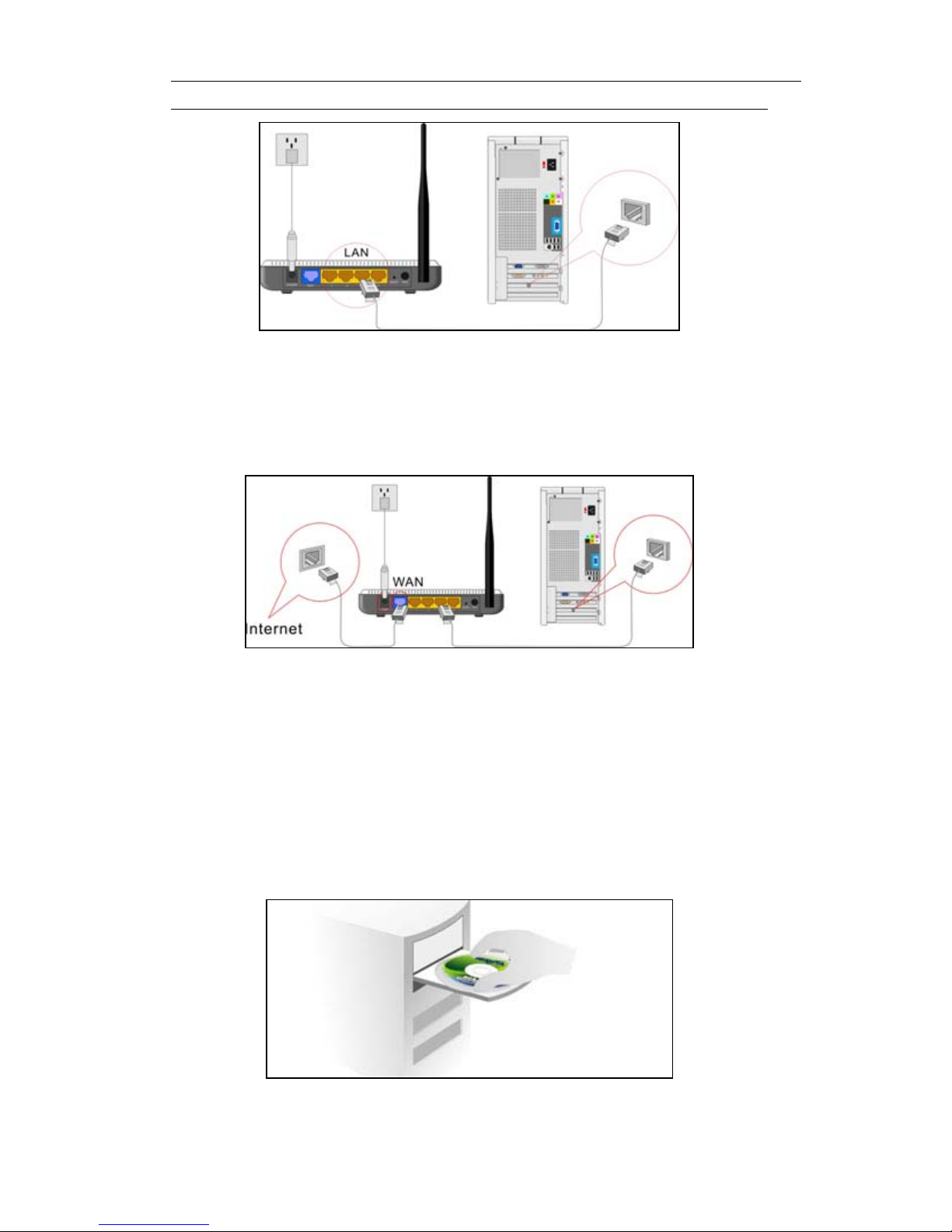
NS-WIR150NE_OEM_user_manual_v1.1
3. Please connect your broadband line provided by your
ISP to the WAN port.
4. Insert the included CD-ROM into the CD-ROM drive,
double click the “Setup” icon and follow the instructions
to complete the installation. Or you can enter the
Router’s Web page to configure it. (More details please
refer to Chapter 3.)
9

NS-WIR150NE_OEM_user_manual_v1.1
2.2 Network Application Plan
Usually wireless LAN Network is deployed in a planned
environment where each access point is located in a
steady place with certain wireless coverage area for
communication service. Generally speaking, it is in the
center of the area to reduce “dead spot”.
10

NS-WIR150NE_OEM_user_manual_v1.1
Chapter 3 How to Login to the Router
The chapter mainly presents how to enter the Router’s
Web page. After you have finished the hardware
installation, the following steps will assist you to set the
network configurations for your computer.
3.1 How to Set the Network Configurations
1. On your computer desktop right click “My Network
Places” and select “Properties”.
11

NS-WIR150NE_OEM_user_manual_v1.1
2. Right click “Local Area Network Connection” and
select “Properties”.
3. Select “Internet Protocol (TCP/IP)” and click
“Properties”.
12

NS-WIR150NE_OEM_user_manual_v1.1
4. Select “Obtain an IP address automatically” and
“Obtain DNS server address automatically”. Click
“OK” to save the configurations.
Or select “Use the following IP address” and enter the IP
address, Subnet mask, Default gateway as follows:
IP Address: 192.168.1.XXX: (XXX is a number from
2~254)
Subnet Mask: 255.255.255.0
Gateway: 192.168.1.1
Certainly you need to input the DNS server address
provided by your ISP. Otherwise, you can use the
Router’s default gateway as the DNS proxy server. Click
“OK” to save the configurations.
13

NS-WIR150NE_OEM_user_manual_v1.1
3.2 Login to the Router
1. To access the Router’s Web-based interface, launch a
web browser such as Internet Explorer or Firefox and
enter the Router’s default IP address,
http://192.168.1.1. Press “Enter”.
14

NS-WIR150NE_OEM_user_manual_v1.1
2. Input the “admin” in both User Name and Password.
Click “OK”.
3. If you enter the correct user name and password, the
screen will be the next one.
15
Table of contents
Other Nisuta Network Router manuals