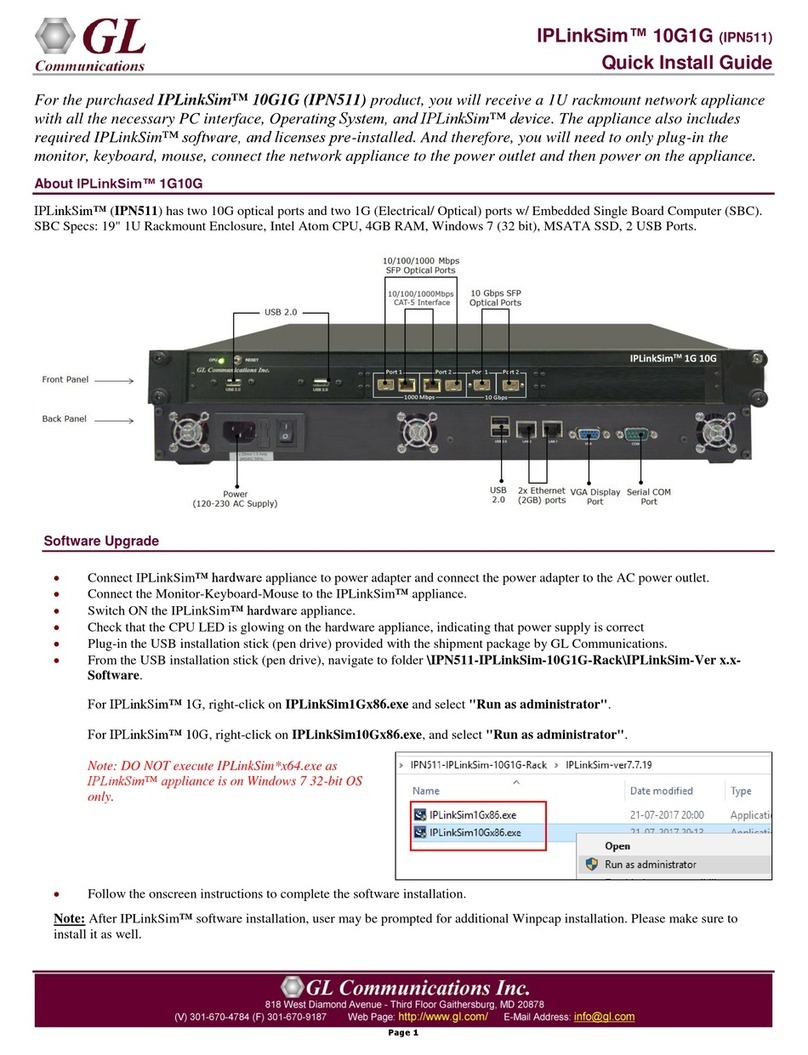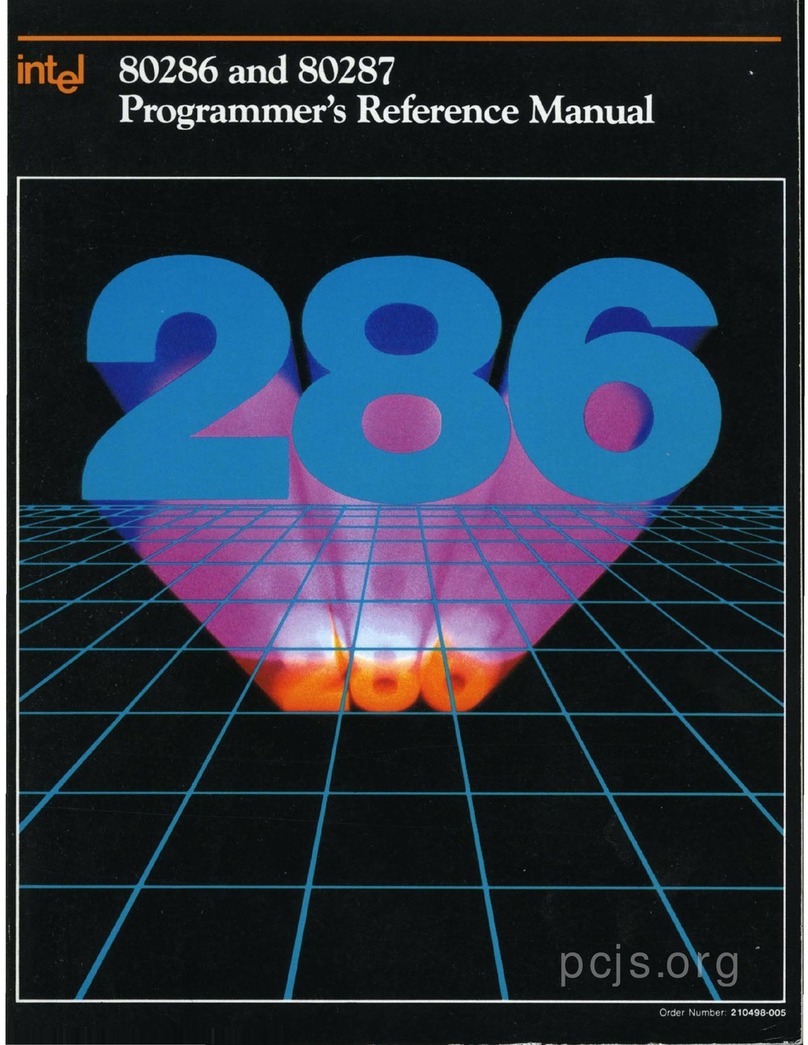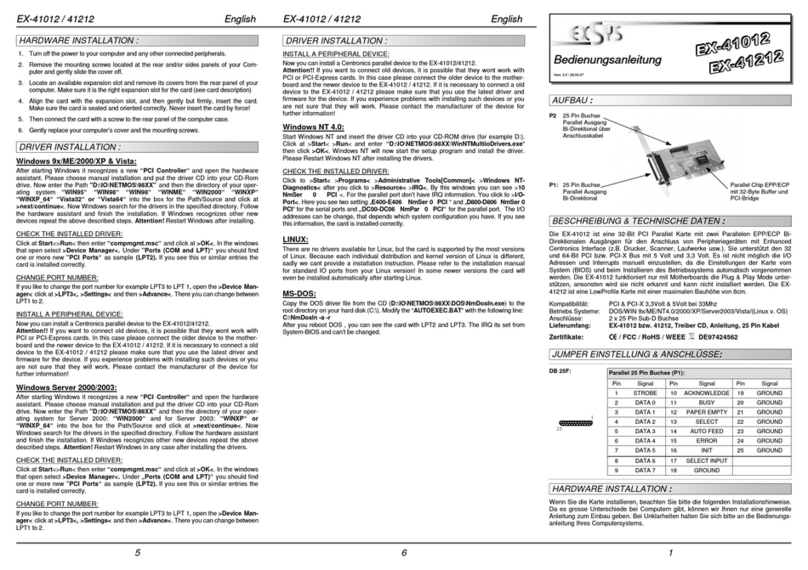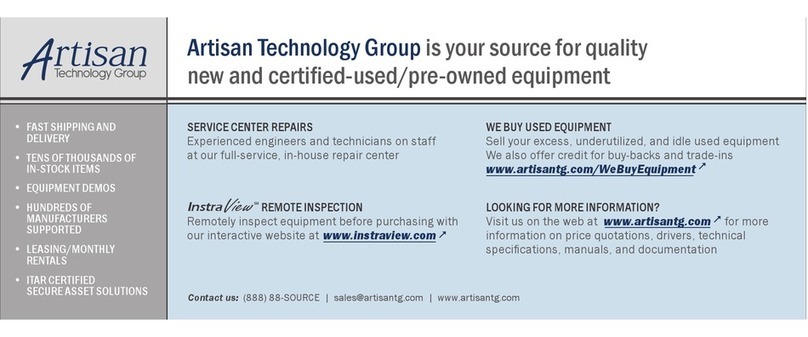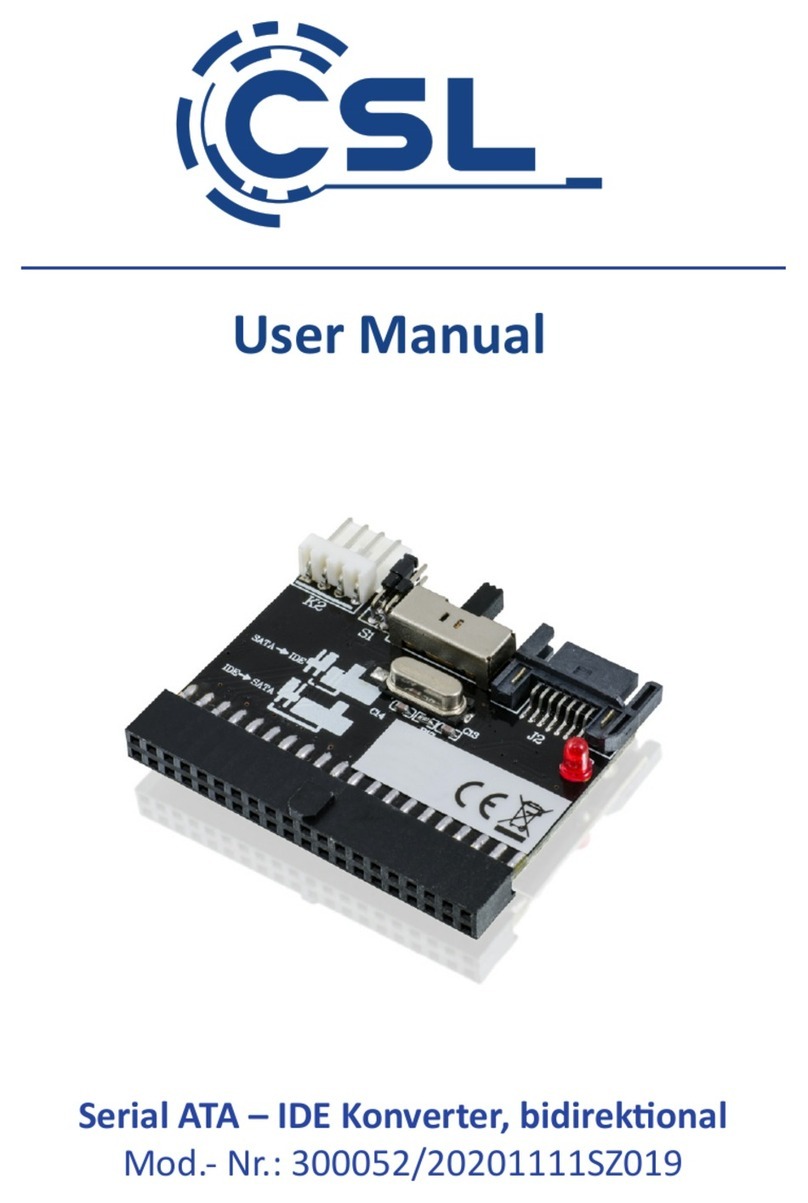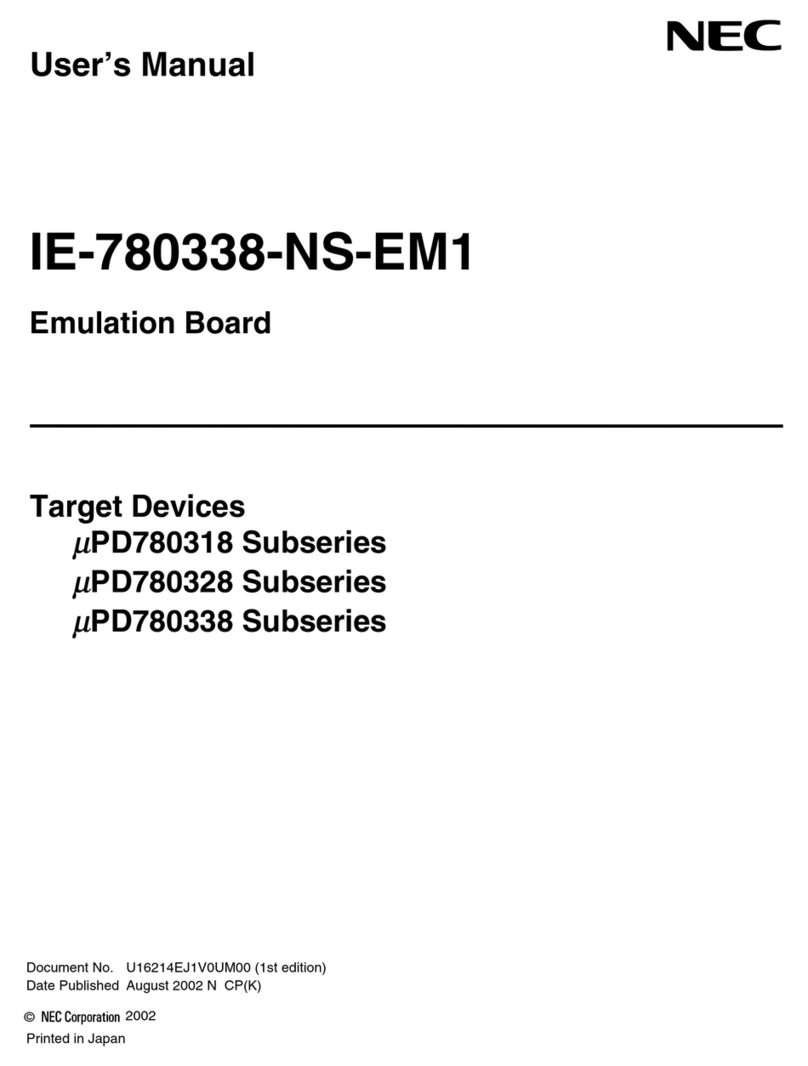NitroAV NAVCBFW8EC User manual

1
Thank you for purchasing the NitroAV “ExpressWay Series”
1394b/FireWire800 34mm Express Card. Express Card
technology promises faster throughputs and flexibility. NitroAV
specializes in 34mm version because they are backwards
compatible with 54mm Express Card slots. It supports Notebook
OSX, Windows and Linux (latest rev) with an Express Card Slot.
Express Card is the newest expansion slot for modern Notebook
and Laptop computers.
Features:
Fully IEEE1394b OHCI compliant, integrated TI OHCI chip-set, 34mm
Express Card form factor.
Up to 800Mbits/sec IEEE 1394b FireWire800 transfer rate
Supports two 9-pin IEEE 1394b FireWire800 connectors
Provides a mini-DC-jack for 1394 bus power input
NitroAV FireWire800/1394b
Express Card (34mm)
Installation Guide
1. Introduction
2. Layout
ExpressCard
Connector
+12VDC/1.5A Mini DC
Jack for 1394b Bus Power Input
IEEE 1394b connectors (9-pin, Bilingual)
ExpressCard

IEEE 1394b FireWire800 Express Card
2
The ‘ExpressWay Series’ makes the installation of the Express
Card quite easy.
1. Before touching the Express Card, please touch any metal
surface with your hand to discharge any potential static.
2. With the color label facing up, insert the Express Card into
the Notebook’s Express Card slot.
3. WINDOWS “Add New Hardware Wizard” window displays.
Follow the on screen instructions to complete the hardware
driver installations. (read further for details)
4. MacOSX 10.4.7 (MacBookPro) System will recognize the
Express Card through the system profiler or the card tab in
top menu bar. (read further for details)
5. Installing FireWire (IEEE 1394) cables
The IEEE 1394b Express Card has two external IEEE1394b
9-pin connectors. The cables can be used as follows (they
may not be included with this Express Card):
1394 Connectors
Available 1394 Cables
9-pin 1394b
connector
9-pin to 9-pin
9-pin to 6-pin
9-pin to 4-pin
3. Installing the Express Card
ExpressCar
d

IEEE 1394b FireWire800 Express Card
3
Note: The Express Cards do NOT supply the power over
the bus to the FireWire cables. All devices attached to the
Express Card need to utilize there own power supplies, or you
need an AC adapter to provide the power through the Mini
DC-Jack on the Express Card (at the side of the Express Card).
However, not all 1394 devices need the bus power. The DV
camcorder does not use the bus power, for example.
This Express Card can be hot-plugged to your notebook PC
due to its specifications. It supports the following operating
systems (obvious requirement is the computer must have a
Express Card slot):
OS w/Express Cards slot
Driver Supports (Kernel)
Win 2000
Yes (Note 1)
Win XP
Yes (for SP2)
MacOSX 10.4.7 (MacBookPro)
Yes (Intel Based)
The NitroAV Express Card can be hot-plugged into your
MacBookPro. Make sure you have version OSX v10.4.7 or
higher installed. Gently slide the ExpressCard into the
MacBookPro until you feel and hear the card ‘click into’ place.
A few seconds after the card is correctly seated you should see
an ExpressCard (Cardbus like icon appear in the menu bar)
5. Operating Systems OSX Notes
4. Supported Operating Systems

IEEE 1394b FireWire800 Express Card
4
If you select the icon, then you should see the following screen.
We are working with Apple so that in future releases we hope it
will display additional card information.
To verify your MacBookPro recognizes the NitroAV ExpressCard
correctly, please open your System Profiler (application)
located in your Utilities folder. When opened, please select
‘FireWire’ under the Hardware menu, and you should see two
different buses. Clicking on them will show which bus that
specific FireWire channel is supporting.

IEEE 1394b FireWire800 Express Card
5
Then please also select ‘PCI Cards’ from the selections under
hardware, and your screen should also show the ‘Express
Cards’ & ‘IEEE 1394 Open HCI’. If you have a 17” MacBookPro
then under ‘FireWire’ you will see the different buses.
If you can perform these three steps and verify the fields,
then you are all set to start plugging in FireWire devices. One
thing that has been reported in some instances - the
ExpressCards do not seat as well as the older style CardBus
(PCMCIA – Type II) adapters.

IEEE 1394b FireWire800 Express Card
6
MacOSX:
When removing the NitroAV ExpressCard on a MacBookPro it is
very important to follow these steps. Mixing these steps can
cause the system to hang:
1. Unmount your attached device
2. Under the menu-bar – select “Power Off Card’
3. ‘Click-Out’ the ExpressCard from the MacBookPro
6. Safely Removing the Express Card

IEEE 1394b FireWire800 Express Card
7
Windows 2000/XP:
If you insert the Express Card you will get a “green arrow” icon
at the bottom of the screen as you normally would when using
FireWire. After clicking this icon you will be allowed to safely
remove the Express Card afterwards:
In some cases, if the write performance of your Express Card is
not as good as you would like, please install the ExpressBooster
software supplied with your card.
1. To install the software, download from the NitroAV.com
site the setup_spbooster.exe file from the ExpressCard
page. Once the software has been copied to your
computer, double click the file to run the setup.
2. Follow the setup on-screen instructions. You will be asked
to check the Express Card item (please un-check the PCI
Express Card item). Then proceed with the rest of the
on-screen instructions to complete the installation.
7. Safely Removing the Express Card
Click this icon before removing the Express Card
8. Installing the ExpressBooster (WINDOWS)

IEEE 1394b FireWire800 Express Card
8
Table of contents
Popular Computer Hardware manuals by other brands

Microchip Technology
Microchip Technology PD-USB-DP60 quick start guide

3Com
3Com 3CCFE575CT user guide

Fluid Gaming
Fluid Gaming EK-AC Radeon RX 6800/6900 D-RGB user guide
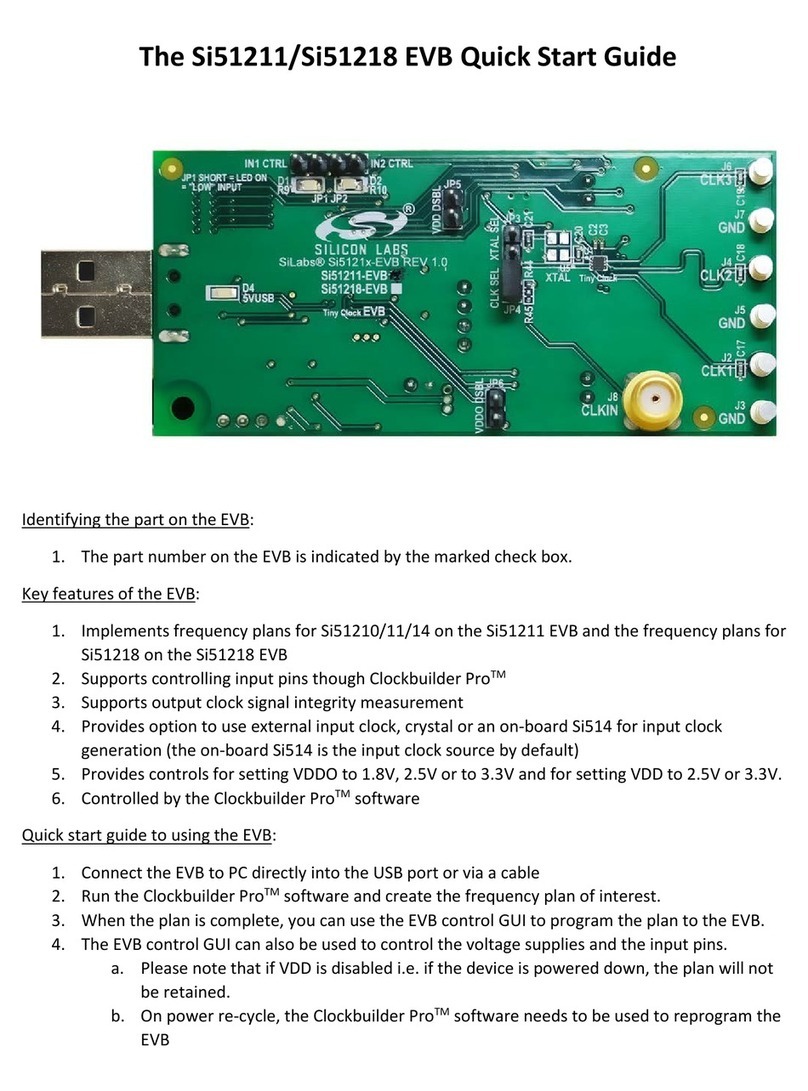
Mouser Electronics
Mouser Electronics Si51211 quick start guide
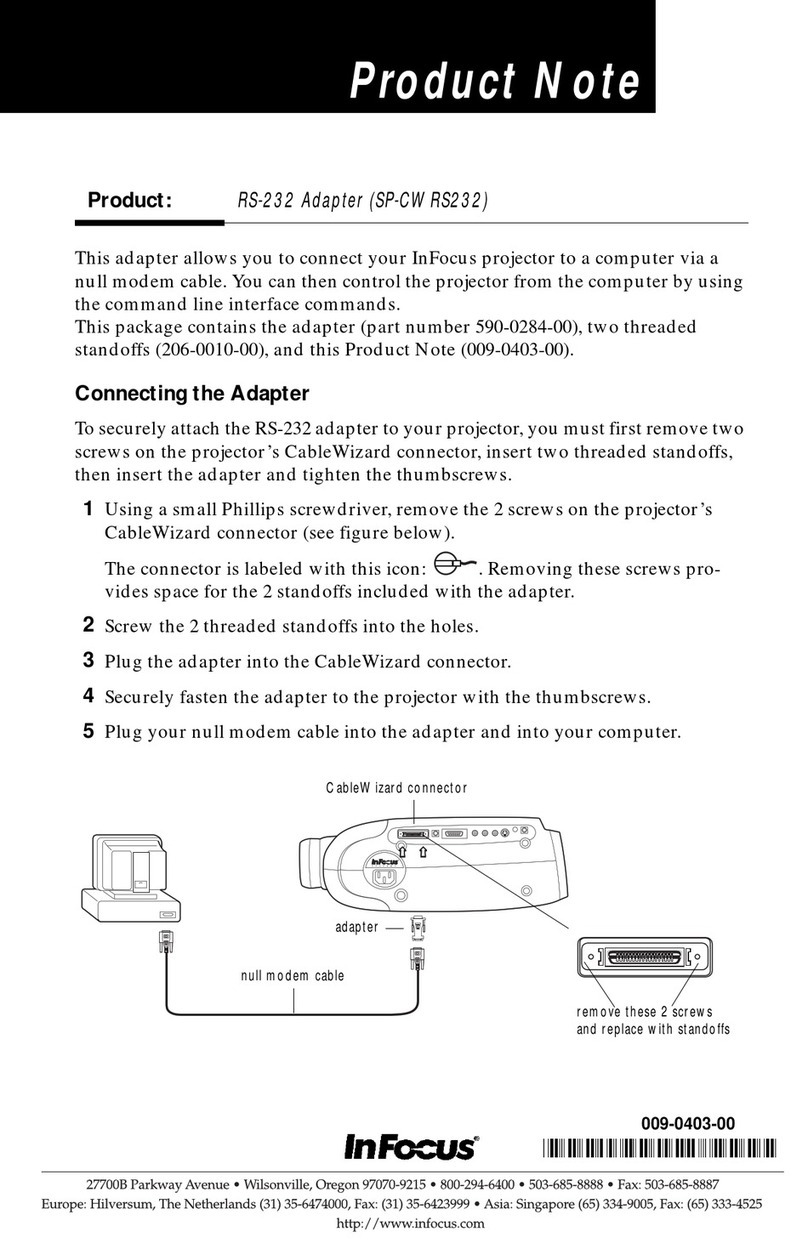
InFocus
InFocus SP-CWRS232 Product note
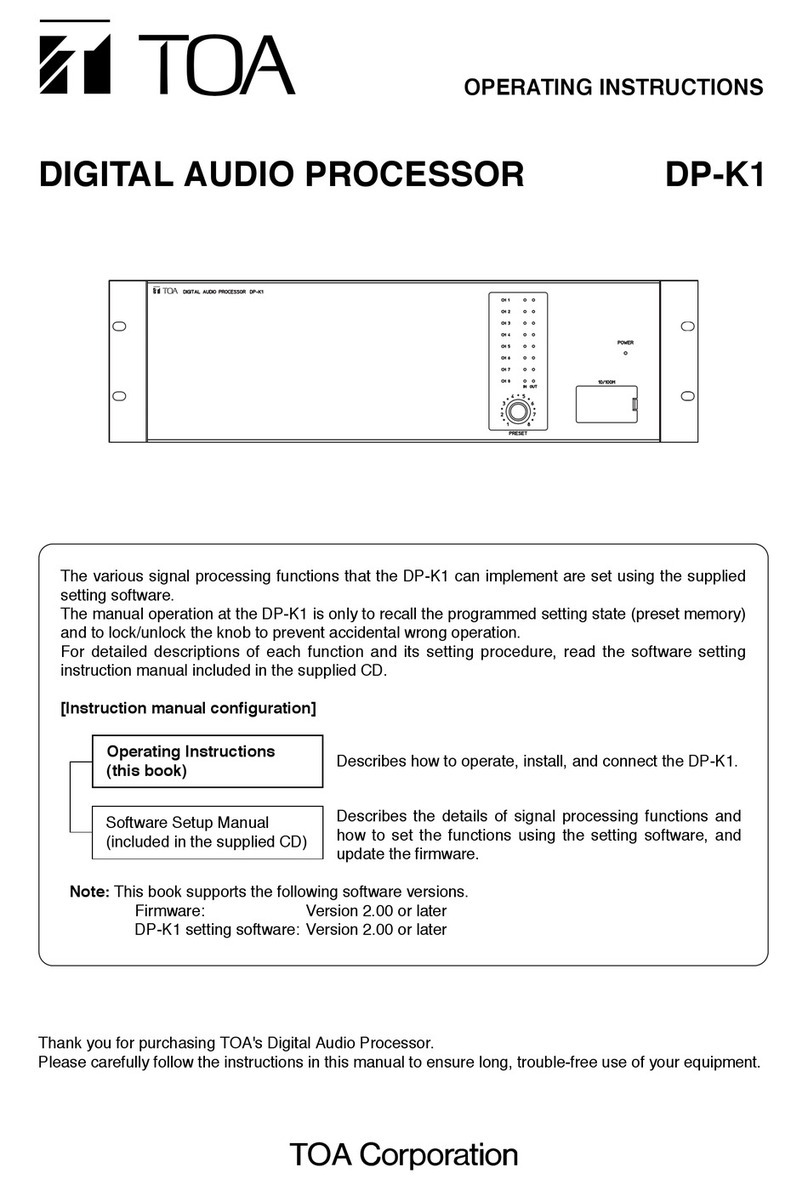
Toa
Toa DP-K1 operating instructions