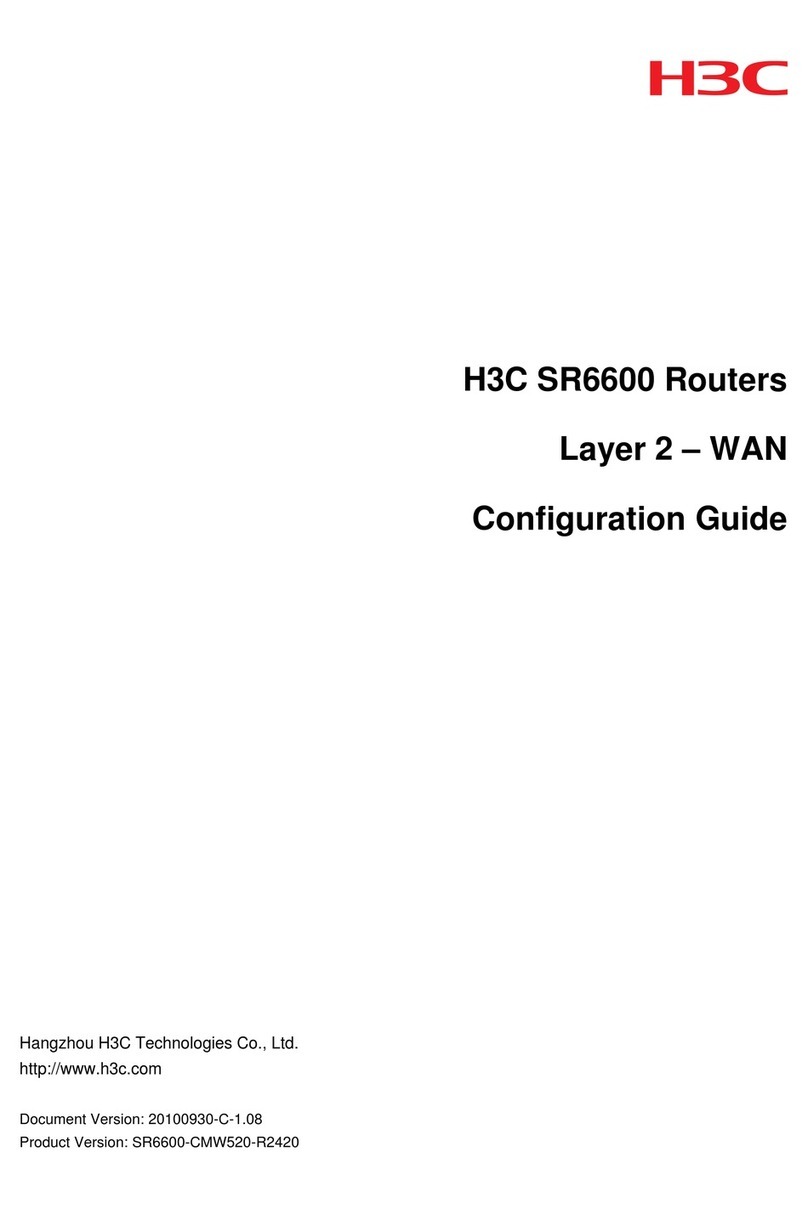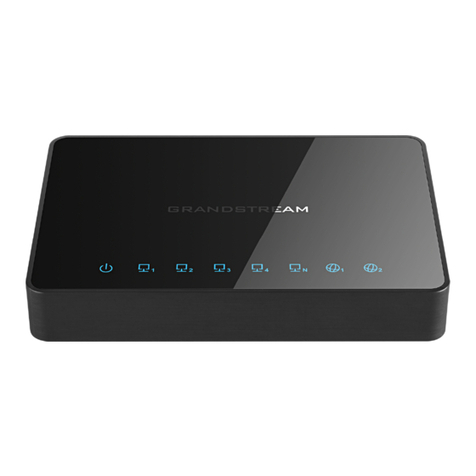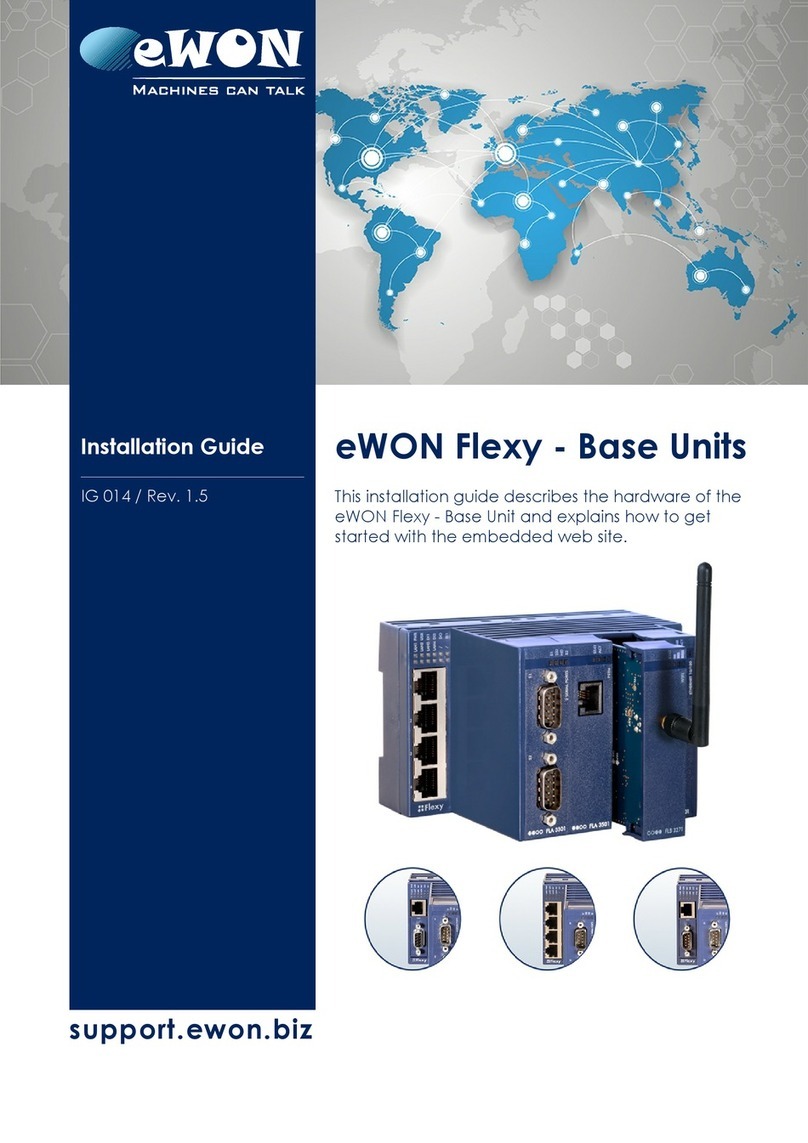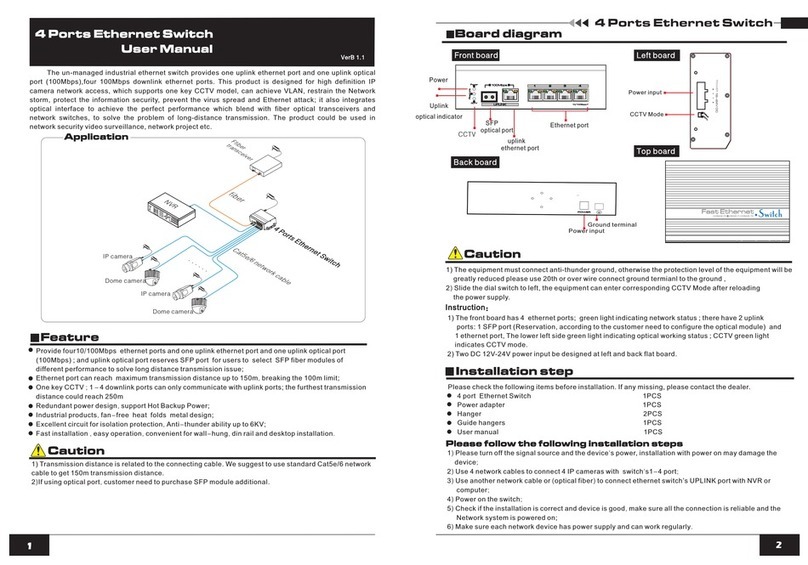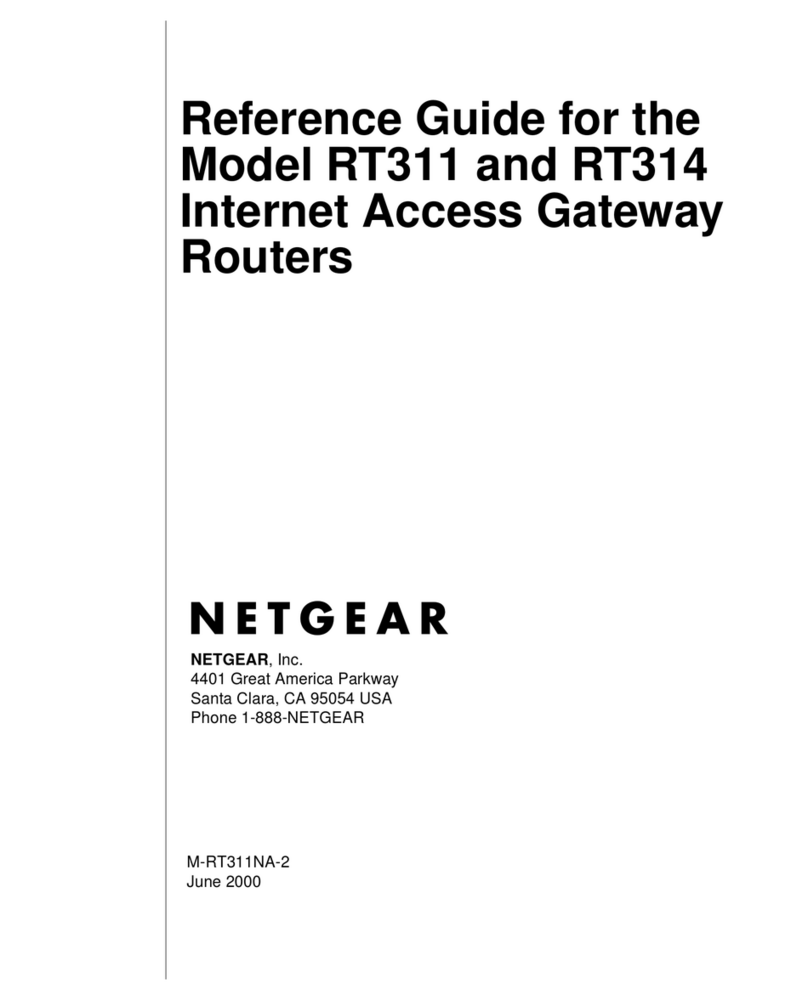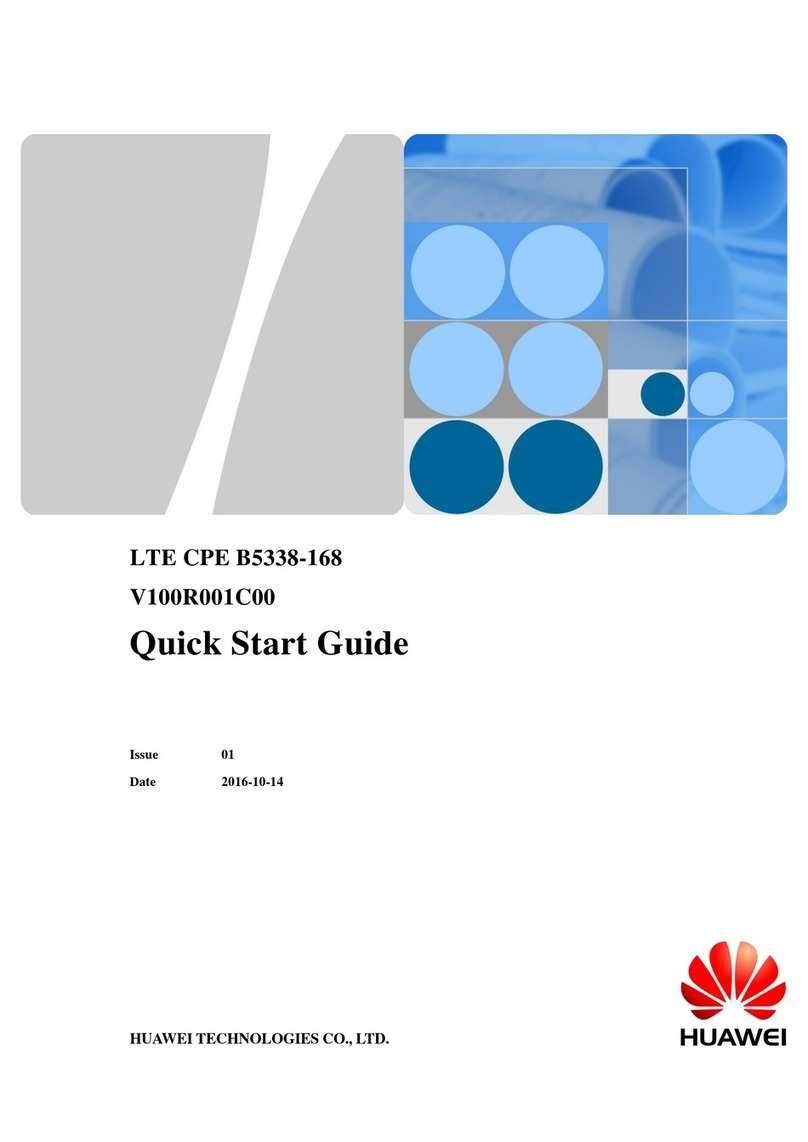Niveo Professional NR-10 User manual

Version 1.1
NR-10
4 Gigabit PSE LAN Port + 1 Gigabit PD
WAN Port NAT Router
User Manual

FCC/CE Mark Warning
NR-10 Router User Manual | 2
FCC Warning
This Equipment has been tested and found to comply with the limits for a Class-A digital
device, pursuant to Part 15 of the FCC rules. These limits are designed to provide
reasonable protection against harmful interference in a residential installation. This
equipment generates, uses, and can radiate radio frequency energy. It may cause harmful
interference to radio communications if the equipment is not installed and used in
accordance with the instructions. However, there is no guarantee that interference will not
occur in a particular installation. If this equipment does cause harmful interference to radio or
television reception, which can be determined by turning the equipment off and on, the user
is encouraged to try to correct the interference by one or more of the following measures:
Reorient or relocate the receiving antenna.
Increase the separation between the equipment and receiver.
Connect the equipment into an outlet on a circuit different from that to which the
receiver is connected.
Consult the dealer or an experienced radio/TV technician for help.

Table of Contents
NR-10 Router User Manual | 3
Table of Contents
Before Starting ........................................................................................................................... 5
Intended Readers.................................................................................................................... 6
Icons for Note, Caution, and Warning ................................................................................... 6
Chapter 1: Product Overview.................................................................................................. 7
1.1. Product Brief Description................................................................................................ 8
1.2. Product Specification...................................................................................................... 9
1.3. Hardware Description.....................................................................................................11
1.4. Hardware Installation......................................................................................................13
Chapter 2: Preparing for Management..................................................................................14
2.1. Preparation for Web Interface........................................................................................15
Chapter 3: Web Management.................................................................................................17
3.1. Web Management - Overview.........................................................................................18
3.2. Web Management............................................................................................................19
3.2.1. Web Management –Operation Mode ......................................................................19
3.2.2. Web Management –Internet Settings .....................................................................20
3.2.2.1. Internet Settings –WAN (Only Available in Gateway Mode) ...........................20
3.2.2.2. Internet Settings –LAN......................................................................................25
3.2.2.3. Internet Settings –DHCP Clients......................................................................28
3.2.2.4. Internet Settings –Routing (Only Available in Gateway Mode) ......................29
3.2.2.5. Internet Settings –VPN Pass Through.............................................................30
3.2.2.6. Internet Settings –QoS (Only Available in Gateway Mode) ............................31
3.2.2.7. Internet Settings –IPv6......................................................................................34
3.2.3. Web Management –Firewall (Only Available in Gateway Mode)...........................36
3.2.3.1. Firewall –MAC/IP/Port Filtering (Only Available in Gateway Mode)...............36
3.2.3.2. Firewall –System Security (Only Available in Gateway Mode).......................38
3.2.3.3. Firewall –Content Filtering (Only Available in Gateway Mode)......................39
3.2.3.4. Firewall –Port Forwarding (Only Available in Gateway Mode).......................40
3.2.3.5. Firewall –Port Trigger (Only Available in Gateway Mode) ..............................41
3.2.3.6. Firewall –DMZ (Only Available in Gateway Mode)...........................................42
3.2.4. Web Management –Administration ........................................................................43
3.2.4.1. Administration –Management ..........................................................................43
3.2.4.2. Administration –Upload Firmware ...................................................................45
3.2.4.3. Administration –Settings Management ...........................................................46
3.2.4.4. Administration –Status.....................................................................................47
3.2.4.5. Administration –Statistics................................................................................47

Table of Contents
NR-10 Router User Manual | 4
3.2.4.6. Administration –PoE.........................................................................................48
Appendix A: Product Safety .....................................................................................................49

NR-10 Router User Manual | 5
Before Starting
In Before Starting:
This section contains introductory information, which includes:
Intended Readers
Icons for Note, Caution, and Warning

Before Starting
NR-10 Router User Manual | 6
Intended Readers
This manual provides information regarding to all the aspects and functions needed to install,
configure, use, and maintain the product you’ve purchased.
This manual is intended for technicians who are familiar with in-depth concepts of networking
management and terminologies.
Icons for Note, Caution, and Warning
To install, configure, use, and maintain this product properly, please pay attention when you
see these icons in this manual:
A Note icon indicates important information which will guide you to use this
product properly.
A Caution icon indicates either a potentialfor hardware damage or data loss,
including information that will guide you to avoid these situations.
A Warning icon indicates potentials for property damage and personal injury.

NR-10 Router User Manual | 7
Chapter 1:
Product Overview
In Product Overview:
This section will give you an overview of this product, including its feature
functions and hardware/software specifications.
Product Brief Description
Product Specification
Hardware Description
Hardware Installation

Chapter 1: Product Overview
Product Brief Description
NR-10 Router User Manual | 8
1.1. Product Brief Description
Introduction
ThisNR-10 NAT router is a 4 Gigabit PSE (Power Source Equipment) LAN ports & 1 Gigabit
(Powered Device) WAN port PoE+ NAT router that is designed for small or medium network
environment to strengthen its network connection. The compact size, making it ideal for
users with limited space.
IEEE 802.3at Power over Ethernet (PoE) PSE & PD Ports
This NAT router features 4-port PoE+ IEEE 802.3at supplying up to 30 watts per port. This
product can convert standard 100~240V/AC power into low-voltage DC that runs over
existing LAN cable to power up IEEE 802.3at compliant network accessories. By adding this
NAT router to existing networking, installing networking products such as Access Points and
IP cameras can be easily managed and set up. Wireless device deployments are easily
located with available power outlets and network administrators don’t need to use heavy AC
power adapters anymore.
When connected with a PSE to its PD WAN port, this NAT router can be powered without its
external power adaptor, therefore eliminating the need to find a power outlet for the router.
Various Type of WAN Connection
This router can accommodate different types of WAN connection provided by different ISPs
(Internet Service Provider). The WAN connection types that this router supports include
static IP (with a set of IP addresses provided by your ISP), dynamic IP (with cable modem),
PPPoE (for DSL modem), L2TP and PPTP (both VPN connections).

Chapter 1: Product Overview
Product Specification
NR-10 Router User Manual | 9
1.2. Product Specification
Interface
10M/100M/1000M RJ45 PSE LAN Ports
4
10M/100M/1000M RJ45 PD WAN Ports
1
System Capacity & Performance
Processor
880 MHz, Dual-Core
L2 Cache
256 KB L2 Cache shared by Dual-Core
Key Software Features
Operation Mode
Bridge/Gateway
Hardware NAT
Wired Speed
2Gbps
L2 bridge
IPv4 routing, NAT, NAPT
IPv6 routing, DS-Lite, 6RD, 6to4
Accessible MAC Address Table Size
2K MAC entries with auto aging & learning
capabilities
WAN
Static/Dynamic IP
PPPoE
PPTP/L2TP
VPN Pass-through
IPSec, L2TP, PPTP
QoS Features
SP (Strict-Priority), WFQ
(Weighted Fair Queue), and
SP+WFQ latency scheduler
Max/Min Bandwidth Scheduler
Ingress/Egress Rate Control
Firewall
MAC/IP/Port Filtering
Content Filtering
Port Forwarding/Virtual Server
Port Trigger
DMZ
IPv4 and IPv6 multicast frames hardware forwarding
Jumbo Frame
9K
PoE
IEEE 802.3 af/at
IEEE 802.3 af/at
Remote PoE On/Off per Port
Number of PSE LAN Ports
4
PD Monitoring
PD WAN Port
1 PD WAN Port
Mechanical
Power Supply
External Power Adaptor or powered by PD WAN
Port
Input Power
AC100~240V, 50/60Hz
LED
Power, PoE In/Out, Link/Act
Button
Reset Button
Operating Temperature
0°C to 50°C
Operating Humidity
90% (non-condensing)
Certification
CE, FCC

NR-10 Router User Manual | 10
Standard
IEEE 802.3 –10BaseT
IEEE 802.3u - 100BaseTX
IEEE 802.3ab - 1000BaseT
IEEE 802.3af Power over Ethernet (PoE)
IEEE 802.3at Power over Ethernet (PoE+)
IEEE 802.3az - Energy Efficient Ethernet (EEE)
IEEE 802.3x - Flow Control
IEEE 802.1p - Class of Service

Chapter 1: Product Overview
Hardware Description
NR-10 Router User Manual | 11
1.3. Hardware Description
This section mainly describes the hardware of this NAT router and gives a physical and
functional overview.
Front Panel
The LED Indicators are located on the front panel.
LED Indicators
The LED Indicators present real-time information of systematic operation status. The
following table provides description of LED status and their meaning.
LED
Status
Description
Power
On
Power on
Off
Power off
PoE In
On
The NAT router is powered by PoE
Off
The NAT router is off or not powered by PoE
WAN
On
WAN port Linked
Flashing
Data activating
Off
No device is attached
Link/ ACT
On
Linked
Flashing
Data activating
Off
No device is attached
PoE
On
Port is linked to Powered Device
Off
No Powered Device is connected
The reset button is located in the front panel as well. To reset all settings back to default
value, please press and hold the reset button for 10 seconds.

Chapter 1: Product Overview
Hardware Description
NR-10 Router User Manual | 12
Rear Panel
The LAN ports, WAN port and the DC power jack are located in the rear panel of the NAT
router, as shown in the figure down below.

Chapter 1: Product Overview
Hardware Installation
NR-10 Router User Manual | 13
1.4. Hardware Installation
To install this NAT router, please place it on a large flat surface with a power socket close by.
This surface should be clean, smooth, and level.Also, please make sure that there is
enough space around this router for RJ45 cable, power cord and ventilation.
Ethernet cable Request
The wiring cable types are as below:
10 Base-T: 2-pair UTP/STP CAT. 3, 4, 5 cable, EIA/TIA-568 100-ohm (Max. 100m)
100 Base-TX: 2-pair UTP/STP CAT. 5 cable, EIA/TIA-568 100-ohm (Max. 100m)
1000 Base-T: 4-pair UTP/STP CAT. 5 cable, EIA/TIA-568 100-ohm (Max. 100m)
PoE: To delivery power properly, it is recommended to use CAT 5e and CAT 6 cable.
Ethernet cables of higher qualities can reduce the power lost during transmission.
For more information regarding to the product safety and maintenance guide, please refer to
Appendix A: Product Safety.
Please connect your ADSL modem (or your Internet access device) to the router’s WAN port.
The LAN ports are for connecting to your network devices such as PC, IP CAM, or access
points.
If you’re connecting the router’s WAN port to a PSE (Power Source Equipment), the router
will be powered by the PSE instead of the DC power adaptor.

NR-10 Router User Manual | 14
Chapter 2:
Preparing for Management
In Preparing for Management:
This section will guide your how to manage this product via management web
page.
Preparation for Web Interface

Chapter 2: Preparing for Management
Preparation for Web Interface
NR-10 Router User Manual | 15
2.1. Preparation for Web Interface
The management web page allows you to use a web browser (such as Microsoft IE, Google
Chrome, or Mozilla Firefox) to configure and monitor the router from anywhere on the
network.
Before using the web interface to manage your router, please verify that your switch and
your PC are on the same network. Please follow the steps down below to configure your PC
properly:
1. Verify that the network interface card (NIC) of your PC is operational and properly
installed, and that your operating system supports TCP/IP protocol.
2. Connect your PC with the switch via an RJ45 cable.
3. In default setting, the router is set to the “Gateway” mode. Under this mode, the router
will assign IP addresses to devices that are connected to it. Please make sure that the
setting of your PC’s NIC is set to “Obtain an IP address automatically” as shown in the
figure down below.

Chapter 2: Preparing for Management
Preparation for Web Interface
NR-10 Router User Manual | 16
4. The router will assign a set of IP address to your PC. Please check the network
connection detail information of your PC, and write down the IPv4 Default Gateway IP
address. The default should be “10.10.10.254”.
5. Launch the web browser (IE, Firefox, or Chrome) on your PC.
6. Type the default gateway IP address you’ve written down in step 4 in the web browser’s
URL field, and press Enter.
7. The web browser will prompt you to log in. The default username/password for the
configuration web page is admin/admin.

NR-10 Router User Manual | 17
Chapter 3:
Web Management
In Web Management:
As mentioned in Chapter 2.1. Preparation for Web Interface, This router provides
a web-based management interface. You can make all settings and monitor
system status with this management web page.
Configuration/Monitor options included in the management web page can be
divided into the following 4 categories, which will be discussed in detail in this
chapter:
Web Management –Operation Mode
Web Management –Internet Settings
Web Management –Firewall
Web Management –Administration

Chapter 3: Web Management
Web Management - Overview
NR-10 Router User Manual | 18
3.1. Web Management - Overview
This router’s setting options can be divided into four main categories:
Operation Mode: Here you can set the router to work under different modes. The
modes available here include Bridget mode and Gateway mode.
Internet Settings: This section of settings allows you to set WAN and LAN, as well as
other settings regarding to network connection.
Firewall: Firewall section allows you to make settings regarding to the router’s firewall
function, thus securing your network.
Administration: This section contains settings regarding to the router’s system,
including system password, updating firmware, system reboot and reset all settings
back to factory default.
The following section will discuss all the functions in detail.

Chapter 3: Web Management
Operation Mode
NR-10 Router User Manual | 19
3.2. Web Management
3.2.1. Web Management –Operation Mode
This router can run under two different modes, which are:
Bridge: All ports are bridged into one single bridge interface, which means the router
works as a switch, connecting all network devices together in a LAN network. Devices
connected to the router running under Bridge mode won’t acquire IP addresses via the
router.
Gateway: One of the ports will work as the WAN port and connect to the WideArea
Network (Internet), while other ports will work as LAN ports. Devices connected to the
router running under Gateway mode will acquire IP addresses via the router.
Function Menu under Bridge Mode
Function Menu under Gateway Mode
As shown in the figures above, the function menu will change according to the router’s
running mode. Some of the functions available in the Gateway mode are not available in the
router’s Bridge mode.
Buttons
Apply: Apply and save all the settings you’ve made on this page.
Reset:Discard the setting you’ve made here.

Chapter 3: Web Management
Internet Settings - WAN
NR-10 Router User Manual | 20
3.2.2. Web Management –Internet Settings
3.2.2.1. Internet Settings –WAN (Only Available in Gateway Mode)
Here you can set the WAN connection for your router. Please note that this function is only
available in router’s Gateway mode.
This router supports the following WAN connection:
Static Mode (Fixed IP): The ISP (Internet Service Provider) provides a fixed set of IP
address.
DHCP (Auto Config): The router will acquire a set of IP address automatically via a
DHCP server that’s connected to the router’s WAN port.
PPPoE (ADSL): PPPoE stands for Point-to-Point Protocol Over Ethernet. ISP will
provide you a set of account and password for connecting to the Internet.
L2TP: Layer 2 Tunneling Protocol, a tunneling protocol used for virtual private
networks (VPNs) and can work as Internet service provided by ISPs.
PPTP: Point-to-Point Tunneling Protocol, another protocol used for virtual private
networks, and can work as Internet service provided by ISPs.
Configuration web page will change according to the type of the WAN connection you’ve
chosen.
Static Mode (Fixed IP)
IP Address
The fixed IP address for the router’s WAN connection interface.
Subnet Mask
The subnet mask for the router’s WAN connection interface.
Default Gateway
The gateway for the router’s WAN connection interface.
Table of contents