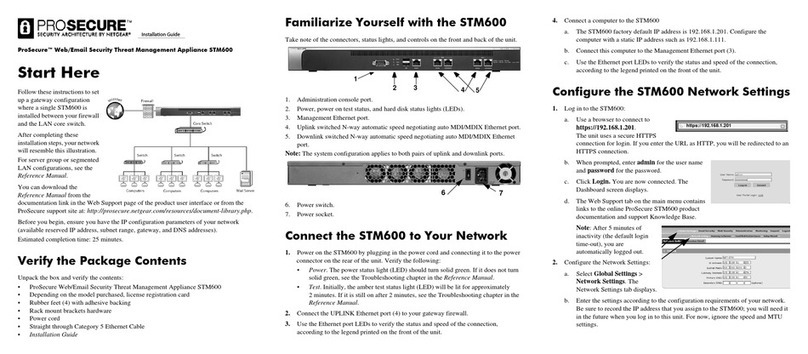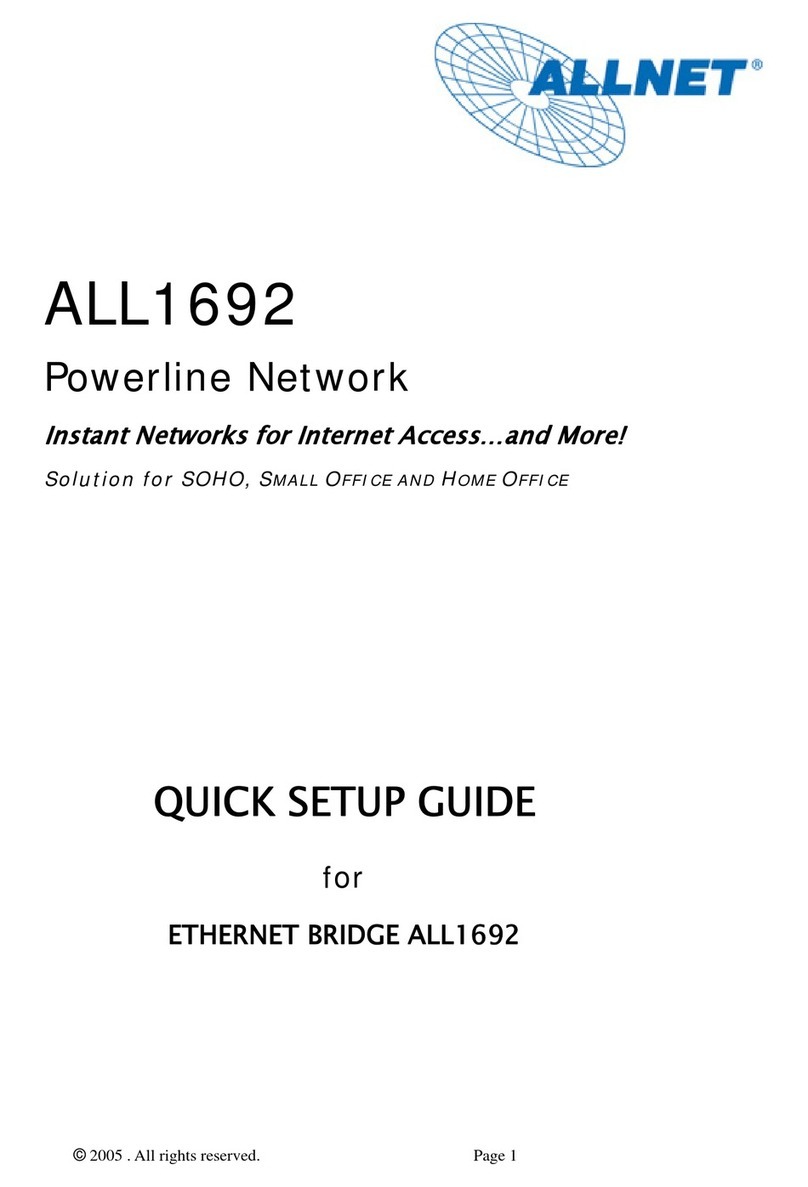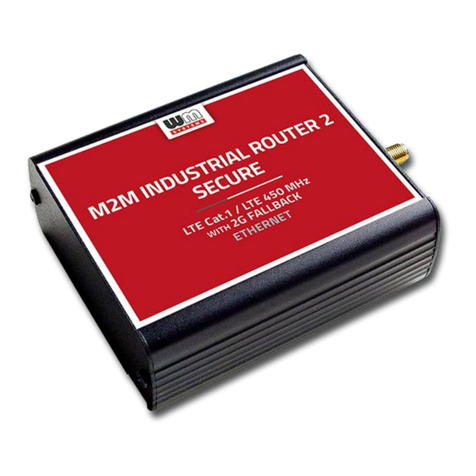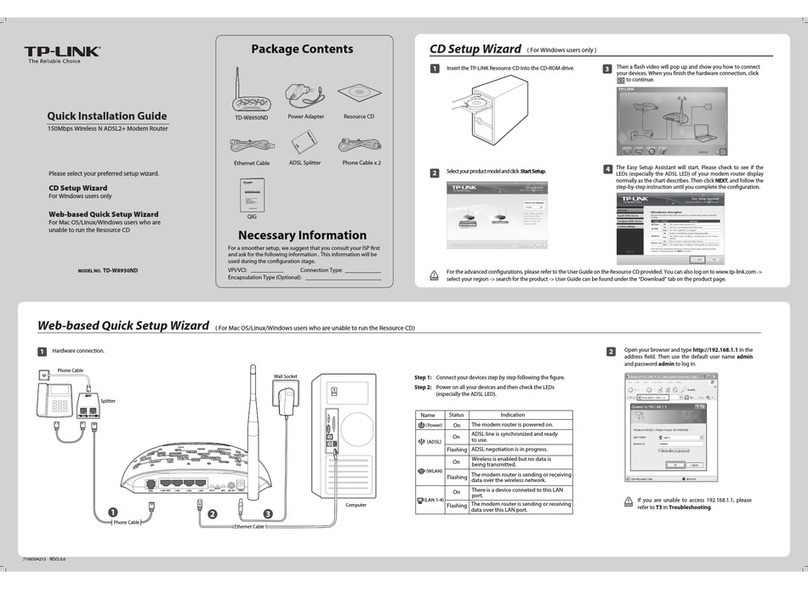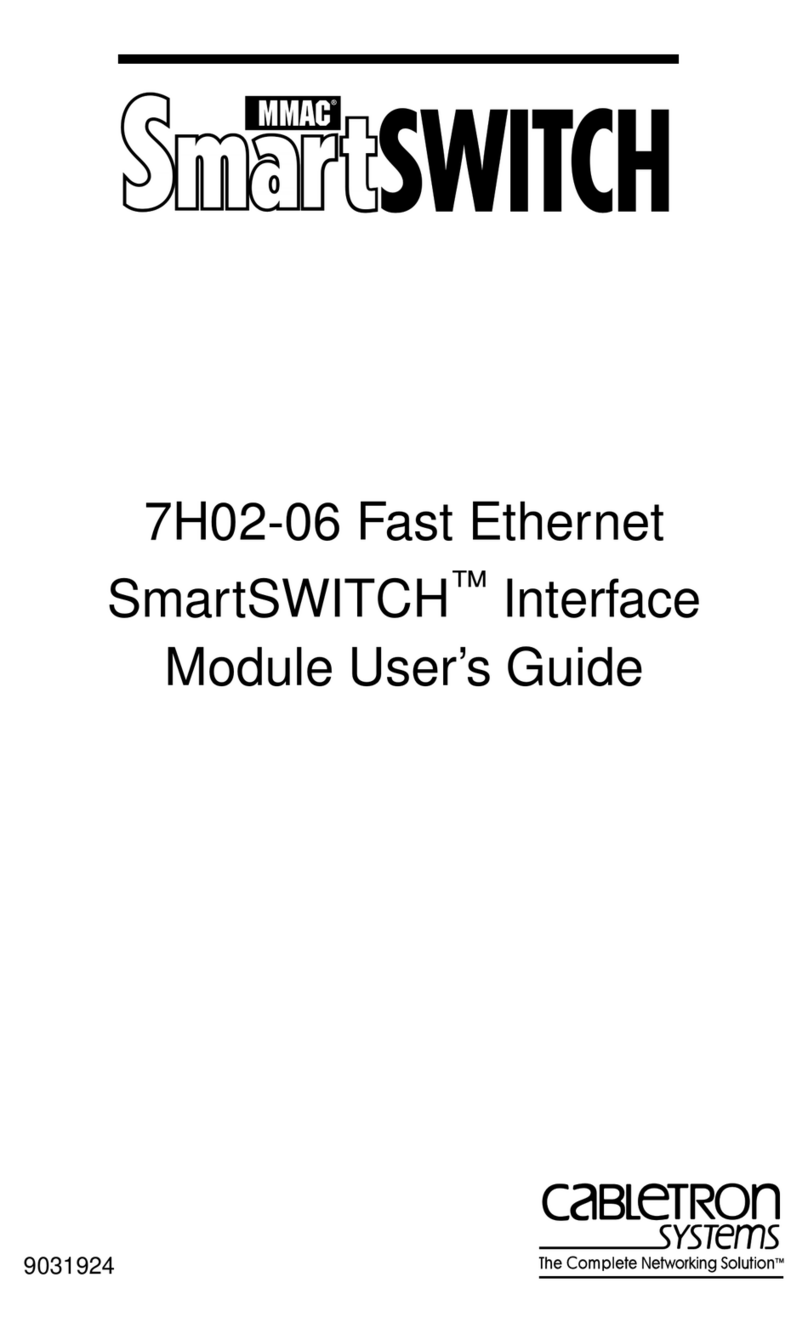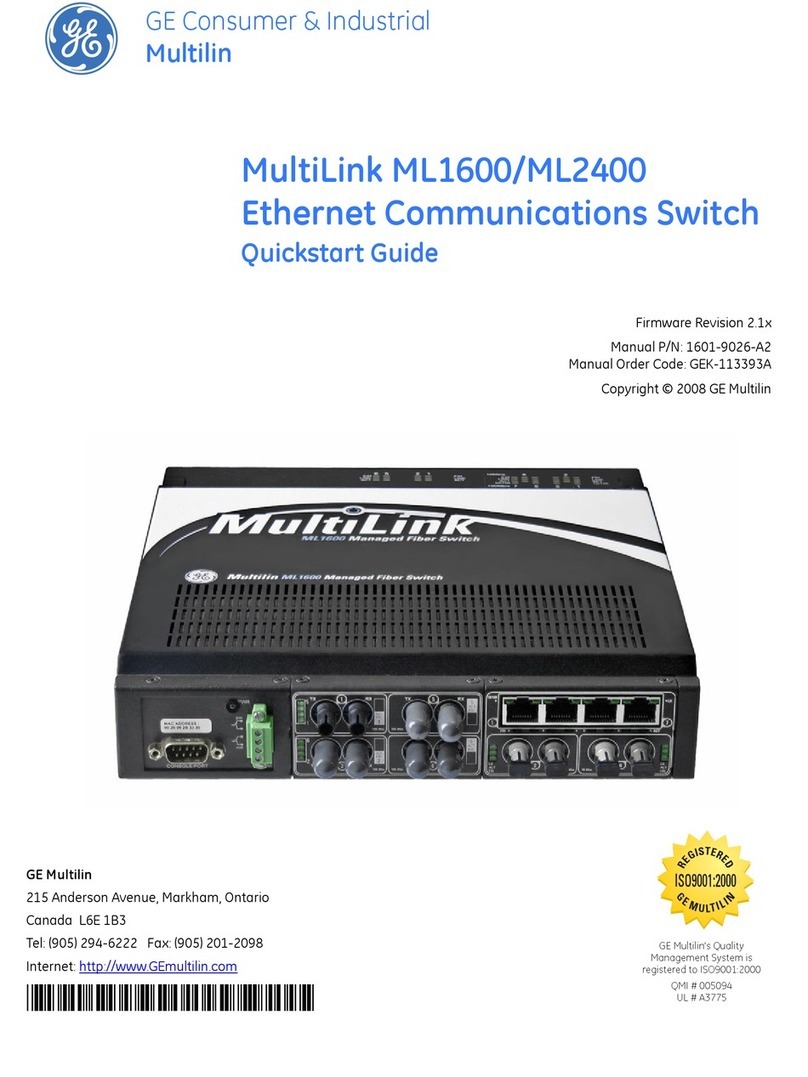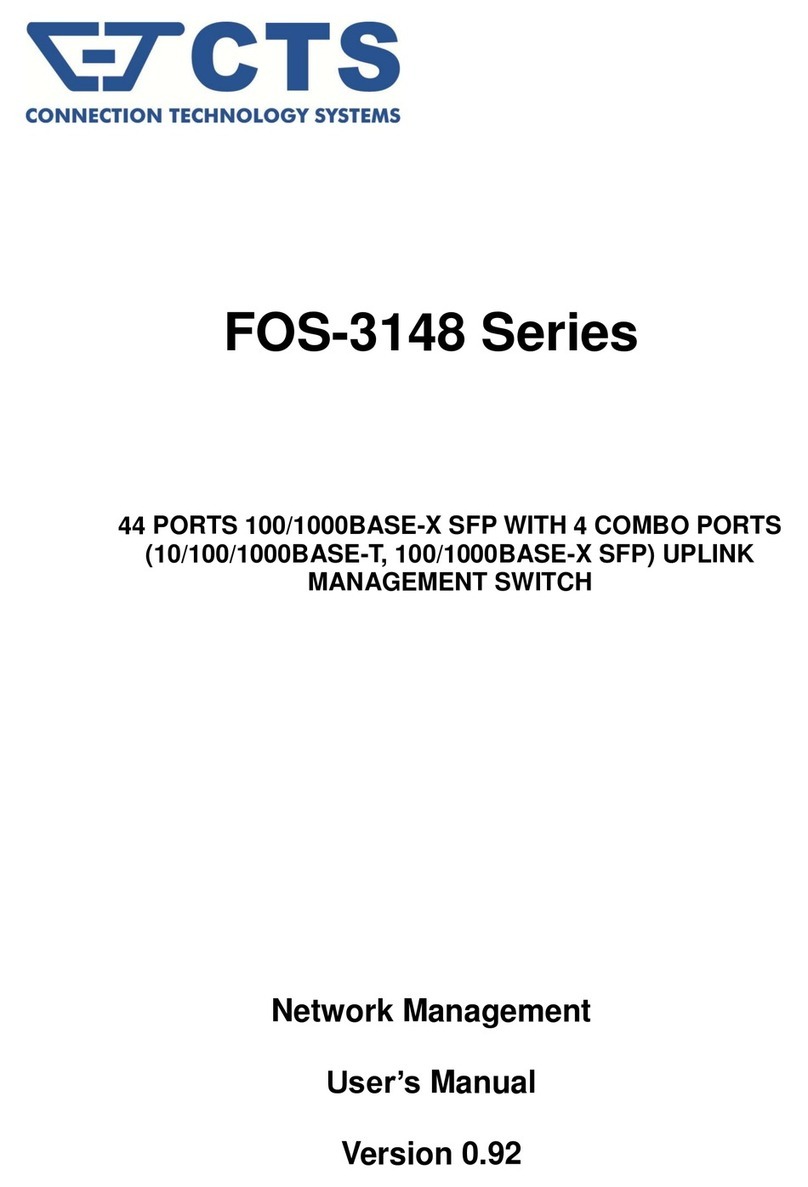FSK TCP 0211 User manual

MULTI-ROUTER
TCP 0211
INSTALLATION &
OPERATION MANUAL

TABLE OF CONTENTS
OVERVIEW ............................................................................................................... 2
FEATURES OF THE TCP MULTI-ROUTER .................................................................... 2
INSTALLATION ......................................................................................................... 3
ANTENNA .................................................................................................................. 3
GSM ANTENNAS........................................................................................................ 4
RS232 ........................................................................................................................ 4
PRINTER..................................................................................................................... 4
FUSE .......................................................................................................................... 4
OPERATION.............................................................................................................. 4
DATE / TIME .............................................................................................................. 5
GSM STATUS ............................................................................................................. 5
CONFIGURATION MENU ........................................................................................... 7
IP ADDRESS ............................................................................................................... 7
SUBNET MASK ........................................................................................................... 8
GATEWAY 1 ............................................................................................................... 8
GATEWAY 2 ............................................................................................................... 9
SERIAL OUT ............................................................................................................... 9
BUZZER.................................................................................................................... 10
SERVER 1 ................................................................................................................. 10
LIMIT MODE ............................................................................................................ 11
DHCP ....................................................................................................................... 12
PRINTER................................................................................................................... 12
APPENDIX A - RS232 CONNECTIONS AND PROTOCOL .................................... 14
APPENDIX B - FSK ALARM CODES...................................................................... 16
APPENDIX C - PRINTER CONNECTIONS ............................................................. 26
APPENDIX D –ROUTER SPECIFICATIONS.......................................................... 27
LIMITED WARRANTEE......................................................................................... 28

2 | P a g e
1. OVERVIEW
The FSK Router 0211 is a high performance Repeater or Base Station for use on the
FSK long-range radio and GSM networks.
When installed as a base station in the security control room, it will receive alarms
from FSK long-range radio transmitters and GSM units
It has the facility to display the alarm, print it, and send it to the monitoring
computer by means of a serial connection.
When installed as a repeater, it will forward alarms from FSK long-range radio
transmitters to the control room via either radio, GSM or any TCP/IP broad-band
connection to the control room.
The Router 0211 is self-contained and has its own power supply and a backup
battery.
The Router 0211 is programmed using the FSK Router Programming software via a
serial port or remotely (if used on the FSK GSM or TCP/IP networks).
Some of the Router 0211 settings can be changed via the on-board keypad.
2. FEATURES OF THE TCP MULTI-ROUTER
FSK High-performance long-range radio receiver.
FSK Radio Transmitter (repeater only).
Option of dual 3G high-speed GSM modem.
Ethernet TCP/IP port.
Large LCD to display alarms or settings.
Keypad for changing settings as well as performing diagnostics.
On-board power supply with backup battery.
Printer Port (parallel).
Serial ports for programming as well as connections to a monitoring
computer.

3 | P a g e
3. INSTALLATION
The Router 0211 is connected as shown
(ROUTER REAR VIEW)
Connect the Radio Antenna using a PL259 (UHF) 50Ω RF Connector.
Connect the RS232 (monitoring computer) plug to the monitoring
computer using the serial cable supplied.
Plug a printer (if required) into the printer port.
Install the 10A fuse into the fuse holder.
Plug the Ethernet Connector into the Ethernet Switch (if used).
Connect the GSM antennas to the unit. The connectors are the SMA type.
Connect the Power input to a 220V AC mains supply.
ANTENNA
The antenna is crucial to the optimum performance of the
Router. Suitable antennas are
Folded Dipole (outdoor type)
Collinear
The antenna should be mounted outdoors on a mast (as high
as possible) in order to achieve maximum radio range. The
antenna should be connected using RG213 or RG214 cable. RG58 cable is not
suitable for runs of more than 10m as it has too much loss.
The antenna should be mounted vertically (vertical polarisation) and not
horizontally.
GSM ANTENNAS
MTN VODACOM
RADIO ANTENNA
BOOTLOADER
SWITCH
RS232
MONITORING
COMPUTER
RS232
PROGRAMMING
PRINTER
ETHERNET
USB
FUSE
(DC 10A) 220VAC

4 | P a g e
GSM ANTENNAS
If the Router is fitted with a GSM Module, GSM antennas should be plugged into
the unit. The antenna connector is a SMA type. The antenna should preferably be
mounted externally to the control room. The antenna should be mounted so that
the GSM signal strength is greater than 24 (see the section on GSM).
RS232
The RS232 connection is used to send an incoming alarm to the monitoring
computer at the control room. The bottom RS232 connector is connected to the
computer. The RS232 should be connected using the cable supplied. The RS232
connections are as shown in Appendix A.
The Router has three alarm formats which can be transmitted using the serial port,
FSK Standard, FSK Extended or FSK7 (Contact ID). Refer to Appendix A.
Be sure that the correct format has been chosen (refer to the section on
Programming). The monitoring software should be compatible with the selected
RS232 format.
PRINTER
If a printer is required, it is connected via the DB25 (male) to Centronix cable
required. A purpose-made printer cable should always be used. Do not attempt to
make your own.
The standard printer connections are shown in Appendix B.
Note that a printer will slow down the operation of receiving a large number of
alarms (2+ alarms per second) due to the slow nature of the printer.
FUSE
The fuse is used to protect the internal circuitry from the battery in the event of a
failure. Only use a 20mm glass, 10A, Fast Blow fuse.
4. OPERATION

5 | P a g e
CONFIGURATION
A number of settings on the Router can be changed via the keypad and the LCD.
Be careful when changing settings as you may adversely affect the working of the
Router and its ability to receive and transmit alarms.
1. To change the configuration of the Router, press the ENTER (←) key.
2. The menus can be navigated using the UP (˄) and DOWN (˅) cursors.
3. The ENTER key is used to enter a menu or to enter the data.
Configuration screen
CONFIGURATION MENU –See Below
DATE/TIME
DATE: The date is entered as CCYY/MM/DD
Use the (E) key to advance to the next field
Press ENTER when done
TIME: The time is entered as HH:MM:SS
Use the (E) key to advance to the next field
Press ENTER when done
GSM STATUS
For models fitted with a GSM modem:

6 | P a g e
Press Enter to Display the GSM status:
The GSM status will cycle between the statuses of the two SIM cards installed on
the GSM modem. The Following information is displayed (per SIM card):
DEVICE ID This is the ID of the device on the FSK GSM network
SIG Signal Strength (S0 to S31). Minimum allowable = 20
BER Bit Error Rate (E0 to E99) 0 is optimal 99 is no value obtained
from the network
IP ADDRESS The IP address of this device on the FSK GSM Network
GPRS GPRS connected (GPRS-C) /not connected (GPRS-N)
SIM The status of the SIM card
SIM-OK (SIM card OK)
SIM-ER (SIM Card Error)
STATE Connected State
START (Initialising on GSM network)
READY (connected to FSK routing server)
GSMREG GSM Registration State
GSM-REG (Registered on the GSM network)
GSM-OFF (Not Registered)
GPRSREG Data Registration State
GPRS-REG (Registered on 3G/Edge/GPRS)
GPRS-OFF (Not registered on GSM data)

7 | P a g e
Press the CLEAR button to exit the menu
CONFIGURATION MENU:
Press Enter to access the configuration menu:
IP ADDRESS
The IP address is 10.0.0.31

8 | P a g e
Enter the IP address with leading zeros, e.g. 10 is entered as 010.
Use the (E) key to advance on field.
Press Enter when done.
SUBNET MASK
The Subnet Mask is 255.255.255.0.
Enter the Subnet Mask with leading zeros, e.g. 10 is entered as 010.
Use the (E) key to advance on field.
Press Enter when done.
GATEWAY 1
Gateway 1 is 10.0.0.1.
Enter the Gateway with leading zeros, e.g. 10 is entered as 010.
Use the (E) key to advance on field.
Press Enter when done.

9 | P a g e
GATEWAY 2
Gateway 2 is 10.0.0.2.
Enter the Gateway with leading zeros, e.g. 10 is entered as 010.
Use the (E) key to advance on field.
Press Enter when done.
SERIAL OUT
The Serial Output format is used to send alarms to the Control Room Computer via
the RS232 port.
Use the UP and DOWN arrows to cycle between the following Serial Output
formats:
FSK 7
FSK
FSK EXTENDED
Refer to Appendix A for the descriptions of the Serial Output formats.
FSK 7 is the preferred Serial Format.
MAKE SURE THAT THE CORRECT SERIAL FORMAT IS SELECTED OR THE
MONITORING COMPUTER WILL NOT RECEIVE ANY ALARMS

10 | P a g e
BUZZER
The buzzer mode can be set to the following:
BUZZER MODE
FUNCTION
BUZZER OFF
The buzzer will not sound when alarms are received
BUZZER ON
The Buzzer will sound when an alarm is received
ON WITH RELAY
When an alarm is received, the Buzzer will turn on briefly
The on-board relay will also turn on (for use with an external
siren)
SUSTAIN WITH
RELAY
When an alarm is received, the Buzzer will turn on and stay on.
The on-board relay will also turn on (for use with an external
siren).
The Buzzer and Relay have to be cancelled by pressing the CLR
key.
Press the UP and DOWN keys to select the required Buzzer operation.
Press ENTER when done.
SERVER 1
Server 1 is 10.0.0.31
Enter the Server address with leading zeros, e.g. 10 is entered as 010
Use the (E) key to advance on field.

11 | P a g e
If the Server IP Address is to be entered as a domain name with letters, do the
following:
Press one of the keys repetitively to select the correct alphabetical
character.
Use the UP and DOWN keys to move between the fields.
Press the (E) key to end the entry (i.e. last character).
Press the ENTER key when done.
KEY
CHARACTER(S)
1
1
2
2 a b c A B C
3
3 d e f D E F
4
4 g h I G H I
5
5 j k l J K L
6
6 m n o M N O
7
7 p q r s P Q R S
8
8 t u v T U V
9
9 w x y z W X Y Z
0
0 /. -, + * ) ( : ; & % $ # “ ! SPACE
*
: ; < = > ? @
(E)
END OF TEXT
Remember to end the Text using the (E) key
LIMIT MODE
The Limit Mode function will restrict the types of alarms which will be sent from the
Router to the Monitoring Computer.
The following limits are used:

12 | P a g e
LIMIT MODE
ALARMS RECEIVED
NONE
All alarms
STRICT
Only panic and Burglary Signals
RECOMMENDED
The recommended list of FSK alarm
codes.
Refer to Appendix B
Limit mode set to NONE is not recommended on older radio networks.
DHCP
The DHCP setting enables or disables DHCP. If DHCP is enabled then the Ethernet
will receive an IP address from the network. If disabled then a static IP must be
entered as per IP address, subnet mask, gateway 1 and gateway 2 settings
described previously on pages 7, 8 and 9.
The following options are available:
DHCP MODE
DHCP ENABLED
ON
DHCP is enabled for the network
OFF
DHCP is not enabled –static IP’s to be used
PRINTER

13 | P a g e
The printer setting enables or disables all signals received to be printed if there is a
printer connected to the router’s printer port.
The following options are available:
PRINTER MODE
ALARMS PRINTED
ON
All alarms printed
OFF
No alarms printed
When all the settings have been changed to the desired ones, go back to the
Configuration Menu. Use the DOWN key to go down to RESET.
Press the ENTER key to save all your new settings.
CHANGED SETTINGS ONLY TAKE EFFECT AFTER A RESET.

14 | P a g e
APPENDIX A - RS232 CONNECTIONS AND PROTOCOL
The Router is fitted with a female DB9 RS232 connector which is used to send
alarms to the monitoring computer.
51
9 6
PIN FUNCTION
2 RS232 TXD
3 RS232 RXD
5GND
53
DB9
FEMALE
SERIAL
CABLE
3 25
WIRELENGTH = 400mm
RXD
2
5 23
5 23
TXD
TXD
RXD
GND (black)
DB9
MALE
DB9 FEMALE CONNECTOR
COMPUTER
FSK STANDARD
BAUD RATE: 1200
Stop Bits: 1
Data Bits: 8
Parity: NONE
Handshaking: NONE
String Format <SOT>
Start of Text ASCII Char 2
ACCOUNT 1-5 Account Code (5 ASCII
characters, e.g. 12345)
INFORMATION 1-3 Alarm Information (3
ASCII characters, e.g.
097)
<CR> Carriage Return (ASCII
character 13)
<LF> Line Feed (ASCII
Character 10)
<EOT> End of Text (ASCII
Character 4)

15 | P a g e
FSK EXTENDED
BAUD RATE: 1200
Stop Bits: 1
Data Bits: 8
Parity: NONE
Handshaking: NONE
String Format <SOT>
Start of Text ASCII Char 2
ACCOUNT 1-5 Account Code (5 ASCII
characters, e.g. 12345)
INFORMATION 1-3 Alarm Information (3
ASCII characters, e.g.
097)
REPEATER 1-2 Repeater Number (2
ASCII characters, e.g.
01)
Repeater is set to 31 if
the signal is received
directly
RSSI Relative Signal Strength
Indicator
ASCII character 0 to 7 (0 =
weakest, 7 = Strongest)
<CR> Carriage Return (ASCII
character 13)
<LF> Line Feed (ASCII
Character 10)
<EOT> End of Text (ASCII
Character 4)
FSK7 (CONTACT ID)
Baud: 9600
Parity: none
Stop bits: 1
Data bits: 8
Handshaking: none
Base to PC (spaces for readability only)
$02 T AAAAA Q CCC PP ZZZ S RR I I NFF $0D
$02 -Start of text 2 hex.
T -Message type (ASCII) ‘C’ *
AAAAA -5 digit account code (ASCII)
Q -Qualifier E, R, S (ASCII) **
CCC -Alarm code 000 to 999 (ASCII)
PP -Partition 00 to 99 (ASCII)
ZZZ -Zone or user 000 to 999 (ASCII)
S -Start code 0 to 7 (ASCII)
RR -Repeater ID 00 to 32 (ASCII)
I -RSSI Local 0 to 7 (ASCII)
(Repeater)
I -RSSI Remote 0 to 7 (ASCII)
(Transmitter)
N - Line Card or slot number A = Line
Card 0, I = Line Card 8
FF -Free space = 00 (ASCII)
$0D -Carriage Return 13 decimal.
* T Only one message type ‘C’ in use. The
ASCII character C means that the alarm
codes (CCC) correspond to the ADEMCO 18
contact ID alarm codes. The alarm codes are
defined in the SIA-05-1999.09 document.
** Q Event qualifier: E = new event, R =
event restore, S = status report.
***NLine Card or Slot.
Identifies the Line Card (slot) from which the
alarm comes in the Multi-Router.
Slot 0 is sent as ‘A’, slot 8 is sent as ‘I’
Slot 0 is for local messages from router (e.g.
heartbeat, power-up etc.)
Slots 1 to 8 are used to identify the receiver
which received the signal.

16 | P a g e
APPENDIX B - FSK ALARM CODES
The Router 0211 is capable of receiving either FSK Alarms or Contact ID Alarms.
If the format of the alarm received is not the same as the serial port protocol selected
(see Appendix A) the Router 0211 will convert from the one format to the other.
For example, if an alarm is received in the FSK format and the RS232 format is set to FSK7
(Contact ID), the Router 0211 will convert the FSK format alarm to its Contact ID
equivalent.
If an alarm is received in Contact ID format and the RS232 protocol is set to FSK , the
Router 0211 will attempt to convert the alarm to the equivalent FSK code.
Note that not all Contact ID codes have an equivalent FSK code.
TABLE B1: FSK ALARM CODES AND EQUIVALENT CONTACT ID CONVERSION
FSK
FSK
FSK
CONTACT ID
PTY
LIMIT
CODE
DESCRIPTION
ALTERNATE
USE
CODE
E
DESCRIPTION
ZONE
ALARM
TELEM
R
0
AUTO TEST
602
E
Periodic test report Zone
0
NO
YES
1
CANCEL BY KEYH 1
406
E
Cancel User
1
NO
NO
2
TELEMETRY 2
COMMS
RESTORED
357
E
Long Range Radio
2
NO
NO
3
TELEMETRY 3
603
E
Periodic RF Test
3
NO
NO
4
POINTS MISSED
708
E
POINTS MISSED
0
NO
NO
5
PATROL START LATE
703
E
PATROL START LATE
0
NO
NO
6
PATROL START ON
TIME
702
E
PATROL START
0
NO
NO
7
GUARD PATROL SLOW
711
E
GUARD PATROL SLOW
0
NO
NO
8
GUARD PATROL FAST
712
E
GUARD PATROL FAST
0
NO
NO
9
GUARD FAIL TO START
SHIFT
716
E
GUARD FAIL TO START SHIFT
0
NO
NO
10
PROGRAM COMPLETE
628
E
Program Mode Exit
0
NO
NO
11
GUARD LATE ON DUTY
707
E
GUARD LATE ON DUTY
0
NO
NO
12
WRONG ROUTE
718
E
WRONG ROUTE
0
NO
NO
13
SUPERVISOR ON SITE
140
E
Supervisor on site
13
NO
NO
14
SUPERVISOR OFF SITE
140
R
Supervisor on site
14
NO
NO
15
OPEN KEYH 99
409
E
Keyswitch O/C
99
NO
NO
16
ELECTRIC FENCE
131
E
Perimeter Zone
0
NO
YES
17
WATCHDOG RESET
305
E
System reset Zone
0
NO
NO
18
LOOP TROUBLE RES
332
R
Polling loop short Zone
0
NO
NO
19
SIREN FUSE RESTORE
321
R
Bell 1
0
NO
NO
20
FAIL TO REPORT
350
E
Communication trouble
0
NO
NO

17 | P a g e
Zone
21
LOOP TROUBLE
141
E
Polling loop open Zone
0
NO
NO
22
SIREN FUSE FAIL
321
E
Bell 1
0
NO
NO
23
EMERGENCY
101
E
Personal Emergency Zone
0
YES
YES
24
REMOTE PANIC
101
E
Personal Emergency Zone
0
YES
YES
25
PANIC
120
E
Panic Zone
0
YES
YES
26
DURESS
121
E
Duress User
0
YES
YES
27
BATT VOLTAGE LOW
302
E
Low system battery Zone
0
NO
YES
28
BATT VOLTAGE REST
302
R
Low system battery Zone
0
NO
YES
29
AC POWER FAIL
301
E
AC Loss Zone
0
NO
YES
30
AC POWER RESTORED
301
R
AC Loss Zone
0
NO
YES
31
TRASNMTR LOCKED
ON
353
E
Long Range Radio emitter
fault Zone
0
NO
YES
32
HOLD UP
121
E
Duress User
0
NO
YES
33
OPEN BY KEYH 1
GUARD ON
DUTY
400
E
Open/Close User
1
NO
YES
34
OPEN BY KEYH 2
400
E
Open/Close User
2
NO
NO
35
OPEN BY KEYH 3
400
E
Open/Close User
3
NO
NO
36
OPEN BY KEYH 4
400
E
Open/Close User
4
NO
NO
37
OPEN BY KEYH 5
400
E
Open/Close User
5
NO
NO
38
OPEN BY KEYH 6
400
E
Open/Close User
6
NO
NO
39
OPEN BY KEYH 7
400
E
Open/Close User
7
NO
NO
40
OPEN BY KEYH 8
400
E
Open/Close User
8
NO
NO
41
OPEN BY KEYH 9
400
E
Open/Close User
9
NO
NO
42
OPEN BY KEYH 10
400
E
Open/Close User
10
NO
NO
43
OPEN BY KEYH 11
400
E
Open/Close User
11
NO
NO
44
OPEN BY KEYH 12
400
E
Open/Close User
12
NO
NO
45
OPEN BY KEYH 13
400
E
Open/Close User
13
NO
NO
46
OPEN BY KEYH 14
400
E
Open/Close User
14
NO
NO
47
OPEN BY KEYH 15
400
E
Open/Close User
15
NO
NO
48
OPEN BY KEYH 16
400
E
Open/Close User
16
NO
NO
49
OPEN BY KEYH 17
400
E
Open/Close User
17
NO
NO
50
OPEN BY KEYH 18
400
E
Open/Close User
18
NO
NO
51
OPEN BY KEYH 19
400
E
Open/Close User
19
NO
NO
52
OPEN BY KEYH 20
400
E
Open/Close User
20
NO
NO
53
PARTIAL ARM
456
R
Partial Arm
0
NO
NO
54
MANUAL TEST
601
E
Manual trigger test report
Zone
0
NO
NO
55
PROGRAM COMPLETE
628
E
Program mode exit Zone
0
NO
NO
56
PERIPHERAL TROUBLE
330
E
System Peripheral trouble
Zone
0
NO
NO
57
COMS TROUBLE
350
E
Communication trouble
Zone
0
NO
NO
58
PERIODIC TEST
602
E
Periodic test report Zone
0
NO
NO
59
TELEMETRY 59
603
E
Periodic RF Transmission
59
NO
NO
60
TELEMETRY 60
603
E
Periodic RF Transmission
60
NO
NO
61
TELEMETRY 61
603
E
Periodic RF Transmission
61
NO
NO

18 | P a g e
62
TELEMETRY 62
603
E
Periodic RF Transmission
62
NO
NO
63
TELEMETRY 63
603
E
Periodic RF Transmission
63
NO
NO
64
TELEMETRY 64
603
E
Periodic RF Transmission
64
NO
NO
65
CLOSE BY KEYH 1
GUARD OFF
DUTY
400
R
Open/Close User
1
NO
YES
66
CLOSE BY KEYH 2
400
R
Open/Close User
2
NO
NO
67
CLOSE BY KEYH 3
400
R
Open/Close User
3
NO
NO
68
CLOSE BY KEYH 4
400
R
Open/Close User
4
NO
NO
69
CLOSE BY KEYH 5
400
R
Open/Close User
5
NO
NO
70
CLOSE BY KEYH 6
400
R
Open/Close User
6
NO
NO
71
CLOSE BY KEYH 7
400
R
Open/Close User
7
NO
NO
72
CLOSE BY KEYH 8
400
R
Open/Close User
8
NO
NO
73
CLOSE BY KEYH 9
400
R
Open/Close User
9
NO
NO
74
CLOSE BY KEYH 10
400
R
Open/Close User
10
NO
NO
75
CLOSE BY KEYH 11
400
R
Open/Close User
11
NO
NO
76
CLOSE BY KEYH 12
400
R
Open/Close User
12
NO
NO
77
CLOSE BY KEYH 13
400
R
Open/Close User
13
NO
NO
78
CLOSE BY KEYH 14
400
R
Open/Close User
14
NO
NO
79
CLOSE BY KEYH 15
400
R
Open/Close User
15
NO
NO
80
CLOSE BY KEYH 16
400
R
Open/Close User
16
NO
NO
81
CLOSE BY KEYH 17
400
R
Open/Close User
17
NO
NO
82
CLOSE BY KEYH 18
400
R
Open/Close User
18
NO
NO
83
CLOSE BY KEYH 19
400
R
Open/Close User
19
NO
NO
84
CLOSE BY KEYH 20
400
R
Open/Close User
20
NO
NO
85
TELEMETRY 85
140
E
General Alarm Zone
85
NO
NO
86
PRINTER OFF-LINE
336
E
Local printer failure Zone
0
NO
YES
87
RAM OR I/O ERROR
303
E
RAM Checksum bad Zone
0
NO
YES
88
SYS TEST BY CNTR
601
E
Manual trigger test report
Zone
0
NO
NO
89
CLOSE BY KEYH 99
409
R
Keyswitch O/C User
99
NO
NO
90
TELEMETRY 90
603
E
Periodic RF Transmission
90
NO
NO
91
TELEMETRY 91
603
E
Periodic RF Transmission
91
NO
NO
92
TELEMETRY 92
603
E
Periodic RF Transmission
92
NO
NO
93
TELEMETRY 93
603
E
Periodic RF Transmission
93
NO
NO
94
TELEMETRY 94
603
E
Periodic RF Transmission
94
NO
NO
95
TELEMETRY 95
603
E
Periodic RF Transmission
95
NO
NO
96
TELEMETRY 96
603
E
Periodic RF Transmission
96
NO
NO
97
BURGLARY ZONE 1
130
E
Burglary Zone
1
YES
YES
98
BURGLARY ZONE 2
130
E
Burglary Zone
2
YES
YES
99
BURGLARY ZONE 3
130
E
Burglary Zone
3
YES
NO
100
BURGLARY ZONE 4
130
E
Burglary Zone
4
YES
NO
101
BURGLARY ZONE 5
130
E
Burglary Zone
5
YES
NO
102
BURGLARY ZONE 6
130
E
Burglary Zone
6
YES
NO
103
BURGLARY ZONE 7
130
E
Burglary Zone
7
YES
NO
104
BURGLARY ZONE 8
130
E
Burglary Zone
8
YES
NO

19 | P a g e
105
BURGLARY ZONE 9
130
E
Burglary Zone
9
YES
NO
106
BURGLARY ZONE 10
130
E
Burglary Zone
10
YES
NO
107
BURGLARY ZONE 11
130
E
Burglary Zone
11
YES
NO
108
BURGLARY ZONE 12
130
E
Burglary Zone
12
YES
NO
109
BURGLARY ZONE 13
130
E
Burglary Zone
13
YES
NO
110
BURGLARY ZONE 14
130
E
Burglary Zone
14
YES
NO
111
BURGLARY ZONE 15
130
E
Burglary Zone
15
YES
NO
112
BURGLARY ZONE 16
130
E
Burglary Zone
16
YES
NO
113
BURGLARY ZONE 17
130
E
Burglary Zone
17
YES
NO
114
BURGLARY ZONE 18
130
E
Burglary Zone
18
YES
NO
115
BURGLARY ZONE 19
130
E
Burglary Zone
19
YES
NO
116
BURGLARY ZONE 20
130
E
Burglary Zone
20
YES
NO
117
BURGLARY ZONE 21
130
E
Burglary Zone
21
YES
NO
118
BURGLARY ZONE 22
130
E
Burglary Zone
22
YES
NO
119
BURGLARY ZONE 23
130
E
Burglary Zone
23
YES
NO
120
BURGLARY ZONE 24
130
E
Burglary Zone
24
YES
NO
121
BURGLARY ZONE 25
130
E
Burglary Zone
25
YES
NO
122
BURGLARY ZONE 26
130
E
Burglary Zone
26
YES
NO
123
BURGLARY ZONE 27
130
E
Burglary Zone
27
YES
NO
124
BURGLARY ZONE 28
130
E
Burglary Zone
28
YES
NO
125
BURGLARY ZONE 29
130
E
Burglary Zone
29
YES
NO
126
BURGLARY ZONE 30
130
E
Burglary Zone
30
YES
NO
127
BURGLARY ZONE 31
130
E
Burglary Zone
31
YES
NO
128
BURGLARY ZONE 32
130
E
Burglary Zone
32
YES
NO
129
ISOLATE ZONE 1
570
E
Zone/Sensor bypass Zone
1
NO
NO
130
ISOLATE ZONE 2
570
E
Zone/Sensor bypass Zone
2
NO
NO
131
ISOLATE ZONE 3
570
E
Zone/Sensor bypass Zone
3
NO
NO
132
ISOLATE ZONE 4
570
E
Zone/Sensor bypass Zone
4
NO
NO
133
ISOLATE ZONE 5
570
E
Zone/Sensor bypass Zone
5
NO
NO
134
ISOLATE ZONE 6
570
E
Zone/Sensor bypass Zone
6
NO
NO
135
ISOLATE ZONE 7
570
E
Zone/Sensor bypass Zone
7
NO
NO
136
ISOLATE ZONE 8
570
E
Zone/Sensor bypass Zone
8
NO
NO
137
ISOLATE ZONE 9
570
E
Zone/Sensor bypass Zone
9
NO
NO
138
ISOLATE ZONE 10
570
E
Zone/Sensor bypass Zone
10
NO
NO
139
ISOLATE ZONE 11
570
E
Zone/Sensor bypass Zone
11
NO
NO
140
ISOLATE ZONE 12
570
E
Zone/Sensor bypass Zone
12
NO
NO
141
ISOLATE ZONE 13
570
E
Zone/Sensor bypass Zone
13
NO
NO
142
ISOLATE ZONE 14
570
E
Zone/Sensor bypass Zone
14
NO
NO
143
ISOLATE ZONE 15
570
E
Zone/Sensor bypass Zone
15
NO
NO
144
ISOLATE ZONE 16
570
E
Zone/Sensor bypass Zone
16
NO
NO
145
ISOLATE ZONE 17
570
E
Zone/Sensor bypass Zone
17
NO
NO
146
ISOLATE ZONE 18
570
E
Zone/Sensor bypass Zone
18
NO
NO
147
ISOLATE ZONE 19
570
E
Zone/Sensor bypass Zone
19
NO
NO
148
ISOLATE ZONE 20
570
E
Zone/Sensor bypass Zone
20
NO
NO
Table of contents