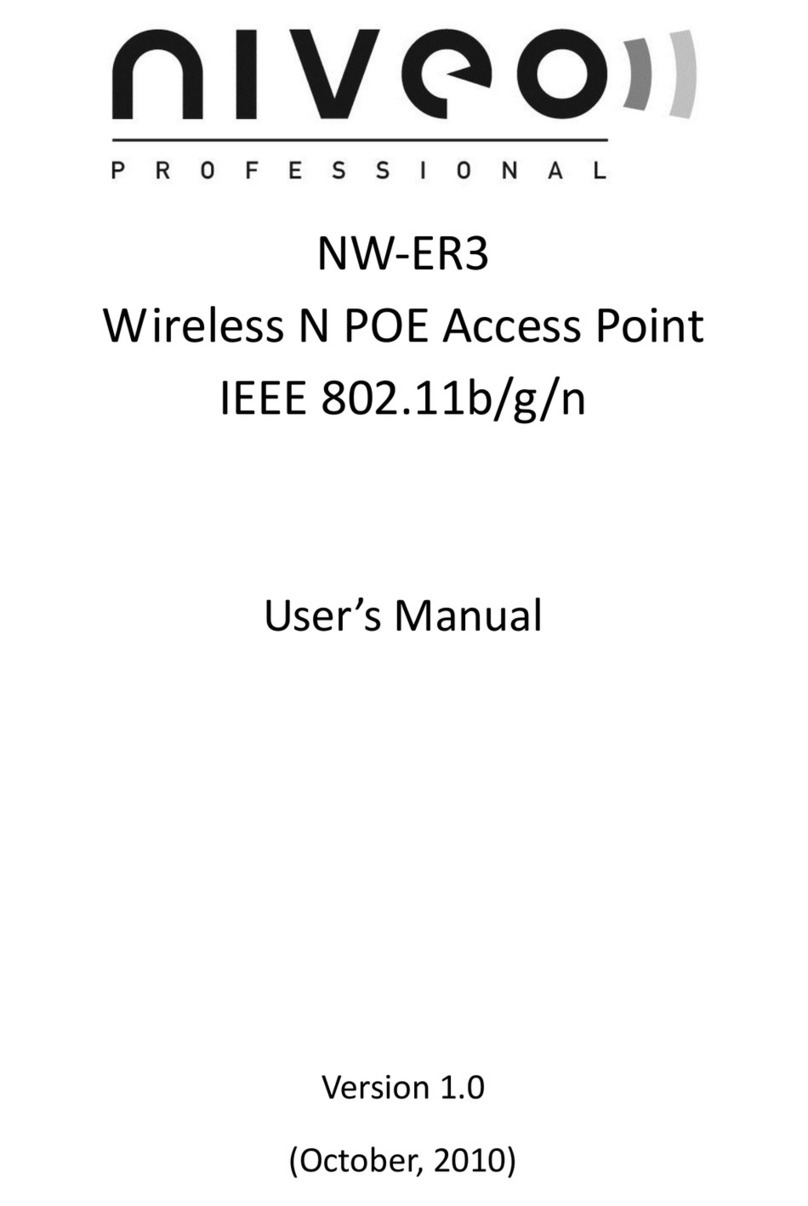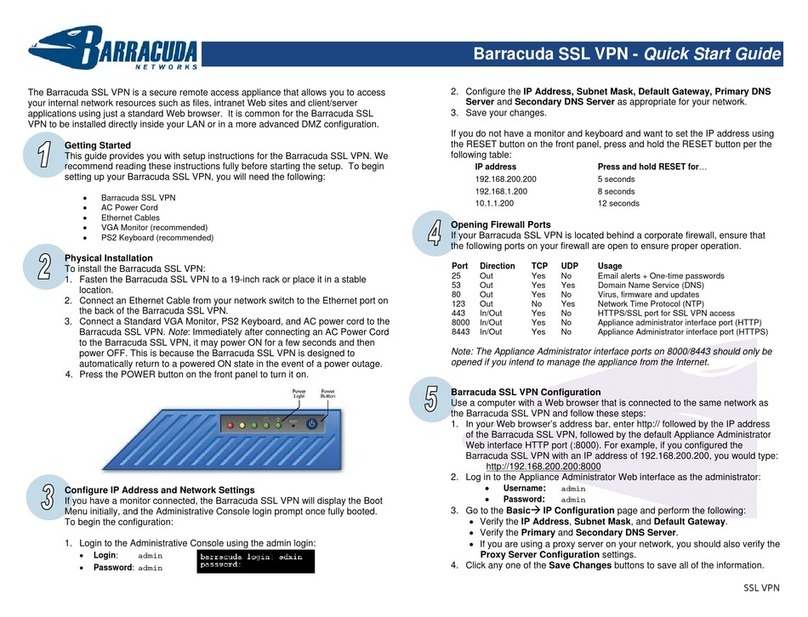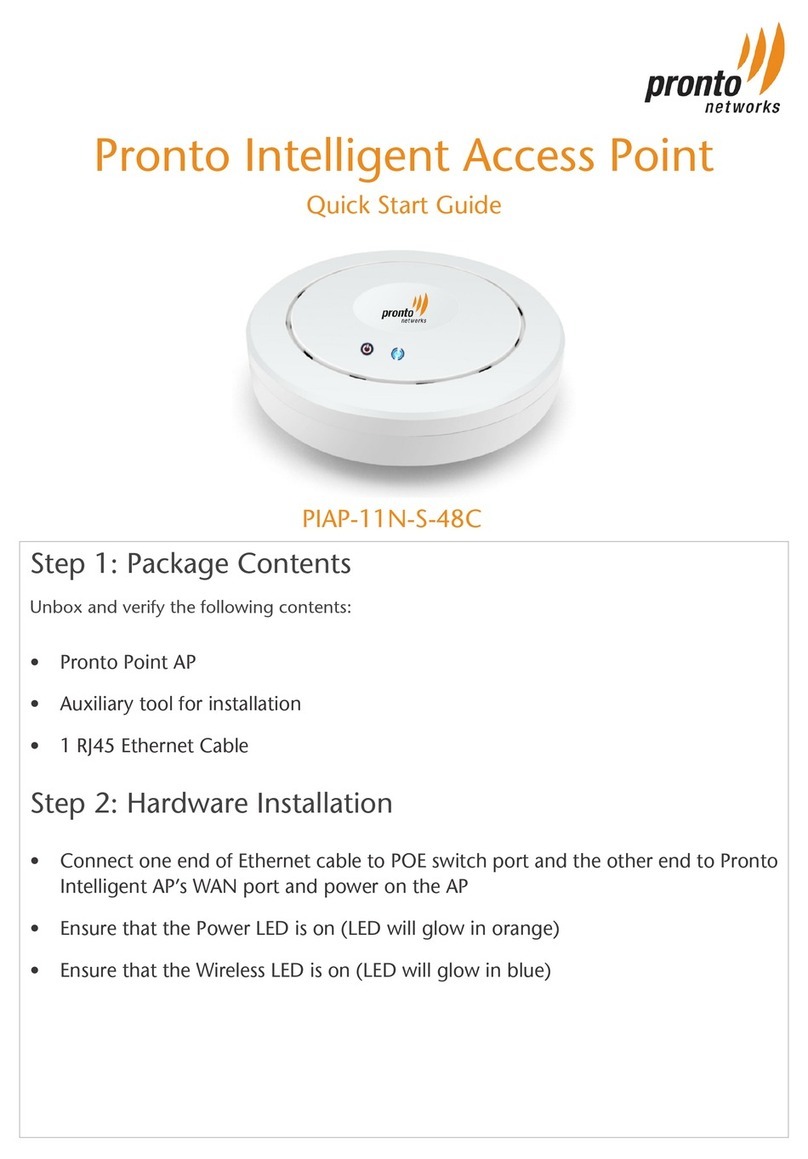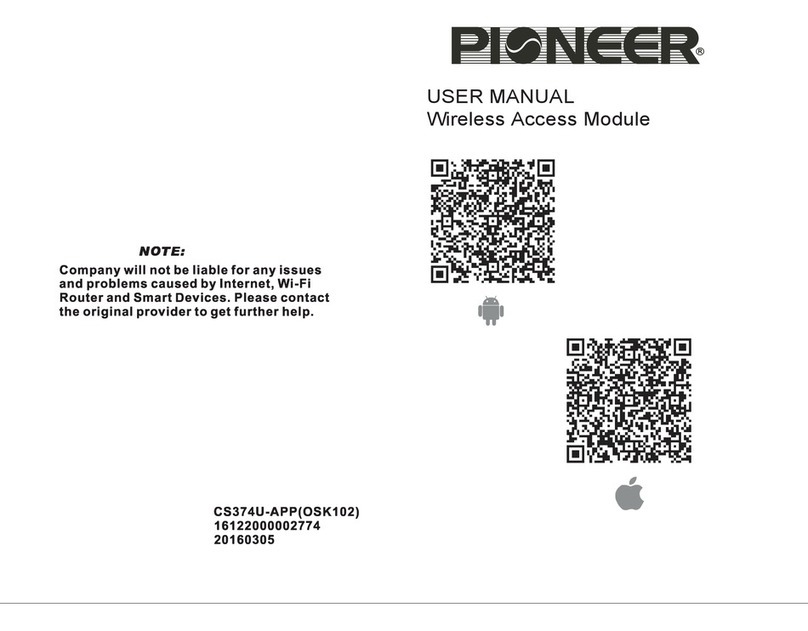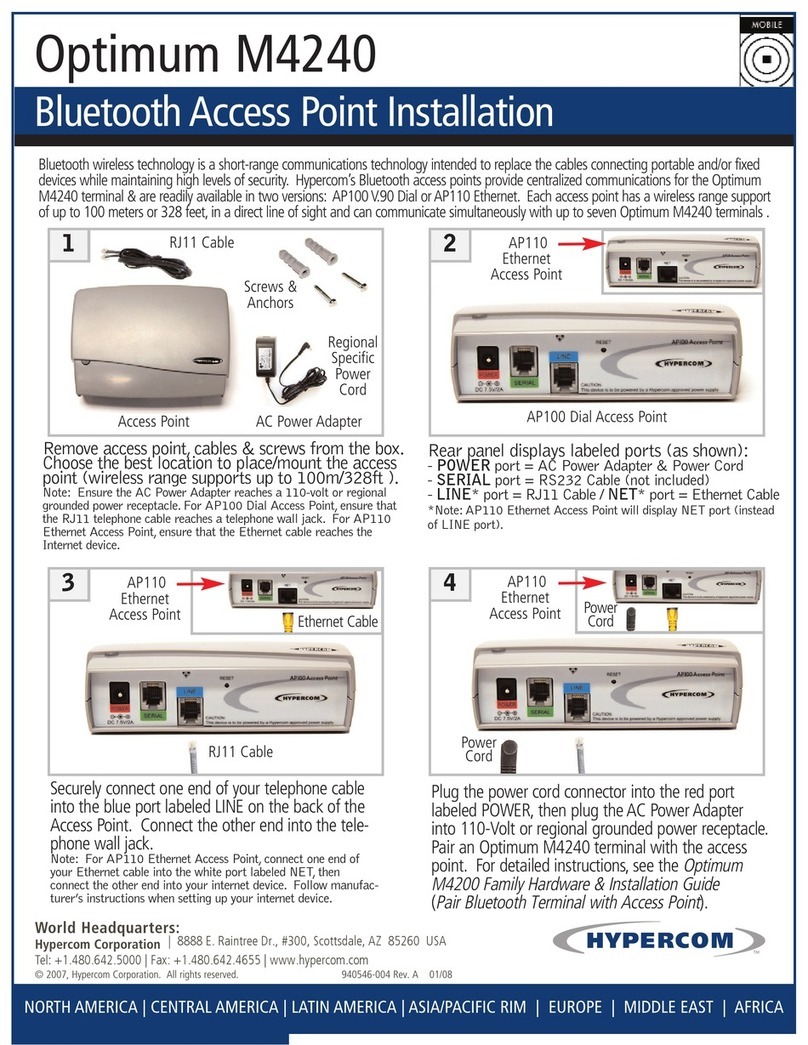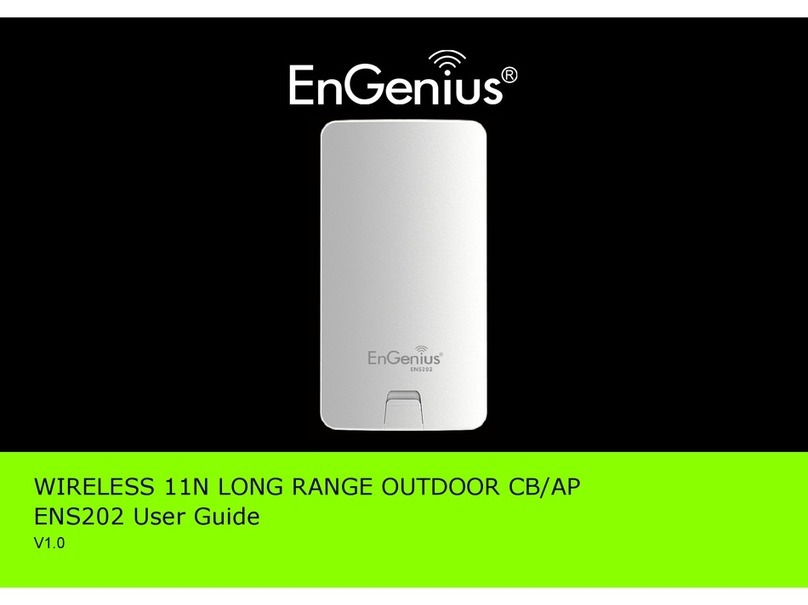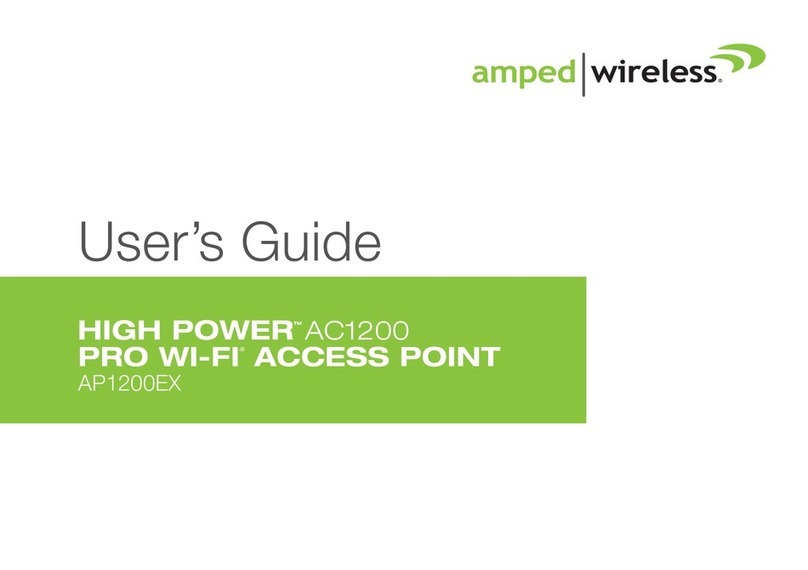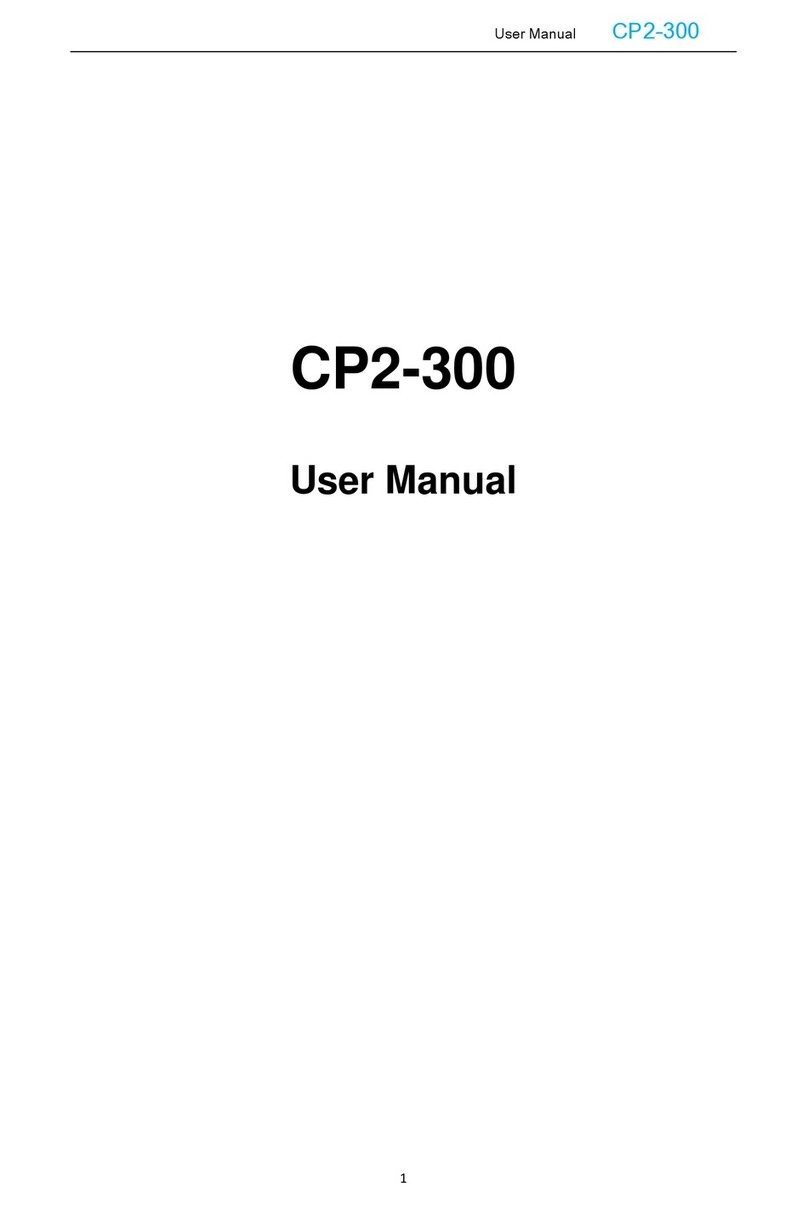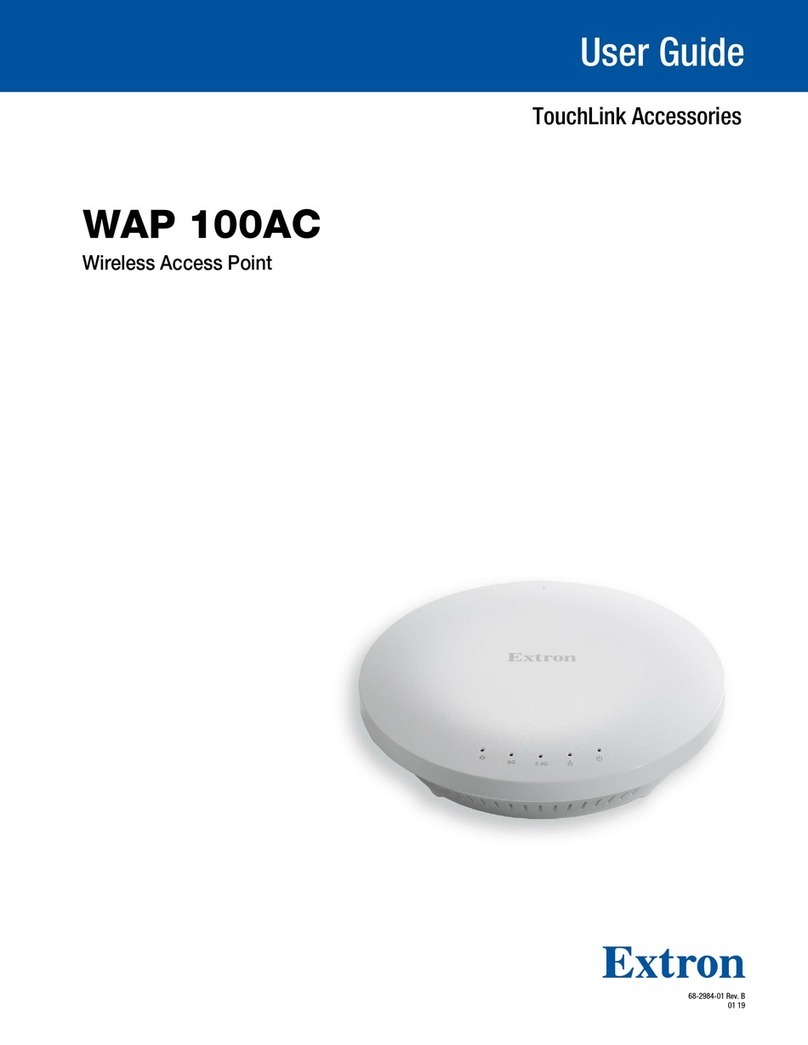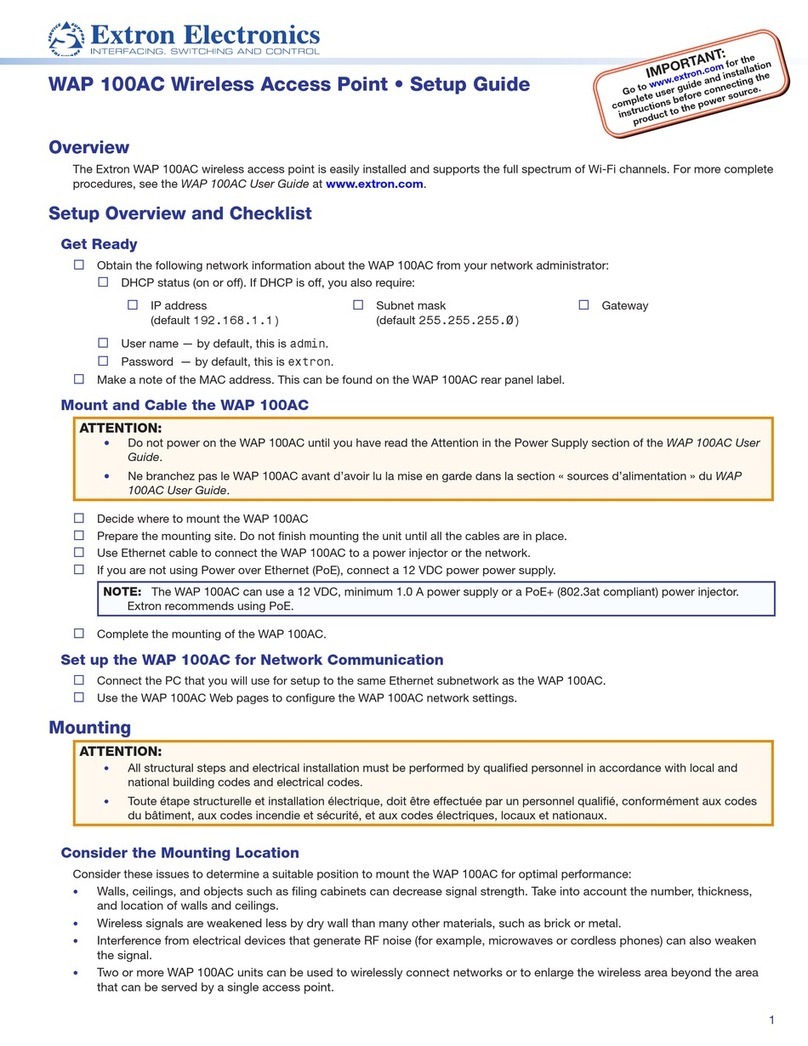Niveo NWA300 User manual

NWA300
User Manual of 11ac 1200Mbps Ceiling AP
This is the user manual of the NWA300, 11ac 1200Mbps Ceiling AP, which will approximate guide you to set and apply
the AP, it provides a convenient graphical interface for network construction and maintenance person, as well as a
user guide for simple and accurate operation, and configuration management of the wireless access point.

Contents
1HARDWAREAND OPERATION MODE INSTRUCTION.................................................................. 3
1.1 LED INDICATOR: ..................................................................3
1.2 AP INTERFACE:...................................................................3
1.3 POWER SUPPLY: ...................................................................3
1.3.1 PoEAdapter Power Supply:..............................................................................................................3
1.3.2 Powered by PoE Switch.....................................................................................................................4
1.3.3 Operation Mode: ................................................................................................................................4
1.3.4 Connect Wireless AP with PC: ..........................................................................................................5
1.4 LOGIN ..........................................................................6
1.4.1 Default settings ...................................................................................................................................6
2WEB GUI INTERFACE SETTING:........................................................................................................ 8
2.1 STATUS .........................................................................8
2.2 WIZARD CONFIGURATION: ...........................................................11
2.2.1 Gateway Mode:.................................................................................................................................11
2.2.2 WiFi Repeater mode.........................................................................................................................14
2.3 WISP OPERATION MODE:............................................................16
2.4 AP OPERATION MODE:..............................................................18
2.5 ADVANCED SETTING:...............................................................20
2.5.1 Turn off LEDs...................................................................................................................................22
2.5.2 2.4GWireless Setting:......................................................................................................................23
2.5.3 Virtual AP:........................................................................................................................................24
2.5.4 2.4GAccess Control:........................................................................................................................25
2.5.5 2.4GAdvanced Settings:..................................................................................................................25
2.5.6 5.8GWireless Setting:......................................................................................................................26
2.5.7 Network setting: ...............................................................................................................................27
3SHARE INTERNETAND OBTAIN IPADDRESSAUTOMATICALLY .......................................... 30
3.1 TROUBLE SHOOTING:...............................................................31

1Hardware and Operation mode Instruction
1.1 LED indicator:
Green: Power Indicator
Blue: WiFi Indicator
1.2 AP Interface:
RST: Reset Button, it make AP revert to default data after press it 15 seconds.
WAN: Gigabit WAN Port, connect with ADSL modem or Internet mainly. It will be LAN port under Wireless AP and WiFi
Repeater operation mode
LAN: Gigabit LAN Port to end users
LED: LED Indicator of WAN port and LAN port
DC: DC power connector
1.3 Power Supply:
1.3.1 PoE Adapter Power Supply:
The connection diagram showed as P1, internet cable connect to PoE adapter’s LAN Port, Ceiling AP’s WAN port
connect to PoE adapter’s PoE Port, then PC will access into ceiling AP through cable or wireless
Pls note, if the PD WirelessAP support 24V passive PoE, then the PoE adapter should be 24V Passive PoE,.
If the PD wireless AP support 48V IEEE 802.3af standard PoE, the PoE adapter should be 48V PoE standard.

P1
1.3.2 Powered by PoE Switch
The connection diagram shows as P2, Internet cable from PoE Switch to Ceiling AP’s WAN Port, then PC access into
ceiling AP wired/wireless.
Pls note, if the PD WirelessAP support 24V passive PoE, then the PoE switch should be 24V Passive PoE,.
If the PD wireless AP support 48V IEEE 802.3af standard PoE, m the PoE switch should comply with 802.3af 48V PoE
standard.
P2
1.3.3 Operation Mode:
There are three operation modes on this wireless AP:

P3 Operation Mode
1.3.4 Connect Wireless AP with PC:
U can connect the PC with wireless AP by Wireless SSID and LAN cable:
The diagram of wireless connection showed as follow:
Pls note: the default SSID is WirelessAP2.4G/5.8G, SSID ’s pas s w ord is 6666 6 6 6 6
The diagram of LAN cable connection showed as follow:

1.4 Login
1.4.1 Default settings
Default IP: 192.168.2.200
User: admin
Password: admin
1)Connect the Ceiling AP with computer
2)Configure the PC’s local connection IP address as 192.168.2.X (X is number from 2 to 254), subnet mask is
255.255.255.0, follow P4 and P5 to finish.
P4 Setting of computer’s IP address

P 5 Setting of computer’s IP address
3) Input 192.168.2.200 into browser, then pop up the login page,
the default login user name:Admin, Passwords: admin, pls do following P6
P6 Login

2 WEB GUI interface Setting:
2.1 Status
After login, then P7 Device Status will be showed:
P7: Device Status
In this ceiling wireless AP, the default operation mode is AP mode.
Then in 2.4G Wireless Setting, GUI configuration page showed as below:
User can configure the SSID, password, band width, channel here, then Apply to finish.

P8. 2.4G Wireless setting
5.8G Wireless Setting GUI configuration setting showed as P8:
P9 5.8G Wireless Setting

LAN Setting to configure the DHCP or Fix IP
P10 LAN Setting
AP location setting: you can mark where the AP has been set up, andAP name as P11:
P11 AP Postion setting

2.2 Wizard Configuration:
Click Wizard in Status page, will pop up following page to configure the operation mode:
There are four operation mode of this ceiling wireless AP, and there are explanation for each operation mode for better
application.
P12 Operation mode
2.2.1 Gateway Mode:
Click Gateway mode, will pop up following pictures:
Pls choose the right WAN setting mode, then click next to continue.

P13. WAN setting in Gateway Mode
P14 Wireless Setting in Gateway Mode
When click Next, then will complete the Gateway mode setting and show following picture:

P15 Complete the setting in Gateway Mode
When return to Status, the page showed as follow:
P16 Status in Gateway Mode

2.2.2 WiFi Repeater mode
Click WiFi Repeater operation mode in Wizard, then following page will pop up, and choose the right SSID to bridge,
then next.
P17 Repeater Mode
After click Next button, then should configure the wireless settig as follow, then click Next to finish:

P18 Wireless Setting in Repeater Mode
Click Return button, will back to Status, show Repeater mode data, show fail or success, and user can configure this
data in this page if required.
P19 Status in Repeater Mode
Pls note, when click wireless relay setting, following page will pop up, you can make change from here easy:
P20 Wireless Relay Setting

2.3 WISP Operation mode:
Click WISP operation mode in Wizard, then will pop up the configure page, pls set the WISP operation mode based on
the steps showed in picture:
P21 WISP Mode
Configure the right WAN setting in WISP operation mode, then next.

P22 WAN setting in WISP mode
Configure wireless data showed as follow:
P23 Wireless Setting in WISP mode
Then complete and back to status, will show the connection fail or success, then can configure the data based on

request:
P24 Status in WISP mode
Remark: When click WAN Setting, will pop up following picture:
P25 WAN setting in WISP mode
2.4 AP Operation mode:
Set the wireless data,AP Location info as required, then click next to continue and enter into LAN setting.
After LAN setting, complete the AP mode configuration and back to Status:

P26 Wireless setting in AP Mode
P27 LAN Setting inAP Mode

P28 Status inAP Mode
2.5 Advanced Setting:
In advanced setting, user can check the ceiling AP’s firmware version, working status, 2.4G wireless, 5.8G Wireless,
LAN Status,
upgrade firmware, Reset...
turn of LEDs
Let’s Click Advanced Setting in status page, will show return home, Setup Wizard which we showed before.
Let’s shown mode in Device Status, 2.4G Wireless, 5.8G Wireless, Network and Management.
Other manuals for NWA300
1
Table of contents
Other Niveo Wireless Access Point manuals