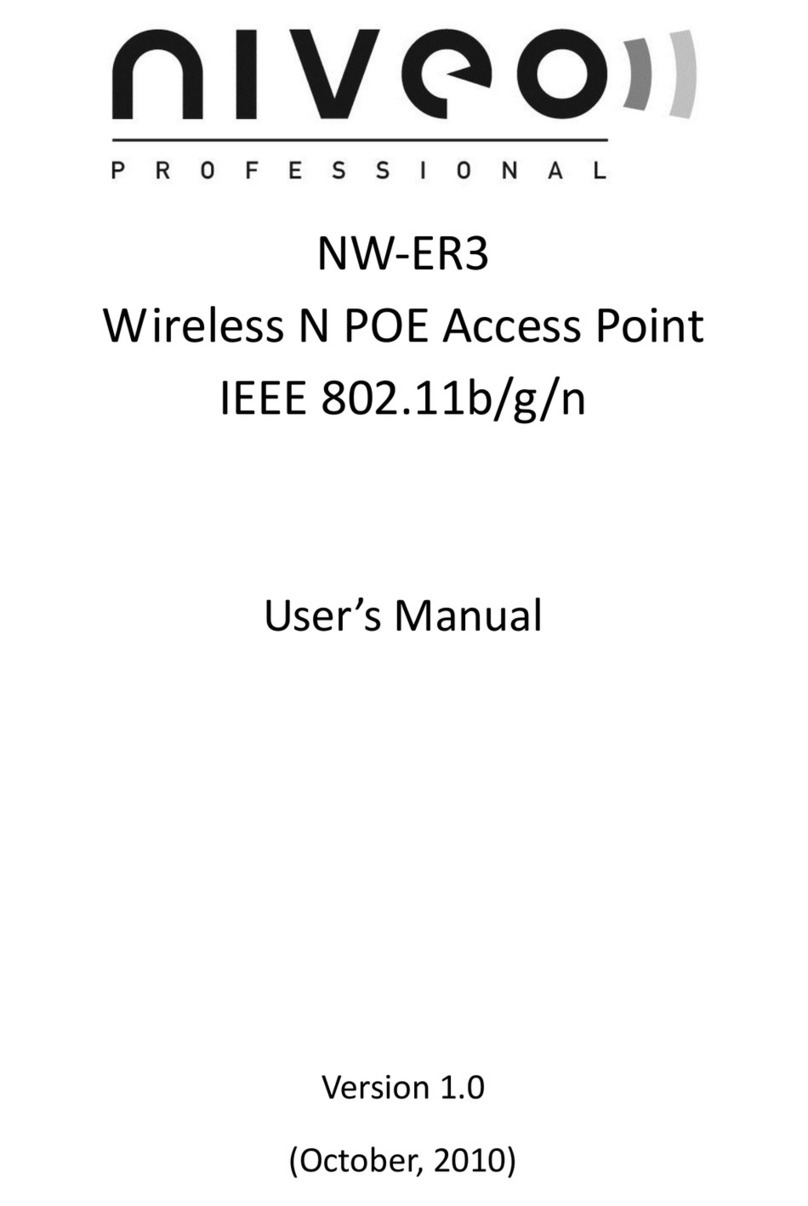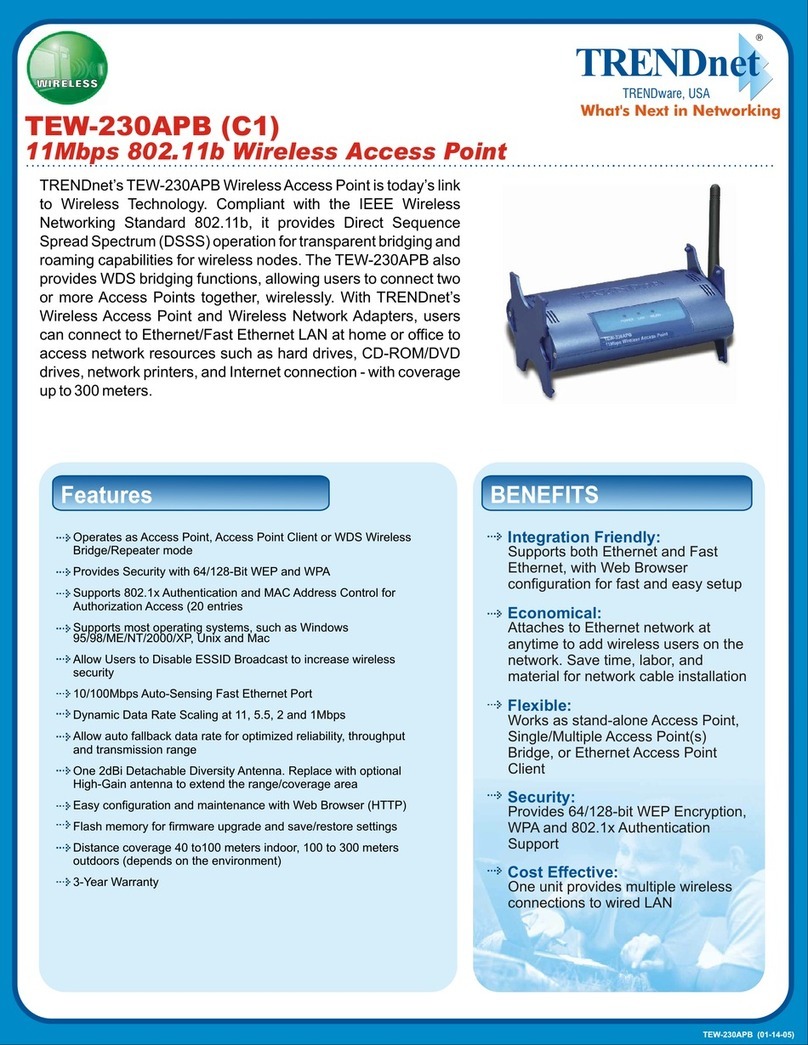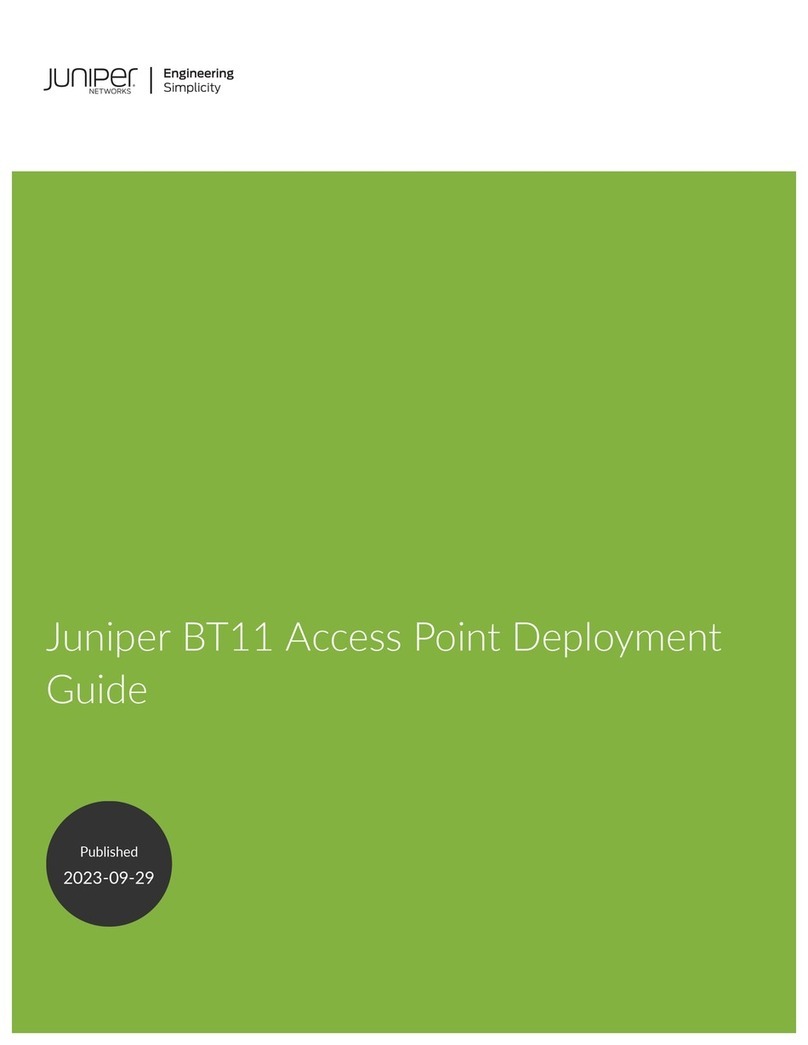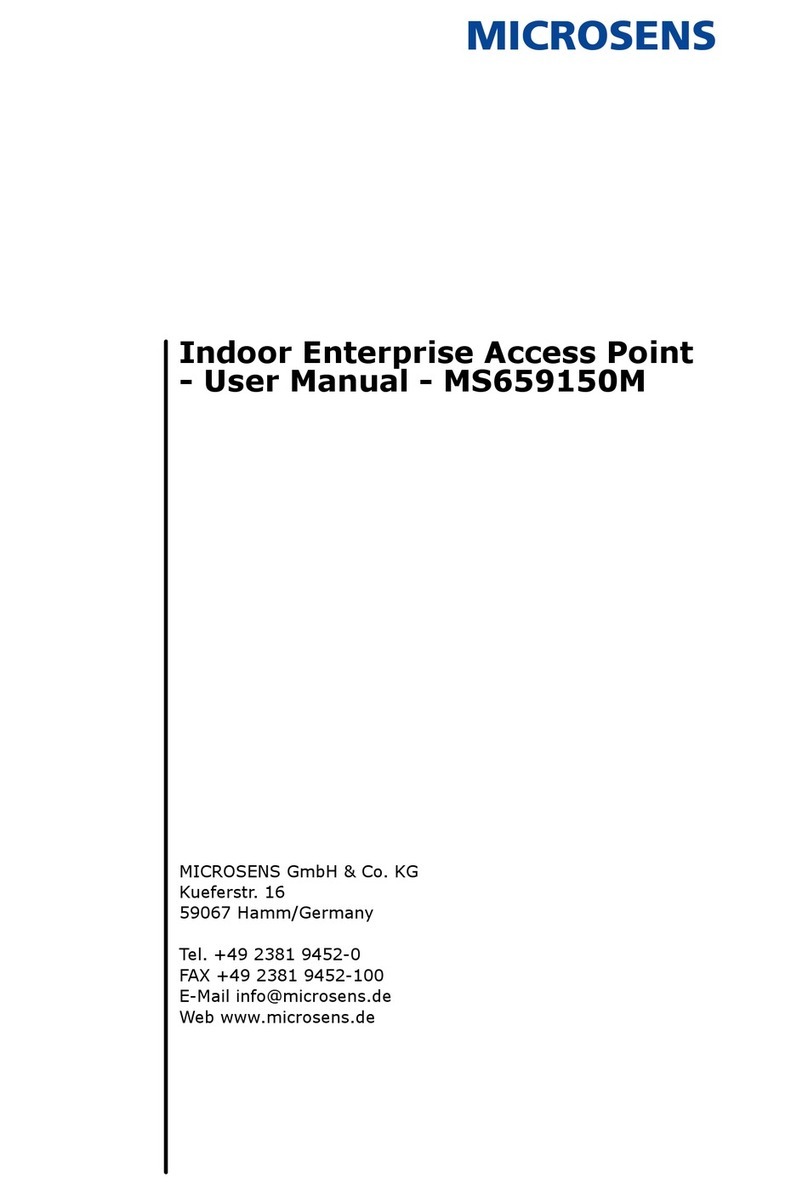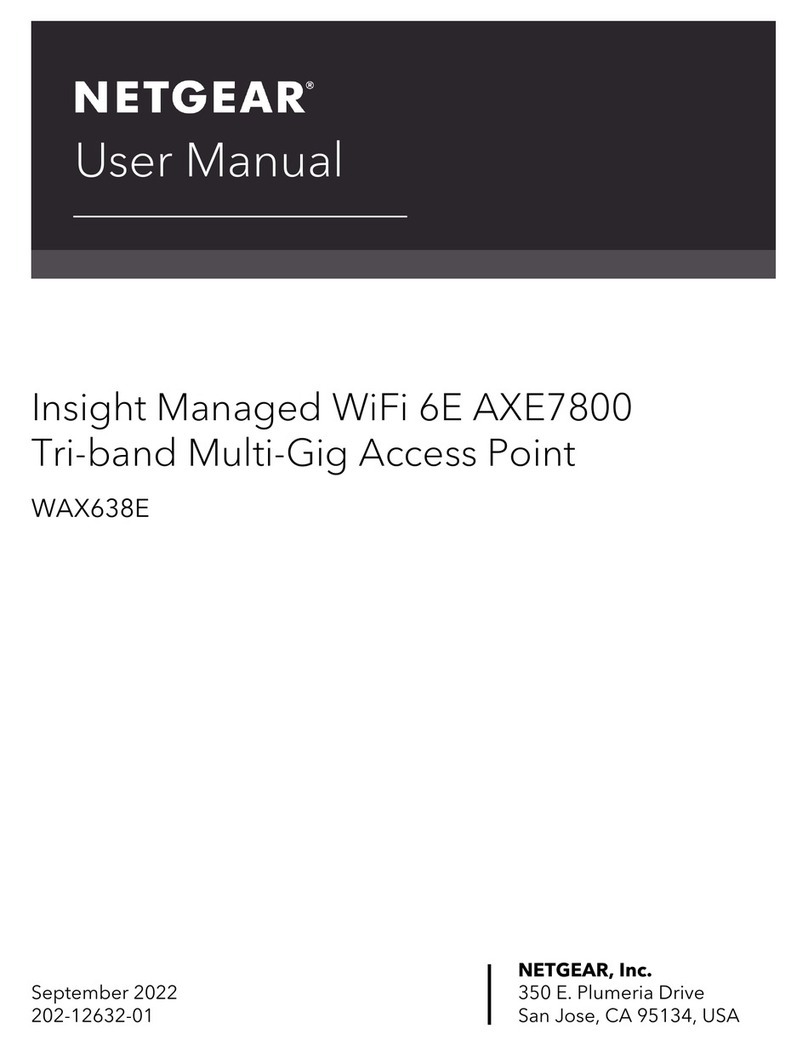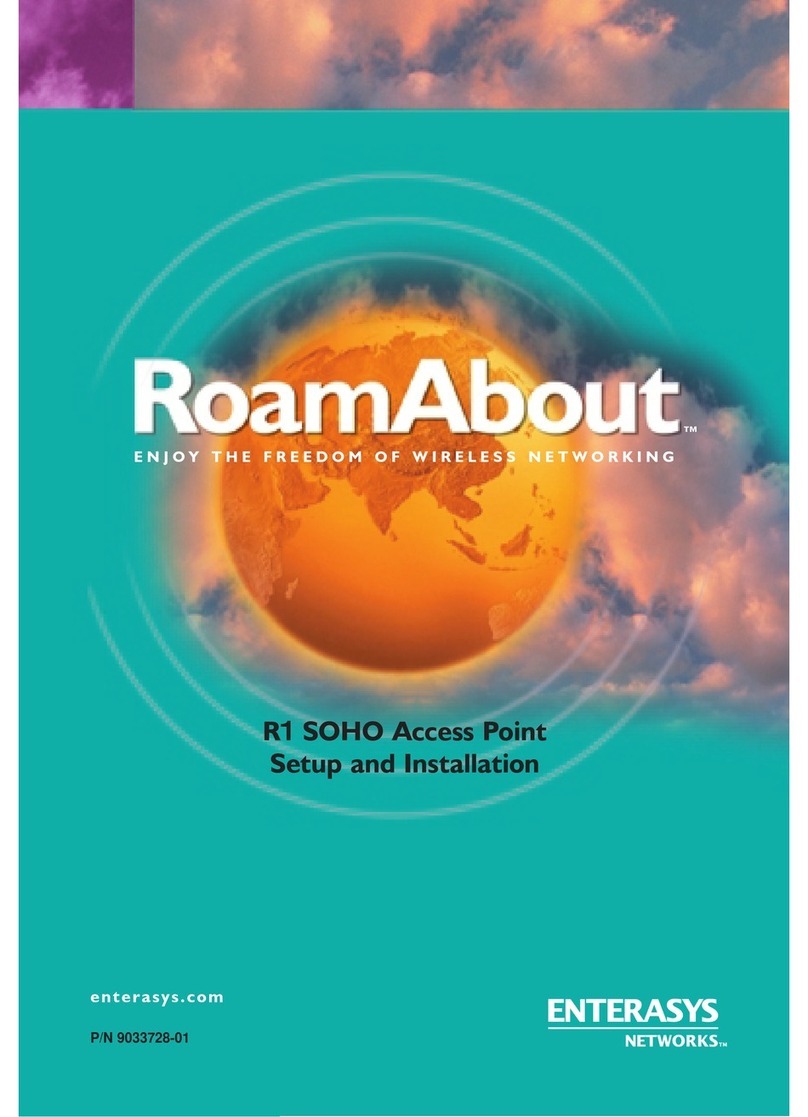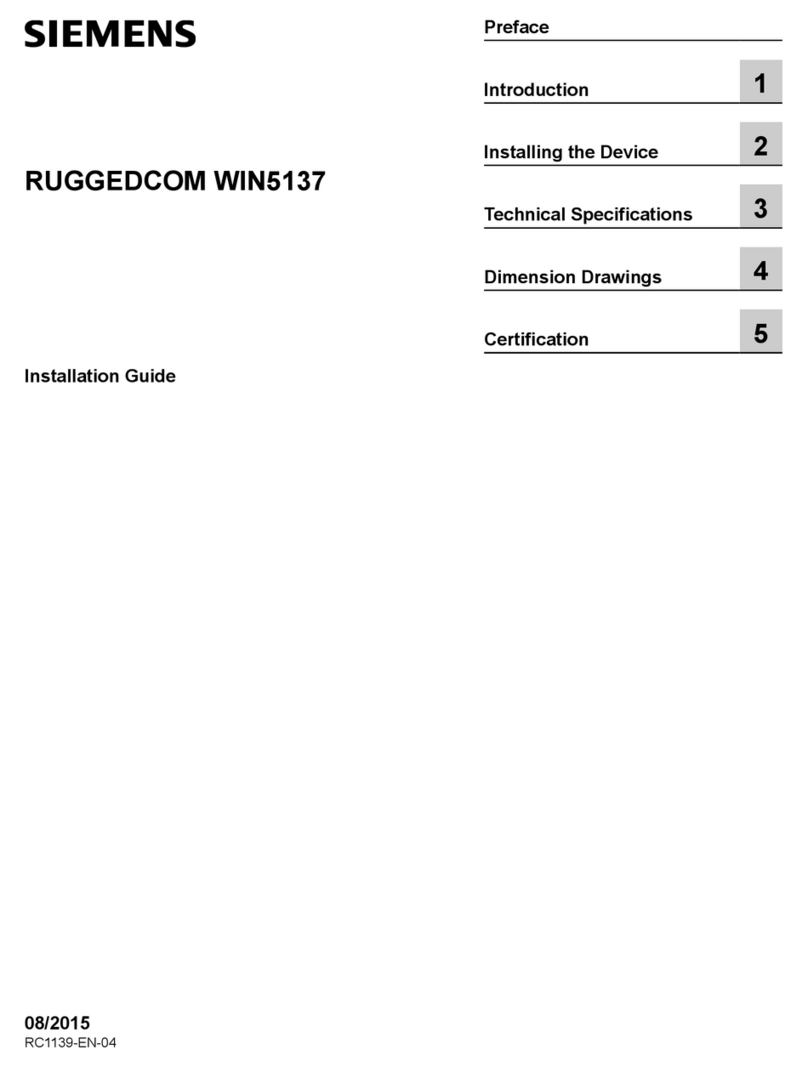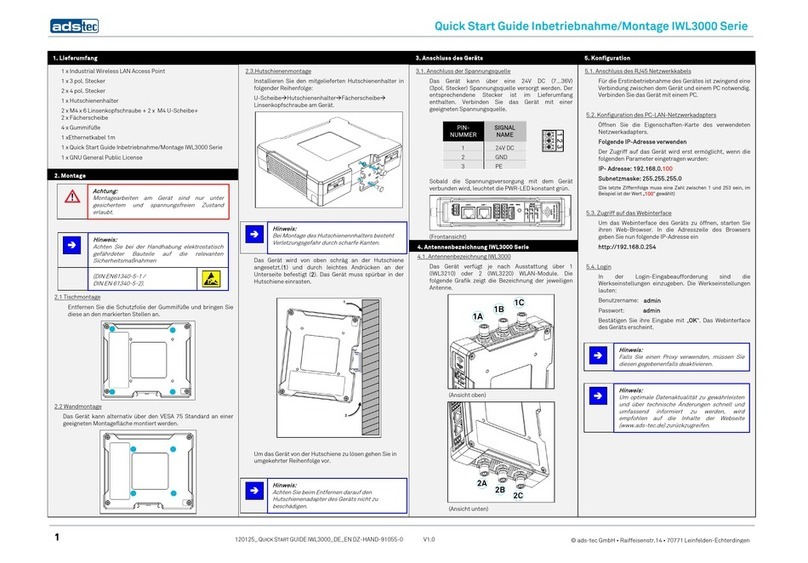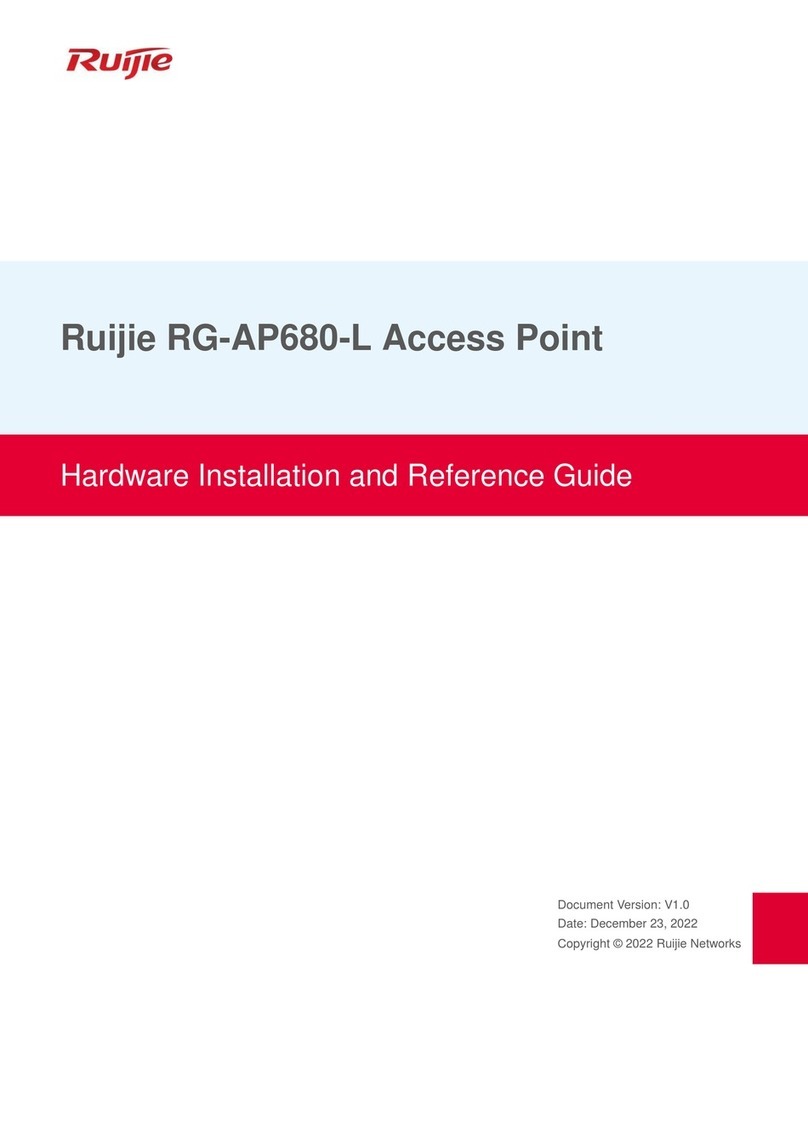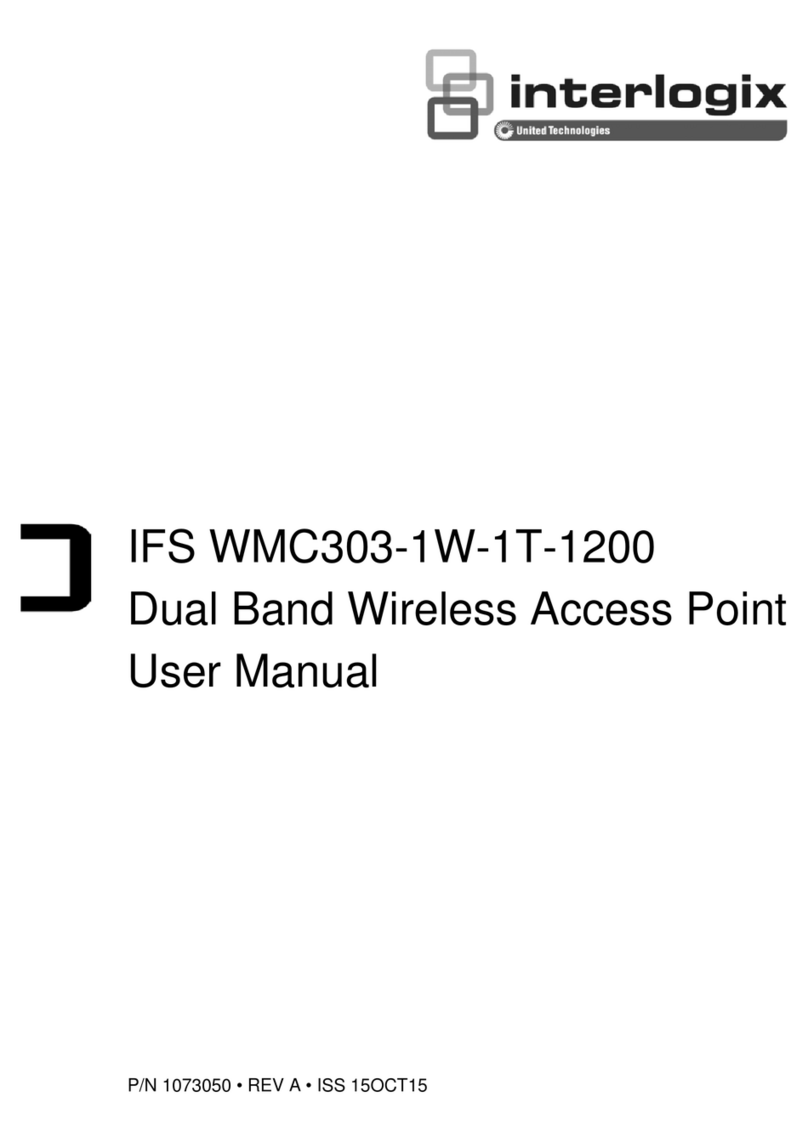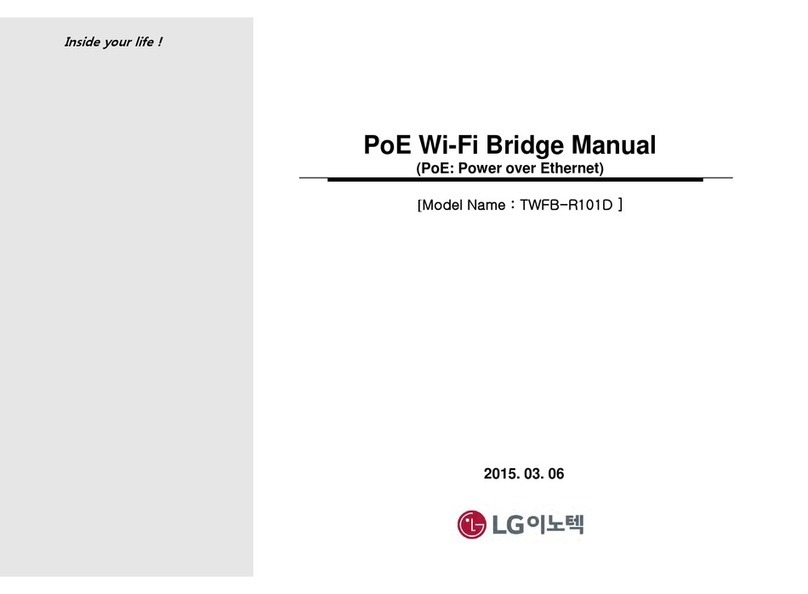Niveo NWA300 User manual

www.niveoprofessional.com
All rights reserved Netstar Products BV 2017
NWA300
User Manual of NWA300 802.11ac Ceiling AP
This is the user manual of the NWA300, 11ac 1200Mbps Ceiling AP, which will approximate guide you to
set and apply the AP, it provides a convenient graphical interface for network construction and
maintenance person, as well as a user guide for simple and accurate operation, and configuration
management of the wireless access point.

2User Manual of NWA300v04
Contents
1HARDWARE AND OPERATION MODE INSTRUCTION ...............................3
1.1 LED INDICATOR .................................................................................................................. 3
1.2 AP INTERFACE ................................................................................................................... 3
1.3 POWER SUPPLY ................................................................................................................. 3
1.3.1 PoE Adapter Power Supply ............................................................................................ 3
1.3.2 Powered by PoE Switch ................................................................................................. 4
1.4 OPERATION MODE .............................................................................................................. 4
1.5 CONNECT WIRELESS AP WITH PC....................................................................................... 5
1.6 LOGIN ................................................................................................................................ 5
2WEB GUI INTERFACE SETTING:..................................................................8
2.1 STATUS .............................................................................................................................. 8
2.2 WIZARD CONFIGURATION ...................................................................................................11
2.2.1 Gateway Mode ..............................................................................................................11
2.2.2 WiFi Repeater mode .....................................................................................................14
2.2.3 WISP Operation mode...................................................................................................16
2.2.4 AP Operation mode.......................................................................................................18
2.3 ADVANCED SETTINGS ........................................................................................................20
2.3.1 Device Status:...............................................................................................................20
2.3.2 Turn off LEDs ................................................................................................................21
2.3.3 2.4G Wireless Setting....................................................................................................22
2.3.4 2G Wireless Analyzer ....................................................................................................23
2.3.5 Virtual AP ......................................................................................................................23
2.3.6 2.4G Access Control......................................................................................................24
2.3.7 2.4G Advanced Settings................................................................................................24
2.3.8 5.8G Wireless Setting....................................................................................................25
2.3.9 Network setting .............................................................................................................25
2.3.10 Management .................................................................................................................26
3SHARE INTERNET AND OBTAIN IP ADDRESS AUTOMATICALLY..........27
4TROUBLE SHOOTING .................................................................................29

3User Manual of NWA300v04
1 Hardware and Operation Mode Instruction
1.1 LED indicator
Green: Power Indicator
Blue: WiFi Indicator
1.2 AP Interface
RST: Reset Button, it make AP revert to default data after press it 15 seconds.
WAN: Gigabit WAN Port, connect with ADSL modem or Internet mainly. It will be LAN
port under Wireless AP and WiFi Repeater operation mode
LAN: Gigabit LAN Port to end users
LED: LED Indicator of WAN port and LAN port
DC: DC power connector
1.3 Power Supply
1.3.1 PoE Adapter Power Supply
The connection diagram showed as P1, internet cable connect to PoE adapter’s LAN
Port, Ceiling AP’s WAN port connect to PoE adapter’s PoE Port, then PC will access
into ceiling AP through cable or wireless
Please note, if the PD Wireless AP support 24V passive PoE, then the PoE adapter
should be 24V Passive PoE,.
If the PD wireless AP support 48V IEEE 802.3af standard PoE, the PoE adapter should
be 48V PoE standard.

4User Manual of NWA300v04
P1
1.3.2 Powered by PoE Switch
The connection diagram shows as P2, Internet cable from PoE Switch to Ceiling AP’s
WAN Port, then PC access into ceiling AP wired/wireless.
Please note, if the PD Wireless AP support 24V passive PoE, then the PoE switch
should be 24V Passive PoE,
If the PD wireless AP support 48V IEEE 802.3af standard PoE, m the PoE switch
should comply with 802.3af 48V PoE standard.
P2
1.4 Operation Mode
There are three operation modes on this wireless AP:

5User Manual of NWA300v04
P 3 Op e rati o n Mo de
1.5 Connect Wireless AP with PC
You can connect the PC with the WAP through the Wireless SSID and LAN cable:
The diagram of wireless connection is as follows:
The diagram of LAN cable connection is as follows:
1.6 Login
Please note: the default SSID is WirelessAP2.4G/5.8G, SSID’s password is 66666666

6User Manual of NWA300v04
Default settings
Default IP: 192.168.2.200
User: admin
Password: admin
1. Connect the Ceiling AP with computer
2. Configure the PC’s local connection IP address as 192.168.2.X (X is number
from 2 to 254), subnet mask is 255.255.255.0, follow P4 and P5 to finish.
P4 Setting of computer’s IP address

7User Manual of NWA300v04
P 5 Settings of computer’s IP address
3. Input 192.168.2.200 into browser, then pop up the login page
P6 Login
Default login user name: Admin, Passwords: admin, (P6)

8User Manual of NWA300v04
2 WEB GUI interface Setting:
2.1 Status
After login, the P7 Device Status will be shown:
P7: Device Status
In this ceiling wireless AP, the default operation mode is AP mode.
Then in 2.4G Wireless Setting, GUI configuration page showed as below:
User can configure the SSID, password, band width, channel here, then Apply to finish.

9User Manual of NWA300v04
P8. 2.4G Wireless setting
5.8G Wireless Setting GUI configuration setting showed as P8:
P9 5.8G Wireless Setting

10 User Manual of NWA300v04
LAN Setting to configure the DHCP or Fix IP
P10 LAN Setting
AP location setting: you can mark where the AP has been set up, and AP name as P11:
P11 AP Position setting

11 User Manual of NWA300v04
2.2 Wizard Configuration
Click Wizard in Status page, will pop up following page to configure the operation mode:
There are four operation mode of this ceiling wireless AP, and there are explanation for
each operation mode for better application.
P12 Operation mode
2.2.1 Gateway Mode
Click Gateway mode, will pop up following pictures:
Please choose the right WAN setting mode, then click next to continue.

12 User Manual of NWA300v04
P13. WAN setting in Gateway Mode
P14 Wireless Setting in Gateway Mode
When click Next, then will complete the Gateway mode setting and show following
picture:

13 User Manual of NWA300v04
P15 Complete the setting in Gateway Mode
When return to Status, the page showed as follow:
P16 Status in Gateway Mode

14 User Manual of NWA300v04
2.2.2 WiFi Repeater mode
Click WiFi Repeater operation mode in Wizard, then following page will pop up, and
choose the right SSID to bridge, then next.
P17 Repeater Mode
After click Next button, then should configure the wireless settig as follow, then click Next
to finish:
P18 Wireless Setting in Repeater Mode

15 User Manual of NWA300v04
Click Return button, will back to Status, show Repeater mode data, show fail or
success, and user can configure this
data in this page if required.
P19 Status in Repeater Mode
Please note, when click wireless relay setting, following page will pop up, you can make
change from here easy:
P20 Wireless Relay Setting

16 User Manual of NWA300v04
2.2.3 WISP Operation mode
Click WISP operation mode in Wizard, then will pop up the configure page, Please set
the WISP operation mode
P21 WISP Mode
Configure the right WAN setting in WISP operation mode, then next.
P22 WAN setting in WISP mode

17 User Manual of NWA300v04
Configure wireless data showed as follow:
P23 Wireless Setting in WISP mode
Then complete and back to status, will show the connection fail or success, then can
configure the data based on request:
P24 Status in WISP mode

18 User Manual of NWA300v04
P25 WAN setting in WISP mode
2.2.4 AP Operation mode
Set the wireless data, AP Location info as required, then click next to continue and
enter into LAN setting. After LAN setting, complete the AP mode configuration and back
to Status:
P26 Wireless setting in AP Mode
Remark: When click WAN Setting, will pop up following picture:

19 User Manual of NWA300v04
P27 LAN Setting in AP Mode
P28 Status in AP Mode

20 User Manual of NWA300v04
2.3 Advanced Settings
In advanced settings, user can check the ceiling AP’s firmware version, working status,
2.4G wireless, 5.8G Wireless, LAN Status, upgrade firmware, Reset..., turn of LEDs
Let’s Click Advanced Setting in status page, will show return home, Setup Wizard which
we showed before.
Let’s shown mode in Device Status, 2.4G Wireless, 5.8G Wireless, Network and
Management.
P29 Device Status
2.3.1 Device Status:
In this page, mainly to check the ceiling AP’s status in firmware version, 2,4G Wireless,
5.8G Wireless and LAN status:
P30 2.4G Wireless Status
Other manuals for NWA300
1
Table of contents
Other Niveo Wireless Access Point manuals