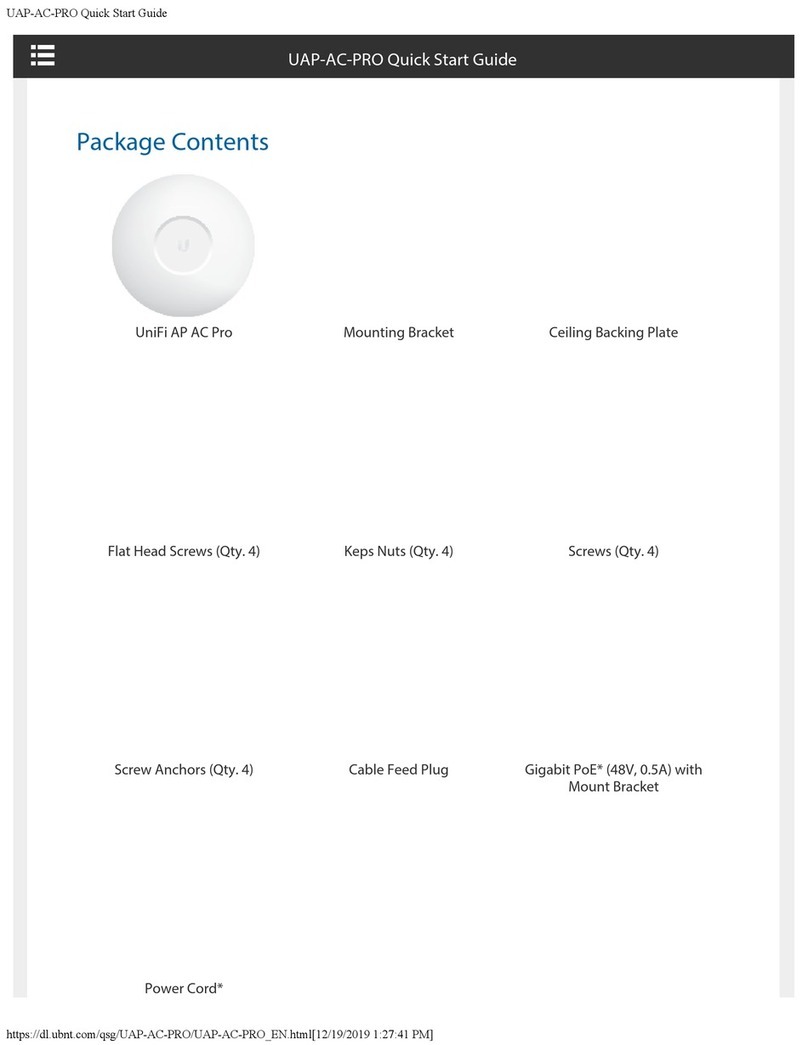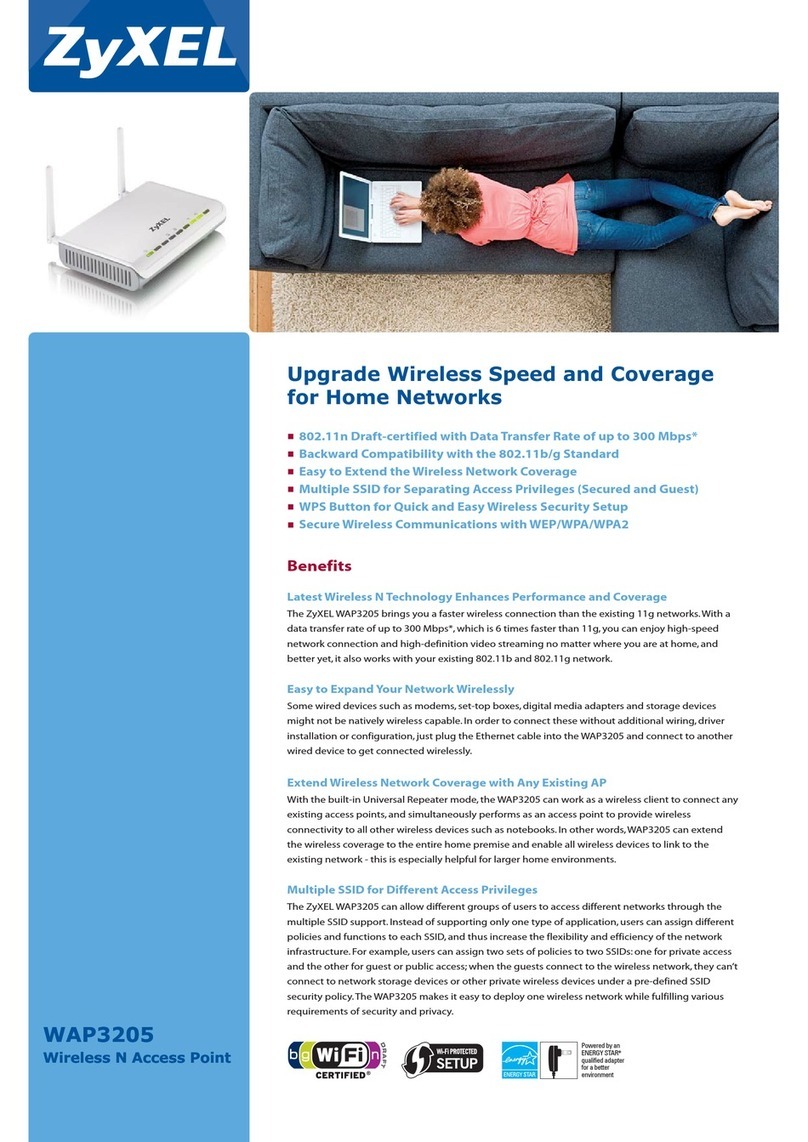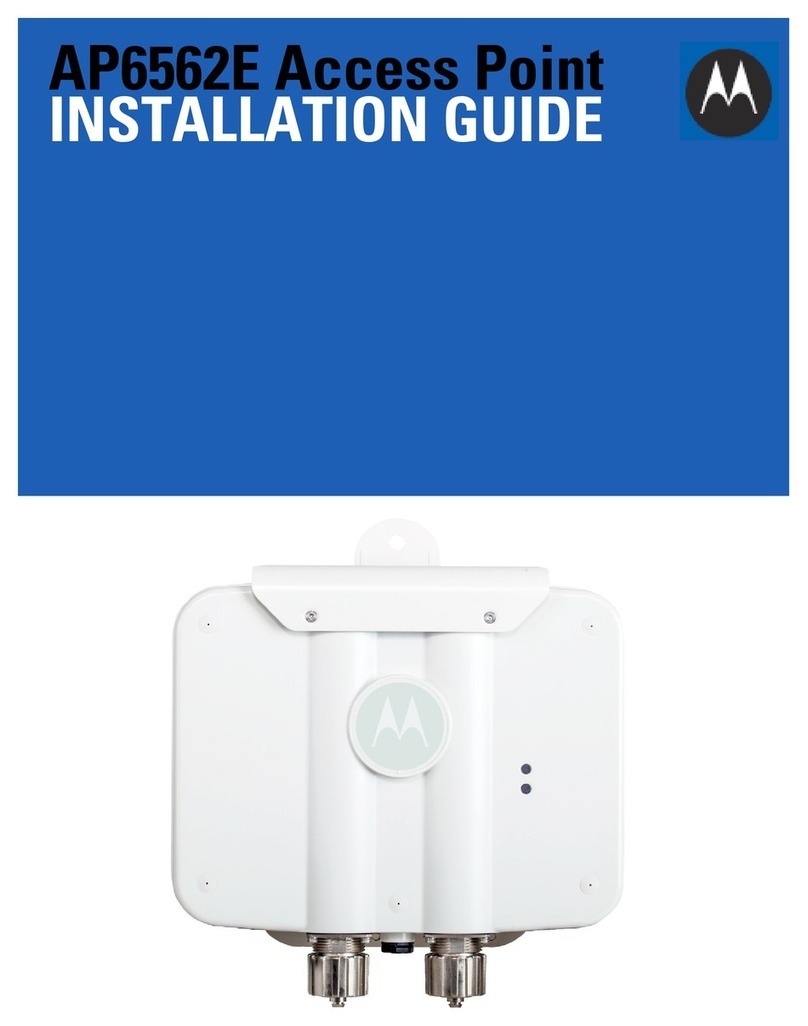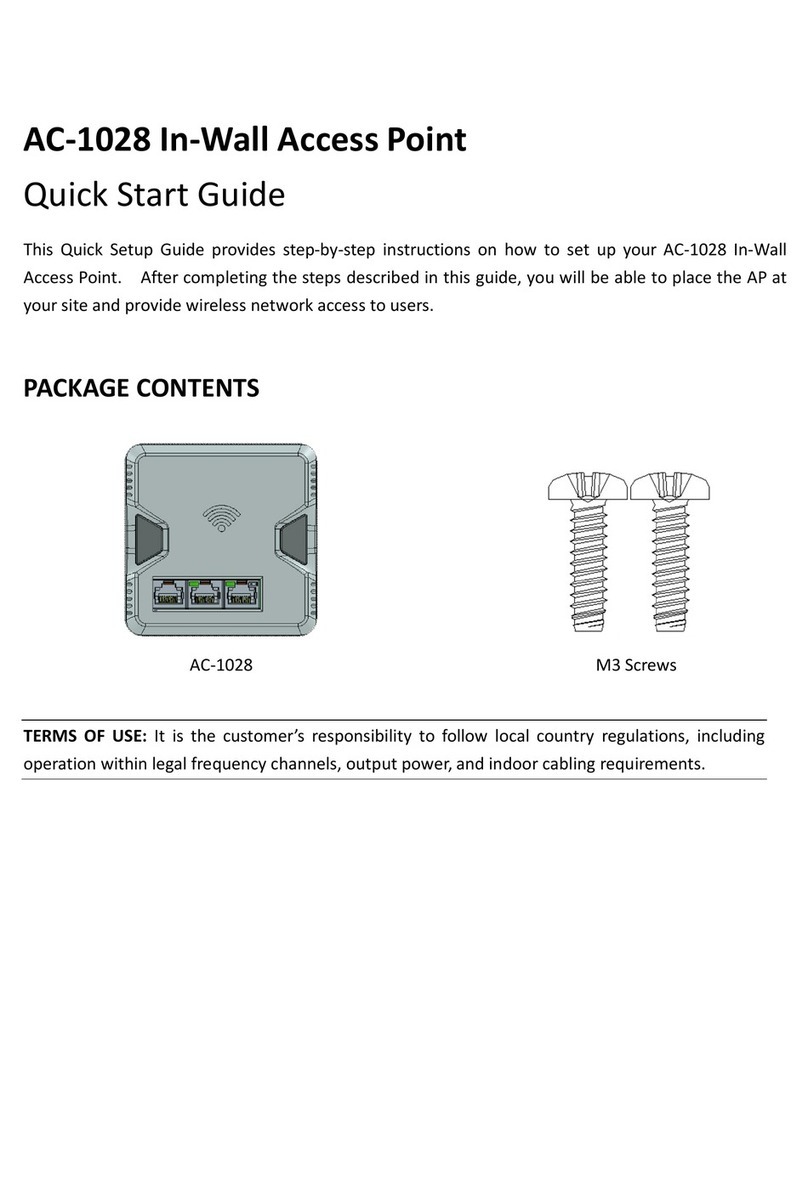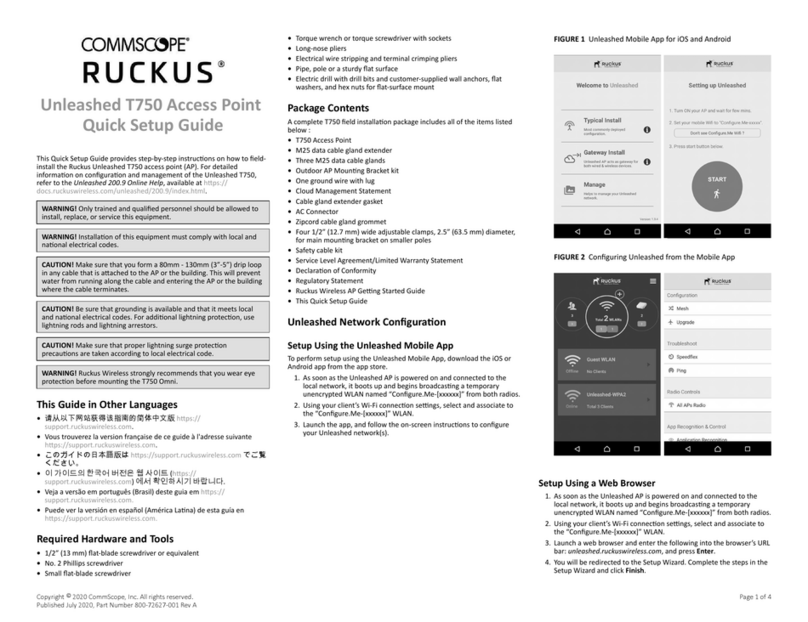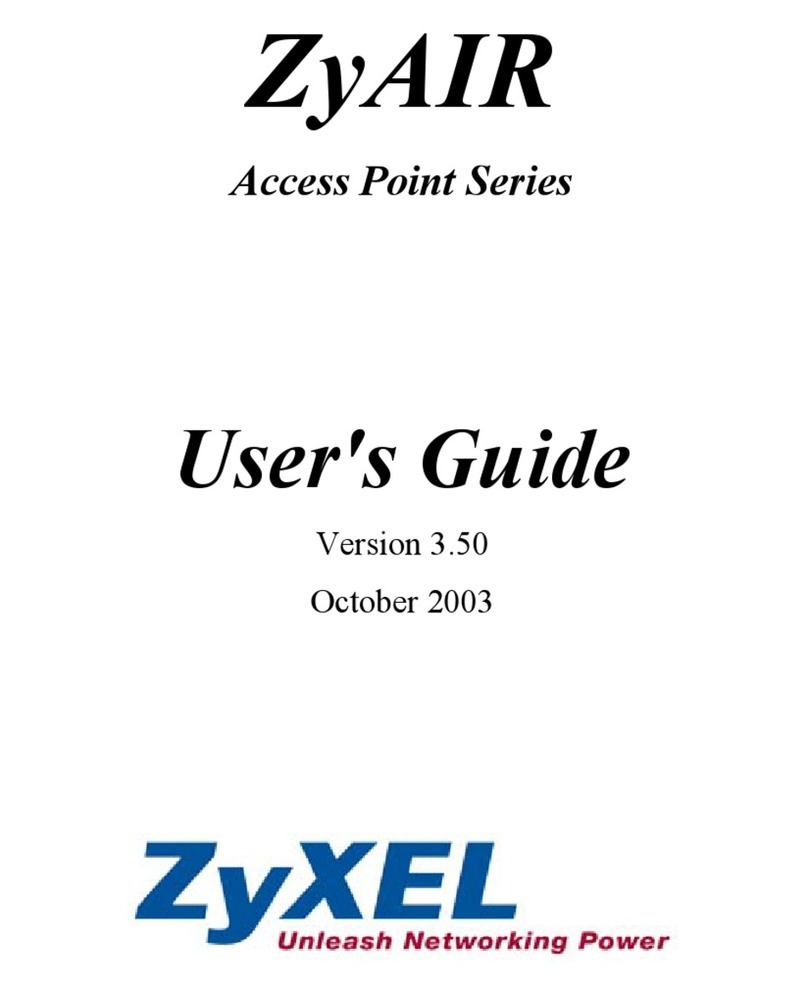Niveo NW-ER3 User manual

NW-ER3
Wireless N POE Access Point
IEEE 802.11b/g/n
User’s Manual
Version 1.0
(October, 2010)

NIVEO PROFESSIONAL NW-ER3 User’s Manual
COPYRIGHT
Copyright ©2010/2011 by this company. All rights reserved. No part of this
publication may be reproduced, transmitted, transcribed, stored in a retrieval
system, or translated into any language or computer language, in any form or by any
means, electronic, mechanical, magnetic, optical, chemical, manual or otherwise,
without the prior written permission of this company
This company makes no representations or warranties, either expressed or implied,
with respect to the contents hereof and specifically disclaims any warranties,
merchantability or fitness for any particular purpose. Any software described in this
manual is sold or licensed "as is". Should the programs prove defective following
their purchase, the buyer (and not this company, its distributor, or its dealer)
assumes the entire cost of all necessary servicing, repair, and any incidental or
consequential damages resulting from any defect in the software. Further, this
company reserves the right to revise this publication and to make changes from time
to time in the contents thereof without obligation to notify any person of such
revision or changes.

NIVEO PROFESSIONAL NW-ER3 User’s Manual
Federal Communication Commission
Interference Statement
FCC Part 15
This equipment has been tested and found to comply with the limits for a Class B
digital device, pursuant to Part 15 of FCC Rules. These limits are designed to provide
reasonable protection against harmful interference in a residential installation. This
equipment generates, uses, and can radiate radio frequency energy and, if not
installed and used in accordance with the instructions, may cause harmful
interference to radio communications. However, there is no guarantee that
interference will not occur in a particular installation. If this equipment does cause
harmful interference to radio or television reception, which can be determined by
turning the equipment off and on, the user is encouraged to try to correct the
interference by one or more of the following measures:
1. Reorient or relocate the receiving antenna.
2. Increase the separation between the equipment and receiver.
3. Connect the equipment into an outlet on a circuit different from that to
which the receiver is connected.
4. Consult the dealer or an experienced radio technician for help.
FCC Caution
This equipment must be installed and operated in accordance with provided
instructions and a minimum 20 cm spacing must be provided between computer
mounted antenna and person’s body (excluding extremities of hands, wrist and feet)
during wireless modes of operation.
This device complies with Part 15 of the FCC Rules. Operation is subject to the
following two conditions: (1) this device may not cause harmful interference, and (2)
this device must accept any interference received, including interference that may
cause undesired operation.
Any changes or modifications not expressly approved by the party responsible for

NIVEO PROFESSIONAL NW-ER3 User’s Manual
compliance could void the authority to operate equipment.
Federal Communication Commission (FCC) Radiation Exposure Statement
This equipment complies with FCC radiation exposure set forth for an uncontrolled
environment. In order to avoid the possibility of exceeding the FCC radio frequency
exposure limits, human proximity to the antenna shall not be less than 20cm (8
inches) during normal operation.
The antenna(s) used for this transmitter must not be co-located or operating in
conjunction with any other antenna or transmitter.
The equipment version marketed in US is restricted to usage of the channels 1-11
only.

NIVEO PROFESSIONAL NW-ER3 User’s Manual
R&TTE Compliance Statement
This equipment complies with all the requirements of DIRECTIVE 1999/5/EC OF THE
EUROPEAN PARLIAMENT AND THE COUNCIL of March 9, 1999 on radio equipment
and telecommunication terminal Equipment and the mutual recognition of their
conformity (R&TTE).
The R&TTE Directive repeals and replaces in the directive 98/13/EEC
(Telecommunications Terminal Equipment and Satellite Earth Station Equipment) As
of April 8, 2000.
Safety
This equipment is designed with the utmost care for the safety of those who install
and use it. However, special attention must be paid to the dangers of electric shock
and static electricity when working with electrical equipment. All guidelines of this
and of the computer manufacture must therefore be allowed at all times to ensure
the safe use of the equipment.
EU Countries Intended for Use
The ETSI version of this device is intended for home and office use in Austria, Belgium,
Denmark, Finland, France, Germany, Greece, Ireland, Italy, Luxembourg, the
Netherlands, Portugal, Spain, Sweden, and the United Kingdom.
The ETSI version of this device is also authorized for use in EFTA member states:
Iceland, Liechtenstein, Norway, and Switzerland.
EU Countries Not intended for use
None.

NIVEO PROFESSIONAL NW-ER3 User’s Manual
C A T A L O G
Chapter I: Product Information............................................................. 1
1-1 Product Introduction .......................................................................................1
1-2 Safety Information ...........................................................................................2
1-3 System Requirements ......................................................................................3
1-4 Package Contents.............................................................................................4
1-5 Familiar with your new wireless access point .................................................5
Chapter II: System and Network Setup ................................................. 7
2-1 Installing the access point to your Network ....................................................7
2-2 Connecting to wireless access point by web browser .....................................8
2-2-1 Windows 95/98/Me IP address setup ............................................................... 8
2-2-2 Windows 2000 IP address setup .................................................................... 10
2-2-3 Windows XP IP address setup ........................................................................ 12
2-2-4 Windows Vista IP address setup .................................................................... 14
2-2-5 Connecting to Web Management Interface................................................... 17
2-3 View System Status and Information ............................................................19
2-4 Select an Operating Mode for Wireless Access Point....................................21
2-4-1 AP Mode......................................................................................................... 23
2-4-1-1 Multiple ESSID ..................................................................................... 25
2-4-2 Station-Infrastructure..................................................................................... 26
2-4-2-1 Wireless Site Survey ............................................................................ 29
2-4-3 AP Bridge-Point to Point Mode ...................................................................... 30
2-4-4 AP Bridge-Point to Multi-Point Mode............................................................. 33
2-4-5 AP Bridge-WDS Mode..................................................................................... 35
2-4-6 Universal Repeater ......................................................................................... 37
2-5 WPS Setting....................................................................................................40
2-6 Advanced Wireless Settings...........................................................................43
2-7 Wireless Security ...........................................................................................46
2-7-1 Disable Security .............................................................................................. 48
2-7-2 WEP ................................................................................................................ 49
2-7-3 WPA Pre-shared Key ....................................................................................... 51
2-7-4 WPA RADIUS................................................................................................... 53
2-7-5 802.1x Authentication .................................................................................... 55
2-8 Radius Server .................................................................................................57
2-9 MAC Filtering .................................................................................................60

NIVEO PROFESSIONAL NW-ER3 User’s Manual
2-10 System Utilities ............................................................................................62
2-10-1 Change Password.......................................................................................... 62
2-10-2 IP Address of the Wireless Access Point....................................................... 63
2-10-3 DHCP Server ................................................................................................. 65
Chapter III: Advanced Configuration................................................... 67
3-1 Configuration Backup and Restore ................................................................67
3-2 Firmware Upgrade .........................................................................................68
3-3 System Reset..................................................................................................69
Chapter IV: Appendix ......................................................................... 70
4-1 Hardware Specification..................................................................................70
4-2 Troubleshooting .............................................................................................71
4-3 Glossary..........................................................................................................73

1
NIVEO PROFESSIONAL NW-ER3 User’s Manual
Chapter I: Product Information
1-1 Product Introduction
Thank you for purchasing this Wireless LAN POE Access Point! With this
high cost-efficiency wireless access point, computers and wireless
devices which are compatible with IEEE 802.11n can connect to existing
wired Ethernet network via this wireless access point, at the speed of
300Mbps.
Easy install procedures allows any computer users to setup a network
environment in very short time - within minutes, even inexperienced
users. Just follow the instructions given in this user manual, you can
complete the setup procedure and release the power of this access point
all by yourself!
Other features of this access point including:
Comply with IEEE 802.11b/g/n wireless network standards.
High speed wireless network, six times faster than conventional 802.11g
wireless network (up to 300Mbps).
Allow wireless devices to connect to existing wired network and share
network resources.
Supports DHCP server function.
Supports 64/128-bit WEP, WPA, and WPA2 wireless data encryption.
Supports MAC address filtering (Only allow specific wireless device of your
choice to connect to this access point).
Supports RADIUS server, only allow users listed in your authorization server to
use wireless network.
Supports WPS (Wi-Fi Protected Setup), simplifies wireless client setup
procedures. Even inexperienced user can setup wireless network without
network technician’s help!
Easy to use web-based GUI (Graphical User Interface) for network
configuration and management purposes.
Complies with IEEE 802.3af Powered Device (PD) standard.

2
NIVEO PROFESSIONAL NW-ER3 User’s Manual
1-2 Safety Information
In order to keep the safety of users and your properties, please follow
the following safety instructions:
1. This access point is designed for indoor use only; DO NOT place this
access point outdoor.
2. DO NOT put this access point at or near hot or humid places, like
kitchen or bathroom. Also, do not left this access point in the car in
summer.
3. DO NOT pull any connected cable with force; disconnect it from the
access point first.
4. If you want to place this access point at high places or hang on the
wall, please make sure the access point is firmly secured. Falling from
high places would damage the access point and its accessories, and
warranty will be void.
5. Accessories of this access point, like antenna and power supply, are
danger to small children under 3 years old. They may put the small parts
in their nose or month and it could cause serious damage to them. KEEP
THIS ACCESS POINT OUT THE REACH OF CHILDREN!
6. The access point will become hot when being used for long time (This
is normal and is not a malfunction). DO NOT put this access point on
paper, cloth, or other flammable materials.
7. There’s no user-serviceable part inside the access point. If you found
that the access point is not working properly, please contact your dealer
of purchase and ask for help. DO NOT disassemble the access point,
warranty will be void.
8. If the access point falls into water when it’s powered, DO NOT use
your hand to pick it up. Switch the electrical power off before you do
anything, or contact an experienced electrical technician for help.
9. If you smell something strange or even see some smoke coming out
from the access point or power supply, remove the power supply or
switch the electrical power off immediately, and call dealer of purchase
for help.

3
NIVEO PROFESSIONAL NW-ER3 User’s Manual
1-3 System Requirements
Computer or network devices with wired or wireless network interface card.
Web browser (Microsoft Internet Explorer 4.0 or above, Netscape Navigator
4.7 or above, Opera web browser, or Safari web browser).
An available AC power socket (100 –240 V, 50/60Hz)

4
NIVEO PROFESSIONAL NW-ER3 User’s Manual
1-4 Package Contents
Before you starting to use this access point, please check if there’s
anything missing in the package, and contact your dealer of purchase to
claim for missing items:
□ Access Point (main body, 1 pcs)
□ Detachable Dipole Antenna (2 pcs)
□ Quick Installation Guide (1 pcs)
□ User Manual CD-ROM (1 pcs)
□ Power Adapter (1 pcs)

5
NIVEO PROFESSIONAL NW-ER3 User’s Manual
1-5 Familiar with your new wireless access point
Front Panel
LED Name
Light Status
Description
PWR
On
The access point is switched on and correctly
powered.
WLAN
On
Wireless WPS mode is enabled.
Off
Wireless network is switched off.
Flashing
Wireless LAN activity (transferring or receiving data).
LAN
On
LAN port is connected
Off
LAN port is not connected
Flashing
LAN activity (transferring or receiving data)

6
NIVEO PROFESSIONAL NW-ER3 User’s Manual
Back Panel
Item Name
Description
Antennas
Two reserve SMA antenna connectors for screwing 3dBi
detachable antennas enclosed with the product.
Power
Power connector, connects to A/C power adapter.
LAN
Local Area Network (LAN) port.
Reset / WPS
Reset the router to factory default settings (clear all settings) or
start WPS function. Press this button and hold for 10 seconds to
restore all settings to factory defaults, and press this button for
less than 5 seconds to start WPS function.

7
NIVEO PROFESSIONAL NW-ER3 User’s Manual
Chapter II: System and Network Setup
2-1 Installing the access point to your Network
Please follow the following instruction to build the network connection
between your new wireless access point and your computers, network
devices:
1. Connect the access point to ADSL modem, router, or switch/hub in
your network through the LAN port of the access point by Ethernet
cable.
2. Connect the A/C power adapter to the wall socket, and then connect
it to the ‘Power’ socket of the access point.
3. Please check all LEDs on the front panel. ‘PWR’ LED should be steadily
on, LAN LEDs should be on if the access point is correctly connected
to the ADSL modem, router or switch/hub. If PWR LED is not on, or
any LED you expected is not on, please recheck the cabling, or jump
to ‘4-2 Troubleshooting’ for possible reasons and solution.

8
NIVEO PROFESSIONAL NW-ER3 User’s Manual
2-2 Connecting to wireless access point by web browser
After the network connection is built, the next step you should do is
setup the access point with proper network parameters, so it can work
properly in your network environment.
Before you can connect to the access point and start configuration
procedures, your computer must be able to get an IP address
automatically (use dynamic IP address). If it’s set to use static IP address,
or you’re unsure, please follow the following instructions to configure
your computer to use dynamic IP address:
If the operating system of your computer is….
Windows 95/98/Me - please go to section 2-2-1
Windows 2000 - please go to section 2-2-2
Windows XP - please go to section 2-2-3
Windows Vista please go to section 2-2-4
2-2-1 Windows 95/98/Me IP address setup
1. Click ‘Start’ button (it should be located at lower-left corner of your
computer), then click control panel. Double-click Network icon, and
Network window will appear. Select ‘TCP/IP’, then click ‘Properties’.

9
NIVEO PROFESSIONAL NW-ER3 User’s Manual
2. Select ‘Specify an IP address’, then input the following settings in
respective field:
IP address: 192.168.2.2
Subnet Mask: 255.255.255.0
click ‘OK’ when finish.

10
NIVEO PROFESSIONAL NW-ER3 User’s Manual
2-2-2 Windows 2000 IP address setup
1. Click ‘Start’ button (it should be located at lower-left corner of your
computer), then click control panel. Double-click Network and Dial-up
Connections icon, double click Local Area Connection, and Local Area
Connection Properties window will appear. Select ‘Internet Protocol
(TCP/IP)’, then click ‘Properties’

11
NIVEO PROFESSIONAL NW-ER3 User’s Manual
2. Select ‘Use the following IP address’, then input the following settings
in respective field:
IP address: 192.168.2.2
Subnet Mask: 255.255.255.0
click ‘OK’ when finish.

12
NIVEO PROFESSIONAL NW-ER3 User’s Manual
2-2-3 Windows XP IP address setup
1. Click ‘Start’ button (it should be located at lower-left corner of your
computer), then click control panel. Double-click Network and Internet
Connections icon, click Network Connections, and then double-click
Local Area Connection, Local Area Connection Status window will
appear, and then click ‘Properties’

13
NIVEO PROFESSIONAL NW-ER3 User’s Manual
2. Select ‘Use the following IP address’, then input the following settings
in respective field:
IP address: 192.168.2.2
Subnet Mask: 255.255.255.0
click ‘OK’ when finish.
Table of contents
Other Niveo Wireless Access Point manuals
Popular Wireless Access Point manuals by other brands
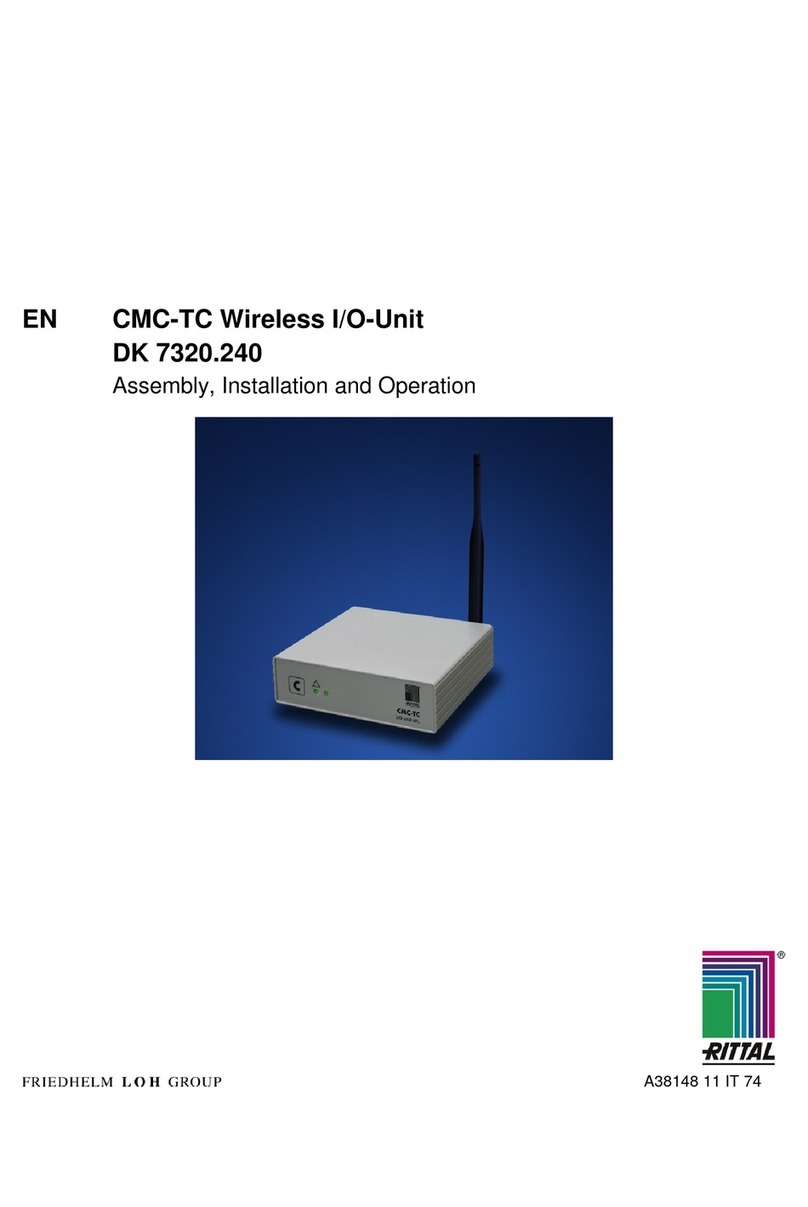
Rittal
Rittal DK 7320.240 Assembly, installation and operation instructions
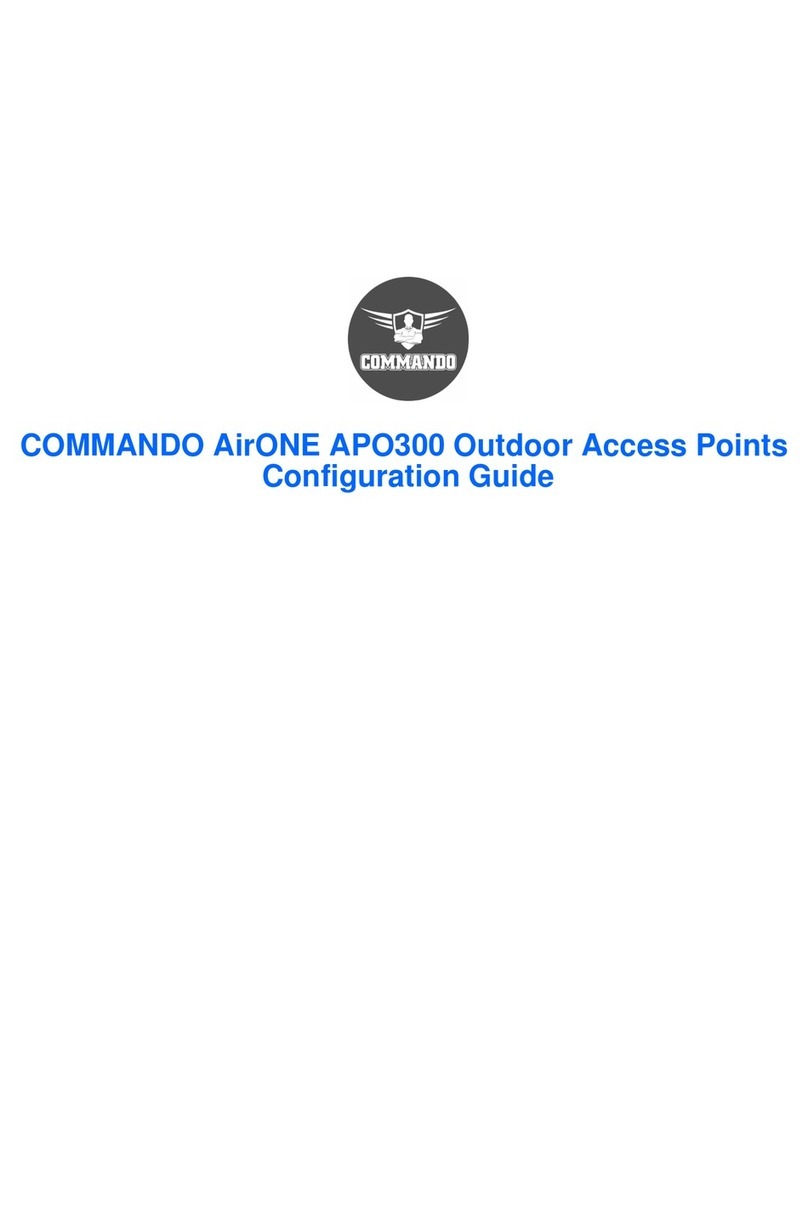
Commando
Commando AirONE Series Configuration guide
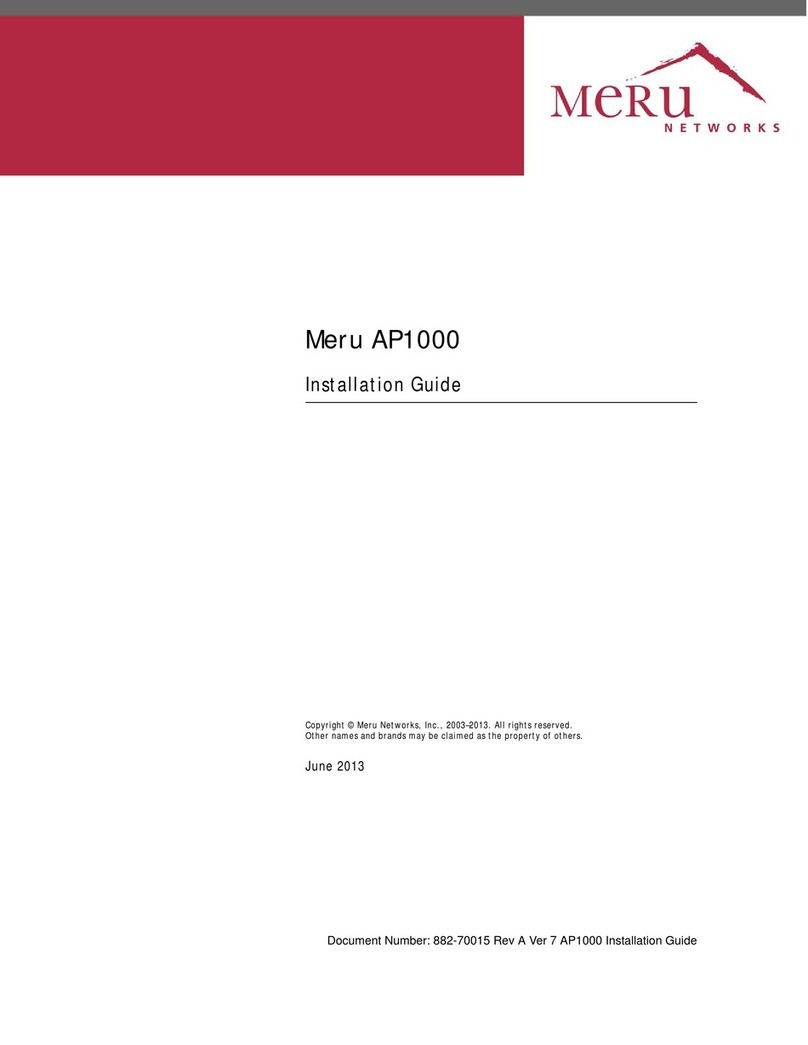
Meru Networks
Meru Networks AP1000 SERIES Installation guides

Ceragon
Ceragon FibeAir IP-20S Installation and user guide
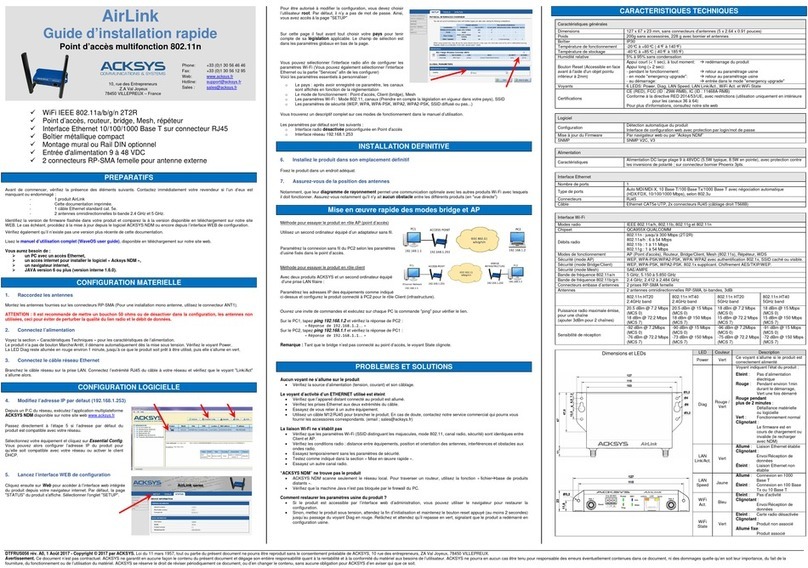
Acksys
Acksys Airlink quick start

Draytek
Draytek VigorAP 802 quick start guide