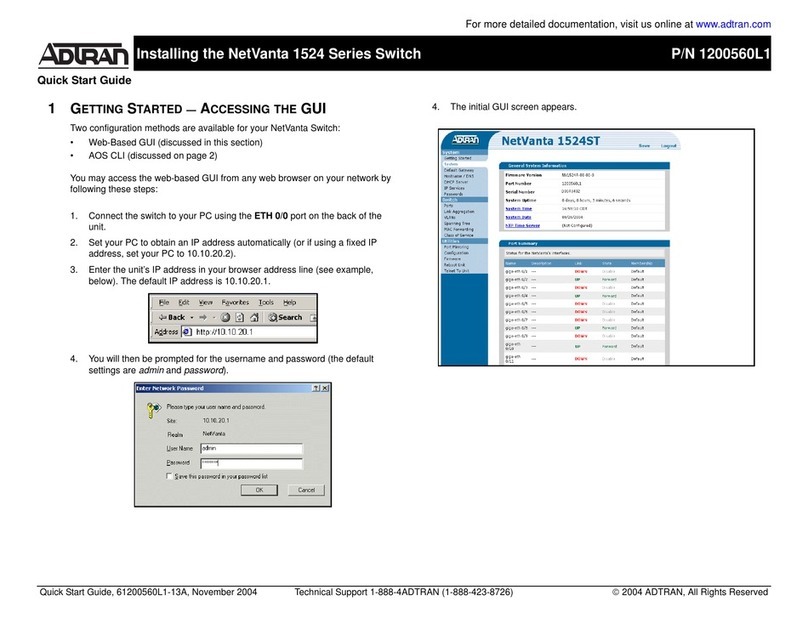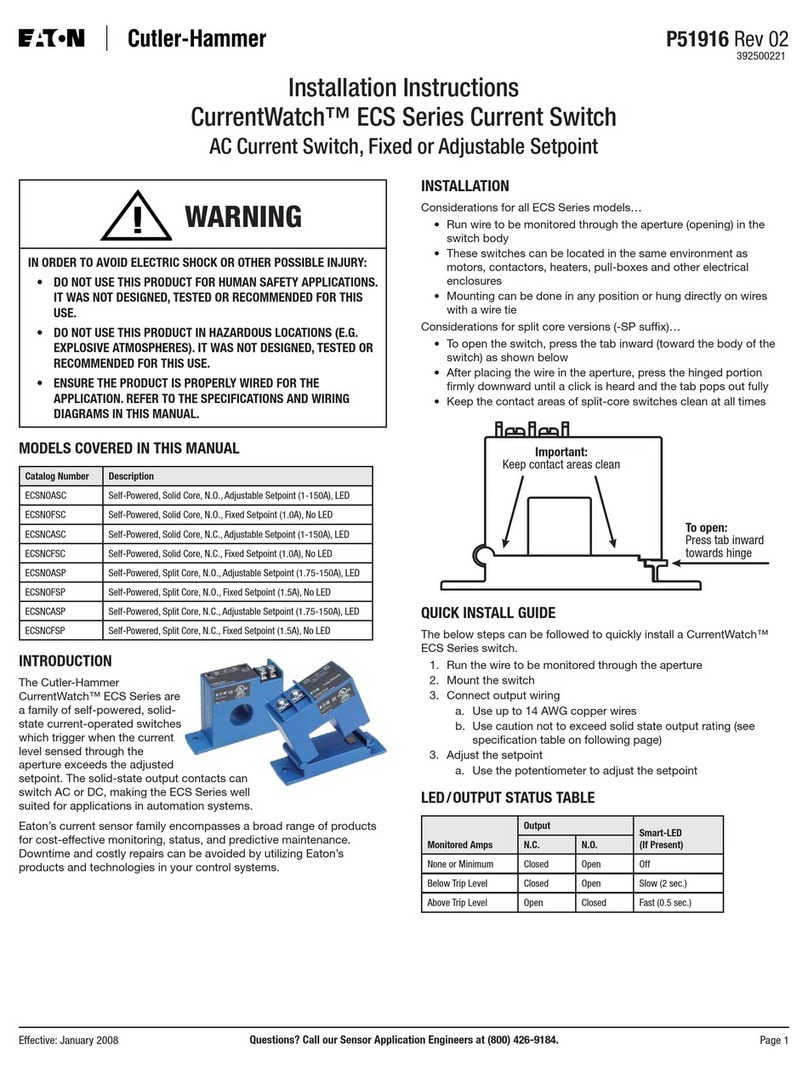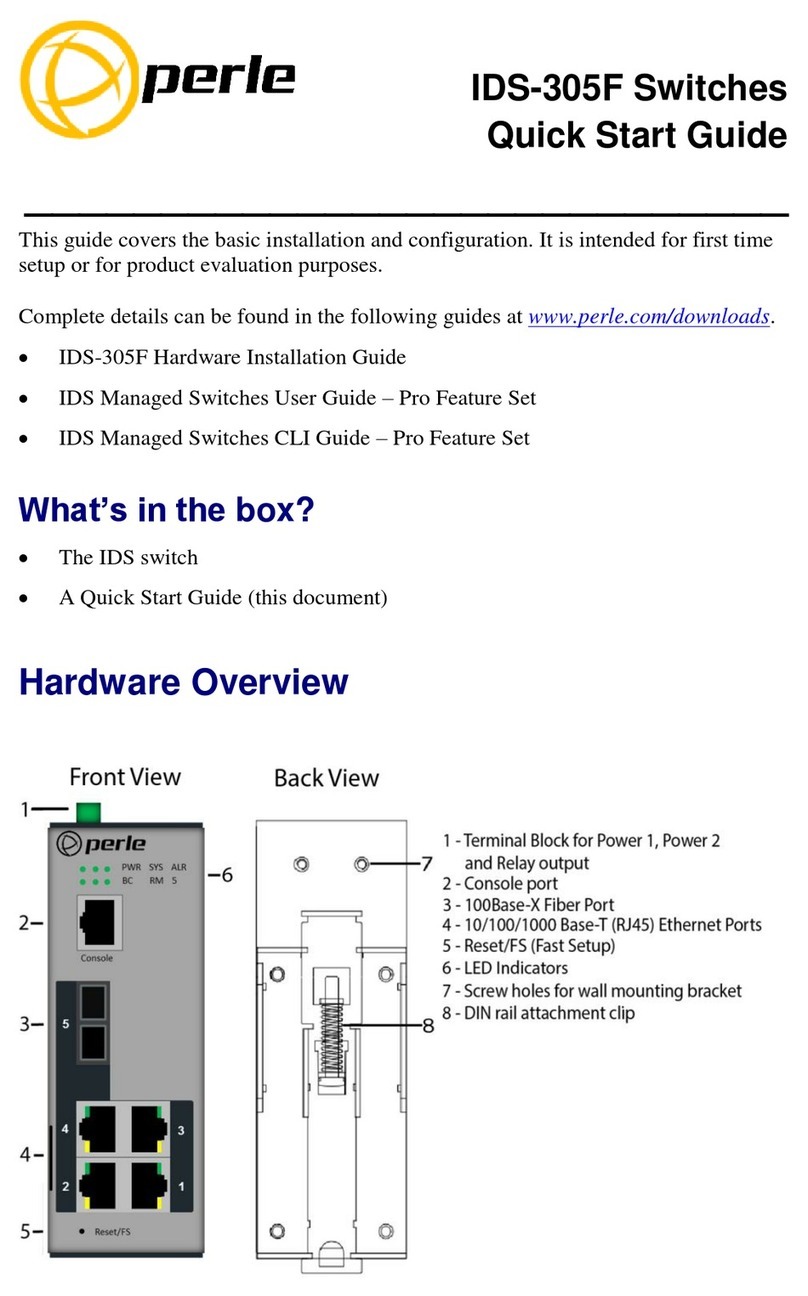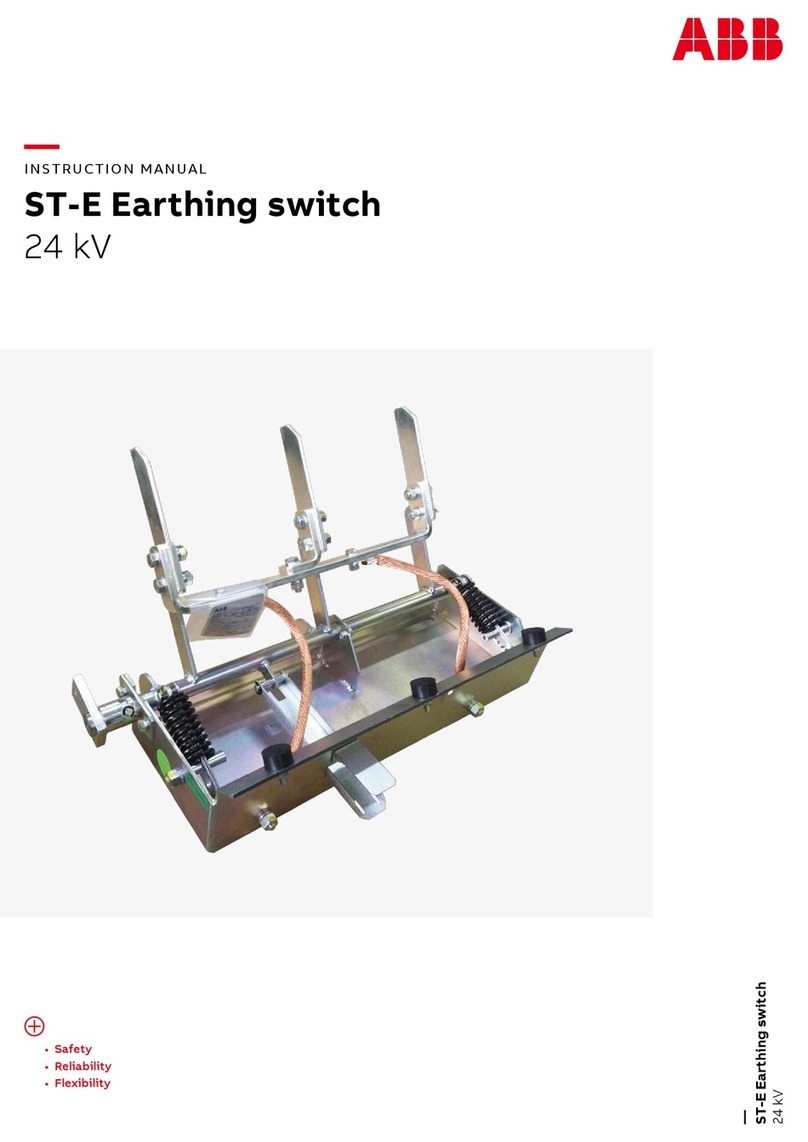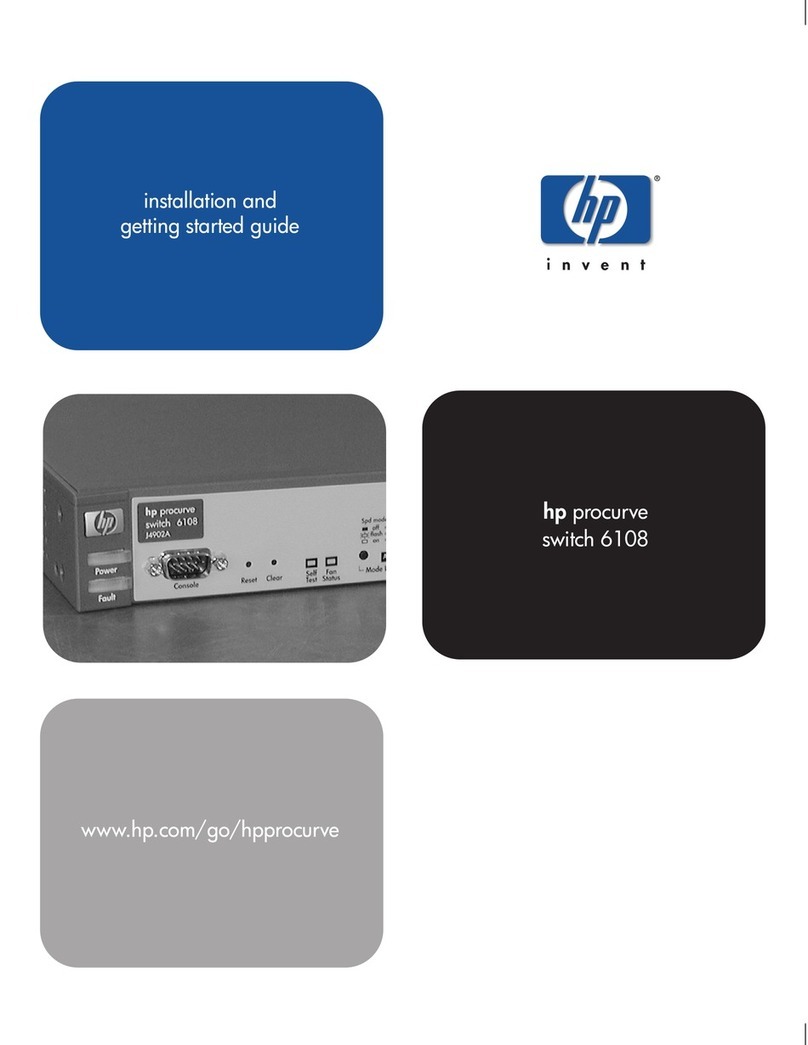NIWA Grow Hub User guide

Niwa Grow Hub
Set up Manual
www.getniwa.com

Table of contents
Table of contents
Introduction
Hardware overview
Set up instructions
Set up your Niwa Grow Hub device
Download the App and register your user
Connect your Niwa Grow Hub to your Wi-Fi
Alternative Wi-Fi setup (Advanced AP mode)
Wi-Fi tips & Troubleshooting
General issues:
Internet Wi-Fi router related:
Standard mode common issues:
AP advanced mode common issues:
Using the Niwa Grow Hub
Introduction
Top and bottom toolbars
The Dashboard
Grow Components section
Grow Data section
Grow Lifecyle section
The recipes
The recipe menu
Stages and cycles
Light.
Watering.
Climate.
Navigating stages in the app
How a recipe is executed
The Stats
Settings
Outlet Configuration
Sensor’s Offsets
Calibrate Light Sensor
Change Device’s Network
Account Settings
Support
Niwa Grow Hub LED status
Warnings & Cautions
Main Features

Introduction
With the goal of supporting a hassle free and high performance grow, Niwa has developed a
powerful software that enable growers to automate their setups in a very simple way just
by having them plug their existing devices (such as lamps, fans, humidifiers, dehumidifiers,
A/C, pumps, or heaters) to their Niwa Grow Hub.
This document describes how to set up your Niwa Grow Hub. For further information
about all its features please visit www.getniwa.com.
Hardware overview
1. Power cord.
2. Setup button.
3. Operation mode LED (Blue).
4. Malfunction LED (Red).
5. Niwa Sensors USB connector port (Do not plug anything else).
6. Configurable outlet for growing equipment (On & Off control).
7. Niwa Sensors.
8. Niwa Sensors cord.
Warning! The Niwa Grow Hub can handle resistive loads up to 10A MAX per outlet and
15A MAX in total for all four outlets. Make sure you don’t exceed these loads. Some
grow lamps have very high inrush currents, so please take this into consideration or ask
the Niwa support team ([email protected]) if you are not sure or you don’t
understand it.

Set up instructions
Set up your Niwa Grow Hub device
1. Place the Grow Hub Sensors module somewhere inside your grow chamber
protected from water. We recommend placing it close to the top where it can get
light from the grow lamp (if available) and sense the temperature and relative
humidity of your plants’ environment.
Please note: Make sure the ventilation grid of your Grow Hub Sensors is not
covered so light and environmental values can be measured properly. Protect the
sensors’ cord from being damaged or cut.
2. Place the Niwa Grow Hub, somewhere outside of your grow chamber protected
from water spills or extremely humid conditions.
3. Plug in your selected pieces of equipment (Fan, lamp, humidifier, dehumidifier,
cooler, heater, or watering pump) into the Niwa Grow Hub configurable outlets and
note to what outlet number you connected each device for later in app
configuration.
Please note: Only one outlet can be configured for each device type. For example, if
you have two fans, you can only set one Niwa Grow Hub outlet for fan control.
CAUTION! Make sure the maximum total resistive load does not exceed 10A per
outlet and 15A max in total for all four outlets
CAUTION! External lamp controllers must be used when operating high powered
grow lamps, those controllers can be triggered by the Niwa Grow Hub.
4. Plug your Niwa Sensor into the Niwa Grow Hub.
CAUTION! Although it uses an USB plug, the Niwa Sensor must be connected to
the Niwa Grow Hub only.
5. Plug your Niwa Grow Hub to a protected and grounded outlet.
Download the App and register your user
1. Search the keyword “Niwa Grow Hub” in the App Store or Google Play store to
download and install the Niwa app. Make sure you download the Niwa Grow Hub
app, for there is our Niwa One Greenhouse app from our Niwa One product line
. You will
find links to the Niwa Grow Hub app in the getniwa.com site as well.
Here are the direct links for the Niwa Grow Hub apps:
Android: https://play.google.com/store/apps/details?id=com.niwa.homegrow.beta
Apple iOS: https://apps.apple.com/us/app/niwa-grow-hub/id1503711468
2. Open the Niwa Grow Hub App and tap on “Don’t have an account? Register”.
3. The app will ask for your email and a password of at least 8 characters.
4. Repeat your password and tap on “Register”.
5. A code will automatically be sent to your email account. Once you have it tap on
“Continue”.
6. Enter the code and tap on “Validate code”

Connect your Niwa Grow Hub to your Wi-Fi
Important: Your Niwa Grow Hub will connect to the same Wi-Fi network that your mobile
phone is connected to. As the majority of IoT devices, the Niwa Grow Hub only works with
2.4GHz b/g/n Wi-Fi networks. Most Internet routers are 2.4GHz or 2.4Ghz compatible.
Nevertheless, some of them may need some settings adjustments in order to enable the
2.4GHz network. Check our troubleshooting section for additional information.
1. Once you have installed the Niwa Grow Hub app, registered your user and logged
into the app, the device set up will automatically show.
2. Press and hold the “Setup button” in your Niwa Grow Hub for six (6) seconds until
the blue LED starts rapidly flashing (then release it immediately).
3. Tap on “Ready” in the Niwa app, then enter the password of the 2G Wi-Fi network
that your mobile device is connected to, then tap “Confirm”.
Note:
If your phone is an iPhone, you will also need to enter your Wi-Fi network name,
this name is case sensitive. Also, remember that your phone needs to be connected to that
Wi-Fi network.
Tip: When connecting your Niwa Grow Hub for the first time, we recommend placing
your Niwa Grow Hub in front of your router. Once you're connected, you can place
your Niwa Grow Hub anywhere with a quality WiFi signal.

4. Please wait until you get the confirmation message, this can take a while. If
something goes wrong please;
●Tap on “Try again”.
●Unplug your Niwa Grow Hub from power.
●Wait for about ten seconds, plug it back and repeat the whole process from
step 2.
5. Once you get your confirmation message you can tap on “Configure” to set your
Niwa Grow Hub up, assigning the different outlets to your different grow devices,
or “Do it later”.
6. If you get an error message or experience any issue, please check the Wi-Fi Tips &

Troubleshooting section below.
Alternative Wi-Fi setup (
Advanced
AP mode)
Depending on your own Wi-Fi network configuration, the default Wi-Fi setup may not
work as expected, so there is an alternative advanced AP mode that you can use following
the steps below.
1. Power cycle your Niwa Grow Hub: unplug it from the main outlet, wait 5 seconds,
and plug it back to the main outlet.
2. Once you have logged into the app, the device set up will automatically show.
2. On the bottom of the screen tap on “Connect using AP mode”
3. Press and hold the “Setup button” in your Niwa Grow Hub for twelve (12) seconds
until the blue and the red LED starts rapidly flashing (then release it immediately).
4. Tap on “Ready”.
5. The app will ask you to connect your mobile phone to a Wi-Fi network named
“Niwa****”, then go to your mobile phone settings and:
a. Disable your mobile data connection.
b. Search for the Wi-Fi network named Niwa**** and connect to it.
If your mobile phone displays a warning message saying that “this network does not
have access to the Internet…”, tap on “keep connected anyway” or a similar option.

6. Once your phone is connected to the Niwa**** network, tap on “Connect” in the
Niwa app, then enter:
a. Your Wi-Fi network name (SSID) where you want to connect your Niwa
Grow Hub. Take into account it must be a 2.4Ghz Wi-Fi network and the
router should be near the Niwa Grow Hub, at least for the first time setup.
b. The password for your Wi-Fi network.
c. Tap on “Connect”.
7. Then you will get a BSSID number in your screen, please take note or copy that
number as you will need to enter it in the next step. Close this screen hitting on the
cross or the “Done” button.
8. Enter the copied number (BSSID) in the next screen and hit “Confirm”

9. Please wait until you get the confirmation message. If something goes wrong, you
can tap on “Try again” and repeat the process from the beginning.
10. Once you get your confirmation message you can tap on “Configure” to set your
Niwa Grow Hub up, assign the different outlets to your different grow devices, or
“Do it later”.
11. If the Wi-Fi set up went well, the blue LED should be slow blinking blue now.
Wi-Fi tips & Troubleshooting
General issues:
●When connecting your Niwa Grow Hub for the first time, we recommend you
placing your Niwa Grow Hub in front of your router. Once you're connected, you
can place your Niwa Grow Hub anywhere with a quality WiFi signal.
●Make sure the correct LEDs are flashing before trying to set up; blue LED for the
standard mode; both blue and red simultaneasly for advanced AP mode..
●Your Niwa Grow Hub blue LED should start slowly blinking after it is connected. If
that’s not the case, and something went wrong, you may need to repeat the Wi-Fi
connecting process from the beginning, after disconnecting and connecting your
Niwa Grow Hub from power.
●If you want to change your Niwa Grow Hub from one Wi-Fi set up mode to another
(i.e. from standard mode to access point mode or vice versa) please power cycle

your Niwa Grow Hub, (unplug it from main outlet, wait for 10 seconds, and plug it
back to the main outlet) and then push and hold the Setup button 6 or 11 seconds
accordingly.
●Make sure you are entering the right Wi-Fi password and/or the exact Wi-Fi
network name (if required). Both are case sensitive.
Internet Wi-Fi router related:
●The Niwa Grow Hub only works with 2.4GHz b/g/n Wi-Fi networks, make sure you
are connecting to the 2G Wi-Fi network of your Internet router.
●Some Internet routers enable a single Wi-Fi network for both 2.4GHz and 5GHz
channels under the same name (SSID). This might not allow your Niwa Grow Hub to
connect to the Internet. If that's the case, please go to your router’s settings and
disable the 5GHz network before proceeding with the Wi-Fi Setup. You can enable
it after your Niwa Grow Hub is set-up.
●Make sure DHCP (Dynamic IP) is enabled.
●Make sure MAC filtering is NOT enabled and make sure that the router is not
prohibiting devices from connection.
●If your router has reached the maximum number of devices, that can be connected,
please turn off the Wi-Fi connection of another device and repeat the setup
process.
●If you have a firewall enabled, make sure ports 443 and 8883 are open.
Standard mode common issues:
●If nothing happens when you hit “Ready”; make sure your phone is connected to the
same Wi-Fi network you want to connect your Niwa Grow Hub.
●If you enter your Wi-Fi password and the app keeps showing the green spinning
wheel for a long time, please check your device. If the blue LED is slowly flashing
(on every 2 seconds) that means your device successfully connected, but your app
did not detect it. Please force close the app and open it again. You should be able to
see live data in your dashboard after a few seconds.
●If you are not able to connect your device to your 2G Wi-Fi network and you are
close to your router; please try restarting your router.
AP advanced mode common issues:
●If you find difficulties on the AP mode, we recommend you going to your phone’s
Wi-Fi settings and “forget” any Wi-Fi network within the current range of your
phone. Some phones, even when they are connected to the Niwa**** network AP,
will keep trying to connect to other available known Wi-Fi networks in range.

Using the Niwa Grow Hub
Introduction
The Niwa Grow Hub is not just a monitoring system but a growing controller. Hence the
main benefit for the grower is being able to automate climate control, light cycles and
watering cycles reducing the human error and making sure all the parameters are kept as
desired.
Controlling all of your connected pieces of equipment is done within a Grow Recipe. A
Grow recipe defines the different desired parameters (temperature, RH, light schedules…)
for every different plant stage (seedling, vegatative , flowering…).
Growers can use existing Grow Recipes or create their own. Once a Grow recipe is loaded
into the Niwa Grow Hub, the system will keep those defined parameters using the different
pieces of equipment connected to the Grow Hub, such as a lamp, pump, fan, etc…
Top and bottom toolbars
On the top toolbar, you can select your current Niwa device (or additional Niwa devices
you have connected), while you are in the dashboard. From the gear icon you will access the
different options.
On the bottom toolbar, you can access the different sections of the app;
●Dashboard
●Recipes
●Stats
The Dashboard
Grow Components section
This will show your current outlet configuration and the status of each device, please note
you cannot operate the different devices manually, all of them are operated following the
current recipe settings.

Grow Data section
The gauges show:
●Current temperature.
●Current relative humidity
●Current light level. The Grow Hub sensor incorporates an illuminance sensor,
measuring luminous flux per unit area. This measurement shows the current light
level percentage between 0 and the maximum set from the settings menu
“Calibrate light sensor”. When you “Calibrate” your light sensor, make sure your
light is at full capacity so the sensor can produce accurate readings.
Grow Lifecyle section
In this section you will find the Circle of Life, from which you can check what current stage
is live within your grow recipe and where you can choose to move to a different stage.

The recipes
In the Recipes section you can either load an existing recipe from the Niwa catalog, or
create your own recipe according to your specific needs.
The recipe menu
When you select a recipe you can:
●See details; you can check the different settings for all different recipe stages.
●Let’s get growing!; this button will load the first stage of the selected recipe into
the Grow Hub.
●Stop growing!; this button will enable if the selected recipe is the currently loaded
one, hit it to stop the recipe. Please note: the Grow Hub wont activate any outlet if
there is no grow recipe running.
●Edit recipe*; this button allows you to edit the different settings for all the recipe
stages.
●Delete recipe*; this button will erase your recipe from your personal catalog.
* Only available for personal recipes.
Stages and cycles
Plants have different stages of growth (Germination, Seedling, Vegetative, Flowering...) and
each stage requires different care (i.e. different climate, hours of light, etc.). Because of this,
a recipe can also have multiple stages (from 1 to 7).

Stages define how your system will behave (temperature, hours of light, etc.) along the day;
these days will keep repeating starting at 12.00AM (0.00) and ending at 11.59PM (23.59)
and you can add different cycles within the day for:
Light.
Set the time range you want your lamp ON.
You can add up to one cycle per day.
Watering.
Set the time range(s) you want your pump ON. You can also set which days of the week
your system will water.
You can add up to four cycles per day.

Climate.
Set temperature and humidity targets for a defined period of time within the day. The Grow
Hub will control your heater, fan, a/c, humidifier and/or dehumidifier depending on your
outlet configuration.
You can add up to three cycles per day.

Navigating stages in the app
You can:
●Add new stages tapping on the top right “New Stage” button while creating or
editing a recipe.
●Navigate between stages; Slide your finger right or left to view all the different
stages that have been created.
●Delete a stage; tapping on the bottom left “Delete stage” button will delete the

current displayed stage while creating or editing a recipe.
●Save your recipe; once you have finished editing your recipe, tap on “Finish & Save”
to exit the recipe edit and save the changes.
How a recipe is executed
Once you load a recipe from the recipe menu, the first stage will automatically start to run,
you can select a different stage anytime from the dashboard’s Circle of Life, just tap over
the desired stage and confirm. The Grow Hub will automatically load the new settings for
your grow set up.
When a recipe’s stage is loaded, it will keep running and repeating every 24h until you
change the stage or the recipe.
Regardless of the recipe settings, the Grow Hub will automatically adapt the recipe to
match its current outlet setup. For example, if you set a temperature target of 80ºF but you
don’t have any heating element plugged into your Grow Hub, it won’t try to connect the
heater when temperature is below target.
The Stats
In this section you can check the historic information captured by the Grow Hub sensors.
You can choose between current day, week or month views.

Settings
Outlet Configuration
Once you have installed your Niwa Grow Hub sensor inside your growing tent is time to
plug your existing devices into your outlets, you can plug up to four of the following devices
at the same time:
●Fan
●Lamp
●Humidifier
●Dehumidifier

●Cooler (A/C)
●Heater
●Watering Pump
To do so, go to your settings section in the app (Gear icon) and select “Outlet
Configuration”. There you can select which device is connected to each specific outlet.
Only one (1) device type can be connected to one outlet. For example, you cannot connect
two lamps to two different outlets.
If you need to handle a load greater than 10A (or 1200W for resistive loads) you can use
the Niwa Grow Hub as a trigger for a dedicated light controller or an external electrical
device such as a contactor to handle the load. We recommend having a technician
performing those jobs and we are happy to offer advice from [email protected].
Sensor’s Offsets
Depending on where you install the Grow Hub sensors, you may need to adjust the values
read by your sensors. You can adjust both the temperature and the relative humidity
readings sliding the point to the right to add value or to the left to subtract value.
Your grow recipe will automatically adapt to follow the updated readings when managing
your desired climate.
Calibrate Light Sensor
Your Grow Hub sensor measures illuminance, the goal of this information is to track the
performance of your lamp to make sure the lamp is working properly. The light level is a
percentage showing the current amount of light between 0 (total darkness) and the
maximum level when your lamp is ON.
Every set up is different so you need to calibrate your sensor to let the Grow Hub learn the
light level when the lamp is connected.
Tap on continue to proceed with the calibration. If you have a lamp plugged into the Grow
Hub and is not connected, it will switch on momentarily to let the sensor measure the light
level.
Change Device’s Network
If you need to connect your Grow Hub to a new Wi-Fi network, you can do it from here
using the standard Wi-Fi connection setting or the advanced one. Please refer to the
“Connect your Niwa Grow Hub to your Wi-Fi” section as the steps are similar.
Account Settings
From here you can select the desired temperature scale; change your accounts password
and Log Out from the app.
WARNING! The Niwa Grow Hub can handle resistive loads up to 10A MAX per outlet
and 15A MAX in total for all four outlets. Make sure you don’t exceed these loads.
Some grow lamps have very high inrush currents, so please take this into consideration
or ask Niwa support team if you are not sure or you don’t understand it.
Other manuals for Grow Hub
1
Table of contents